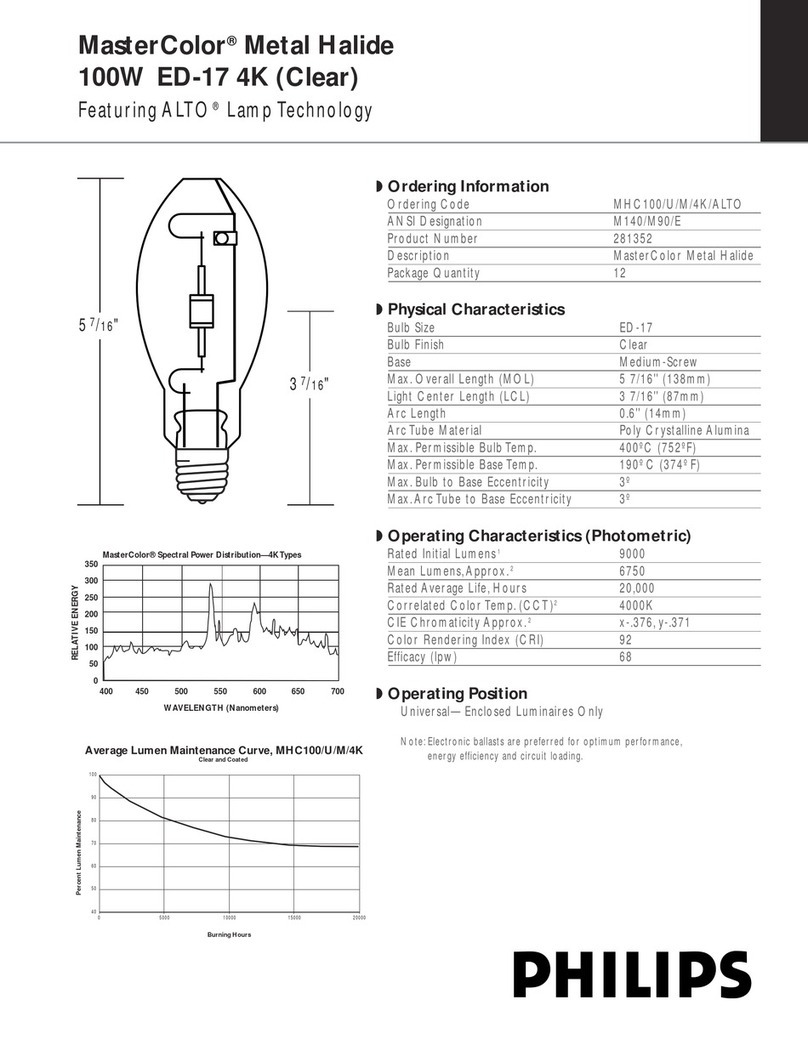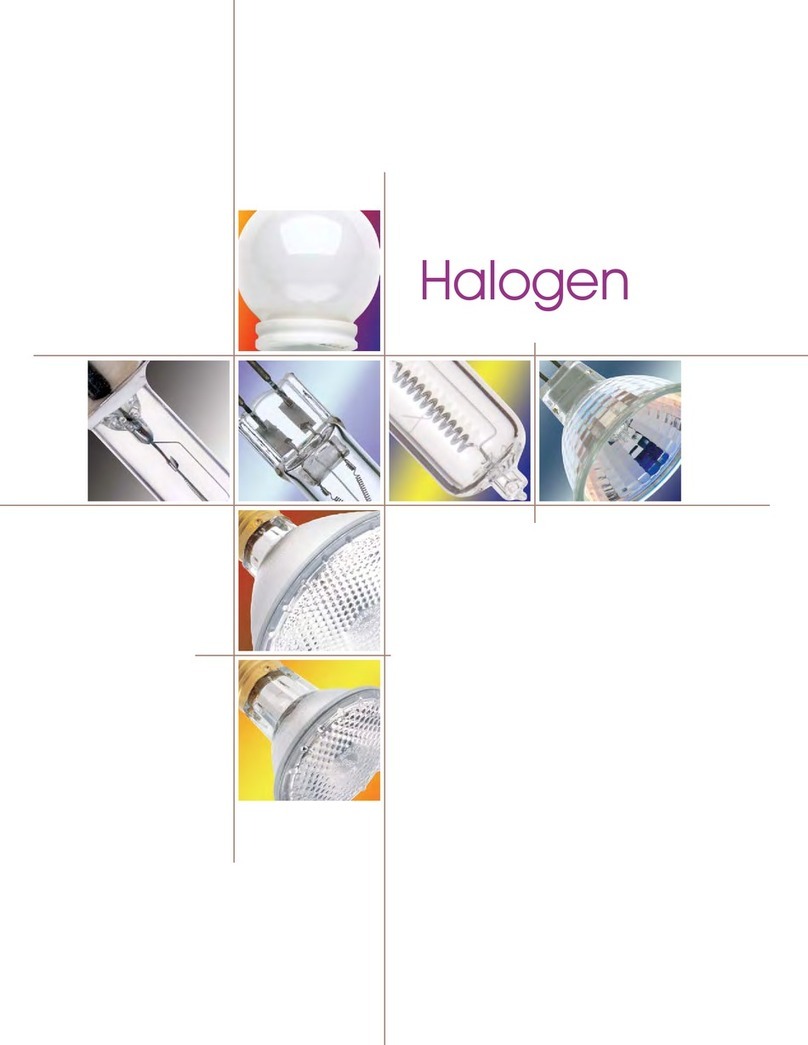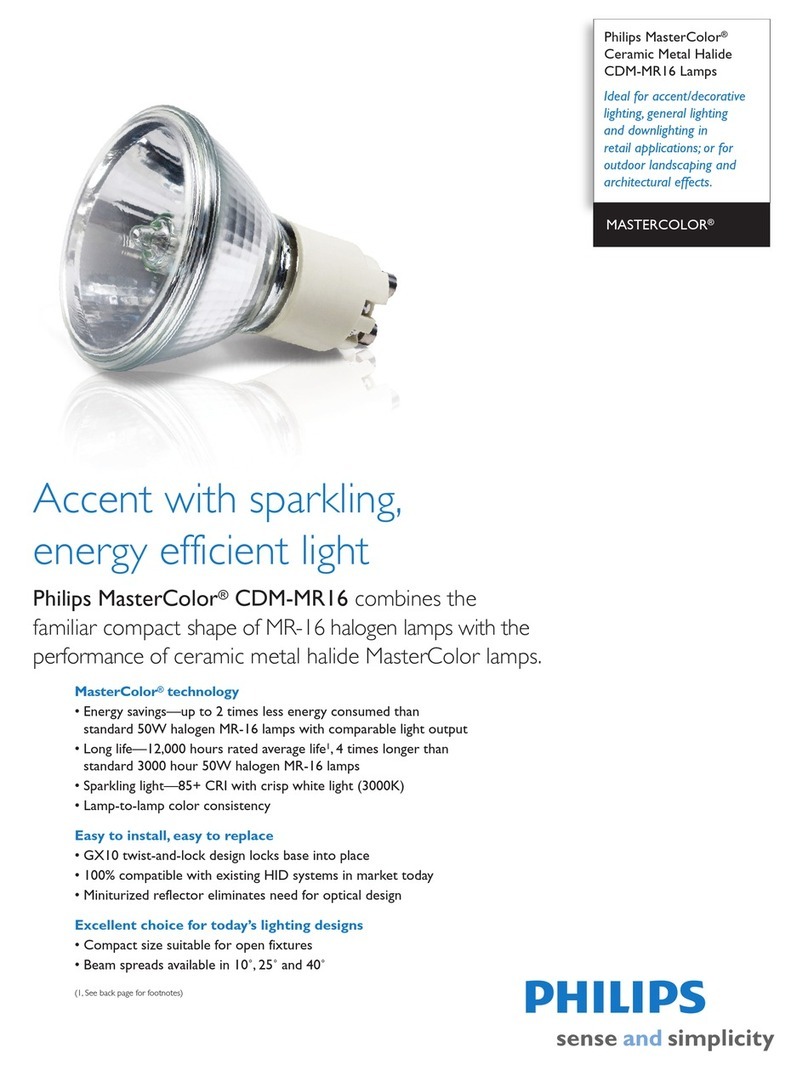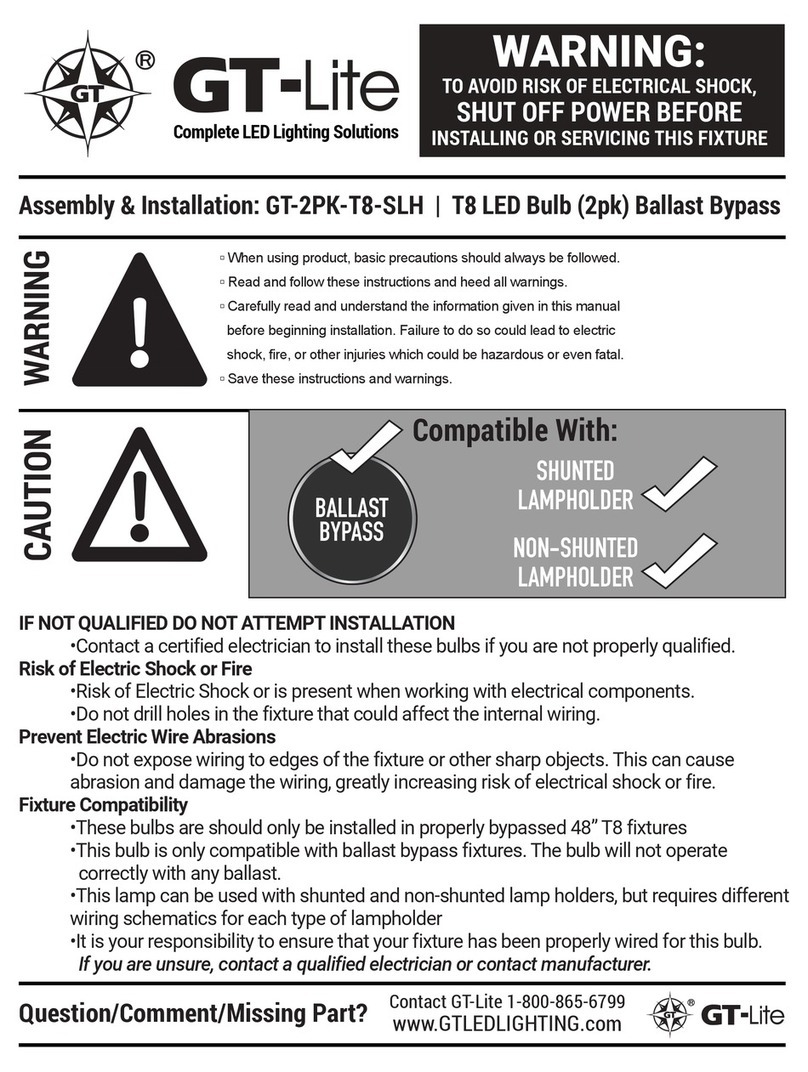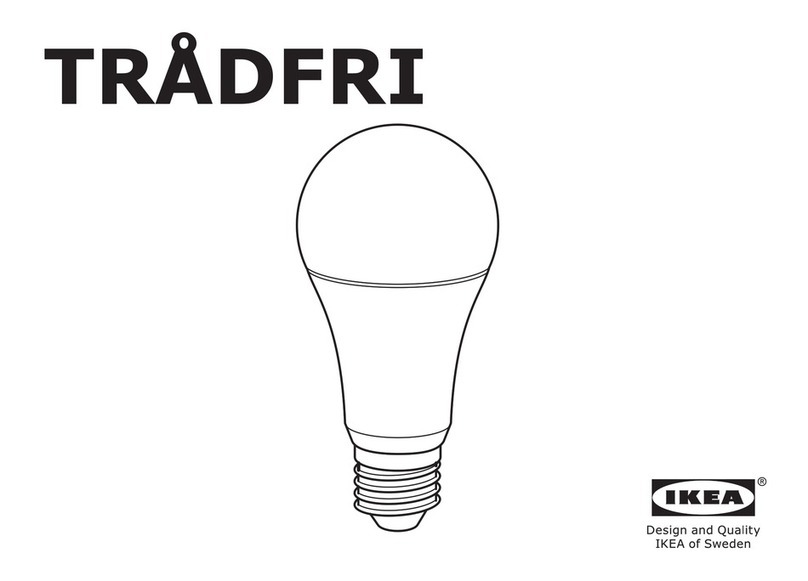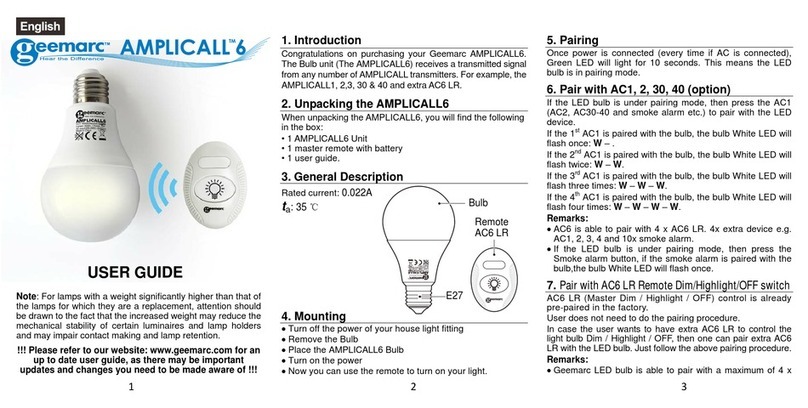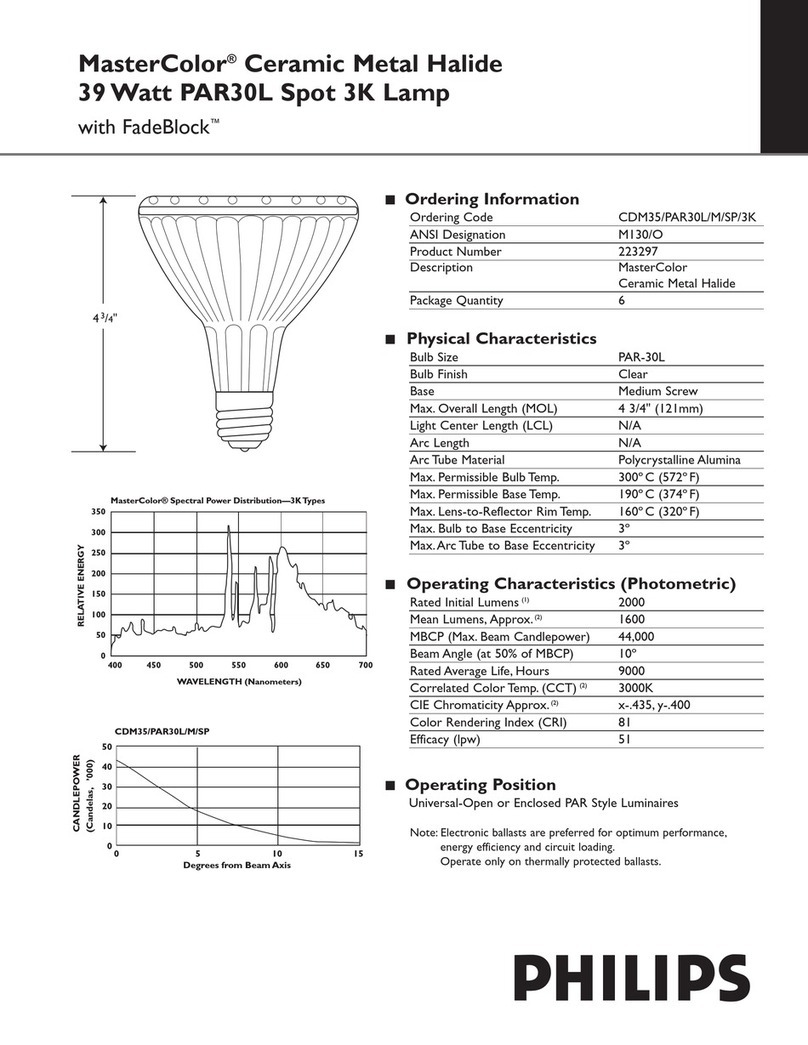www.awox.com
Introduction to AwoX AromaLIGHT®
Congratulations and thank you for choosing AwoX AromaLIGHT™,astylish
essential oil diffuser integrated into a variable color low-energy LED light bulb.
Your AromaLiGHT is Bluetooth® enabled so you can control it wirelessly from
your smartphone without any complex installation at all.
Use the free AwoX SmartCONTROL™ smartphone application to control the
color tone, brightness, and diffuser settings for up to 8lights. For this, your
smartphone must be equipped with Bluetooth.
This guide describes how to use your AwoX AromaLIGHT color product.
Note: Setting up the Bluetooth connection may depend on your
smartphone. In most cases it is a simple one-step process to connect and
control as described here. Most smartphones identify the AwoX
AromaLIGHT automatically. Check your smartphone’s instructions for
specific details on using Bluetooth.
Main application features
Controls all AwoX AromaLIGHT features (also compatible with AwoX
AromaLIGHT)
Adjusts brightness and color tone, and diffuser intensity
Creates groups of lights that you can control simultaneously
Includes programmable alarm and timer functions
Varies lighting to the beat of music played on your smartphone
What’s in the box
AromaLIGHT light bulb and integrated diffuser cartridge
Extra essential oil cartridge with sponge
Quick-start guide
What else you need
A supported Bluetooth enabled smartphone or tablet
AwoX SmartCONTROL software for your smartphone (see next section)