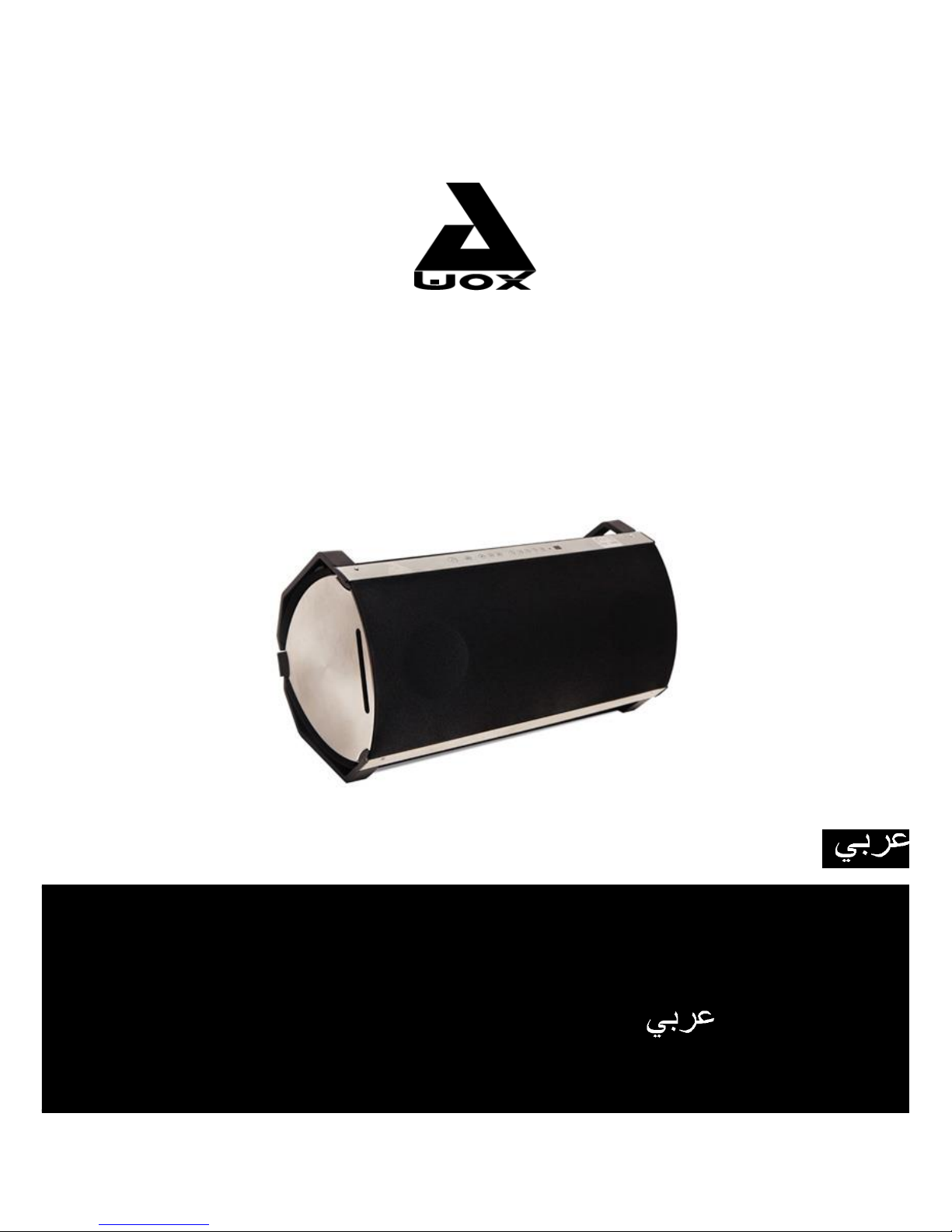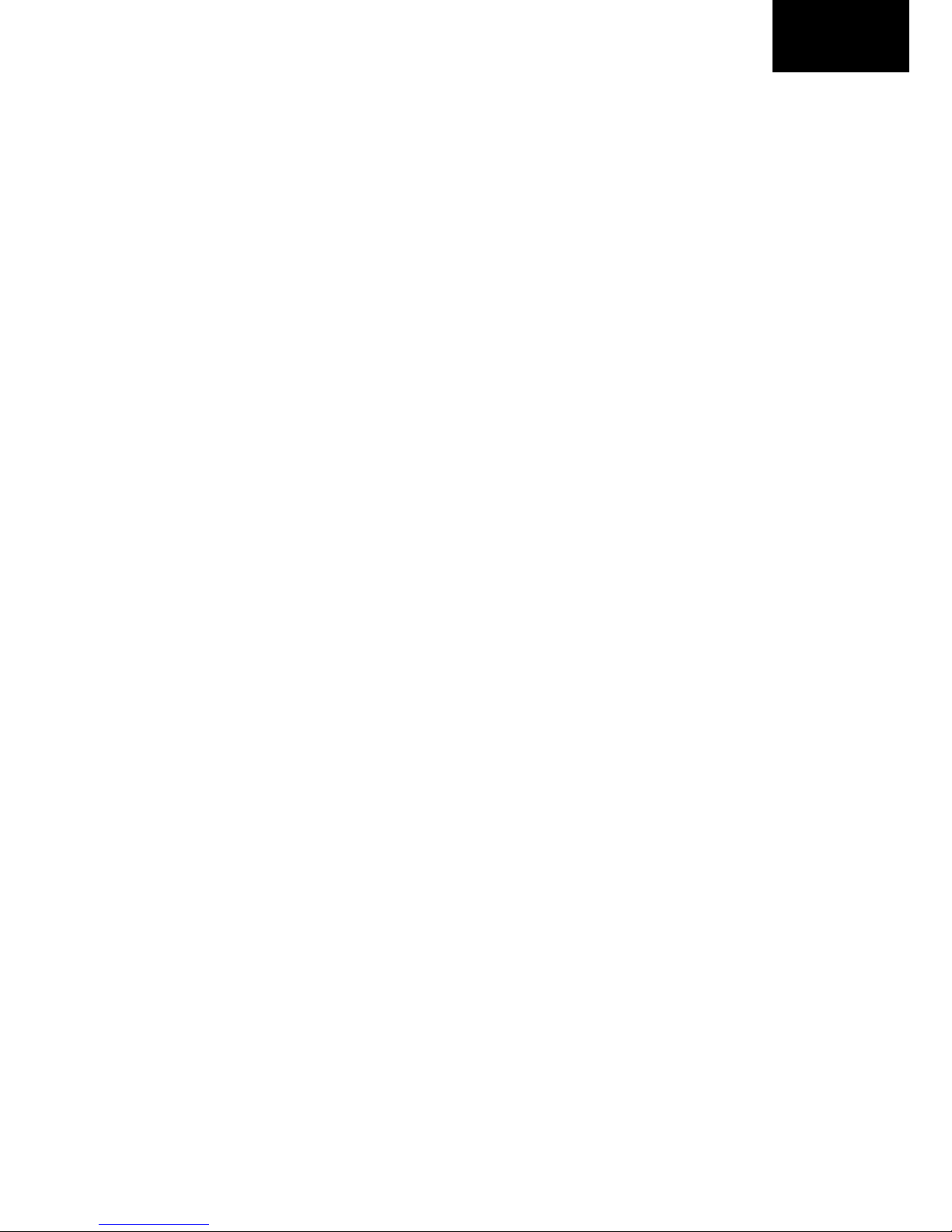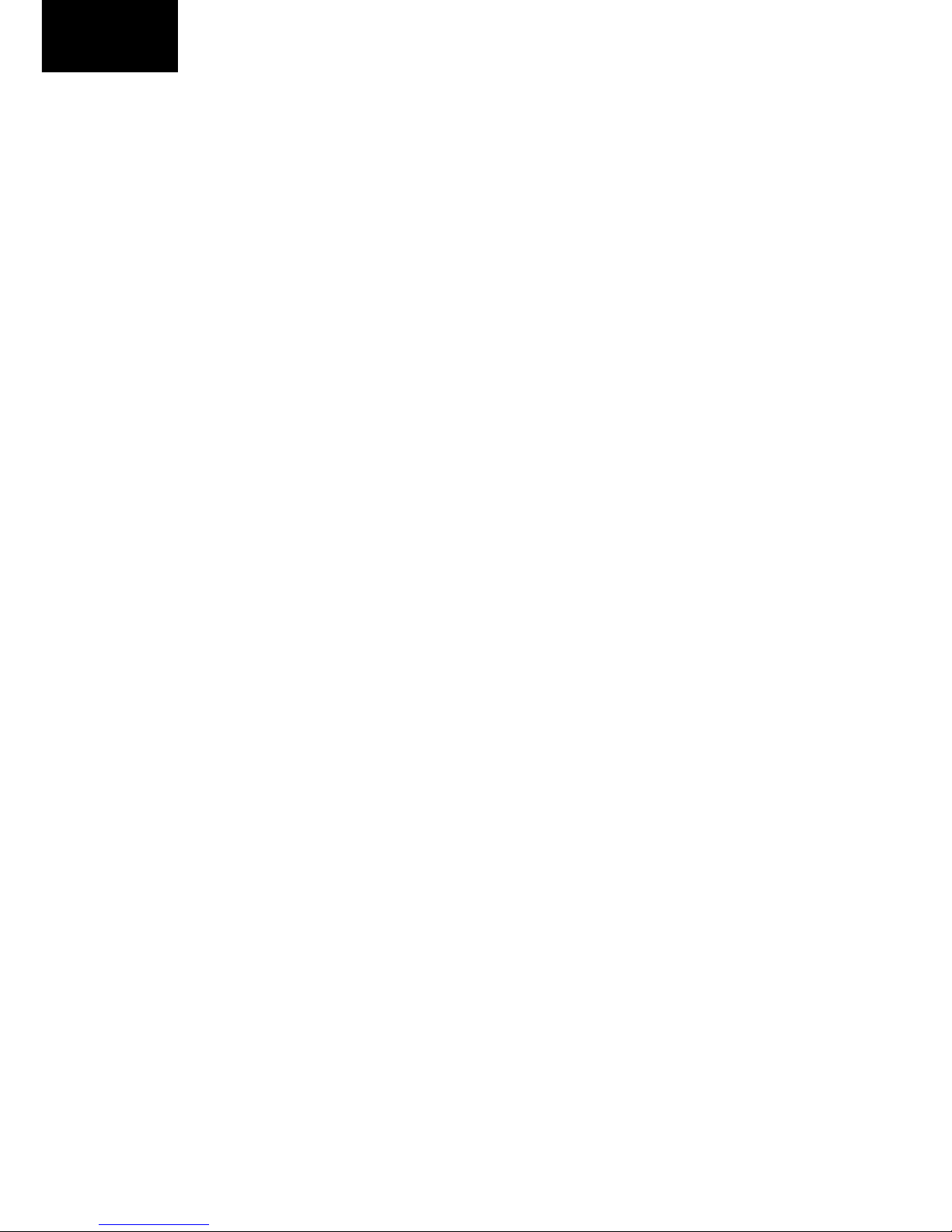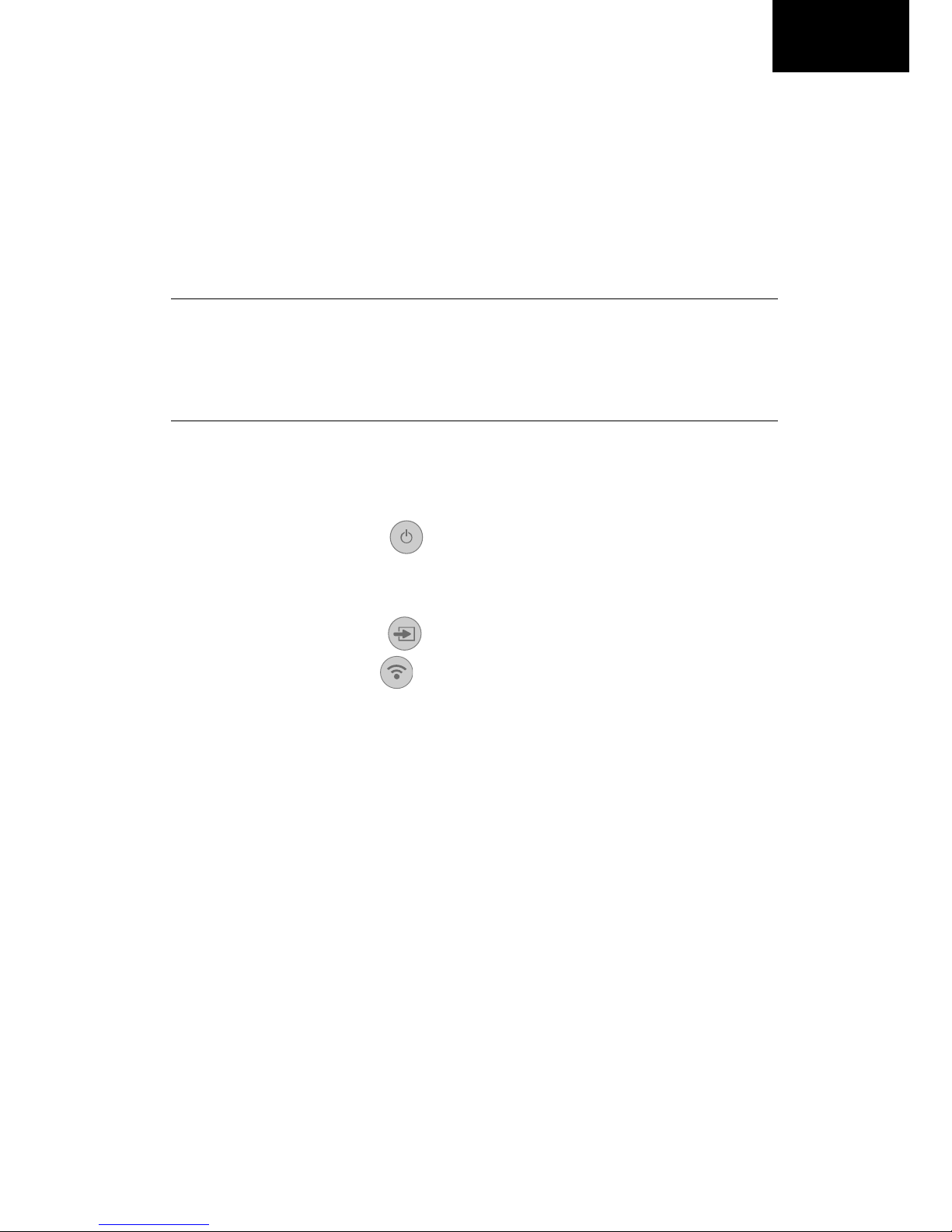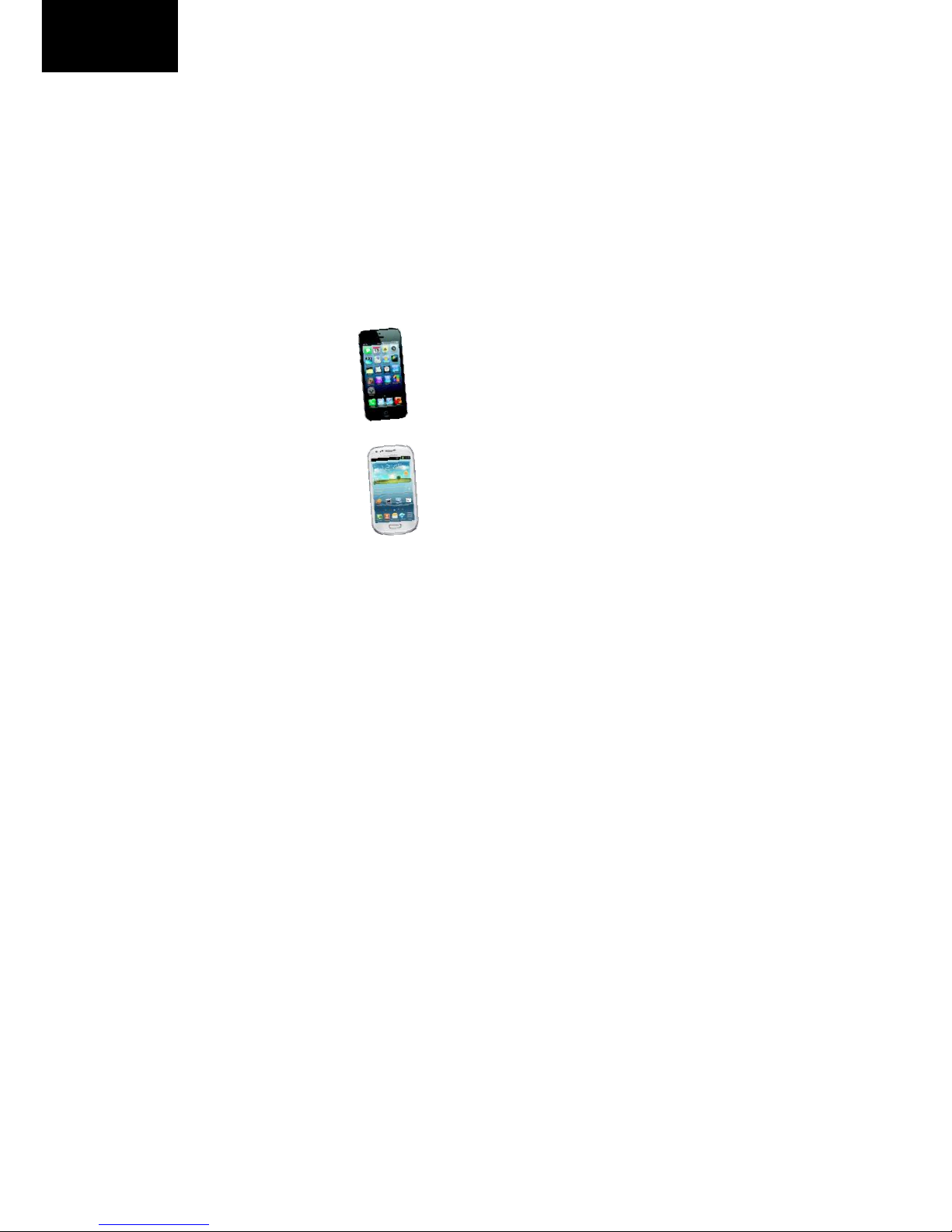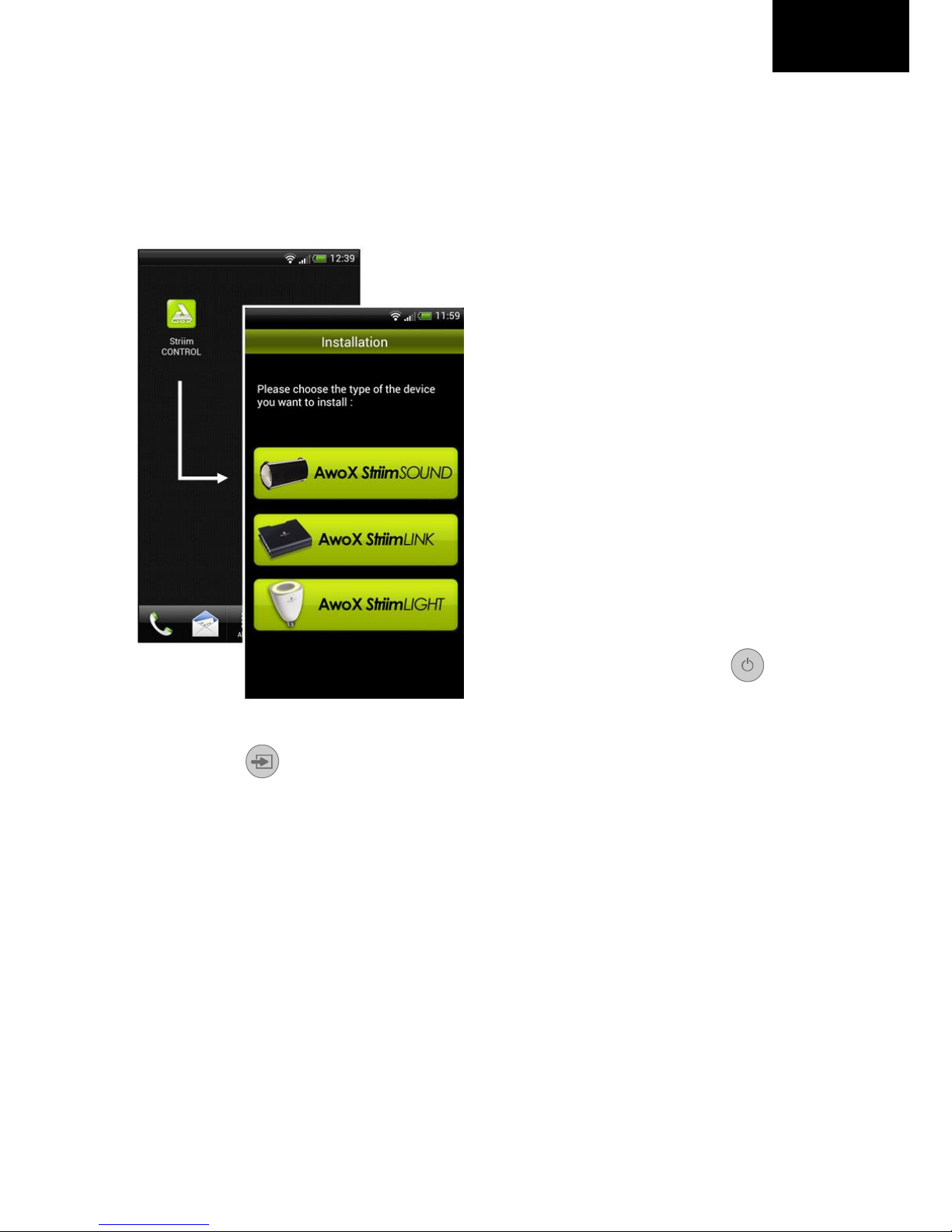Contents
Contents.................................................................................................. 2
Getting started with AwoX StriimSOUND ............................................... 3
Product overview and controls ............................................................... 4
Wi-Fi or Bluetooth?................................................................................ 5
Using StriimSOUND via Bluetooth .......................................................... 7
Using Striim CONTROL and Wi-Fi/Ethernet features .............................. 8
Network setup......................................................................................... 9
More information on your CD-ROM ....................................................... 9
Using AwoX Striim CONTROL ................................................................ 11
Using AwoX StriimSERVER..................................................................... 16
Overview of the Play tab....................................................................... 19
Playlists and queues.............................................................................. 20
Using music zones ................................................................................. 22
Other configuration options ................................................................. 26
Updating AwoX Striim CONTROL .......................................................... 27
Technical specifications ........................................................................ 28
Troubleshooting.................................................................................... 29
© 2013 AwoX. All rights reserved. AwoX Striim, AwoX, the AwoX logo and other AwoX
marks are owned by AwoX. iPhone, iPad, and iPod are trademarks of Apple, Inc.,
registered in the U.S and other countries. Android is a trademark of Google Inc. DLNA
and DLNA CERTIFIED are trademarks and/or service marks of Digital Living Network
Alliance. Bluetooth® is a registered trademark of Bluetooth SIG, Inc.. All other
trademarks are the property of their respective owners. Smartphone or tablet device
sold separately. Product images and photos are non-contractual. Read provided safety
information before using this product. Rev 01.