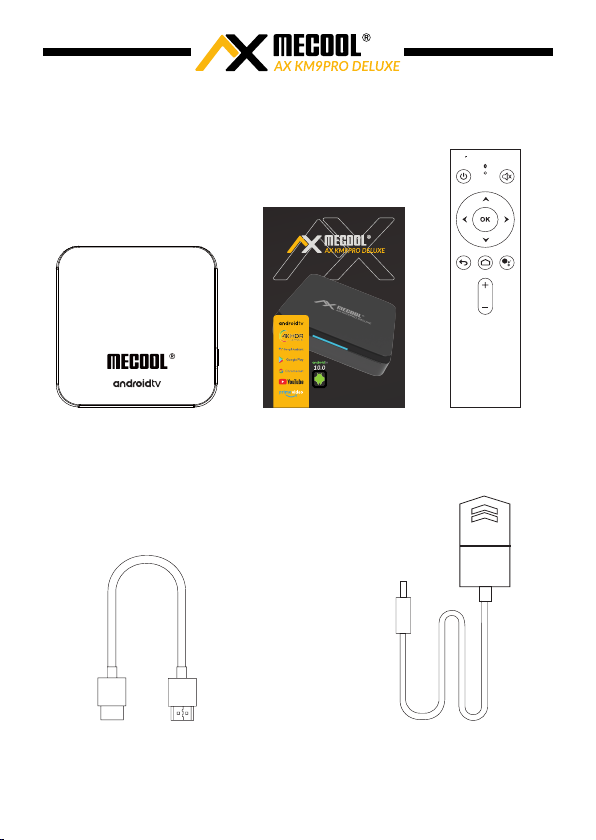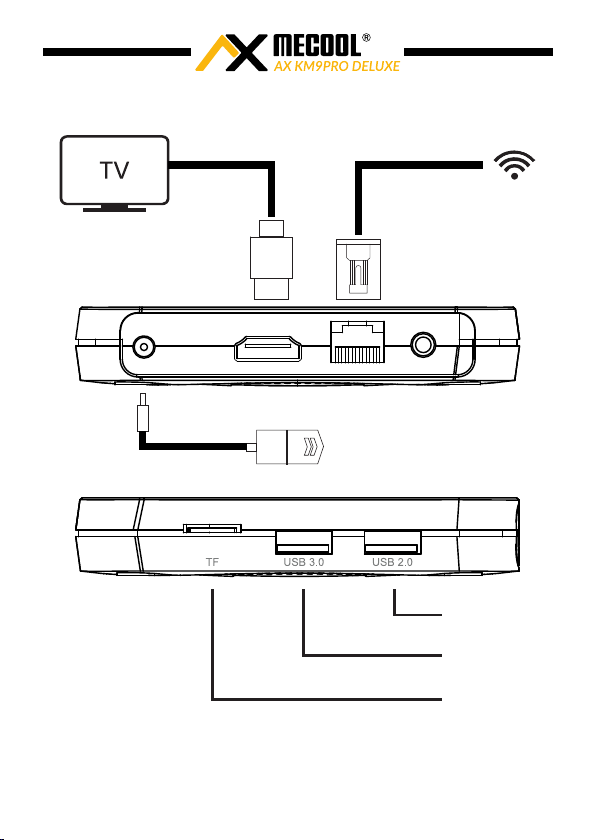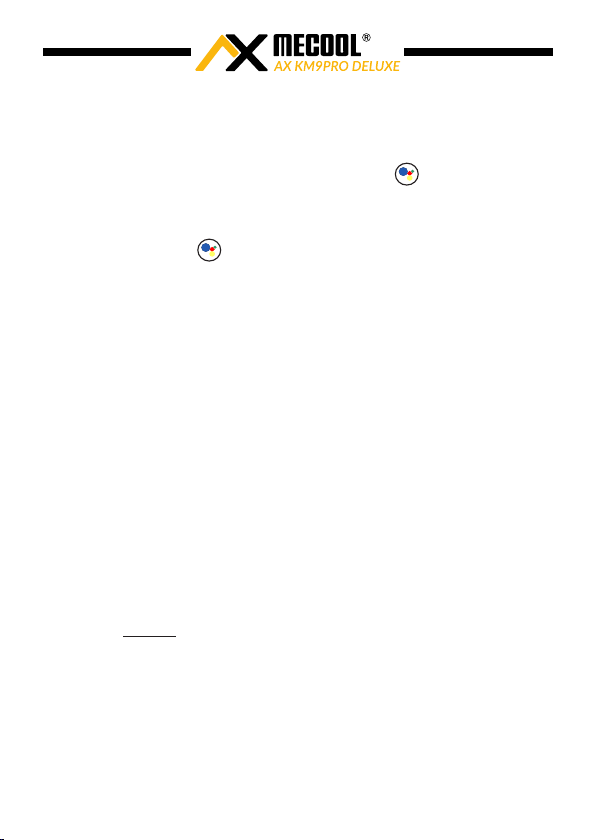7
Now choose whether you want to allow Google access to your location. To
do this, use the ▲▼ buttons on your remote control to navigate between
"Yes" and "No". Confirm your selection by pressing OK.
Now choose whether you want to allow Google to help improve Android.
To do this, use the ▲▼ buttons on your remote control to navigate
between "Yes" and "No". Confirm your selection by pressing OK.
You will now see the Google voice control assistant. Confirm „Continue“
by pressing the OK button. Confirm the next menu „A few things that you
should know" by pressing the OK button for Continue.
Now decide whether you want to „Get personal results“. To do this, use
the ▲▼ buttons on your remote control to navigate between "Turn on"
and "No, thanks". Confirm your selection by pressing the OK button.
Now decide whether you want to get the most out of the „Google
Assistant“. To do this, use the ▲▼ buttons on your remote control to
navigate between "Yes" and "No". Confirm your selection by pressing the
OK button.
Now decide whether you want to „Install additional apps“ from the
Google Play Store. Navigate to the specified apps with the navigation
buttons ▲▼◄► and „activate“ or „deactivate“ them by pressing the
OK button. When you have made your selection, use the ▲▼◄►
buttons to navigate to „Continue“ and press the OK button.
You have now made the standard settings. The device now shows you
some functions. Select one page further by pressing the OK button. The
device is now ready for operation and starts with the start menu.
Now enter your Google password using the navigation buttons ▲▼◄►
on your remote control. To do this, navigate to the letters / numbers /
characters and confirm them with the OK button. When you have entered
your Google password completely, navigate to the symbol and
confirm the selection with the OK button. Now accept the „Terms of
Service“ by pressing the OK button.