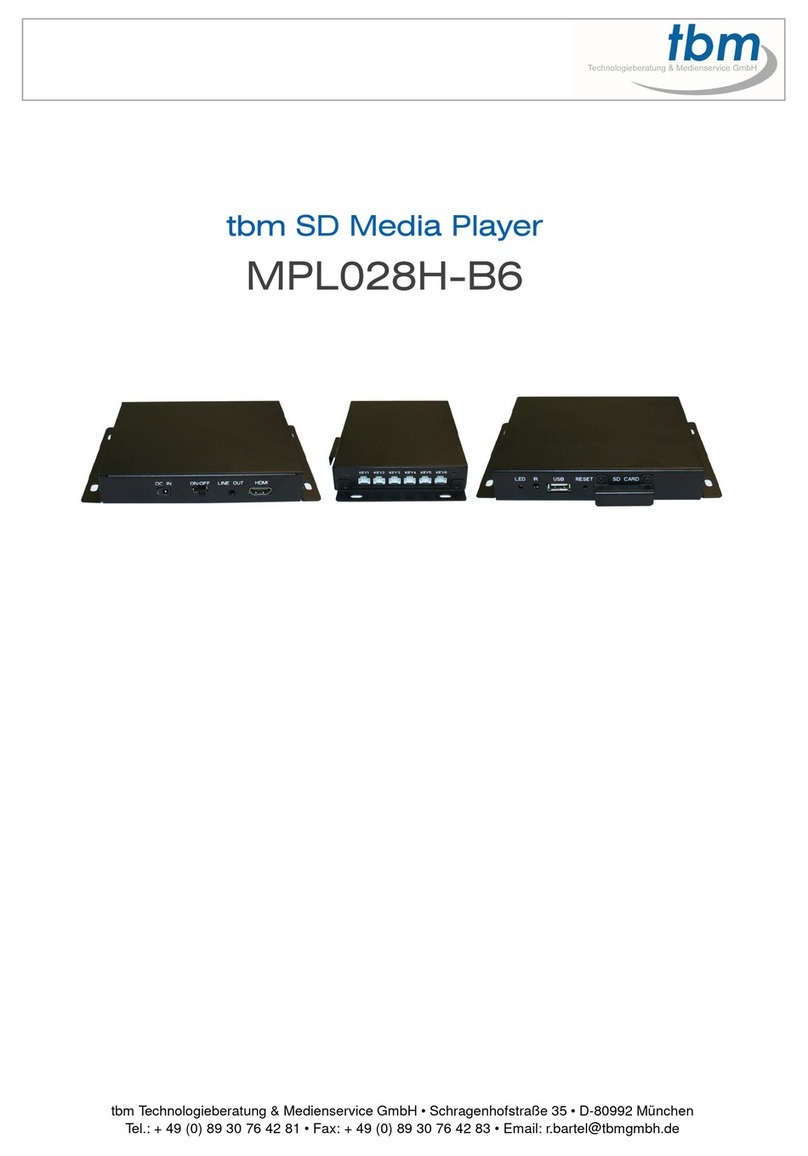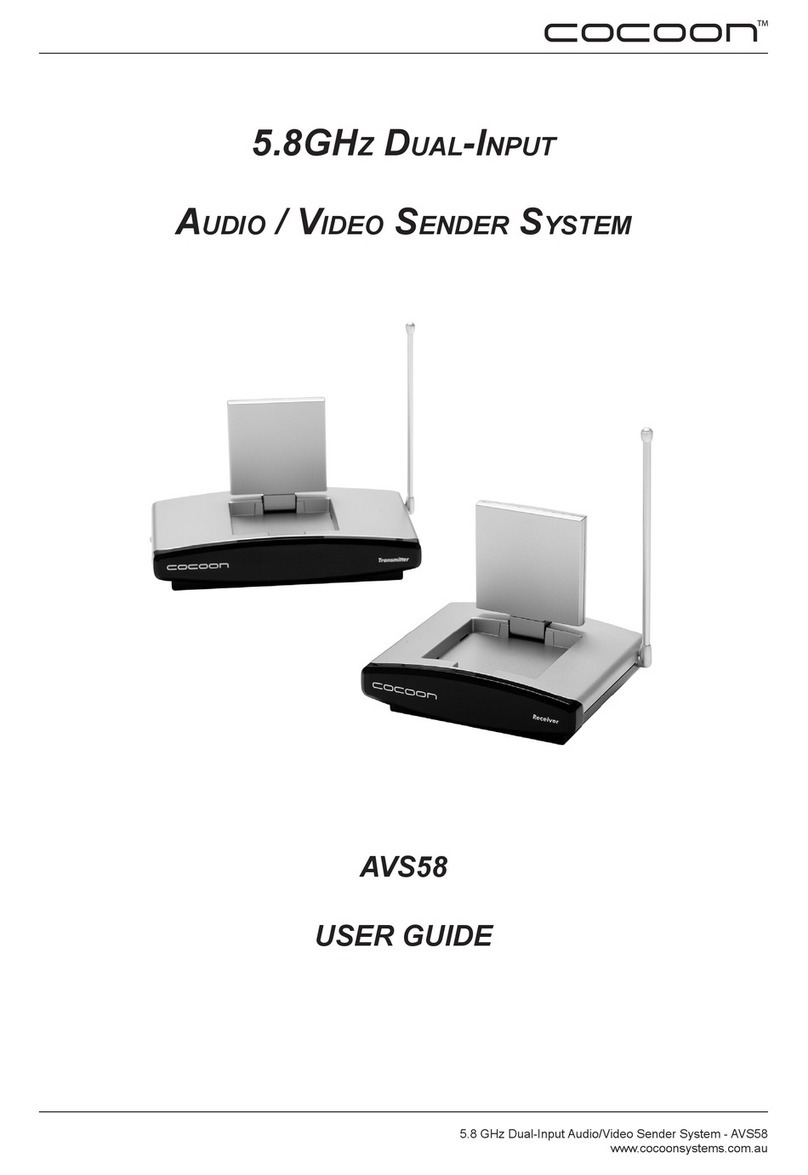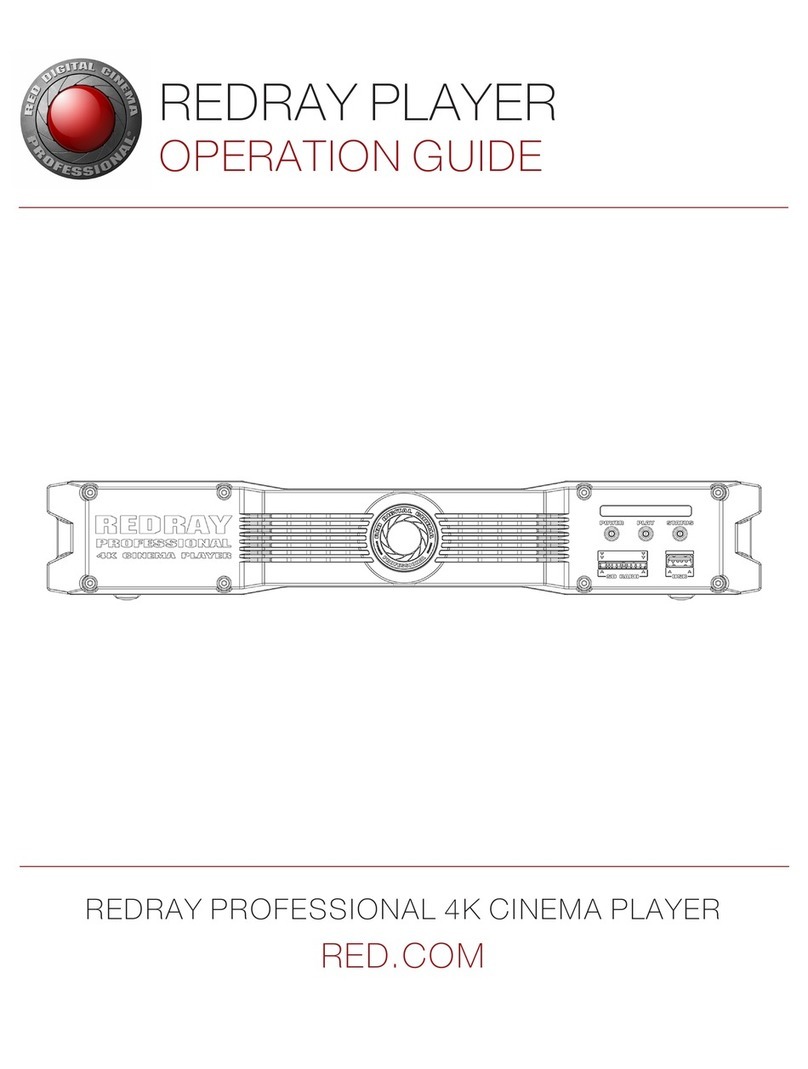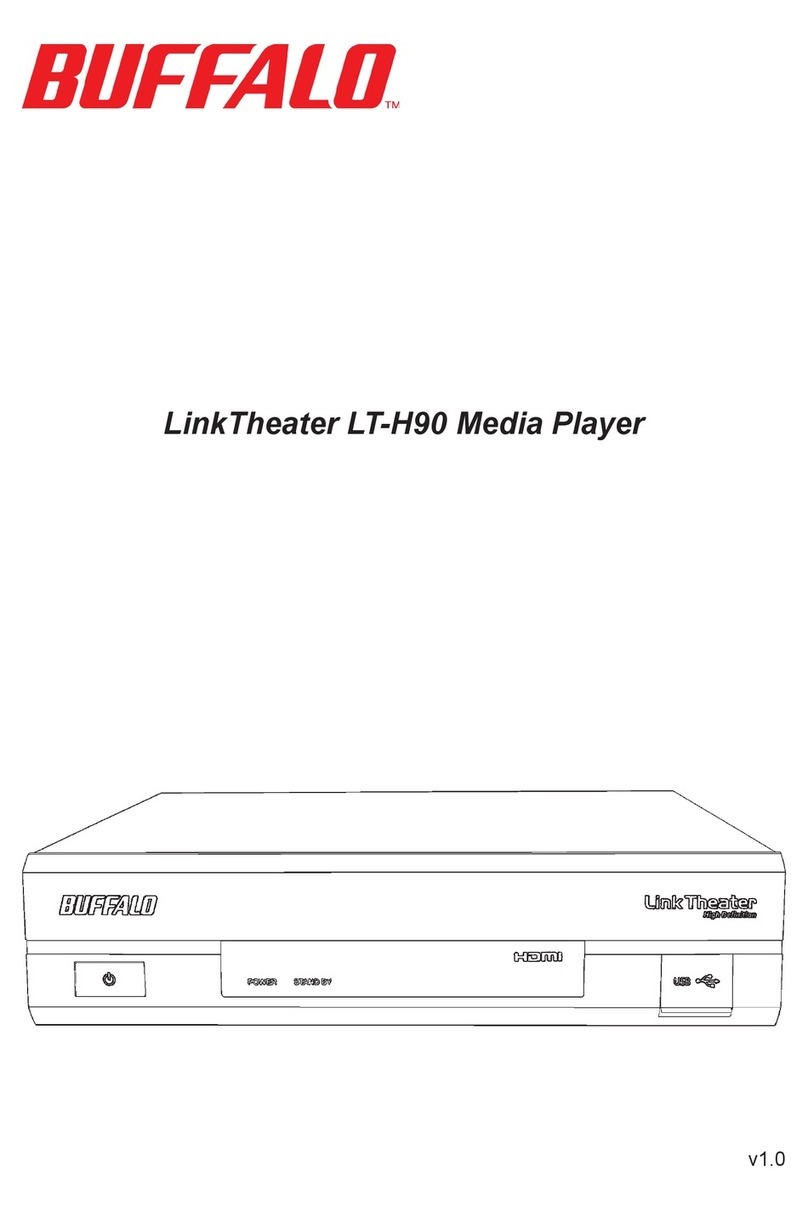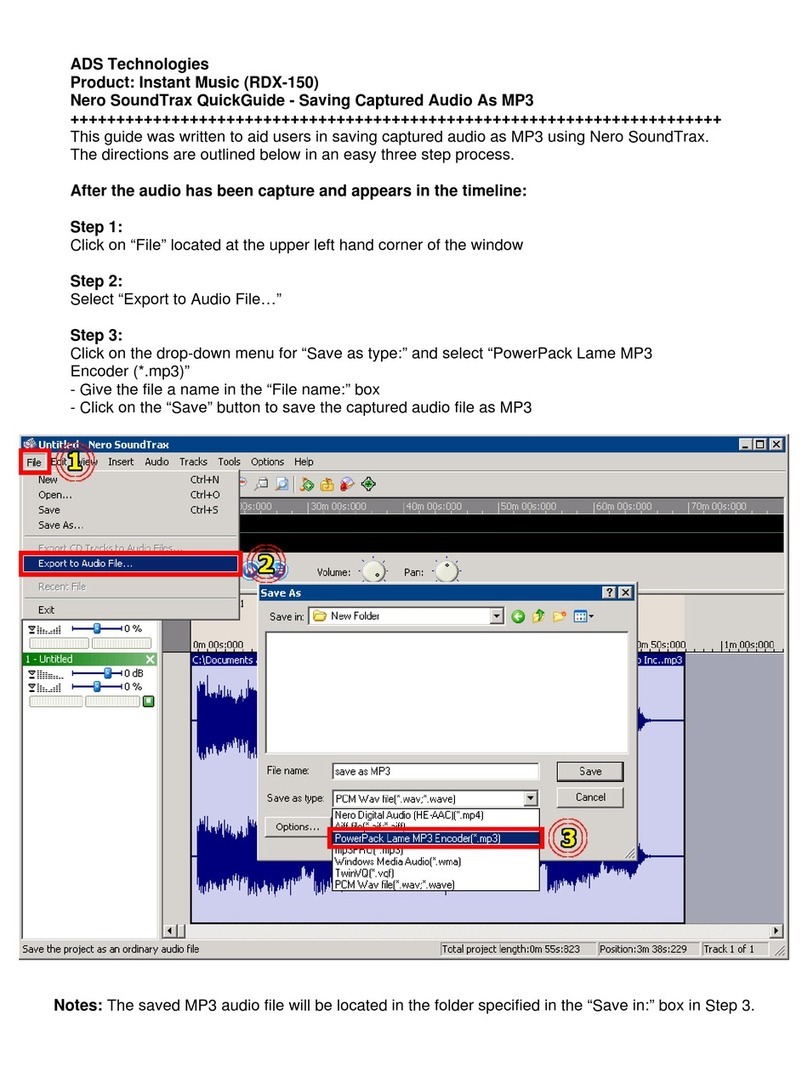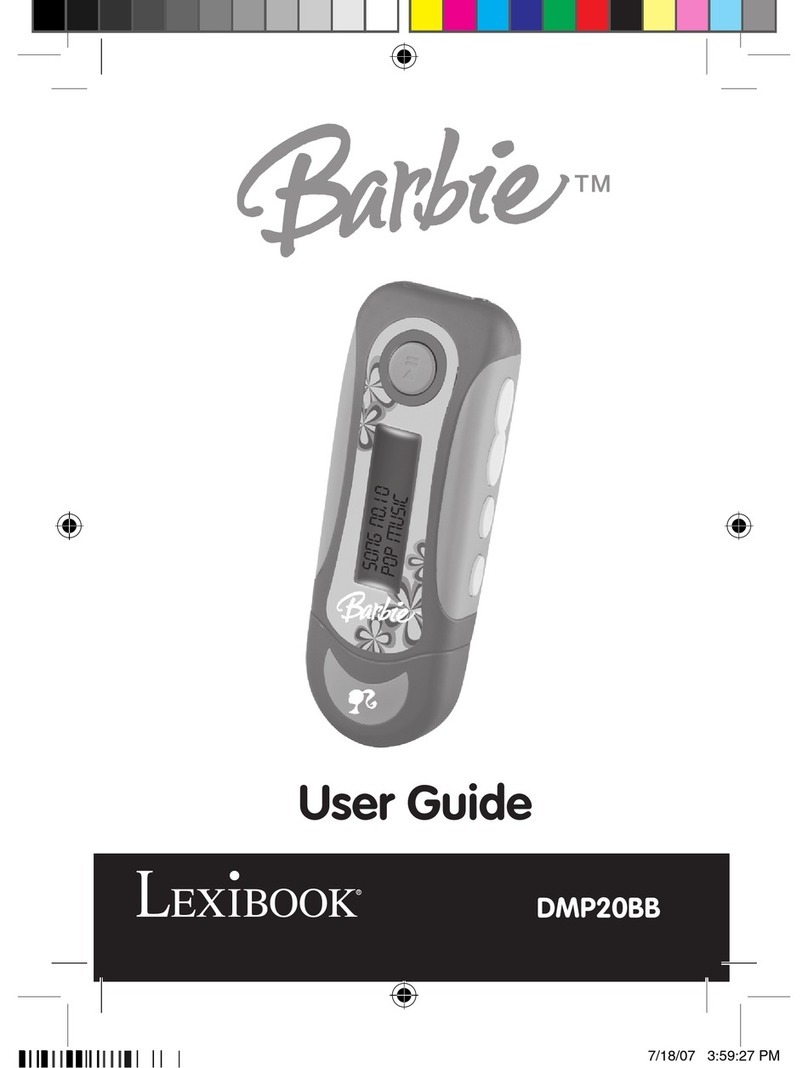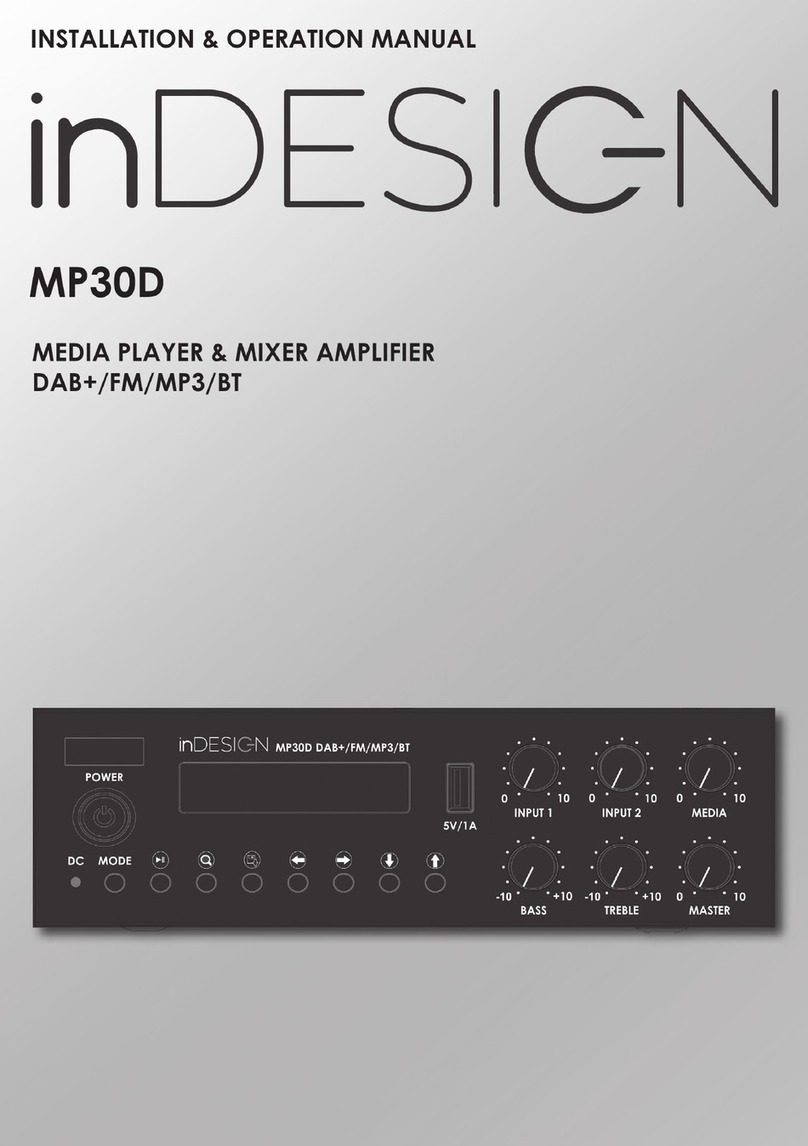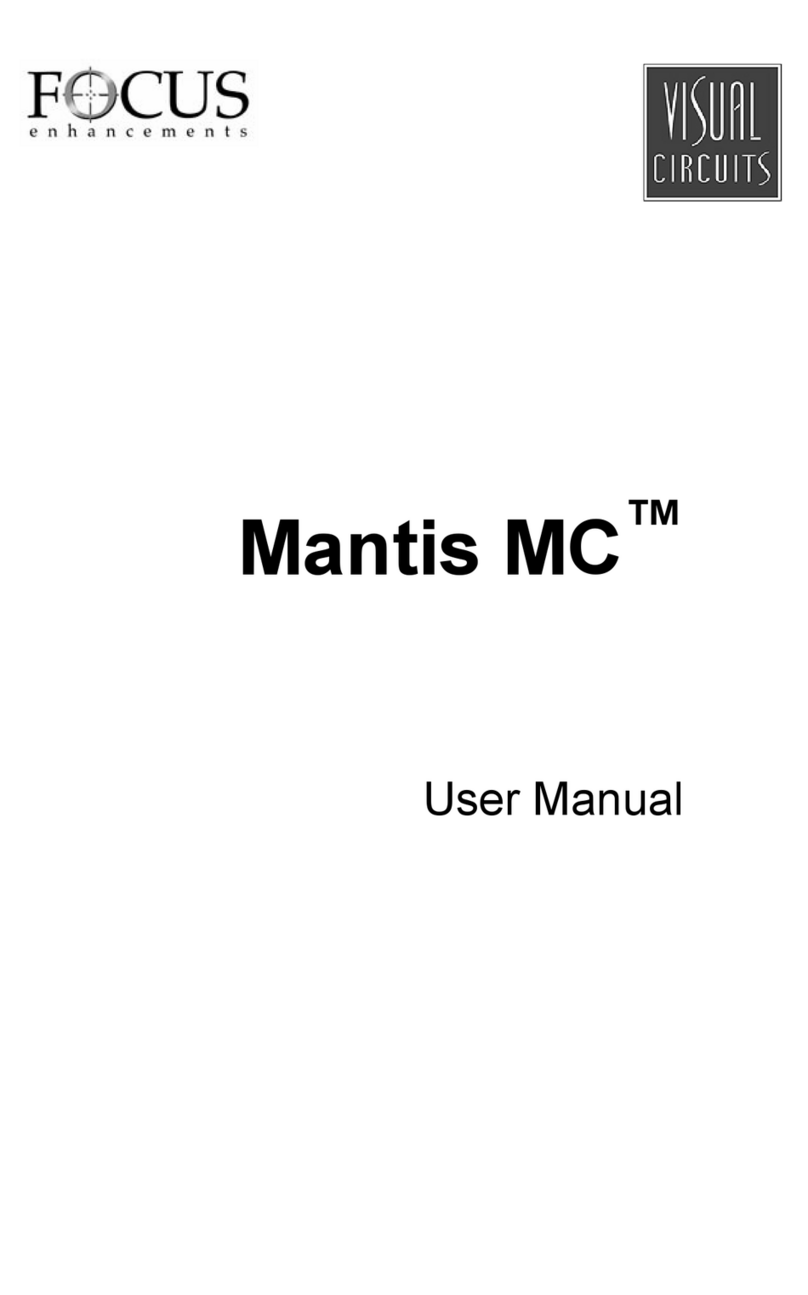Vision Australia Envoy Connect User manual

Page 1 VA v1.3 April 2020
Envoy Connect
Quick Start Guide
Player Description:
On the front face of the Envoy Connect Player is the
speaker. Below that is the keypad with raised buttons.
The keypad has two rows of buttons. Upper left is the
volume up and down buttons. Upper middle is the
Bookshelf button. Upper right is the Sleep Timer button.
At the lower left of the keypad is the Back button. Lower
middle is the large round Power and Play button. Lower
right is the Forward button.
Sleep Timer
Volume
Bookshelf
Back
Battery Status
Forward
Power
Play / Pause
Micro-USB
Micro-SD
Headphones
Speaker

Page 2 VA v1.3 April 2020
Along the bottom edge of the Player is the headphone
socket on the left. The micro-USB port is next to that in
the middle, and the micro-SD card slot is on the bottom
right. On the back of the Player is a solar panel and
below that a printed label. A lanyard can be attached
through the centre hole on the top.
Definitions:
- Press: means to briefly, but firmly, press the button
down and then release it immediately.
- Press and Hold: means to press the button down
and then continue to hold it (e.g. press and hold the
button for at least 3 seconds).
Button Descriptions:
Power and Play Button (Lower Middle Position):
- Power On/Off: Press and hold for 3 seconds until
you hear the Chime. Press and hold for 3 seconds
again to turn off.
- Play/Pause: Press the same button to start playback.
Press again to pause playback.
Bookshelf Button (Upper Middle): Press to hear the
title of a book. Press again to choose a different book.
Press Play to begin listening to the chosen book.

Page 3 VA v1.3 April 2020
Volume Up/Down Buttons (Upper Left): Press the
upper Volume button to increase volume. Press the
lower Volume button to decrease volume.
Back Button (Lower Left):
When playing a book:
- Press to Skip to Previous Heading.
- Rewind: Press and hold to move backwards through
the audio file. A beep will sound to indicate that you
are moving backwards in 30 second intervals.
Forward Button (Lower Right):
When playing a book:
- Press to Skip to Next Heading.
- Fast Forward: Press and hold to move forward
through the audio file. A beep will sound to indicate
that you are moving forward in 30 second intervals.
Note: The Back and Forward buttons will not operate
when playback is paused.
Sleep Timer Button (Upper Right):
When playback is paused:
Press once to select 15 minute sleep timer. Press again
to select 30 minutes. Press again to select 60 minutes

Page 4 VA v1.3 April 2020
and press a fourth time to turn Sleep Timer off. A Chime
will sound to provide confirmation of each selection.
Note: The Sleep Timer button will not operate during
playback.
Other Features:
- Stereo Headphone Jack (Bottom Edge, Left): Plug
headphones or external speaker into the bottom left
3.5mm audio jack. This will mute the internal
speaker.
- Micro-USB Port (Bottom Edge, Middle)
- Micro-SD Card Slot (Bottom Edge, Right)
- Charging: When shipped, the battery is only partially
charged. Please fully charge the Player before the
first use. To do this, expose the solar panel on the
back of the Player to direct sunlight. For a faster
charge, you can also plug the Player into an active
USB port on a computer, or a USB Wall Charger (not
supplied). This type of charger plugs into a power
point and has a USB slot that you can plug the Envoy
Connect into. The LED will blink while charging.
The battery will last up to 8 hours.

Page 5 VA v1.3 April 2020
Suitable USB Wall Chargers:
Option 1:
Wall Charger with USB slot (use USB cable supplied
with the Envoy Connect to charge).
Option 2:
Wall Charger with inbuilt cable and micro-USB plug
(no separate USB cable required for charging).
USB Slot
Micro-USB Plug

Page 6 VA v1.3 April 2020
- Book Loading: Each player is shipped with a
Windows software utility called ‘i-access Kiosk’. This
utility can be found on the Player within a folder
called ‘System’. If you or someone you know has a
computer you can copy books onto the Player
manually, or you can use this software to download
books from the Vision Australia Library and have
them loaded onto the Player for you.
For more information on how to use this software,
see the Additional Features section of this User
Guide.

Page 7 VA v1.3 April 2020
Envoy Connect
User Guide - Additional Features
The following features are additional to those listed in
the Quick Start Guide.
- Volume Up: Press and hold to increase volume
rapidly. A beep will sound when maximum volume is
reached.
- Volume Down: Press and hold to decrease volume
rapidly. Note that it is not possible to turn the volume
off completely.
- Volume Memory: The Player will automatically
remember your last volume setting, even if the Player
is turned off.
- Bookmark: The Player will automatically remember
where playback stopped, even if the Player is turned
off. It will resume playback from that position when
pressing the Play button.
- Skip to Beginning: If you press the Back button
when playing the first section of a book, it will skip
back to the beginning of the book and resume
playback.
- Skip to End: If you press the Forward button when
playing the last section of a book, a Chime will sound
to let you know there is no ‘next section’ and
playback will resume.

Page 8 VA v1.3 April 2020
- To Delete a Book: Choose a book using the
Bookshelf button. To delete it, press and hold the
Bookshelf button for 5 seconds until you hear the
confirmation Chime.
- Turn Off Sleep Timer: Press and hold the Sleep
Timer button for 2 seconds until you hear the
confirmation Chime.
- Auto Power Off: If the playback is paused for more
than 5 minutes, the Player will turn itself off. The
Player will remember your last reading position and
resume playback from there.
- Battery Status Indicator: When the player is in
Pause mode, you can press and hold the Back button
to hear Beeps that indicate battery level. If the player
emits 1 beep, the battery level is low and should be
recharged. If the player emits 2 beeps, the battery is
at medium level and you can continue to use it. If the
player emits 3 beeps, the battery is fully charged
(over 80%).
- Low Battery Warning: The Player will emit a ‘low
battery’ warning Chime when battery capacity drops
below 10%. It is important to charge the player at this
point. The Player will continue to Chime every
minute until the Player turns itself off. The Player will
remember your last reading position.

Page 9 VA v1.3 April 2020
- Audio Indicator: The Player will emit various Beeps
or Chimes to provide audible confirmation of a button
press, player action or warning. For example:
• Power on and off (except for Sleep Timer off)
• Low Battery level
• Volume minimum and maximum
• Rewinding or Fast-forwarding
• Last section in book
• Book deletion
• No book on the player
• Sleep Timer settings
• Unable to play book
• Micro-SD card insertion or removal, and
• Connecting or disconnecting from a computer
- LED Indicator: The green light above the Play button
provides visual information about the Player’s current
operational state. For example:
• Green light means the Power is on.
• Blinking during playback means the Sleep Timer is
on. It will also blink while rewinding or fast-
forwarding.

Page 10 VA v1.3 April 2020
• Blinking while playback is paused means the
Player is paused. It will also blink to indicate
charging via USB.
• In all cases it will also blink continuously to indicate
Low Battery.
- Micro-SD Card: Add to the 8GB internal memory
capacity by inserting a micro-SD card (up to 128GB)
into the slot on the bottom right. Ensure the micro-SD
card is inserted correctly. The card is inserted
correctly when it is turned over so that the ridge on
the top face of the card is facing down. The long
straight edge of the card will be facing to the right,
and the ‘jagged’ edge facing to the left. Don’t use
excessive force, it will insert easily when it is the right
way around. Be careful when ejecting the card as it
may spring out quickly and be lost.
- Switch Memory: The Player will sequentially scroll
through the content of the internal memory followed
by the micro-SD card with each press of the
Bookshelf button. To switch immediately between
memories, press and hold both the Sleep Timer and
Back buttons together for 2 seconds.
- USB Computer Connection: Connect to a computer
by inserting the supplied Micro-USB plug into the
middle port on the bottom edge of the Player. Use
this connection for loading books and charging the

Page 11 VA v1.3 April 2020
Player. Ensure the micro-USB plug is inserted
correctly with the two small ‘prongs’ on the plug
facing down. Don’t use excessive force, it will insert
easily the right way around. The Player will appear as
an external drive on your computer. If the Player has
a micro-SD card inserted, this will appear as a
second external drive on the computer.
- Manually Loading Books: Audio content can be
copied onto the Player from a computer using the
micro-USB port or a micro-SD card. When preparing
content for the Player on a computer, place all the
files for a book into a single folder. You must have
one separate folder for each book. You may have up
to 999 different folders (books) and 999 audio files in
each folder. The audio files are played in the order
that they are loaded onto the Player – it does not re-
order or play them based on the file names. For this
reason, when preparing books on your computer,
ensure the audio files within each folder are pre-
sorted by name. For example, the first file within a
folder could be named 001.mp3, the second file
would be 002.mp3 and so on. Finally, load your pre-
prepared book folders onto the Player in the order
that you want them listed on the Players bookshelf.
Note that the player has these requirements:
• Maximum Folder Name Length = 58 characters
• Maximum File Name Length = 185 characters

Page 12 VA v1.3 April 2020
- Book Loading Software: Each player is shipped
with a Windows software utility called ‘i-access
Kiosk’. If you or someone you know is a computer
user, this utility can simplify downloading of books
from the Vision Australia Library and load them onto
the Player for you correctly. This software is
contained within the System folder when you view the
Player in Windows Explorer. Simply run it to install i-
access Kiosk on your computer. When you install it,
a ‘pop-up’ window will appear that provides
instructions. A detailed i-access Kiosk user guide
can be found in the Help menu of the software.
- Version and Serial Number: Press and hold both
the Back and Forward buttons together. The
information will be voiced.
Troubleshooting:
- Player Won’t Turn On: Charge the battery by
exposing the solar panel on the back of the Player to
direct sunlight for up to 8 hours, or better still, plug
the Player into an active USB port for a better charge.
The internal rechargeable battery is not user
replaceable and the Player should be returned to the
place of purchase if it will not charge.
- Cannot Play Book: Ensure that there are no empty
book folders. Check that all the audio files that make
up a book are contained within one folder. You must
have one separate folder for each book. Ensure the

Page 13 VA v1.3 April 2020
audio files are supported and that no copy protection
(DRM) is applied. The Player supports the following
formats: wav, mp3, wma, ogg, flac, ape and aac-lc.
- Player cannot remember last reading position:
Ensure that Folder Name Lengths do not exceed 58
characters, and File Name Lengths do not exceed
185 characters.
- The Book Plays Out of Order: Check that the audio
files in each folder are sorted by name, in the order
they are to be played.
- Cannot Insert micro-SD Card: Ensure the ridge on
the top face of the card is facing down. The long
straight edge of the card will be facing to the right,
and the jagged edge facing to the left. Don’t use
excessive force, it will insert easily the right way
around.
- Cannot Insert USB Plug: Ensure you are using a
micro-USB type-B plug, as supplied with the Player.
Ensure the micro-USB plug is inserted correctly with
the two small ‘prongs’ on the plug facing down. Don’t
use excessive force, it will insert easily the right way
around.
- Warning Chime: If the Player encounters a problem
it will play a Warning Chime. Try playing a different
book. Check the format of the audio files.

Page 14 VA v1.3 April 2020
- Player ‘crashes’ or ‘freezes’: Check that Folder
Name Lengths do not exceed 58 characters, and File
Name Lengths do not exceed 185 characters.
- Player Reboot: If the Player is not responding to any
buttons, restart the Player by Pressing and holding
the Power/Play button for 10 seconds.
- Hardware Reset: If rebooting the Player does not
restart the Player, gently insert the end of a paperclip
into the small pin-hole on the back of the Player (at
lower left of the label) to depress the Hardware Reset
button.
If Problems Persist:
- We want your experience using the Envoy Connect
Player to be the best possible. If you have any
questions or comments, please contact the Vision
Australia Library on 1300 654 656 or email:
library@visionaustralia.org .
END
Table of contents