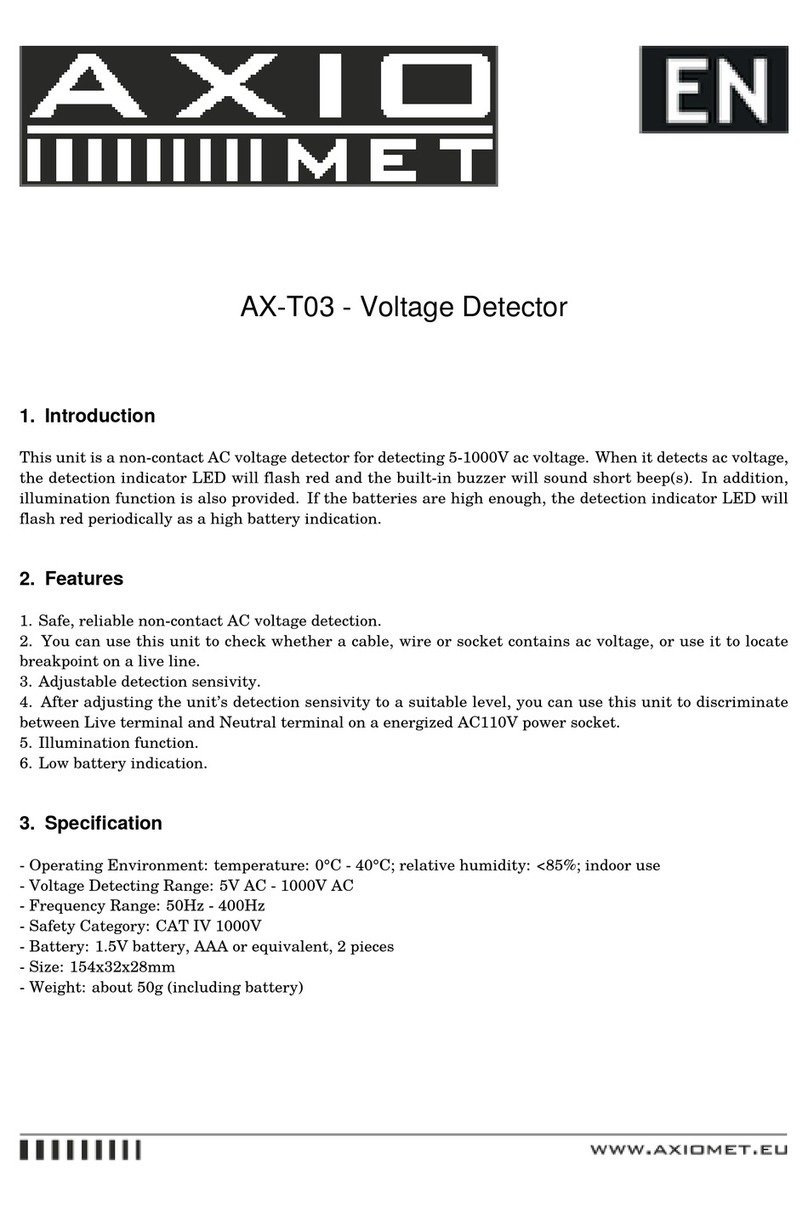5.2. Detecting calibration for joist
Set the mode switch to the mode for joist, and then lightly adhere the scanner to the detected surface, press
the power button to connect to the power supply, the scanner will send out sound indication and be calibrated
automatically according to the thickness of the detected wall. The calibration is finished when the sound stops.
You can process joist detection now and please always press the power button during the detecting course.
Notice
• when calibrating, the scanner cannot be directly put on the materials with high density (e.g. metals, joists), or
wet, new-painted and unsuitable places. Restart calibration by changing another place.
• When approaching or detecting the AC live wire during calibration, the caution symbol for live wires will
indicate after calibration.
5.3. Detecting calibration for AC live wires
Set the mode switch to the mode for AC live wire, and then calibrate the tool with reference to the method of
“detecting calibration for joist”.
Notice
When calibrating, the tool will automatically set the degree of induction according to the distance to the live
wire. If distance to the AC live wire is far enough, the induction will be set to the strongest degree; if close to
the AC live wire, the tool will automatically set to the most ideal induction according to the distance.
5.4. Detecting calibration for metal objects
Set the mode switch to the mode for metal object, and then calibrate the tool with reference to the method of
“detecting calibration for joist”.
Notice
• when calibrating, the tool will automatically set the degree of induction according to the existence of the
metal object. If no metal object exists, the induction will be set to the strongest degree; if metal object exists,
the tool will automatically set to the most ideal induction according to the type and size of the metal object.
• when approaching or detecting the AC live wire during calibration, the caution symbol for live wires will
indicate after calibration.
6. Detection
6.1. Joist detection: detecting joists through walls
According to the calibration requirements for joist detection, calibrate the tool to the ideal induction degree and
process as per the following steps: Move the tool across the surface of the object in straight line horizontally
and slowly, and hold the tool firmly against the surface.
When the tool moves horizontally and is close to the detected object, the outer side of arrow symbol will
illumine and then slow down the moving speed, and the arrow lights of both sides will light in turn towards the
center light (if the arrow symbols of both sides go out when moving, reset automatic calibration and detection
from another place).