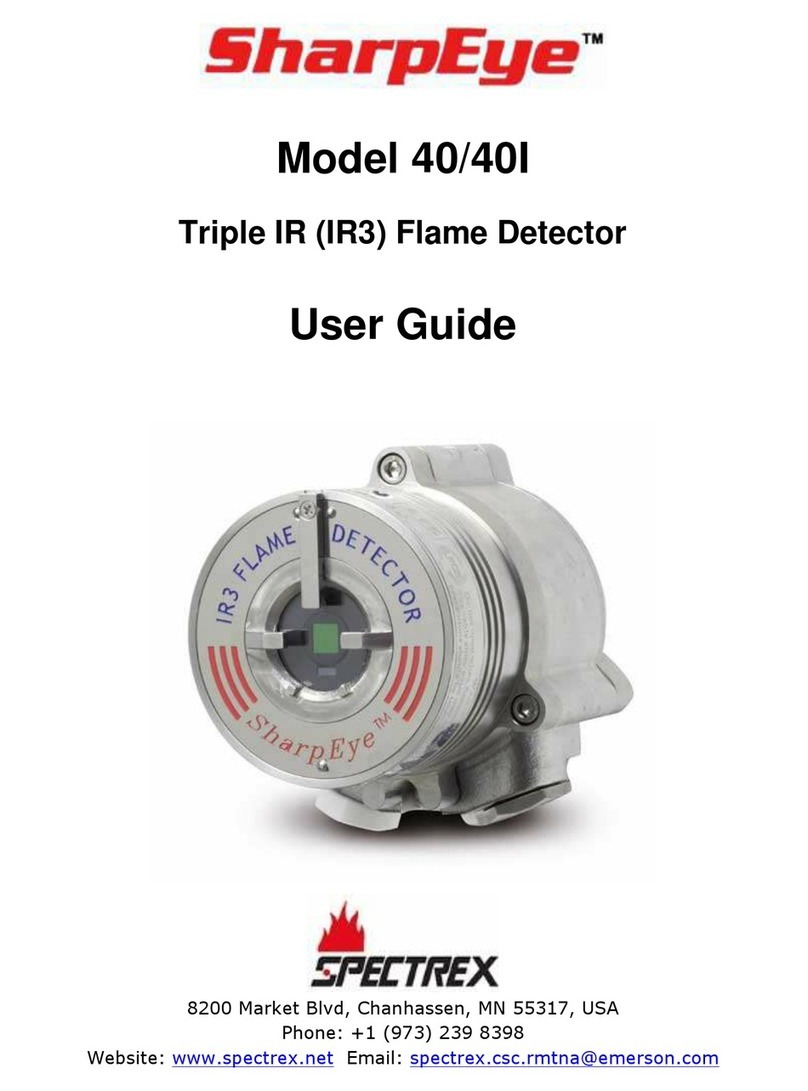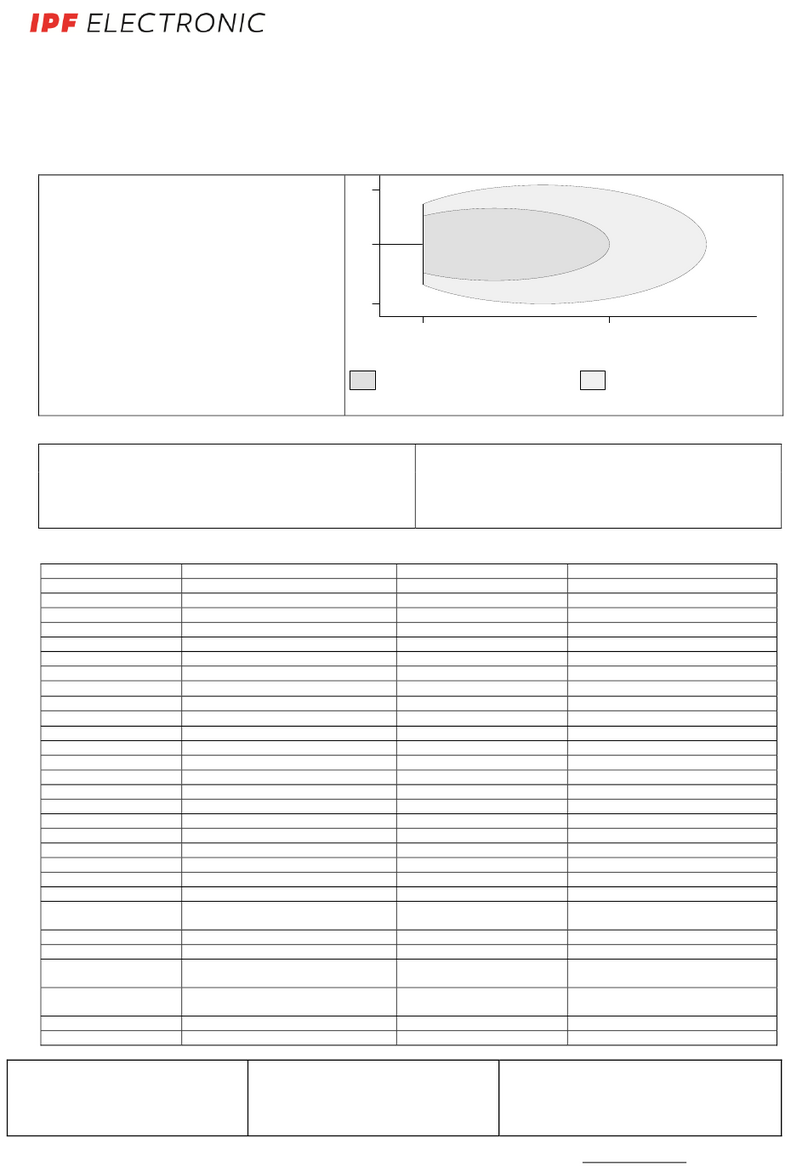HikRobot SC3000X Series User manual

SC3000X Series Vision Sensor
Quick Start Guide

SC3000X Series Vision Sensor Quick Start Guide
i
Legal Information
© 2023 Hangzhou Hikrobot Co., Ltd. All rights reserved.
About this Manual
The Manual includes instructions for using and managing the Product. Pictures, charts,
images and all other information hereinafter are for description and explanation only. The
information contained in the Manual is subject to change, without notice, due to firmware
updates or other reasons. Please find the latest version of this Manual at the Hikrobot
website (https://www.hikrobotics.com/). Please use this Manual with the guidance and
assistance of professionals trained in supporting the Product.
Trademarks
and other Hikrobot's trademarks and logos are the properties of Hikrobot in
various jurisdictions. Other trademarks and logos mentioned are the properties of their
respective owners.
Disclaimer
TO THE MAXIMUM EXTENT PERMITTED BY APPLICABLE LAW, THIS MANUAL AND THE
PRODUCT DESCRIBED, WITH ITS HARDWARE, SOFTWARE AND FIRMWARE, ARE PROVIDED
"AS IS" AND "WITH ALL FAULTS AND ERRORS". HIKROBOT MAKES NO WARRANTIES,
EXPRESS OR IMPLIED, INCLUDING WITHOUT LIMITATION, MERCHANTABILITY,
SATISFACTORY QUALITY, OR FITNESS FOR A PARTICULAR PURPOSE. THE USE OF THE
PRODUCT BY YOU IS AT YOUR OWN RISK. IN NO EVENT WILL HIKROBOT BE LIABLE TO
YOU FOR ANY SPECIAL, CONSEQUENTIAL, INCIDENTAL, OR INDIRECT DAMAGES,
INCLUDING, AMONG OTHERS, DAMAGES FOR LOSS OF BUSINESS PROFITS, BUSINESS
INTERRUPTION, OR LOSS OF DATA, CORRUPTION OF SYSTEMS, OR LOSS OF
DOCUMENTATION, WHETHER BASED ON BREACH OF CONTRACT, TORT (INCLUDING
NEGLIGENCE), PRODUCT LIABILITY, OR OTHERWISE, IN CONNECTION WITH THE USE OF
THE PRODUCT, EVEN IF HIKROBOT HAS BEEN ADVISED OF THE POSSIBILITY OF SUCH
DAMAGES OR LOSS.
YOU ACKNOWLEDGE THAT THE NATURE OF INTERNET PROVIDES FOR INHERENT
SECURITY RISKS, AND HIKROBOT SHALL NOT TAKE ANY RESPONSIBILITIES FOR
ABNORMAL OPERATION, PRIVACY LEAKAGE OR OTHER DAMAGES RESULTING FROM
CYBER-ATTACK, HACKER ATTACK, VIRUS INFECTION, OR OTHER INTERNET SECURITY
RISKS; HOWEVER, HIKROBOT WILL PROVIDE TIMELY TECHNICAL SUPPORT IF REQUIRED.
YOU AGREE TO USE THIS PRODUCT IN COMPLIANCE WITH ALL APPLICABLE LAWS, AND
YOU ARE SOLELY RESPONSIBLE FOR ENSURING THAT YOUR USE CONFORMS TO THE
APPLICABLE LAW. ESPECIALLY, YOU ARE RESPONSIBLE, FOR USING THIS PRODUCT IN A
MANNER THAT DOES NOT INFRINGE ON THE RIGHTS OF THIRD PARTIES, INCLUDING
WITHOUT LIMITATION, RIGHTS OF PUBLICITY, INTELLECTUAL PROPERTY RIGHTS, OR
DATA PROTECTION AND OTHER PRIVACY RIGHTS. YOU SHALL NOT USE THIS PRODUCT
FOR ANY PROHIBITED END-USES, INCLUDING THE DEVELOPMENT OR PRODUCTION OF
WEAPONS OF MASS DESTRUCTION, THE DEVELOPMENT OR PRODUCTION OF CHEMICAL

SC3000X Series Vision Sensor Quick Start Guide
ii
OR BIOLOGICAL WEAPONS, ANY ACTIVITIES IN THE CONTEXT RELATED TO ANY NUCLEAR
EXPLOSIVE OR UNSAFE NUCLEAR FUEL-CYCLE, OR IN SUPPORT OF HUMAN RIGHTS
ABUSES.
THE PERFORMANCE DATA IN THIS PUBLICATION IS BASED ON HIKROBOT'S INTERNAL
RESEARCH/EVALUATION. ACTUAL DATA MAY VARY DEPENDING ON SPECIFIC
CONFIGURATIONS AND OPERATING CONDITIONS AND HIKROBOT SHALL NOT BEAR THE
CONSEQUENCES ARISING THEREFROM.
IN THE EVENT OF ANY CONFLICTS BETWEEN THIS MANUAL AND THE APPLICABLE LAW,
THE LATTER PREVAILS.
Regulatory Information
EU Conformity Statement
This product and - if applicable - the supplied accessories too are marked with
"CE" and comply therefore with the applicable harmonized European standards
listed under the Directive 2014/30/EU (EMCD), Directive 2001/95/EC (GPSD)
and Directive 2011/65/EU (RoHS).
2012/19/EU (WEEE directive): Products marked with this symbol cannot be
disposed of as unsorted municipal waste in the European Union. For proper
recycling, return this product to your local supplier upon the purchase of
equivalent new equipment, or dispose of it at designated collection points. For
more information see: http://www.recyclethis.info
2006/66/EC (battery directive): This product contains a battery that cannot be
disposed of as unsorted municipal waste in the European Union. See the
product documentation for specific battery information. The battery is marked
with this symbol, which may include lettering to indicate cadmium (Cd), lead
(Pb), or mercury (Hg). For proper recycling, return the battery to your supplier
or to a designated collection point. For more information see:
http://www.recyclethis.info
This is a class A product. In a domestic environment this product may cause radio
interference in which case the user may be required to take adequate measures.
KC Mark Certification
Class A: The device is advised to note that as a seller or a business user (Class A) Devices
and intended for use outside the Home area.
A급기기: 이기기는 업무용(A급) 전자파적합기기로써 판매자 또는 사용자는 이점을
주의하시기바라며, 가정 외의 지역에서 사용하는 것을 목적으로 합니다.

SC3000X Series Vision Sensor Quick Start Guide
iii
Symbol Conventions
The symbols that may be found in this document are defined as follows.
Symbol
Description
Danger
Indicates a hazard with a high level of risk, which if not avoided, will result
in death or serious injury.
Caution
Indicates a potentially hazardous situation which, if not avoided, could
result in equipment damage, data loss, performance degradation, or
unexpected results.
Note
Provides additional information to emphasize or supplement important
points of the main text.
Available Model
This manual is applicable to the SC3000X series vision sensor.
Contact Information
Hangzhou Hikrobot Co., Ltd.
E-mail: global.support@hikrobotics.com
Website: https://en.hikrobotics.com/

SC3000X Series Vision Sensor Quick Start Guide
iv
Contents
Chapter 1 Safety Instruction ........................................................................................... 1
1.1 Safety Claim ........................................................................................................................1
1.2 Safety Instruction...............................................................................................................1
1.3 Electromagnetic Interference Prevention.......................................................................3
Chapter 2 Overview......................................................................................................... 5
2.1 Introduction.........................................................................................................................5
2.2 Key Feature..........................................................................................................................5
Chapter 3 Appearance .................................................................................................... 6
Chapter 4 12-Pin Connector and Indicator ...................................................................... 8
4.1 12-Pin Connector ...............................................................................................................8
4.2 Indicator...............................................................................................................................9
Chapter 5 Device Installation and Wiring....................................................................... 10
5.1 Installation Preparation.................................................................................................. 10
5.2 Install Device.................................................................................................................... 11
5.3 Wire Device....................................................................................................................... 12
Chapter 6 Device Debugging ......................................................................................... 14
6.1 Set PC Network................................................................................................................ 14
6.2 Install Client Software .................................................................................................... 15
6.3 Set Device Network......................................................................................................... 16
6.4 Login.................................................................................................................................. 17
Chapter 7 Client Layout and Operation Flow.................................................................. 18
7.1 Main Window Introduction............................................................................................. 18
7.2 Operation Flow................................................................................................................. 19
Chapter 8 I/O and Serial Port ........................................................................................ 20
8.1 I/O Electrical Feature ...................................................................................................... 20
8.1.1 Input Signal........................................................................................................... 20
8.1.2 Output Signal........................................................................................................ 21
8.2 I/O Wiring.......................................................................................................................... 22
8.2.1 Input Signal Wiring .............................................................................................. 22

SC3000X Series Vision Sensor Quick Start Guide
v
8.2.2 Output Signal Wiring ........................................................................................... 23
8.3 RS-232 Serial Port .......................................................................................................... 24
8.3.1 RS-232 Serial Port Introduction ........................................................................ 24
8.3.2 RS-232 Serial Port Wiring .................................................................................. 25
Chapter 9 FAQ (Frequently Asked Question) ................................................................. 26
9.1 Why there is no device listed after I run the client software? .................................. 26
9.2 Why the image is very dark?.......................................................................................... 26
9.3 Why the image's frame rate is very low in the live view?.......................................... 26
9.4 Why there is no image in the live view?....................................................................... 27

SC3000X Series Vision Sensor Quick Start Guide
1
Chapter 1 Safety Instruction
The safety instructions are intended to ensure that the user can use the device correctly to
avoid danger or property loss. Read and follow these safety instructions before installing,
operating and maintaining the device.
1.1 Safety Claim
●To ensure personal and device safety, when installing, operating, and maintaining the
device, follow the signs on the device and all safety instructions described in the manual.
●The note, caution and danger items in the manual do not represent all the safety
instructions that should be observed, but only serve as a supplement to all the safety
instructions.
●The device should be used in an environment that meets the design specifications,
otherwise it may cause malfunctions, and malfunctions or component damage caused by
non-compliance with relevant regulations are not within the scope of the device's quality
assurance.
●Our company will not bear any legal responsibility for personal safety accidents and
property losses caused by abnormal operation of the device.
1.2 Safety Instruction
Caution
●Do not install the device if it is found that the device and accessories are damaged, rusted,
water ingress, model mismatch, missing parts, etc., when unpacking.
●Avoid storage and transportation in places such as water splashing and rain, direct
sunlight, strong electric fields, strong magnetic fields, and strong vibrations.
●Avoid dropping, smashing or vigorously vibrating the device and its components.
●It is forbidden to install the indoor device in an environment where it may be exposed to
water or other liquids. If the device is damp, it may cause fire and electric shock hazard.
●Place the device in a place out of direct sunlight and ventilation, away from heat sources
such as heaters and radiators.
●This is a class A product. In a domestic environment this product may cause radio
interference in which case the user may be required to take adequate measures.
●In the use of the device, you must be in strict compliance with the electrical safety
regulations of the nation and region.
●Use the power adapter provided by the official manufacturer. The power adapter must
meet the Limited Power Source (LPS) requirements. For specific requirements, please
refer to the device's technical specifications.
●It is strictly forbidden to wire, maintain, and disassemble the device is powered on.
Otherwise, there is a danger of electric shock.

SC3000X Series Vision Sensor Quick Start Guide
2
●Before powering on the device, please confirm that the device is installed in good
condition, the wiring is firm, and the power supply meets the requirements.
●This device is not suitable for use in places where children may appear.
●Using the wrong type of battery replacement (for example, some types of lithium batteries)
may cause the safety protection to fail.
●Do not throw the battery into a fire or heating furnace, do not squeeze, bend or cut the
battery, which may cause an explosion.
●Do not place the battery in an extremely high temperature or low pressure environment,
which may cause the battery to explode or leak flammable liquids or gases.
●Waste batteries can cause pollution to the environment, please follow the instructions to
dispose of the used batteries.
●If the device emits smoke, odor or noise, please turn off the power and unplug the power
cord immediately, and contact the dealer or service center in time.
●It is strictly forbidden to touch any terminal of the device when operating it. Otherwise
there is a danger of electric shock.
●It is strictly forbidden for non-professional technicians to detect signals during device
operation, otherwise it may cause personal injury or device damage.
●It is strictly forbidden to maintain the device is powered on, otherwise there is a danger of
electric shock.
●Avoid aiming the lens at strong light such as lighting, sunlight, or laser beams, etc.,
otherwise the image sensor will be damaged.
●It is forbidden to touch the image sensor directly. If necessary, please moisten a soft clean
cloth with 75% or less alcohol and gently wipe off the dust. When the device is not in use,
please add a dust cover to protect the image sensor.
●Keep clean of the device’s image acquisition window. It is recommended to use cleaning
water to wipe off the dust.
●If the device does not work properly, please contact your dealer or the nearest service
center. Never attempt to disassemble the device yourself. We shall not assume any
responsibility for problems caused by unauthorized repair or maintenance.
●Caution: If the device has battery, risk of explosion if battery is replaced by an incorrect
type. Dispose of used batteries according to the instructions.
●Please dispose of the device in strict accordance with the relevant national or regional
regulations and standards to avoid environmental pollution and property damage.
Note
●Check whether the device's package is in good condition, whether there is damage,
intrusion, moisture, deformation, etc. before unpacking.
●Check the surface of the device and accessories for damage, rust, bumps, etc. when
unpacking.
●Check whether the quantity and information of the device and accessories are complete
after unpacking.
●Store and transport the device according to the storage and transport conditions of the
device, and the storage temperature and humidity should meet the requirements.
●It is strictly prohibited to transport the device in combination with items that may affect
or damage the device.

SC3000X Series Vision Sensor Quick Start Guide
3
●The device should not be placed with exposed flame sources, such as lighted candles.
●Please read the manual and safety instructions carefully before installing the device.
●Quality requirements for installation and maintenance personnel:
○Qualification certificate or working experience in weak current system installation and
maintenance, and relevant working experience and qualifications. Besides, the
personnel must possess the following knowledge and operation skills.
○The basic knowledge and operation skills of low voltage wiring and low voltage
electronic circuit connection.
○The ability to comprehend the contents of this manual.
1.3 Electromagnetic Interference Prevention
●Make sure that the shielding layer of cables is intact and 360° connected to the metal
connector when using shielded cables.
●Do not route the device together with other equipment (especially servo motors, high-
power devices, etc.), and control the distance between cables to more than 10 cm. Make
sure to shield the cables if unavoidable.
●The control cable of the device and the power cable of the industrial light source must be
wired separately to avoid bundled wiring.
●The power cable, data cable, signal cable, etc. of the device must be wired separately.
Make sure to ground them if the wiring groove is used to separate the wiring and the
wiring groove is metal.
●During the wiring process, evaluate the wiring space reasonably, and do not pull the cables
hard, so as not to damage the electrical performance of the cables.
●If the device is powered on and off frequently, it is necessary to strengthen the voltage
isolation, and consider adding a DC/DC isolation power supply module between the
device and the adapter.
●Use the power adapter to supply power to the device separately. If centralized power
supply is necessary, make sure to use a DC filter to filter the power supply of the device
separately before use.
●The unused cables of the device must be insulated.
●When installing the device, if you cannot ensure that the device itself and all equipment
connected to the device are well grounded, you should isolate the device with an
insulating bracket.
●To avoid the accumulation of static electricity, ensure that other equipment (such as
machines, internal components, etc.) and metal brackets on site are properly grounded.
●Make sure that the connector metal barrier of the device is well connected to the PC and
other chassis, and if necessary, copper foil should be used to enhance the grounding
effect.
●During the installation and use of the device, high voltage leakage must be avoided.
●Use a figure-eight bundle method if the device cable is too long.
●When connecting the device and metal accessories, they must be connected firmly to
maintain good conductivity.
●Use a shielded network cable to connect to the device. If you use a self-made network

SC3000X Series Vision Sensor Quick Start Guide
4
cable, make sure that the shielding shell at the aviation head is well connected to the
aluminum foil or metal braid of the shielding cable.

SC3000X Series Vision Sensor Quick Start Guide
5
Chapter 2 Overview
2.1 Introduction
The vision sensor mentioned in this manual integrates functions of image acquisition, image
processing and result output, and is used in machine vision inspection. The device uses
image sensors and optical elements to obtain the image of the measured object, realizes
the functions of counting, existence, measurement and recognition via the built-in
algorithms, and can output the detection results through a variety of communication
methods. With the client software, the device can quickly build the project and finish related
configurations, and it is easy to use, widely used in the industrial field.
2.2 Key Feature
●Adopts embedded hardware platform to realize high-speed image processing.
●Built-in high-precision positioning, measurement and recognition algorithms for counting,
defects, existence, positioning and other functions.
●Supports RS-232, TCP, UDP, FTP, ModBus, PROFINET, EtherNet/IP and other
communication modes.
●Adopts multiple IO interfaces for input and output signals.
●Supports viewing the device’s status in real time via 360 ° visual indicator, convenient for
debugging and maintenance.
●Rotatable cable tail design, suitable for narrow space.
●Adopts polarized, diffused, and full-transparent multiple optical lighting with good
environmental adaptability.
●IP67 protection without fear of harsh industrial application environments.
Note
●The specific functions may differ by device models.
●Refer to the device's datasheet for specific parameters.

SC3000X Series Vision Sensor Quick Start Guide
6
Chapter 3 Appearance
Note
Appearance here is for reference only. Refer to the device's datasheet for detailed dimension
information.
Figure 3-1 Appearance
Table 3-1 Component Description
No.
Name
Description
1
Lens Cap
The device adopts polarized + diffused + full-transparent lens
cap, which can easily adapt to environmental changes and
ensure the stability of image processing.
Note
It can be replaced with other lens cap according to actual
demands.

SC3000X Series Vision Sensor Quick Start Guide
7
No.
Name
Description
2
Image Sensor
It is used to acquire images.
3
Light Source
It is the white point light source × 4 and white diffused light
source × 18 by default, which is used to provide light when the
device acquires images.
Note
The red/blue/IR light source is optional.
4
Aiming System
It is orange LED light used to show the field of view and aim
targets.
5
Trigger Button
It is used to trigger the device via pressing the button. If the
device is in trigger mode, press the button and the device
triggers once.
6
Device Indicator
It is a 360 ° visible indicator for observing the device’s status.
7
Rear Screw Hole
It is used to fix the device, and you should use M3 screws.
8
Right Angle Rotation
Structure
It is used to rotate the device’s cables.
9
12-Pin Connector
It provides power supply, I/O, and RS-232 signals.
10
Network Interface
It is fast Ethernet for transmitting data.
11
Bottom Screw Hole
It is used to connect protective cover, and you should use M3
screws.

SC3000X Series Vision Sensor Quick Start Guide
8
Chapter 4 12-Pin Connector and Indicator
4.1 12-Pin Connector
Read the following section to get pin definitions of 12-pin connector.
Figure 4-1 12-Pin Connector
Table 4-1 Pin Definitions
No.
Signal
I/O Signal Source
Description
Cable Color
1
DC-PWR
--
Direct current power
supply positive
White
2
GND
--
Power supply ground
Brown
3
LINE 3
LINE 3 output signal line
I/O isolated output 3
Green
4
LINE 4
LINE 4 output signal line
I/O isolated output 4
Yellow
5
LINE 5
LINE 5 output signal line
I/O isolated output 5
Gray
6
OUT_COM
LINE 3/4/5 output signal
ground
Output common port
Pink
7
LINE 0
LINE 0 input signal line
I/O isolated input 0
Blue
8
LINE 1
LINE 1 input signal line
I/O isolated input 1
Red
9
LINE 2
LINE 2 input signal line
I/O isolated input 2
Black
10
IN_COM
LINE 0/1/2 input signal
ground
Input common port
Purple
11
RS-232_R
--
RS232 input
Gray/Pink
12
RS-232_T
--
RS232 output
Red/Blue

SC3000X Series Vision Sensor Quick Start Guide
9
Note
You should refer to the table above and the label attached to the supplied power and I/O
cable to wire the device.
4.2 Indicator
You can observe the device’s indictor to check whether the device operates normally or not.
Table 4-2 Indicator Description
Device Status
Indicator Status
Power Off Status
Unlit
Non-Streaming Status
Solid Yellow
Streaming Status
Project Result OK
Solid Green
Project Result NG
Solid Red

SC3000X Series Vision Sensor Quick Start Guide
10
Chapter 5 Device Installation and Wiring
5.1 Installation Preparation
You need to prepare following accessories before installation. The included accessories are
in the device’s package, and you can purchase optional accessories according to actual
demands.
Table 5-1 Included Accessories
No.
Name
Picture
Quantity
Description
1
Power and I/O Cable
1
It refers to the 3-meter 12-pin M12 to open
cable.
2
M12 Network Cable
1
It refers to the 3-meter M12 to RJ45 network
cable.
3
Installation Bracket
1
It is used to fix the device.
4
Lens Cap
1
The device has a polarized + diffused + full-
transparent lens cap by default.
Note
It can be replaced with other lens cap
according to actual demands.
5
Light Board
1
The device has a light board integrating white
point light source × 4 and white diffused light
source × 18 by default.
Note
It can be replaced with red/blue/IR light board.
Table 5-2 Optional Accessories
No.
Name
Picture
Quantity
Description
1
Power Adapter
1
You should select suitable power adapter or
switch power supply according to the device
power supply and consumption.

SC3000X Series Vision Sensor Quick Start Guide
11
No.
Name
Picture
Quantity
Description
2
ESD Protective Cover
1
It is used to achieve ESD protection.
3
Diffuser Cover
1
It is used to suppress background
interference.
4
YAG Protective Cover
1
It is used to avoid YAG laser.
5
Power and I/O Cable
1
You can purchase flexible or different-length
12-pin M12 to open cable according to actual
demands.
6
M12 Network Cable
1
You can purchase flexible or different-length
M12 to RJ45 network cable according to
actual demands.
5.2 Install Device
Before You Start
●Make sure the device in the package is in good condition and all the assembly parts are
included.
●Make sure that all the related devices are powered off during the installation.
Steps
1. Select a suitable installation location according to the device’s field of view.
Note
Refer to the device’s datasheet for its FoV and installation range.
2. Adjust the device’s right angle rotation structure according to the installation location.
Straight Angle Installation Right Angle Installation
Figure 5-1 Adjust Right Angle Rotation Structure

SC3000X Series Vision Sensor Quick Start Guide
12
Note
Refer to the device’s datasheet for the dimension of the right angle rotation structure.
3. Use M3 screws to fix the installation bracket to the device, as shown below.
Figure 5-2 Fix Installation Bracket
4. Install the device to the installation location via the bracket.
5.3 Wire Device
After installing the device, you should connect the device to a network cable for image
debugging and data communication, and connect the device to a power and I/O cable for
power supply.
Steps
1. Use the supplied M12 network cable to connect the device’s network interface.
Figure 5-3 Connect Device’s Network Interface
Note
The 8-pin M12 connector has screw thread, and it is recommended to tighten the connector
before using the device to reduce looseness due to the vibration on-site.
2. Insert the RJ45 port of the supplied M12 network cable to the PC.
3. Use the supplied power and I/O cable to connect the device’s 12-pin connector.

SC3000X Series Vision Sensor Quick Start Guide
13
Figure 5-4 Connect Device’s 12-Pin Connector
Note
The 12-pin M12 connector has screw thread, and it is recommended to tighten the connector
before using the device to reduce looseness due to the vibration on-site.
4. Select suitable power adapter to connect the open lines of the supplied power and I/O
cable for power supply.
Note
●The device’s indicator is solid yellow after powering on the device without streaming.
●Refer to the pin definitions of the 12-pin connector for specific color of open lines.

SC3000X Series Vision Sensor Quick Start Guide
14
Chapter 6 Device Debugging
Before debugging the device, you need to set the PC’s network, install the client software
and log into the device.
6.1 Set PC Network
To ensure stable image transmission and normal communication between the PC and the
device via client software, you need to set the PC network before using the client software.
Steps
Note
For different Windows versions, the specific setting path and interface may differ. Please
refer to the actual condition.
1. Go to PC network settings page: Start →Control Panel →Network and Internet →
Network and Sharing Center →Change adapter settings.
2. Select NIC and set the IP obtainment mode.
●Select Obtain an IP address automatically to get an IP address of the PC automatically.
●Or select Use the following IP address to set an IP address for the PC manually.
Figure 6-1 Set PC Network
Note
It is recommended to use the static IP address to reduce time for searching the device.
Table of contents