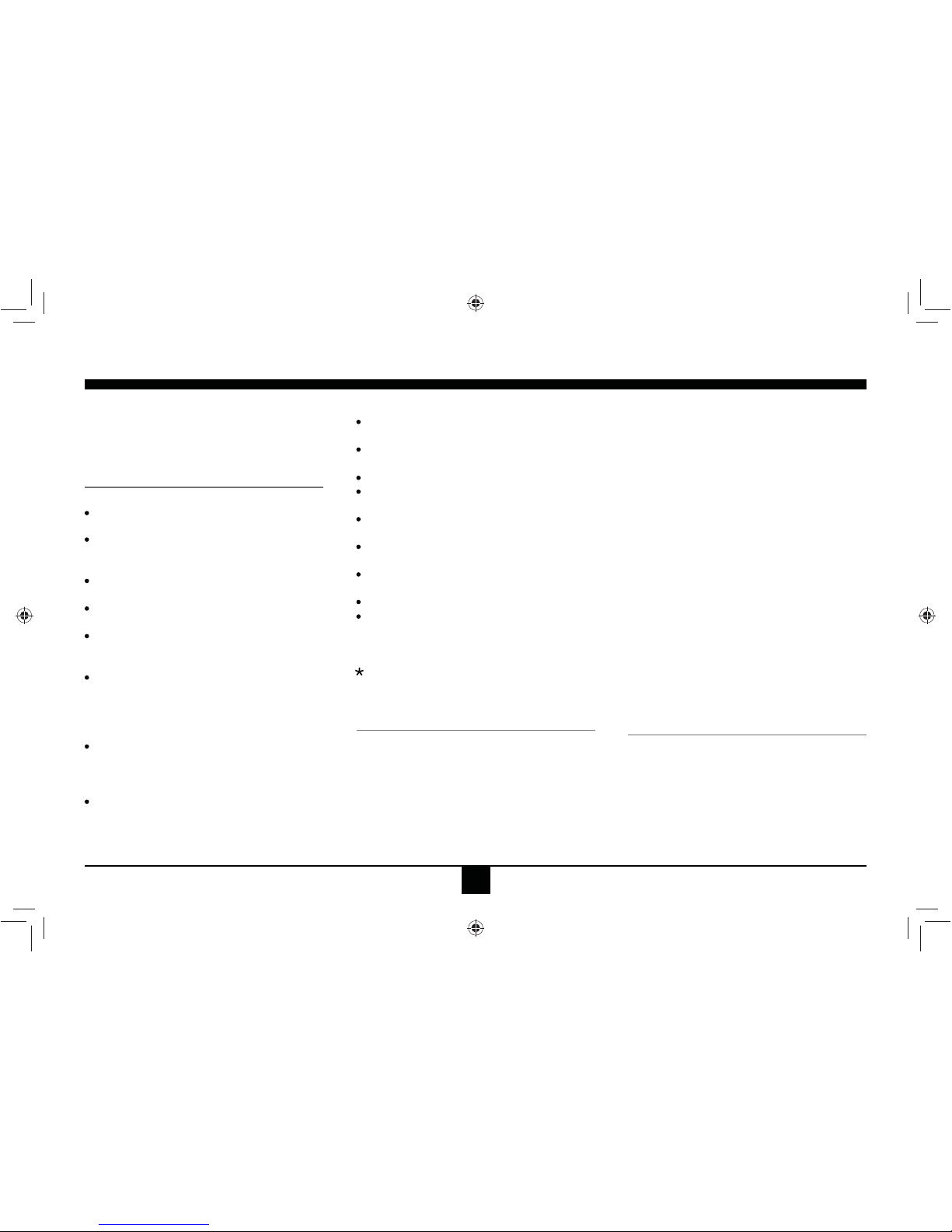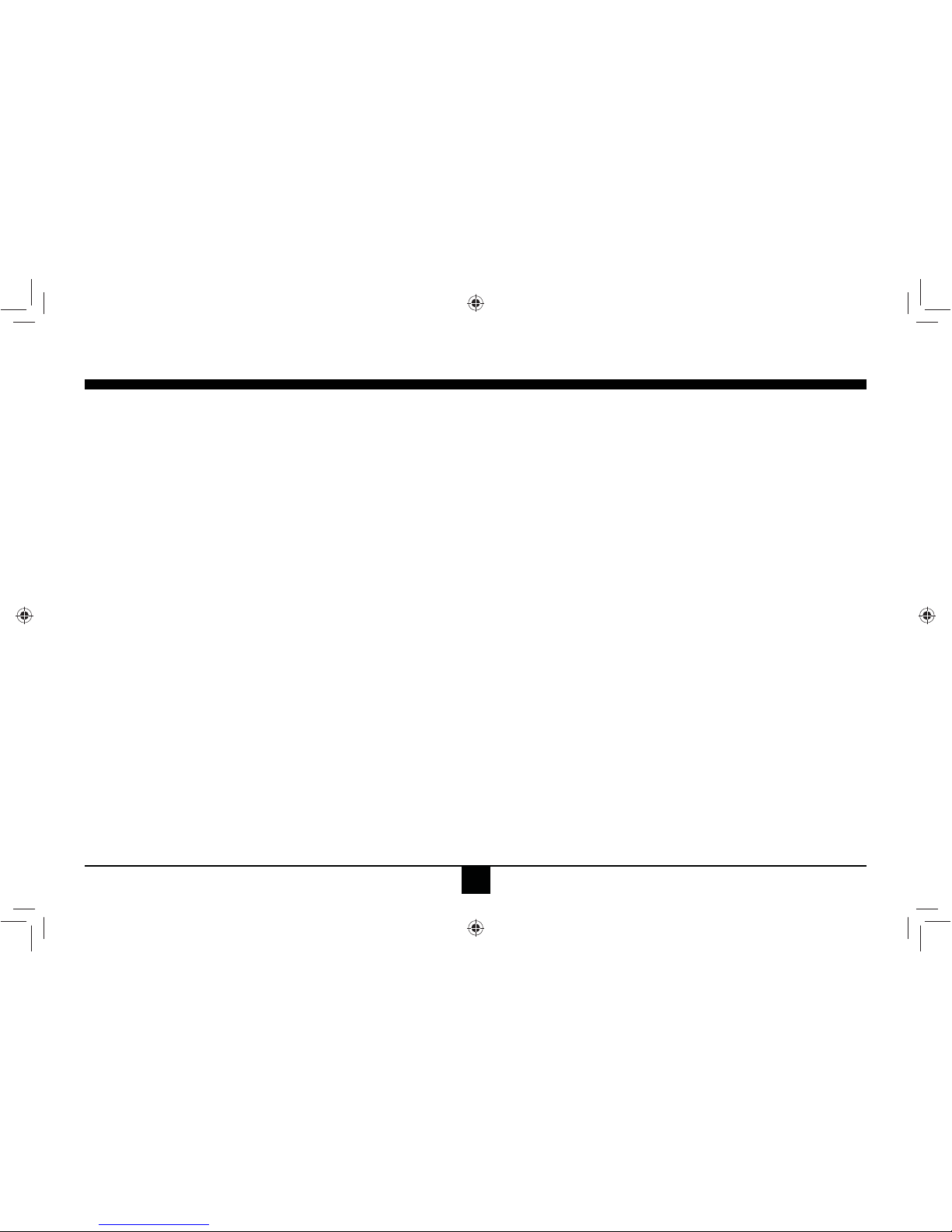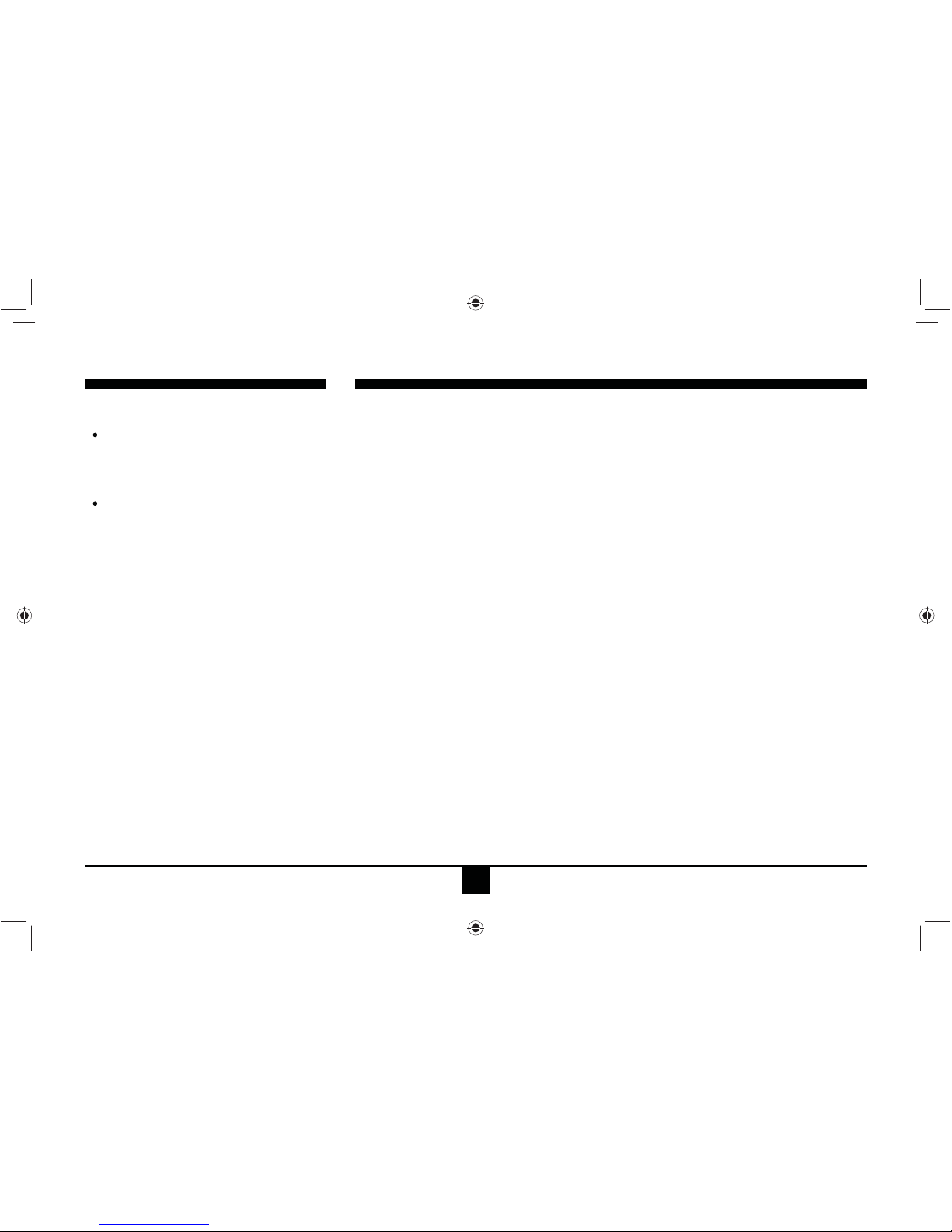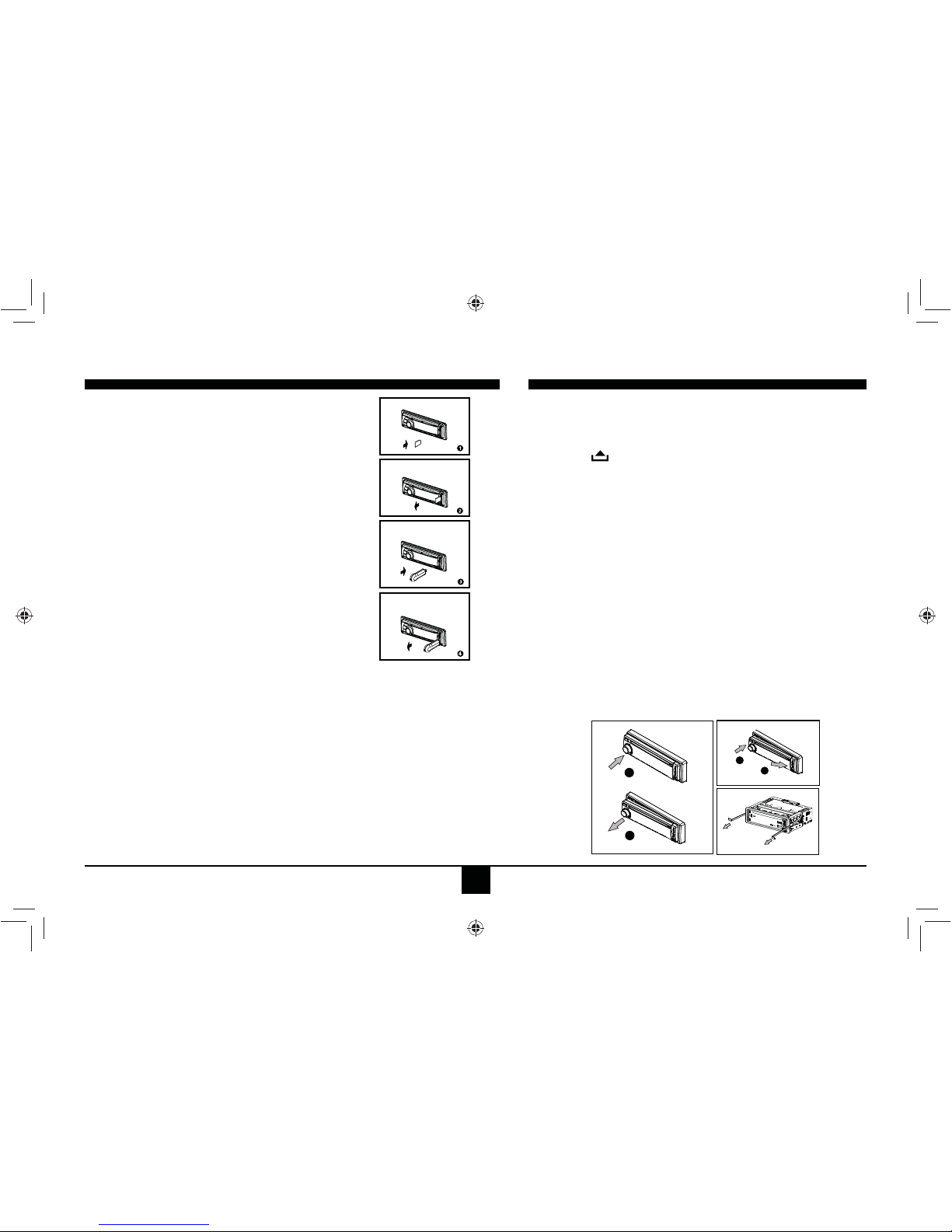5
desired directory/song.
Press the VOL control to view the files
inside the selected directory.
Rotate the VOL control to select the song/
file. +ROGGRZQ the VOL control to play
WKHVHOHFWHGVRQJILOH
MP3 Overview
MP3 is short for MPEG Audio Layer
3 and refers to an audio compression
technology standard.
7KLVSURGXFWDOORZVSOD\EDFNR03¿OHV
on CD-R or CD-RW discs.
7KHXQLWFDQUHDG03¿OHVZULWWHQLQWKH
format compliant with ISO 9660. However
it does not support the MP3 data written
by packet writePHWKRG
The unit can not read an MP3 file that
KDVD¿OHH[WHQVLRQRWKHUWKDQ³PS´
If you play a non-MP3 file that has the
“.mp3” extension, you may hear some
EDFNJURXQGnoise.
In this manual, we refer to what are called
³03¿OH´DQG³ROGHU´LQ3 &WHUPLQRORJ\
as “Track” and “Album”, respectively.
Maximum number of directory levelV
is 8, including the root directory.
Maximum number of files and folders
per disc is 256.
The unit may not DOZD\Vplay tracks in
the order of track numbers.
The unit plays only the audio tracks if a
Press the AMS button once and press the
knob to enable direct track search.
Rotate the VOL control to select a digit.
Press the VOL control to confirm entry
DQGWKHWHQGLJLWZLOOIODVK
Rotate the VOL control to select digit.
Repeat above steps to enter the hundred
and thousand digit, if necessary.NOTE:
The unit will only allow theselection
of digits that correspond withWKH
QXPEHURIILOHVRQWKHPHGLD\RXDUH
searching.
Once the track number appears on the
screen, KROGGRZQ the VOL control to
SOD\WKHVHOHFWHGVRQJILOH
Searching Folders/Files
1. Press the AMS button twice and press
WKHNQREWRDFFHVVWKH¿OHVHDUFKRSWLRQ
2. Rotate the VOL control to select the
Playing MP3/WMA Files
Display Information
During playback, WKHID3 tag information
scrolling on the screenLV: FOLDER,
FILE, ALBUM, TITLE, ARTIST and Track
Number /Elapsed Time.
Folder Up/Down
Press the 5 button to go to the previous folder.
Press the 6 button to go to the next folder.
Direct Song/File Access
disc contains both audio tracks and MP3
¿OHV
When playing a disc of 8kbps or VBR*,
the elapsed playing time in the display
window will not be correct and also the
intro play may not function properly.
*VBR: Variable Bit Rate.
Note on creating your own CD-Rs or
&'5:VFRQWDLQLQJ03¿OHV
To enjoy high quality sound, we
UHFRPPHQGFRQYHUWLQJWR03¿OHVZLWK
a sampling frequency of 44.1 kHz and a
¿[HGELWUDWHRNESV
'2127VWRUHPRUHWKDQ03¿OHV
per disc.
For ISO 9660-compliant format,
the maximum allowable depth of
nested folders is 8, including the root
directory(folder).
When DCD-R disc is used, playback
ispossible only for discs which have
beenILQDOL]HG
Make sure that when MP3 CD-R is
burned that it is formatted as a data disc
and NOT as an audio disc.
You should not write non-MP3 files or
XQQHHGHGROGHUVDORQJZLWK03LOHVRQ
the CD-R otherwise itZLOO take a long
timeIRUWKHXQLWWRVWDUWSOD\03LOHV
With some CD-R media, data may not
be properly written depending on the