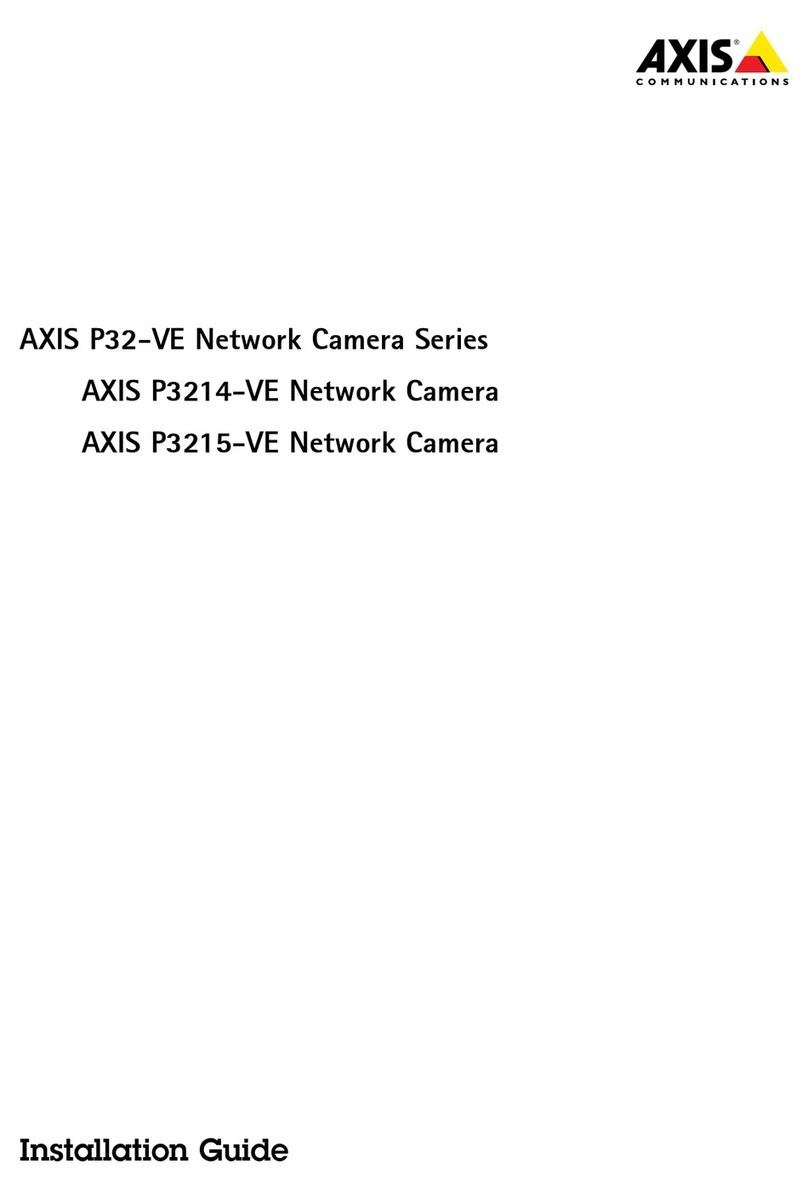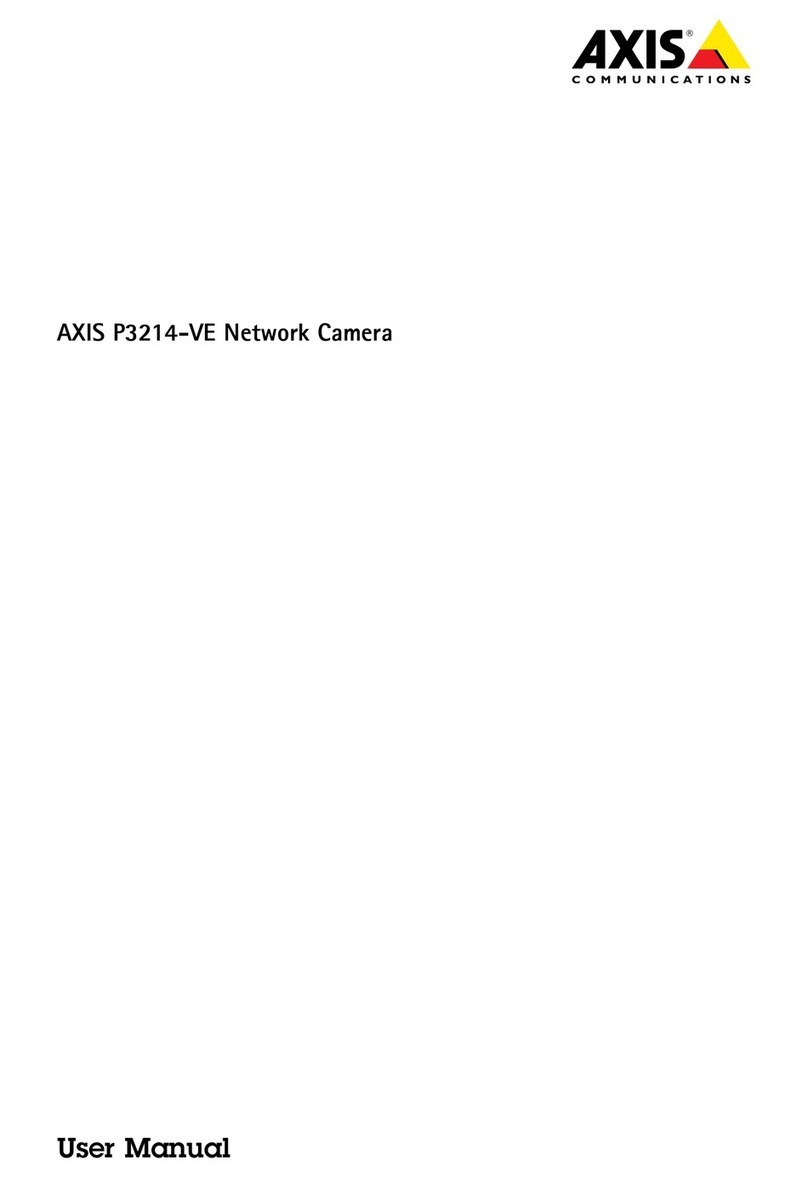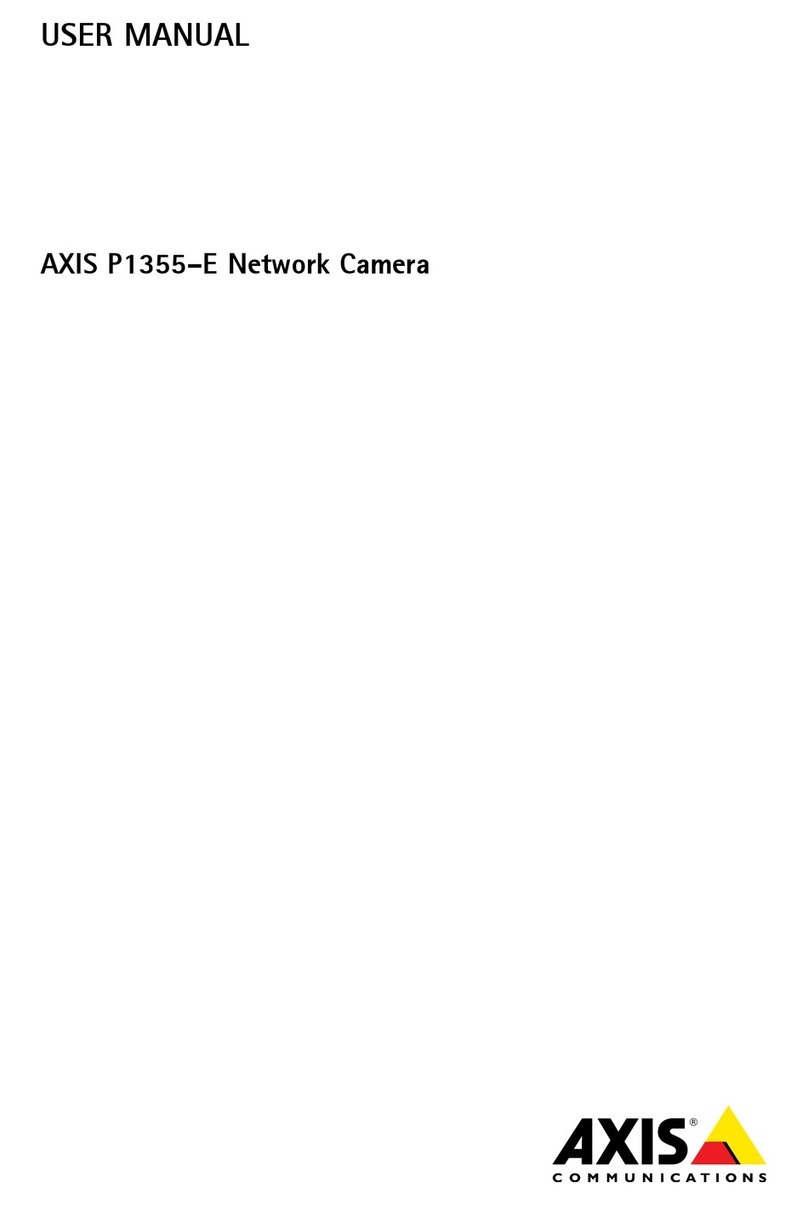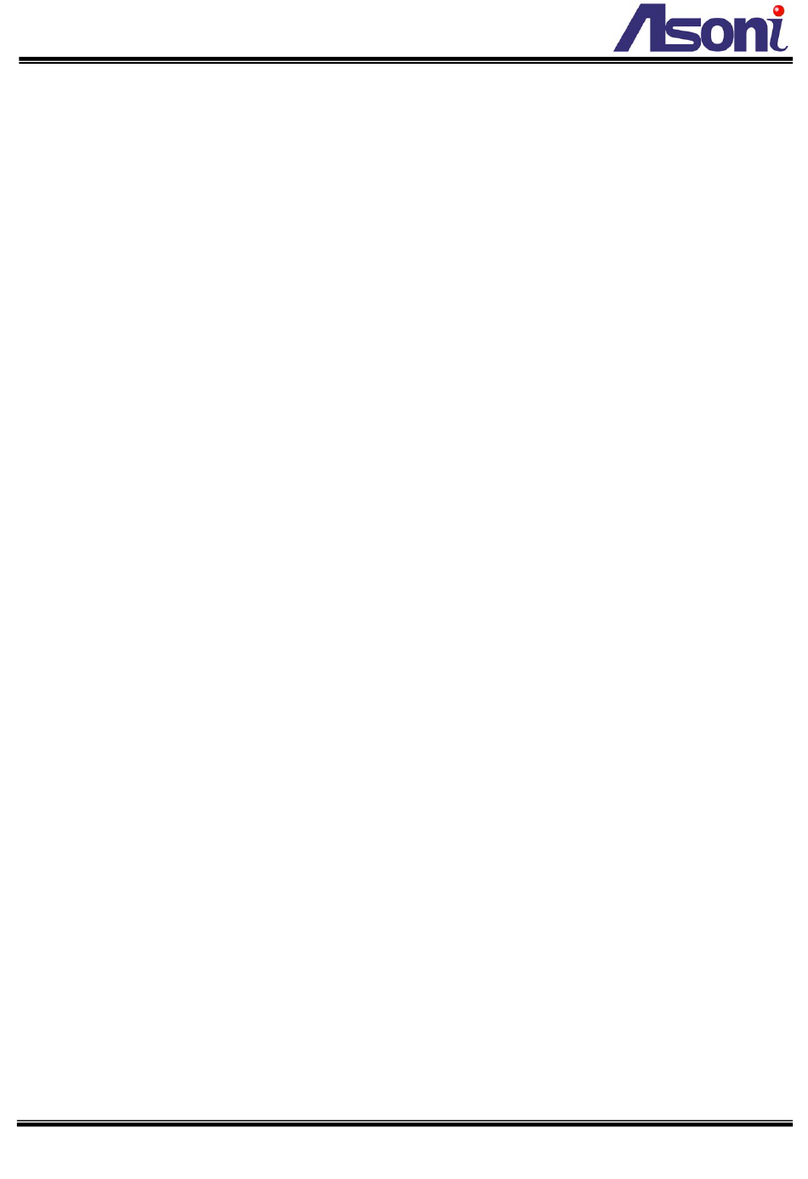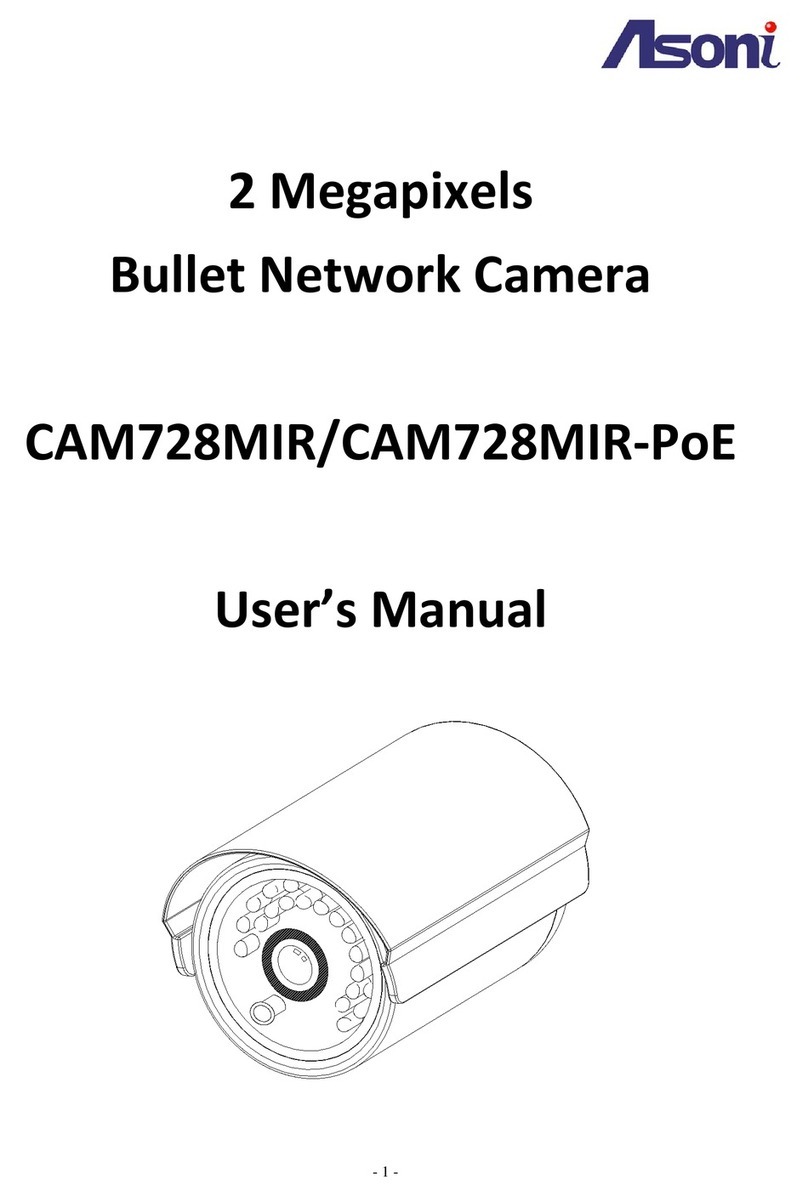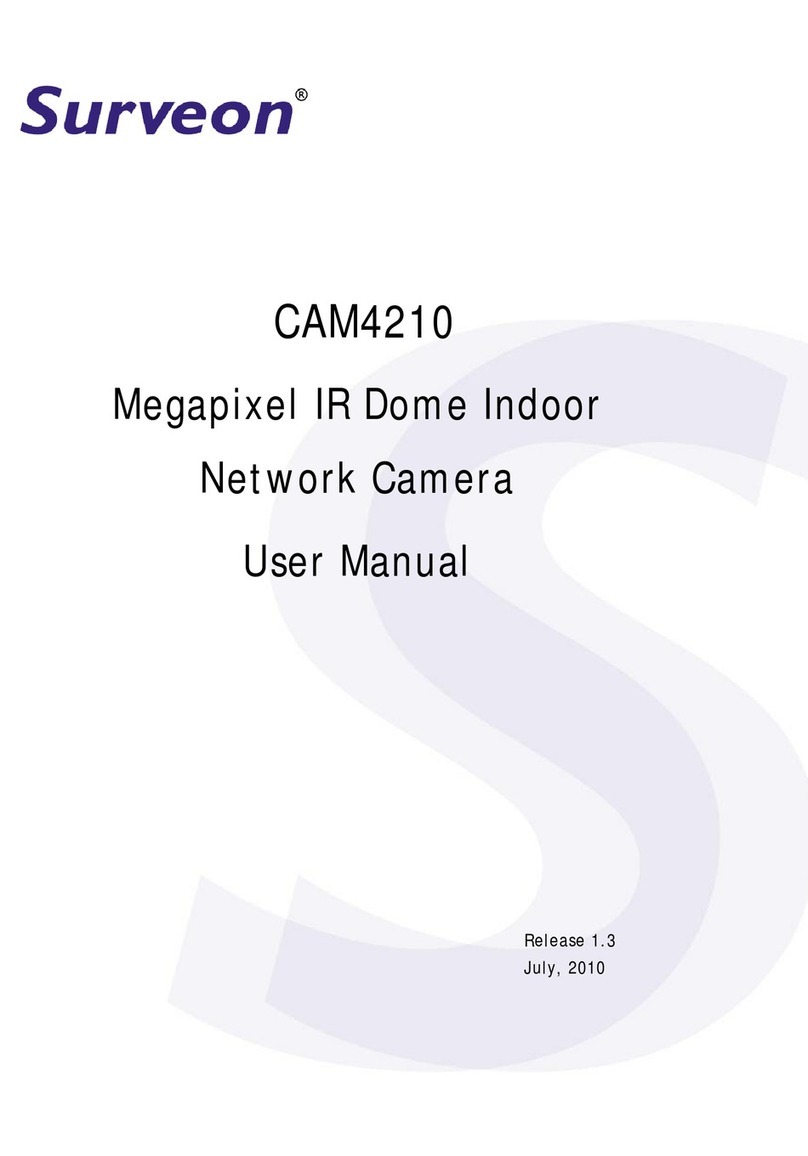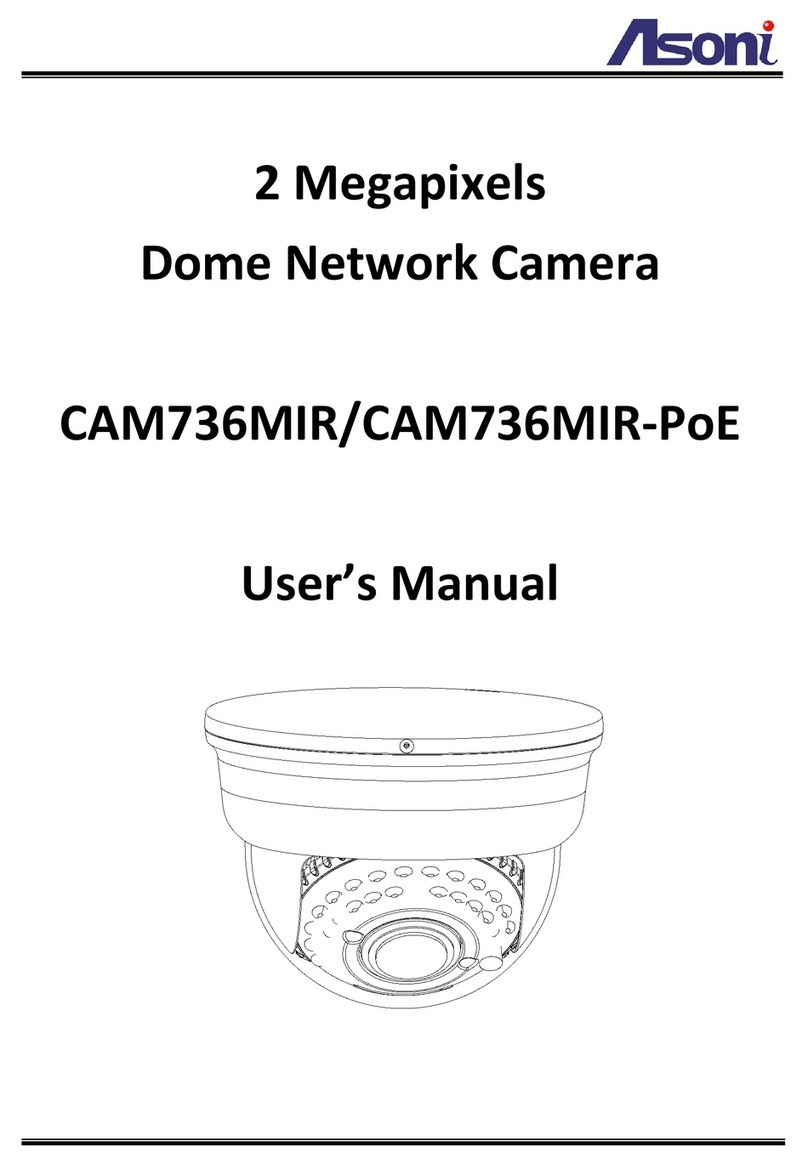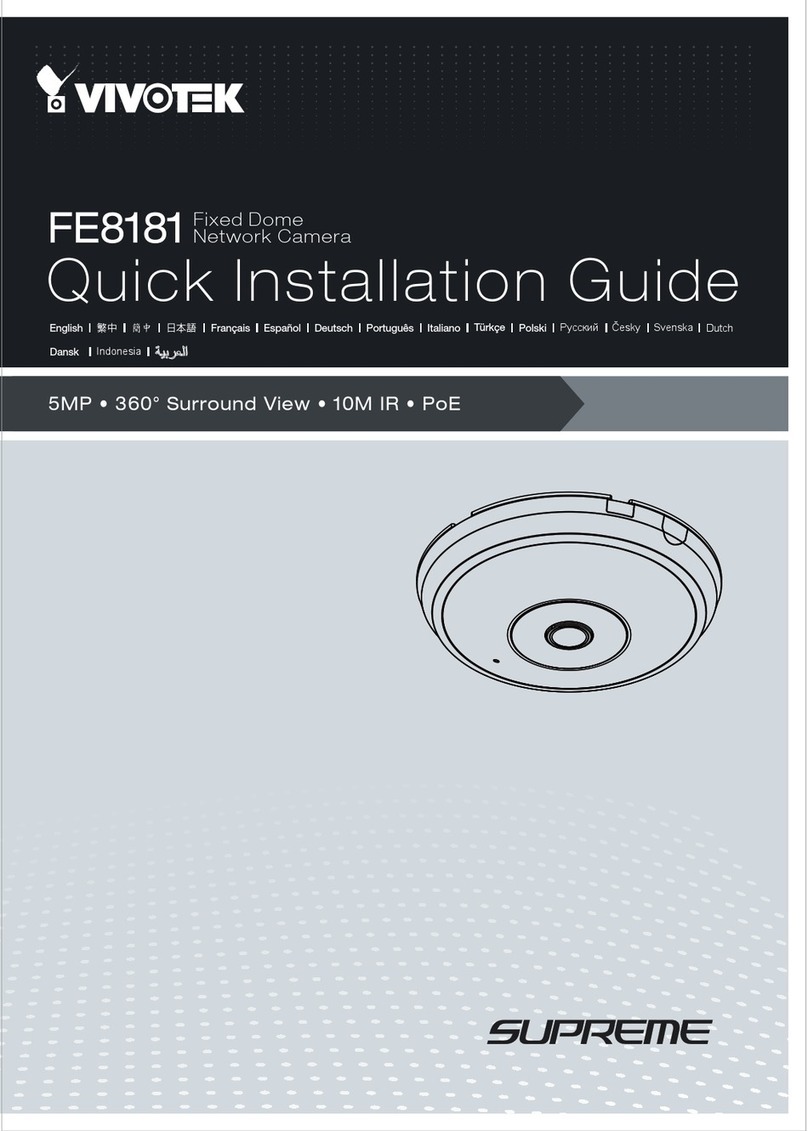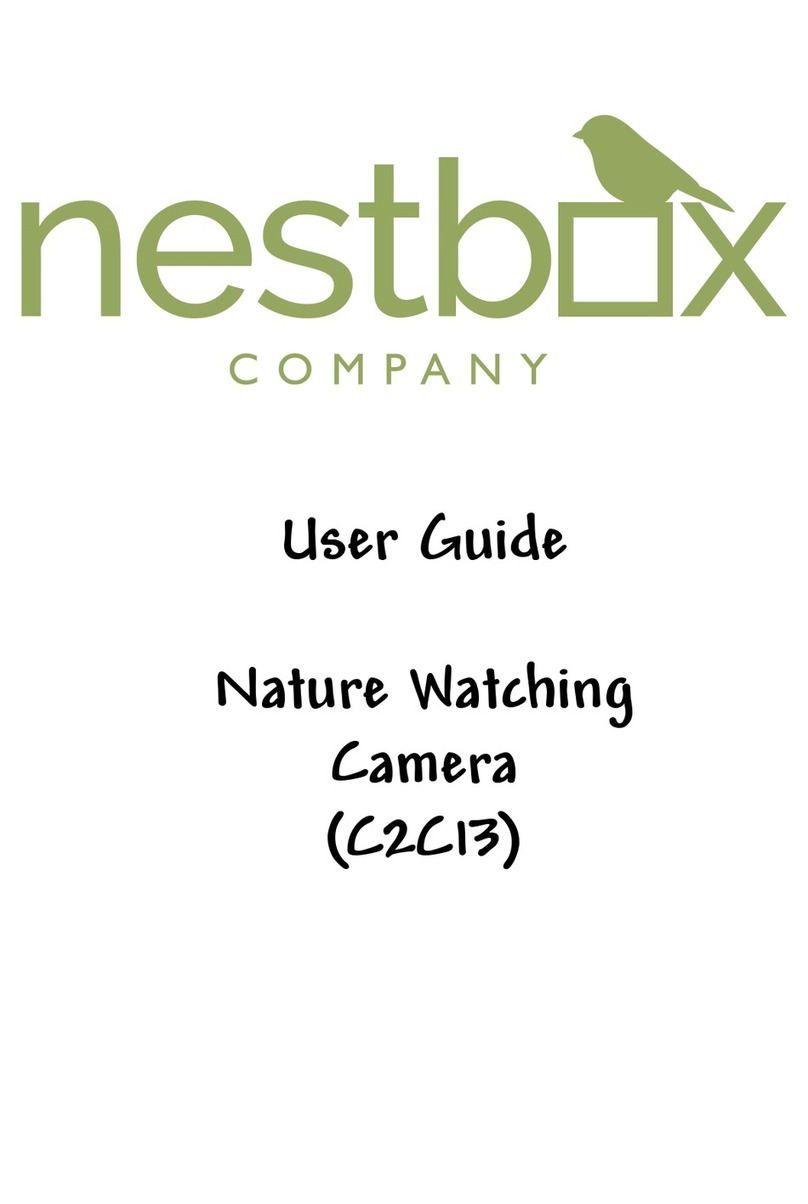AXIS P85 Series Network Camera User’s Manual
Notices
This manual is intended for administrators and users of the AXIS P85
Series, and is applicable for firmware release 5.20 and later. It includes
instructions for using and managing the camera on your network.
Previous experience of networking will be of use when using this
product. Some knowledge of UNIX or Linux-based systems may also be
beneficial, for developing shell scripts and applications. Later versions
of this document will be posted to the Axis Website, as required. See
also the product’s online help, available via the Web-based interface.
AXIS P85 Series supports ONVIF v1.01. For more information about
ONVIF go to www.onvif.org For more information about enabling ONVIF
go to the Developers page at www.axis.com
Liability
Every care has been taken in the preparation of this manual. Please
inform your local Axis office of any inaccuracies or omissions. Axis
Communications AB cannot be held responsible for any technical or
typographical errors and reserves the right to make changes to the
product and manuals without prior notice. Axis Communications AB
makes no warranty of any kind with regard to the material contained
within this document, including, but not limited to, the implied
warranties of merchantability and fitness for a particular purpose. Axis
Communications AB shall not be liable nor responsible for incidental or
consequential damages in connection with the furnishing, performance
or use of this material.
Intellectual Property Rights
Axis AB has intellectual property rights relating to technology
embodied in the product described in this document. In particular, and
without limitation, these intellectual property rights may include one or
more of the patents listed at http://www.axis.com/patent.htm and one
or more additional patents or pending patent applications in the US and
other countries.
This product contains licensed third-party software. See the menu item
“About” in the product’s user interface for more information.
This product contains source code copyright Apple Computer, Inc.,
under the terms of Apple Public Source License 2.0 (see
http://www.opensource.apple.com/apsl/).
The source code is available from:
http://developer.apple.com/darwin/projects/bonjour/
Equipment Modifications
This equipment must be installed and used in strict accordance with the
instructions given in the user documentation. This equipment contains
no user-serviceable components. Unauthorized equipment changes or
modifications will invalidate all applicable regulatory certifications and
approvals.
Trademark Acknowledgments
Apple, Boa, Bonjour, Ethernet, Internet Explorer, Linux, Microsoft,
Mozilla, Netscape Navigator, OS/2, Real, QuickTime, UNIX, Windows,
WWW are registered trademarks of the respective holders. Java and all
Java-based trademarks and logos are trademarks or registered
trademarks of Sun Microsystems, Inc. in the United States and other
countries. Axis Communications AB is independent of Sun Microsystems
Inc.
UPnPTM is a certification mark of the UPnPTM Implementers Corporation.
Support
Should you require any technical assistance, please contact your Axis
reseller. If your questions cannot be answered immediately, your
reseller will forward your queries through the appropriate channels to
ensure a rapid response. If you are connected to the Internet, you can:
• download user documentation and firmware updates
• find answers to resolved problems in the FAQ database. Search by
product, category, or phrases
• report problems to Axis support by logging in to your private support
area
• visit Axis Support at www.axis.com/techsup
AXIS P85 Series User’s Manual
Rev. 1.1
Copyright© Axis Communications AB, 2011-2012
April 2012 Part no. 47210