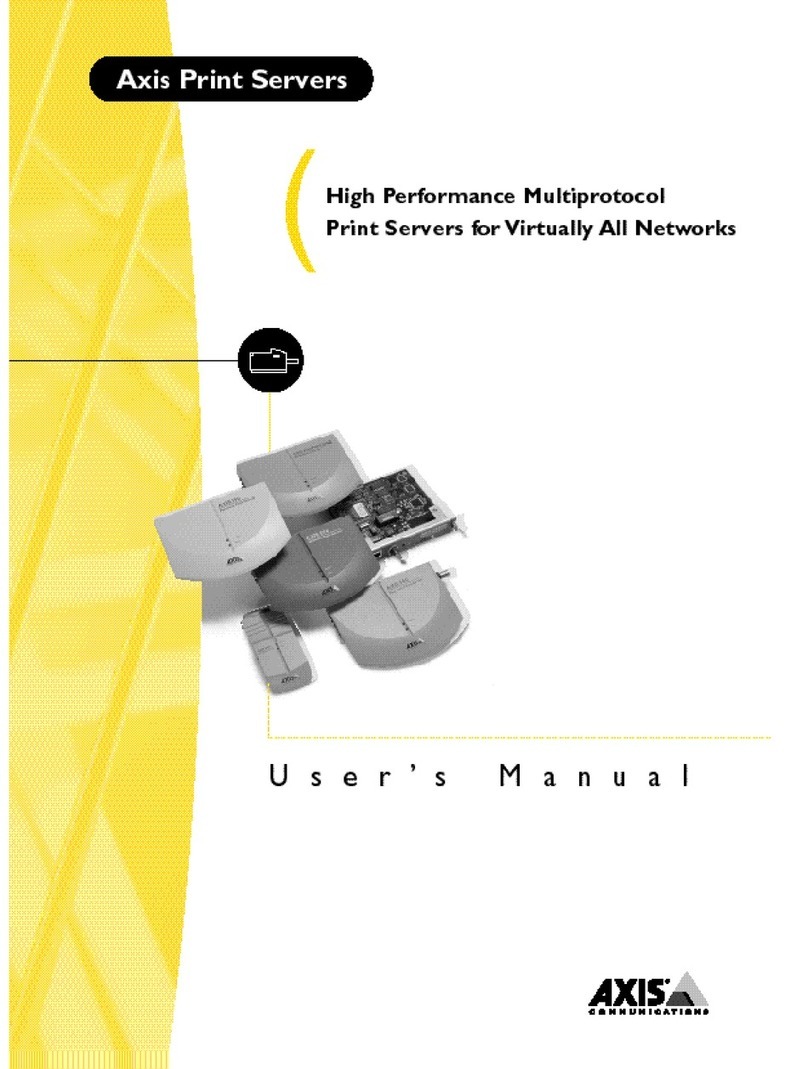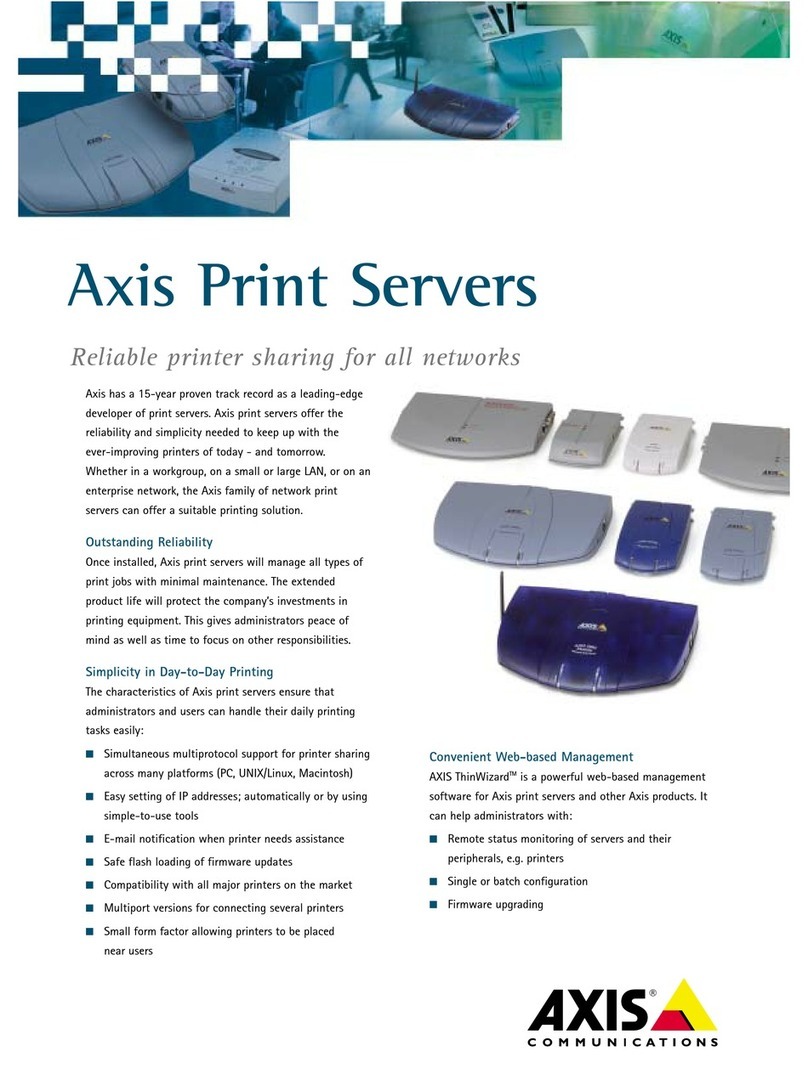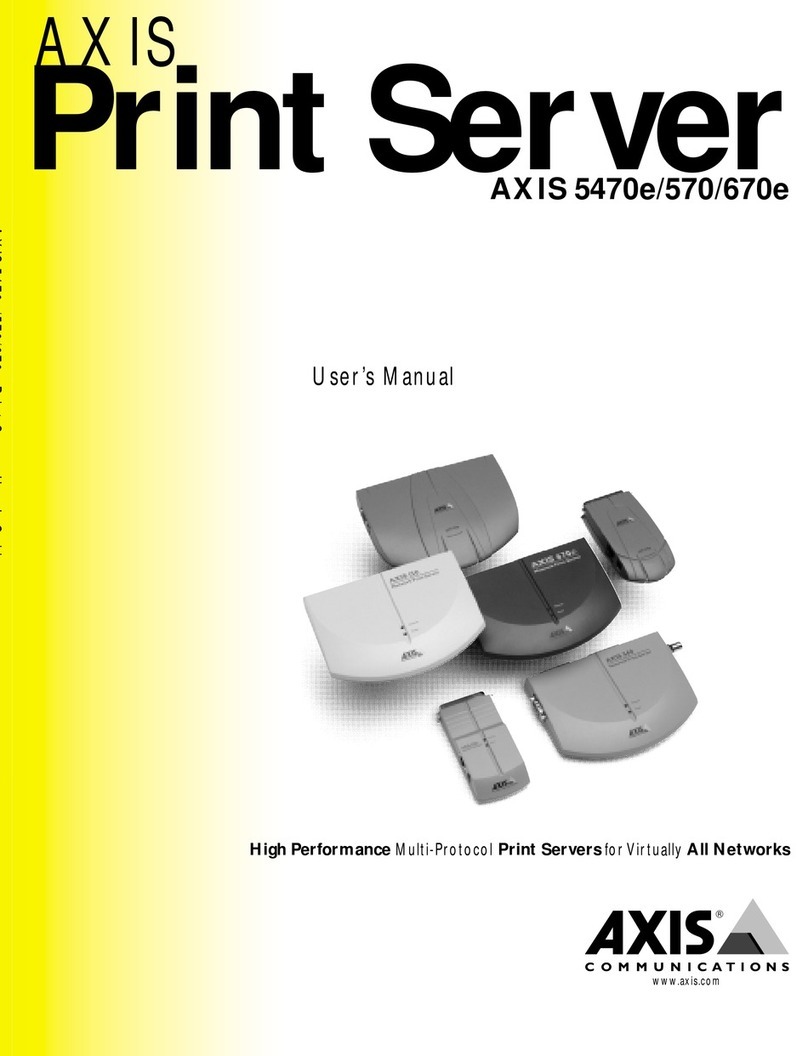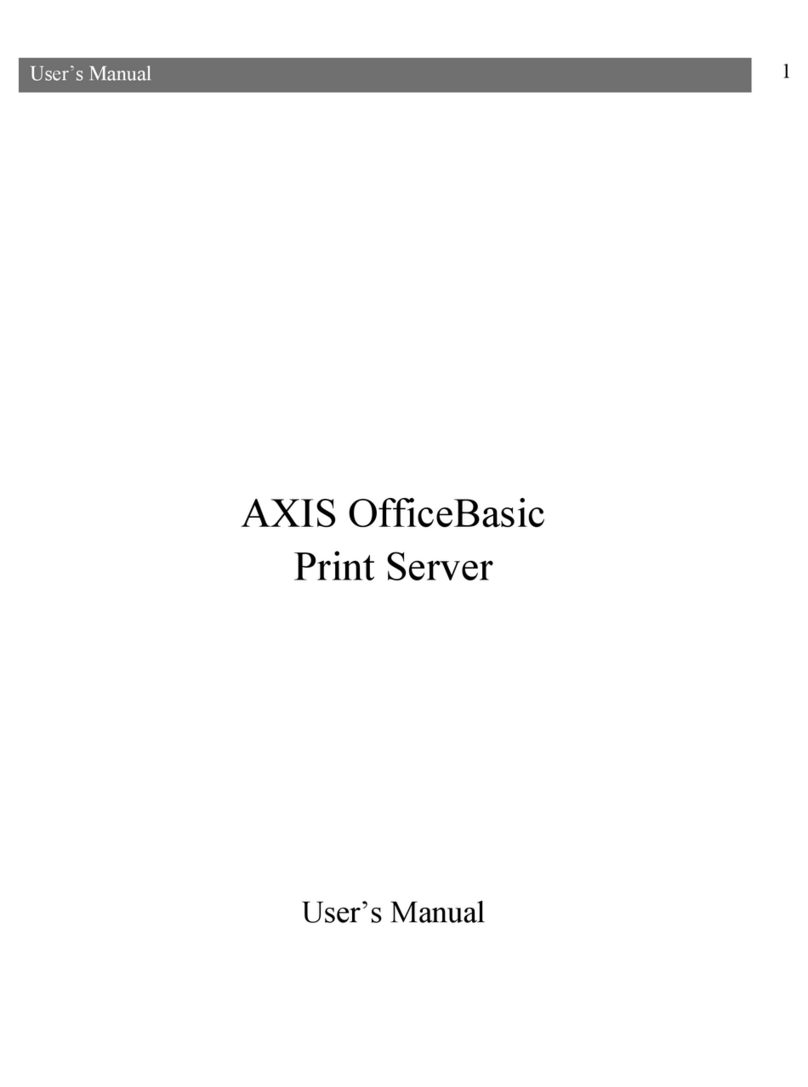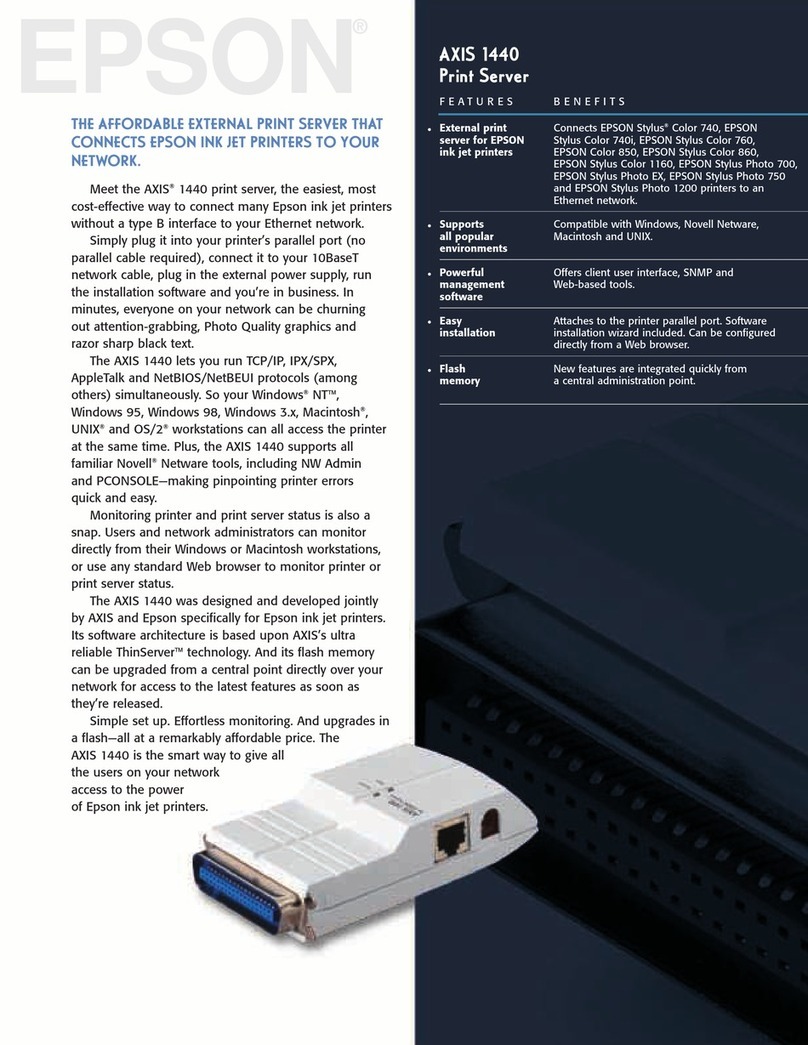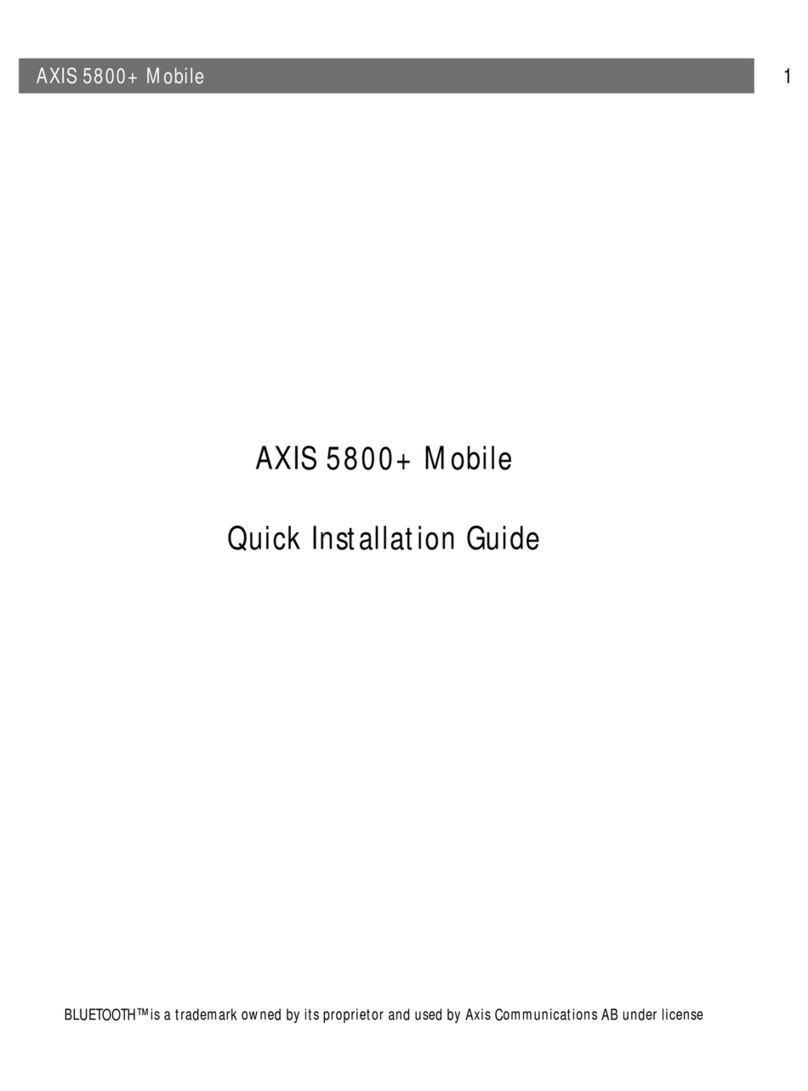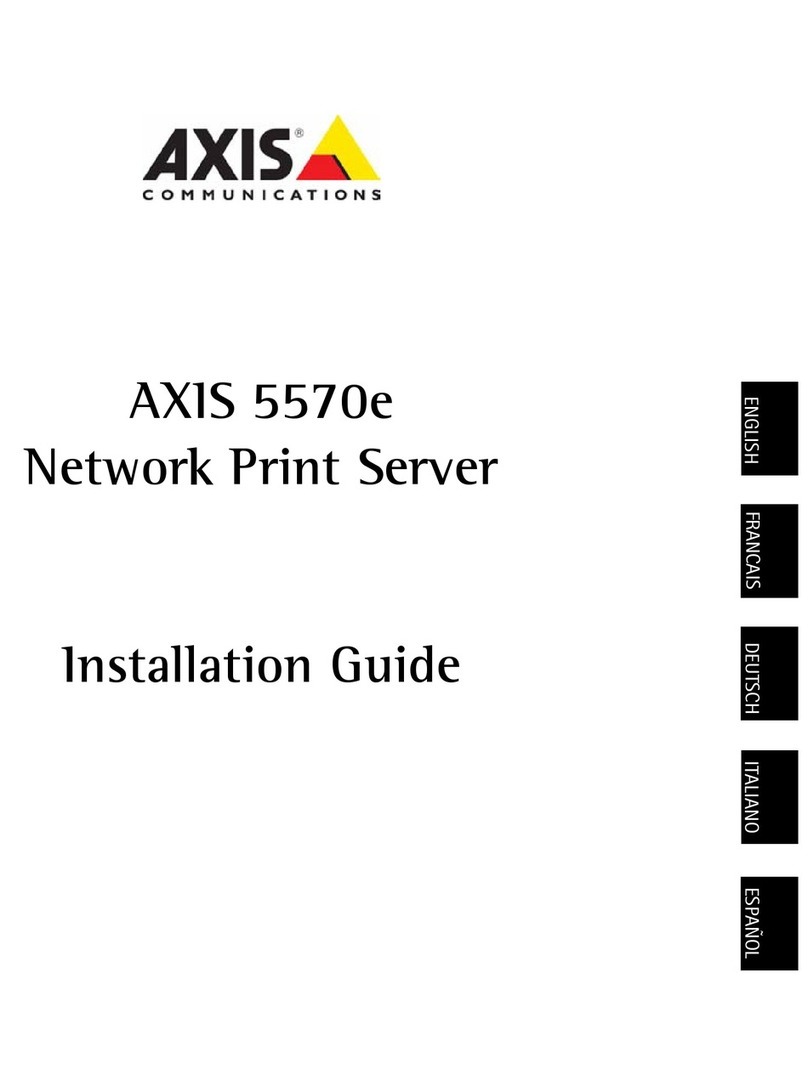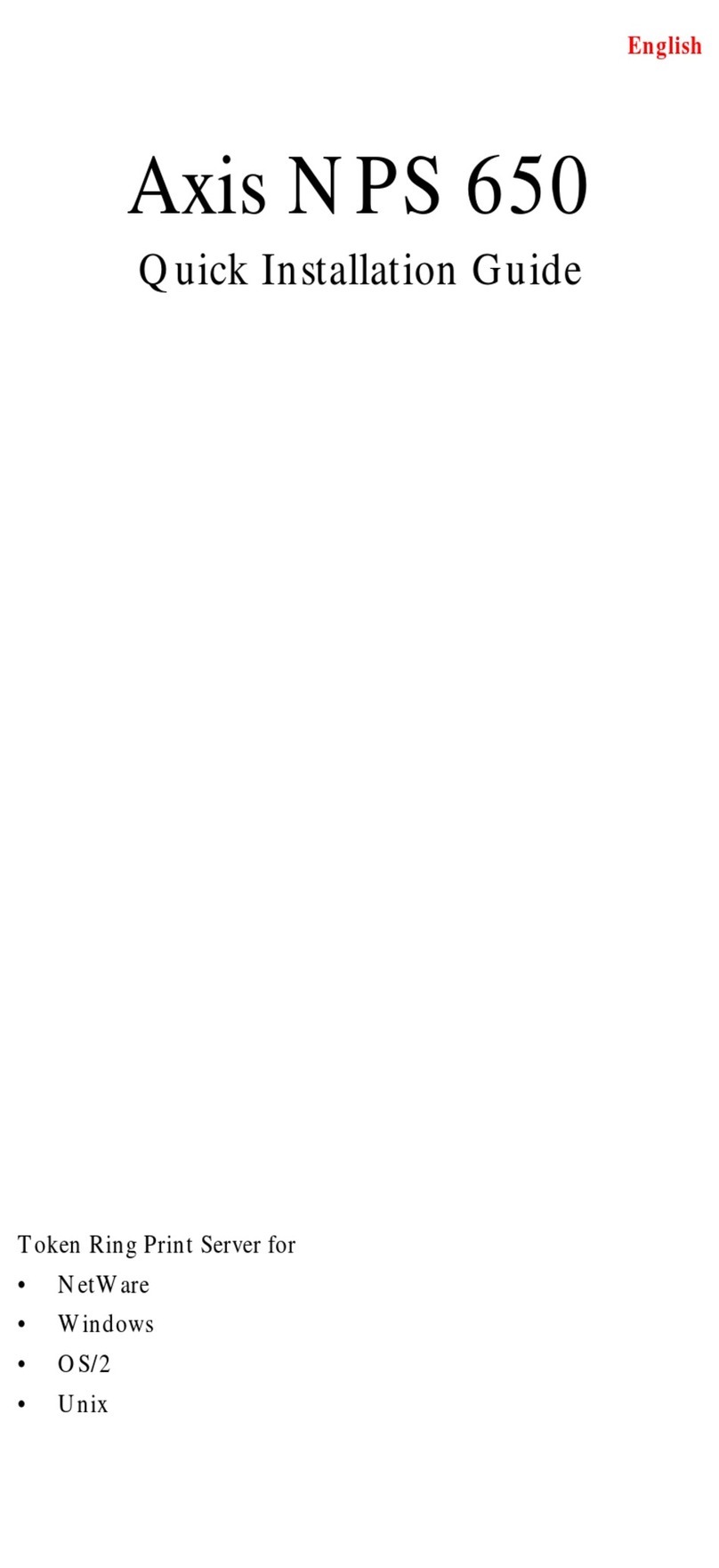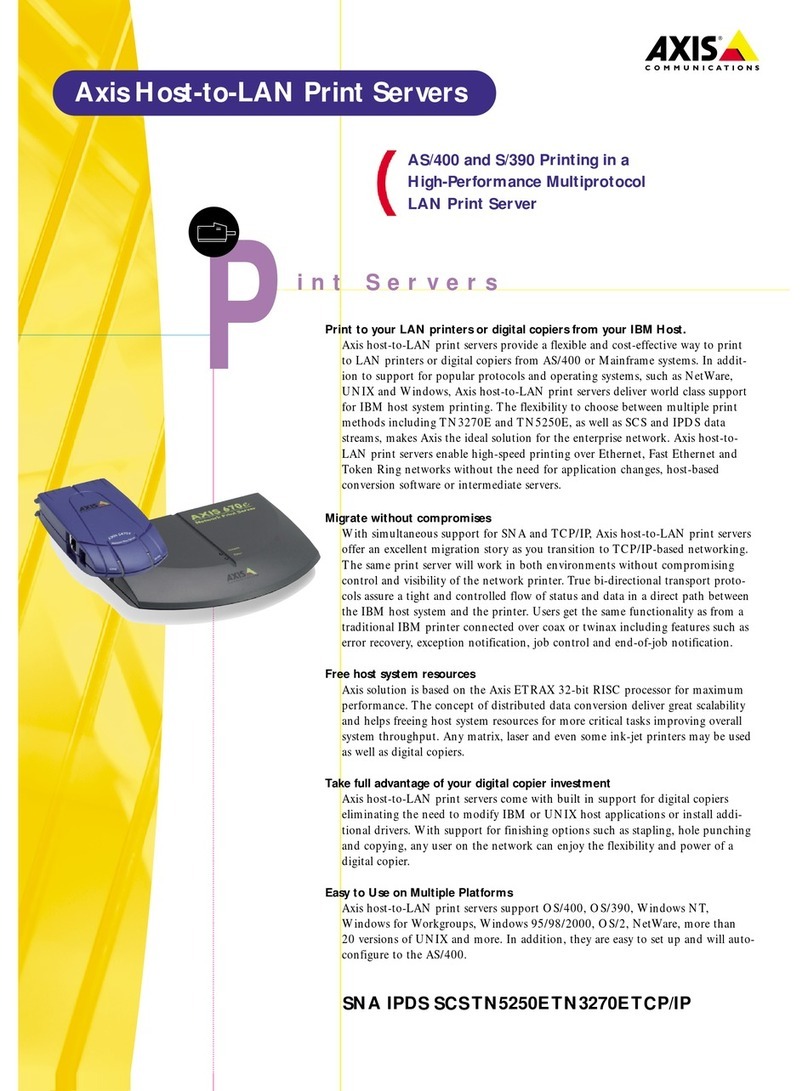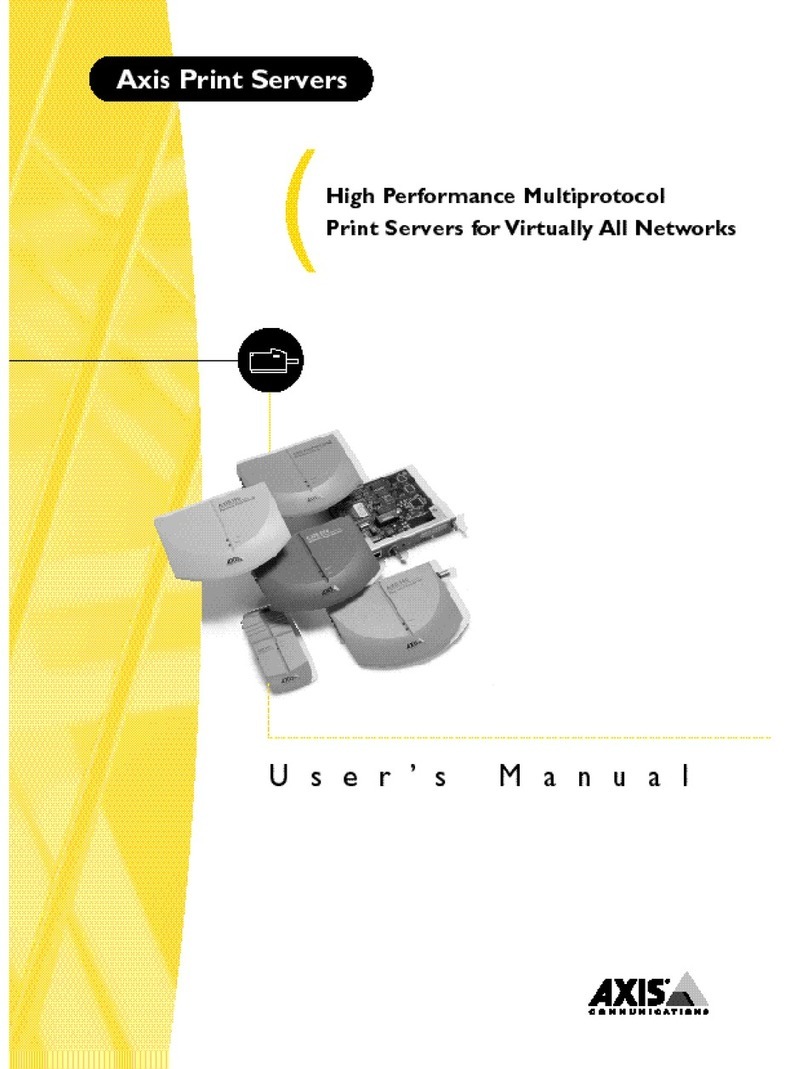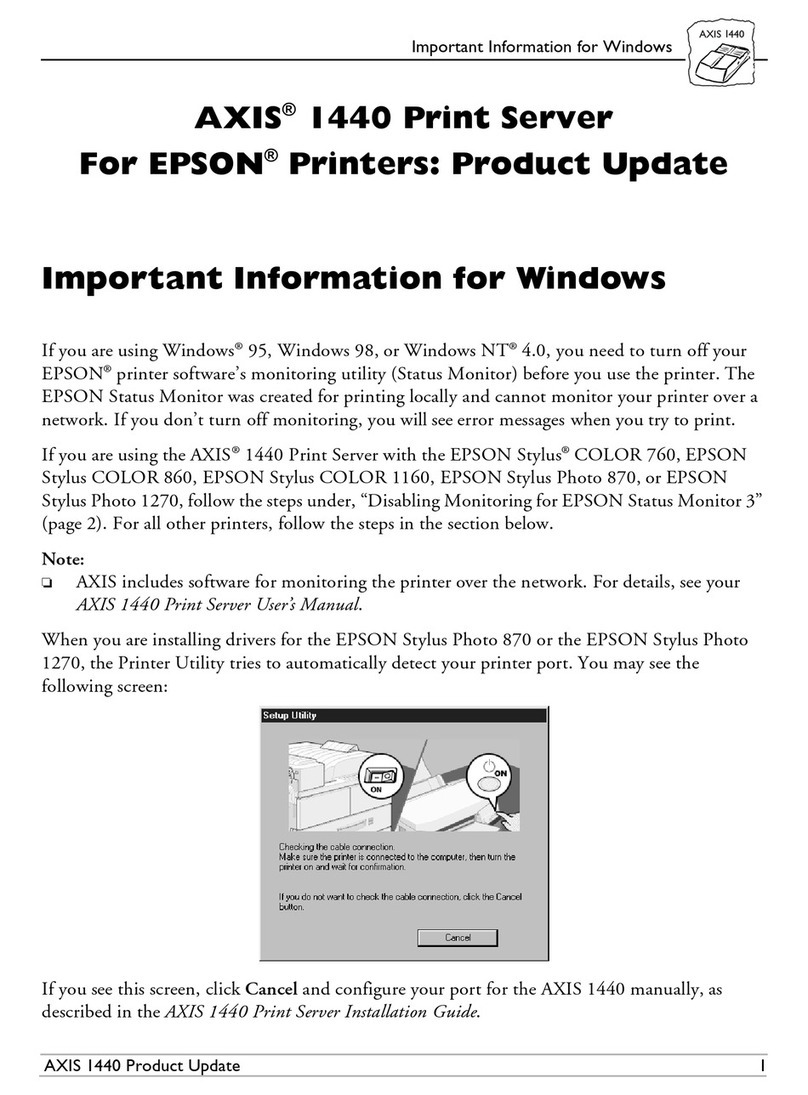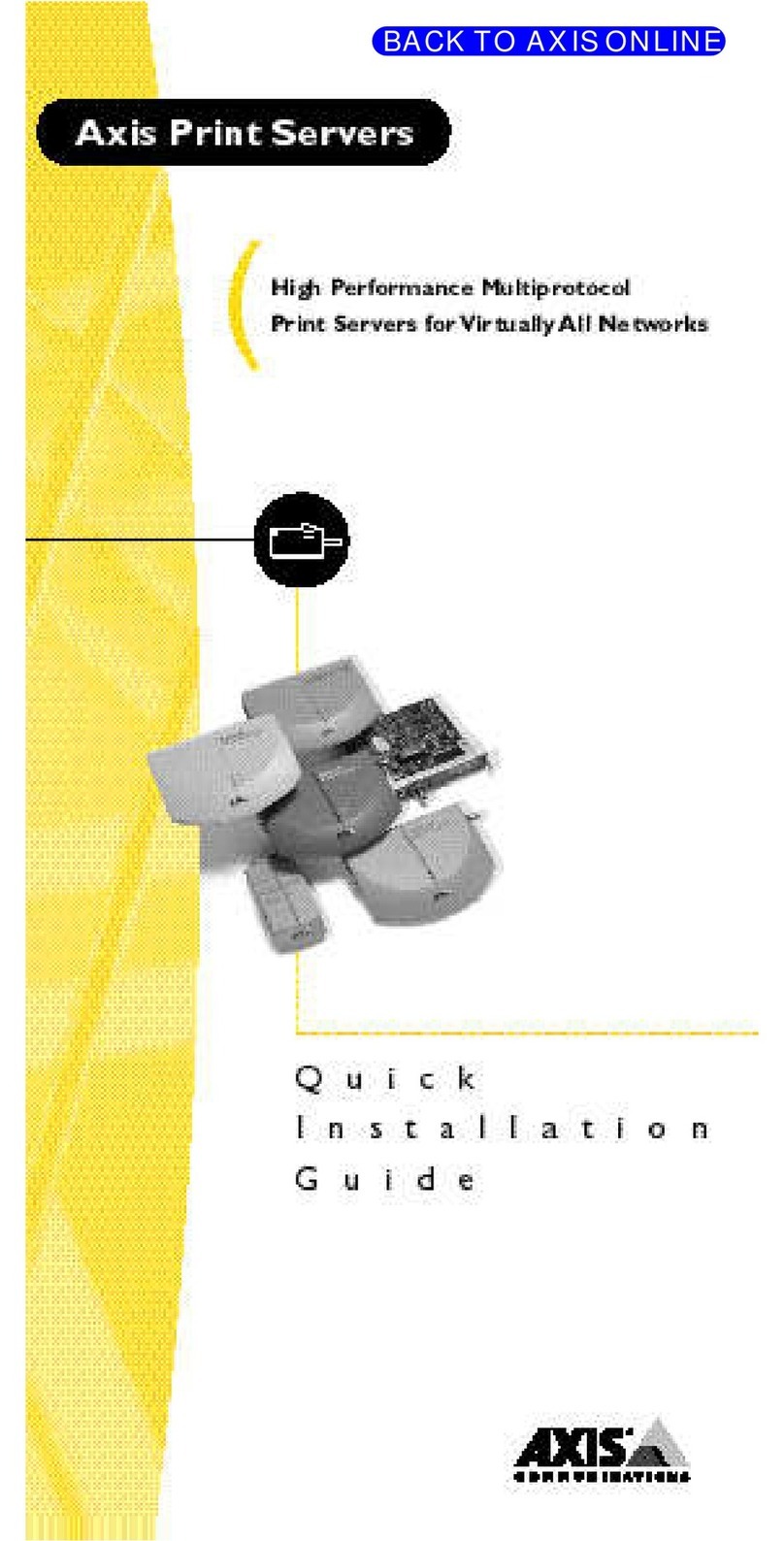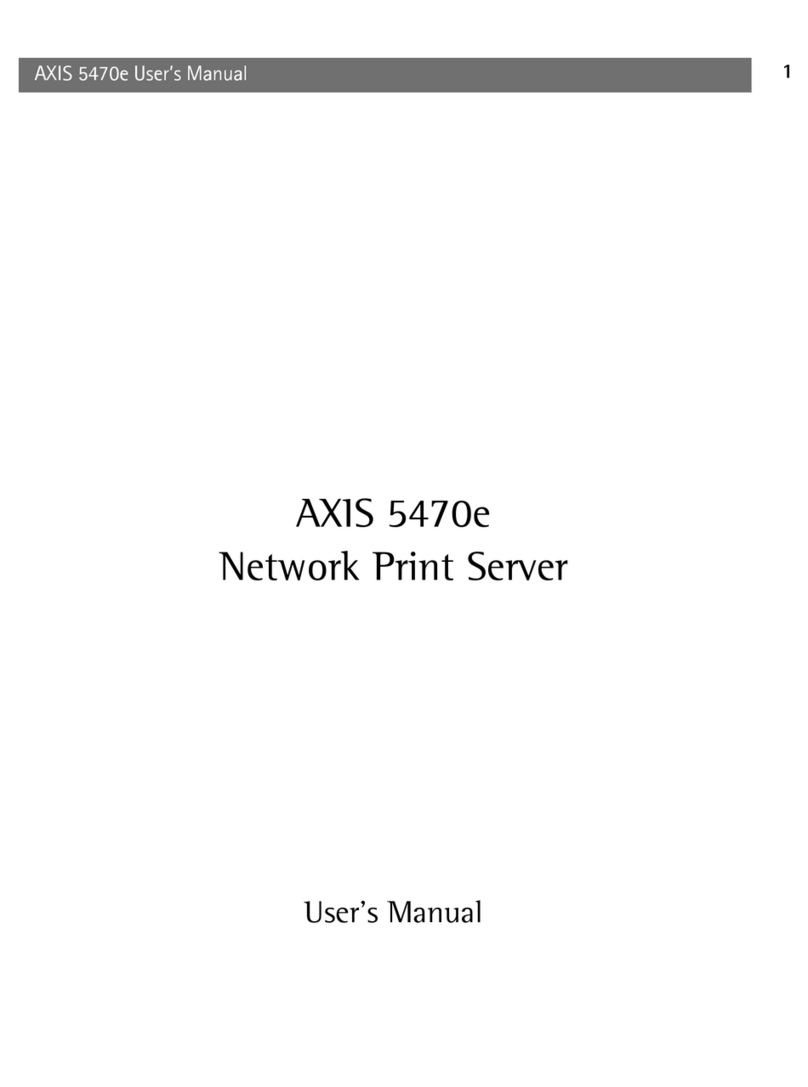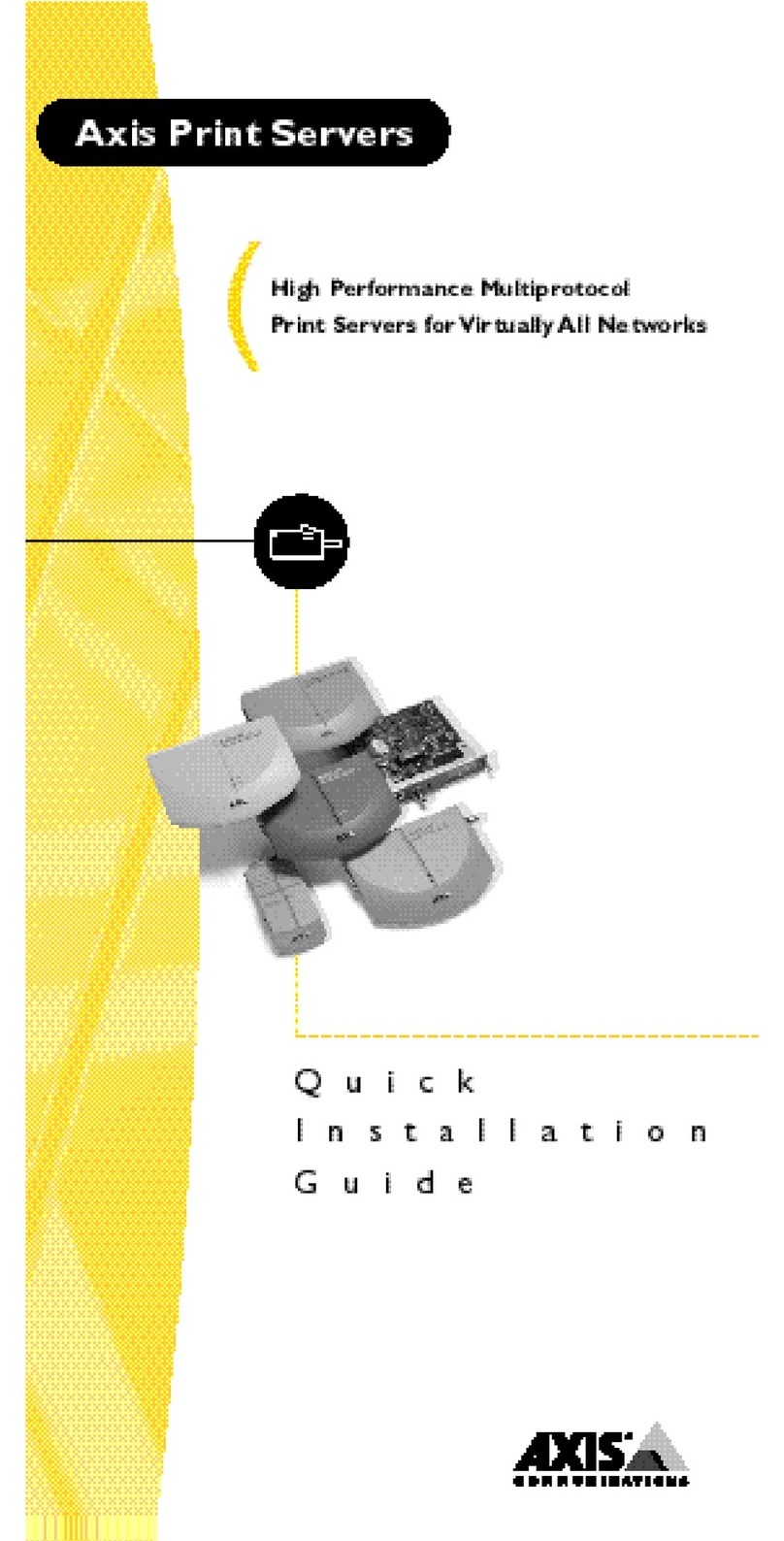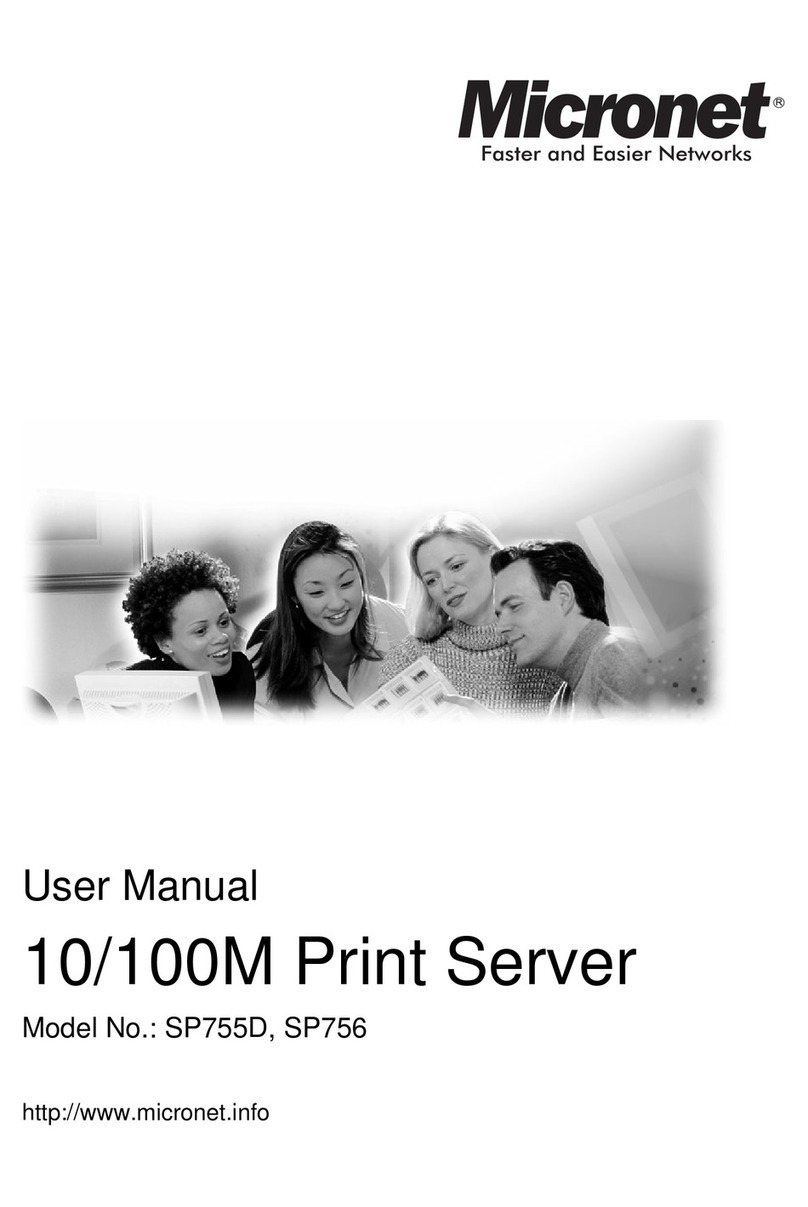4. Accept or change the suggested Windows port name, and type any
comments in the Description field. Make a note of the Windows
port name (you will need it later), then click OK to install the
Windows port.
5. In the Port menu, click Connect to bring up the Windows
Printers dialog.
6. Select a printer driver from the list of Installed Printers (or click
Add>> to install a new driver), then click Connect...
7. Select the Windows port from step 4 (at the bottom of the Ports
list), then click OK.
8. Click OK to close the Connect dialog, and Close to close Printers.
Important: Axis Print Utility must be running when you print
through your NPS 530/532. We strongly recommend that you copy
the Axis Print Utility icon into your Startup folder.
Windows 95
Follow these steps to install an NPS 530/532 printer port as a
Windows port, and to connect a printer driver:
1. Double-click the Axis Print Utility.
2. In the Port menu, click Add.
3. In the NPS Port list, select the NPS 530/532 port you want to
install.
The port appears as <name>.LP1, where <name> is the NPS
530/532 print server name (AXIS... is abbreviated to AX...).
4. Accept or change the suggested Windows port name, and type any
comments in the Description field. Make a note of the Windows
port name (you will need it later), then click OK to install the
Windows port.
5. In the Port menu, click Connect to bring up the Printers folder.
6. Double-click the Add Printer icon. The Add Printer Wizard will
guide you through the insallation. Click Next to proceed.
7. Choose Local Printer, then click Next.
8. Choose Manufacturer and Printer, then click Next.
9. Select the Windows port from step 4, then click Next.
10. Accept or change the suggested Printer name, then click Next.
11. Click Finish to complete the installation.
Important: Axis Print Utility must be running when you print
through your NPS 530/532. We strongly recommend that you copy
the Axis Print Utility icon into your Startup folder.
qi530eng.frm Page 4 Thursday, October 26, 1995 3:35 PM