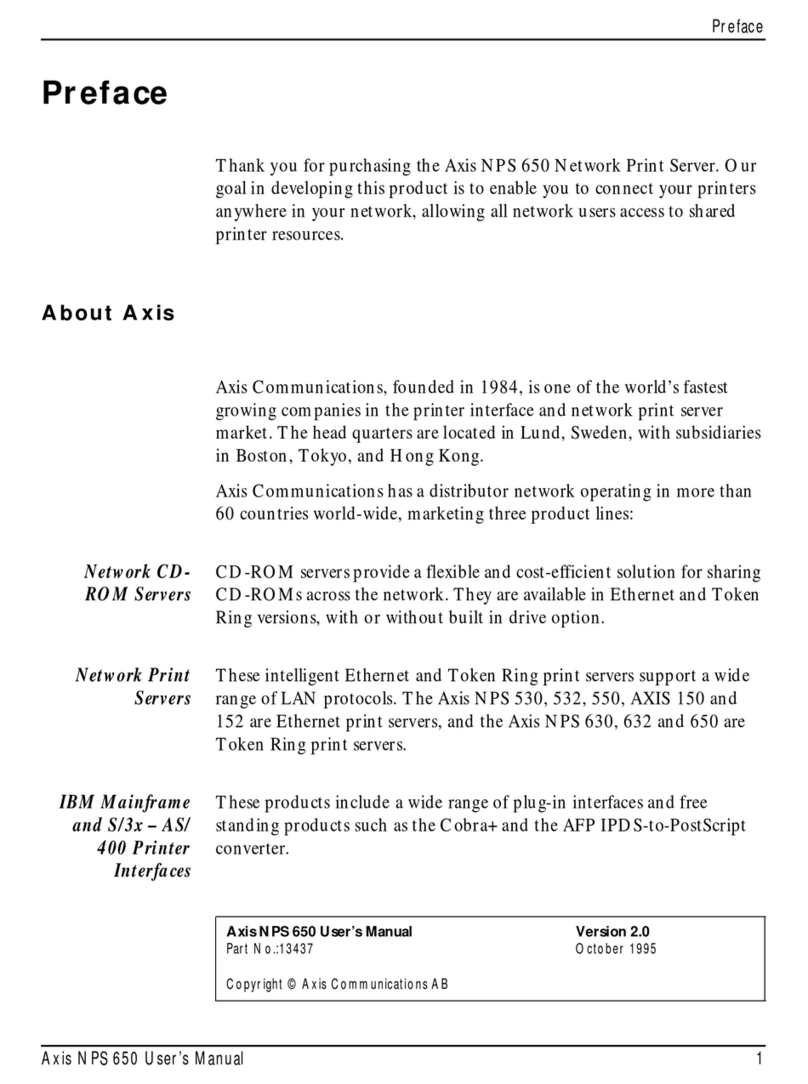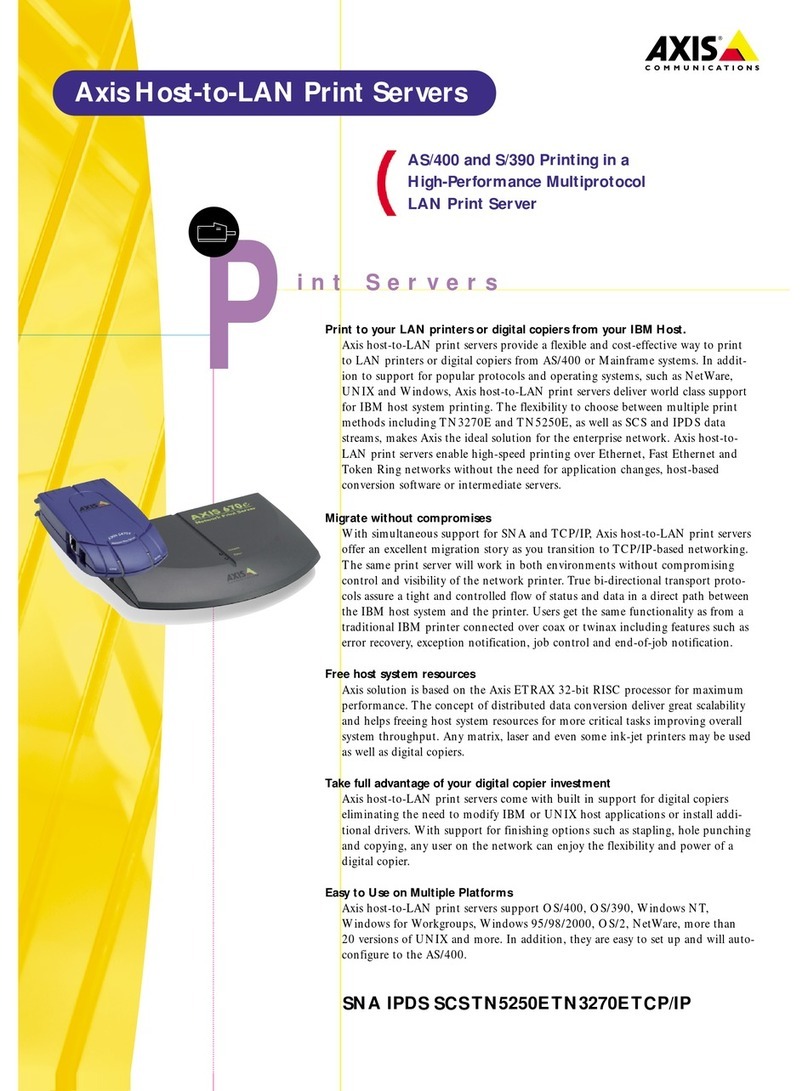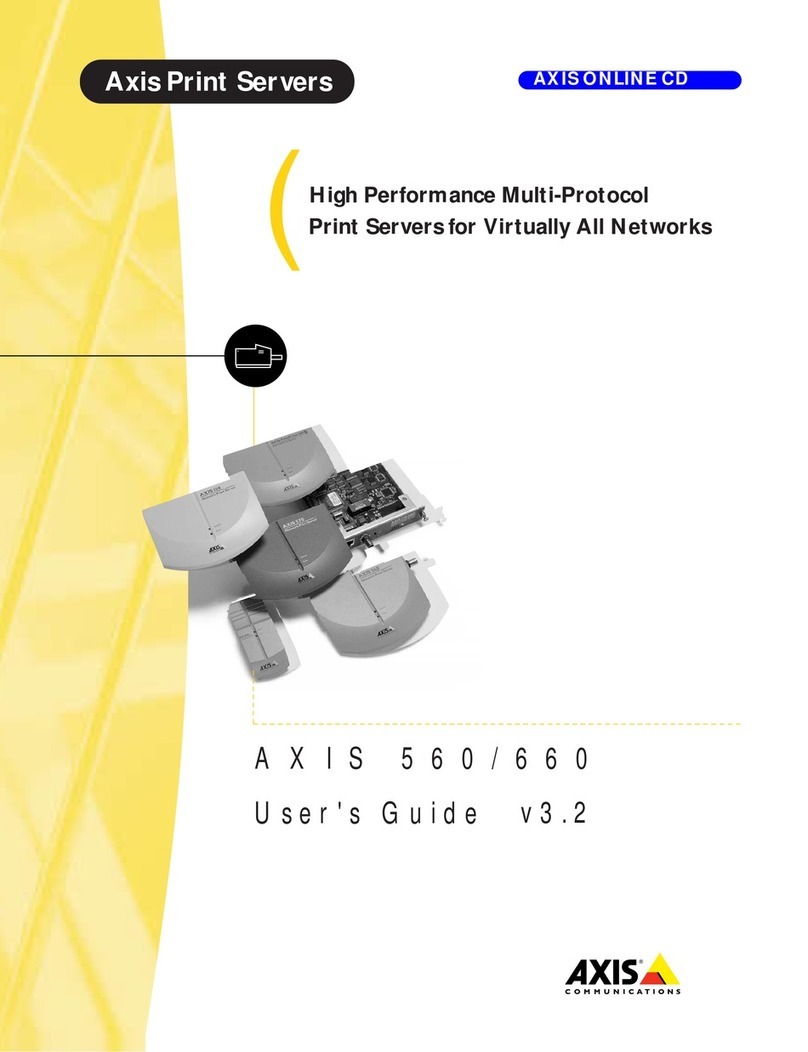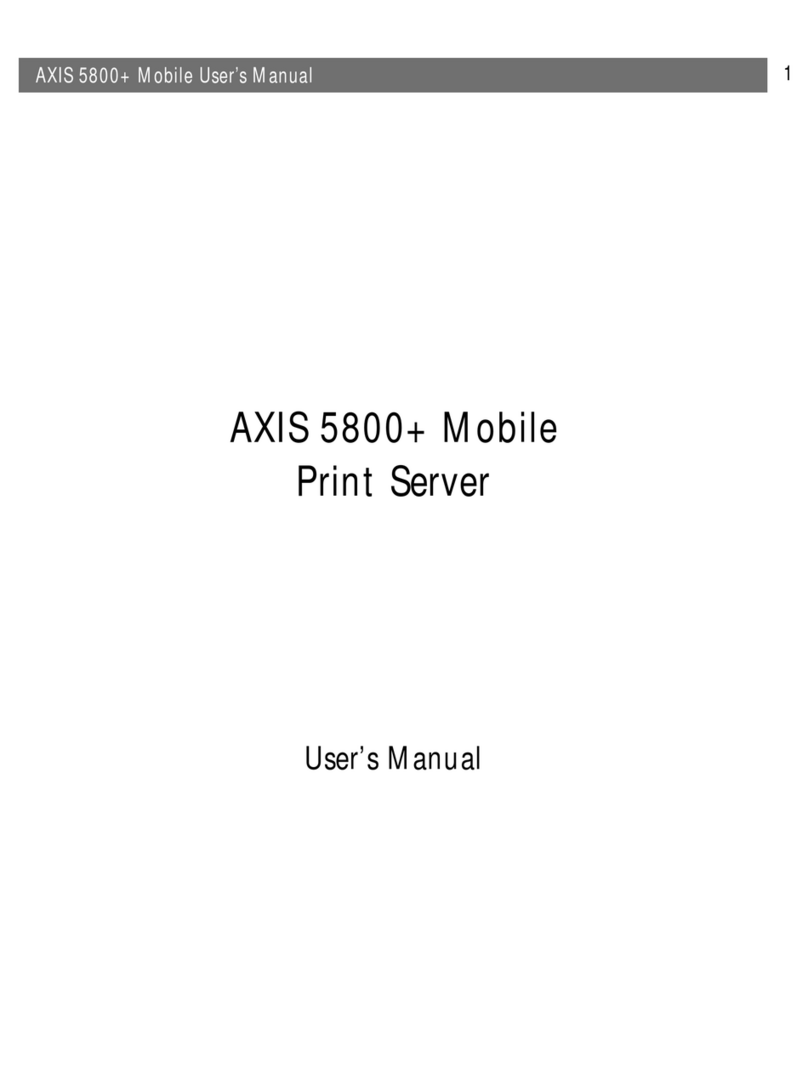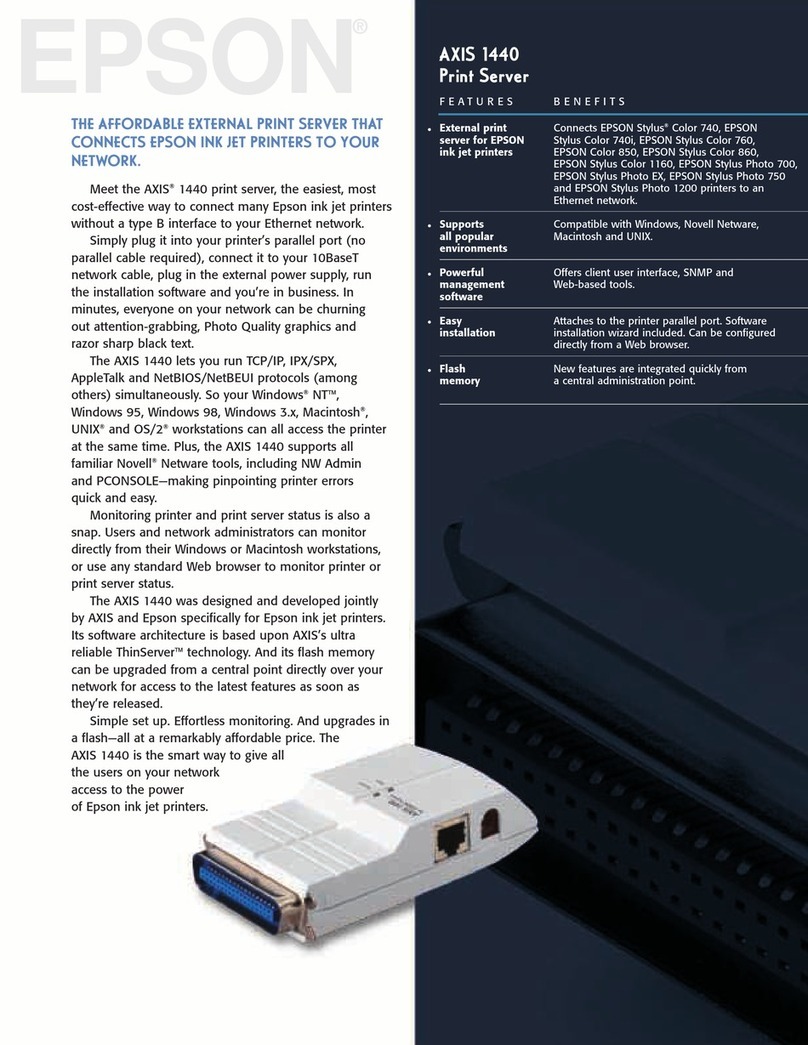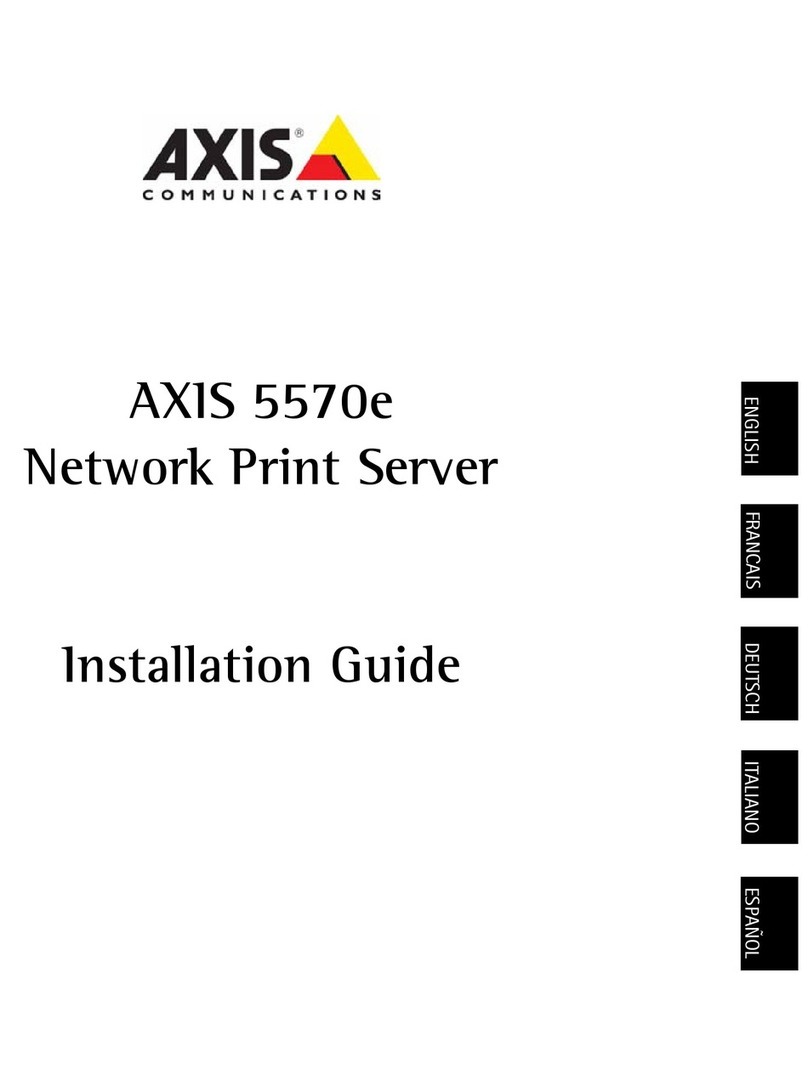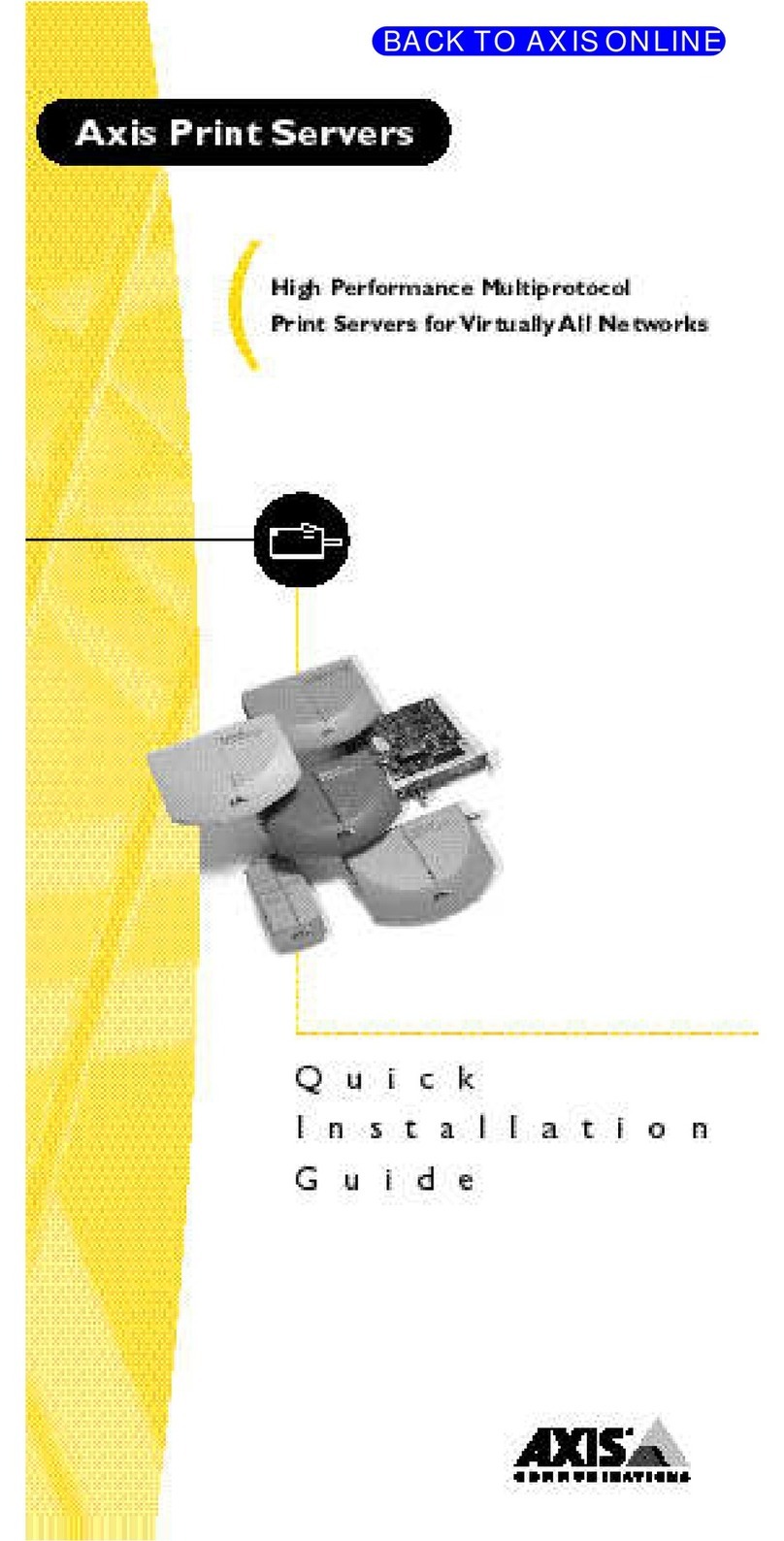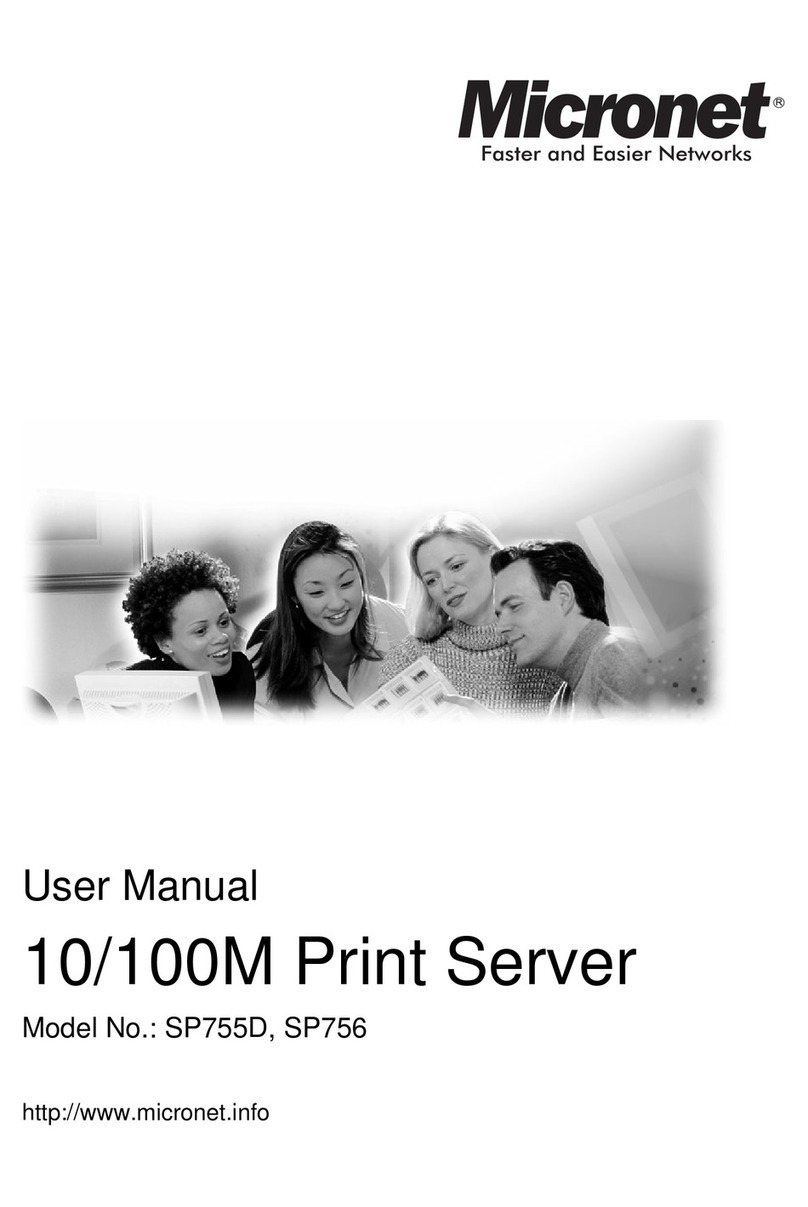Safety notices AXIS 5400/AXIS 5600 User’s Guide
2
Safety notices
Take some time to read through the safety notices before installing the AXIS 5400/AXIS 5600. Please observe all
safety markings and instructions when using this product.
Caution! - must be observed to avoid loss of data or damage to your equipment.
Important: - must be observed to avoid operational impairment.
Do not proceed any of the above notices, until you have fully understood the implications.
Electromagnetic Compatibility (EMC) USA - This equipment generates and radiates radio frequency
energy and if not installed and used in accordance with the instruction manual, may cause interference to radio
communications. It has been tested and found to comply with the limits for a Class A computing device pursuant to
Subpart B of Part 15 of FCC rules, which are designed to provide reasonable protection against such interference
when operated in a commercial environment. Operation of this equipment in a residential area is likely to cause
interference in which case the user at his own expense will be required to take whatever measures may be required to
correct the interference. Shielded cables should be used with this unit to ensure compliance with the Class A limits.
Europe - This digital equipment fulfils the requirements for radiated emission according to limit B of
EN55022/1994, and the requirements for immunity according to EN50082-1/1992 residential, commercial, and
light industry (Compliance is not valid for unshielded network and printer cables).
Liability - Every care has been taken in the preparation of this manual; if you detect any inaccuracies or omissions,
please inform your local Axis office, which can be found on the cover of this document. Axis Communications AB
cannot be held responsible for any technical or typographical errors and reserves the right to make changes to the
product and manuals without prior notice. Axis Communications AB makes no warranty of any kind with regard to
the material contained within this document, including, but not limited to, the implied warranties of merchantability
and fitness for a particular purpose. Axis Communications AB shall not be liable nor responsible for incidental or
consequential damages in connection with the furnishing, performance or use of this material.
Year 2000 Compliance - Axis Communications warrants that the AXIS 5400 and the AXIS 5600 with
software versions 5.48 or later are Year 2000 compliant.
Axis’ Trademarks - NetPilot, ThinWizard.
Other Trademark Acknowledgments - Adobe Acrobat Reader, Apple, DOS, Ethernet, Hewlett-Packard,
HP, HP JetAdmin, HP Web JetAdmin, LAN Manager, LAN Server, LANtastic, Macintosh, Microsoft, Novell
NetWare, OS/2, UNIX, Windows, are registered trademarks of the respective holders.
Support Services - Should you require any technical assistance, please contact your Axis dealer. If your questions
cannot be answered immediately, your Axis dealer will forward your queries through the appropriate channels to
ensure you a rapid response.
If you are connected to Internet, you can find on-line manuals, technical support, software updates, application
software, corporate information, etc., on any of the locations listed below.
WWW: http://www.axis.com
FTP server: ftp://ftp.axis.com/pub/axis
AXIS 5400/AXIS 5600 User’s Guide................................................Revision 1.3
Part No: 17147 .....................................................................Date: January 2000
Copyright © Axis Communications AB, 1998 - 2000
NetWare
UNIX
Windows
OS/2
Macintosh