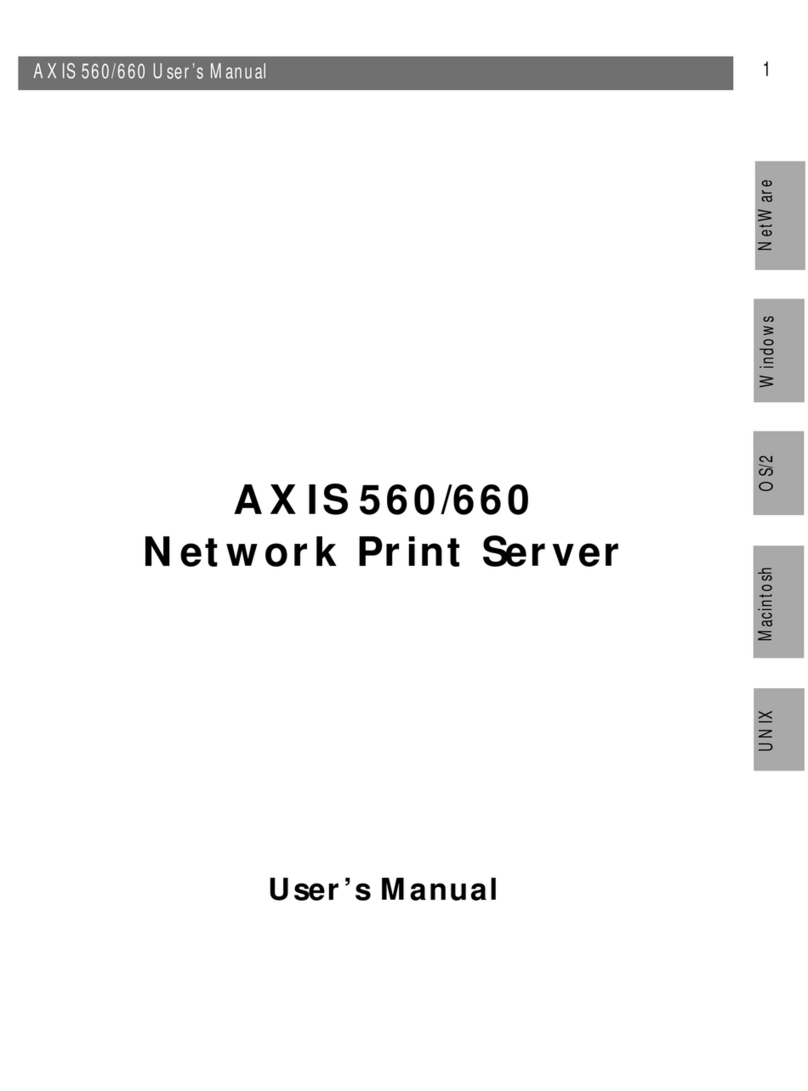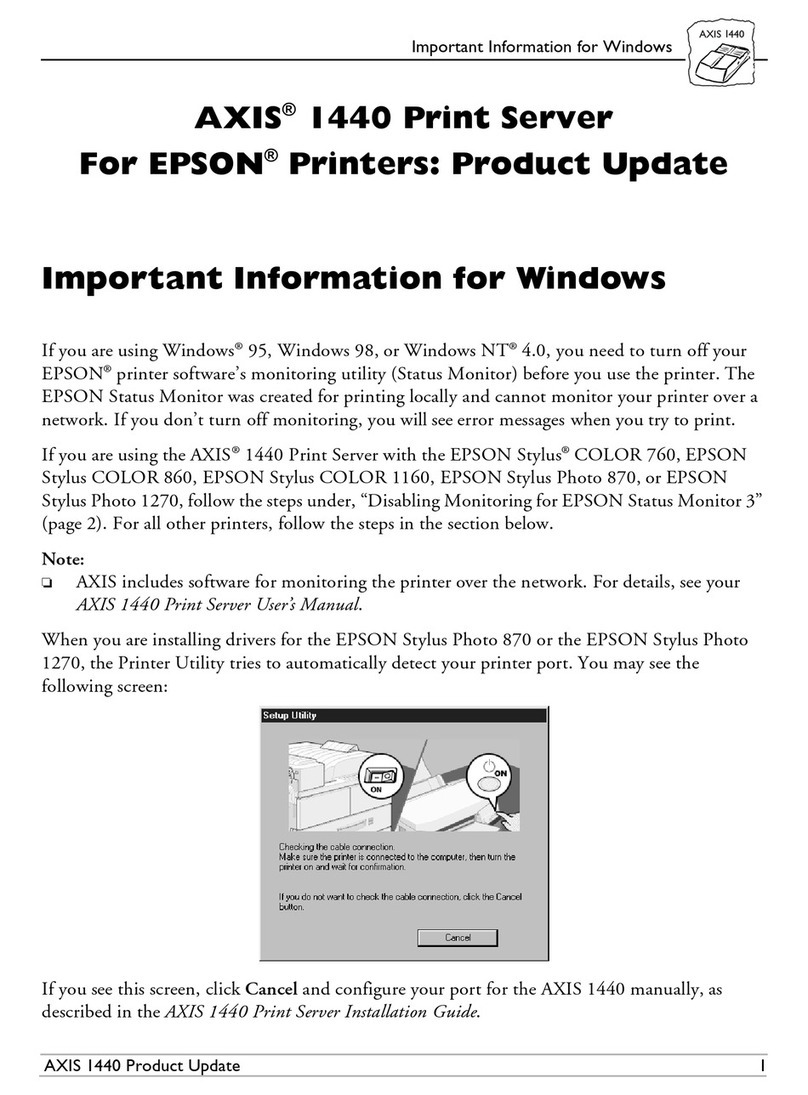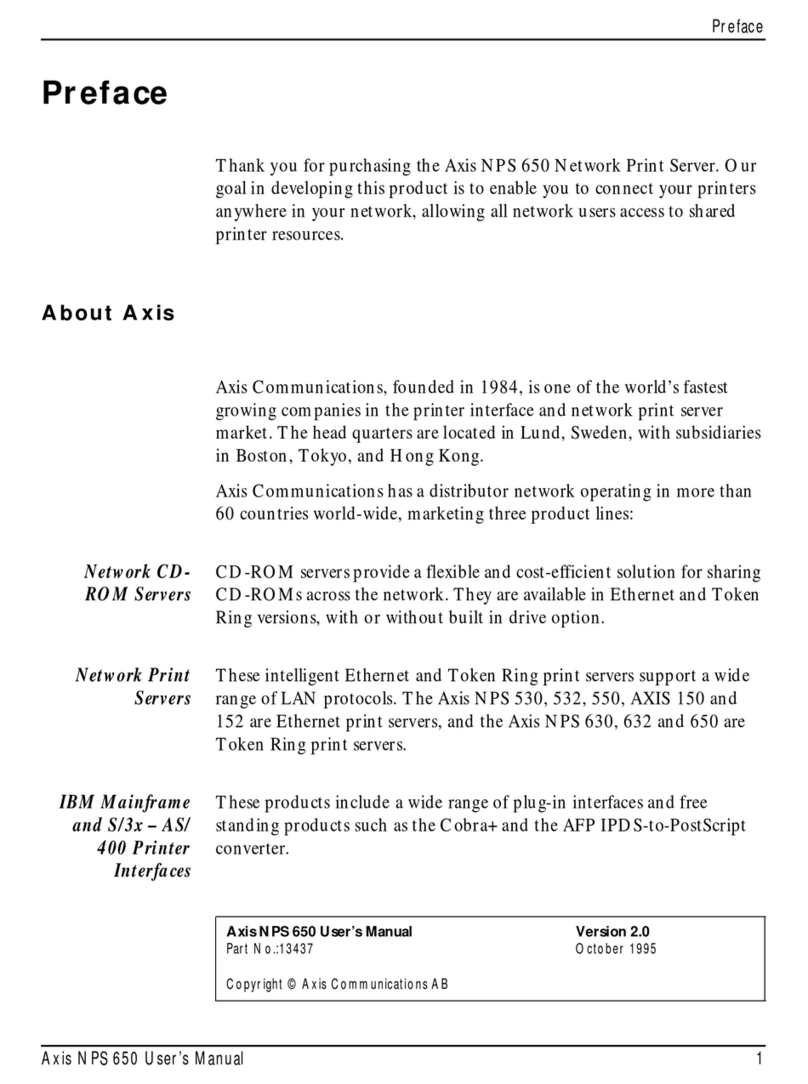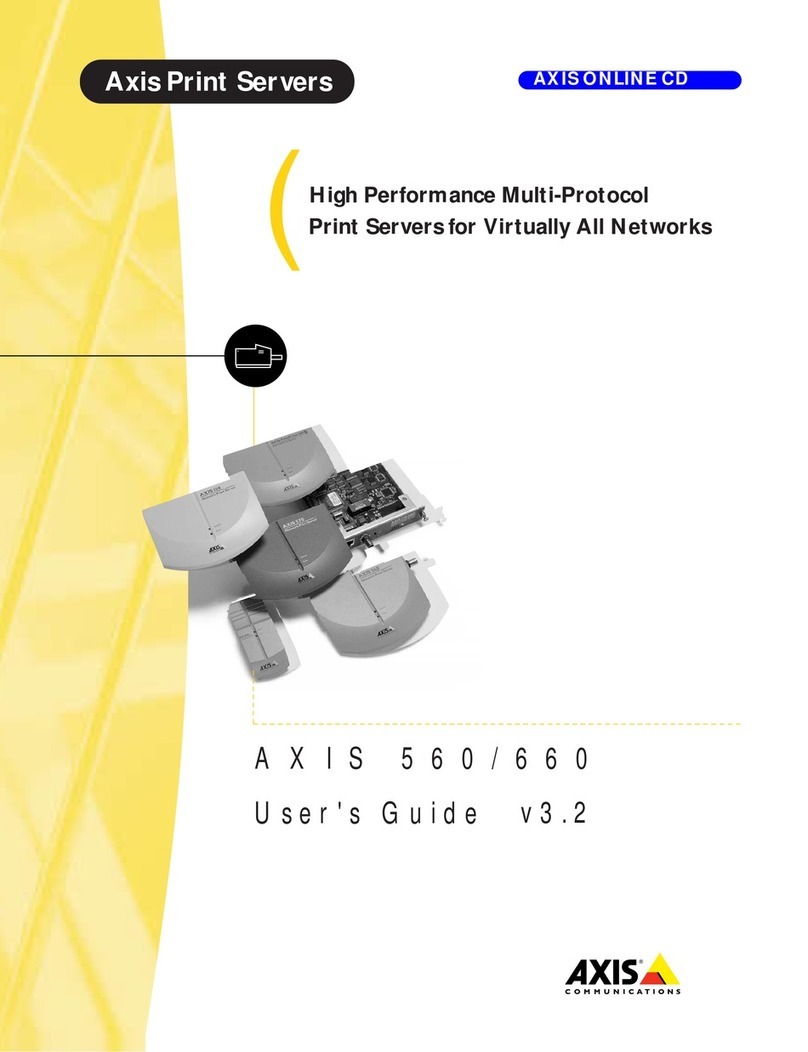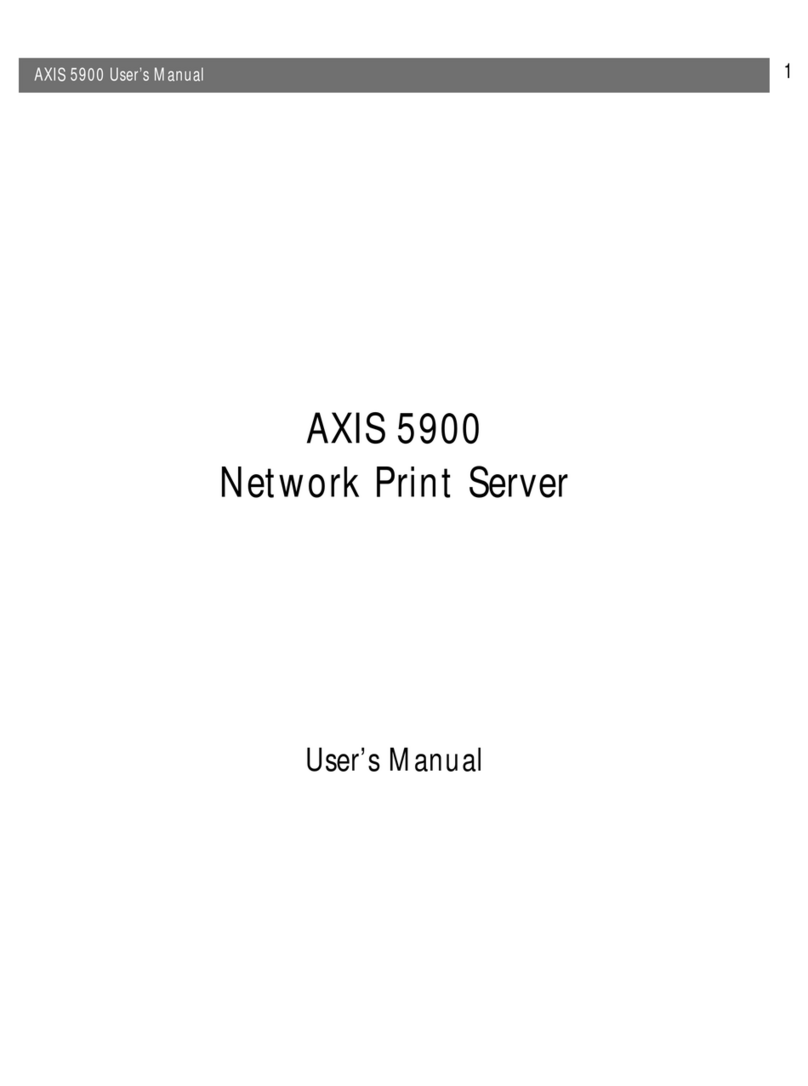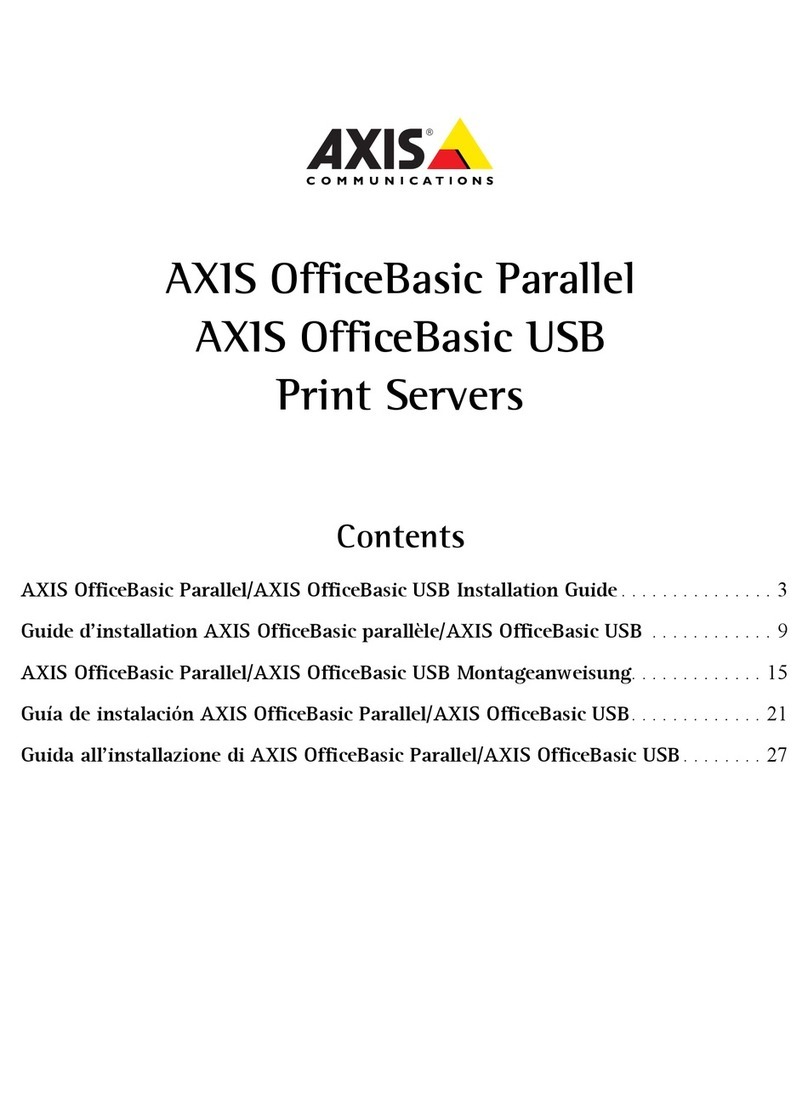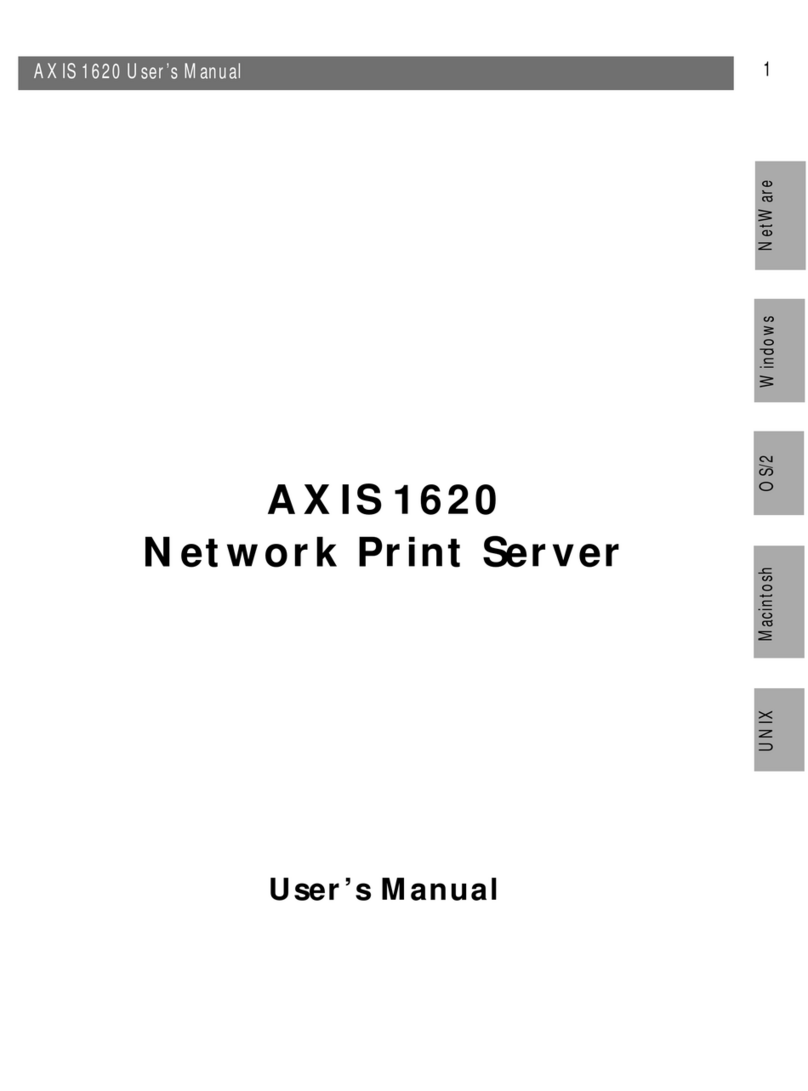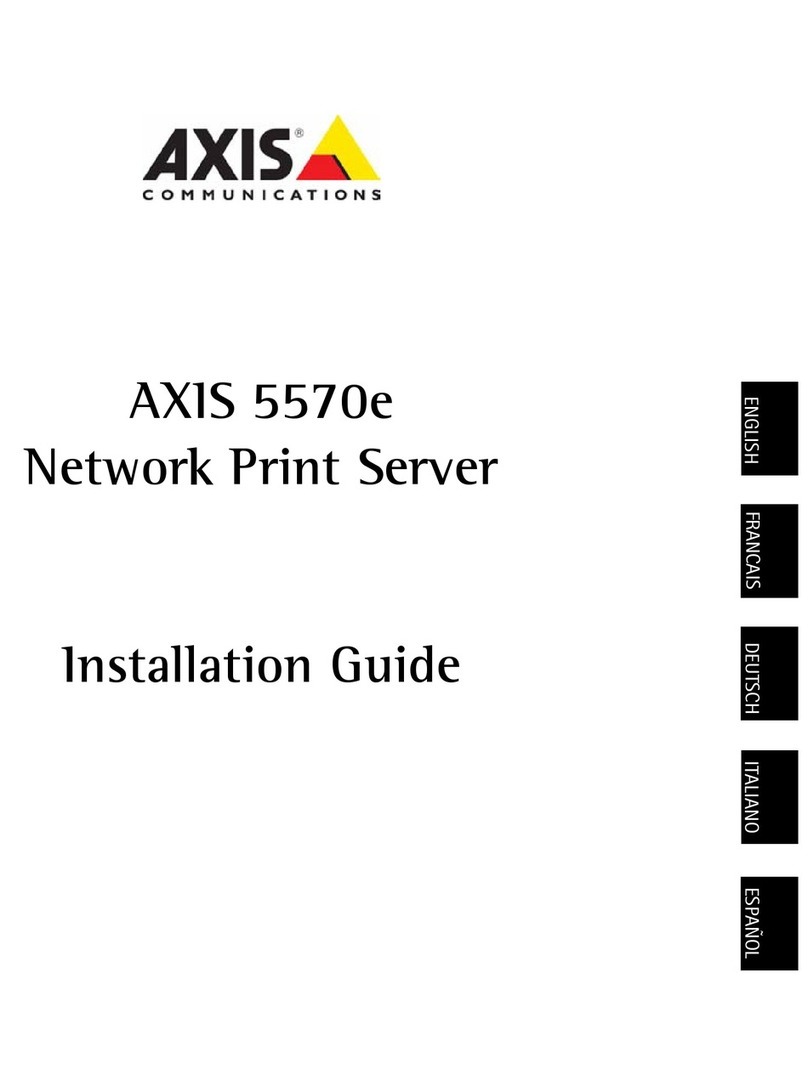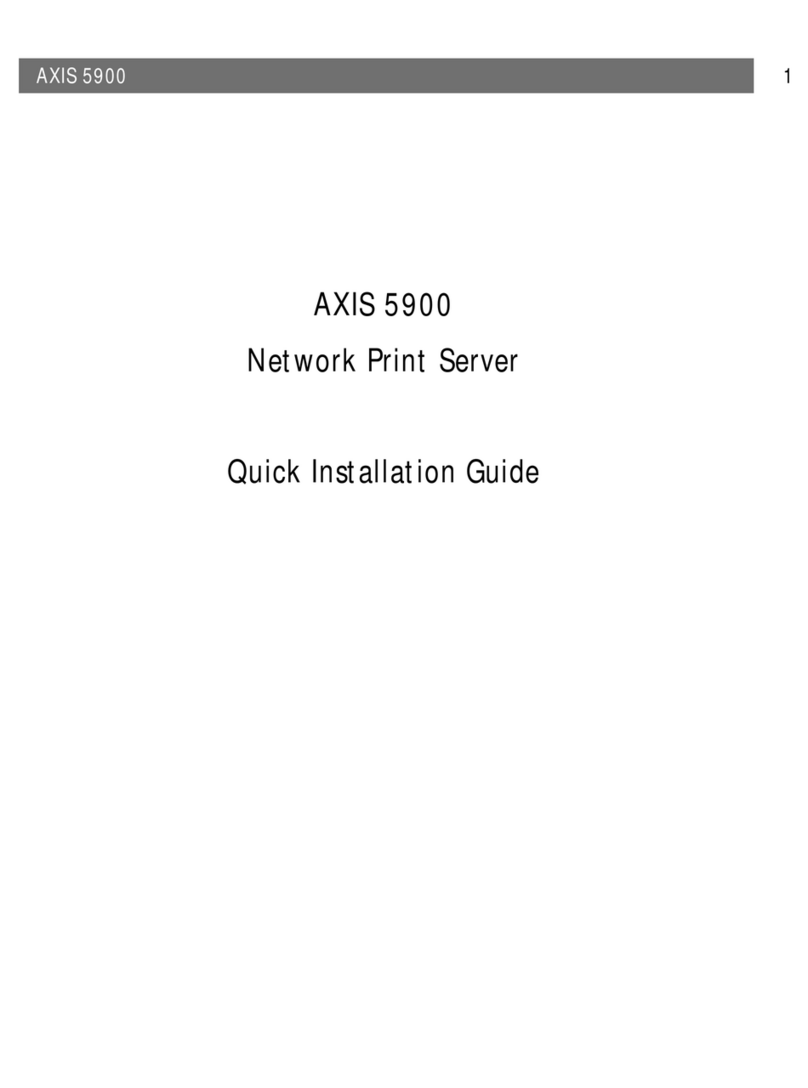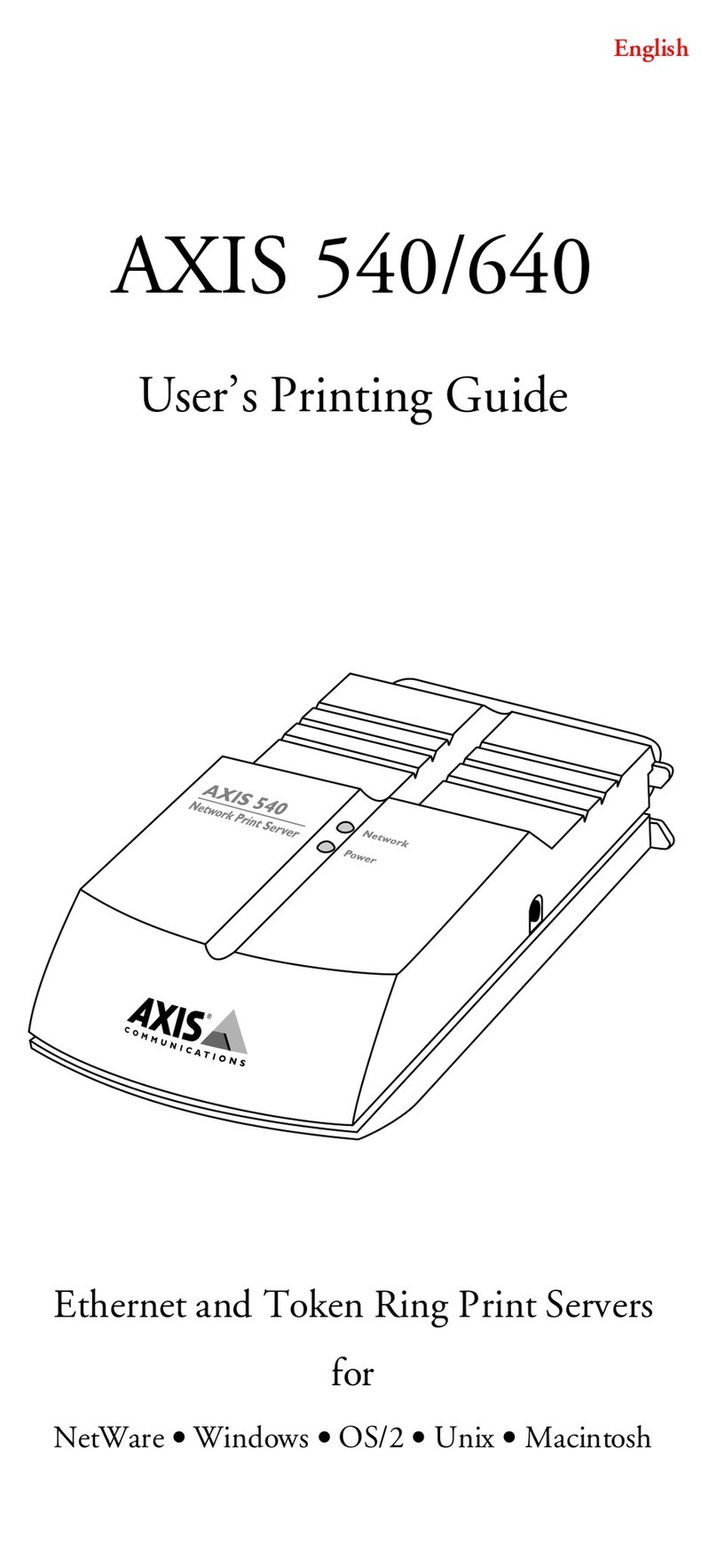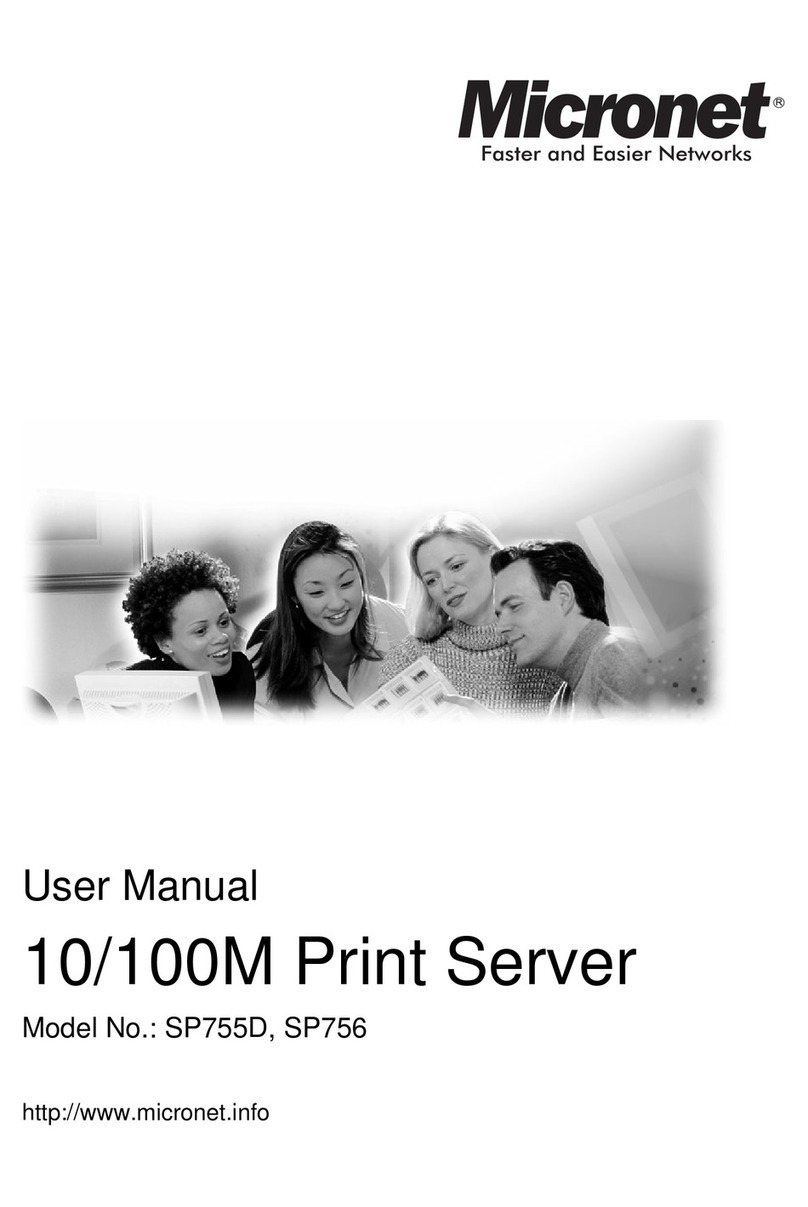Regulatory Information AXIS 5800+ Mobile
2
Regulatory Information
Tested to comply with FCC Standards FOR HOME OR OFFICE USE.
This product must be installed and used in strict accordance with the instructions given in the user documentation. The AXIS
5800+ complies with the following radio frequency and safety standards:
Industry Canada (IC) Canada - - This device complies with RSS 210 of Industry Canada
EU Declaration of Conformity Europe - This device complies with the requirements of the
R&TTE Directive 1999/5/EC with essential test suites as per standards:
EN 60950 Safety of Information Technology equipment, ETS 300 328 Technical requirements for
radio equipment and ETS 300 826 General EMC requirements for radio equipment
Electromagnetic Compatibility (EMC) USA - This equipment generates and radiates radio frequency energy and if not
installed and used in accordance with the instruction manual, may cause interference to radio communications. It has been
tested and found to comply with the limits for a Class A computing device pursuant to Subpart B of Part 15 of FCC rules,
which are designed to provide reasonable protection against such interference when operated in a commercial environment.
Operation of this equipment in a residential area is likely to cause interference in which case the user at his own expense will
be required to take whatever measures may be required to correct the interference. Shielded cables should be used with this
unit to ensure compliance with the Class A limits.
Liability - Every care has been taken in the preparation of this manual; if you detect any inaccuracies or omissions, please
inform your local Axis office, which can be found on the cover of this document. Axis Communications AB cannot be held
responsible for any technical or typographical errors and reserves the right to make changes to the product and manuals
without prior notice. Axis Communications AB makes no warranty of any kind with regard to the material contained within
this document, including, but not limited to, the implied warranties of merchantability and fitness for a particular purpose.
Axis Communications AB shall not be liable nor responsible for incidental or consequential damages in connection with the
furnishing, performance or use of this material.
Axis’ Trademarks - NetPilot, ThinWizard.
Other Trademark Acknowledgments - Adobe Acrobat Reader, Apple, Bluetooth, Ethernet, EtherTalk, IBM, LAN Manager,
LAN Server, Macintosh, Microsoft, Novell NetWare, OS/2, OS/400, AS/400, TokenTalk, UNIX, Windows, are registered
trademarks of the respective holders.
Safety Notices - Take some time to read through the safety notices before installing the AXIS 5800+ Mobile. Please observe
all safety markings and instructions when using this product.
Caution! - must be observed to avoid loss of data or damage to your equipment.
Important: - must be observed to avoid operational impairment.
Do not proceed any of the above notices, until you have fully understood the implications.
Support Services - Should you require technical assistance, please contact your Axis dealer. If your questions cannot be
answered immediately, your Axis dealer will forward your queries through the appropriate channels to ensure you a rapid
response.
If you are connected to the Internet, you can find on-line manuals, technical support, software updates, application software,
corporate information, etc. at http://www.axis.com/techsup/
AXIS 5800+ Quick Installation Guide Rev 1.0
Part No: 19072 Date: March 2002
Copyright © Axis Communications AB, 2002