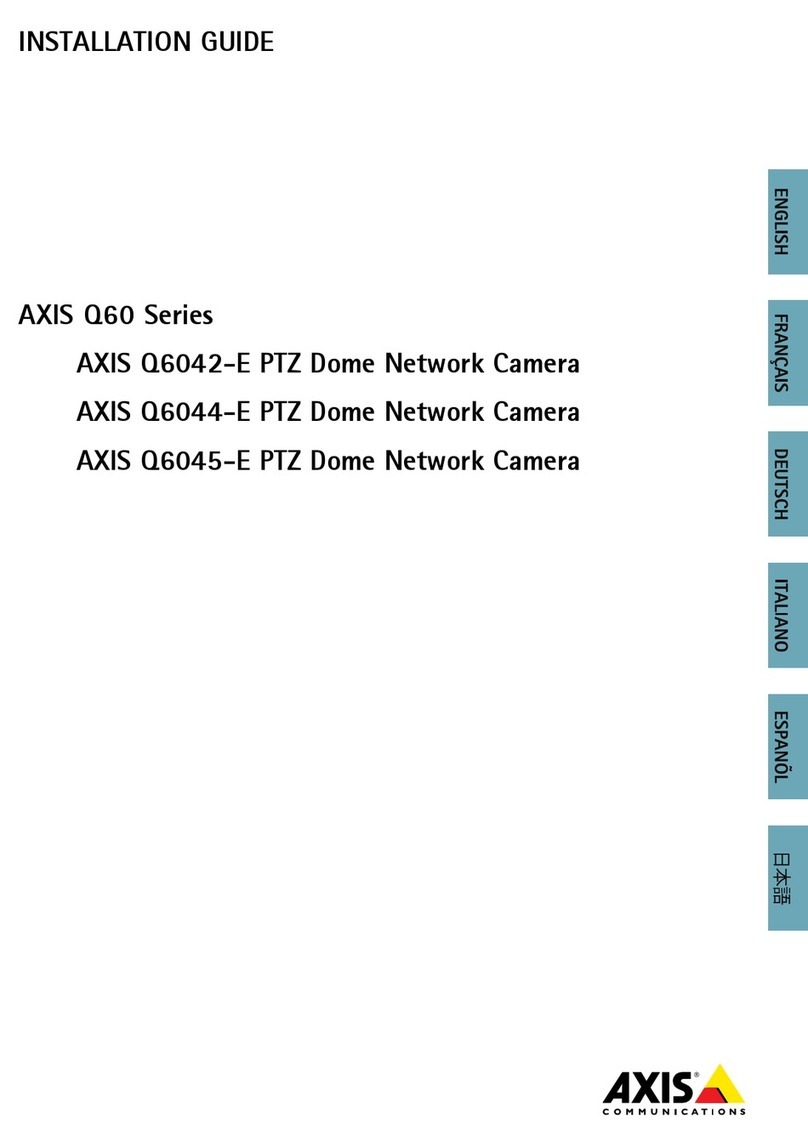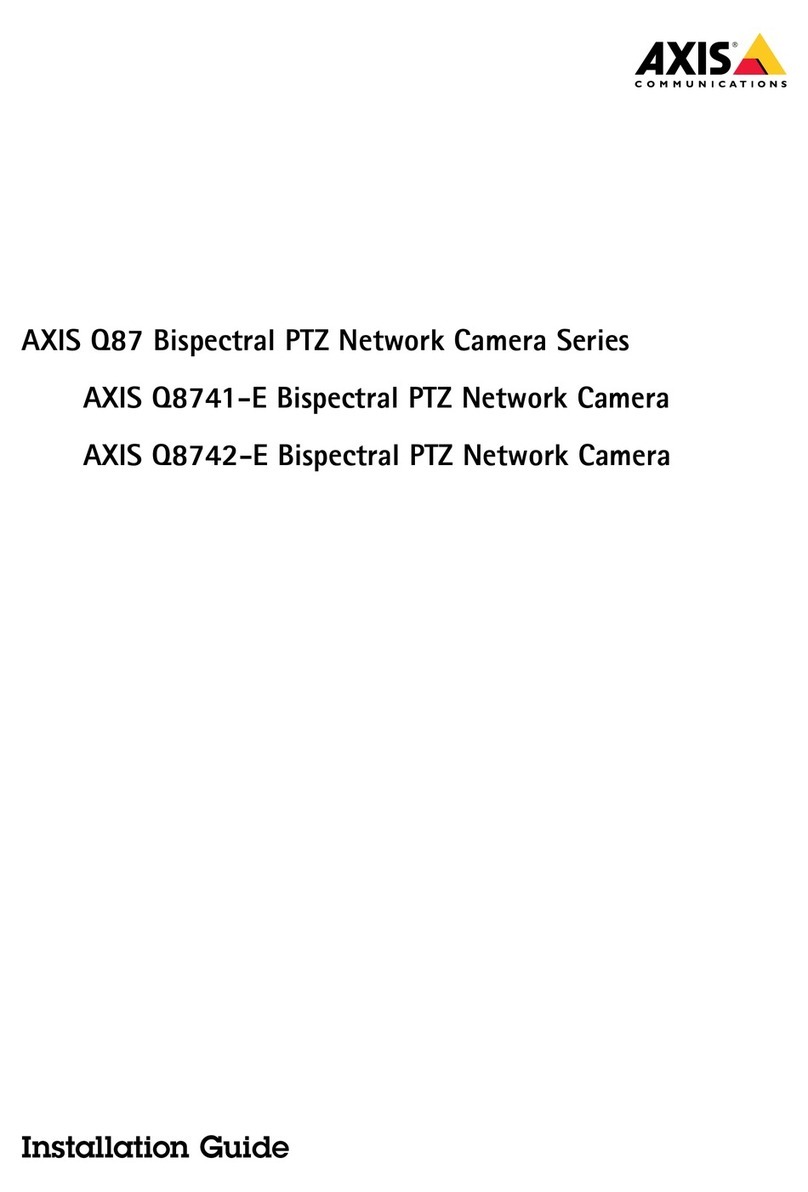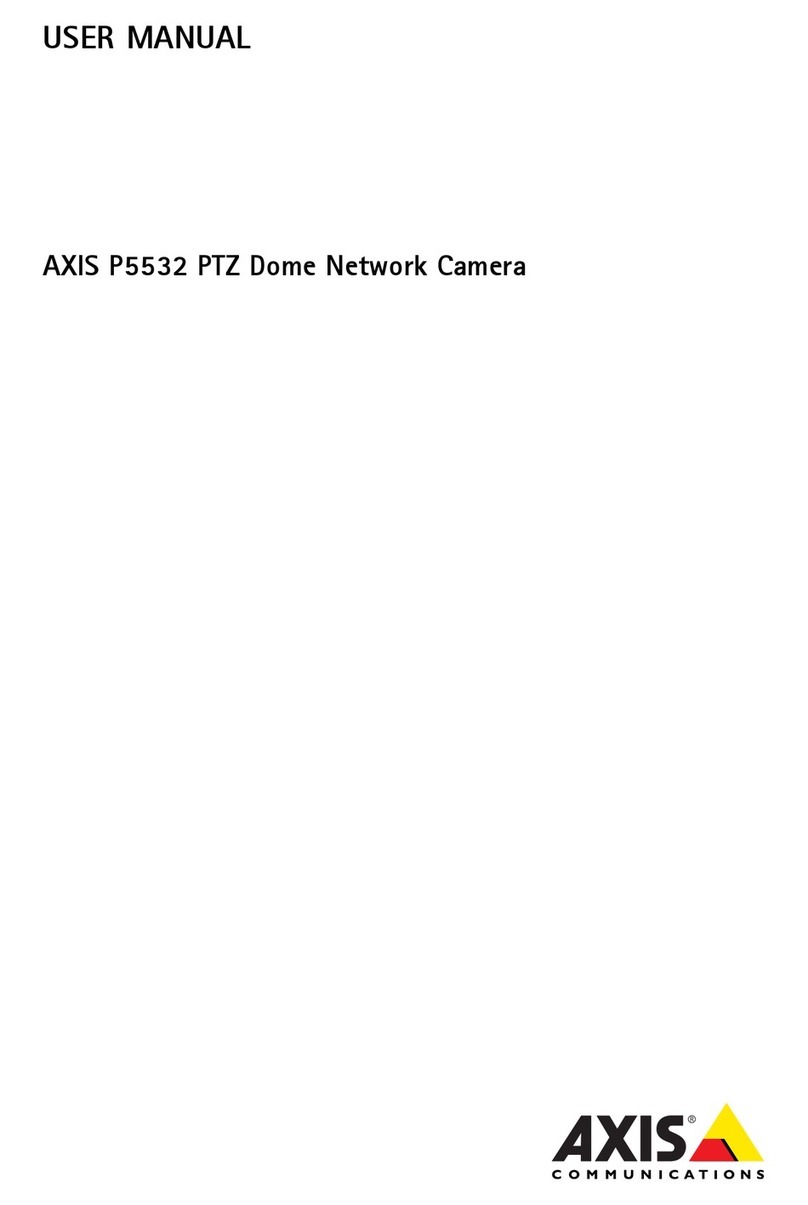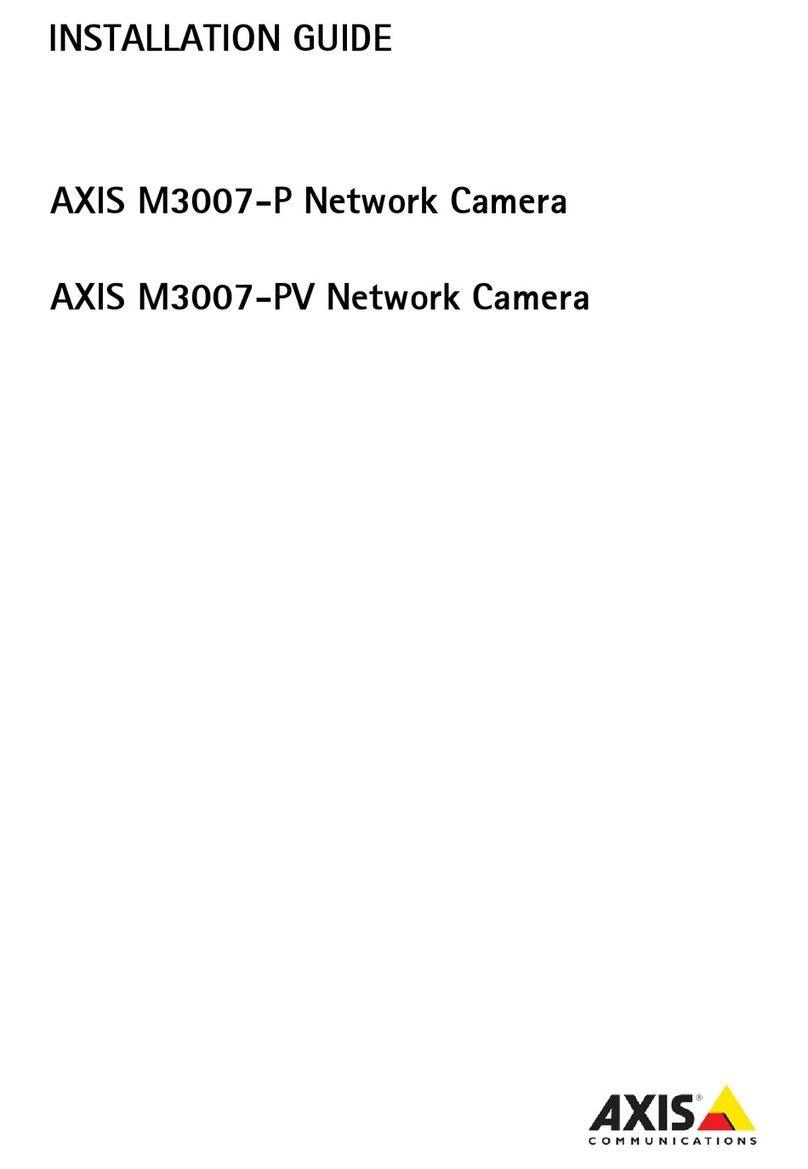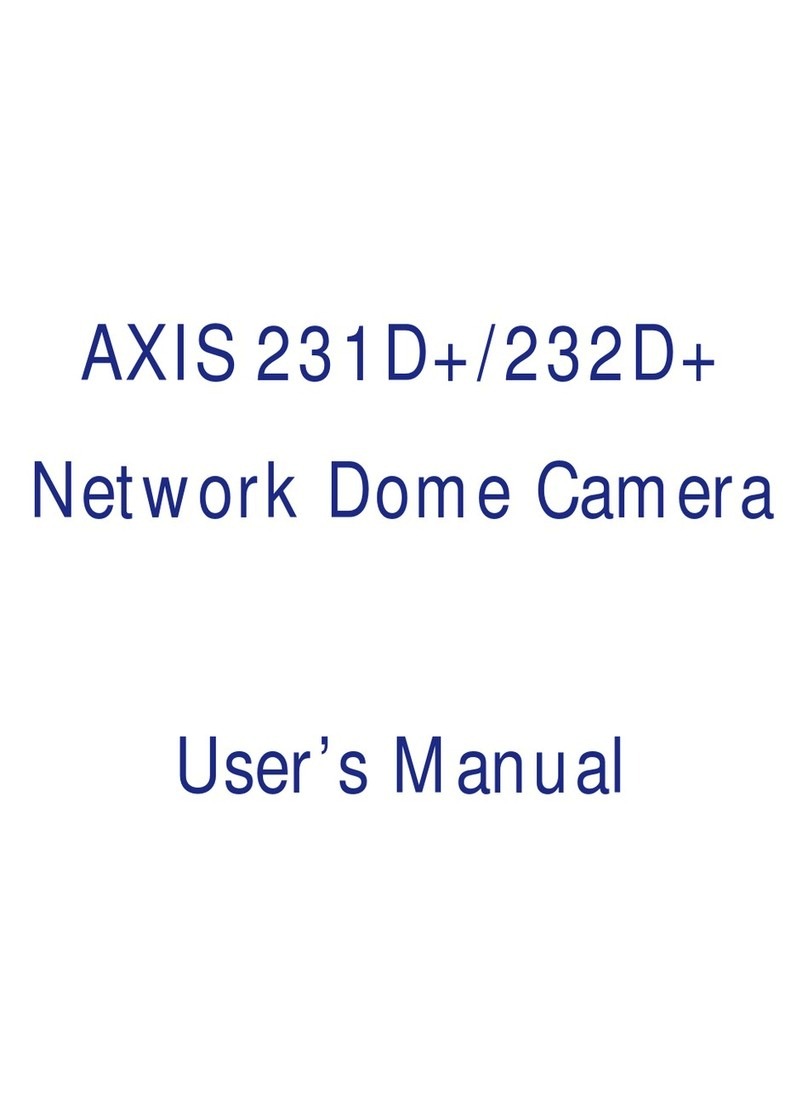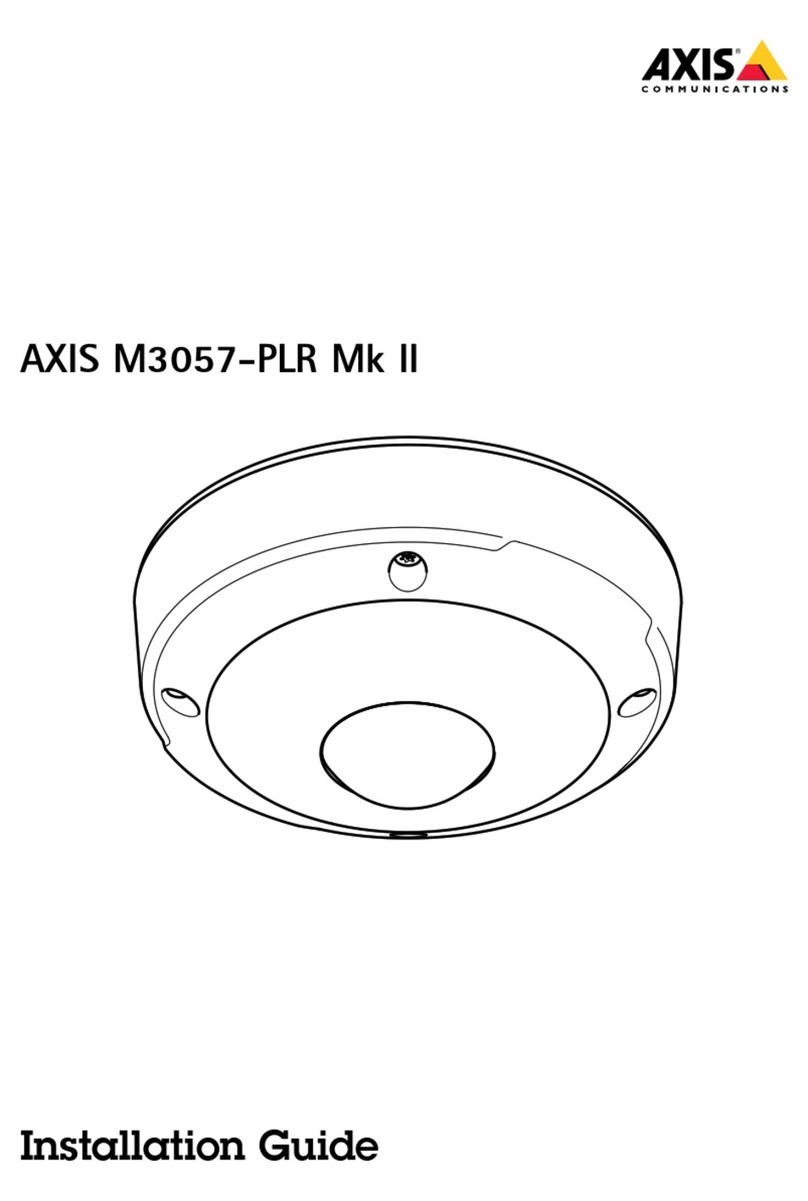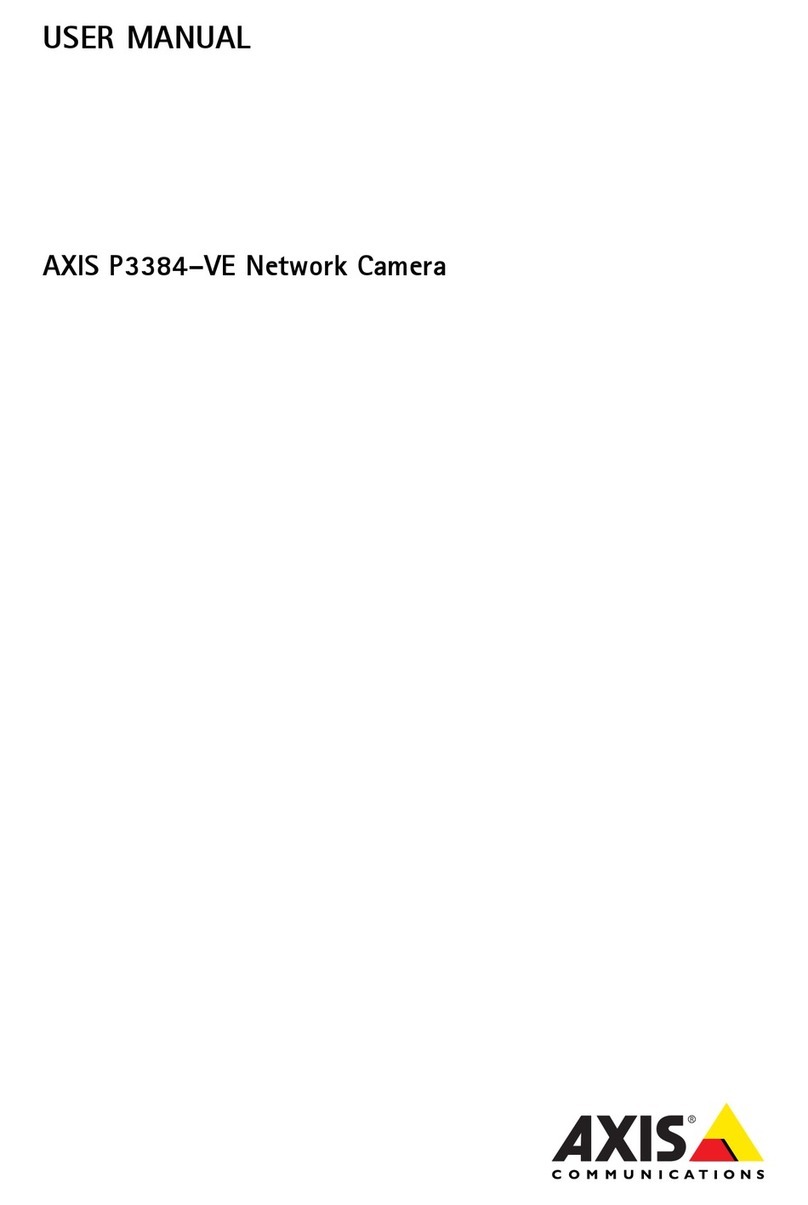AXIS Q1659 Network Camera
Setup
How to select capture mode
What capture mode to choose depends on the requirements of frame rate and resolution for the specic surveillance setup. See
the datasheet for specications about available capture modes. To nd the latest version of the datasheet, go to www.axis.com >
product > Support & Documentation.
How to choose video compression ormat
Deciding which compression method to choose depends on your viewing requirements, and on the properties of your network. The
available options are:
Motion JPE
Motion JPEG or MJPEG is a digital video sequence that is made up of a series of individual JPEG images. These images are then
displayed and updated at a rate sufcient to create a stream that shows constantly updated motion. For the viewer to perceive motion
video the rate must be at least 16 image frames per second. Full motion video is perceived at 30 (NTSC) or 25 (PAL) frames per second.
The Motion JPEG stream uses considerable amounts of bandwidth, but provides excellent image quality and access to every image
contained in the stream.
H.264 or MPE -4 Part 10/AVC
Note
H.264 is a licensed technology. The Axis product includes one H.264 viewing client license. Installing additional unlicensed
copies of the client is prohibited. To purchase additional licenses, contact your Axis reseller.
H.264 can, without compromising image quality, reduce the size of a digital video le by more than 0% compared to the Motion
JPEG format and by as much as 50% compared to the MPEG-4 standard. This means that less network bandwidth and storage space
are required for a video le. Or seen another way, higher video quality can be achieved for a given bitrate.
For more information, see www.axis.com/learning/web-articles/technical-guide-to-network-video/compression-formats
How to ocus
1. Go to the Image tab in the product’s webpage.
2. Click Autofocus.
Focus aid
If the autofocus function is not sufcient, or to prevent focus from being lost when the lighting conditions changes from day to
night, we recommend that you use the focus aid. Follow the instructions in the focus aid window to set the aperture as large as
possible before turning on autofocus. This makes the camera keep focus when the lighting conditions changes.
How to reduce noise in low-light conditions
To reduce noise in low-light conditions, you can adjust one or more of the following settings:
• Make sure that the exposure mode is automatic.
Note
Increasing the max shutter value can result in motion blur.
• The shutter speed should be as slow as possible, which means you should set max shutter to the highest possible value.
• Reduce sharpness in the image.
• Try lowering the max gain value.
If the above settings do not improve the image sufciently, change to a lens with a lower f-value.
8