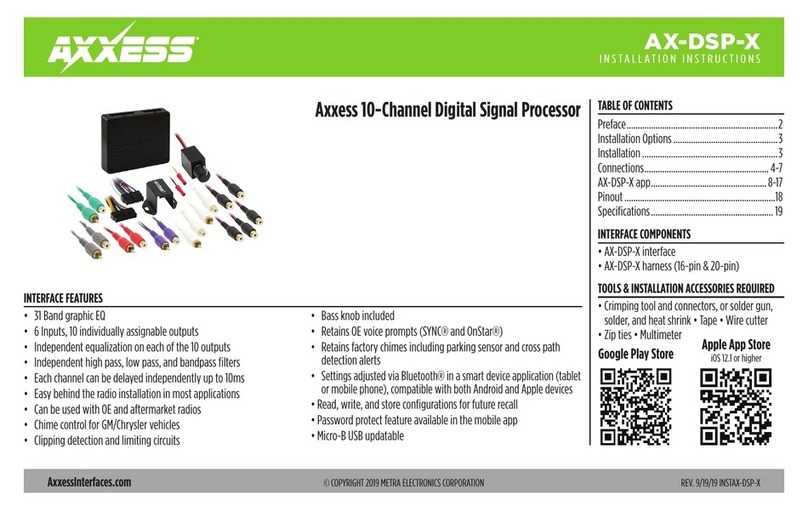3
REV. 3/2/2020 INSTAXDSP-L
Aftermarket radio system:
The AXDSP-L can be used with an aftermarket radio to improve the overall listening experience for
car audio enthusiasts. Installers will connect the RCA inputs from the AXDSP-L to the outputs from
the aftermarket radio; Front, Rear. When using an aftermarket radio with the AXDSP-L, General
must be chosen for the vehicle type.
(refer to page 4)
Adding a subwoofer to an OEM System:
This feature offers the Installer the ability to add an aftermarket subwoofer to an OEM system. If the
vehicle is equipped with noise canceling microphoness, they must be disabled for this type of system.
(refer to page 5)
Adding a full-range amplifier and subwoofer* to an OEM system:
Similar to adding a subwoofer as mentioned prior, except for one extra step required to configure
the harness for a full-range setup. Also note, if only adding the AXDSP-L to just the front or rear
channels is desired, this can be accomplished by just using the necessary front or rear speaker wires
and leaving the other speaker wires still connected.
(refer to page 6)
* Subwoofer is optional
Stand-alone Bluetooth system:
The AXDSP-L and AXDSP-BT can be used together as a stand-alone system and used in just about
any 12V DC application. Perfect applications would be classic car installations where the dashboard
cannot be altered, or in UTV vehicles. This can even be used inside a home with a 12v DC power
supply. The options are endless and only limited by ones creativity.
(refer to page 7)
Aftermarket Radio Systems
1. Complete all necessary connections to the radio and vehicle, but leave the amp
turn-on wire disconnected.
Continue to All Systems
Factory Radio Systems
1. Remove the factory radio*, then unplug all connectors.
2. Install the vehicle specific T-harness (sold separately) and make all necessary
connections, but leave the amp turn-on wire disconnected.
* Refer to Metra online for dash disassembly. If Metra makes a dash kit for the
vehicle, disassembly will be within the instruction booklet.
Continue to All Systems
All Systems
1. Plug the 20-pin AXDSP-L harness into the AXDSP-L.
2. Plug the 16-pin AXDSP-L harness into the AXDSP-L.
3.
Download and install the
AX-DSP-X app
from the Google Play Store or Apple App
Store
.
4. Open the app then select Bluetooth Connection tab. Follow the instructions to pair
the mobile device to the AXDSP-L.
5. Scroll to the Configuration tab then select the vehicle type. Press the Lock Down
button to save the configuration.
6. Connect the amp turn-on wire.
7. Adjust the settings in the app as desired. Press the Lock Down button to save any
new configurations.
INSTALLATION OPTIONS I N S TAL L ATI O N