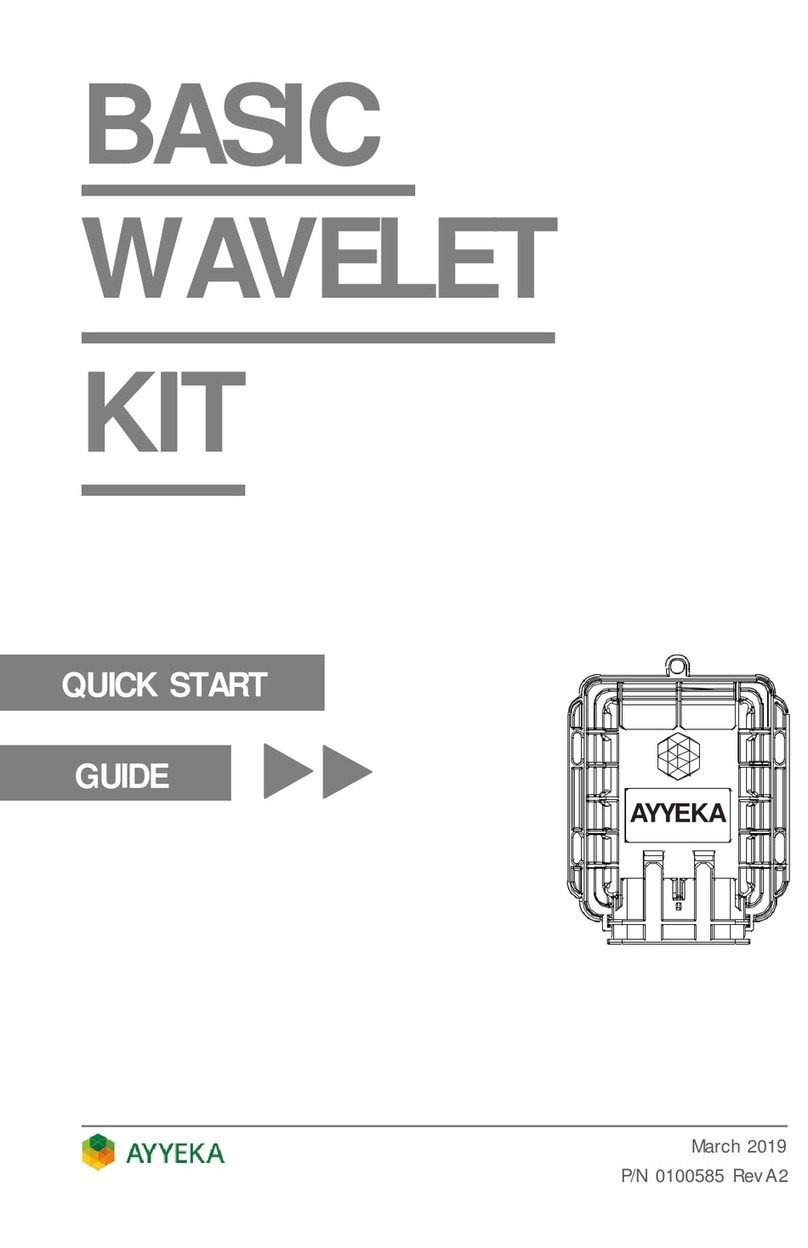Generating Reports ............................................................................................................................................ 26
Stream History Report.................................................................................................................................... 26
Aggregation Report ........................................................................................................................................ 28
Custom Stream History Report ...................................................................................................................... 31
Managing Sites ................................................................................................................................................... 34
Viewing a Site ................................................................................................................................................. 34
Editing a Site ................................................................................................................................................... 35
Changing the Site Name and Organization................................................................................................. 35
Changing the Site Location ......................................................................................................................... 37
Managing Devices............................................................................................................................................... 38
Managing Device Configuration..................................................................................................................... 39
Setting the Device Transmission Intervals.................................................................................................. 39
Setting the Device Sampling Interval.......................................................................................................... 42
Viewing the Files Sent and Received by the Device....................................................................................... 42
Viewing the Device Event Log ........................................................................................................................ 42
Viewing the Commands Sent to the Device................................................................................................... 43
Viewing the Health of the Device................................................................................................................... 44
Viewing Device Cellular Information.............................................................................................................. 45
Managing Device Technical Alerts.................................................................................................................. 45
Viewing the List of Technical Alerts............................................................................................................ 46
Adding a Technical Alert............................................................................................................................. 47
Editing, Deactivating, Reactivating or Deleting a Technical Alert .............................................................. 49
Setting the Device Reporting Profile .............................................................................................................. 50
Setting Up Live Notifications .......................................................................................................................... 52
Cancelling Live Notifications....................................................................................................................... 53
Managing Data Streams ..................................................................................................................................... 55
Viewing a Data Stream ................................................................................................................................... 55
Editing a Data Stream..................................................................................................................................... 56
Hiding a Data Stream...................................................................................................................................... 58
Viewing and Filtering Samples ....................................................................................................................... 60
Sorting the Samples table........................................................................................................................... 60
Hiding Samples in the Samples table ......................................................................................................... 61