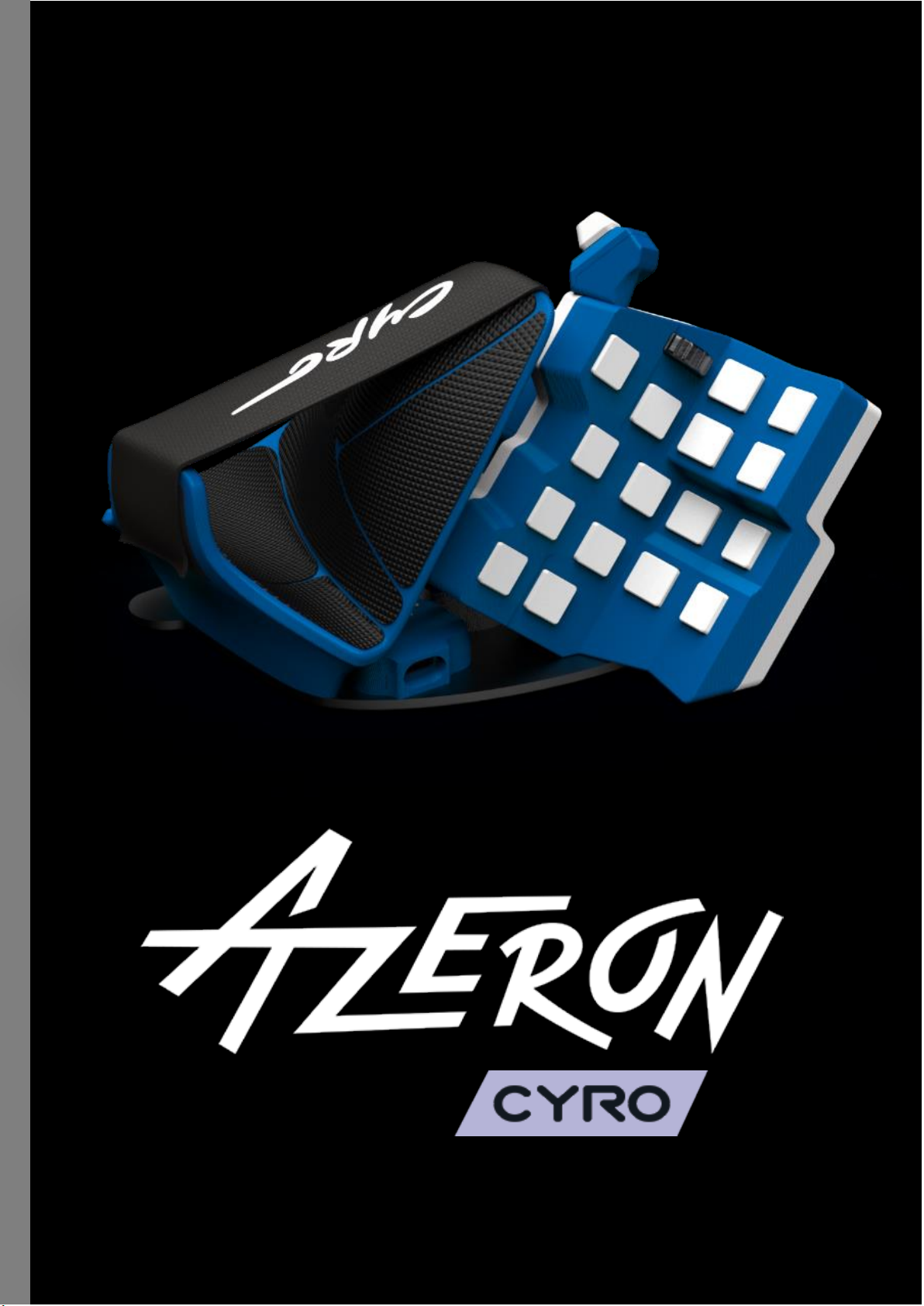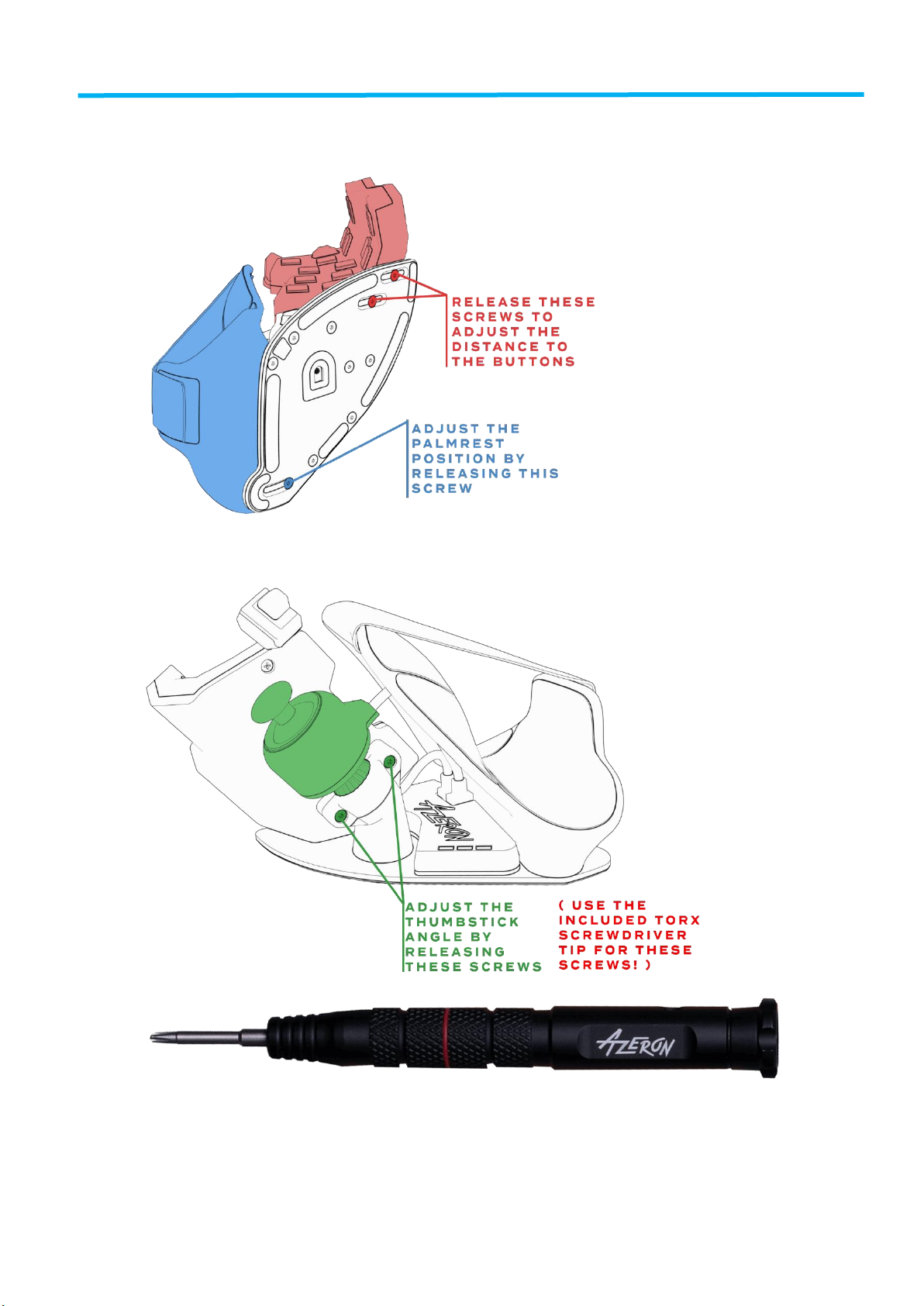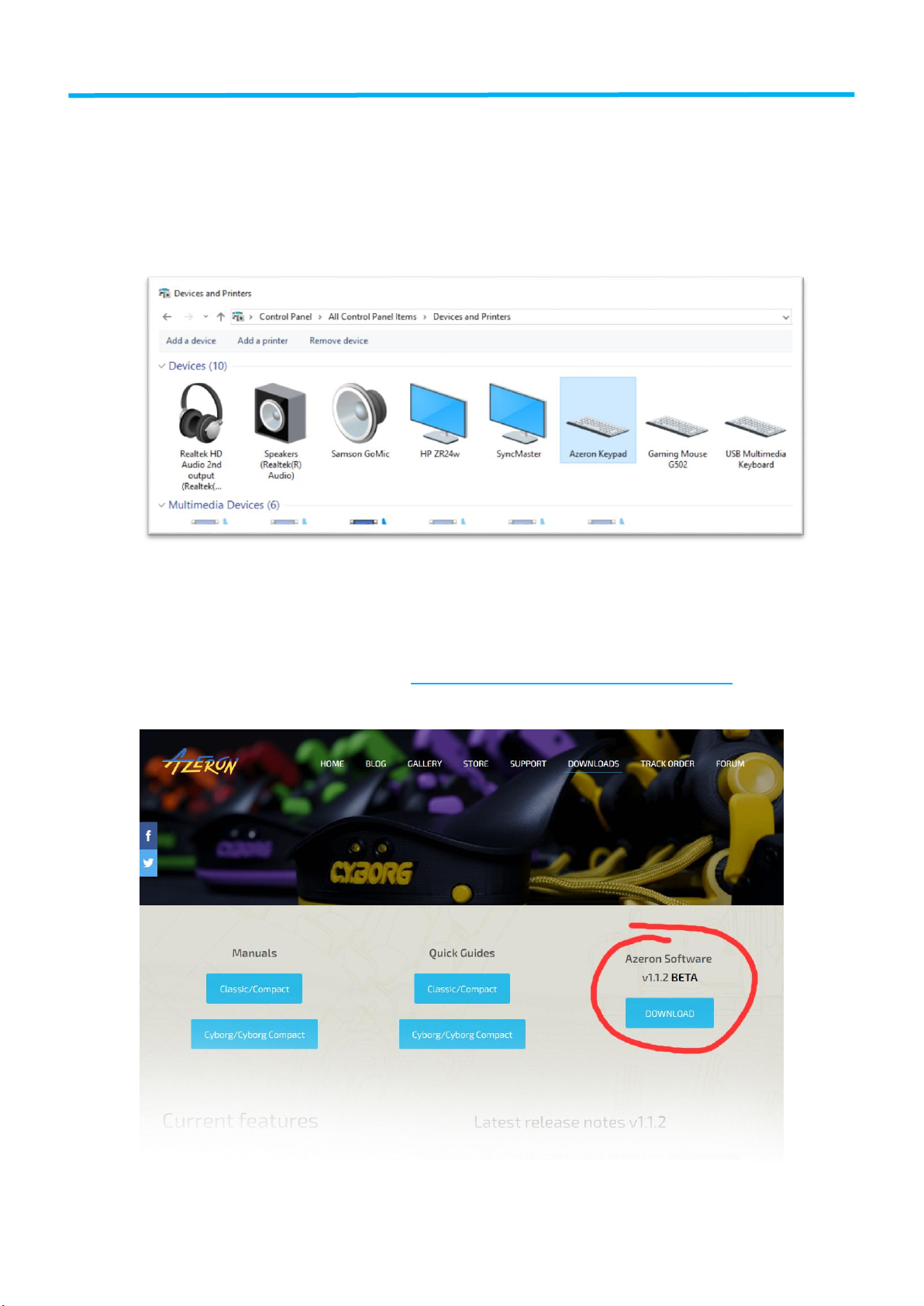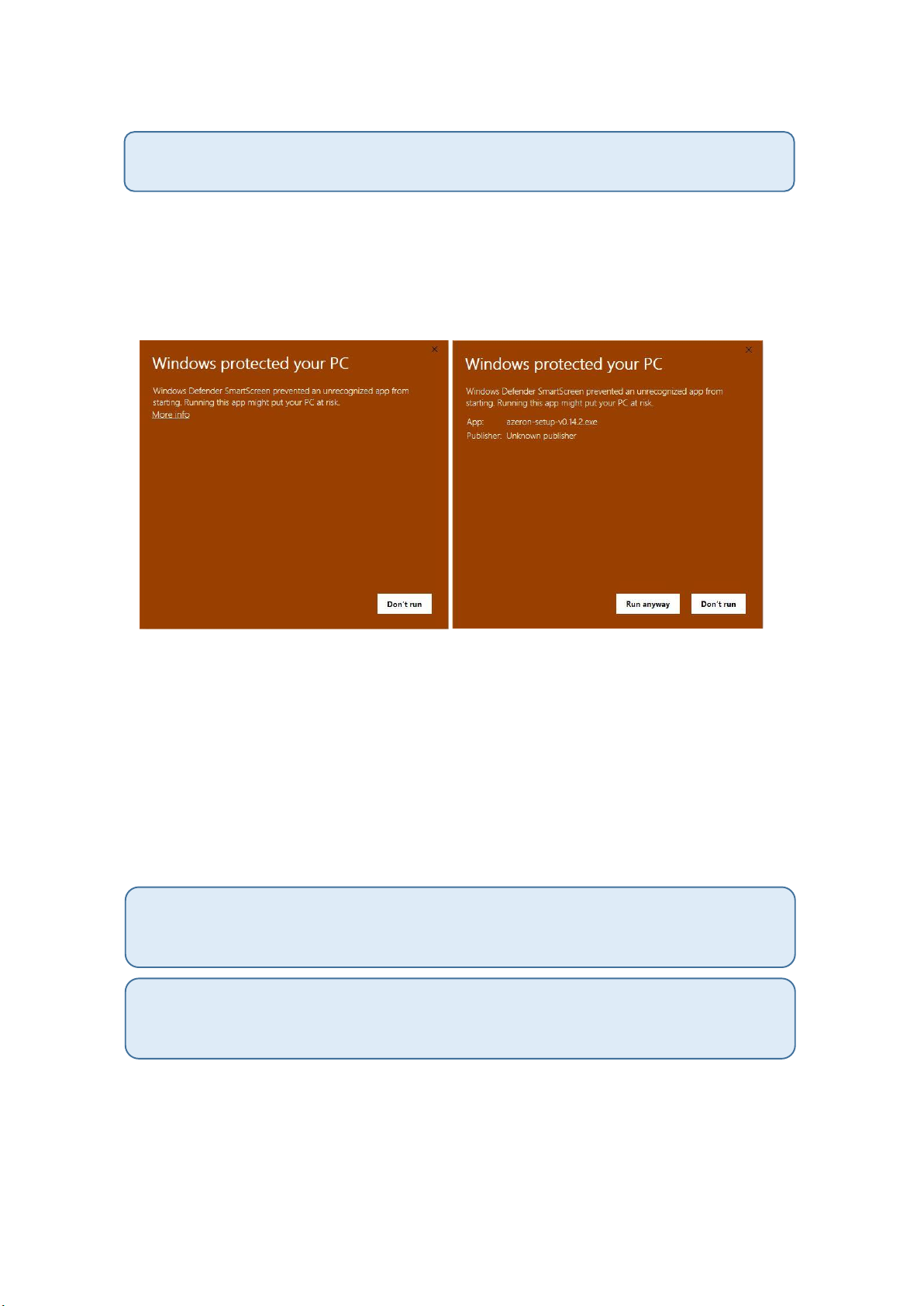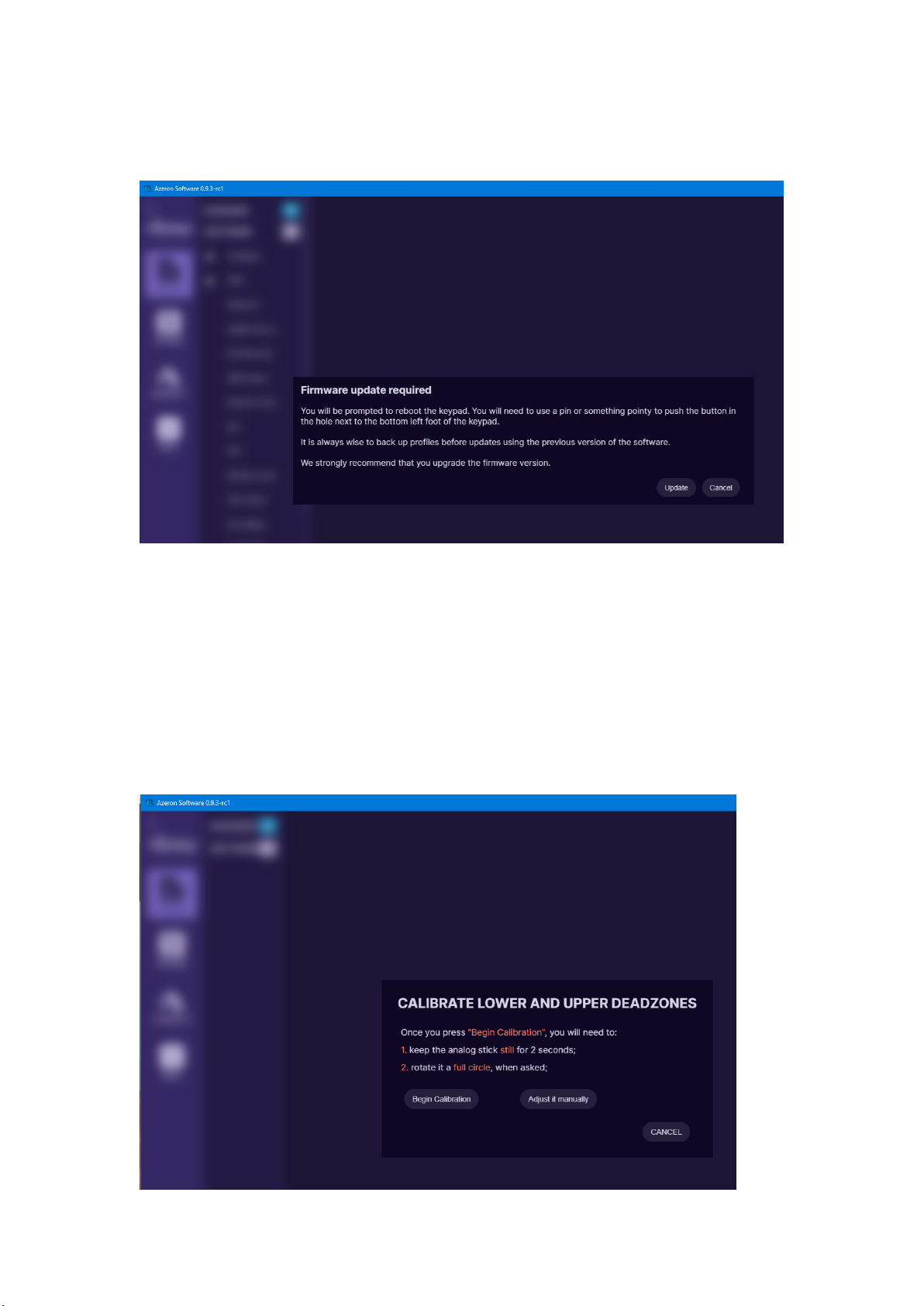Contents
INTRODUCTION ......................................................................................................................... 2
1. PACKAGE CONTENTS ........................................................................................................ 3
2. DEVICE LAYOUT................................................................................................................. 4
3. ADJUST YOUR AZERON CYRO........................................................................................... 5
4. INSTALLING SOFTWARE.................................................................................................... 7
5. HOW TO USE AZERON SOFTWARE................................................................................. 13
5.1. CALIBRATING THUMBSTICK......................................................................................... 13
5.2 RESTRICTOR RING ......................................................................................................... 14
5.3. INTERFACE OVERVIEW................................................................................................. 15
5.4. KEYBIND SETUP............................................................................................................ 16
5.4.1. Keyboard mode .................................................................................................... 17
5.4.2. Xinput button........................................................................................................ 17
5.4.3. Mouse mode......................................................................................................... 18
5.4.4. Joystick button...................................................................................................... 18
5.4.5. Joystick D-pad mode............................................................................................. 19
5.4.6. Toggle analog stick mode..................................................................................... 19
5.4.7. Mouse wheel ........................................................................................................ 20
5.4.8. Profile switch ........................................................................................................ 21
5.4.9. DPI Button............................................................................................................. 21
5.4.10. Layering............................................................................................................... 21
5.4.11. Macro.................................................................................................................. 23
5.4.12. No action mode .................................................................................................. 24
5.4.13. Button labels....................................................................................................... 25
5.5. THUMBSTICK SETUP .................................................................................................... 27
5.6 PROFILES ....................................................................................................................... 31
5.7 MOUSE SENSOR SETTINGS ........................................................................................... 33
5.8 SETTINGS....................................................................................................................... 34
6. TIPS AND TRICKS ............................................................................................................. 39