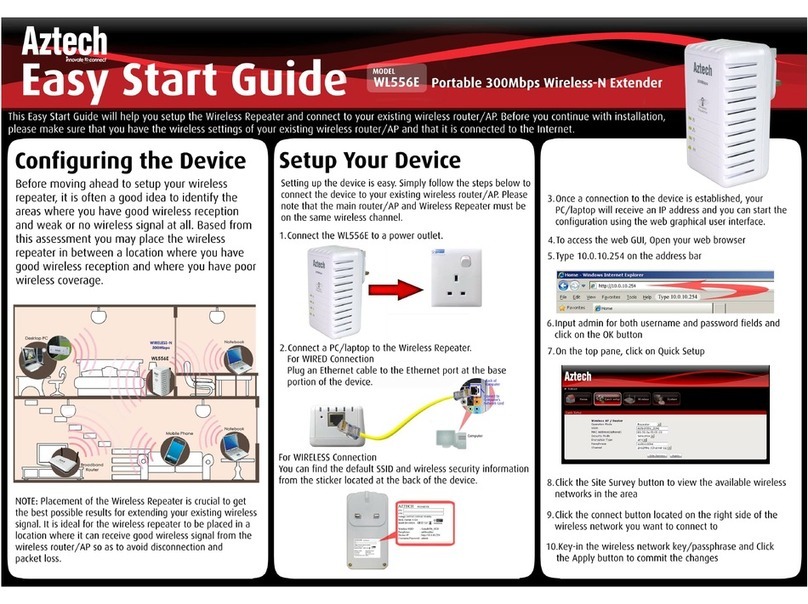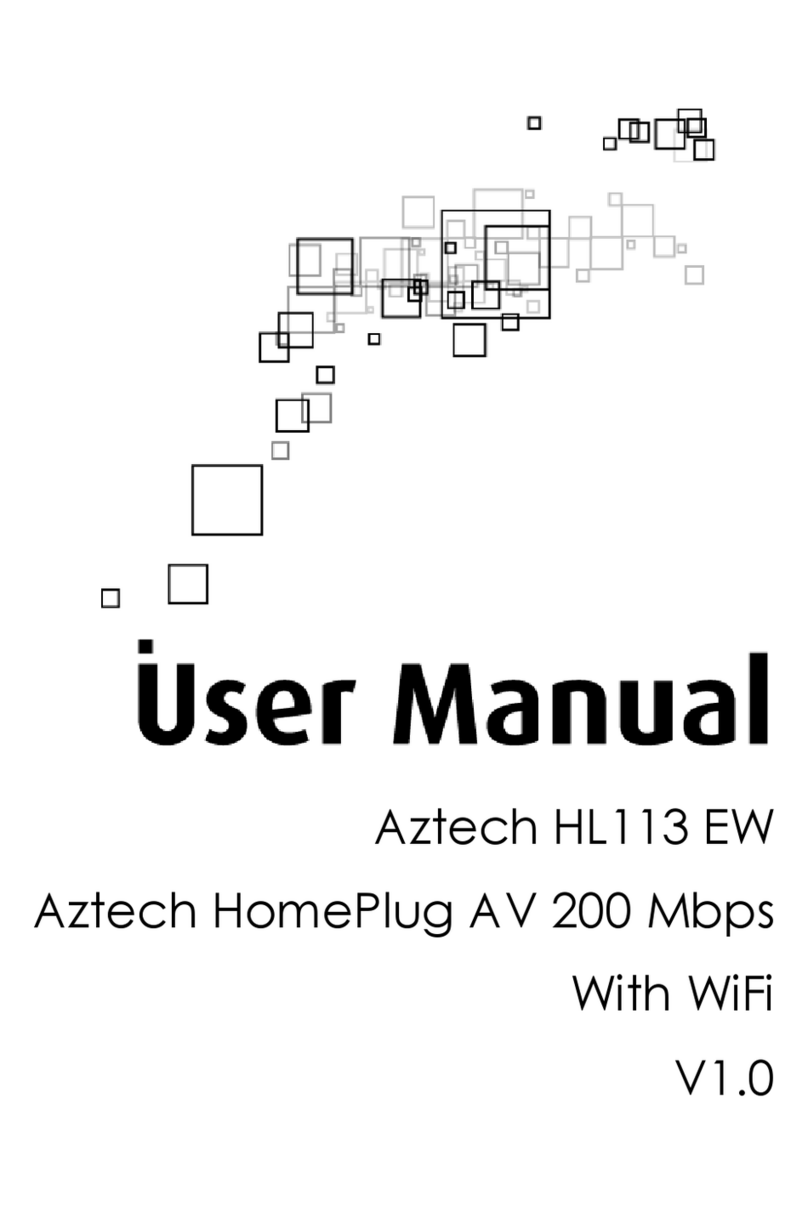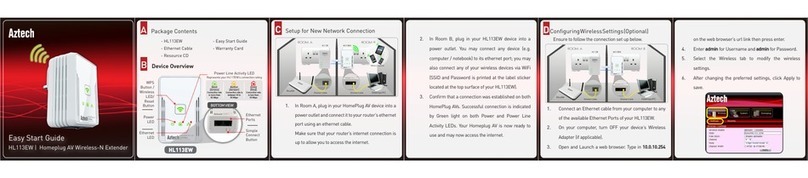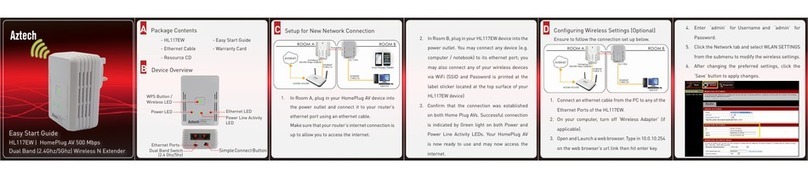User Manual
Page 3
of 43
About the Device
Aztech
Aztech Aztech
Aztech WL559E
WL559EWL559E
WL559E
Wireless
WirelessWireless
Wireless
N Range Extend
N Range ExtendN Range Extend
N Range Extender supports wireless
er supports wireless er supports wireless
er supports wireless
802.11b/g/n standards with one 10/100Base
802.11b/g/n standards with one 10/100Base802.11b/g/n standards with one 10/100Base
802.11b/g/n standards with one 10/100Base
T Ethernet
T Ethernet T Ethernet
T Ethernet port,
port, port,
port,
includes Wireless Received Signal Strength
includes Wireless Received Signal Strengthincludes Wireless Received Signal Strength
includes Wireless Received Signal Strength
Indicator (RSSI) LEDs
Indicator (RSSI) LEDs Indicator (RSSI) LEDs
Indicator (RSSI) LEDs
and
and and
and supports
supportssupports
supports
a dedicated WPS button for
a dedicated WPS button for a dedicated WPS button for
a dedicated WPS button for easy configuration with your
easy configuration with your easy configuration with your
easy configuration with your
Access Point and wireless clients.
Access Point and wireless clients. Access Point and wireless clients.
Access Point and wireless clients.
WL559E
WL559EWL559E
WL559E
is designed with MIMO technology to extend the reach of any
is designed with MIMO technology to extend the reach of any is designed with MIMO technology to extend the reach of any
is designed with MIMO technology to extend the reach of any
existing wireless router/AP to maximize the coverage in your home
existing wireless router/AP to maximize the coverage in your home existing wireless router/AP to maximize the coverage in your home
existing wireless router/AP to maximize the coverage in your home
or office. It basically recei
or office. It basically receior office. It basically recei
or office. It basically receives the signal from your wireless router/AP
ves the signal from your wireless router/AP ves the signal from your wireless router/AP
ves the signal from your wireless router/AP
and repeats it to extend the range to farther locations that are
and repeats it to extend the range to farther locations that are and repeats it to extend the range to farther locations that are
and repeats it to extend the range to farther locations that are
previously unreachable.
previously unreachable. previously unreachable.
previously unreachable.
The
The The
The WL559E
WL559EWL559E
WL559E
is e
is eis e
is equipped with 64/128
quipped with 64/128quipped with 64/128
quipped with 64/128
bit WEP, WIFI Protected Access
bit WEP, WIFI Protected Access bit WEP, WIFI Protected Access
bit WEP, WIFI Protected Access
(WPA), and the latest WPA2 encryption with TKIP and AES
(WPA), and the latest WPA2 encryption with TKIP and AES(WPA), and the latest WPA2 encryption with TKIP and AES
(WPA), and the latest WPA2 encryption with TKIP and AES
algorithm to
algorithm to algorithm to
algorithm to
protect your wireless network from unauthorized access. MAC Address
protect your wireless network from unauthorized access. MAC Address protect your wireless network from unauthorized access. MAC Address
protect your wireless network from unauthorized access. MAC Address
Filtering for wireless links provides an additional layer of security for
Filtering for wireless links provides an additional layer of security for Filtering for wireless links provides an additional layer of security for
Filtering for wireless links provides an additional layer of security for
your wireless network.
your wireless network. your wireless network.
your wireless network.
The device comes with 1 x 10/100M Auto MDI/MDIx Ethernet port
The device comes with 1 x 10/100M Auto MDI/MDIx Ethernet port The device comes with 1 x 10/100M Auto MDI/MDIx Ethernet port
The device comes with 1 x 10/100M Auto MDI/MDIx Ethernet port
that can be u
that can be uthat can be u
that can be used to connect to an existing wired network to serve as a
sed to connect to an existing wired network to serve as a sed to connect to an existing wired network to serve as a
sed to connect to an existing wired network to serve as a
wireless
wireless wireless
wireless access point
access pointaccess point
access point
or wireless bridge. It can also be used to
or wireless bridge. It can also be used to or wireless bridge. It can also be used to
or wireless bridge. It can also be used to
configure the device via its web
configure the device via its webconfigure the device via its web
configure the device via its web
based GUI, or upgrade the firmware
based GUI, or upgrade the firmware based GUI, or upgrade the firmware
based GUI, or upgrade the firmware
when connected to the Network Interface Card of your PC.
when connected to the Network Interface Card of your PC.when connected to the Network Interface Card of your PC.
when connected to the Network Interface Card of your PC.