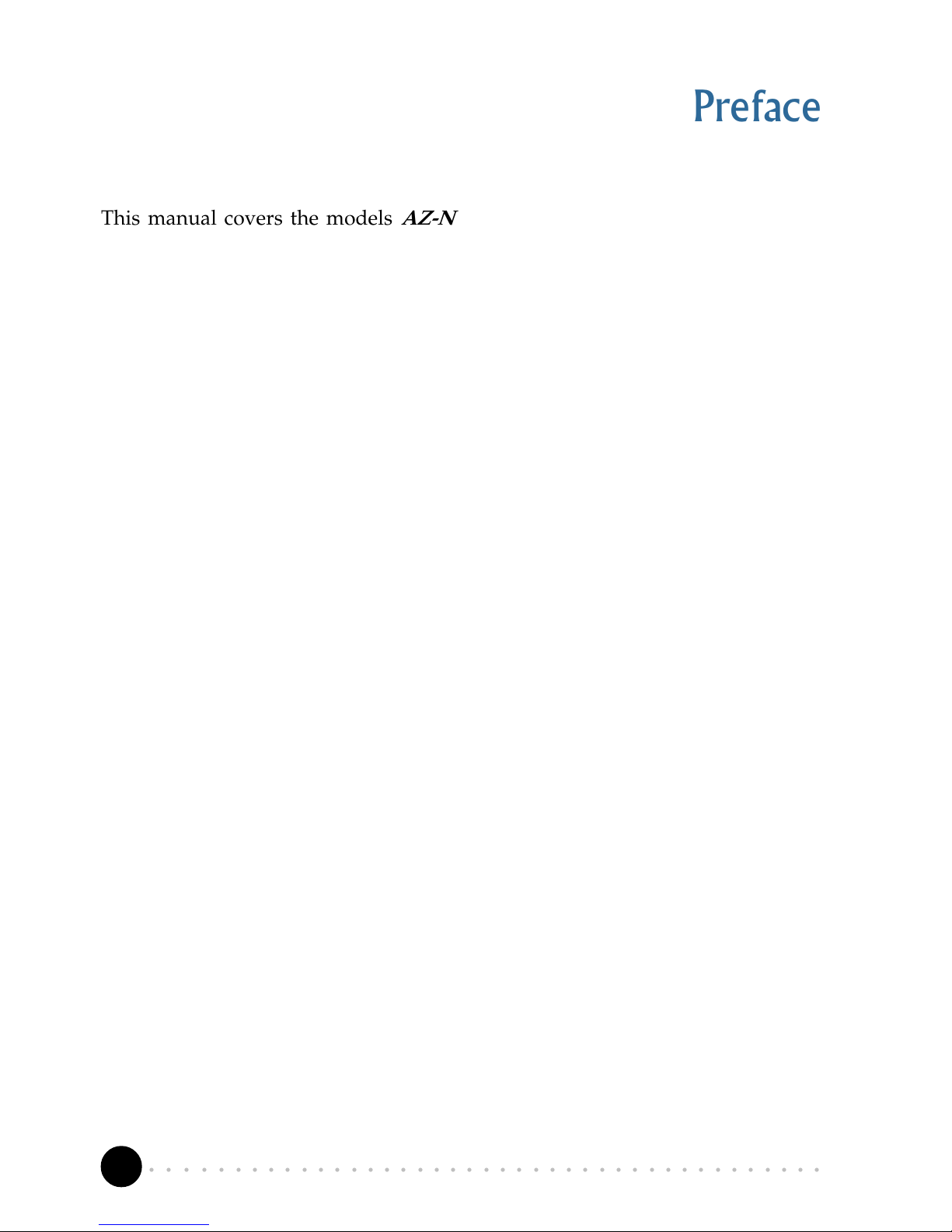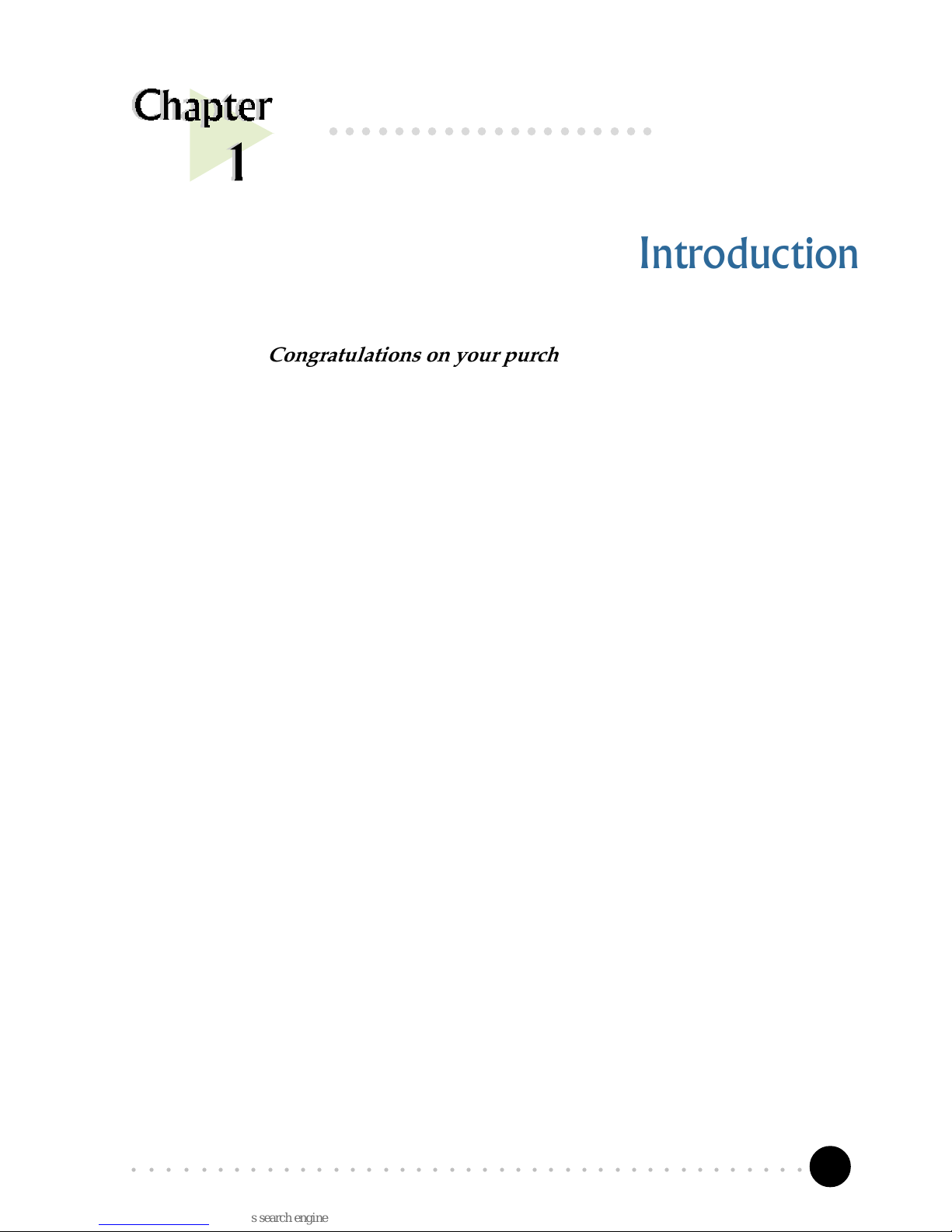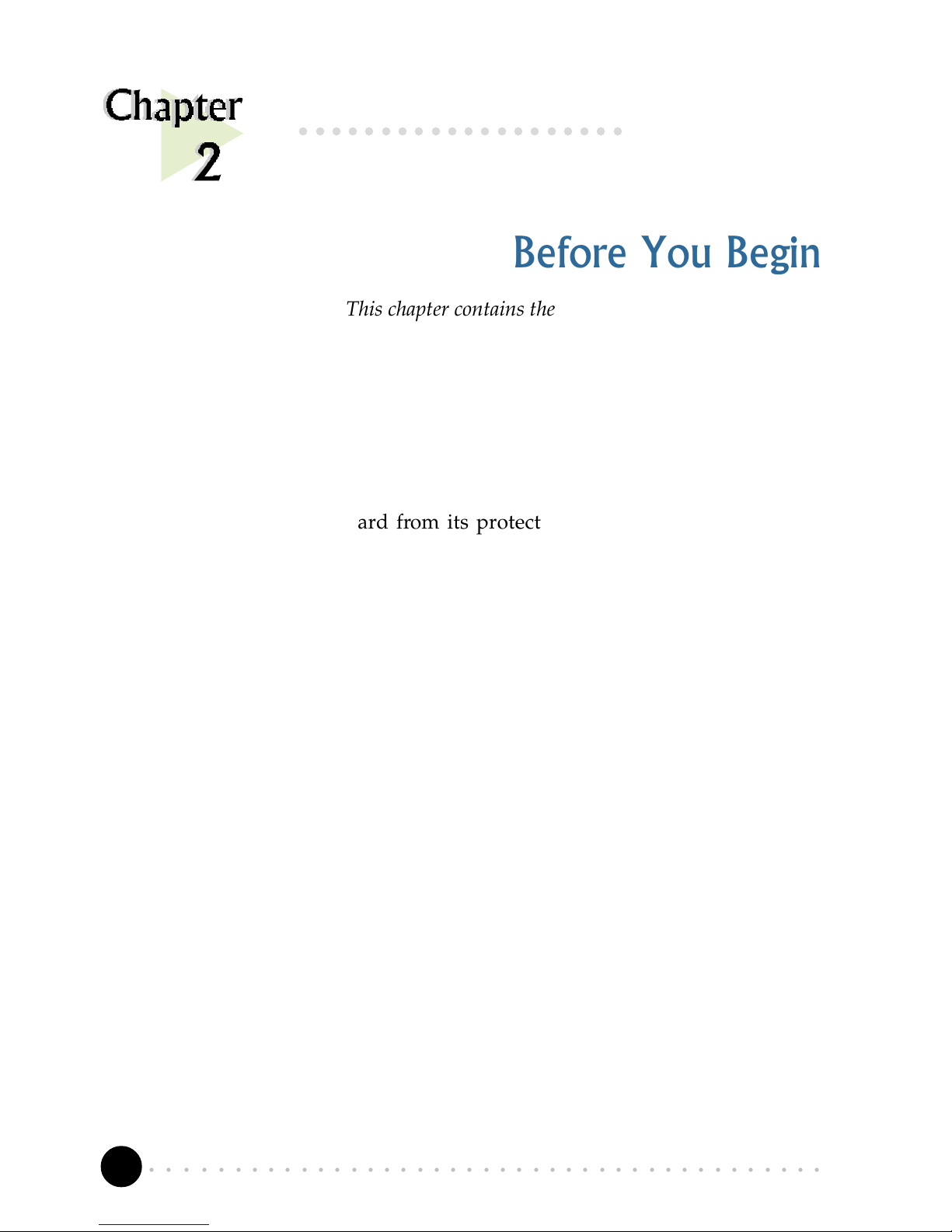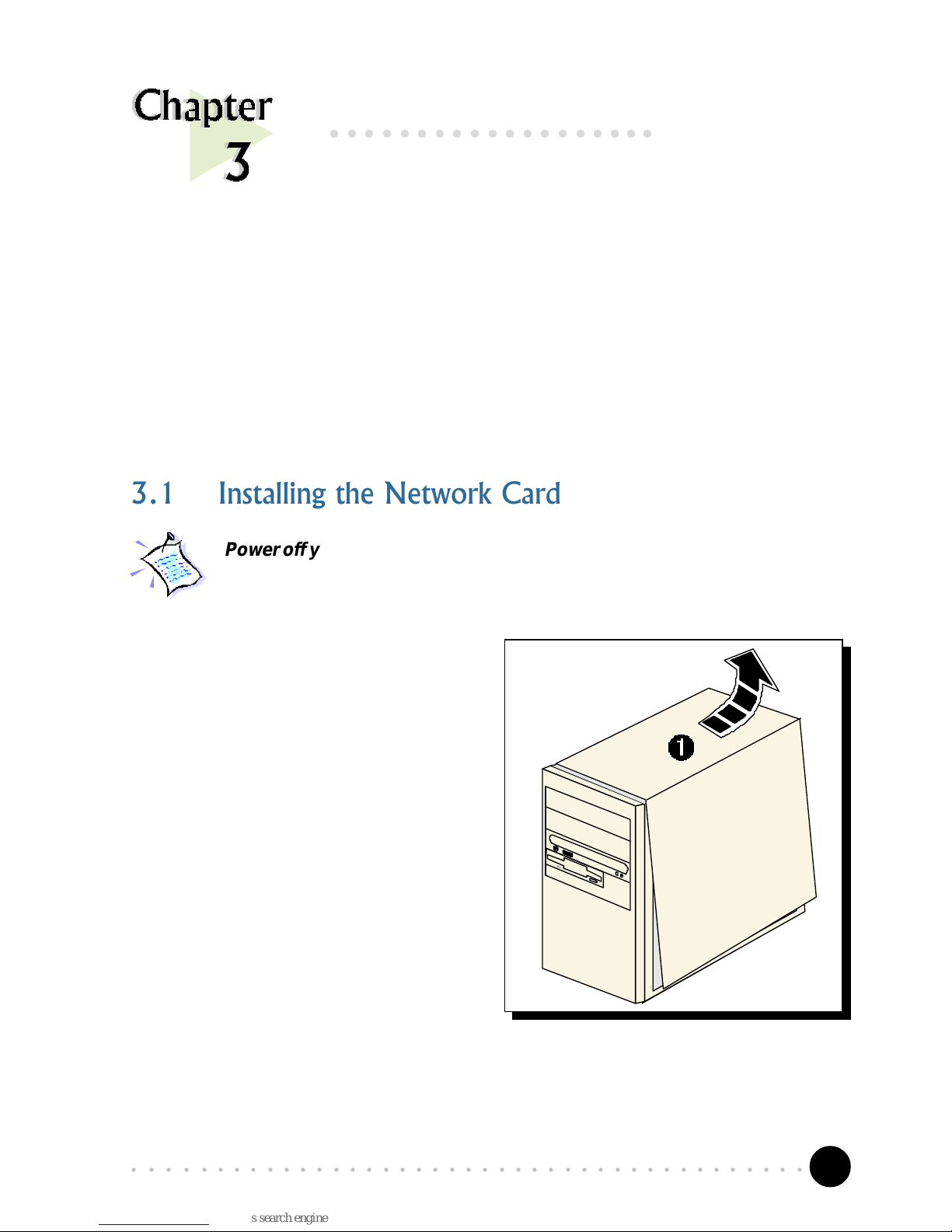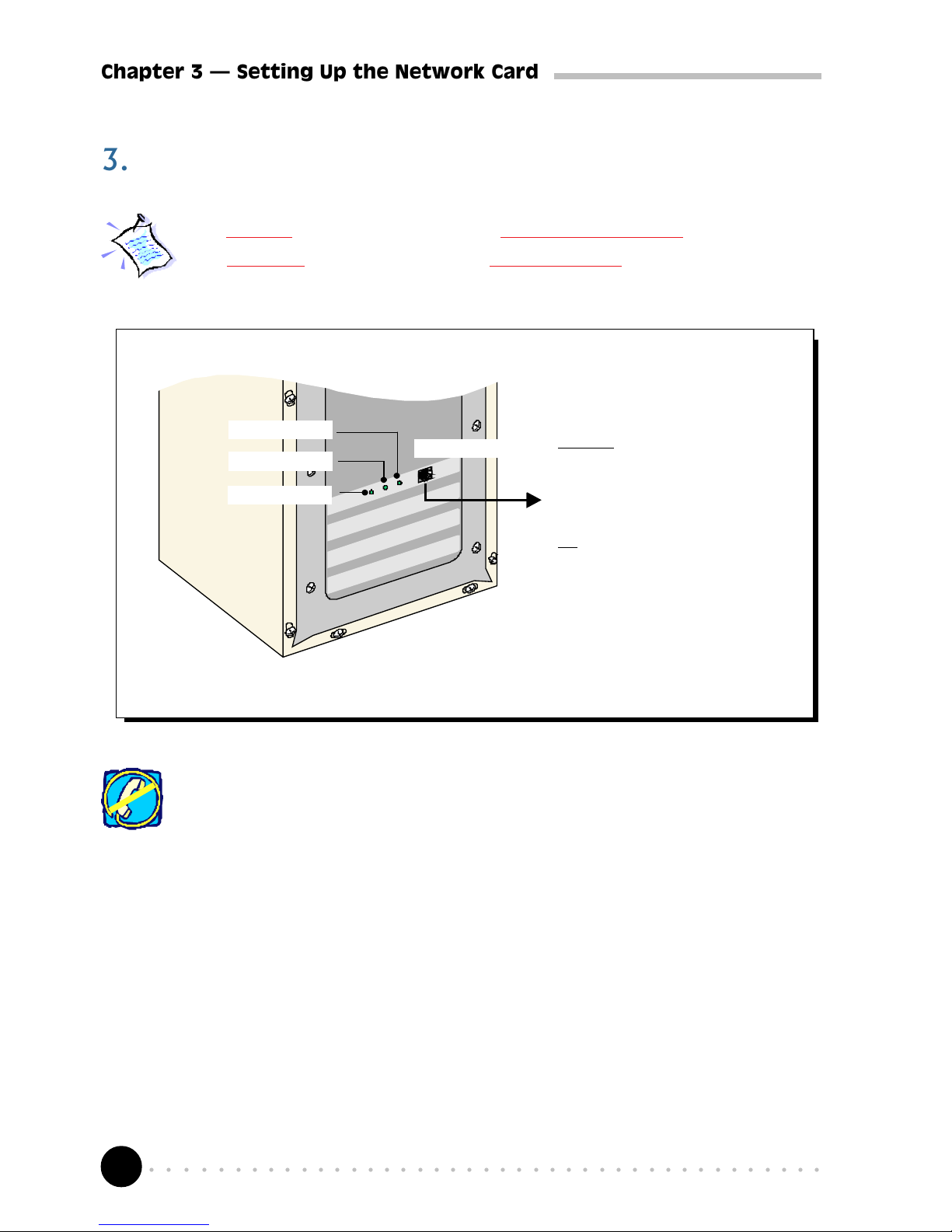6
○○○○○○○○○○○○○○○○○○○○○○○○○○○○○○○○○○○○○○○○○
Chapter 2 Before You Begin
Before You Begin
This chapter contains the safety rules and the installation
guidelines that you need to know before you start installing
your network card.
○○○○○○○○○○○○○○○○○○○○
2.1 Safety Precaution
•Do not remove your card from its protective bag until you are ready to
install it.
•Always try to hold your card by its edges. Avoid touching any electronic
components on your card.
•Static electricity can cause permanent damage to your card. To prevent
such a damage, you must ground yourself during the installation:
»Use a grounding strap - a coiled wire with a clip at one end and an
elastic strap at the other. Wear the strap around your wrist and attach
the clip to any non-painted metal surface of your computer chassis.
»If you do not have a grounding strap, touch any non-painted surface
of your computer chassis before you begin installation, and again
every minute or so until the installation is completed.
2.2 Installation Notes
•The graphics and screens illustrations shown in this easy start may differ
from what you see in your system, but the steps still apply.
•A Philips screwdriver is required.
•The documentation for your computer should come in handy during the
installation. Have it ready by your side.