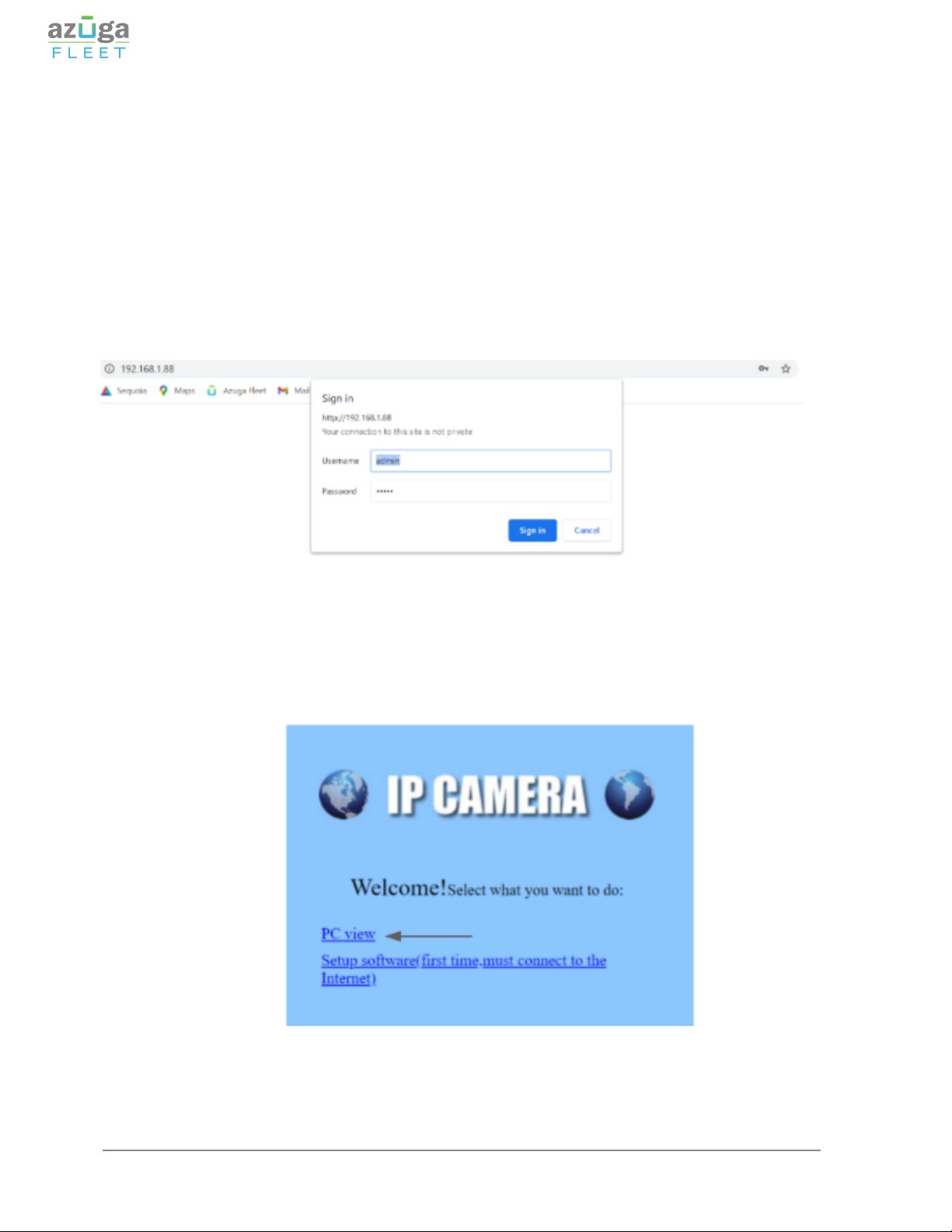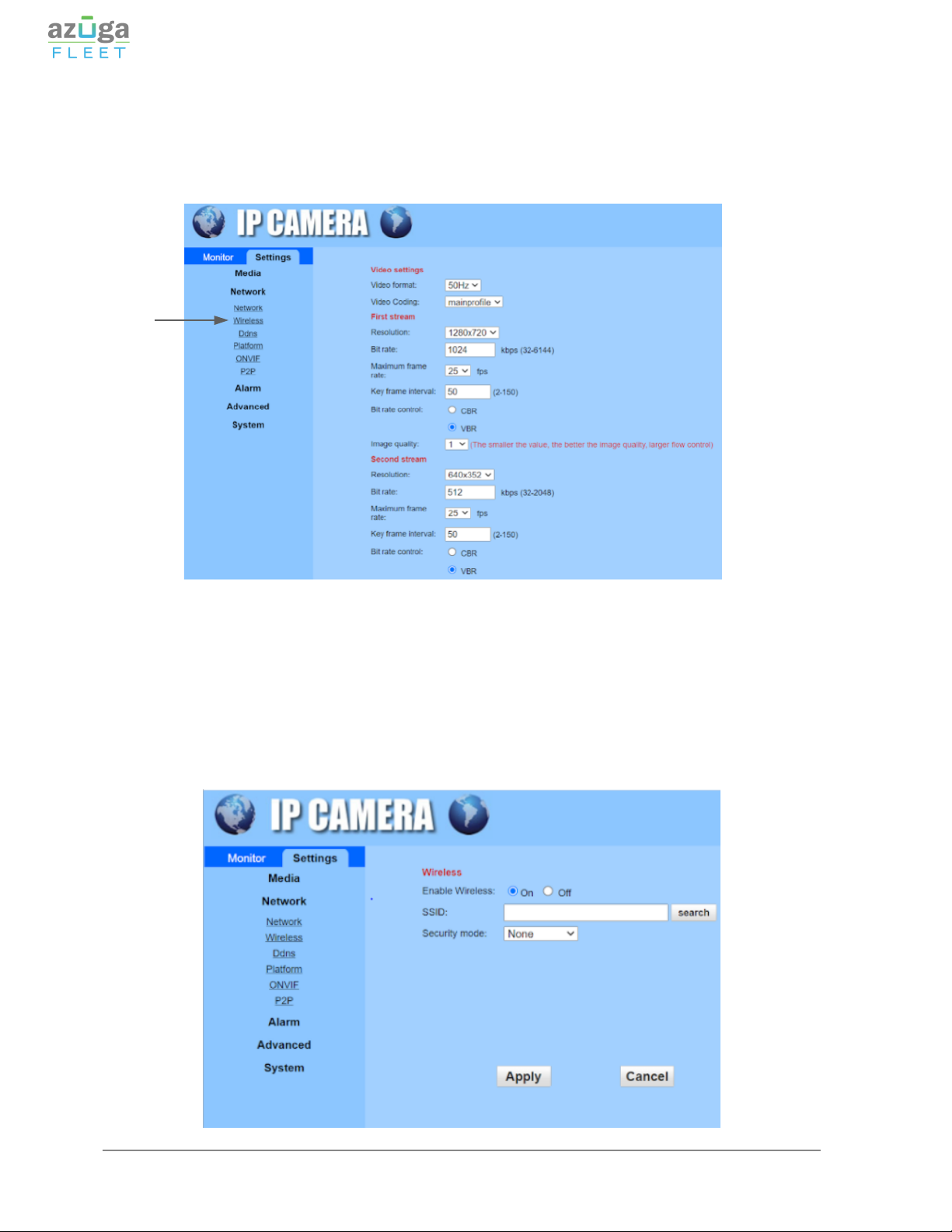Ethernet connector :This is used to connect the camera with an ethernet
connector and which can be removed if needed.
(Note: Cutting the ethernet connector cable must be done after the point where
the initial cable splits into 3 cables).
The device should be connected to a 12V power source which is switched
ON only when ignition power is ON (not constant power)
Restore button:Once powered on, hold the restore button down for 10
seconds to reboot the aux camera to reset the settings to factory default. The
restore button cable must not be removed as it is the only way to return the
camera to factory default on occurrence of an issue.
2.Connect the Auxiliary Camera to SafetyCam AI
(using a web browser)
To connect auxiliary cameras to AI camera please follow the below
steps:
Note: To connect an auxiliary camera to WiFi, you need to have
access to the auxiliary camera, a power source, and a computer
or mobile device such as a smartphone or tablet.
1. Ensure the main camera is powered on.
2. Hold down the restore button from the auxiliary camera for 10 sec to reset
the Aux camera.
3. Go to Settings>>WiFi and ensure that Mobile Hotspot is turned On.(Note
the name of camera (i.e. Dash-6154 - the numbers are the last four
numbers of your dashcam's IMEI number, Password 12345678).
© 2021 Azuga, Inc. All rights reserved.