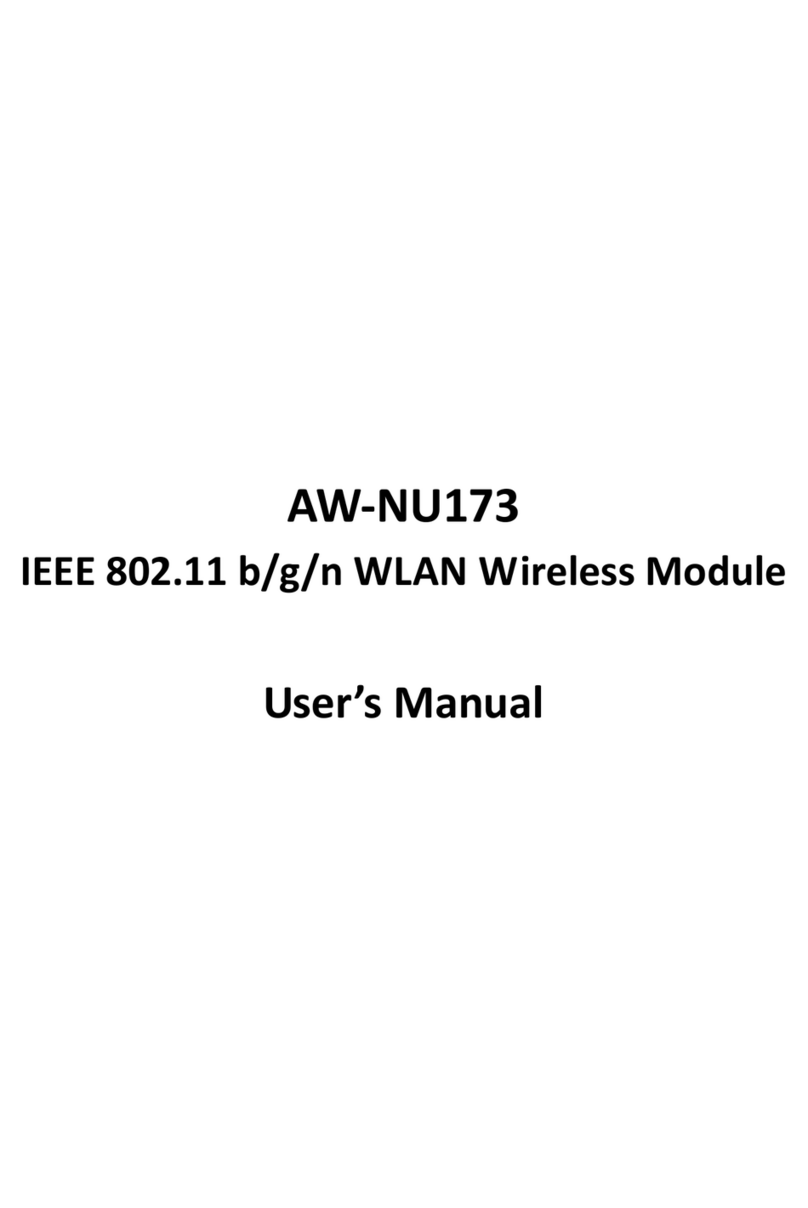iii
Contents
Safety statements..........................................................................................................2-1
About this guide............................................................................................................2-1
AW-GA800BT802.11 b/g PCI Express WLAN Card specification summary............................2-2
Chapter 1 Product Information......................................................................................2-2
1.1 Product overview...............................................................................................2-2
1.2 Features ...........................................................................................................2-2
1.3 LED and antenna port.........................................................................................2-2
1.4 Supported network setup...................................................................................2-3
1.4.1 Ad-Hoc mode...........................................................................................2-3
1.4.2 Infrastructuremode .................................................................................2-4
1.4.3 Softwareaccess point (Soft AP)..................................................................2-4
Chapter 2 Installation ..................................................................................................2-1
2.1 System requirements.........................................................................................2-1
2.2 HardwareInstallation.........................................................................................2-1
Chapter 3 WiFi-AP Solo Wizard.....................................................................................2-1
3.1 Launch WiFi-AP Solo Wizard...............................................................................3-2
3.2 Wi-Setup Wizard Steps.......................................................................................3-3
3.3 Station Mode Configuration................................................................................3-3
3.3.1 Configure Infrastructure type network .......................................................3-4
3.3.2 Build Ad-Hoc networking mode network.....................................................3-5
3.4 Build Soft AP network ........................................................................................3-6
3.4.1 Normal User ............................................................................................3-6
3.4.2 Advanced User....................................................................................... 3-10
Chapter 4 AzurewaveWLAN: Wireless LAN Management GUI...........................................4-1
4.1 How to Launch AzurewaveWLAN.........................................................................4-3
4.2 Introduction of Main Window..............................................................................4-3
4.3 Station mode ....................................................................................................4-6
4.3.1 Infrastructure and Ad-Hoc.........................................................................4-7
4.4 AP mode.........................................................................................................4-11
4.5 Windows Zero Configuration............................................................................. 4-14
4.5.1 Swap from AzurewaveWLAN to Windows Zero Configuration...................... 4-14
4.5.2 Rollback from Windows Zero Configuration to AzurewaveWLAN ................. 4-15
Appendix A: Mapping of country and channel plan.......................................................4-1
Appendix B: Q&A ......................................................................................................4-2
Appendix C: Release History.......................................................................................4-3