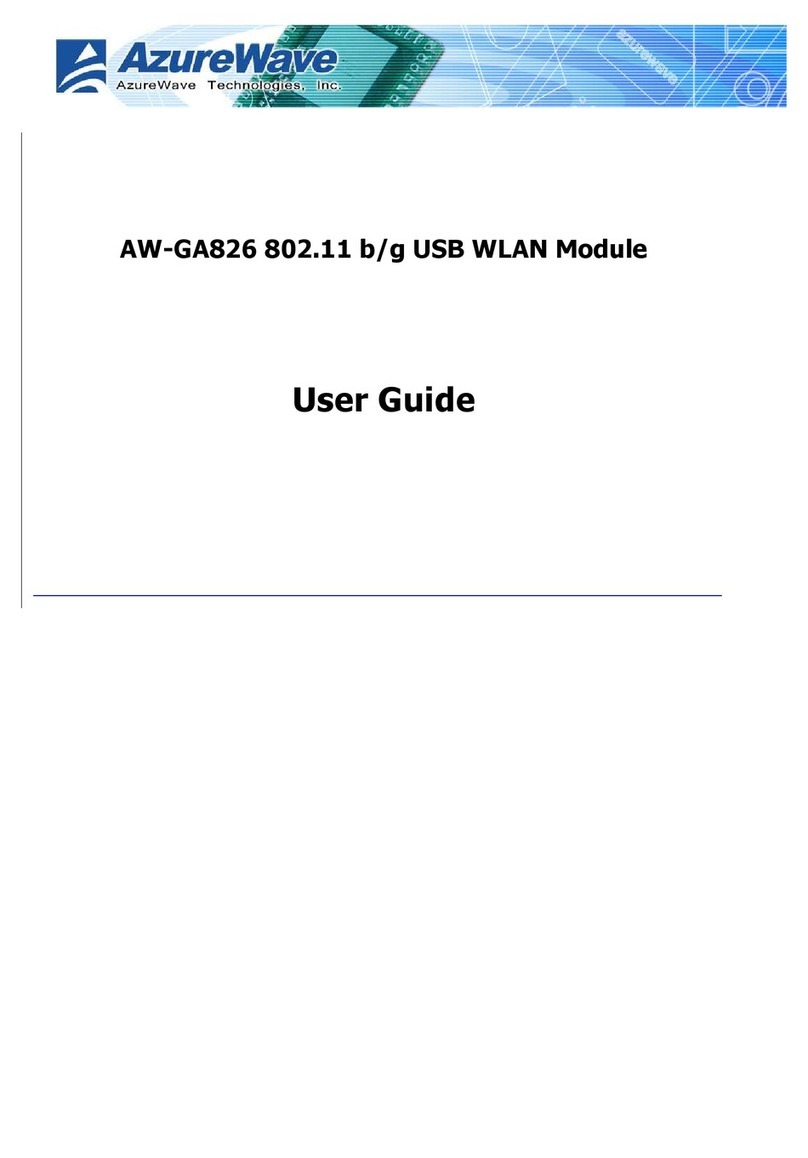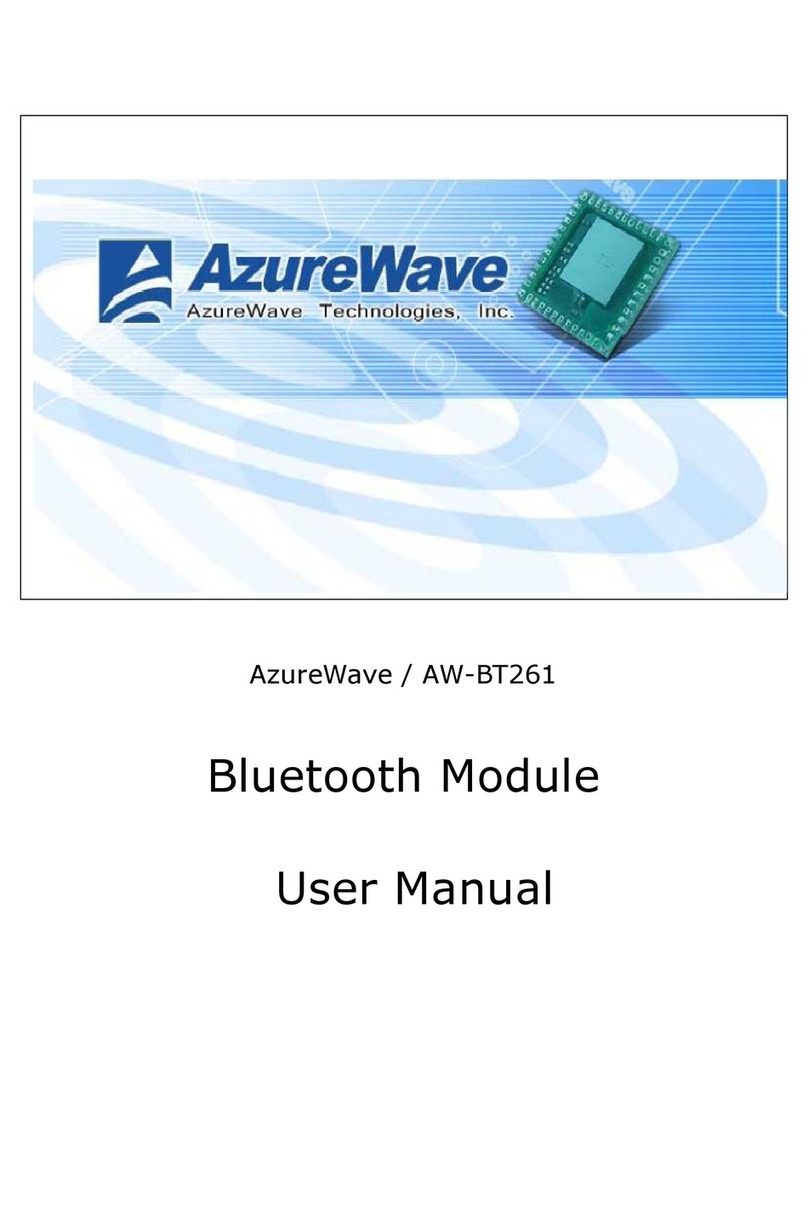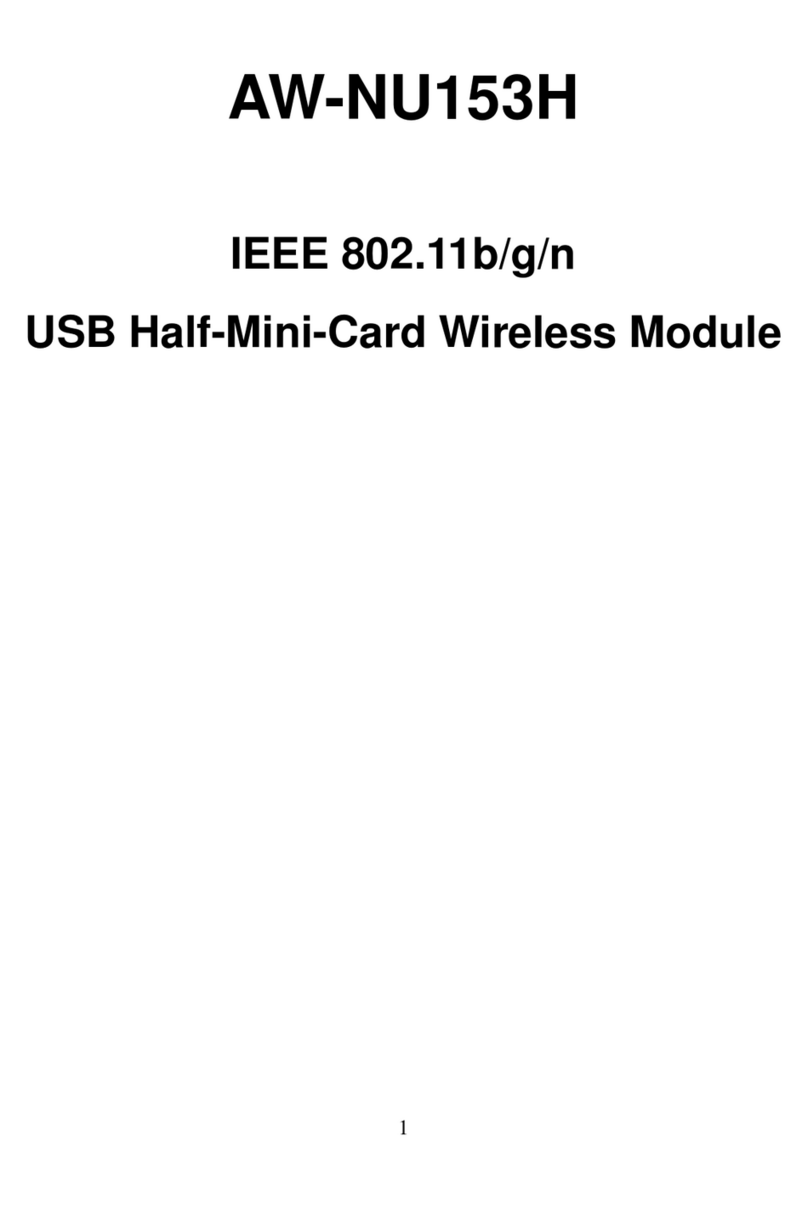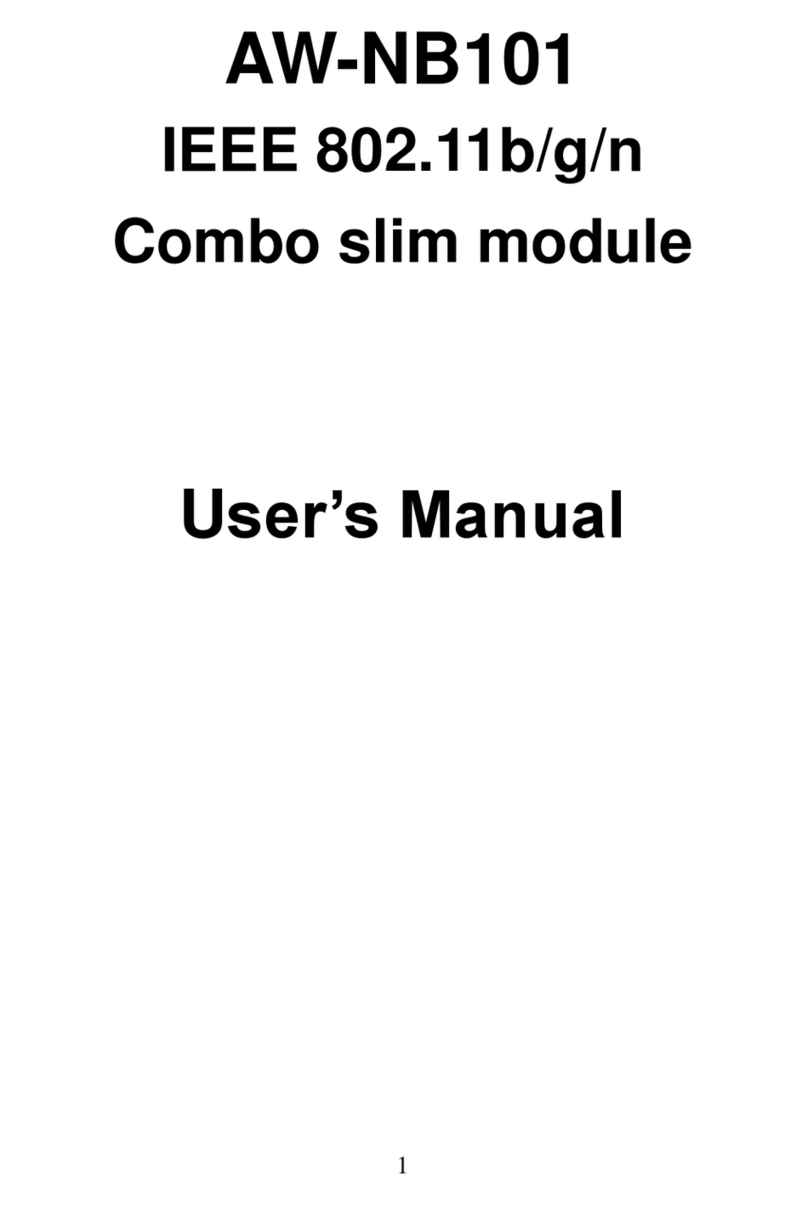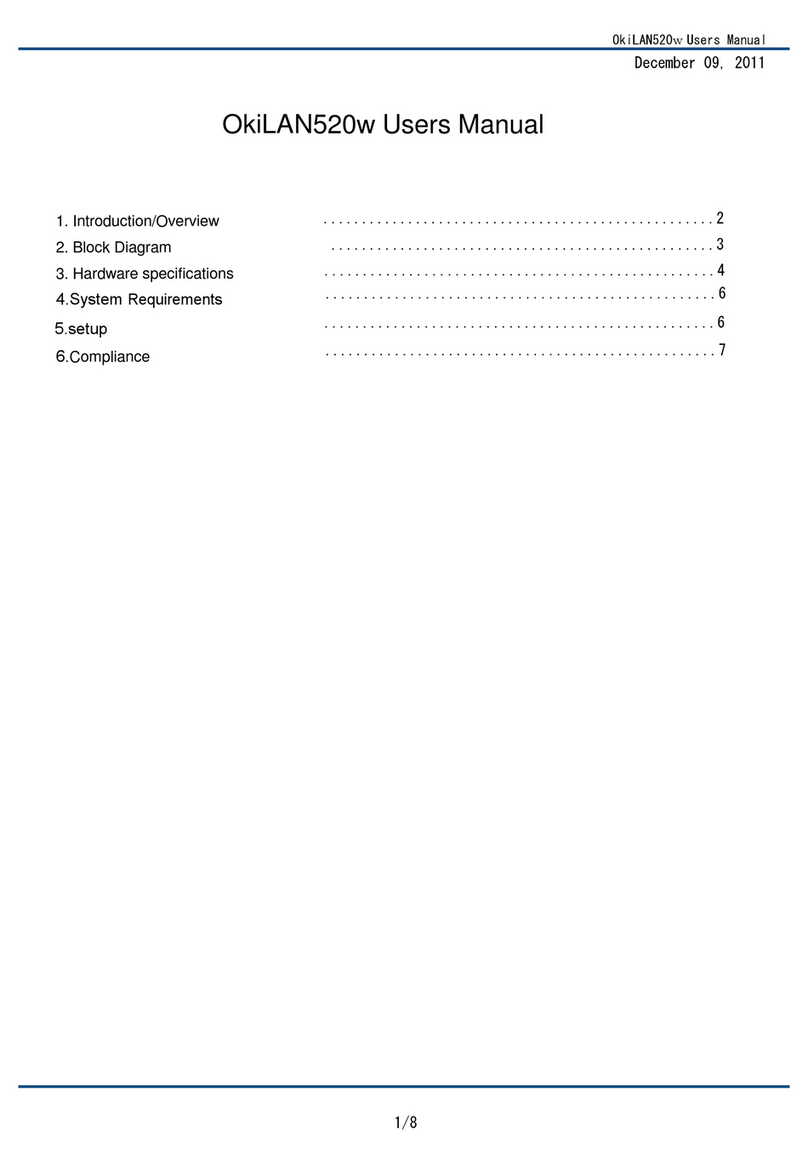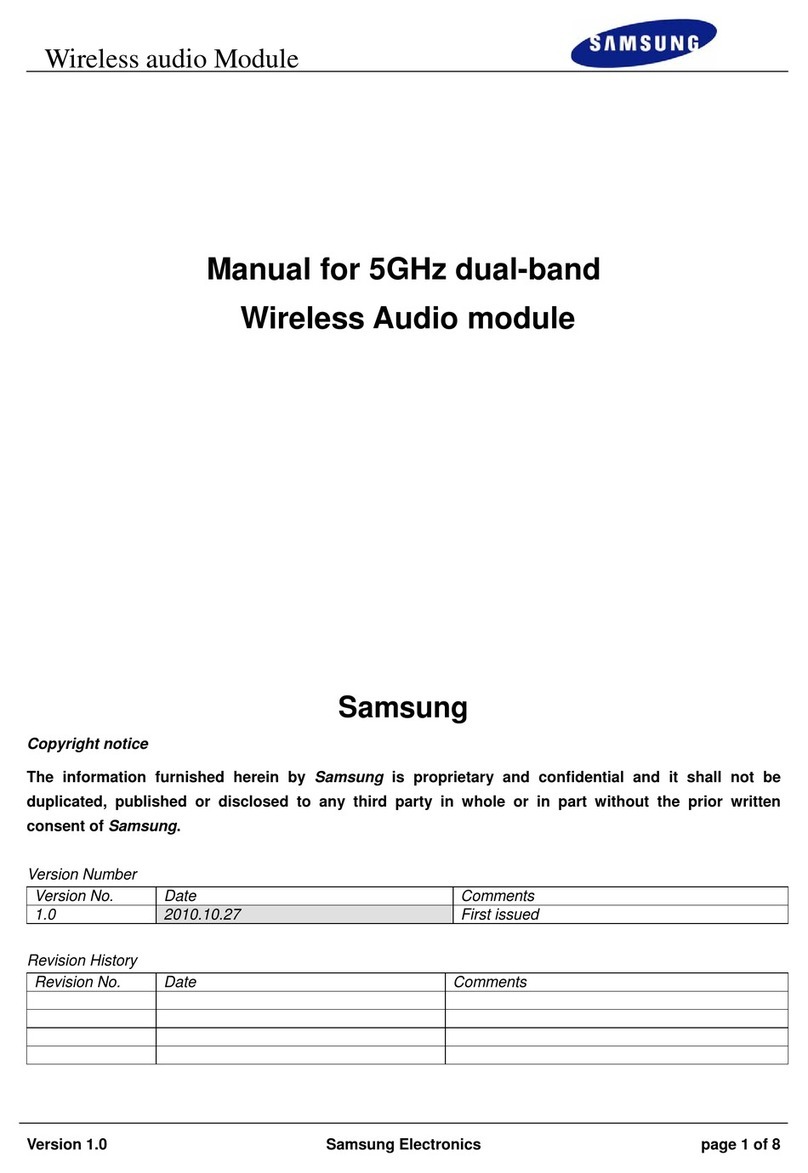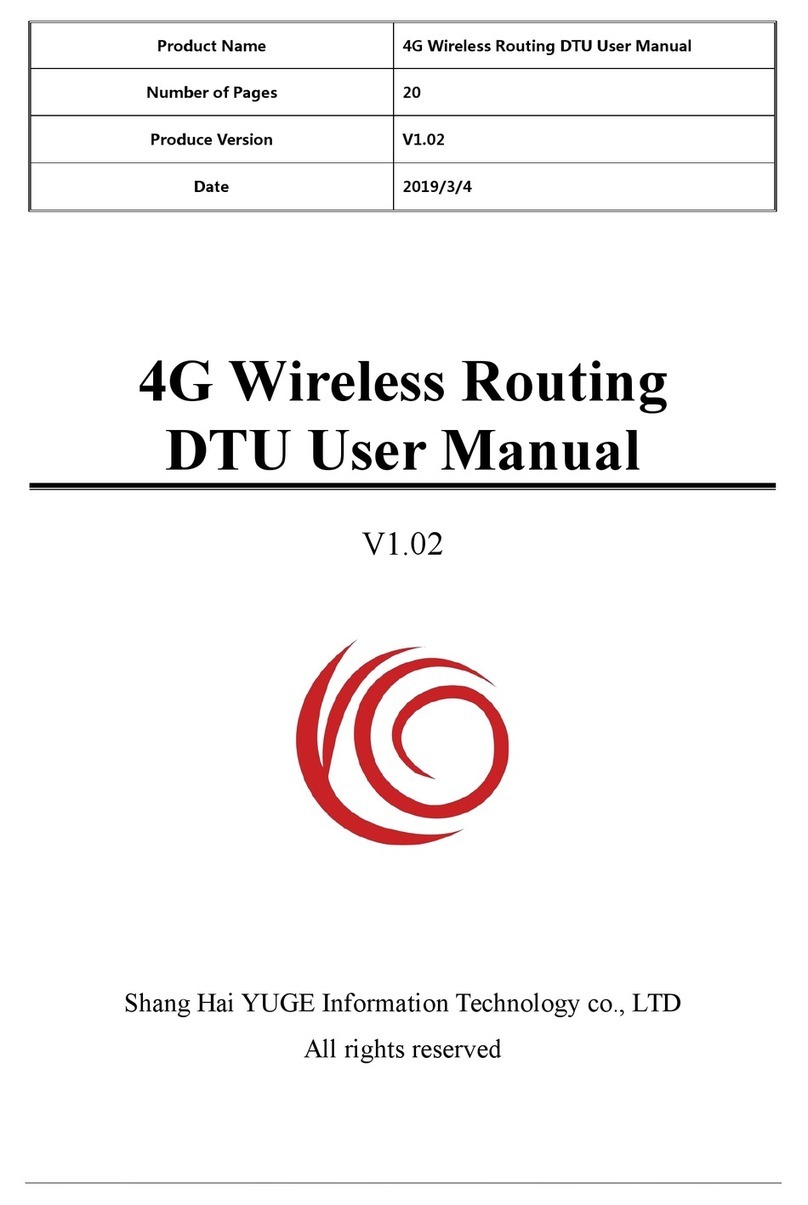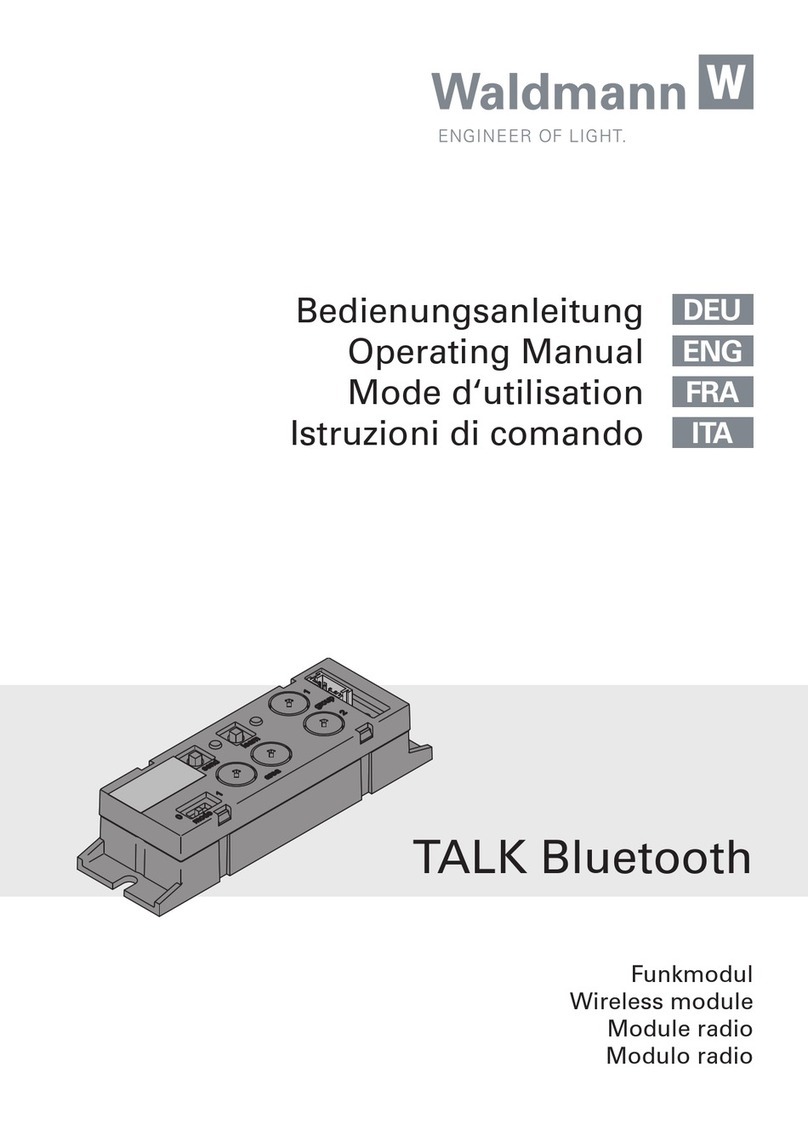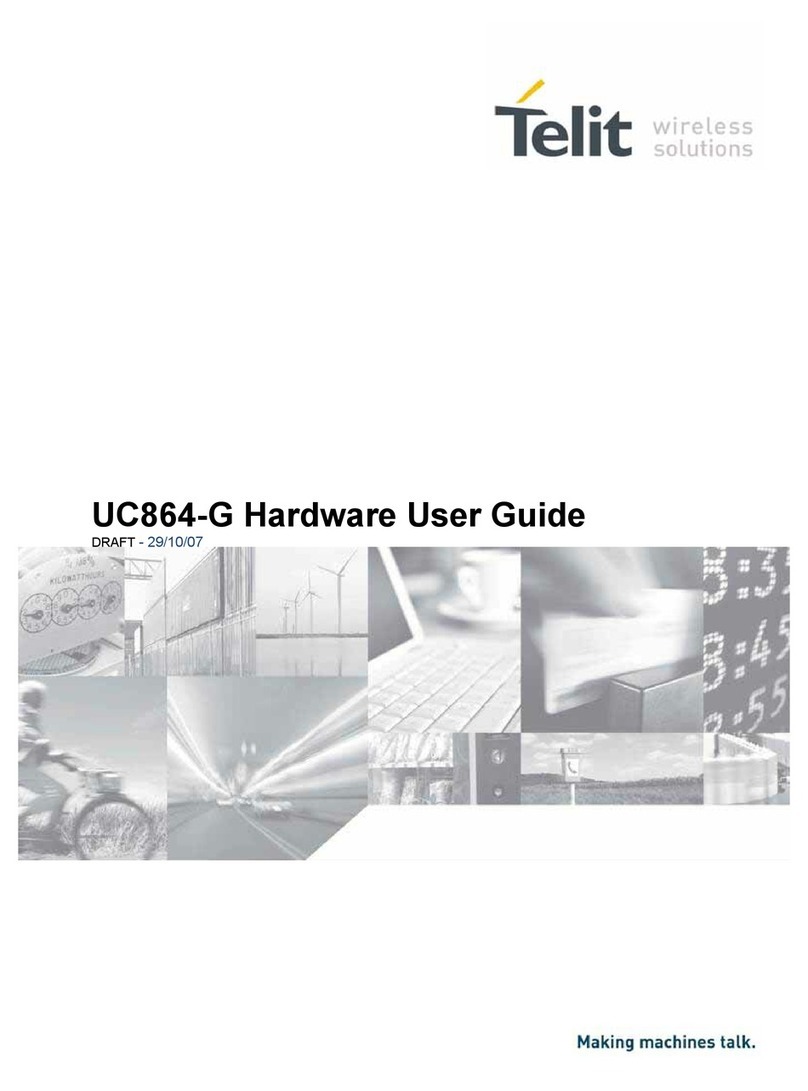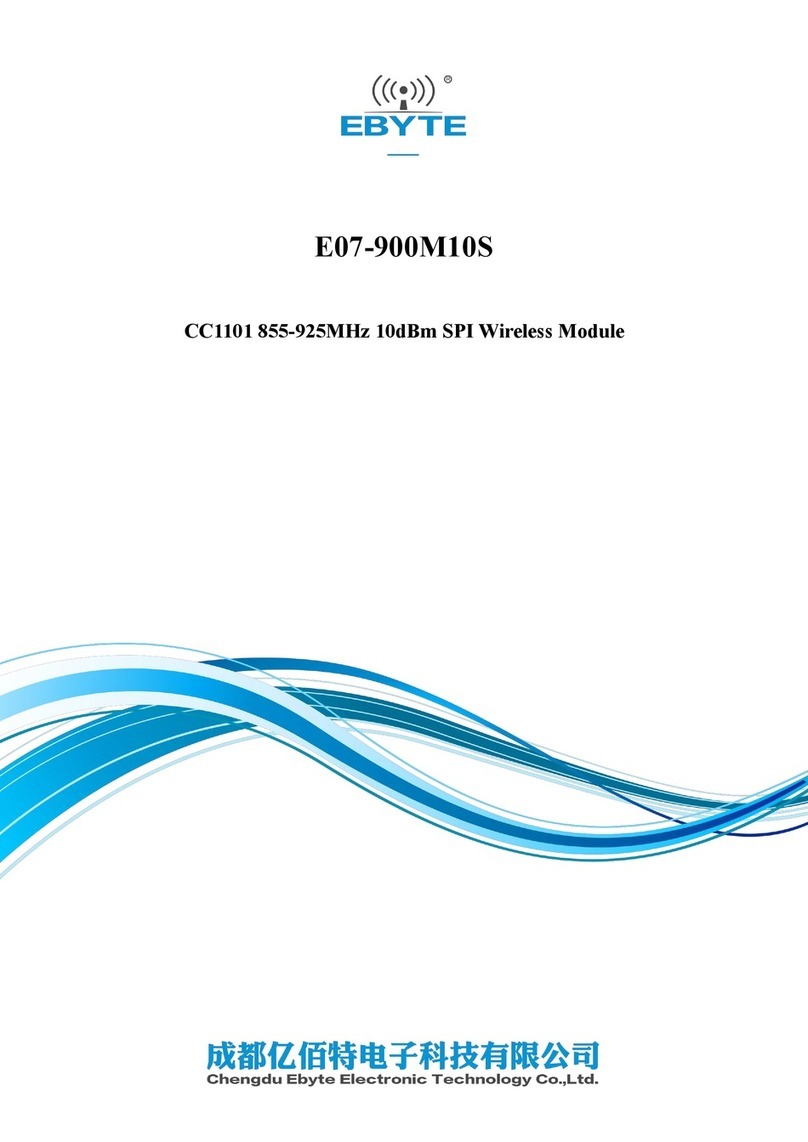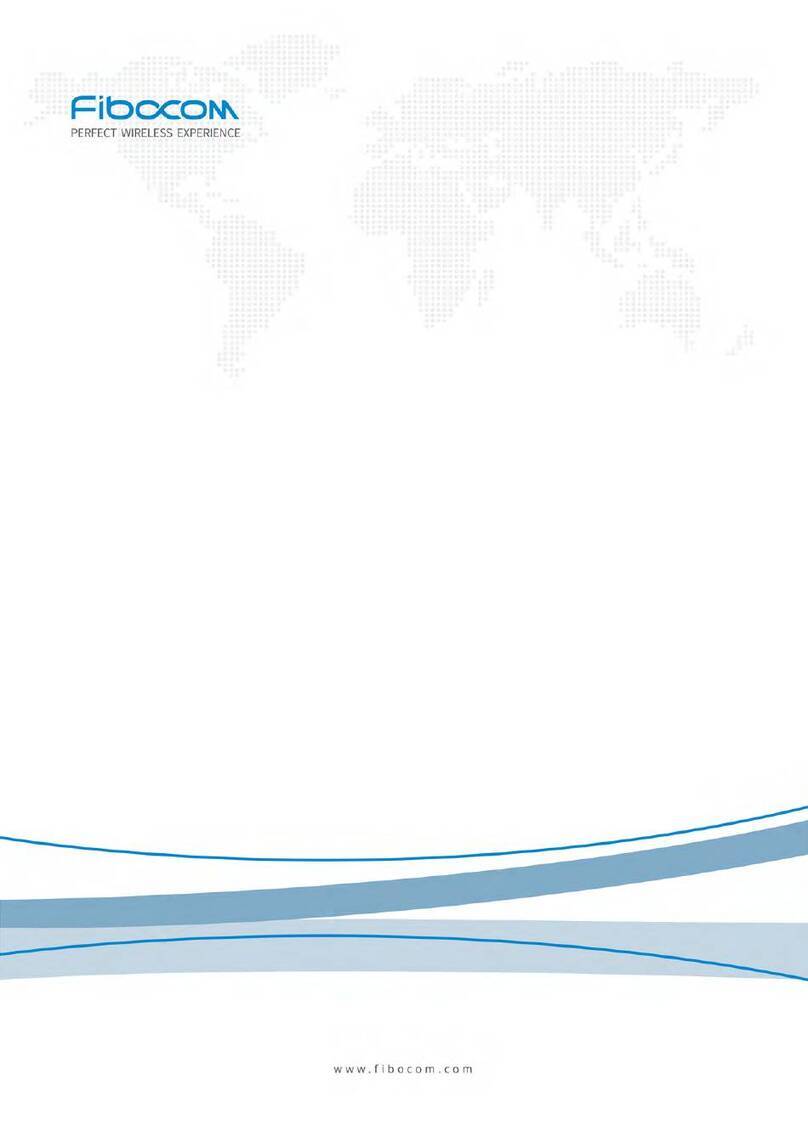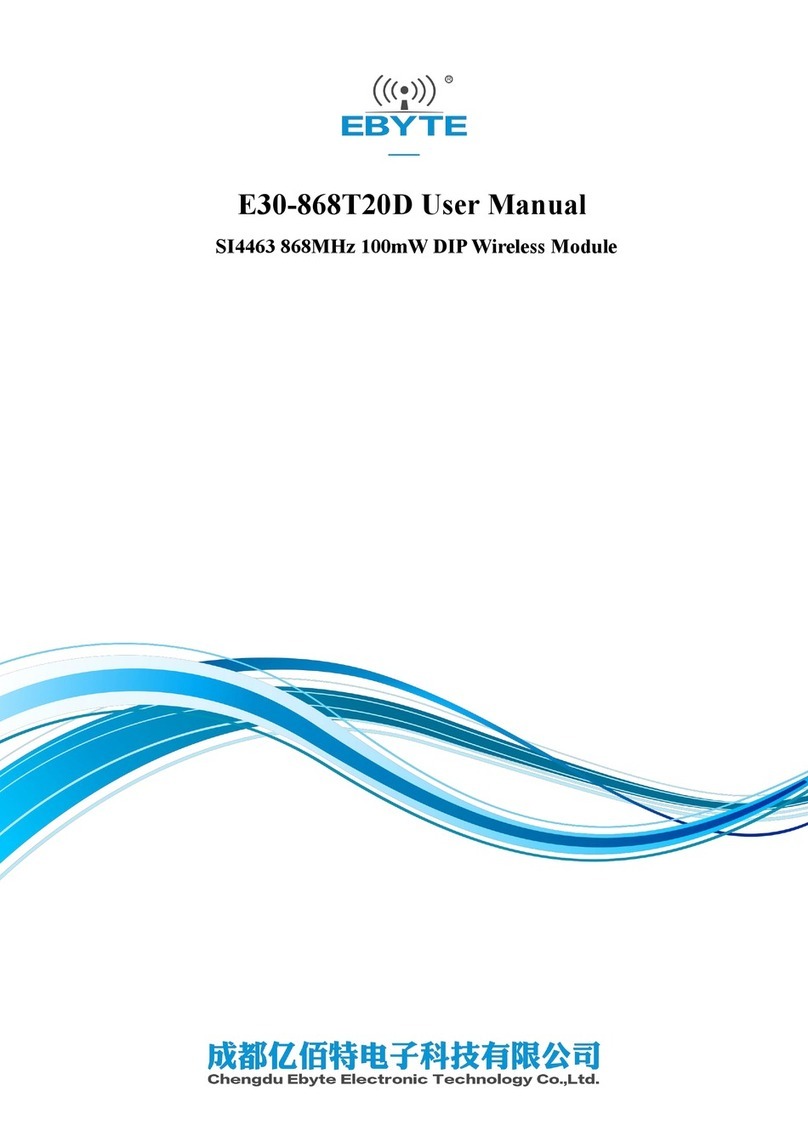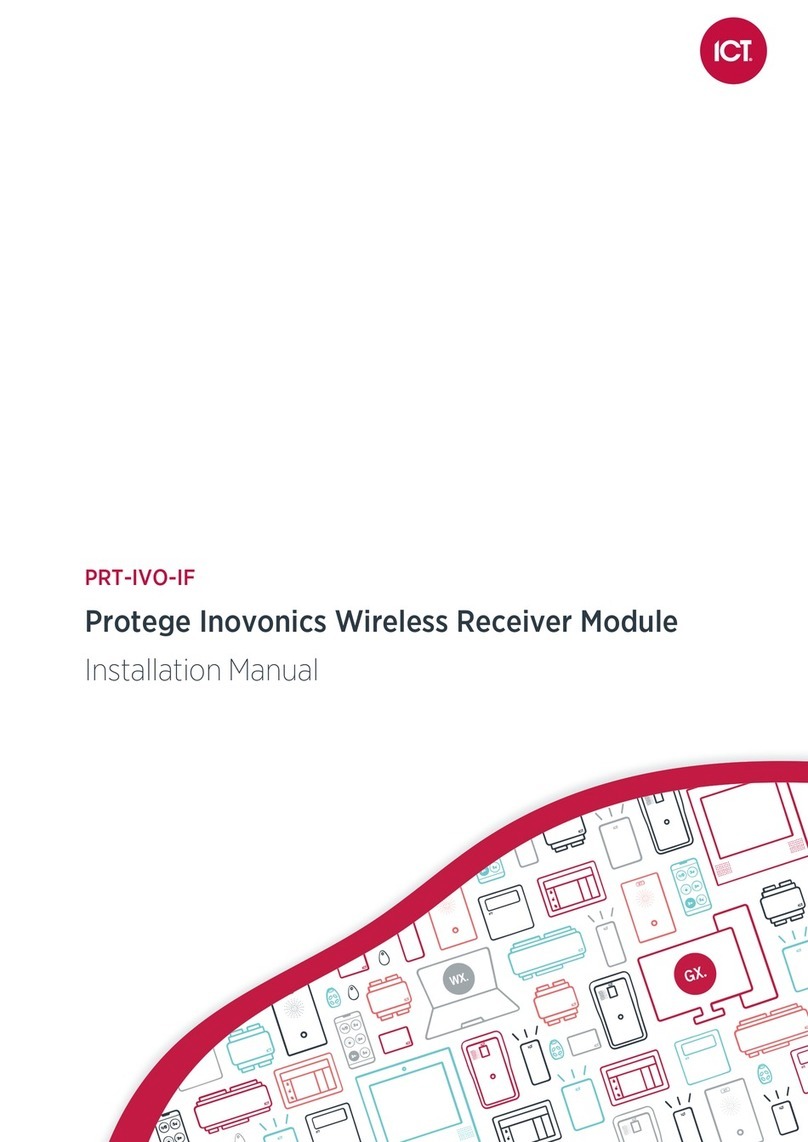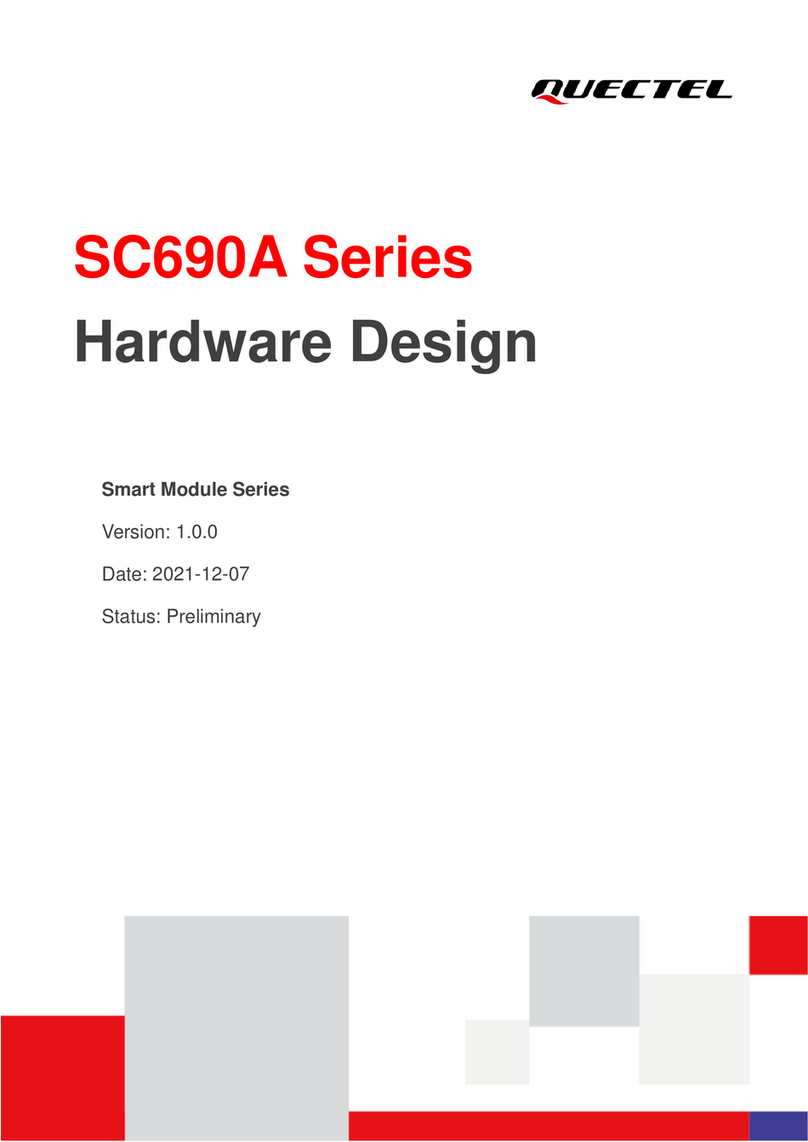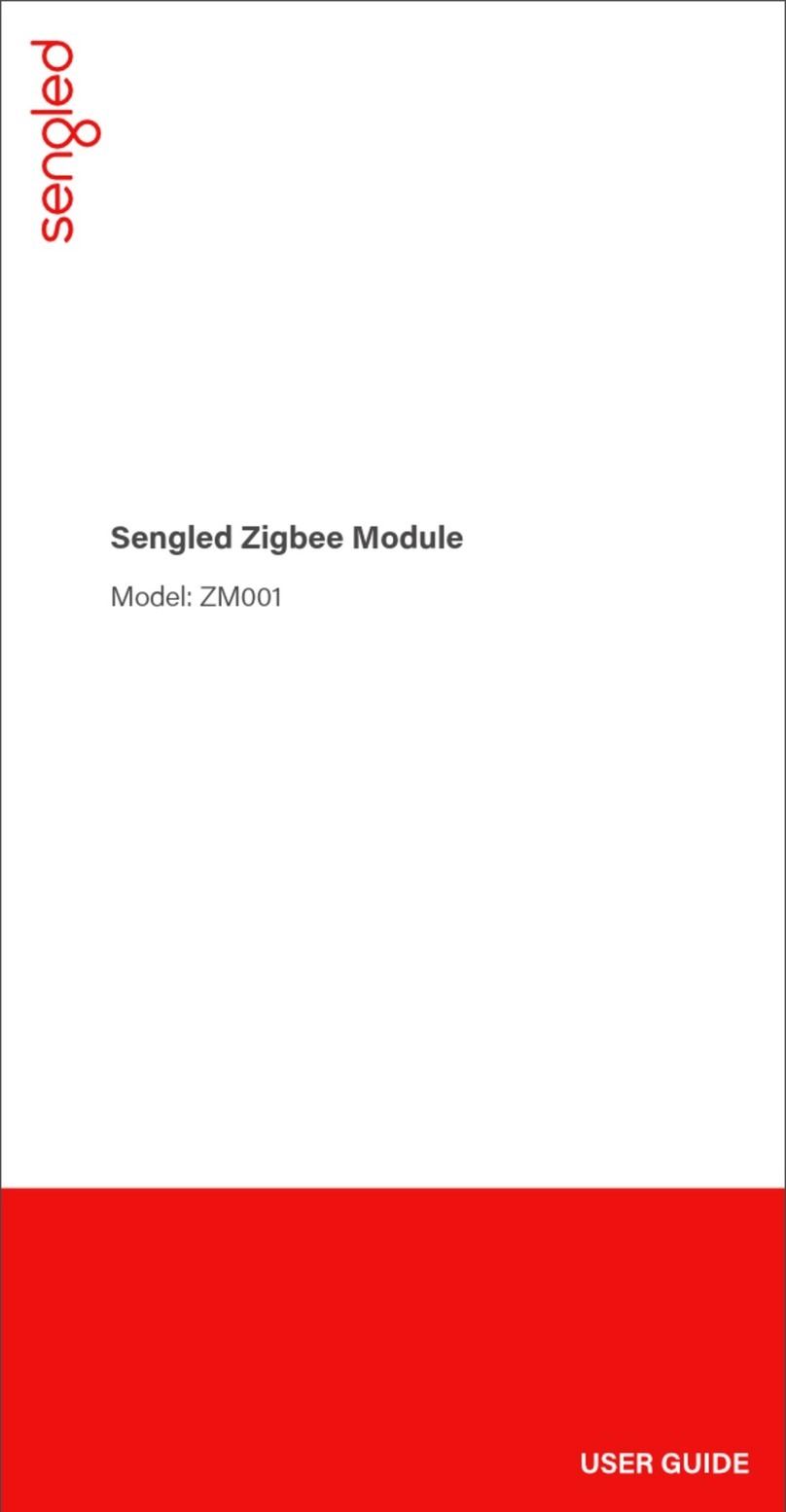Contents
Safetystatements............................................................................................................2-1
About thisguide...............................................................................................................2-1
AW-GA800BTIEEE 802.11 b/g PCI-Express WirelessModulespecificationsummary...............2-2
Chapter1 ProductInformation........................................................................................2-2
1.1Product overview.................................................................................................2-2
1.2Features..............................................................................................................2-2
1.3LEDand antennaport..............................................................................................
1.4Supported networksetup.....................................................................................2-3
1.4.1Ad-Hocmode.............................................................................................2-4
1.4.2Infrastructuremode...................................................................................2-4
1.4.3Softwareaccess point (Soft AP)..................................................................2-5
Chapter2 Installation.....................................................................................................2-1
2.1Systemrequirements...........................................................................................2-1
2.2HardwareInstallation...........................................................................................2-1
Chapter3 WiFi-APSoloWizard.......................................................... 誤! 尚未定義書籤。
3.1LaunchWiFi-APSoloWizard.................................................................................3-2
3.2Wi-Setup Wizard Steps.........................................................................................3-3
3.3StationModeConfiguration..................................................................................3-3
3.3.1ConfigureInfrastructuretypenetwork.........................................................3-4
3.3.2Build Ad-Hocnetworking modenetwork......................................................3-5
3.4Build Soft APnetwork..........................................................................................3-6
3.4.1NormalUser.................................................................. 誤! 尚未定義書籤。
3.4.2Advanced User.........................................................................................3-11
Chapter4 AsusWLAN: WirelessLANManagement GUI.....................................................4-1
4.1How toLaunchAsusWLAN....................................................................................4-3
4.2IntroductionofMainWindow................................................................................4-3
4.3Stationmode.......................................................................................................4-6
4.3.1InfrastructureandAd-Hoc..........................................................................4-7
4.4APmode...........................................................................................................4-12
4.5WindowsZeroConfiguration...............................................................................4-15
4.5.1Swap fromAsusWLANtoWindowsZeroConfiguration................................4-15
4.5.2RollbackfromWindowsZeroConfigurationtoAsusWLAN...........................4-16
AppendixA: Mapping ofcountryand channelplan.........................................................4-1
AppendixB: Q&A.........................................................................................................4-4
AppendixC: Release History.........................................................................................4-5