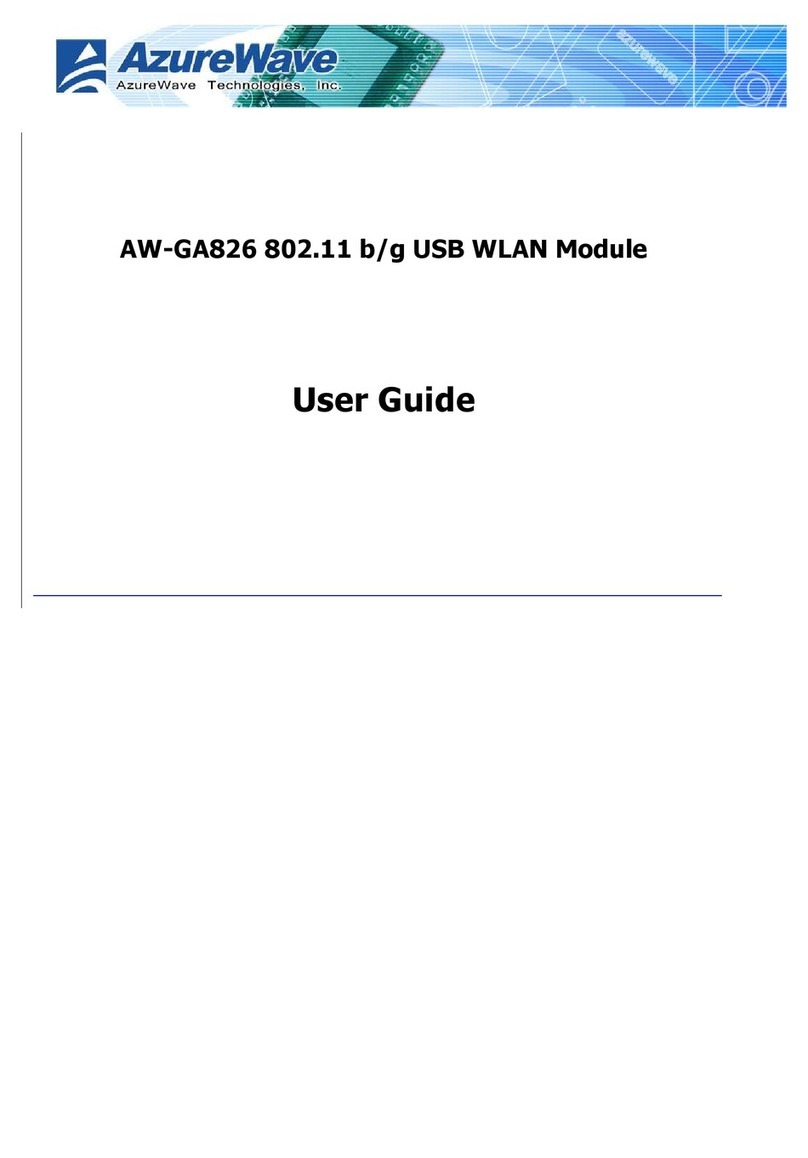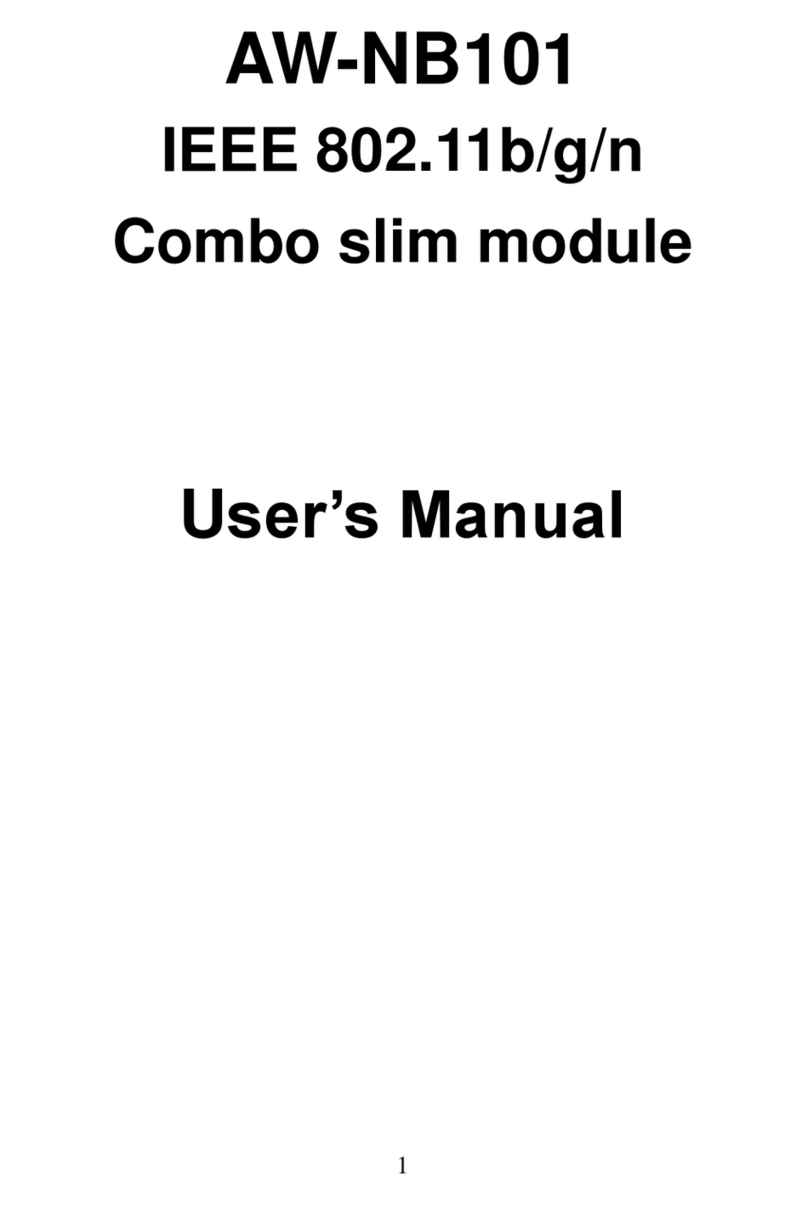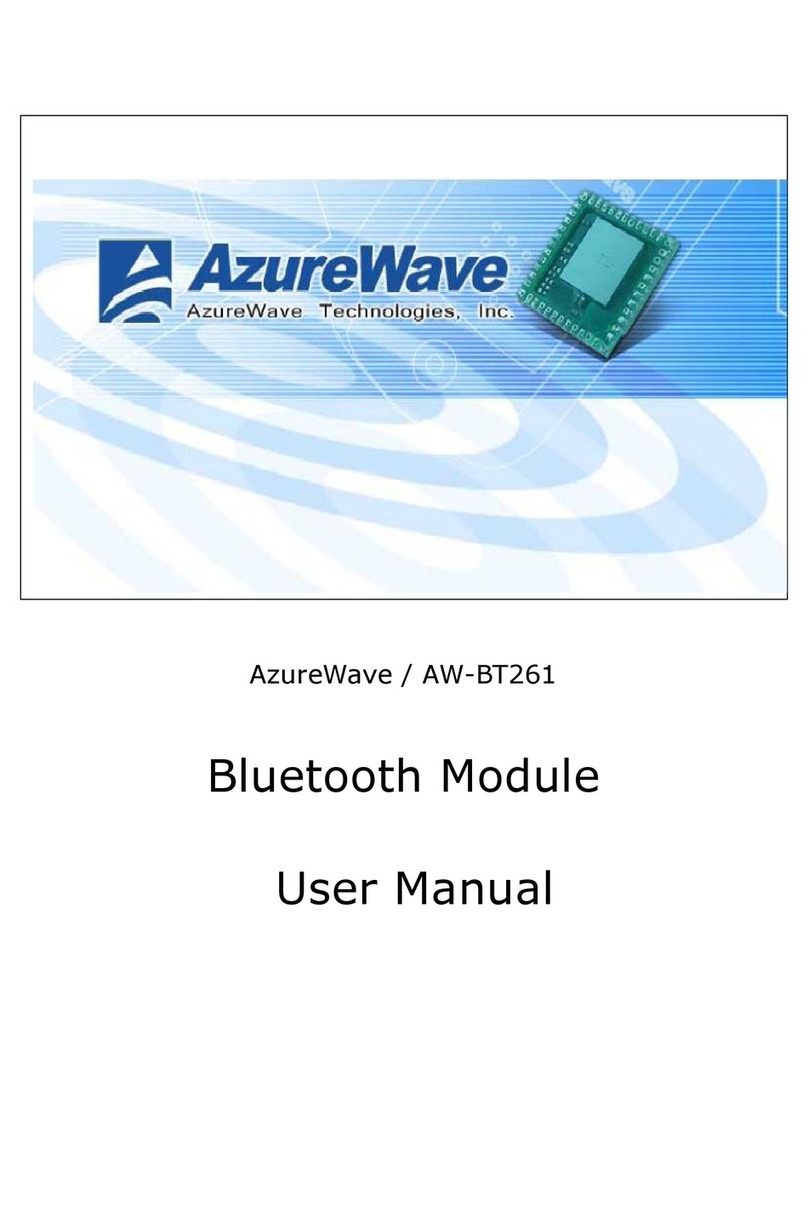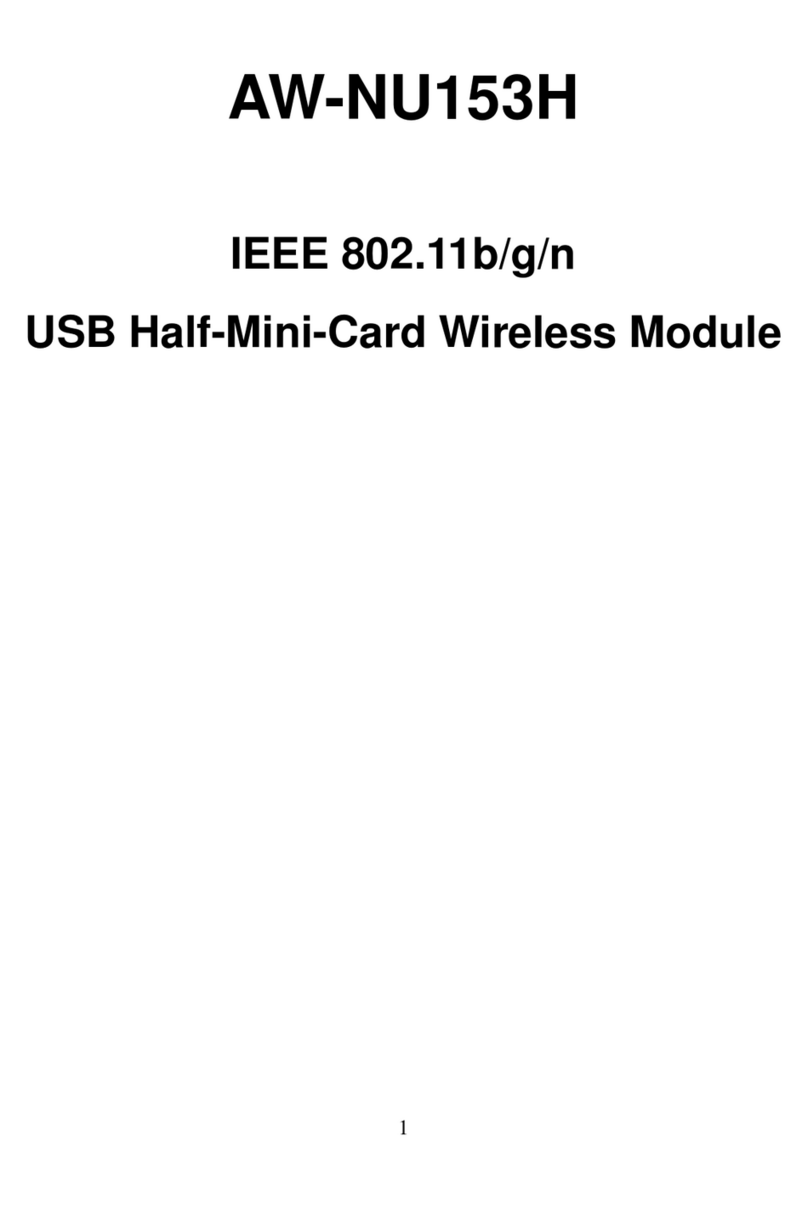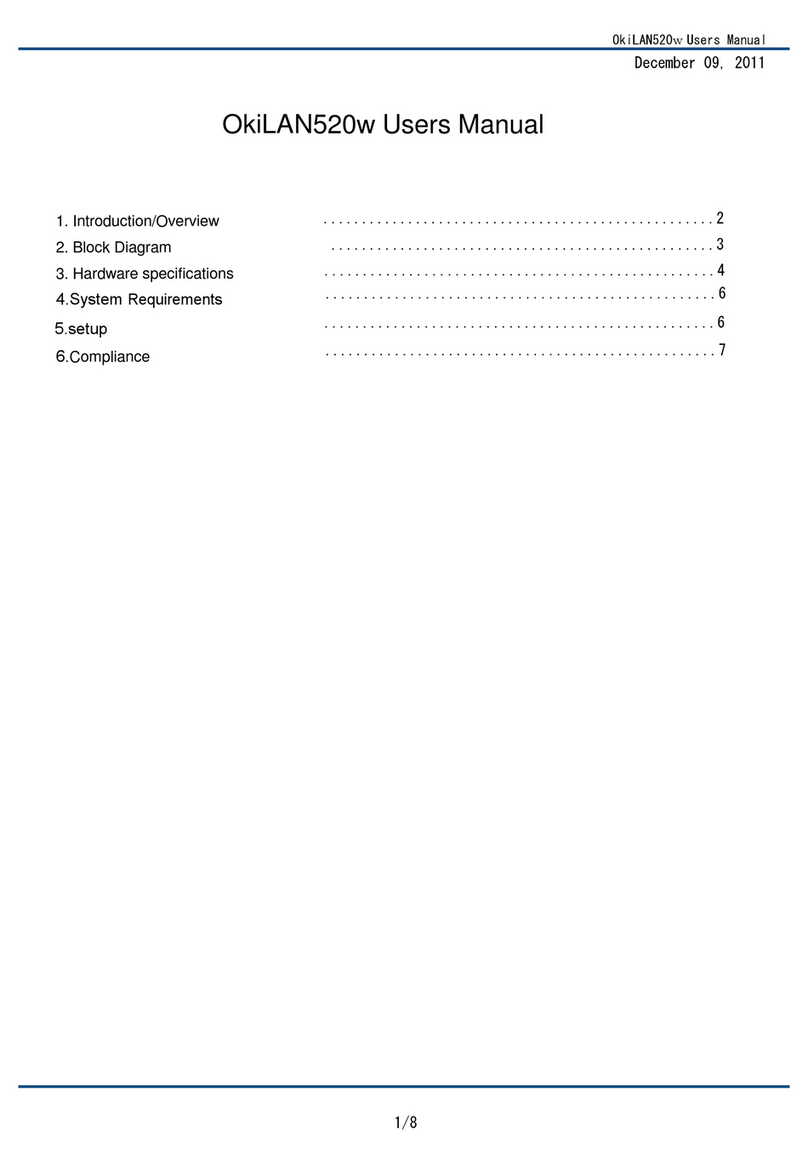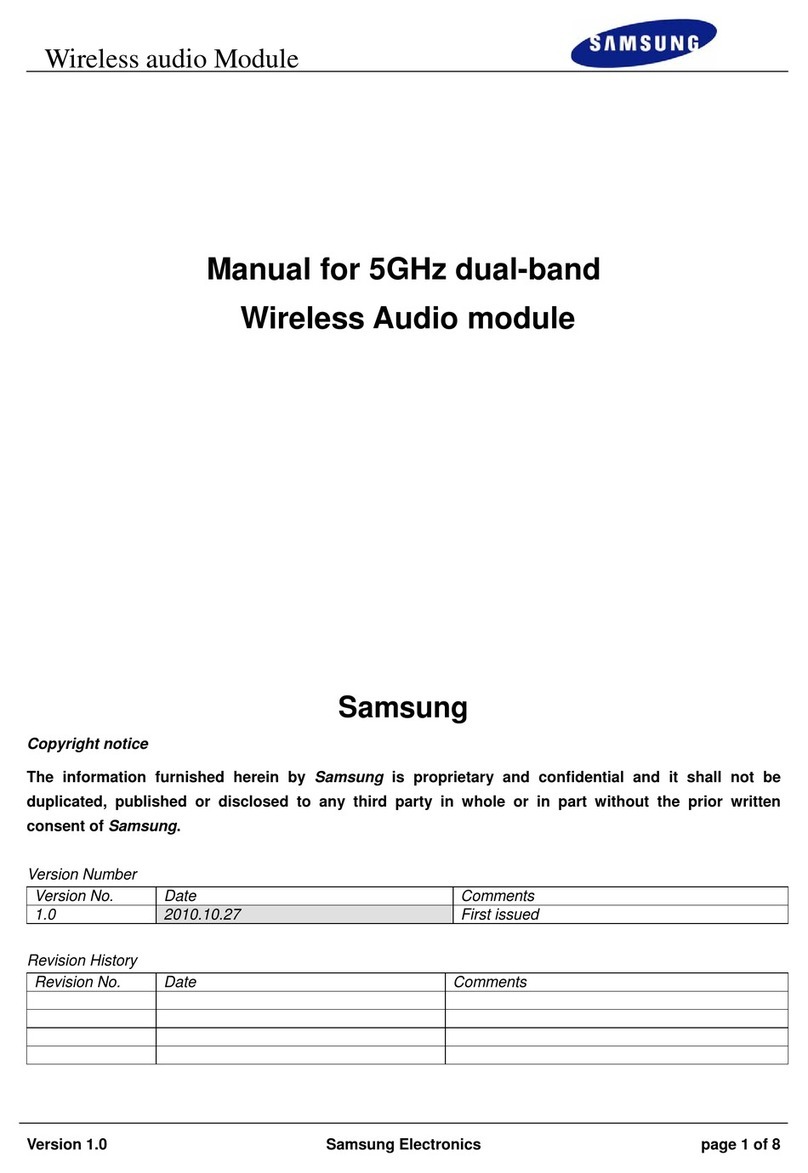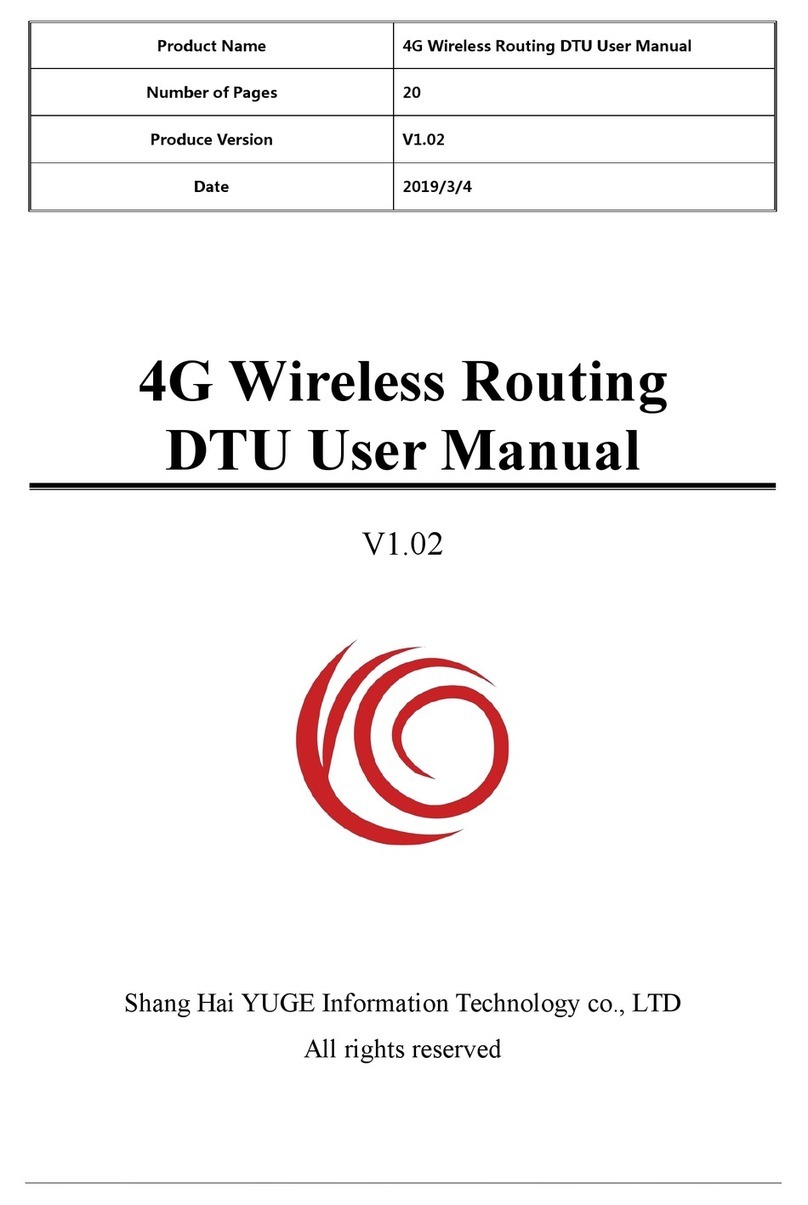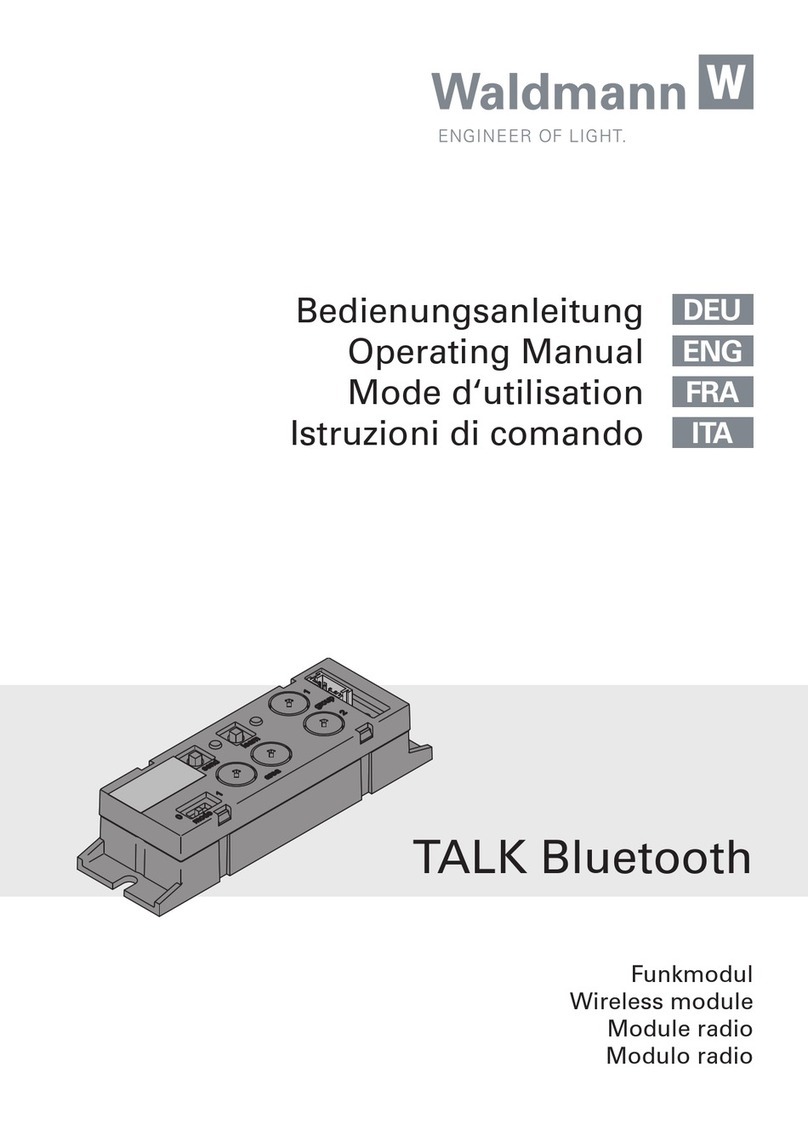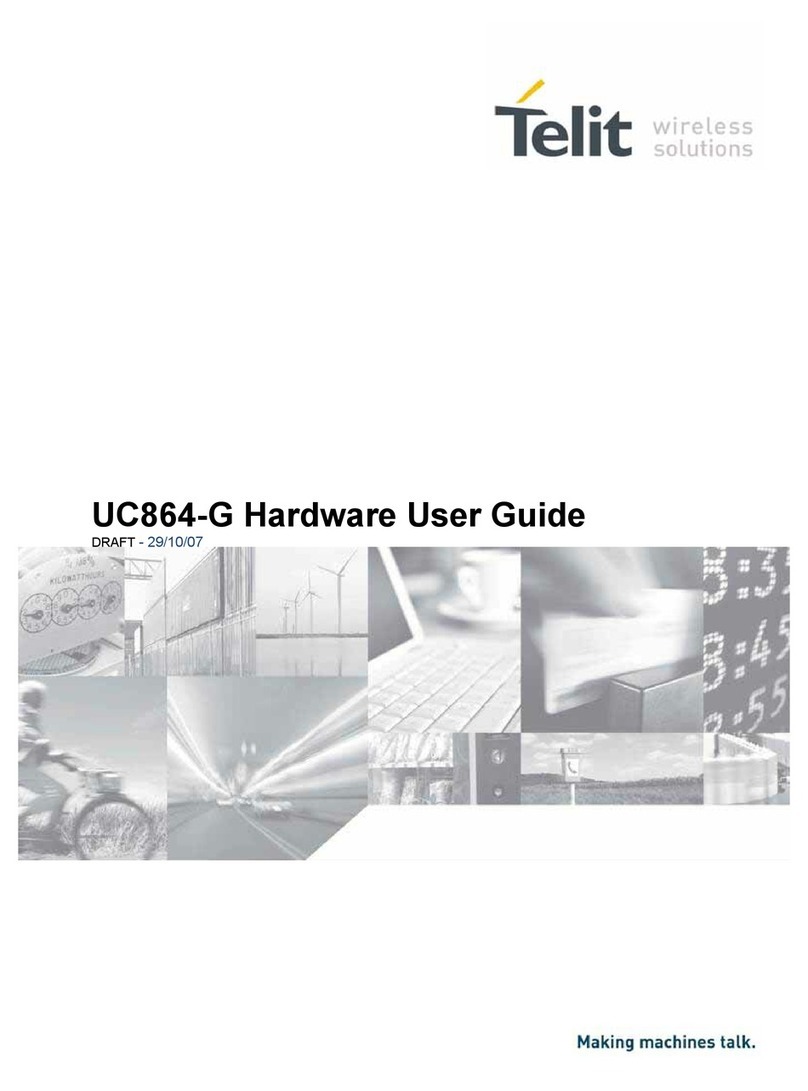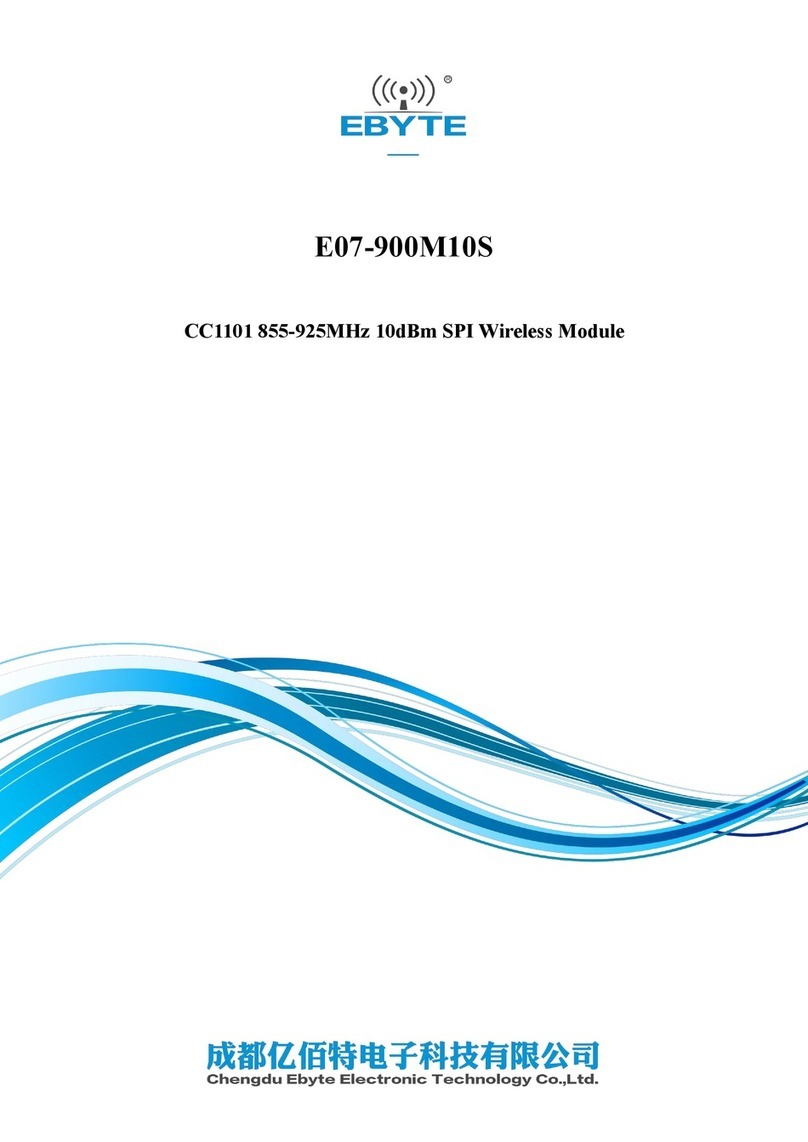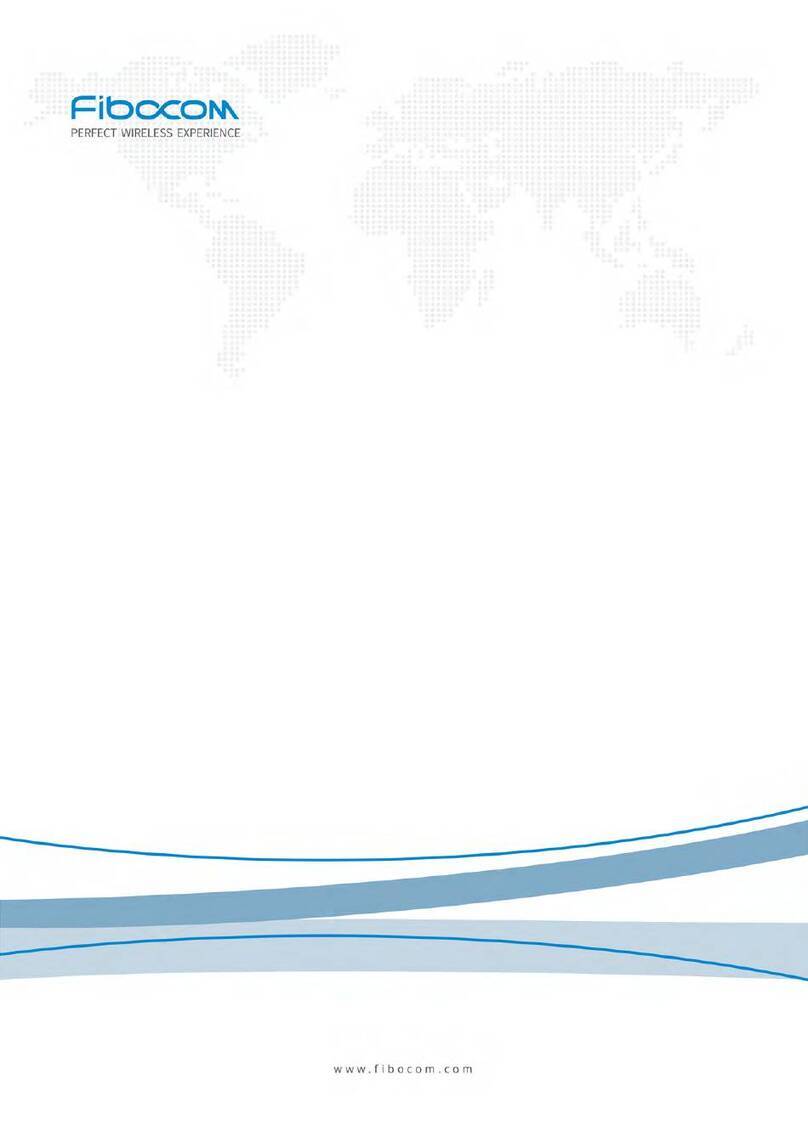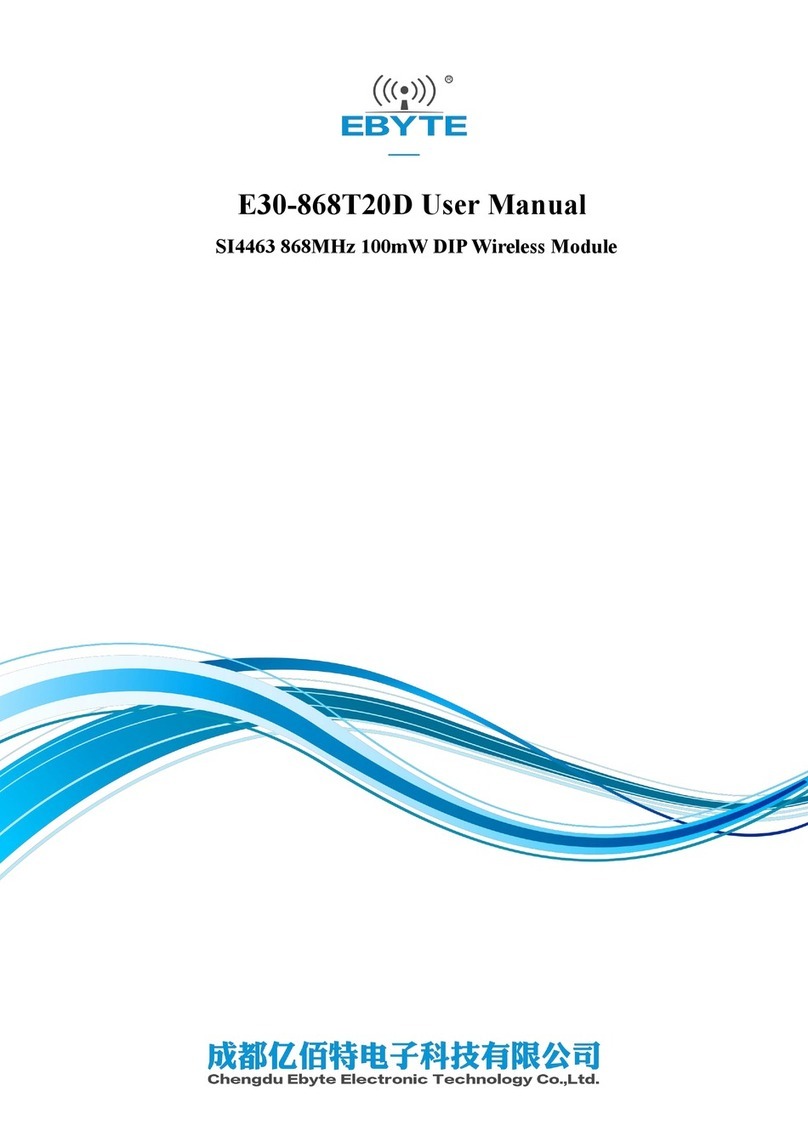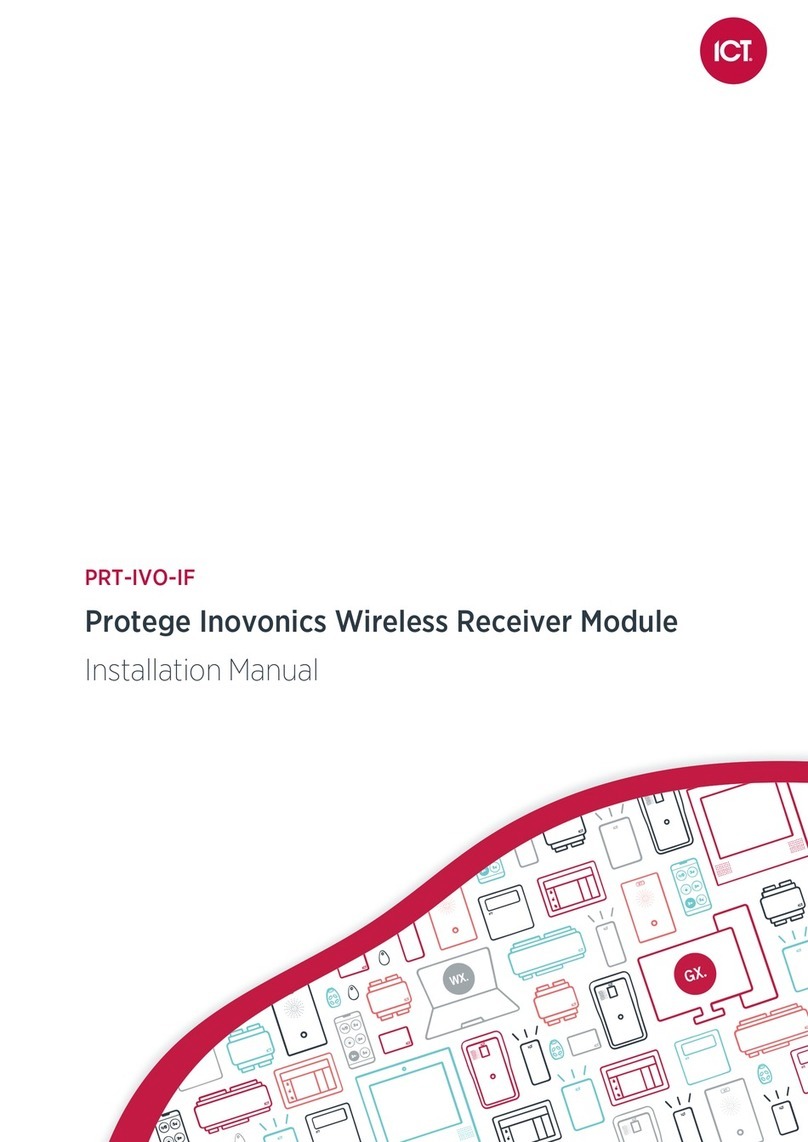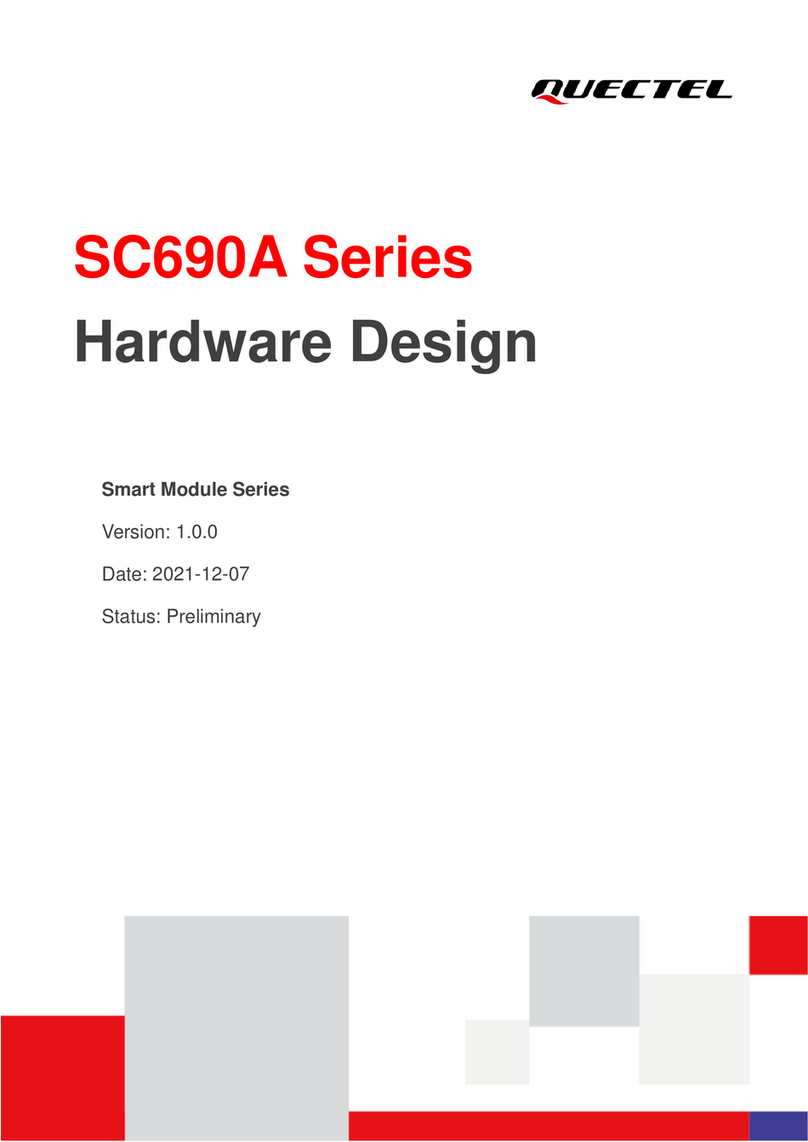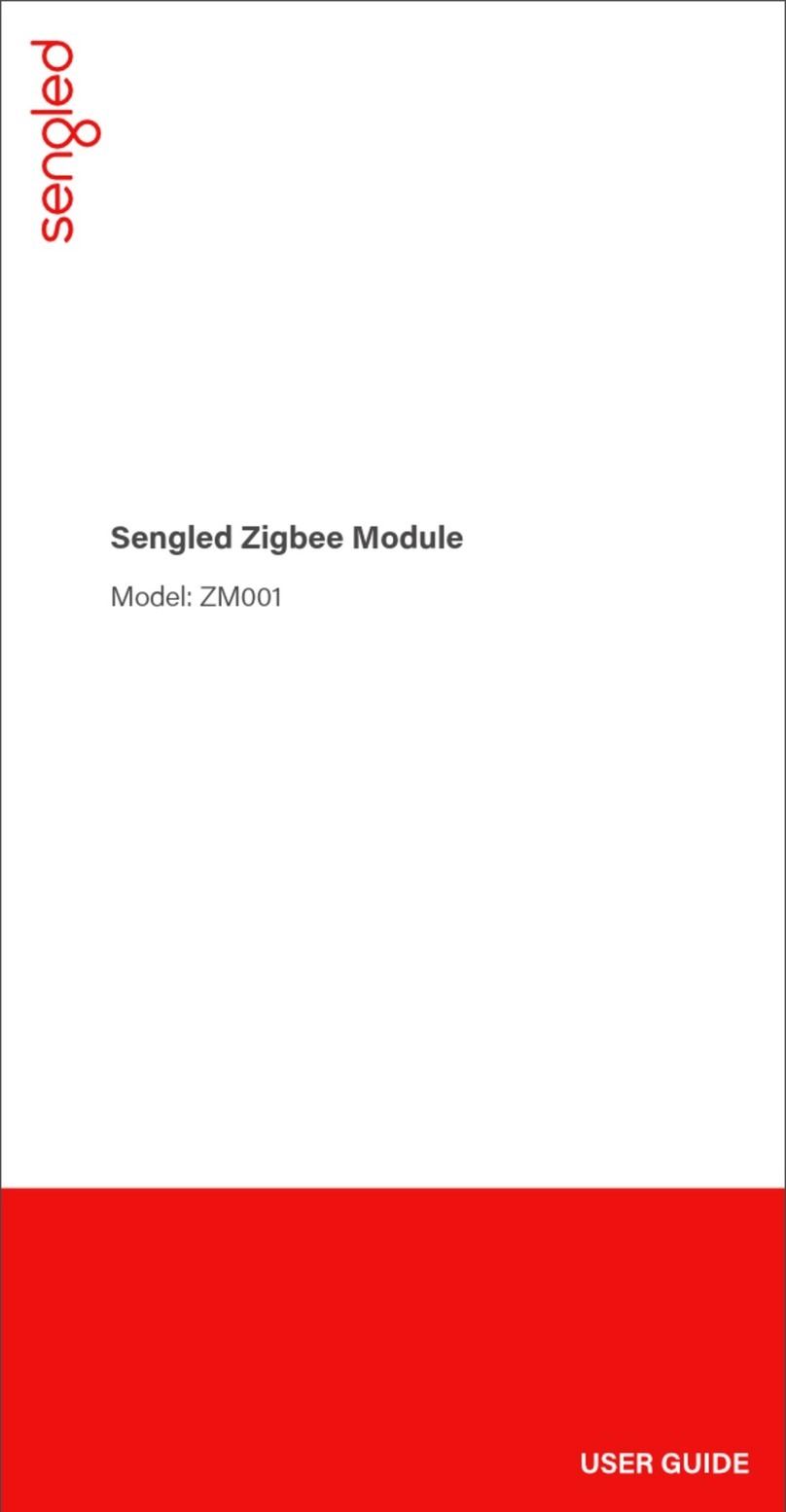Con en s
Safety statements ........................................................................................................... 2-1
About this guide.............................................................................................................. 2-1
AW-GU700 802.11 b/g USB2.0 Mini- ard WLAN Module specification summary .................. 2-1
Chapter 1 Product Information....................................................................................... 2-2
1.1 Product overview................................................................................................ 2-2
1.2 Features............................................................................................................. 2-2
1.3 LED and antenna port ..............................................................錯誤
錯誤錯誤
錯誤! 尚未定義書籤
尚未定義書籤尚未定義書籤
尚未定義書籤。
。。
。
1.4 Supported network setup .................................................................................... 2-4
1.4.1 Ad-Hoc mode............................................................................................ 2-4
1.4.2 Infrastructure mode .................................................................................. 2-4
1.4.3 Software access point (Soft AP) ................................................................. 2-5
Chapter 2 Installation.................................................................................................... 2-1
2.1 System requirements .......................................................................................... 2-1
2.2 Hardware Installation.......................................................................................... 2-1
Chapter 3 Wi-Set Wizard ............................................................................................... 3-2
3.1 Launch Wi-Set Wizard......................................................................................... 3-2
3.2 Wi-Setup Wizard Steps........................................................................................ 3-4
3.3 Station Mode onfiguration ................................................................................. 3-4
3.3.1 onfigure Infrastructure type network........................................................ 3-5
3.3.2 Build Ad-Hoc networking mode network ..................................................... 3-6
3.4 Build Soft AP network ......................................................................................... 3-7
3.4.1 Normal User.............................................................................................. 3-8
3.4.2 Advanced User.........................................................................................3-11
Chapter 4 RtWLAN: Wireless LAN Management GUI........................................................ 4-1
4.1 How to Launch RtWLAN ...................................................................................... 4-2
4.2 Introduction of Main Window............................................................................... 4-2
4.3 Station mode...................................................................................................... 4-6
4.3.1 Infrastructure and Ad-Hoc ......................................................................... 4-6
4.4 AP mode ...........................................................................................................4-11
4.5 Windows Zero onfiguration...............................................................................4-14
4.5.1 Swap from RtWLAN to Windows Zero onfiguration ...................................4-14
4.5.2 Rollback from Windows Zero onfiguration to RtWLAN...............................4-15
Appendix A: Mapping of country and channel plan........................................................ 4-1
Appendix B: Q&A........................................................................................................ 4-2
Appendix : Release History........................................................................................ 4-3