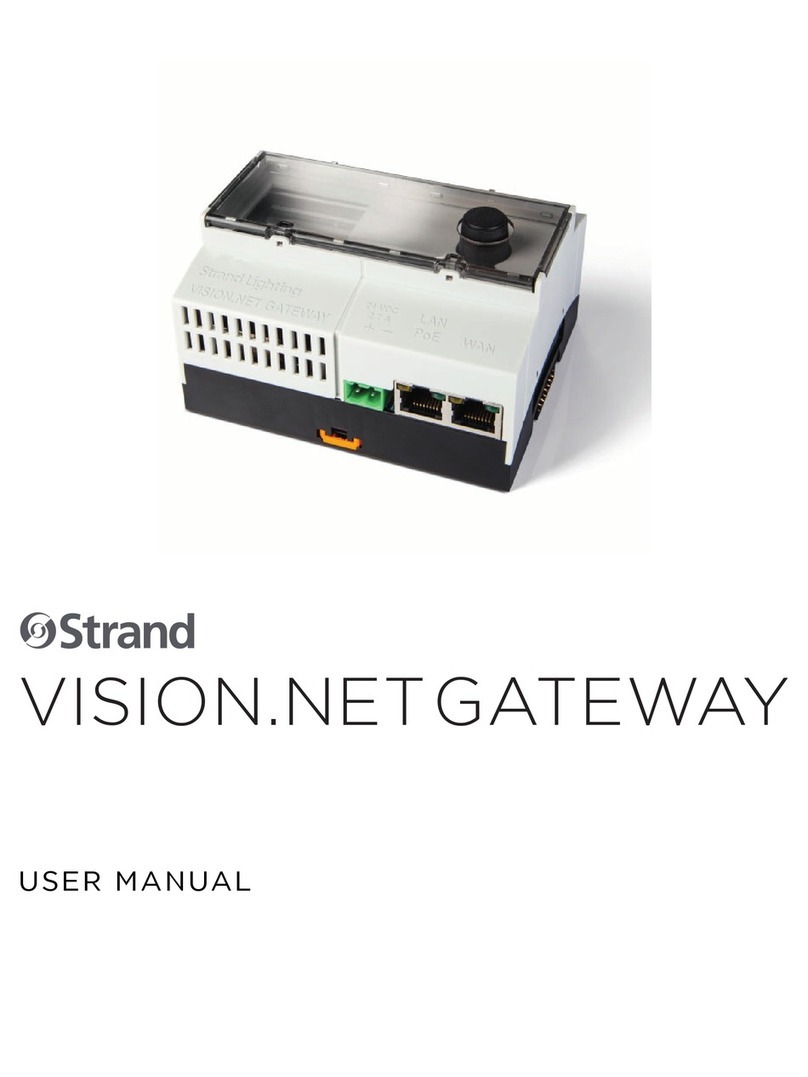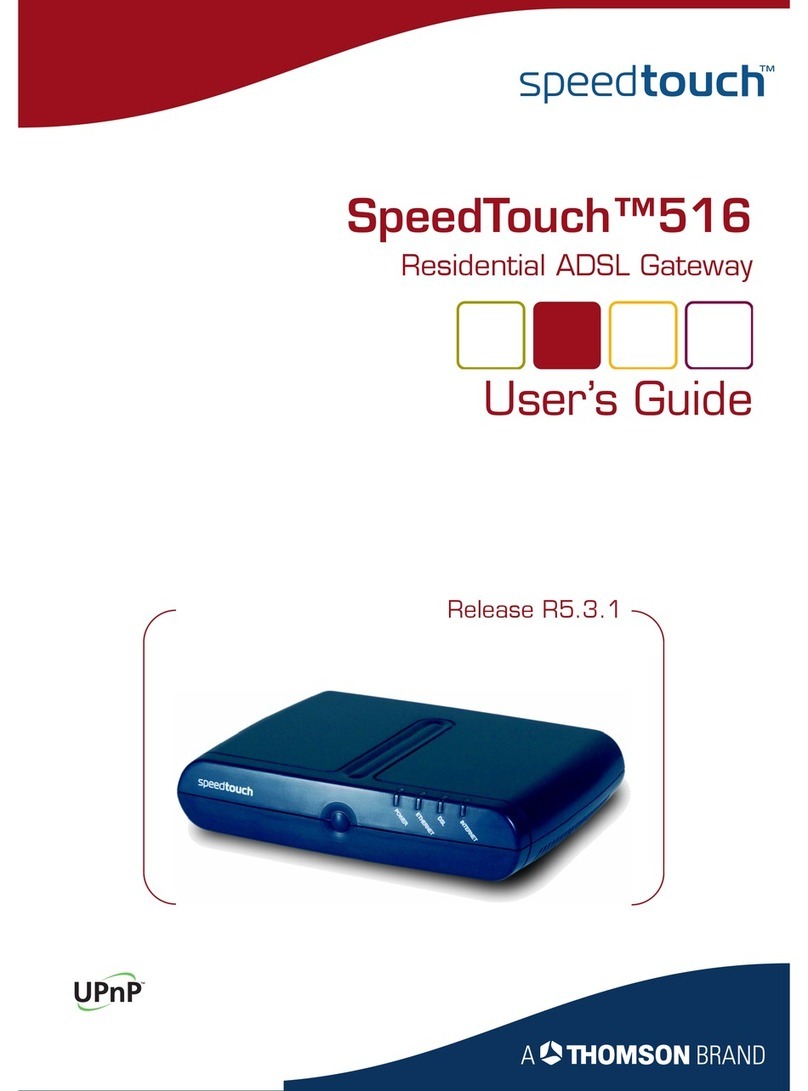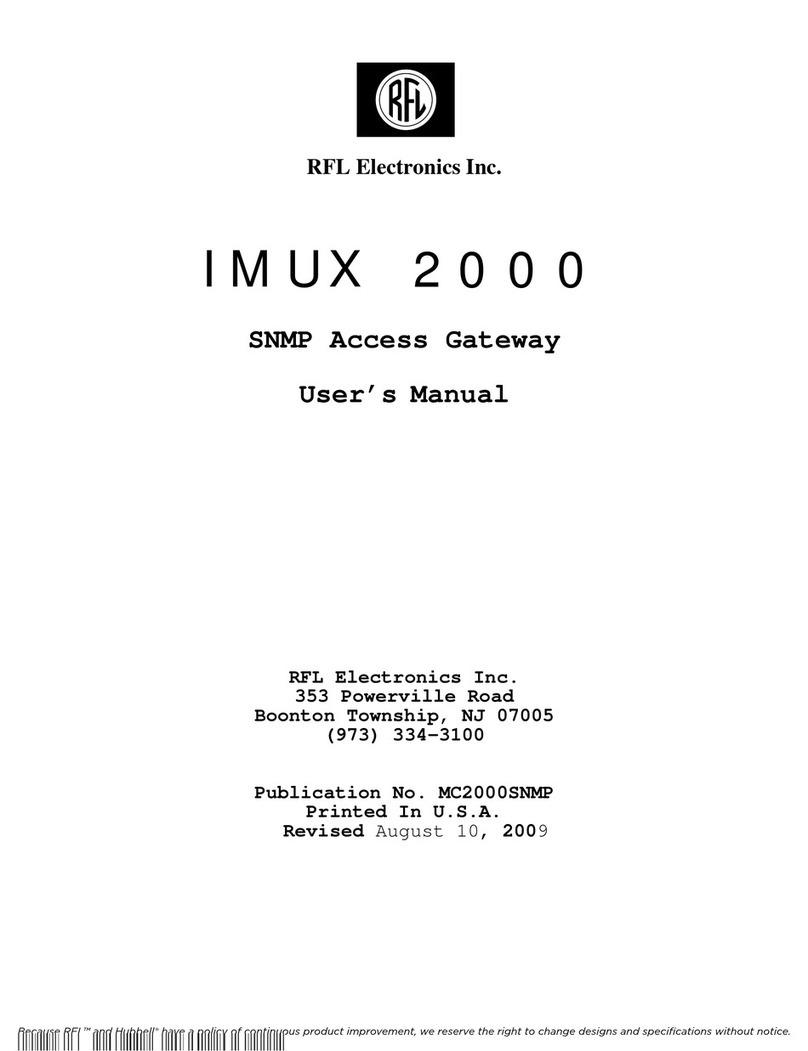B meters RFM-C3 User manual

RFM-C3 WMBUS / MBUS – GPRS/Wi-Fi/Ethernet Gateway
User Manual – Manuale d’uso
RFM-C3

RFM-C3 WMBUS – GPRS/Ethernet Gateway User Manual – Manuale d’Uso v1.3
pag. 2
Table of contents - Indice
1. Description and installation – Descrizione e installazione.......................................................................................................................................................................3
1.1 Description – Descrizione.................................................................................................................................................................................................................3
1.2 Before you start – Prima di iniziare..................................................................................................................................................................................................8
1.3 Mounting - Montaggio.....................................................................................................................................................................................................................8
2. Function and use – Funzionamento e utilizzo..........................................................................................................................................................................................10
2.1 Device startup – Avvio del dispositivo...........................................................................................................................................................................................10
2.2 Notification LED and multi-functional button –LED di notifica e pulsante multifunzione.............................................................................................................10
2.3 Wireless M-BUS interface – Interfaccia Wireless M-BUS...............................................................................................................................................................11
3. Configuration and commissioning – Configurazione e messa in opera................................................................................................................................................11
3.1 Configuration from WEB browser – Configurazione da WEB browser ..........................................................................................................................................11
3.1.1 Configuration preparation – Preparazione alla configurazione.....................................................................................................................................12
3.1.2 Configuration page use – Utilizzo pagina di configurazione ..........................................................................................................................................14
3.2 Device test – Test dispositivo.........................................................................................................................................................................................................28
3.3 Commissioning final phase – Fase finale messa in opera..............................................................................................................................................................29

RFM-C3 WMBUS – GPRS/Ethernet Gateway User Manual – Manuale d’Uso v1.3
pag. 3
1. Description and installation
The RFM-C3 is a gateway/data concentrator that collects data sent from Wireless
M-Bus devices and transmits them via GPRS signal or via Ethernet/LAN/Wi-Fi
network. It can also be used in conjunction with the mod.MB-MASTER in order to
remotely send the data detected from the wired MBUS modules.
The consumption data and the information sent by the compatible devices, are
collected by the RFM-C3 concentrator and sent via E-mail SMPT or using FTP server
connection by using the GPRS network or, alternatively, an Internet connection via
Ethernet/LAN/Wi-Fi network.
The E-mail contains the file of the acquired telegrams in txt and csv format and it
is forwarded up to a maximum of five recipients, with hourly, daily, weekly,
monthly frequency, depending on the configuration set.
The configuration of the device is performed by using a PC connected with a LAN
cable (RJ-45 connector) on the Ethernet port of the RFM-C3 concentrator.
1.1 Description
RFM-C3 consists of a main electronic board and a Shield board dedicate to the
WMBUS and GPRS/GSM communication.
All the components are enclosed in a solid case that allows an adeguate protection
level.
Mount the device on the wall, in a secure and protected area.
Package content:
▪RFM-C3
▪Power supply +5VDC Output
▪SMA antenna
▪GPRS antenna
▪“Quick User Guide” Instruction sheet
1. Descrizione e installazione
L’RFM-C3 è un gateway che raccoglie i dati inviati da dispositivi M-Bus wireless e li
ritrasmette tramite segnale GPRS o tramite l’utilizzo della rete Ethernet/LAN/Wi-
Fi. Può inoltre essere utilizzato congiuntamente al mod.MB-MASTER per l’invio a
remoto dei dati rilevati dai dispositivi MBUS a filo.
I dati di consumo e le informazioni inviate dai dispositivi compatibili, vengono
raccolti dal concentratore RFM-C3 e, con frequenza di invio programmabile, inviati
tramite E-Mail SMTP oppure utilizzando connessione FTP su server tramite la rete
GPRS o, in alternativa, una connessione Internet sulla rete ETHERNET/LAN/Wi-Fi
La mail contiene il file dei telegrammi raccolti in formato .txt e .csv e viene inoltrata
fino ad un massimo di cinque indirizzi diversi con frequenza oraria, giornaliera,
settimanale, mensile, a seconda della configurazione.
La configurazione del dispositivo avviene tramite l’utilizzo di un PC collegato
tramite cavo di rete (connettore RJ-45) sulla porta Ethernet del concentratore RFM-
C3.
1.1 Descrizione
L’RFM-C3 consiste in una scheda elettronica di comando e una scheda Shield che si
occupa della parte di comunicazione WMBUS e GPRS/GSM.
Tutti i componenti del dispositivo sono racchiusi in una solida scatola che permette
un livello di protezione adeguato.
Montare il dispositivo a muro, in luogo sicuro e protetto.
Contenuto confezione:
▪RFM-C3
▪Alimentatore con uscita +5VDC
▪Antenna SMA
▪Antenna GPRS
▪Foglio istruzioni “Quick User Guide”

RFM-C3 WMBUS – GPRS/Ethernet Gateway User Manual – Manuale d’Uso v1.3
pag. 4
Here below we describe the interfaces and connectors available.
Di seguito vengono descritte le interfacce e connettori disponibili.
1. Power supply connector
Input: +5VDC
2. USB Port
3. Ethernet Interface
RJ-45
1. Connettore alimentatore
Input: +5VDC
2. Porte USB
3. Interfaccia Ethernet
RJ-45

RFM-C3 WMBUS – GPRS/Ethernet Gateway User Manual – Manuale d’Uso v1.3
pag. 5
4. Green Power Supply LED
5. Red Status LED
6. Built in Button
4. LED verde di alimentazione
5. LED rosso di stato
6. Pulsante incassato

RFM-C3 WMBUS – GPRS/Ethernet Gateway User Manual – Manuale d’Uso v1.3
pag. 6
7. W-Mbus antenna SMA connector (included).
8. SD CARD Slot
9. GPRS antenna SMA connector (included).
7. Connettore SMA per antenna W-Mbus (inclusa)
8. Apertura per SD CARD
9. Connettore SMA per antenna GPRS (inclusa).

RFM-C3 WMBUS – GPRS/Ethernet Gateway User Manual – Manuale d’Uso v1.3
pag. 7
10. Raspberry Board
11. SD Card Holder
WARNING: NEVER REMOVE THIS CARD
12. SIM card
10. Scheda Raspberry
11. Supporto per SD Card
ATTENZIONE: NON RIMUOVERE MAI QUESTA SCHEDA
12. SIM Card

RFM-C3 WMBUS – GPRS/Ethernet Gateway User Manual – Manuale d’Uso v1.3
pag. 8
1.2 Before you start
Installation Conditions
▪Install RFM-C3 in a safe and protected area, away from possible radio shielding
that might affect the reception quality.
▪Refer to the Technical Parameters for the allowed range of working
temperatures.
▪RFM-C3 may not be operated on sites exposed to direct sunshine or in the
nearby of heat sources.
▪RFM-C3 is designed for indoor use only. Never expose it to rain, running water,
condensation moisture, humidity, etc.
▪RFM-C3 may not be exposed to aggressive gases, acid vapors, solvents and
similar chemicals.
Caution: Make sure that you are equipped with all necessary technical means,
particularly a GPRS supporting SIM card with PIN request disable or a PIN identical
with that set in the RFM-C3 configuration
1.3 Mounting
External Antenna Connection
Screw the enclosed antennas into the corresponding SMA connectors (see chapter
2.1, step 4).
Caution: Tighten the antennas gently with your hand; never use a tool!
1.2 Prima di iniziare
Condizioni installazione
▪Installare l’RFM-C3 in luogo sicuro e protetto, lontano da possibili schermature
radio che potrebbero influire negativamente sulla qualità della ricezione.
▪Fare riferimento ai Parametri Tecnici per l'intervallo di temperatura di esercizio
consentito.
▪L’RFM-C3 non deve essere utilizzato su siti esposti alla luce del sole diretta o in
prossimità di fonti di calore.
▪L’RFM-C3 è stato progettato per il solo uso interno. Non esporlo a pioggia,
acqua corrente, formazione di condensa, umidità, ecc.
▪L’RFM-C3 non deve essere esposto a gas aggressivi, vapori acidi, solventi e
sostanze chimiche simili.
Attenzione: Assicurarsi di avere tutti i mezzi tecnici necessari, in particolare una
scheda SIM GPRS, con PIN disabilitato o un PIN identico a quello impostato nella
configurazione dell’RFM-C3.
1.3 Montaggio
Connessione Antenna Esterna
Avvitare le antenne fornite nei connettori SMA corrispondenti (vedi paragrafo 2.1,
punto 4).
Attenzione: Avvitare con cautela le antenne a mano; non utilizzare mai un utensile!

RFM-C3 WMBUS – GPRS/Ethernet Gateway User Manual – Manuale d’Uso v1.3
pag. 9
Connection to MB-MASTER
Connect the RS232-USB serial converter supplied with the MB-MASTER to one of
the USB ports of the RFM-C3 concentrator (see picture below and page 4).
Note: The choice of the USB port is not crucial. It is possible to use one of your
choice.
Connessione a MB-MASTER
Collegare convertitore seriale RS232-USB fornito con l’MB-MASTER ad una delle
prese USB del concentratore RFM-C3 (vedere figura sotto e pag.4).
Nota: La scelta della porta USB non è fondamentale. È possibile utilizzare una a
scelta.
Power Supply
RFM-C3 is +5VDC power supplied.
Connect the output cable of the power supply:
-The two wires cable must be passed through the dedicated rubber gasket
(see picture above).
-The two wires must be connected to the dedicated terminals inside the
box, paying attention to the correct polarity, +5V and ground.
Alimentazione
L’RFM-C3 è alimentato a +5VDC
Collegare l’uscita dell’alimentatore fornito:
➢il cavo dell’alimentatore va passato nel corrispondente passacavo (vedi
figura sopra)
➢i due fili del cavo di alimentazione vanno collegati alla morsettiera di
alimentazione interna alla scatola, rispettando la polarità +5V e Massa.

RFM-C3 WMBUS – GPRS/Ethernet Gateway User Manual – Manuale d’Uso v1.3
pag. 10
Warning: Do not connect power supply before connecting an antenna to RFM-C3
to avoid the WMBUS module damage.
Do not connect any incompliant power supply to avoid potential irreversible
damages.
Attenzione: Non connettere l’alimentazione al dispositivo prima di collegare
l’antenna RFM-C3 al fine di evitare danni al modulo WMBUS.
Non collegare sorgenti di alimentazione incompatibili al fine di evitare danni
potenzialmente irreversibili.
2. Function and use
In this chapter, we provide the functions of the RFM-C3 and how to use it.
2.1 Device start-up
To start the device up, it is sufficient to give power supply.
After few moments, the LED will turn on for one minute or so (startup phase). Do
not remove power supply during this procedure.
During the first startup, it is recommended to reset all the parameters (see chapter
3.2)
2.2 Notification LED and multi-function button
▪Re-configuration and configuration e-mail sending: press the button for 1
second and then release it. The led will blink once and then stay on during
configuration sending.
Warning: it is important not to press the button again up to the moment when
the concentrator has completed this operation and the led will turn off.
▪Shut down: press the button for more than 3 seconds (and less than 8
seconds) and then release it in order to switch the concentrator off. This
should be done EVERY TIME you need to unplug the concentrator). The led will
blink 4 times and after 30 seconds, it will be safe to unplug the AC cord.
▪To reboot the device, it is sufficient to proceed with the shutdown (see above),
then disconnect and re-connect the power supply.
2. Funzionamento e utilizzo
In questo capitolo vengono descritte le funzioni dell’RFM-C3 e come utilizzarlo.
2.1 Avvio del dispositivo
Per avviare il dispositivo, sarà sufficiente fornirgli alimentazione elettrica.
Dopo qualche istante, il LED si accenderà per circa un minuto (fase di avvio). Non
rimuovere l’alimentazione elettrica durante la procedura.
Al primo avvio del dispositivo, si raccomanda di resettare i parametri (vedere
paragrafo 3.2)
2.2 LED di notifica e pulsante multifunzione
▪Riconfigurazione e invio E-Mail di configurazione: premere il pulsante per 1
secondo e rilasciarlo. Il led lampeggerà una volta e poi rimarrà acceso durante
l’invio della configurazione.
ATTENZIONE: è importante non premere nuovamente il pulsante fino a quando
il concentratore non avrà terminato questa operazione e il led si spegnerà).
▪Spegnimento: premere il pulsante per più di 3 secondi (e meno di 8 secondi),
poi rilasciarlo per spegnere il dispositivo. Questo deve essere fatto ogni volta
che si desidera scollegare il concentratore). Il LED lampeggerà 4 volte e dopo
30 secondi sarà possibile scollegare il cavo di alimentazione in totale sicurezza.
▪Per riavviare il dispositivo, sarà sufficiente procedere prima con lo
spegnimento (vedere sopra), poi scollegare e ricollegare l’alimentazione.

RFM-C3 WMBUS – GPRS/Ethernet Gateway User Manual – Manuale d’Uso v1.3
pag. 11
▪Reset parameters: press the button for more than 10 seconds and then
release it to reset configuration parameters and delete all packet data
received. The led will blink twice and twice again after a second.
Note: as the device is in stand-by (so, as the device is on but no WMBUS packet is
received and/or GPRS transmission is sent), the LED will blink every 10 seconds.
2.3 Wireless M-Bus interface
The default mode of the RFM-C3 is the „listen all” (sniff mode).
The device will save the telegrams received in a buffer file in the internal memory,
up to a maximum of 1000 telegrams.
The concentrator overwrites the obsolete telegrams with newer telegrams
received from the WMBUS devices, so the buffer file will always contain the most
updated reading for each module.
The WMBUS module 868MHz / 867MHz / 921Mhz, OMS compatible, works in T1
mode. It supports the data encryption. For safety reasons, the acquired messages
are not decrypted, but they are stored as they were received. For the eventual
decryption, it will be necessary to use the reading software.
▪Reset parametri: premere il pulsante per più di 10 secondi e rilasciarlo per
resettare i parametri di configurazione ed eliminare tutti i pacchetti ricevuti. Il
led lampeggerà due volte e dopo un secondo altre due volte.
Nota: mentre il dispositivo è in stand-by (dunque, a dispositivo acceso in assenza
di ricezione pacchetti WMBUS e/o trasmissioni GPRS), il LED lampeggerà ogni 10
secondi.
2.3 Interfaccia Wireless MBUS
La modalità di default dell’RFM-C3 è in “ascolta tutto” (sniff mode).
Il dispositivo salverà i telegrammi ricevuti in un file buffer nella memoria interna,
fino ad un massimo di 1000 telegrammi.
Il concentratore sovrascrive i telegrammi obsoleti coi nuovi telegrammi ricevuti dai
dispositivi WMBUS, dunque il file di buffer contiene sempre la lettura più
aggiornata di ogni modulo.
Il modulo WMBUS 868MHz / 867MHz / 921Mhz, compatibile OMS, funziona in
modalità T1. È supportata la criptatura dei dati. Per questioni di sicurezza, i
messaggi ricevuti non vengono decriptati, ma vengono salvati così come sono stati
ricevuti. Per l’eventuale decodifica, sarà necessario utilizzare i software di lettura.
3. Configuration and commissioning
In this section we describe the RFM-C3 configuration.
In order to proceed with the device configuration, connect the concentrator to the
laptop by using an RJ-45 cable.
3.1 Configuration from WEB browser
The device can be easily configured by using the default WEB application.
Anyway, it is necessary to predispose the laptop for the communication via LAN
cable. To do so, follow the next instructions.
3. Configurazione e messa in opera
In questa sezione viene descritta la configurazione dell’RFM-C3.
Per procedere alla configurazione del dispositivo, collegare il concentratore al
computer utilizzando un cavo LAN RJ-45.
3.1 Configurazione da browser WEB
Il dispositivo può essere facilmente configurato utilizzando l’applicazione WEB di
default.
Tuttavia, è necessario predisporre il computer alla comunicazione tramite cavo di
rete. Seguire dunque le seguenti istruzioni.

RFM-C3 WMBUS – GPRS/Ethernet Gateway User Manual – Manuale d’Uso v1.3
pag. 12
3.1.1 Configuration preparation
Before proceeding with the configuration of the device, access the Control Panel
of the laptop to predispose the laptop for the communication via LAN cable.
It will be sufficient to follow this procedure the first time only. This will allow to
automatically recognize the setting every time the LAN cable is connected to the
concentrator.
Follow the next directory: Control Panel → Network and Internet → Network and
sharing center → Change adapter settings.
On this window, right click on the “Local Network connection (LAN)”, then select
“Properties” from the drop-down menu.
A new window will appear: select “Internet protocol version 4 (TCP/IPv4) and press
the button Properties.
3.1.1 Preparazione alla configurazione
Prima di procedere alla configurazione del dispositivo, accedere al Pannello di
Controllo del computer per predisporre i parametri di comunicazione tramite cavo
di rete. Sarà sufficiente seguire questa procedura soltanto la prima volta. Questo
permetterà di riconoscere in automatico l’impostazione ogni qualvolta che si
collegherà il concentratore tramite cavo di rete.
Seguire dunque il seguente percorso: Pannello di controllo
→
Rete e Internet
→
Centro connessioni di rete e condivisione
→
Modifica impostazioni scheda.
Su questa finestra, premere col pulsante destro del mouse l’icona “Connessione
alla rete locale (LAN)”, poi selezionare “Proprietà” dal menu a tendina.
Comparirà una nuova finestra: selezionare dunque “Protocollo internet versione 4
(TCP/IPv4) e premere il pulsante Proprietà.

RFM-C3 WMBUS – GPRS/Ethernet Gateway User Manual – Manuale d’Uso v1.3
pag. 13
A new window will appear: select “Alternate configuration”
Set the option button on “User configured” and set:
Comparirà una nuova finestra: selezionare “configurazione alternativa”
Impostare il pulsante di opzione su “Configurato dall’utente” ed impostare:

RFM-C3 WMBUS – GPRS/Ethernet Gateway User Manual – Manuale d’Uso v1.3
pag. 14
▪IP Address: 192.168.1.2
▪Subnet Mask: 255.255.255.0
Finally press OK to confirm the modifications.
Then press the button Close.
Now, the setting will be also maintained the next configuration via LAN cable,
without influencing the general TCP/IPv4 settings of the laptop.
3.1.2 Access to the WEB browser application
To access the application, open a new window on a browser (internet Explorer,
Google Chrome, Mozilla Firefox etc.) and type the IP address 192.168.1.99 on the
URL bar and press the button “Enter” on your keyboard.
▪Indirizzo IP: 192.168.1.2
▪Subnet Mask: 255.255.255.0
Premere infine OK per confermare le modifiche.
Premere poi il tasto Chiudi.
Ora, l’impostazione sarà mantenuta anche per le successive configurazioni via cavo
LAN, senza influire sulle impostazioni TCP/IPv4 generali del computer.
3.1.2 Accesso all’applicazione Browser WEB
Per accedere all’applicazione, aprire una nuova finestra su un browser (Internet
Explorer, Google Chrome, Mozilla Firefox ecc) e digitare l’indirizzo IP 192.168.1.99
sulla barra dell’URL e premere il pulsante “Invio” sulla tastiera.

RFM-C3 WMBUS – GPRS/Ethernet Gateway User Manual – Manuale d’Uso v1.3
pag. 15
A login page will be shown.
To access the configuration page, enter the following login information:
User ID: admin
Password: bmeters
3.1.2 Configuration page use
The WEB browser configuration page allows to set all the configuration parameters
of the device.
Here below you can find the description of all the fields of the configuration page.
Verrà mostrata la pagina di login.
Per accedere alla pagina di configurazione, inserire le credenziali di accesso:
User ID: admin
Password: bmeters
3.1.2 Utilizzo pagina di configurazione
La pagina di configurazione da browser WEB, permette di impostare tutti i
parametri di funzionamento del dispositivo.
Di seguito vengono riportate le descrizioni di tutti i campi presenti nella pagina di
configurazione.

RFM-C3 WMBUS – GPRS/Ethernet Gateway User Manual – Manuale d’Uso v1.3
pag. 16
Ethernet configuration
This section allows to configure the parameters of the internet connection via LAN
cable.
Configurazione Ethernet
Questa sezione permette di configurare le impostazioni relative alla connessione
alla rete internet tramite cavo LAN.
▪Mode: It allows to set the functioning mode. Select Static if you want to assign
a fixed IP address or Dynamic if you want the router to set all the net
parameters automatically.
▪Static IP: this field allows to set the address assigned to the concentrator. In
Dynamic mode, if the concentrator is not connected to a router it will maintain
the Static IP address.
▪Subnet Mask: this field allows to set the subnet mask.
▪Static Router IP: it allows to set the gateway address (router).
▪Static DNS: this field allows to set the DNS (primary and secondary). The
default ones are 8.8.4.4 and 8.8.8.8.
▪Dynamic IP: this shows the last IP address the concentrator has been assigned
to.
Note: to obtain a dynamic IP, it could take up to 2 minutes after the
configuration is completed.
▪Mode: permette di selezionare la modalità di assegnazione. Selezionare Static
se si desidera impostare manualmente un IP fisso, Dynamic se si desidera che
il router assegni automaticamente i parametri al concentratore.
▪Static IP: questo campo permette di selezionare l’indirizzo IP assegnato al
concentratore. In modalità Dynamic, se il concentratore non fosse collegato ad
un router, manterrà l’indirizzo Static IP.
▪Subnet mask: questo campo permette di impostare la maschera di sottorete.
▪Static Router IP: permette di impostare l’indirizzo del gateway (router).
▪Static DNS: questo campo permette di impostare i DNS (primario e
secondario). Di default vengono impostati i DNS 8.8.4.4 e 8.8.8.8.
▪Dynamic IP: mostra l’ultimo indirizzo IP assegnato al concentratore.
Nota: per ottenere un IP dinamico, possono volerci fino a due minuti dopo
l’avvenuta configurazione.

RFM-C3 WMBUS – GPRS/Ethernet Gateway User Manual – Manuale d’Uso v1.3
pag. 17
Wi-Fi configuration
This section allows to configure the parameters of the Wi-Fi internet connection.
Configurazione Wi-Fi
Questa sezione permette di configurare le impostazioni relative alla connessione
alla rete internet tramite Wi-Fi.
▪Active: tick this checkbox to enable Wi-Fi connection
▪SSID: in this field it is necessary to enter the name of the Wi-Fi network (make
sure to check capital letters and eventual spaces/symbols/numbers).
▪Password: in this field it is necessary to enter the password of the Wi-Fi
network (WPA2).
▪Mode: It allows to set the functioning mode. Select Static if you want to assign
a fixed IP address or Dynamic if you want the router to set all the net
parameters automatically.
▪Static IP: this field allows to set the address assigned to the concentrator (if
set in Static mode).
▪Subnet Mask: this field allows to set the subnet mask.
▪Static Router IP: it allows to set the gateway address (router).
▪Static DNS: this field allows to set the DNS (primary and secondary). The
default ones are 8.8.4.4 and 8.8.8.8.
▪Dynamic IP: this shows the last IP address that has been assigned.
Note: to obtain a dynamic IP, it could take up to 2 minutes after the
configuration is completed.
▪Active: spuntando questa casella, si attiverà la connessione Wi-Fi.
▪SSID: in questo campo è necessario indicare il nome della rete Wi-Fi (prestare
attenzione alle lettere maiuscole e ad eventuali spazi/simboli/numeri).
▪Password: in questo campo è necessario inserire la password della rete Wi-Fi.
▪Mode: permette di selezionare la modalità di assegnazione. Selezionare Static
se si desidera impostare manualmente un IP fisso, Dynamic se si desidera che
il router assegni automaticamente i parametri al concentratore.
▪Static IP: questo campo permette di selezionare l’indirizzo IP assegnato al
concentratore (se impostato in Static mode).
▪Subnet mask: questo campo permette di impostare la maschera di sottorete.
▪Static Router IP: permette di impostare l’indirizzo del gateway (router)
▪Static DNS: questo campo permette di impostare i DNS (primario e
secondario). Di default vengono impostati i DNS 8.8.4.4 e 8.8.8.8.
▪Dynamic IP: mostra l’ultimo indirizzo IP assegnato al concentratore.
Nota: per ottenere un IP dinamico, possono volerci fino a due minuti dopo
l’avvenuta configurazione.

RFM-C3 WMBUS – GPRS/Ethernet Gateway User Manual – Manuale d’Uso v1.3
pag. 18
GPRS configuration
This section allows to configure the parameters of the GPRS internet connection.
Configurazione GPRS
Questa sezione permette di configurare le impostazioni relative alla connessione
alla rete internet tramite GPRS.
▪Active: tick this checkbox to enable GPRS connection
▪Provider APN: in this field it is necessary to enter the Access Point Name (APN)
of the SIM card provider.
▪Username: enter the username of the APN (if required)
▪Password: enter the password of the APN (if required)
▪PIN: in this field it is necessary to enter the PIN of the SIM card (if protected
by a PIN code)
▪Signal Strength: indication of the last GPRS signal level (read every time an e-
mail is sent).
▪Active: spuntando questa casella, si attiverà la connessione GPRS.
▪Provider APN: in questo campo è necessario indicare l’Access Point Name
(APN) del provider della scheda SIM.
▪Username: inserire l’username dell’APN (se richiesto).
▪Password: inserire la password dell’APN (se richiesta).
▪PIN: in questo campo è necessario inserire il PIN della SIM card (se protetta
da codice PIN).
▪Signal Strength: in questo campo viene mostrato l’ultima rilevazione del
segnale GPRS (viene letto ogni volta che viene spedita una mail).

RFM-C3 WMBUS – GPRS/Ethernet Gateway User Manual – Manuale d’Uso v1.3
pag. 19
FTP configuration
This section allows to set the parameters of the FTP server where the report file
will be sent.
▪Active: tick this checkbox to enable GPRS connection
▪FTP Server: enter here the FTP server IP address (e.g.:
ftp://webftp.bmeters.com)
▪Username: enter the Username of the FTP server account
▪Password: enter the Password of the FTP server account
▪File Directory: Default directory for file transfer (e.g.: /user/RFM-
C3_readings)
Sender E-mail configuration
This section allows to set the parameters of the SMTP server that will send the
report and configuration mail.
Configurazione FTP
Questa sezione permette di configurare le impostazioni relative al server FTP dove
verranno inviati i file di report.
▪Active: spuntando questa casella si abilita il collegamento FTP
▪FTP Server: Inserire in questo campo l’indirizzo del server FTP (per
esempio: ftp://webftp.bmeters.com)
▪Username: Inserire in questo campo il nome del server FTP
▪Password: Inserire in questo campo la Password del server FTP
▪File Directory: Directory di riferimento per il trasferimento dei files (per
esempio: /user/RFM-C3_letture)
Configurazione invio E-mail
Questa sezione permette di configurare le impostazioni relative al server SMTP di
invio delle mail di report e configurazione.

RFM-C3 WMBUS – GPRS/Ethernet Gateway User Manual – Manuale d’Uso v1.3
pag. 20
▪Active: tick this checkbox to enable E-mail.
▪Email Subject: here you can enter the subject for the E-mail that will be sent.
▪Destination E-mail Address: in this field it is possible to enter the recipient
addresses of the report E-mail. It is possible to add up to five different
addresses (it is sufficient to separate them with a comma “ , “).
▪Sender E-mail Address: in this field it is necessary to enter the E-Mail address
from which the report and configuration mail will be sent (it can be any
address, but it’s advised to use one from the same domain name to avoid
being recognized as spam).
▪Use Default E-mail configuration*: a default SMTP server is already provided.
In case you need to use your own E-mail account unselect this box and fill the
fields below.
▪SMTP Server*: type here the SMTP server address.
▪Port*: in this field you can type the port of the SMTP server.
▪User*: type the SMTP E-Mail account username.
▪Password*: type the SMTP E-Mail account password.
*Note: using of the default SMTP server (Use Default E-mail configuration:
enabled) will only allow the pkfile.txt sending (therefore not of the csv file)
containing the telegrams received from both wireless and wired MBUS devices. In
addition, data sending with hourly frequency will not be available (maximum
configurable frequency: 1 data transmission per day).
To enable the data transmission of the .csv file containing the reading reports and
the hourly frequency option, you will need to use your own SMTP server.
Moreover, the .csv file can contain the information decoded from OMS compatible
telegrams.
▪Active: spuntando questa casella, si abiliterà la trasmissione delle E-mail.
▪Email Subject: qui è possibile inserire un oggetto della mail che verrà spedita.
▪Destination E-Mail address: in questo campo è possibile inserire gli indirizzi di
destinazione delle mail di report. E’ possibile inserire fino a 5 diversi indirizzi
(sarà sufficiente separarli da una virgola “ , “).
▪Sender E-mail Address: in questo campo è necessario inserire l’indirizzo E-Mail
dal quale vengono inviate le mail di report e configurazione (è possibile
utilizzare qualsiasi indirizzo, ma si consiglia di utilizzarne uno appartenente allo
stesso dominio per evitare che i messaggi vengano riconosciuti come spam).
▪Use Default E-mail configuration*: un SMTP server di default è già presente.
Nel caso sia necessario utilizzare un account SMTP alternativo deselezionare
questa casella e compilare i campi sottostanti.
▪SMTP server*: inserire in questo campo l’indirizzo del server SMTP.
▪Port*: inserire in questo campo la porta del server SMTP.
▪User*: inserire l’username dell’account mail SMTP.
▪Password*: inserire la password dell’account mail SMTP.
*Nota: l’utilizzo del server SMTP di default (Use Default E-mail configuration:
abilitato) permetterà l’invio del solo pkfile.txt (dunque non del file csv) contenente
i telegrammi ricevuti dai dispositivi MBUS wireless e cablati. Non sarà inoltre
disponibile l’invio con frequenza oraria (massima frequenza impostabile: 1 invio al
giorno).
Per abilitare l’invio del file .csv contenente i report di lettura e la frequenza oraria,
sarà necessario utilizzare un server SMTP proprio.
Inoltre, il file csv potrà contenere soltanto le informazioni decodificate da
telegrammi OMS compatibili.
Other manuals for RFM-C3
1
Table of contents
Other B meters Gateway manuals
Popular Gateway manuals by other brands
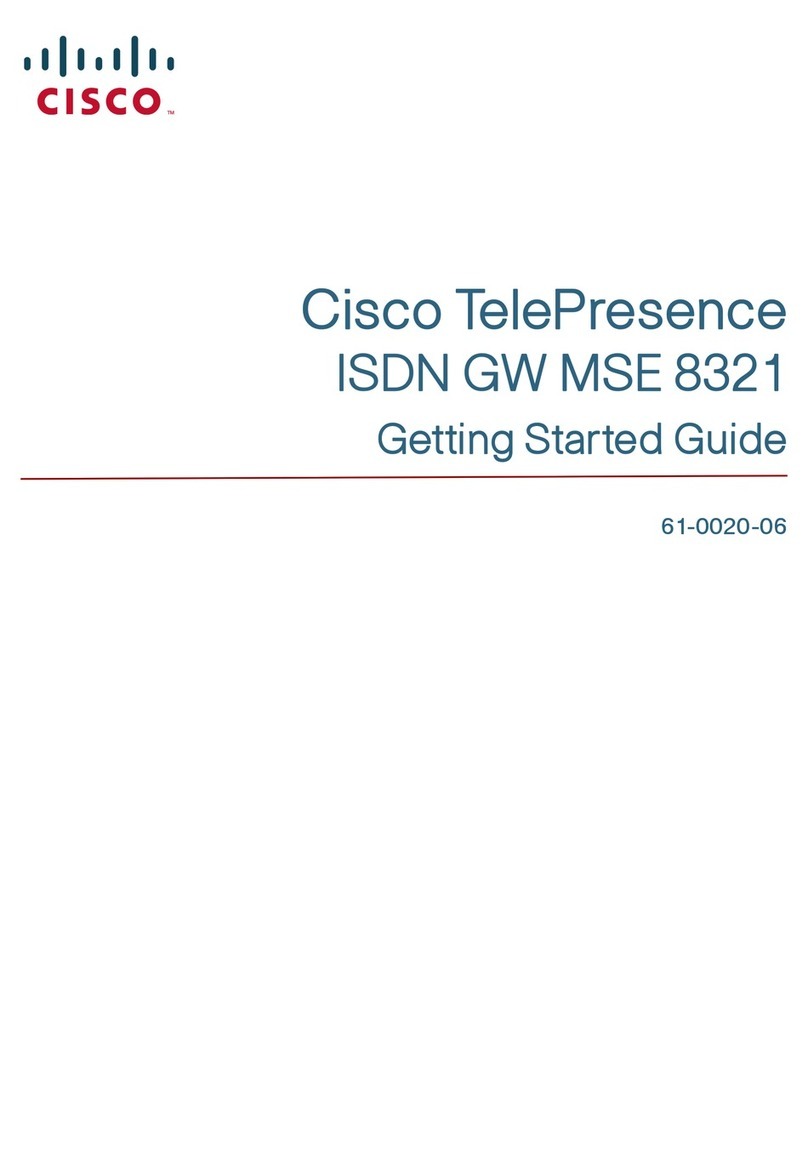
Cisco
Cisco TelePresence ISDN GW MSE 8321 Getting started guide
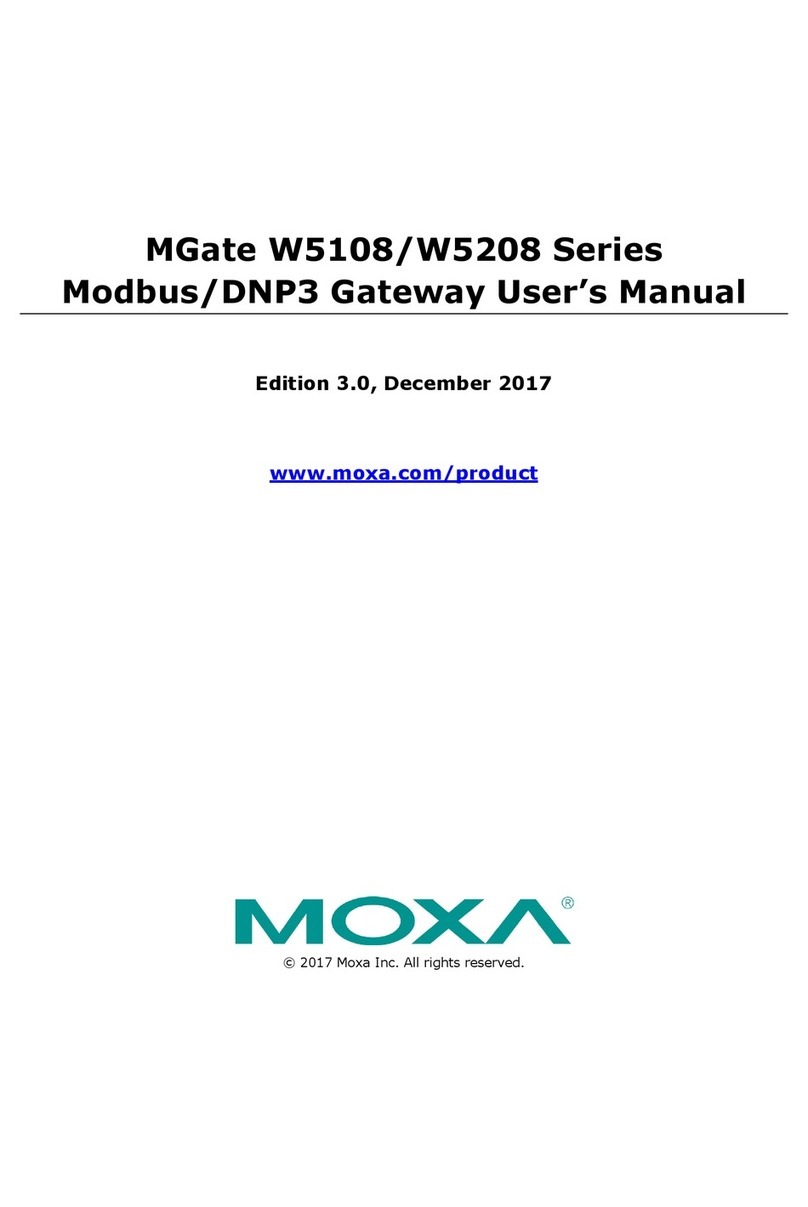
Moxa Technologies
Moxa Technologies MGate W5208 series user manual

Rosemount
Rosemount 1420 quick start guide
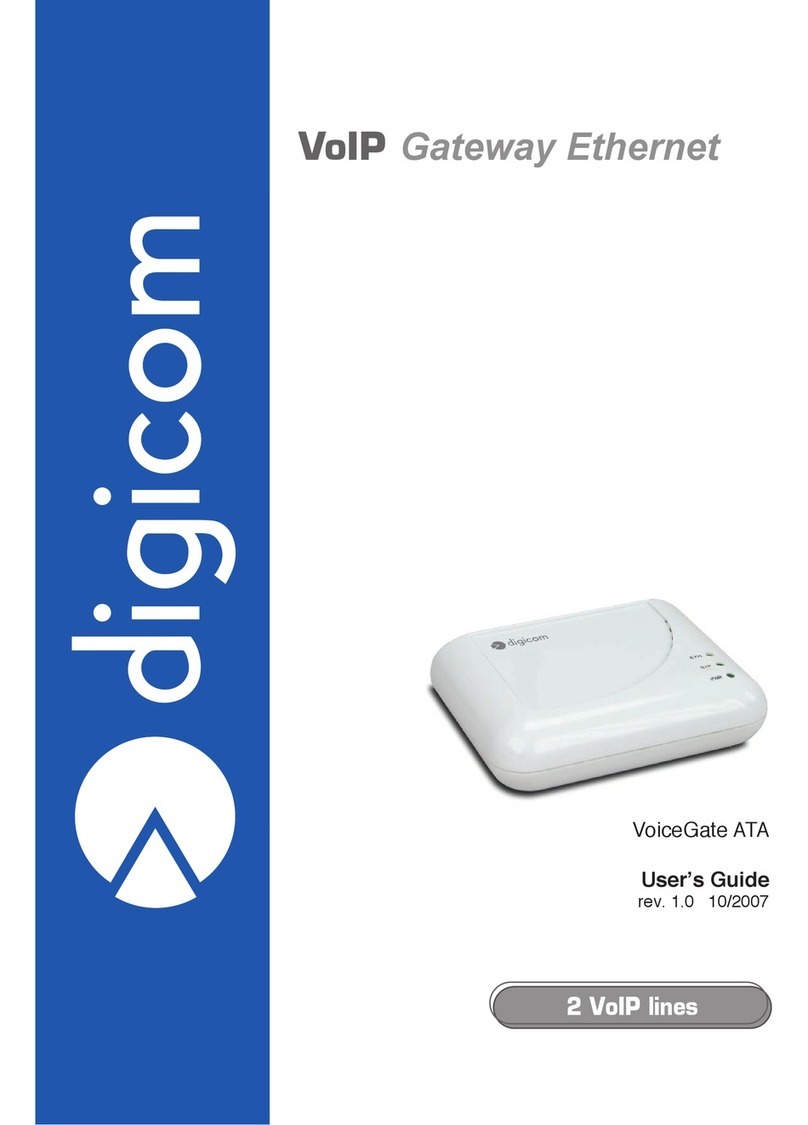
Digicom
Digicom VoiceGate ATA user guide
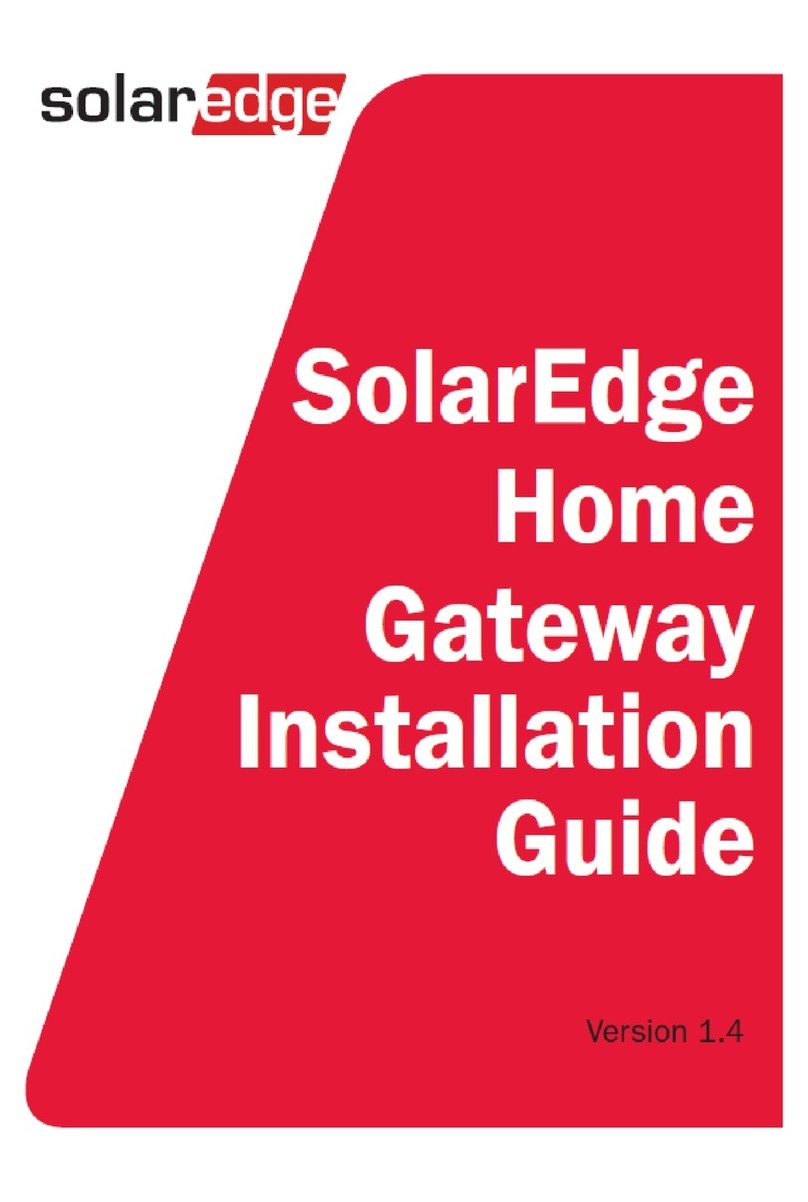
SolarEdge
SolarEdge Home Gateway installation guide

ICP DAS USA
ICP DAS USA GW-7553 Quick start user guide

SST Automation
SST Automation GT200-MT-CA user manual

Honeywell
Honeywell RedLINK THM6000R1002 operating manual
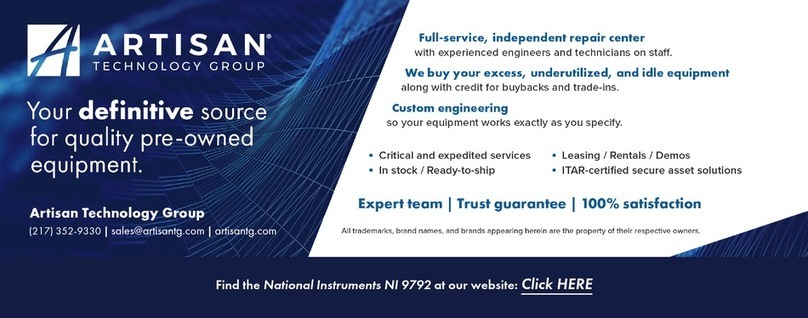
National Instruments
National Instruments NI 9792 USER GUIDE AND SPECIFICATIONS
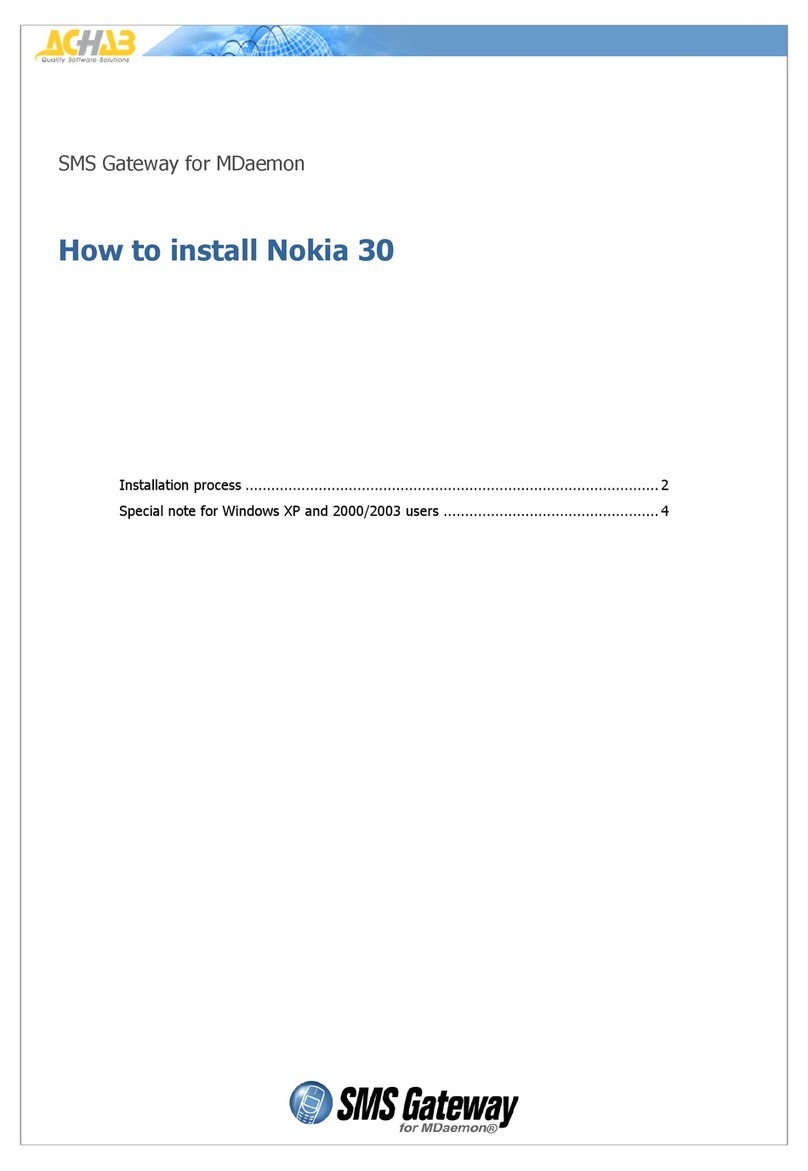
Nokia
Nokia SERIES 30 installation guide
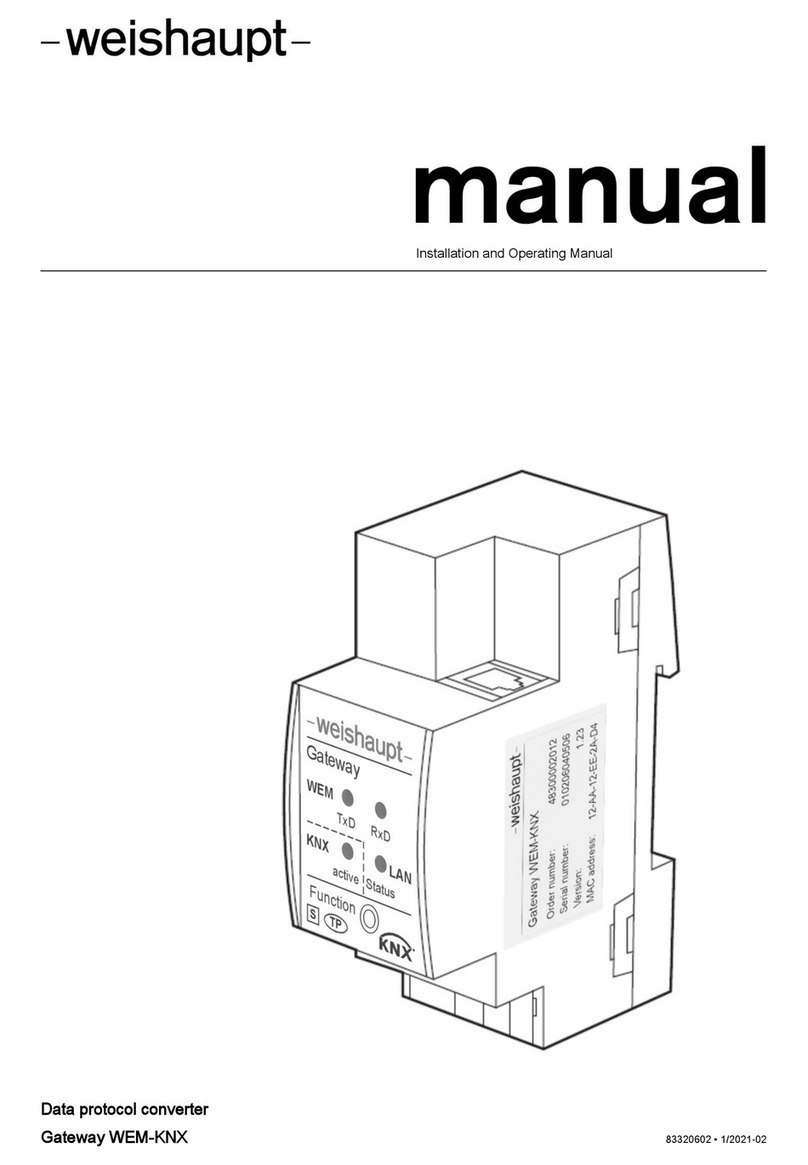
Weishaupt
Weishaupt WEM-KNX Installation and operating manual

Foxconn
Foxconn IOTGW-TIX01 user manual