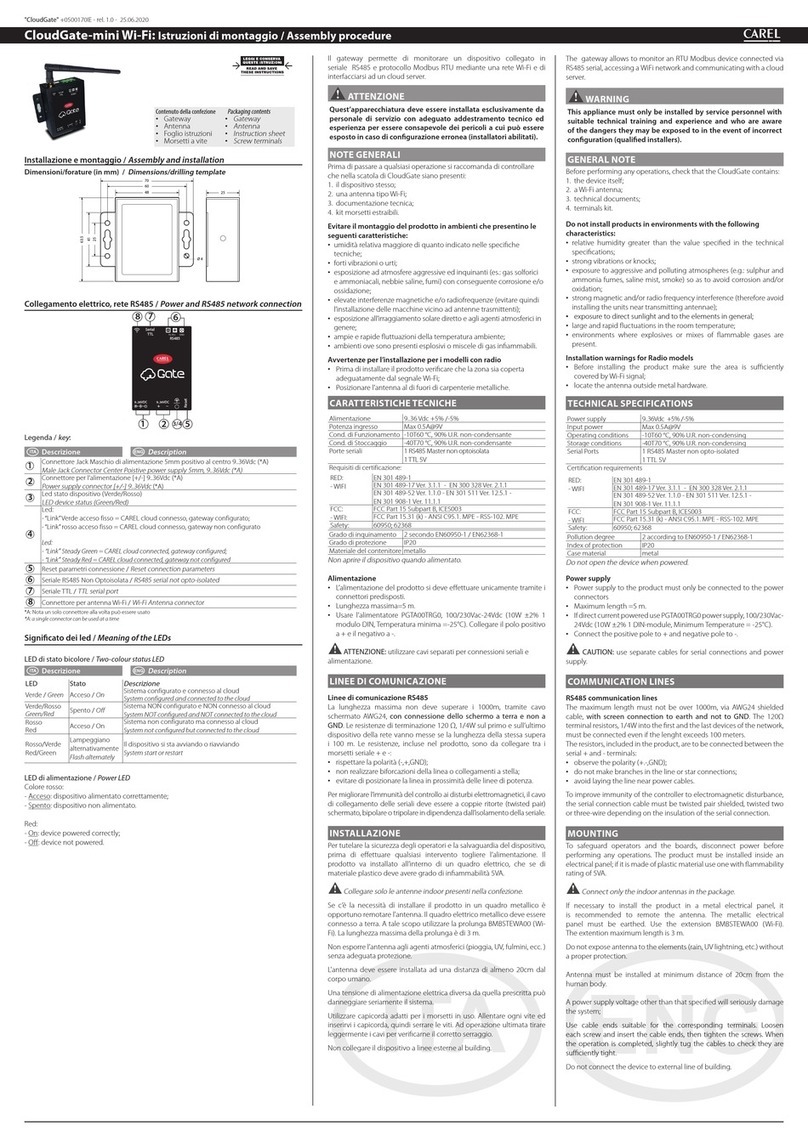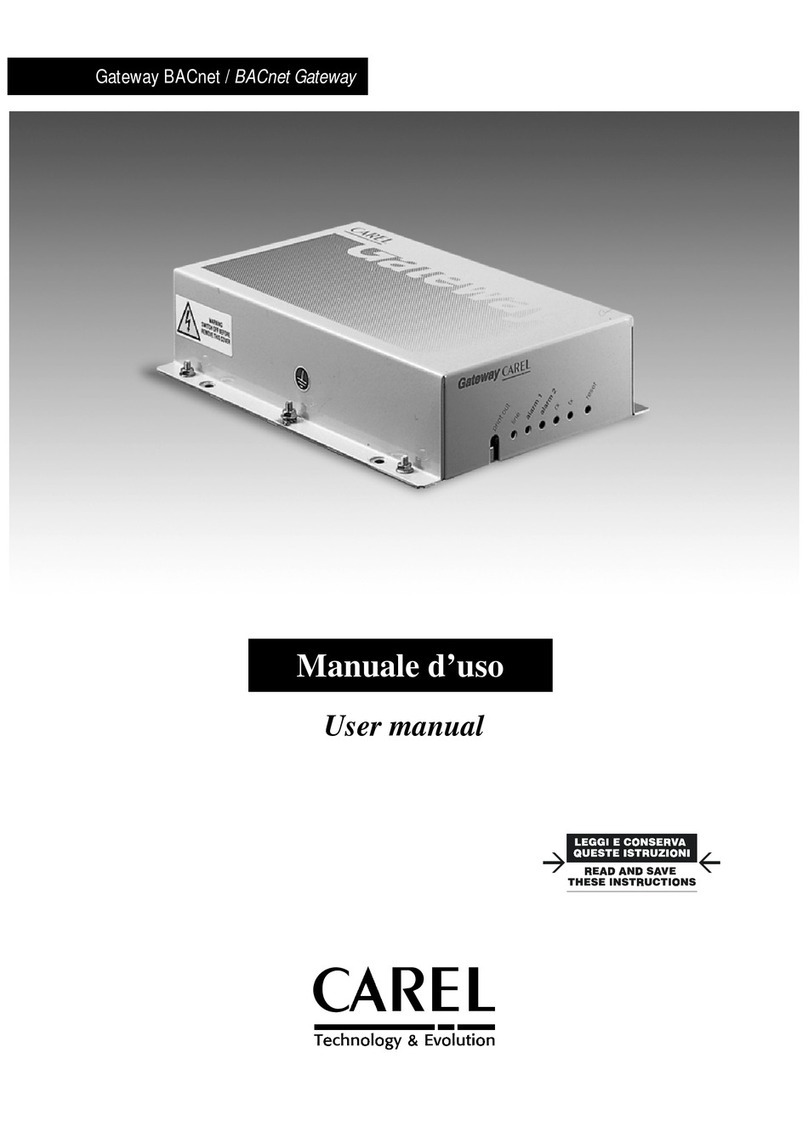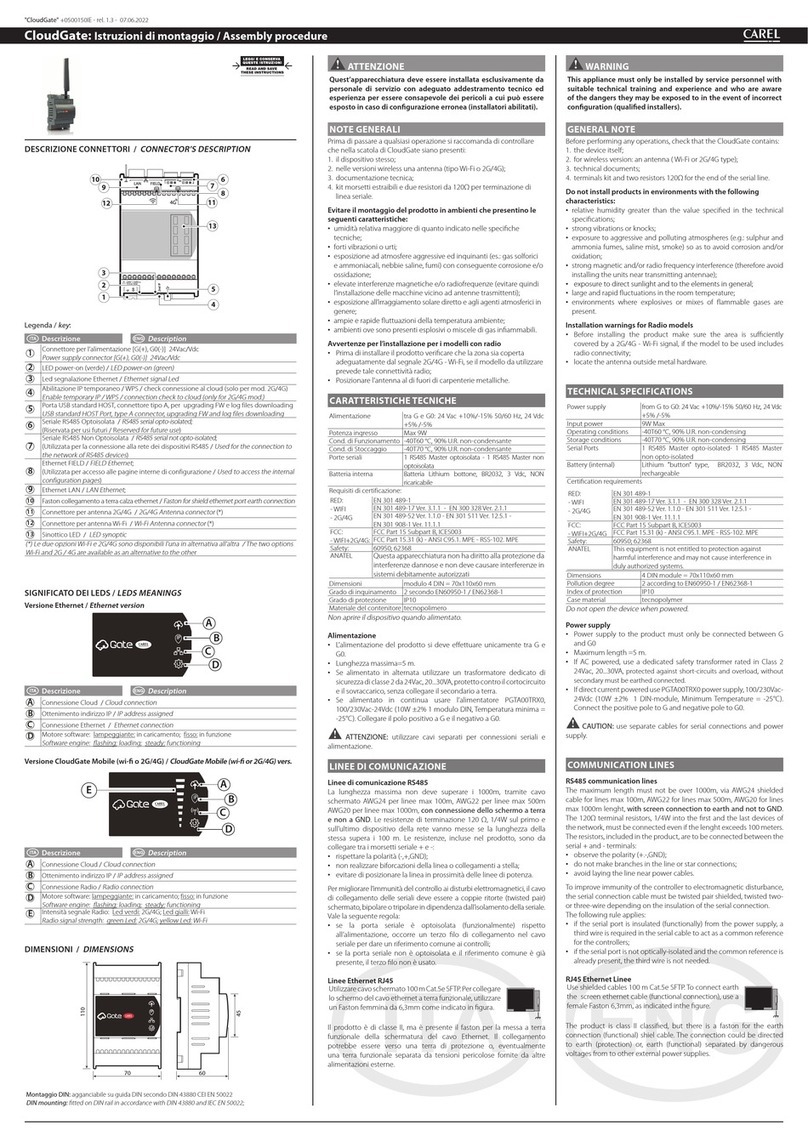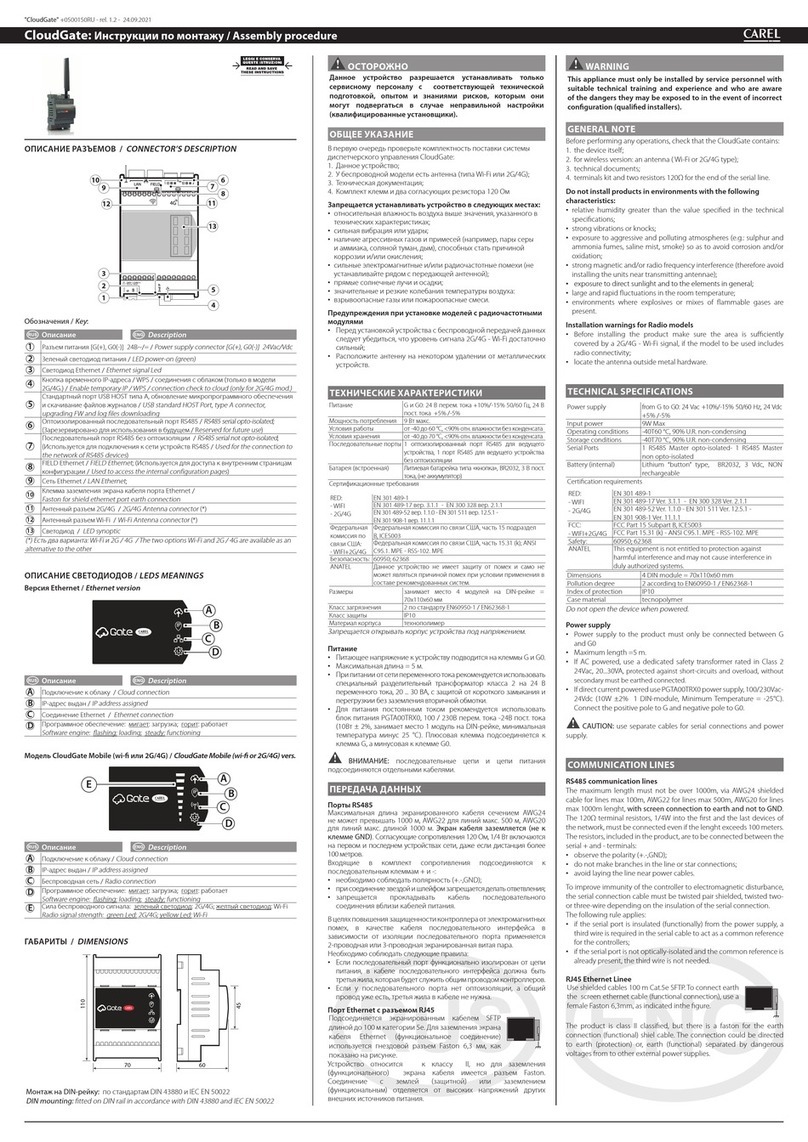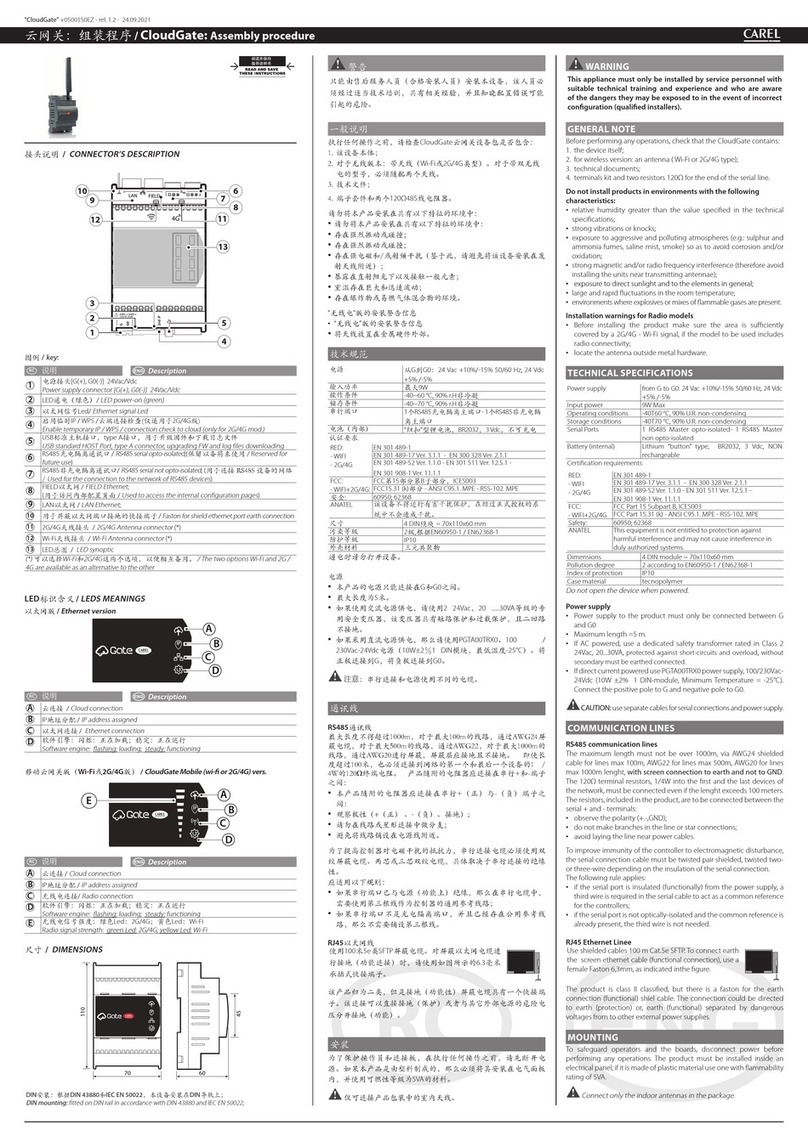Speciche tecniche /
Technical specications
Hardware
Alimentazione /
Power supply:
:5…36V cc
Corrente di esercizio(moduloWiFi interno) /
Operating Current (internalWiFi module):
Normal mode: AP average:
74 mA, peak 285 mA; STA average: 32mA, peak 196 mA; Sleep mode: 6,5 mA; Deep dormancy: 90 μA
Temper. di
esercizio /
Operating temperature:
-10…60°C
Umidità di esercizio /
Operating Humidity:
5…95% UR (non-cond)
Interfaccia comune /
Common Interface:
RS485, TTL
Wireless
Wireless Standard: 802.11 b/g/n
Trasmis. di potenza /
Transmit power:
:802.11b: +18 ±1 dBm (@ 11 Mbps CCK); 802.11g: +17 ±1 dBm (@ 54 Mbp
OFDM); 802.11n: +15 ±1 dBm (@ HT20, MCS7)
Sensibilità di ricezione /
eceiving sensitivity:
:802.11b: -85 dBm (@ 11 Mbps CCK); 802.11g: -70 dBm (@ 54 Mbps
OFDM); 802.11n: -68 dBm (@ HT20 MCS7)
Antenna: Antenna ad asta esterna con un connettore non standard /
Antenna: Antenna external rod antenna with a
non-standard connector
Software
Tipi di rete Wireless /
Wireless Network Types
:AP / STAZIONE
Sicurezza WiFi /
WiFi Security:
:WEP/WPA-PSK/WPA2-PSK
WiFi Encryption: TKIP, AES,TKIP/AES
Gamma di frequenza di esercizio /
Operating frequency range
Bluetooth: 2402-2480 MHz - ax. tune-up power with tolerance -3±1,0 dBm
WiFi: 2412-2462 MHz - Max. tune-up power with tolerance 11B:18±1 dBm - 11G:17±1 dBm, 11N:15±1 dBm
IMPORTANTWARNINGS FOR FCC RULES
This device complies with Part 15 of the FCC Rules. Operation is subject to the following two conditions:
1. this device may not cause harmful interference, and
2. this device must accept any interference received, including interference that may cause undesired operation.
Caution: Theuser iscautioned thatchanges or modicationsnot expresslyapproved bythe party responsibleforcompliance couldvoid
the user’s authority to operate the equipment.
Note: This equipment has been tested and found to comply with the limits for a Class B digital device, pursuant to part 15 of the
FCC Rules. These limits are designed to provide reasonable protection against harmful interference in a residential installation. This
equipment generates, uses and can radiate radio frequency energy and, if not installed and used in accordance with the instructions,
may cause harmful interference to radio communications. However, there is no guarantee that interference will not occur in a particular
installation. If this equipment does cause harmful interference to radio or television reception, which can be determined by turning the
equipment o and on, the user is encouraged to try to correct the interference by one or more of the following measures:
• Reorient or relocate the receiving antenna.
• Increase the separation between the equipment and receiver.
• Connect the equipment into an outlet on a circuit dierent from that to which the receiver is connected.
• Consult the dealer or an experienced radio/TV technician for help.
• This equipment complies with FCC radiation exposure limits set forth for an uncontrolled environment. This equipment should be
installed and operated with a minimum distance of 20cm between the radiator and any part of your body.
A questo punto si verrà sconnessi dalla rete Wi-Fi del gateway (
CAREL_
GTW_SERIAL2WIFI_XXXXXX
). Collegarsi ora, attraverso il proprio
dispositivo, alla rete Wi-Fi di boss (stessa selezionata nel gateway come
“
Router SSID: boss-xxxx
”), una volta connessi, nel browser digitare
l’indirizzo IP assegnato al gateway (http://192.168.42.x), si aprirà di
nuovo la pagina di login del webserver del gateway, quindi loggarsi (
usr:
admin/ psw: admin
) e:
- entrare nella voce di menu Trans Setting per congurarla come segue:
(vedi gura 3)
The device will then be disconnected from the gateway's Wi-Fi network
(
CAREL_GTW_SERIAL2WIFI_XXXXXX
). Now connect the device to the
boss Wi-Fi network (the same selected on the gateway as“
Router SSID:
boss-xxxx
”), and once connected, enter in the browser the IP address
assigned to the gateway (http://192.168.42.x); the gateway webserver
login page will open again, then log in (
usr: admin / psw: admin
) and:
- enter theTrans Setting menu item and congure it as follows:
(see Figure 3)
Figura 3 /
Figure
3
Dove va impostato: Serial Port Set: Baud Rate (1200-460800bps): la velocità di comunicazione Modbus RTU dei
dispositivi connessi alla porta RS 485 del gateway; Data Bit: data bit di comunicazione Modbus RTU dei dispositivi
connessi alla porta RS 485 del gateway; Check Bit: parità di comunicazione Modbus RTU dei dispositivi connessi alla
porta RS 485 del gateway. CTRTS/485: 485 - Network set: Mode:Trasparent
Socket A Connect Set: Protocol:TCP-Server; Port: 502; Server IP Address: non gestito, lasciare valori default
Socket B Connect Set: Protocol: non gestito, lasciare valori default; Port: non gestito, lasciare valori default;
Server IP Address: non gestito, lasciare valori default. Cliccare su“SAVE”e accettare la richiesta di riavvio del Gateway (gura2)
Set the following: Serial Port Set: Baud Rate (1200-460800bps): Modbus RTU communication speed for the devices
connected to the gateway’s RS485 port; Data Bit: Modbus RTU communication data bits for the devices connected to
the gateway’s RS485 port; Check Bit: Modbus RTU communication parity for the devices connected to the gateway’s
RS485 port. CTRTS/485: 485 - Network set: Mode:Transparent
Socket A Connect Set: Protocol:TCP-Server; Port: 502; Server IP Address: not managed, leave the default values
Socket B Connect Set: Protocol: not managed, leave the default values; Port: not managed, leave the default values;
ServerIPAddress:notmanaged,leavethedefault values.Click“SAVE”and accepttherequesttorestart theGateway(seeFigure2)
Connettersi ora alla pagina di congurazione linea
di boss e settare una nuova linea per ogni gateway
congurato con la seguente logica: (vedi gura 4)
Connection: Protocol: Modbus –TCP;
IP address: 192.168.42.x (lo stesso assegnato al
gatewayWi-Fi); ReceiveTimeout: 5000ms
Devices: Impostare quindi i dispositivi connessi alla
porta RS485 del Gateway come fossero connessi a
una porta RS485 di boss (vedi gura 5).
Now connect to the boss line conguration page and set a new line
for each gateway congured, with the following logic: (see Figure 4)
Connection: Protocol: Modbus –TCP;
IP address: 192.168.42.x (the same assigned to theWi-Fi
gateway); ReceiveTimeout: 5000ms
Devices:Then set the devices connected to the gateway’s RS485
port as if they were connected to a boss RS485 port (see Figure 5).
Figura 4 /
Figure
4
Il gateway Wi-Fi è compatibile solo con boss e boss-mini con a
bordo la versione SW 1.4.0 o successive.
Note agguntive per la fase installazione: per vericare il livello del segnale
radio della rete Wi-Fi di boss in prossimità del punto di installazione del
Gateway, è suciente utilizzare una delle APP-free scaricabili da PlayStore/
AppStore, che ne misurano l’intensità e la distanza“calcolata”dall’access-point
(boss). Nel caso il segnale risulti debole per elevata distanza, o la distanza
calcolata dall’APP è molto maggiore di quella reale, causa ostacoli presenti
in ambiente che attenuano il segnale radio di boss, è necessario utilizzare dei
ripetitoristandardsegnaleWi-Fi,perestendere/potenziarelareteWi-Fidiboss.
The Wi-Fi gateway is only compatible with boss and boss-mini
devices with SW 1.4.0 or higher (see Figure 5)
Additional notes for installation: to verify the wireless signal level of
the bossWi-Fi network in the place where the gateway will be installed,
simply use one of the free apps downloadable from PlayStore/AppStore to
measure the signal strength and the“calculated”distance from the access-
point (boss). If the boss wireless signal is weak due to large distance, or
the calculated distance by the APP is much greater than the real one, due
to obstacles in the room that attenuate the signal, a standardWi-Fi signal
repeater has to be used to extend/boost the bossWi-Fi network.
Figura 5 /
Figure
5
Modbus®
Modbus®
GTW0000WT0
c.pCo
ir33
GTW0000WT0
ir33
Modbus®
Modbus®
Messa in servizio Gateway con APP-Carel:
VERSIONE WI-FI: - Attraverso la APP CAREL ricercare il dispositivoWi-Fi
“CAREL_GTW_SERIAL2WT_xxxxxx”
(dove xxxxxx sono i 3 byte nali dell’indirizzo MAC riportati in etichetta prodotto)
- Collegarsi a quest’ultimo e seguire le indicazioni fornite dalla APP stessa.
Nota:
Il Gateway per questo utilizzo funziona in modalità
“AP”
, se è necessario cambiare nome della rete SSID connettersi attraverso un dispositivoWi-Fi al webserver
del Gateway e impostarlo nella sezione“AP mode”. Per modicare i parametri della comunicazione seriale agire nella sezione“Trans setting”.
VERSIONE BLUETOOTH: - Attraverso la APP CAREL ricercare il dispositivo Bluetooth “CAREL_GTW_SERIAL2BT_xxxxxx”(dove xxxxxx sono i 3 byte nali dell’indirizzo MAC riportati in etichetta prodotto). - Collegarsi a quest’ultimo e seguire le
indicazioni fornite dalla APP.
Nota:
Il Gateway in versione BT è impostato di default per funzionare con i seguenti settaggi nella porta seriale:
baudrate: 19200 / data bit: 8 / stop bit: 1 / parity: none.
Se necessario cambiare questi parametri (o
il nome del dispositivo BT): connettersi attraverso un PC alla porta seriale RS485 e utilizzando i comandi AT che seguono modicarli: Nome: Lettura: AT+NAME?<CR>; Scrittura: AT+NAME=<Name><CR>
Parametri porta seriale: Lettura: AT+UART?<CR> - Scrittura: AT+UART=<Baudrate>,<Data bits>,<Parity>,<Stop bits><CR> Dove: <Baudrate> range 2400-115200; <Data bits> range 5,6,7,8; <Parity> range 0:No parity
1:Odd parity 2:Even parity; <Stop bits> range 0:1 stop bit 1:1.5 stop bits 2:2 stop bits. I nuovi parametri sono validi dopo un riavvio del gateway (togliere/dare tensione di alimentazione)
Setting up the Gateway with the Carel APP:
WI-FI VERSION: - Using the CAREL APP, search for theWi-Fi device
“CAREL_GTW_SERIAL2WT_xxxxxx”
(where xxxxxx are the nal 3 bytes of the MAC address shown on the product label)
- Connect to the device and follow the instructions provided in the APP.
Note
: In this case the gateway use works in
“AP”
mode; if needing to change the name of the SSID network, use aWi-Fi device to connect to the Gateway webserver and
set it in the“AP mode”section.To modify the serial communication parameters, go to the“Trans setting”section.
BLUETOOTH VERSION: - Using the CAREL APP, search for the Bluetooth device“CAREL_GTW_SERIAL2BT_xxxxxx”(where xxxxxx are the nal 3 bytes of the MAC address shown on the product label). - Connect to the device and follow the
instructions provided in the APP.
Note:
In the BT version, the gateway is set by default to work with the following serial port settings:
baudrate: 19200 / data bits: 8 / stop bits: 1 / parity: none.
If needing to change these parameters (or the
name of the BT device): connect a PC to the RS485 serial port and use the following AT commands to modify the settings: Name: Read: AT+NAME?<CR>; Write: AT+NAME=<Name><CR>
Serial port parameters: Read: AT+UART?<CR> - Write: AT+UART=<Baudrate>,<Data bits>,<Parity>,<Stop bits><CR> Where: <Baudrate> range 2400-115200; <Data bits> range 5,6,7,8; <Parity> range 0:No parity 1:Odd
parity 2:Even parity; <Stop bits> range 0:1 stop bit 1:1.5 stop bits 2:2 stop bits. The new parameters will be eective after restarting the gateway (power o/on).
Funzionalità generali del GATEWAY:
Modalità AP (Access Point): oltre alla modalità
STATION
(STA)
utilizzata per la connessione a Boss, il GatewayWi-Fi può
funzionare anche in modalità Access Point (AP), creare quindi
una propria rete. I parametri impostabili di questa rete Wi-Fi
sono i seguenti: (vedi gura 1)
• Network Name (SSID): default
CAREL_GTW_SERIAL2WIFI_
XXXXXX.XXXXXX
corrisponde agli ultimi byte dell’indirizzo MAC
• Password: nessuna password di default, visualizzazione“NONE”
• Indirizzo IP: default 10.10.100.254
• Mask: 255.255.255.0
General features of the GATEWAY:
AP (Access Point) mode: in addition to
STATION (STA) mode
used for the connection to boss, the Wi-Fi Gateway can also
work in Access Point (AP) mode, thus creating its own network.
The parameters that can be set for this Wi-Fi network are as
follows: (see Figure 1)
• Network Name (SSID): default
CAREL_GTW_SERIAL2WIFI_
XXXXXX.XXXXXX
corresponding to the nal bytes of MAC address
• Password: no password by default, display“NONE”
• IP address: default 10.10.100.254
• Mask: 255.255.255.0
CAREL INDUSTRIES HQs
Via
dell’Industria,
11
–
35020
Brugine
–
Padova
(Italy)
-
T
el.
(+39)
049
9716611
–
F
ax
(+39)
049
9716600
-
e-mail:
[email protected] –
www.carel.com +050002725 - rel. 1.3 - 30.07.2019