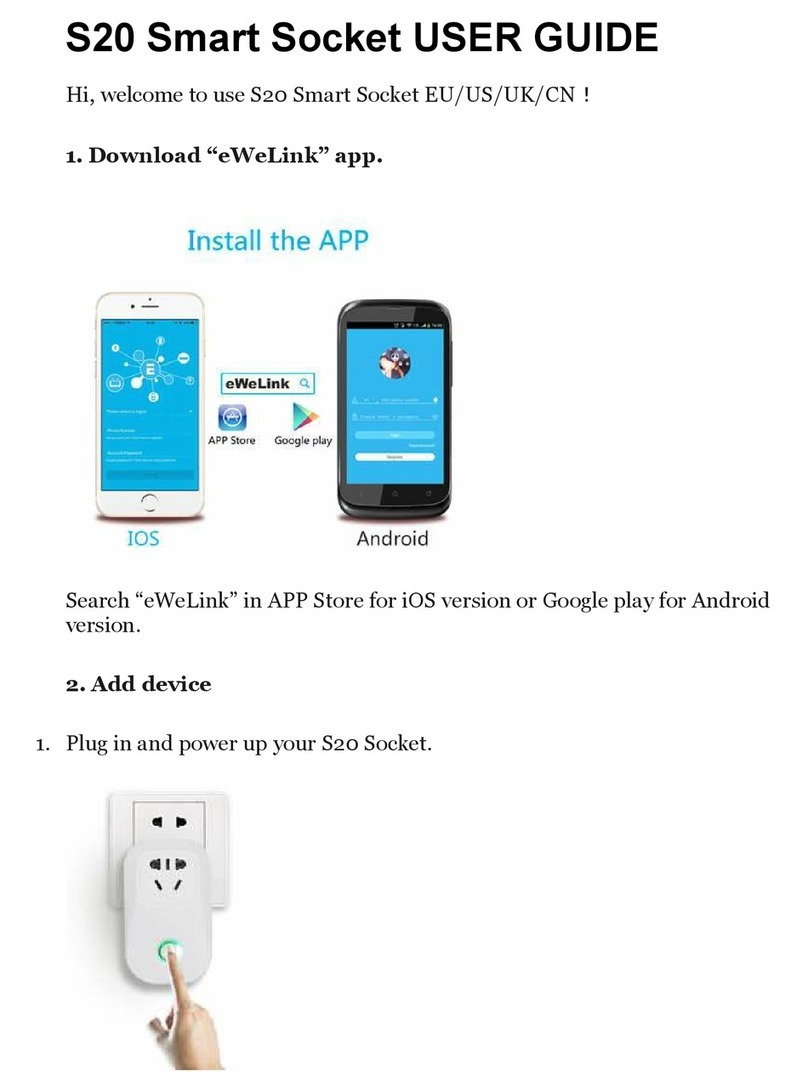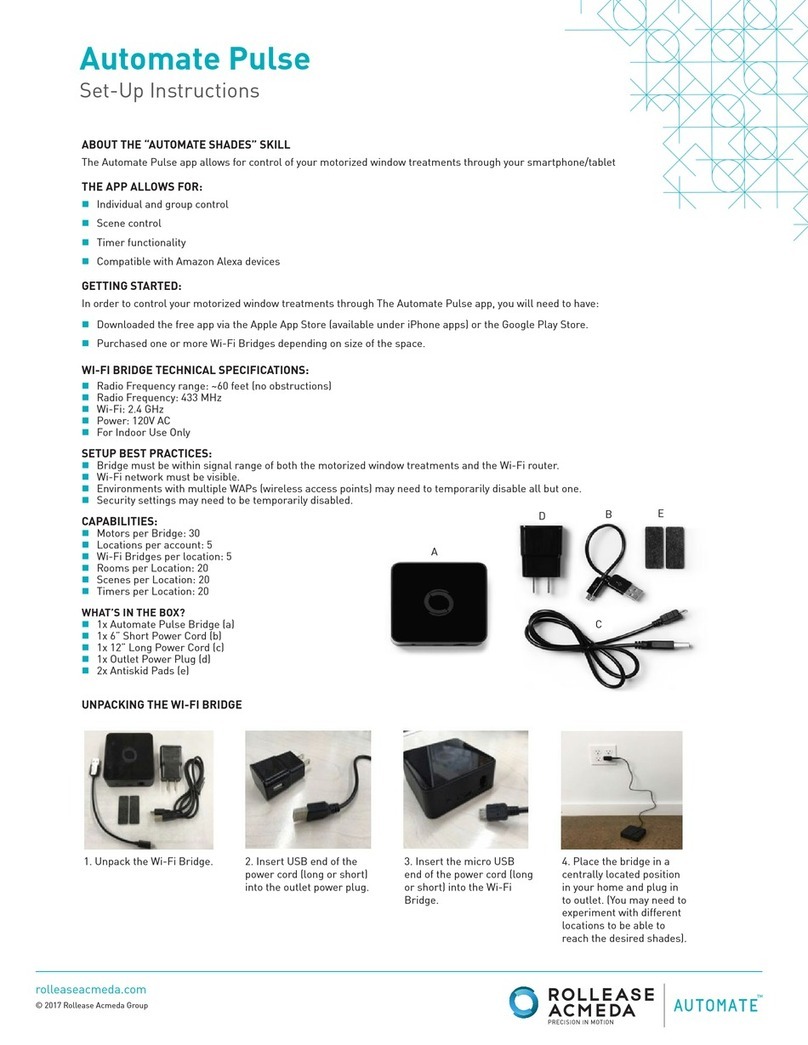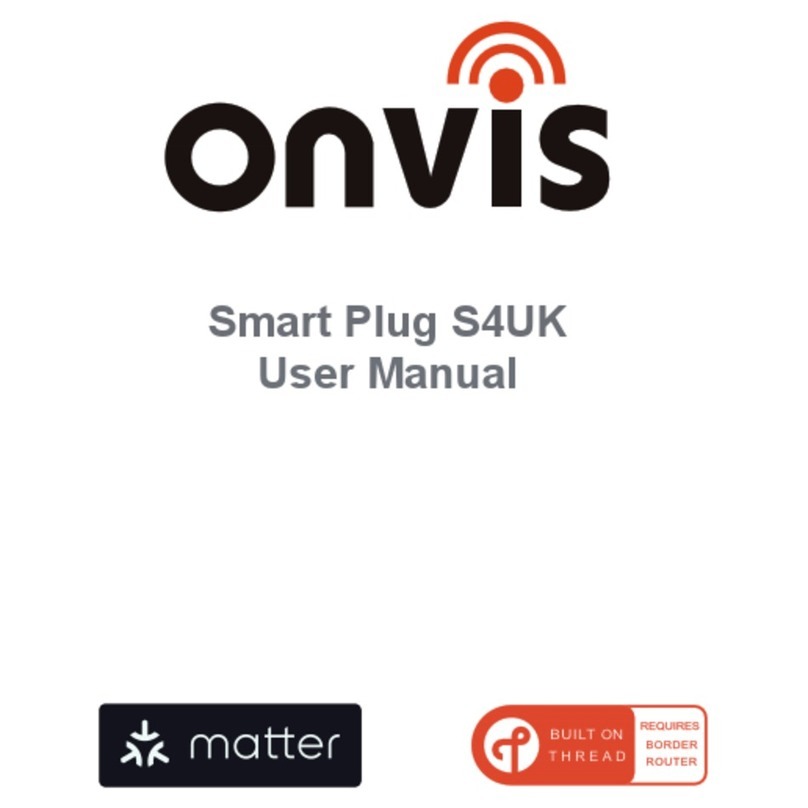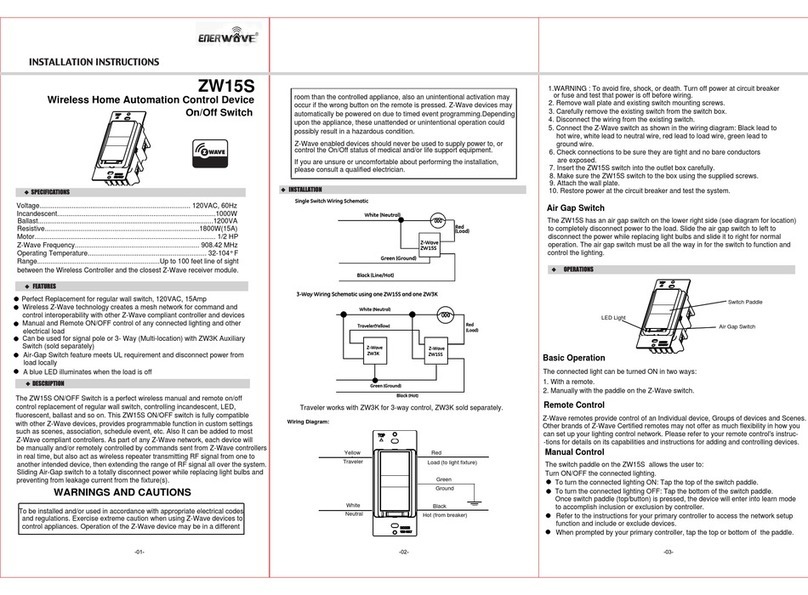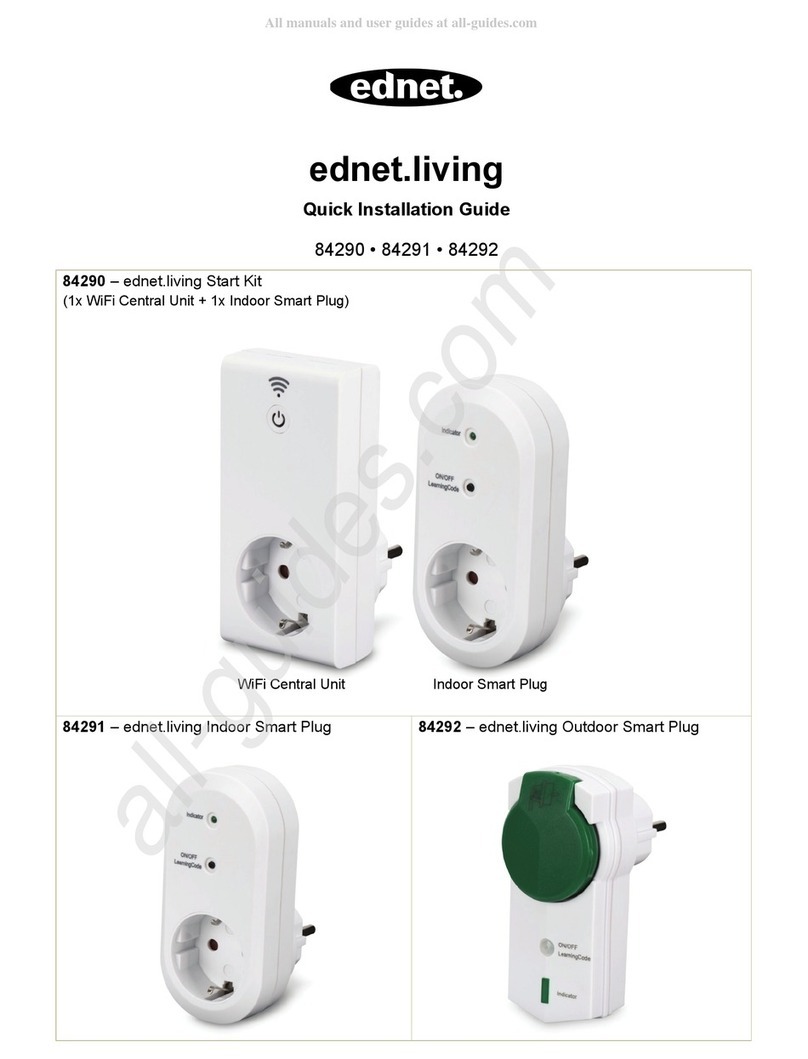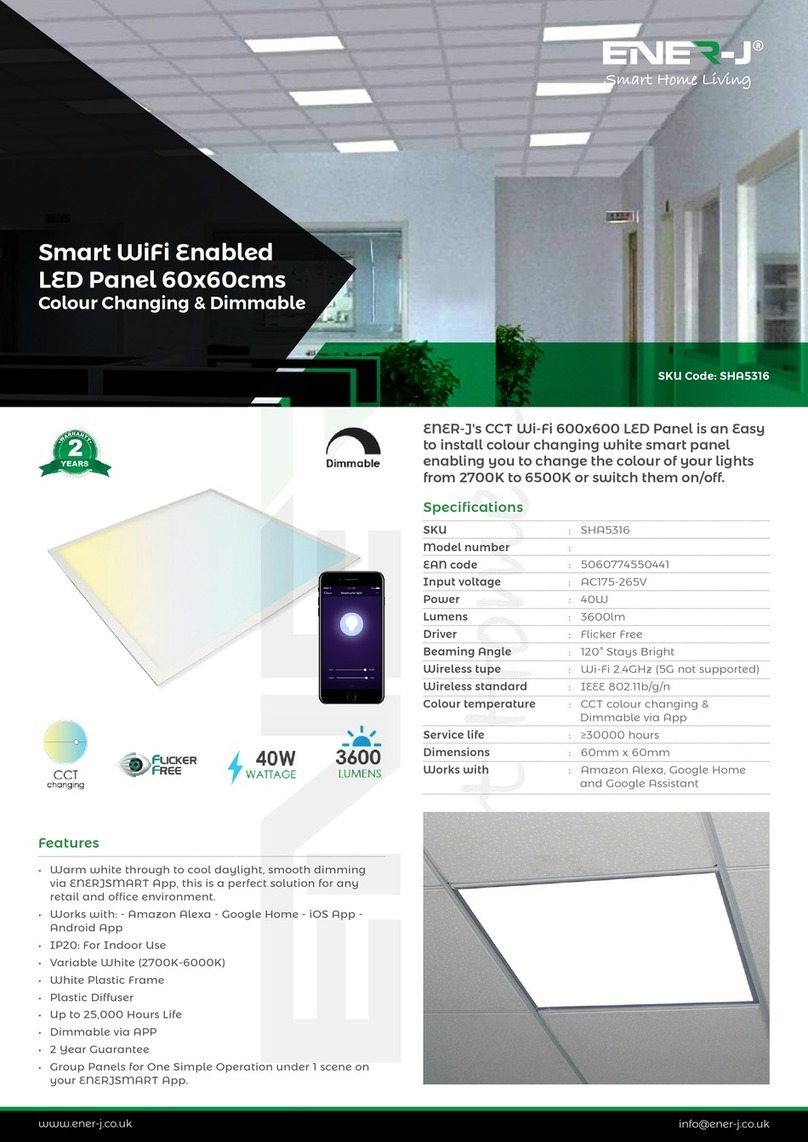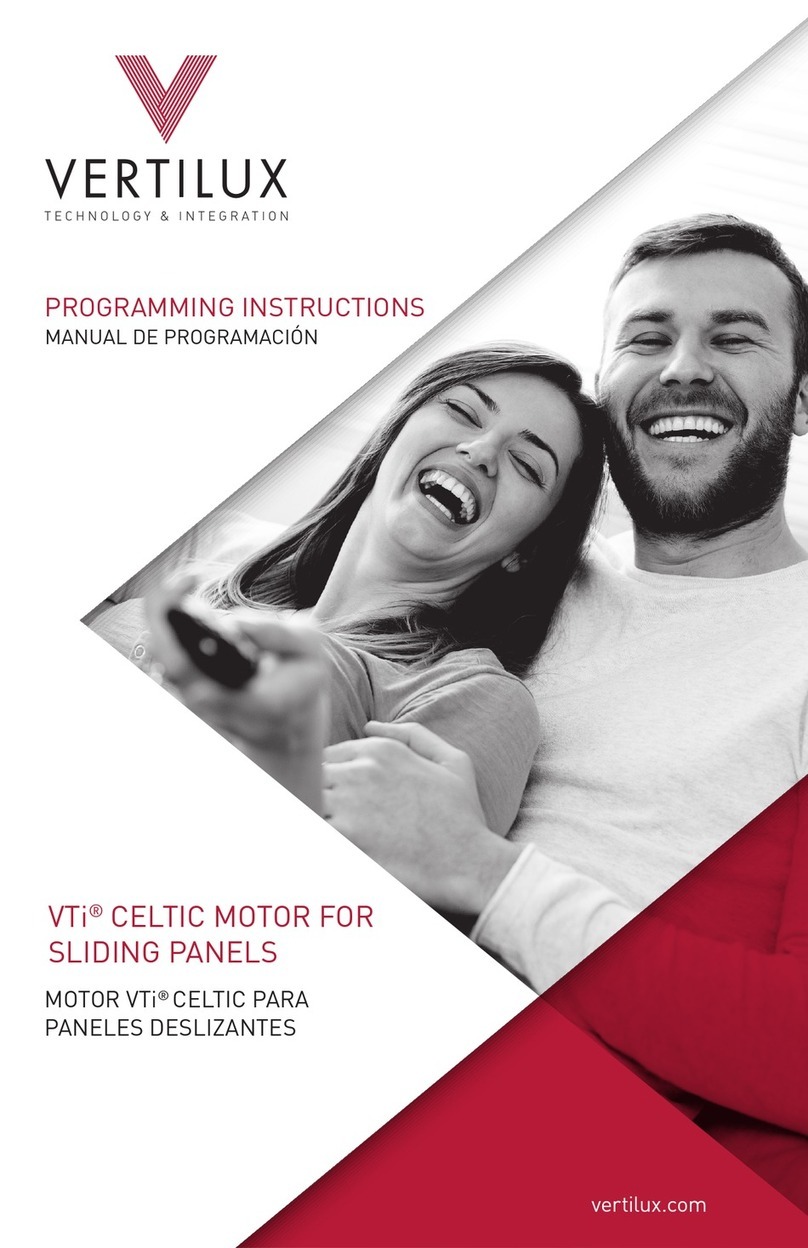B.One Eazy 1.0 User manual

1
B.One Eazy
Model: B.One Eazy 1.0
USER MANUAL

Table of Contents
2
Topic Page No
Important safety information 3
B.One Eazy 4
Features of B.One Eazy 4
Included in the Box 4
Technical Specifications of B.One Eazy 5
B.One App 6
Setting Up B.One Eazy in B.One App 7
Adding Devices to B.One App 12
B.One VoiceAct® 17
B.One Chat Bots 18
Setting actions in B.One App 19
FAQs 28

Before using B.One Eazy, please read the following information to avoid any potential
dangers:
1. Disconnect the device from the power supply before cleaning. Clean device with a
damp cloth, do not use detergents under any circumstances.
2. Do NOT place the device near heat sources such as ovens, microwaves hot pans and
geysers
3. Keep out of reach of children.
4. Under no circumstances should you open the device. This must only be carried out by
a qualified engineer.
5. Do NOT touch the device with wet hands due to risk of electric shock.
1. Important Safety Information
3

B.One Eazy is a revolutionary automation device that will make your home and life
smarter than ever before. This device enables you to have complete control over your
Wi-Fi and IR enabled devices at home or business.
3. Features of B.One Eazy
●B.One Eazy allows you to combine and control all your infrared remotes & Wi-Fi
supported devices into one easy to use mobile application acting as a universal
remote.
●Using B.One Voice Act smart home skills for Google Home and Alexa, you can
automate complex tasks with simple voice commands. For example, say ‘Alexa,
turn on the AC’ to power ON your AC.
●Schedule your activities as per your convenience on a daily basis through the
B.One app, making your life simpler and smarter. For example, ‘Turn off AC at
11pm.’
●Control your B.One supported devices from anywhere in the world using your
smartphone.
●Works with over 110+ devices and is compatible with remotes of most brands.
4. Included in the box
B.One Eazy, B.One Eazy Adapter, Cable, User Manual.
2. B.One Eazy
4

5. Technical Specifications of B.One Eazy
Input 100 ~ 240V, 50/60Hz, 0.25A Max
Output 5V DC, 1.2A
Protocols Supported WiFi (2.4 GHz) and IR (Infrared)
Range Upto 10 metres
Operating Temperature 0º C to 45º C
Dimensions 3.9 x 3.9 x 2 inches
Amazon Alexa Integration Yes
Google Assistant Integration Yes
5

6. B.One App
B.One App lets you manage your home or business from anywhere, anytime.
Manage your security, energy, comfort and IR remote controlled electronic devices
from anywhere in the world with one simple B.One App.
Supports over 110 devices and all prominent wireless protocol standards.
You can download the B.One App from the Play Store or App Store:
Play Store Url: https://bit.ly/2k4uhSs App Store Url: https://apple.co/2yuFO0J
B.One App allows you to do the following:
●Add devices or actions to favourites
●Add and delete devices
●Add guest user
●Change the access point if necessary
For detailed information, please visit http://support.b1.com/application/
6

7. Setting up B.One Eazy in B.One App
Step 1 : Sign Up
Open B.One App and proceed with the below instructions :
Login with your existing account or sign up for a new account.
7

You will receive a verification email. Click the link (Authenticate E-mail) in that email
to verify your account.
8

Step 2: B.One Eazy Setup
Once you login, select B.One Eazy, enter a name of your choice for the and tap on
Next.
Please ensure your phone can discover your preferred Wi-Fi network and B.One Eazy
is close to Wi-Fi router and tap on Next.
9

Now, connect your phone to B.One access point and return to the B.One App.
10

Select your preferred Wi-Fi network available to connect B.One Eazy or enter SSID
(name of the Wi-Fi router) manually.
Please wait while the App finalizes your setup. This might take few seconds. You will be
redirected to B.One App dashboard upon successful setup.
11

8. Adding devices to B.One App
Once you have successfully set up B.One Eazy, you can now add devices to your B.One
App. The screenshots below show the process of adding an IR based device.
Eg: television.
Tap “Add Device” and select “Television”
12

And now select a brand from the given options, after which you will be asked to test
few keys and then tap ‘Yes’
13

In a similar way, you can change the channel and adjust the volume.
14

Please check if all the keys on the remote screen are working. If yes tap ‘OK’.
15

Once the keys are tested, enter a device name and tap Done.
Your device has been added successfully. Similarly, you can add other devices.
16

9. B.One VoiceAct®
B.One VoiceAct® lets you voice control your devices connected to B.One Eazy through
Alexa and Google Home. Link your Alexa or Google Home to our Smart home skill
“B.One VoiceAct®” to enable this feature.
Google Home voice commands to control your Devices.
Just say: Okay Google, Turn ON device name or Okay Google, Turn OFF device name.
To link B.One VoiceAct® to your Google Home device, please visit:
https://bit.ly/2YqNdta
Alexa voice commands to control your Devices.
Just say: Alexa, turn ON Device Name ; Alexa, turn OFF Device Name
To link B.One VoiceAct® to your Alexa device, please visit: https://bit.ly/2keVRMX
17

10. B.One Chatbots
B.One Eazy is compatible with ChatBots such as Facebook Messenger and LINE. With
the ChatBots integration feature, you will be able to control your devices through the
Messenger apps and issue commands that fulfill specific actions on your behalf, such
as turning on the AC, increasing the volume of your television and much more.
18

11. Setting actions in B.One App
19
Actions
Quick Trigger
Add a Sequence
Add Quick Action
Time
Location
Device

Quick Action:
(i) Sequence Action
Run an activity with just a single click. To add a sequence, click on the ‘Actions’ tab at
the bottom of the app. Then click on ‘Add action’ Tap on ‘Add Sequence’ and provide
the required information. If you want to turn on/off multiple devices within a limited
time frame (1 second - 120 seconds) you can sequence them accordingly. For
example, you want to watch a movie in your home theatre, for which you can
sequence the following:
First, turn on the television
Second, turn on sound system
And lastly, turn on the air conditioner
All the above activities can be done with one click using B.One app.
20
Table of contents