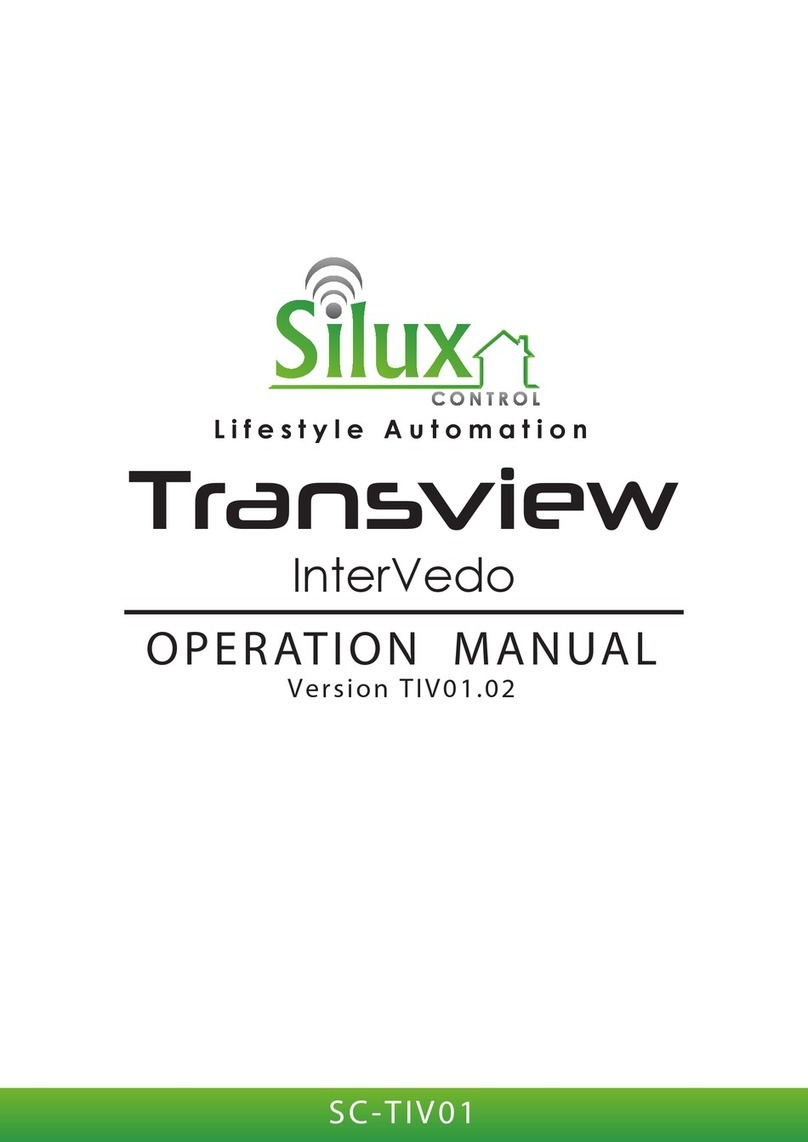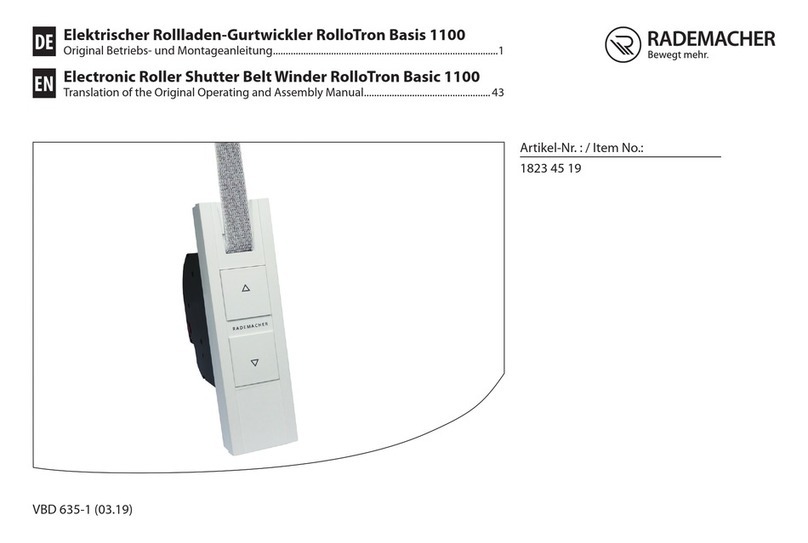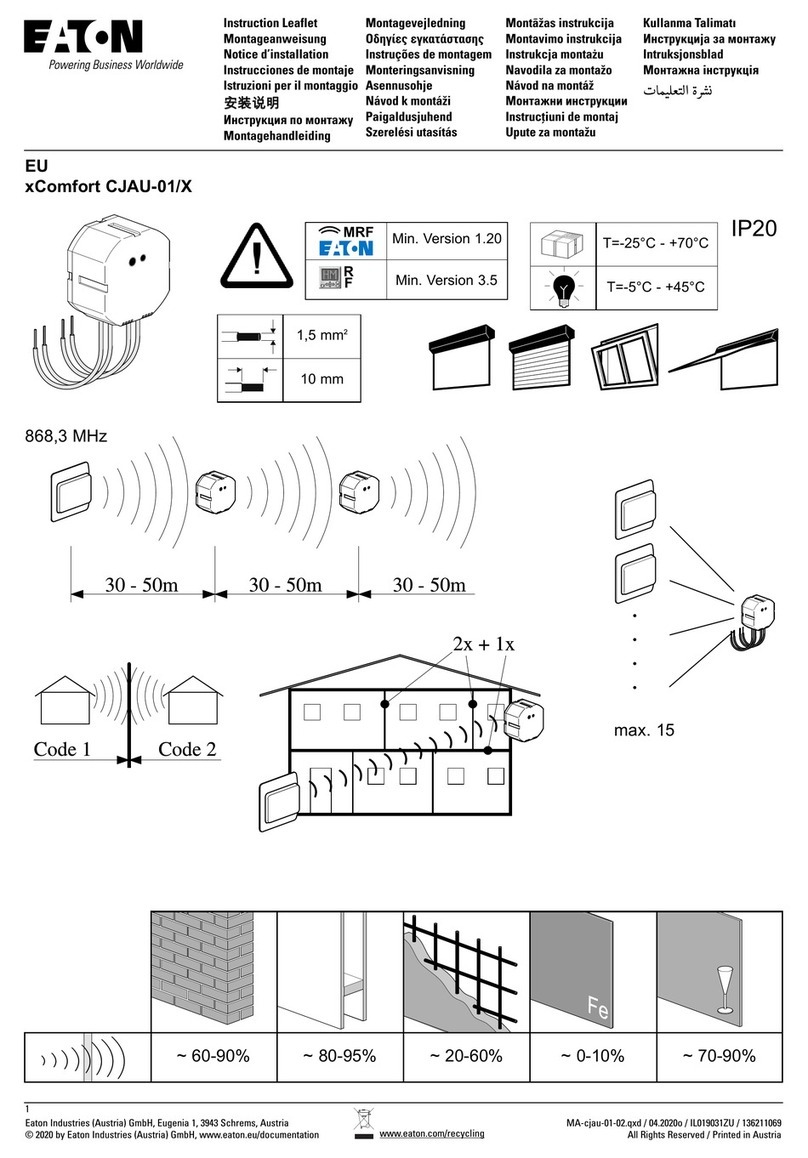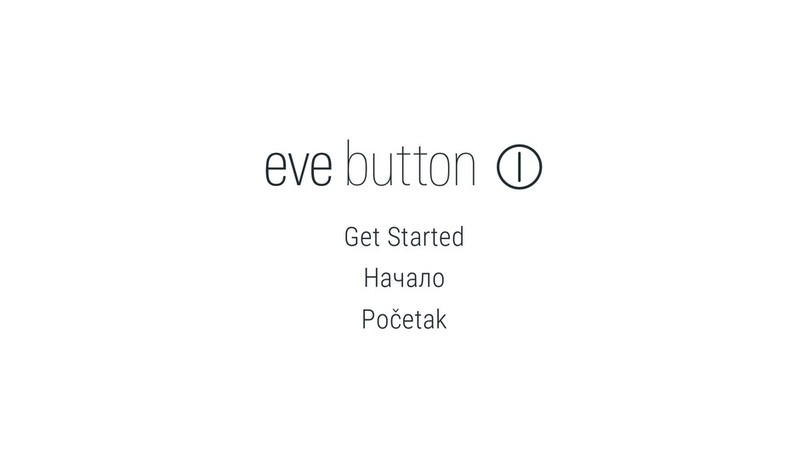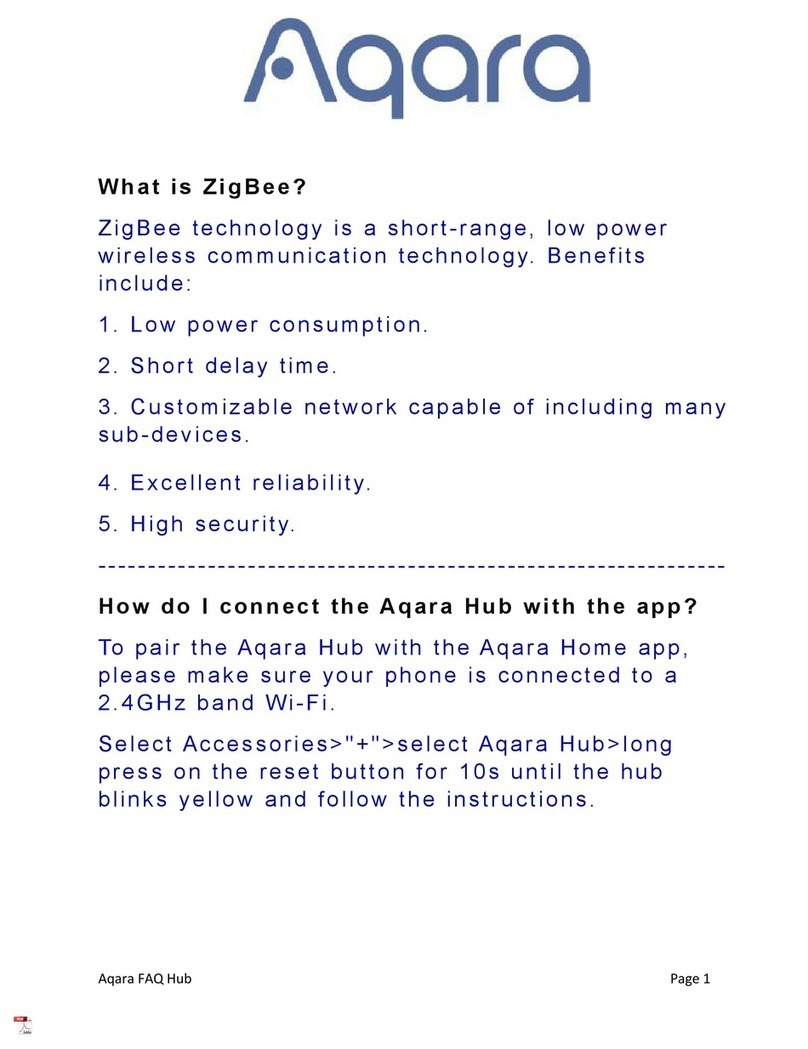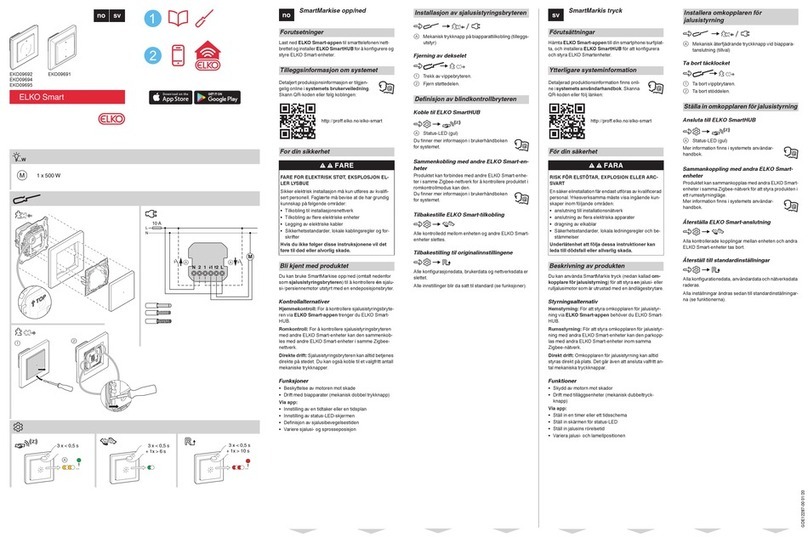Silux Control Tolleno User manual

OPERATION MANUAL
SC-TL01
Tolleno

Appendix I:
1. Introduction to Silux Control®
2. Introduction to the Tolleno®
3. Applications
4. Electrical Specifications
5. Instructions
I. Installing the Tolleno®
II. Replacing the CR2032 3V batteries
III. How to pair with your smart device
IV. How to pair with Touch Lamina®
6. Hubcentric Topology
7. What is a Trigger
8 Factory Reset
9. Safety precautions
10. Versions and Changes
11. More Silux Control ®automation products
Appendix II:
1. Troubleshooting
2. Warranty
I. What this warranty covers
II. What period does this warranty cover
III. What Silux®will do to correct any problems
IV. What is not covered by this warranty
3. Support
4. Disclaimer of Liability

Appendix I:
1. Introduction to Silux Control®
PLEASE NOTE: You are not able to connect directly to the Tolleno®.
You will be required to connect to the Intellihub®to ensure you can
control all devices via the Intellihub®and Silux Control®app.
The idea behind the Silux Control® automation series is to have a
fully automated lifestyle. No longer will you need to push a button to
switch on appliances or lights; it will simply be switched on for you
with motion, schedules and scenes. You can schedule your geyser
or water heater to turn on and set it to the temperature you wish.
Your irrigation system can be automated, and so much more can be
controlled. The sky is the limit, and all this under one app, all
controlled from one place. You can create scenes or even control a
couple of appliances from the convenience of your living room or
anywhere across the world using any smart device running Android
or iOS. At Silux Control®, we tried to keep our products as affordable
as possible, without compromising quality. Our devices are specially
designed to make it as easy as possible to install with easy usability
and a wide range of applications. With encrypted data control, you
are also protected from the outside world, providing you with a
peace of mind. We have thought of everything. What are you waiting
for? Install Silux Control®and let us help you control your world
safely, securely, and efficiently.
2. Introduction to Tolleno®
The Tolleno®is one of the many useful and wonderful products that
form part of the the Silux Control®automation series. The purpose of
this product is to control and monitor your high power devices from
your smart device. The Tolleno®can also be controlled with the
Touch Lamina® and the Seeker®via the Silux Control Network
which will be explained at a later stage.
Warning: Please follow all safety precautions when installing this product. It is
always recommended to use a qualified electrician. Silux Control® and its
distributors and resellers cannot be held responsible for any injury or death.
3. Application
The Tolleno®was designed mainly to control and monitor your swimming pool
pump, but can also be used to control other devices with a high wattage
rating.
4. Electrical Specifications
Power supply Operating Voltages: 110V AC – 230V AC
Power supply Frequency Range: 50Hz ~ 60Hz
Maximum Switching Power: Output A = 4000W
Output B = 4000W
Wire Thickness 1.5mm - 3mm
Operating Temperatures: -5°C – 60°C
5. Instructions

Warning: Please follow all safety precautions when installing this product. It is
always recommended to use a qualified electrician. Silux Control® and its
distributors and resellers cannot be held responsible for any injury or death.
3. Application
The Tolleno®was designed mainly to control and monitor your swimming pool
pump, but can also be used to control other devices with a high wattage
rating.
4. Electrical Specifications
Power supply Operating Voltages: 110V AC – 230V AC
Power supply Frequency Range: 50Hz ~ 60Hz
Maximum Switching Power: Output A = 4000W
Output B = 4000W
Wire Thickness 1.5mm - 3mm
Operating Temperatures: -5°C – 60°C
5. Instructions
AB
STATUS
Device Device
2
3
OFF
1
Screw
holes
Tolleno
Output A
Status
Output B Red light
Status/Power
Green light
Device 1 connected
Green light
Device 2 connected
Tolleno
IntelliHub®
Smart Device
Running
Silux Control®App
ON
5
4
Mounting
holes

I. Installing the Tolleno
®
:
1. Ensure that the main switch to the device you wish to control
is off.
2. Cut the wire going to the device and strip a small piece of the
insulation plastic from all the wires. No wire should be exposed.3. Unscrew
the plastic cover and push the wire coming from the
mains (110V ~ 230V) through the centre gland and the wire
going to the Tolleno
®
to the output A terminal and tighten
the screws.
4. Tighten all the glands and screw the plastic cover back on
again. You can mount the Tolleno
®
to a desired location using
the mounting holes on the side of the Tolleno
®
with the supplied
plugs and screws.
5. Turn the main switch to this device on. The RED light on the
front of the device will switch on. This means the Tolleno
®
has
power.
*Please Note: When your pool pump is on, the GREEN Light in front of the
device will switch on at Output A. When using Output B the GREEN Light at
Output B will be on.
II. Replacing the CR2032 3V batteries:
There will be one CR2032 batteries included with the product. This battery is
used to keep time and date as well as schedules in case of power
disruptions.The battery will have a life span of up to 1-2 years, depending on
how the Tolleno®is used.
We recomend switching the Tolleno®’s power off before changing the battery.
1. Open the plastics with a star screw driver.
2. Pop out the old CR2032 battery and replace it with the new CR2032
battery.
3. Place the Tolleno®cover back over the plastics and screw tight.
*Please Note: It’s not necessary to pair the Silux Control®devices again after
replacing the battery.

III. How to pair with your smart device:
Please remember that the IntelliHub®needs to be powered to be able to
control the Tolleno®from your smart device. Please refer to the user manual
of the IntelliHub®for pairing the Tolleno®to your Android or iOS device.
IV. How to pair with the Touch Lamina®:
Take note: When pairing directly to the Tolleno® the button only controls
Output A.
1. A red light will indicate that the the Tolleno® has power. Press
the Teach button on the Tolleno®. The green light on the Tolleno®
will start flashing.
2. Ensure the Touch Lamina®has power. Press the Teach button
on the Touch Lamina®. The green light on the Touch Lamina®
will start flashing.
3. Tap the button on the Touch Lamina®corresponding to the
Silux®device you wish to pair with this device. The green light
will switch off on both devices after successfully paired.
If the green light stays on, the pairing was unsuccessful
and you should wait for 30 seconds for the green light to
go off before trying again.
Please refer to the Touch Lamina®and Seeker®manuals regarding
controlling your Tolleno® from network paired devices.

TV
TV
Water Heater
IntelliHub
Tier 1 Tier 2 Tier 3
6. Hubcentric topology.
Your Silux Control®automation system uses a technology known as
Hubcentric topology. This means that all your devices communicate with each
other. In larger areas, it is possible that a device might be too far from the
IntellihHub®to communicate reliably. Your IntelliHub®will then use other
devices which are more in range to create a more reliable connection to the
out of range device. The distance at which your IntelliHub®can communicate
with your Silux Control®devices varies according to the environment. The
IntelliHub®has been developed to achieve a distance of 20m, however, thick
walls, large electrical appliances and long distances are 3 factors that can
limit communication with Silux Control®devices. Use the “diagnostics” section
of your Silux Control®app to diagnose any issues you might be experiencing
with communication on your Silux Control®Network.
7. What is a Trigger:
An ‘trigger’ is a device, used to control a Silux Control
®
device. Think of it
as a remote control. This device will only be on for a brief period of time
while sending the command to your Silux Control
®
device and will go back
into sleep mode if the command was successful. Because this device will
be in sleep mode, most of the time, it doesn’t form part of the
intercommunication system. Please see the diagram above for the
intercommunication system.
*Please Note: The Seeker®and Touch Lamina®are examples of end points.
8. Factory Reset:
This function will remove all paired devices and restore the settings to the
original state. Press and hold the Teach button on the
Tolleno
®
for
5
consecutive seconds. On the 5th second, the light will flash 3 times. Your
device will now be restored to its default state.

9. Safety precautions
• Always make sure the power source is off before
installing or repairing this product. Switch main power off at circuit breaker if
uncertain.
• Treat this device as if it’s live or energized even if there is no power or
indication lights on.
• Screw the plastic cover back on before switching this device on.
• Always use insulating tools when working with or installing this device.
• Avoid cold rooms or other areas with a high humidity.
• If water or any chemical is spilt on this device, please shut the main switch
or circuit breaker off.
• Never handle this product when hands, feet or body are wet or when
standing on a wet floor.
• When electrocuted, consult a doctor or pharmacist.
• Keep highly flammable liquids away from this device.
• Do research about wire insulating colour codes for your country.
• Please consult a qualified electrician.
Warning: Please follow all safety precautions when installing this
product. It is always recommended to use a qualified electrician. Silux
Control®and its distributors and resellers cannot be held responsible for
any injury or death.

10. Versions and changes
Currently, there is only one variant of this product. In the future, this might
change or new types of Tolleno®’s may join the family.
At Silux Control® , we implemented an over-the-air firmware update for the
Tolleno®to ensure that the Tolleno®is always compatible with the latest Silux
Control®devices.
The Tolleno®Model no: SC-TL01
User Manual Revision No: TL01.1
This user manual may be outdated.
Please visit our website at www.siluxcontrol.com for updated
models & versions, updated user manuals, future products and to
see the rest of the wonderful products Silux®has to offer.
11. More Silux Control®automation products
Product Silux Control®Name
Hub IntelliHub®
Relay Module Dry contact Collector®
Relay Module Collector Relay®
Relay Module Dimmable Collector Dimmable®
Repeater/Range Extender Silux RPT®
PIR Sensor Seeker®
Touch Plate EU/SA Touch Lamina Altus®
Touch Plate USA Touch Lamina Artatus®
Plug Electrifier®
Smoke/Gas Detector Halitus®
Water Heater / Geyser Thermo Stabilizer®
High Power Appliances Tolleno®
Irrigation Saturizer®
Garage Tilt Tylten Pro®
Smart Switch Smart Module®
RGB Globe Spektra Globe®
RGB Downlight Spektra Downlight®
*Please note: Not all the products on this list are available yet, but will
become available in the near future. This list can change at any time.
Please refer to www.siluxcontrol.com for new and discontinued
products. New products will be added in time to come as well.

Appendix II
1. Troubleshooting
Please visit our website at www.siluxcontrol.com/FAQ for detailed list of all the
Frequently Asked Questions.
• Ensure that the power going to the device is on.
• Ensure that all the wires are connected to their proper places
• Ensure that the RED Light is on.
• Ensure that the GREEN Light on the front switches on and off when
switching with the app or Touch Lamina®.
• Ensure that the Light flashes when pressing the Teach button.
• Ensure the IntelliHub®is on and connected to your local network.
• Verify that you have the latest app installed on your smart device.
• Verify that the Silux® device is added to your device list when using the app.
• Verify that you have the correct Silux®device selected when on the app.
• Verify that you have the latest firmware installed on the IntelliHub®.
2. Warranty
I. What this warranty covers:
Silux Control®warrants to the original purchaser of this Silux Control®product
that the product shall be free from defects in design, assembly, material, or
workmanship under normal use and operation.
Silux Control®‘s sole and exclusive obligation under the foregoing warranty shall
be to repair or replace, at its option, any defective product that fails during the
warranty period. The expense of removal and reinstallation of any item is not
included in this warranty.
WARNING: Silux Control®and its distributors and resellers cannot be held
responsible for any damages this product might have caused including
3rd party damages.
II. What period does this warranty cover:
Silux Control®warrants this product for 12 months.
III. What Silux Control®will do to correct any problems:
Silux Control®will repair or replace, at its option, any defective product free of
charge (except for shipping charges for this product). Silux Control®reserves the
right to discontinue any of its products without notice and disclaims any limited
warranty to repair or replace any such discontinued products.

III. How to pair with your smart device:
Please remember that the IntelliHub®needs to be powered to be able to
control the Tolleno®from your smart device. Please refer to the user manual
of the IntelliHub®for pairing the Tolleno®to your Android or iOS device.
IV. How to pair with the Touch Lamina®:
Take note: When pairing directly to the Tolleno® the button only controls
Output A.
1. A red light will indicate that the the Tolleno® has power. Press
the Teach button on the Tolleno®. The green light on the Tolleno®
will start flashing.
2. Ensure the Touch Lamina®has power. Press the Teach button
on the Touch Lamina®. The green light on the Touch Lamina®
will start flashing.
3. Tap the button on the Touch Lamina®corresponding to the
Silux®device you wish to pair with this device. The green light
will switch off on both devices after successfully paired.
If the green light stays on, the pairing was unsuccessful
and you should wait for 30 seconds for the green light to
go off before trying again.
Please refer to the Touch Lamina®and Seeker®manuals regarding
controlling your Tolleno® from network paired devices.
Appendix II
1. Troubleshooting
Please visit our website at www.siluxcontrol.com/FAQ for detailed list of all the
Frequently Asked Questions.
• Ensure that the power going to the device is on.
• Ensure that all the wires are connected to their proper places
• Ensure that the RED Light is on.
• Ensure that the GREEN Light on the front switches on and off when
switching with the app or Touch Lamina®.
• Ensure that the Light flashes when pressing the Teach button.
• Ensure the IntelliHub®is on and connected to your local network.
• Verify that you have the latest app installed on your smart device.
• Verify that the Silux® device is added to your device list when using the app.
• Verify that you have the correct Silux®device selected when on the app.
• Verify that you have the latest firmware installed on the IntelliHub®.
2. Warranty
I. What this warranty covers:
Silux Control®warrants to the original purchaser of this Silux Control®product
that the product shall be free from defects in design, assembly, material, or
workmanship under normal use and operation.
Silux Control®‘s sole and exclusive obligation under the foregoing warranty shall
be to repair or replace, at its option, any defective product that fails during the
warranty period. The expense of removal and reinstallation of any item is not
included in this warranty.
WARNING: Silux Control®and its distributors and resellers cannot be held
responsible for any damages this product might have caused including
3rd party damages.
II. What period does this warranty cover:
Silux Control®warrants this product for 12 months.
III. What Silux Control®will do to correct any problems:
Silux Control®will repair or replace, at its option, any defective product free of
charge (except for shipping charges for this product). Silux Control®reserves the
right to discontinue any of its products without notice and disclaims any limited
warranty to repair or replace any such discontinued products.
IV. What is not covered by this warranty
Upon claiming this warranty, all above warranties are null and void
if the purchased Silux Control®product is not returned for an
authorized inspection, at the sole expense of the purchaser, or if
Silux Control®determines that the Silux Control®product has been
improperly installed, altered in any way, or opened/tampered with.
The Silux Control®product warranty does not protect against
instances of uncontrollable natural disasters such as flood,
lightning, earthquake, war, vandalism, theft, normal use wear and
tear, erosion, depletion, obsolescence, physical damage, water
damage, damage due to low voltage disturbances (i.e. brownouts
or sags), non-authorized program, or system equipment
modification or alteration.
3. Support
Please visit our website at www.siluxcontrol.com for any other
support, products, future products, and updated user manuals.
4. Disclaimer of Liability
Please read this user manual thoroughly before using the
product®. Follow all safety precautions when installing this
product. It is always recommended to use a qualified
electrician.
Under no circumstances shall Silux Control®or its associates
be liable for any direct, indirect, incidental, special or
consequential damage that results from the use of or inability
to use the Silux Control®products. By using the IntelliHub®or
any other Silux Control®Automation products, you expressly
agree that the use of these products are at own risk. Neither
Silux Control®nor its affiliates, subsidiaries, or designees nor
each of their respective officers, directors, employees,
agents, third party content providers, designers, contractors,
distributors, merchants, sponsors or licensors can be held
responsible for any injury, death or damages this product
might have caused.

Download Our Free Silux Control App
Google Play App Store
Available on
or in the User Manual of the product under the Warranty secon.
SILUX WARRANTY CARD
The full text of warranty is available on our website
www.siluxcontrol.com
Please take a moment to fill out your informaon
.
Please return the warranty card with defective product and the sales receipt as
proof of the date purchase.
Warranty cannot be carried out without it.
Product:
Model No:
Serial No:
Date of Purchase:
Name:
Surname:
E-Mail Address:
Phone No: +
Address:
Country:
D D M M Y E A R
Cut Here
This manual suits for next models
1
Other Silux Control Home Automation manuals
Popular Home Automation manuals by other brands
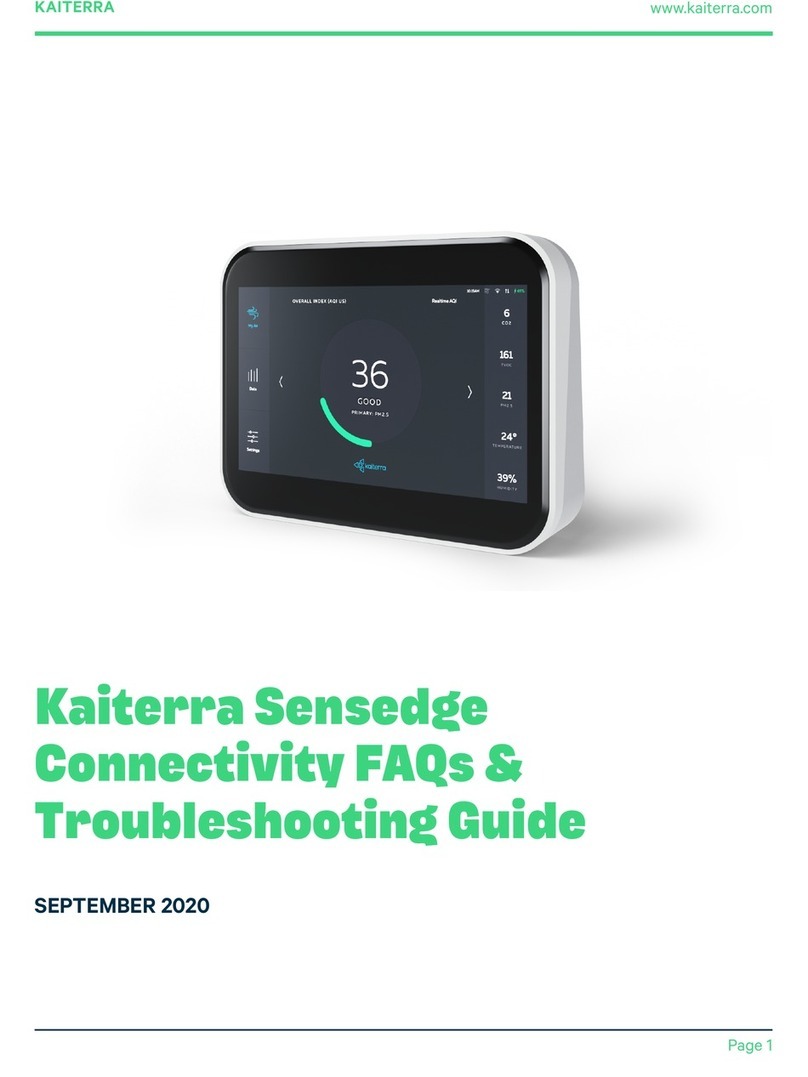
Kaiterra
Kaiterra Sensedge FAQ and Troubleshooting
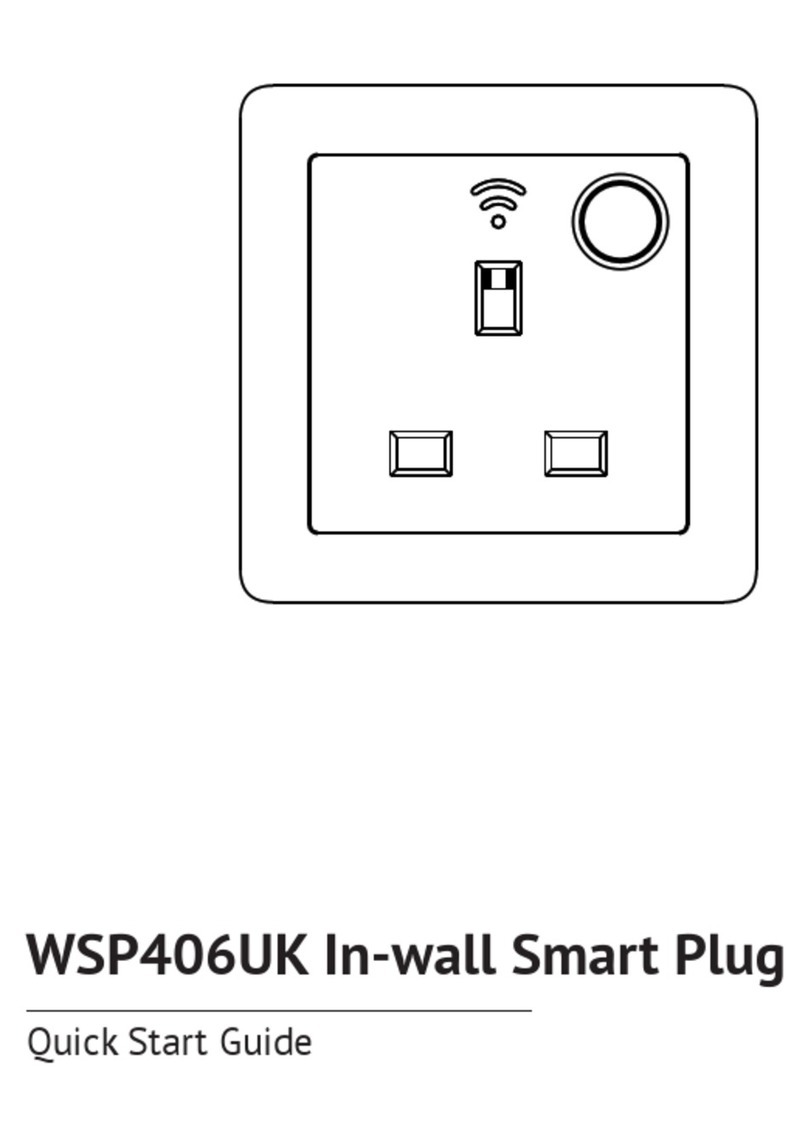
Owon
Owon WSP406UK quick start guide
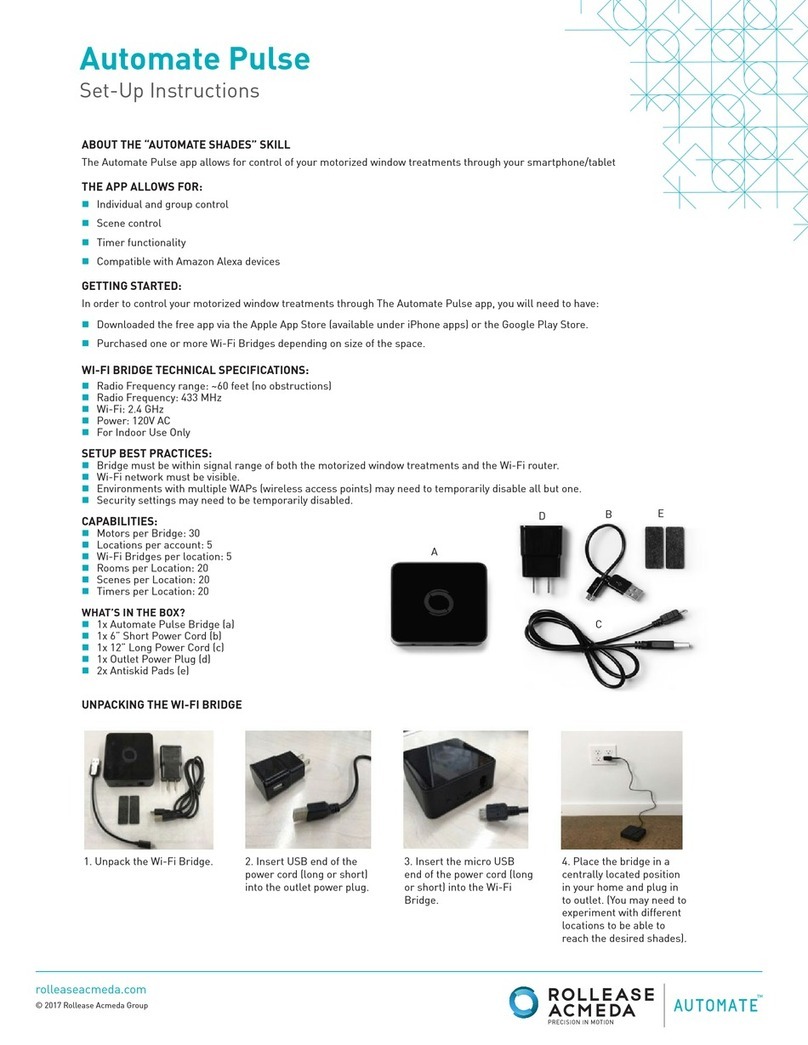
rollease acmeda
rollease acmeda Automate Pulse Setup instructions
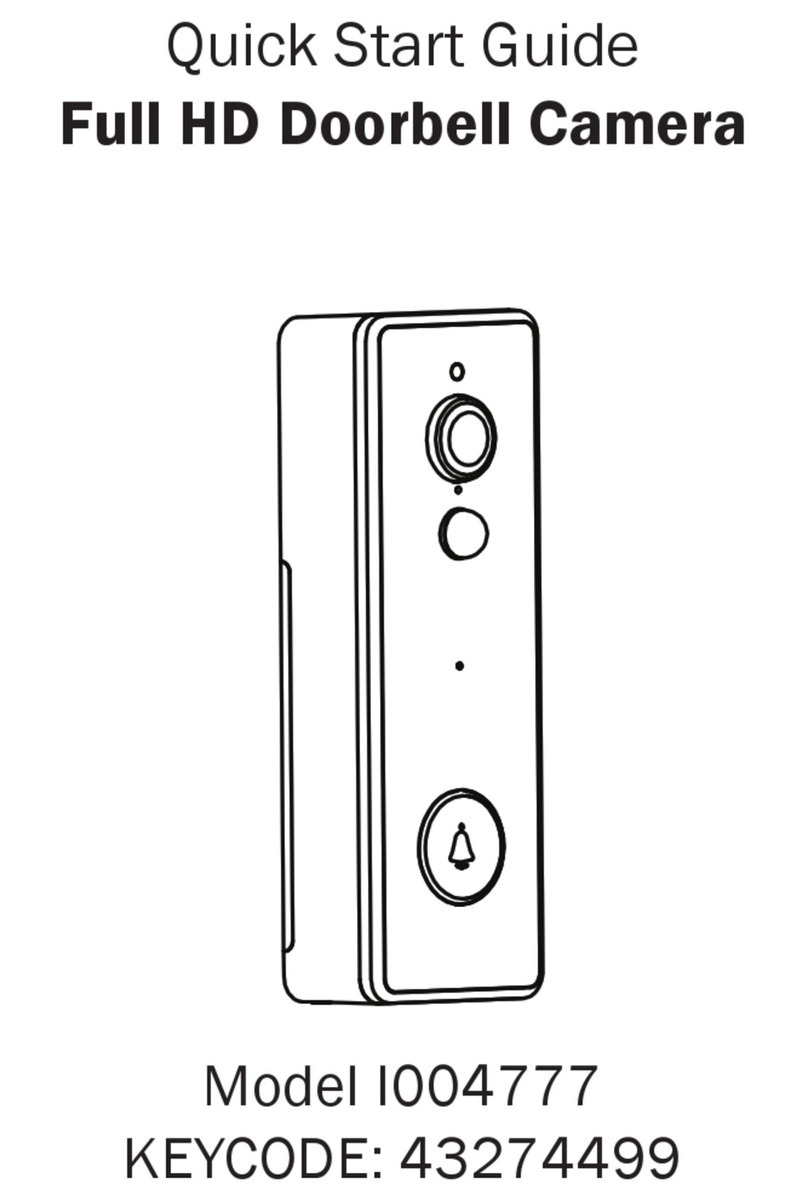
Mirabella International
Mirabella International I004777 quick start guide

Vertilux
Vertilux VTi Smart Hub quick guide

Gira
Gira HomeServer installation instructions