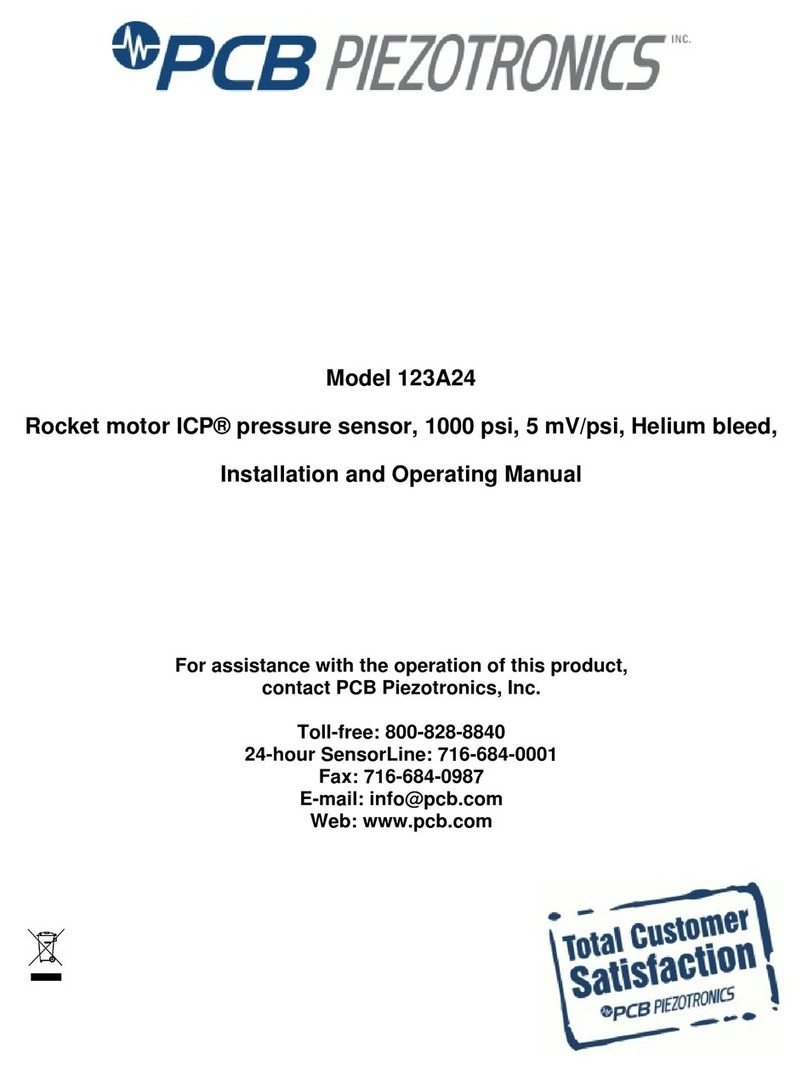B.one B1SS01-WF-IN User manual

1
USER MANUAL
B.One 10 Amp Smart Socket
Model: B1SS01-WF-IN
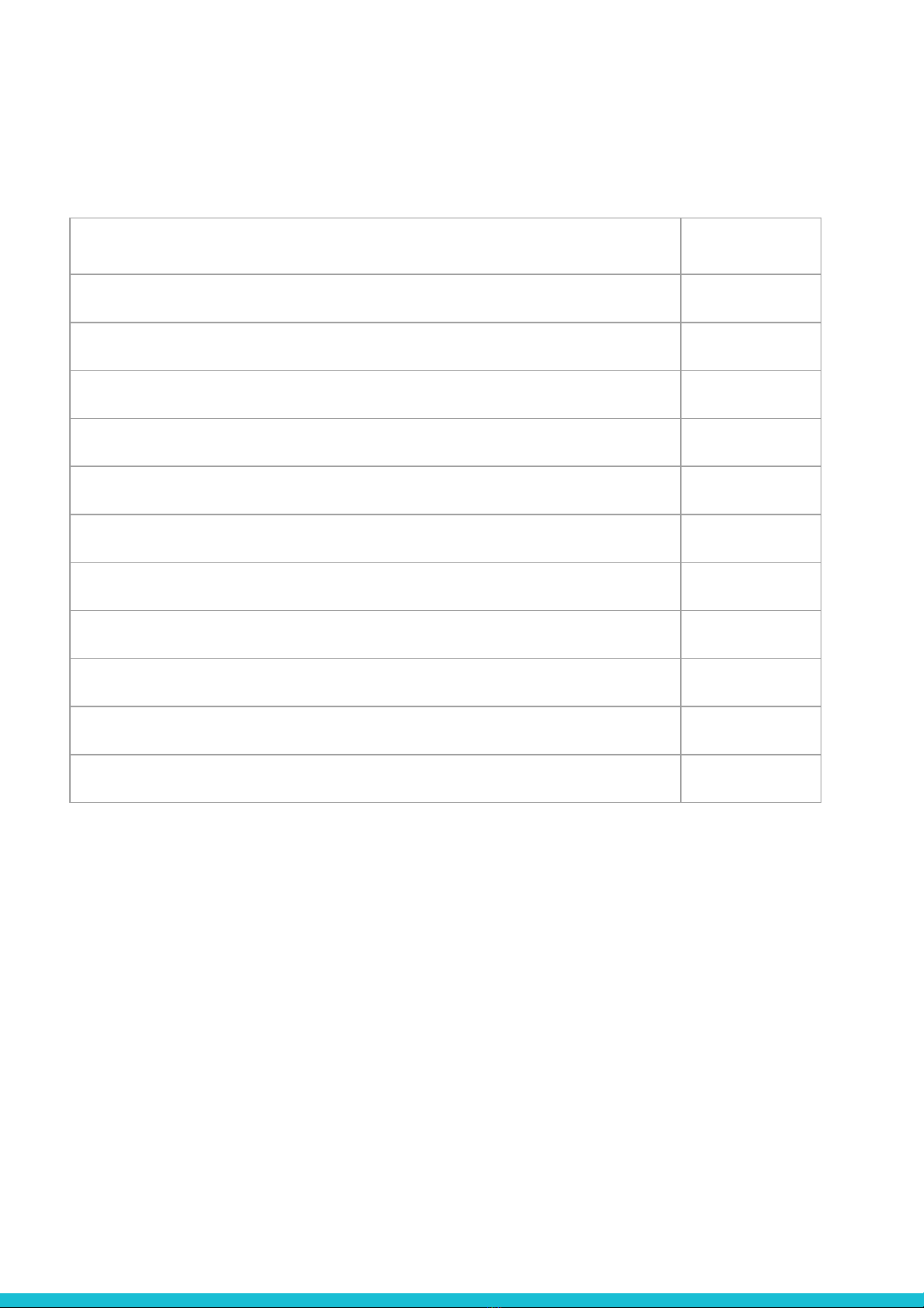
Table Of Contents
2
Topic Page No
Important safety information 3
B.One 10 Amp Smart Socket 4
LED indications on B.One 10 Amp Smart Socket 4
Included in the Box 4
Features of B.One 10 Amp Smart Socket 5
Graphs for B.One 10 Amp Smart Socket 6
Technical specifications of B.One 10 Amp Smart Socket 7
B.One App 8
Setting Up B.One 10 Amp Smart Socket in B.One App 9
B.One VoiceAct®20
FAQ’s 21
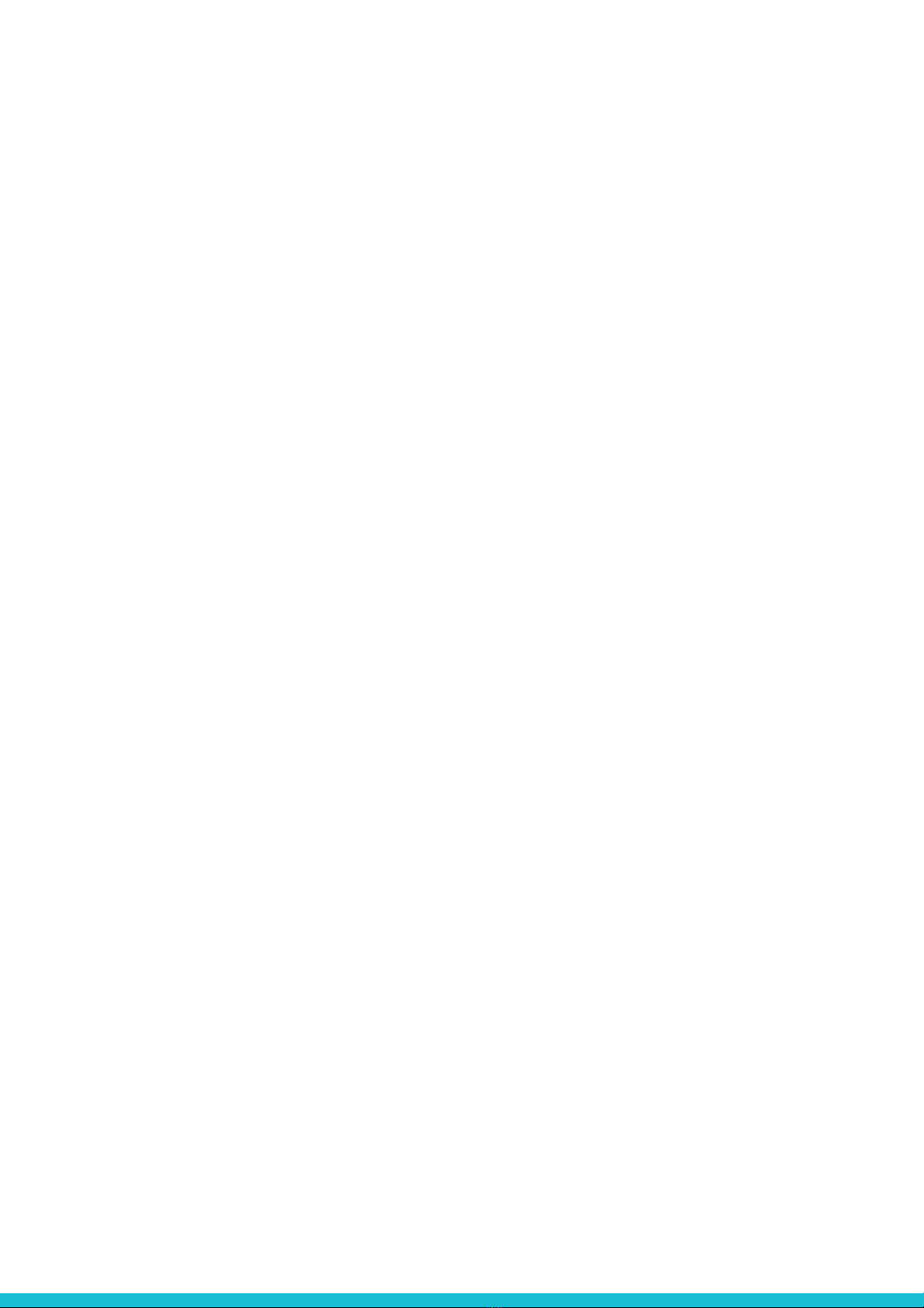
Before using B.One 10 Amp Smart Socket, please read the following information to
avoid any potential dangers:
1. Read the instructions in this manual carefully.
2. Disconnect the device from power supply before cleaning. Clean
device with a damp cloth, do not use detergents.
3. Keep out of reach of children.
4. Under no circumstances should you open the device. This must
only be carried out by a qualified engineer.
5. Do NOT turn ON/OFF the device with wet hands due to risk of
electric shock.
1. Important Safety Information
3
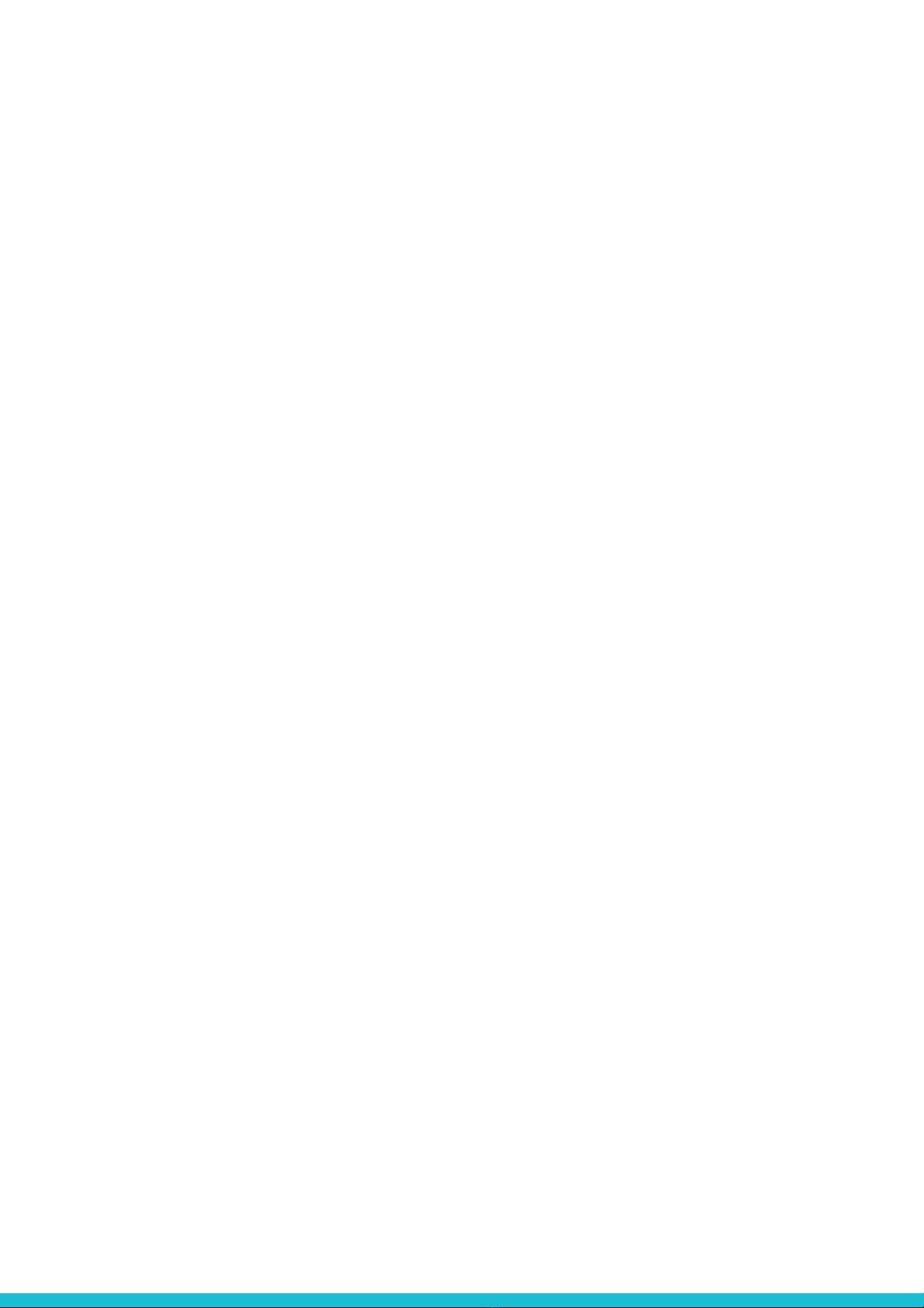
4
B.One 10 Amp Smart Socket is used to turn ON and OFF compatible lights, devices and
appliances that are operated with a manual switch. Control lights, devices and
appliances and monitor their energy consumption from anywhere. Set ‘schedules’ or
‘Actions’ with your smartphone using the B.One app.
Key benefits of B.One 10 Amp Smart Socket
●CONTROL FROM ANYWHERE: Turn appliances on or OFF from anywhere with
your smartphone using the B.One app (Compatible with Android & iOS)
●VOICE CONTROL: Works with Amazon Alexa, Google Assistant and supported
devices for a hands free experience.
●SCHEDULES: Schedule the Smart Socket to automatically switch ON and OFF
appliances when away or set an action for controlling many devices with a single
button.
●SAVE ENERGY: Prevent power-hungry devices from being left ON longer than
needed and based on your geo-location.
●AUTO-SHUTOFF: Protects your appliance by turning it OFF when high & low
voltages are detected.
●ENERGY MONITORING: Know the actual and energy costs incurred in real time.
Monitor current and historical power consumption of your appliance.
NOTE: Requires a secured 2.4 gigahertz Wi-Fi Network connection.
3. LED indications on 10 Amp Smart Socket
I. Fast Blinking BLUE : Device not added.
II. Slow Blinking BLUE : Device not connected to Wi-Fi router.
III. Solid BLUE : Connected to Wi-Fi router and switch is turned OFF.
IV. PURPLE : Connected to Wi-Fi router and switch is turned ON.
V. RED : Not connected to Wi-Fi router but switch is turned ON.
4. Included in the Box
B.One 10 Amp Smart Socket, User Manual.
2. B.One 10 Amp Smart Socket
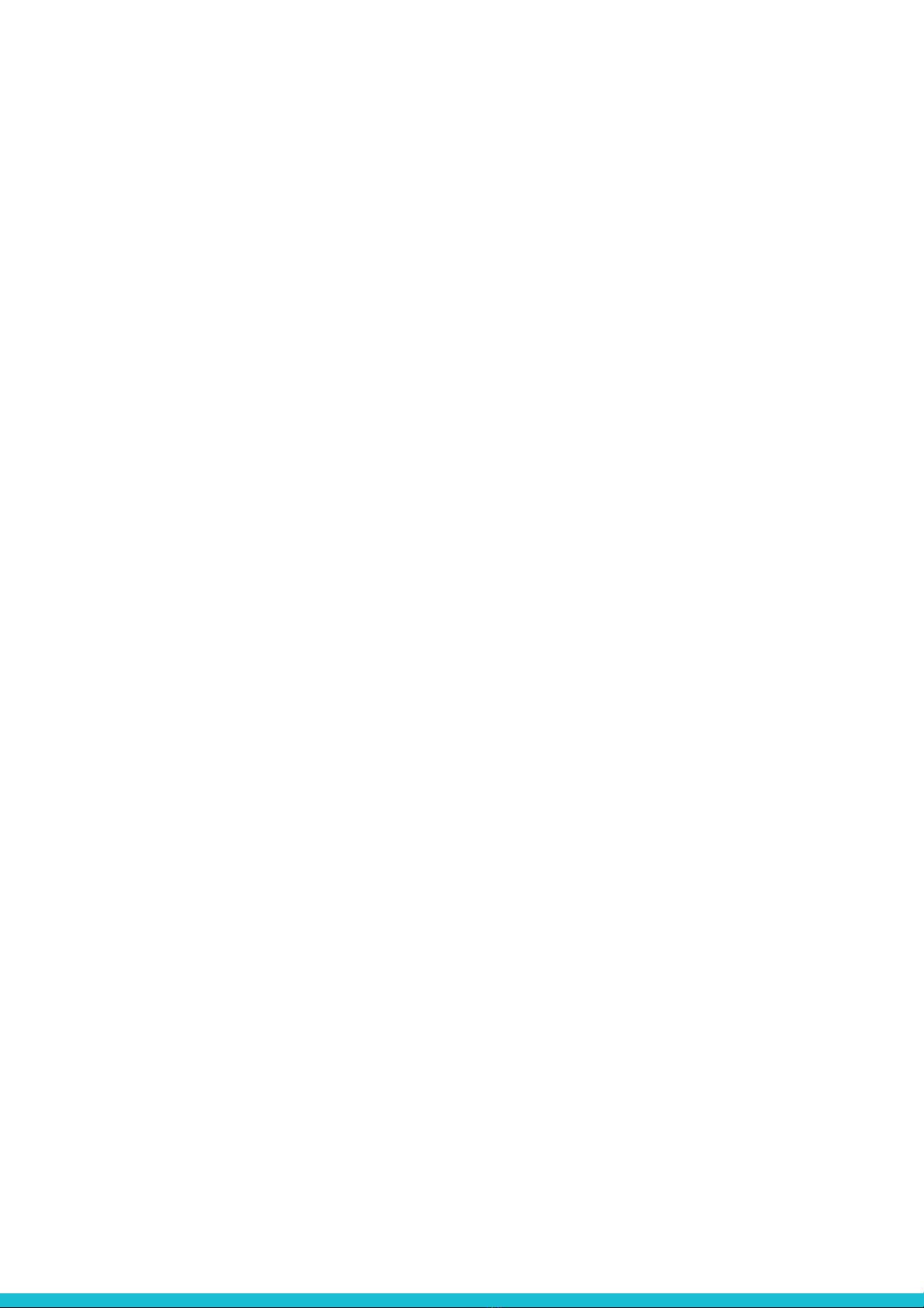
5. Features of B.One 10 Amp Smart Socket
B.One Smart Socket does not require any hub as it can be directly added to the B.One
App. It allows you to turn ON and OFF devices connected to it through B.One App.
You can add up to 4 schedules to automatically control the socket.
B.One Smart Socket has the following features:
●Automate: Automate mode has two options, 1 (Auto-OFF Timer), 2 (Away
Mode).
1. Auto-OFF Timer helps you to automatically turn OFF the socket with in a set
time. Choose the desired duration from the time range below the toggle switch.
2.Away Mode is a smart security feature by which device connected to socket
turns ON/OFF when you are away.
●Schedule: Scheduling lets you control your device by setting up date and time.
●Voltage Detection & Load Cut-OFF mode has two features in it :
1. Low Voltage Cut-OFF value: This smart feature protects your appliance by
automatically turning it OFF when the voltage drops below the specified value
(Default Low Voltage Cut-OFF value : 180 V).
2. High Voltage Cut-OFF Value: This smart feature protects your appliance by
automatically turning it OFF when the voltage raises above the specified value
(Default High Voltage Cut-OFF value : 2100 V).
●Notifications has the following features:
1. Standby : When enabled, this feature notifies user when the connected
appliance goes to Standby mode. User can select the Standby Power value
between 10 Watt to 200 Watt.
2. Usage Reminder : This feature notifies user when the appliance is turned ON
for a long time. User can set the reminder time between 15 Mins to 2 Hrs.
5
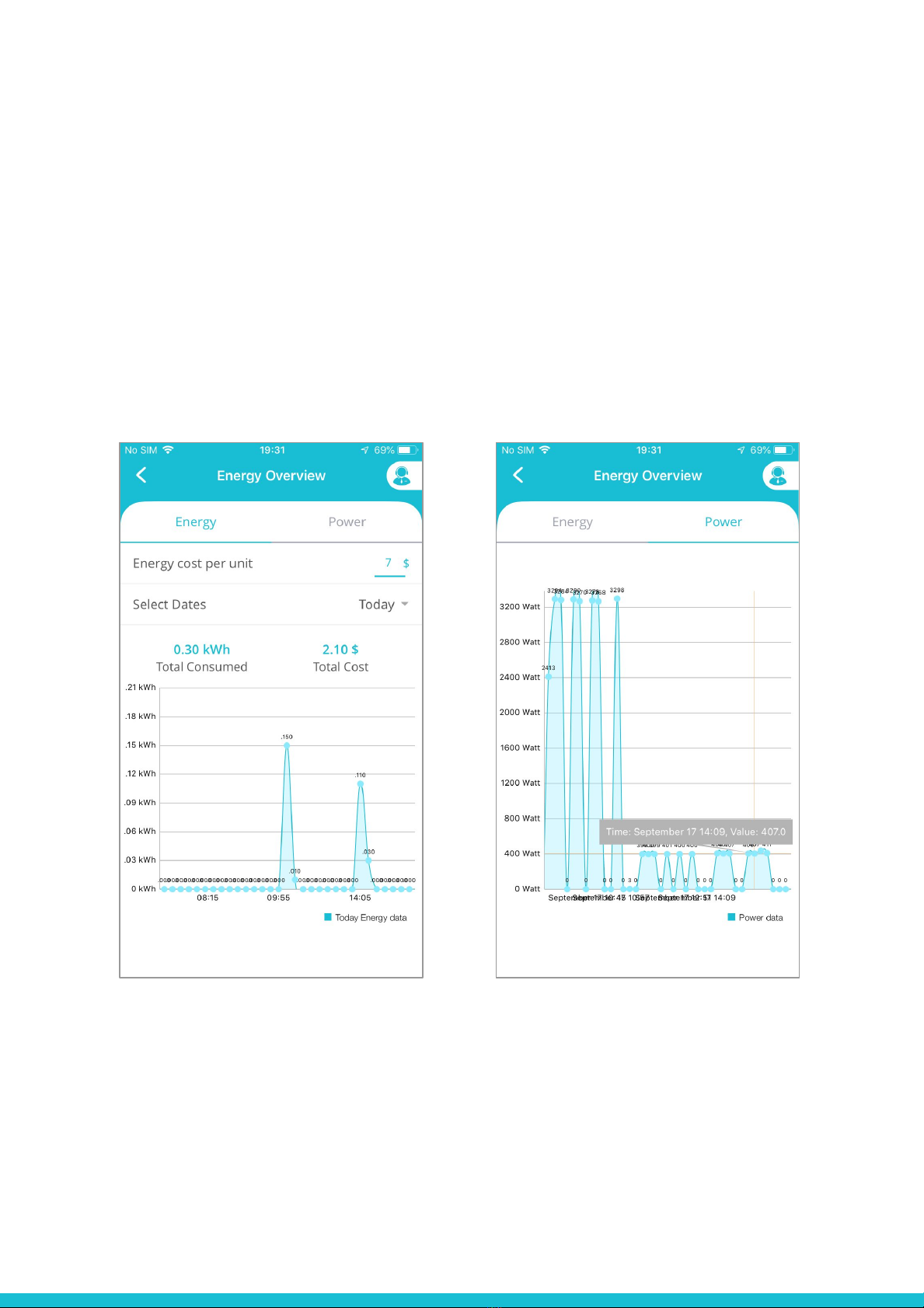
6
●History
1. B.One 10 Amp Smart Socket history gives the user a complete overview of
activities such as Socket ONLINE, OFFLINE, Turn ON, Turn OFF, HIGH VOLTAGE,
LOW VOLTAGE etc.
6. Graphs for B.One 10 Amp Smart Socket
1.Energy Graph 2. Power Graph
●Energy graph for B.One 10 Amp Socket is plotted with respect to
kWh & time by which user can understand the real time costs that
are incurred (Today/Select dates/10 Months)
●Power graph for B.One 10 Amp Socket is plotted with respect to
kWh & time, this helps user to understands the power fluctuations
at specific point of time.

7
7. Technical Specifications of B.One 10 Amp
Smart Socket
Operating Voltage and frequency 180~2100V AC 50Hz
Load Current 10A (Max)
Working &
Storage temperature
Operating: 8° - 50°C RH < 80%
Storage: -20° - 70°C RH < 80%
Radio Technology IEEE 802.11b/g/n
Wireless Type Wi-Fi 2.4G only
Size 70 mm x 48 mm x 34 mm
Weight 10A Socket - 2.3 oz. (1010 grams)
Use For indoor use only

8. B.One App
B.One App lets you manage your home from anywhere, anytime.
Manage your home security, energy, comfort and IR remote controlled electronic
devices from anywhere in the world with one simple B.One App.
Supports over 110 devices and all prominent wireless protocol standards
You can download the B.One App from the Play Store or App Store
Play Store Url: https://bit.ly/2k4uhSs App Store Url: https://apple.co/2yuFO0J
B.One App allows you to do the following:
●Add Devices and create Actions across different devices.
●Provide access to Family and Friends to enable control of your devices.
●Control your connected Devices from anywhere.
For detailed information, please visit http://support.b1hub.com/application/
8
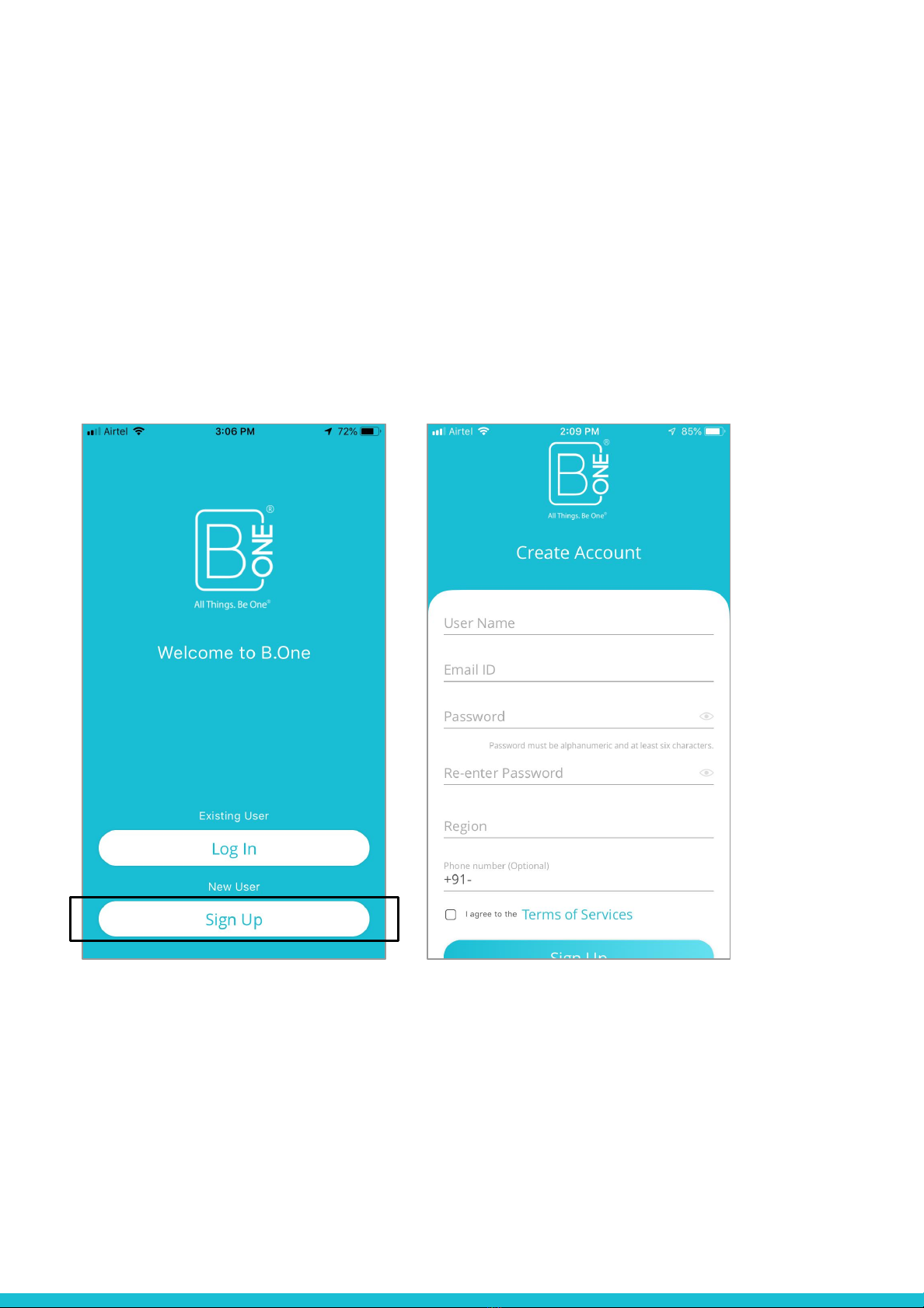
9. Setting up B.One 10 Amp Smart Socket in
B.One App
Step 1 : Sign Up
Open B.One App and proceed with the below instructions :
Login with your existing account or Sign up for a new account.
9
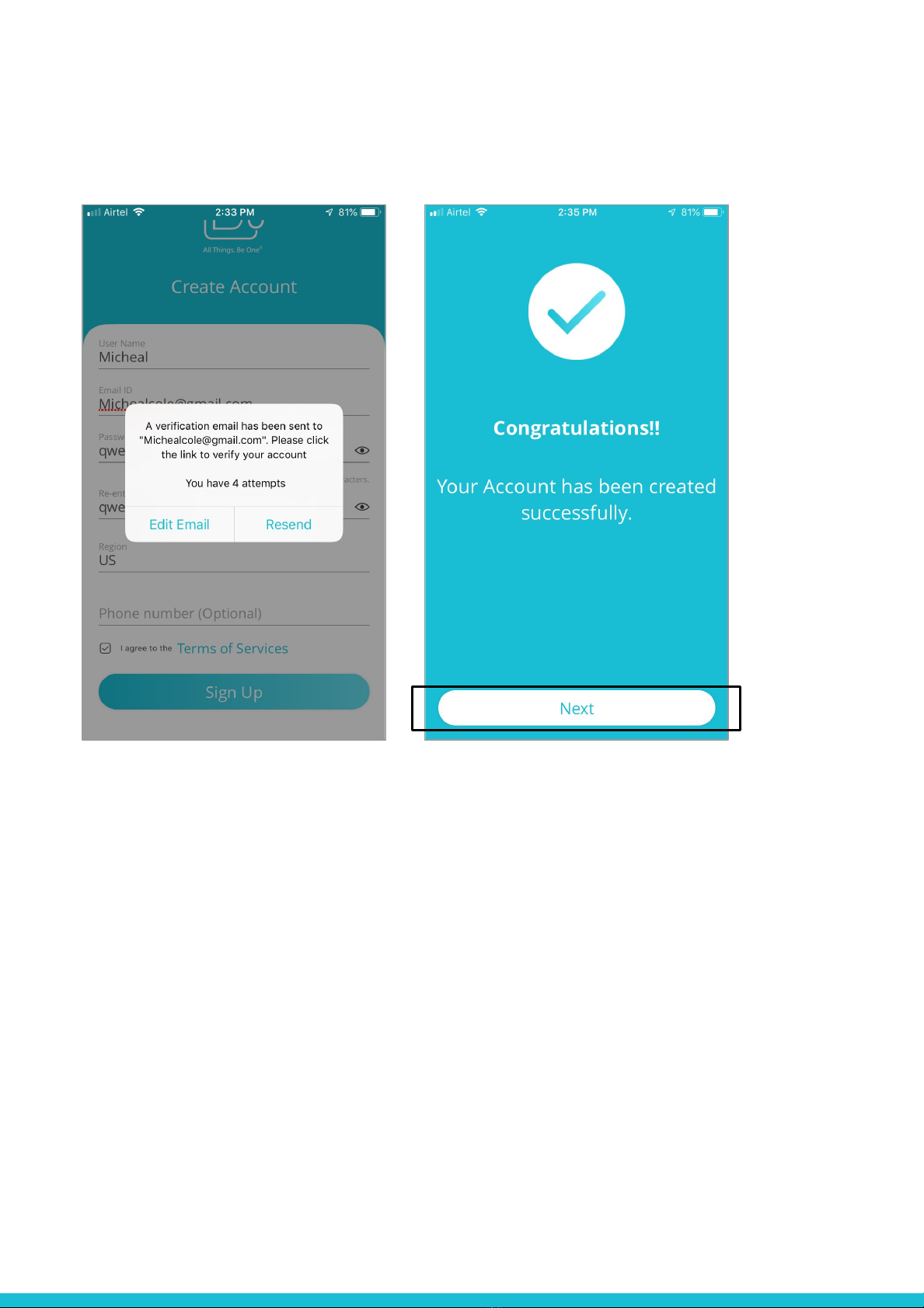
You will receive a verification email. Click the link (Authenticate Email) in the email to
verify your account.
10
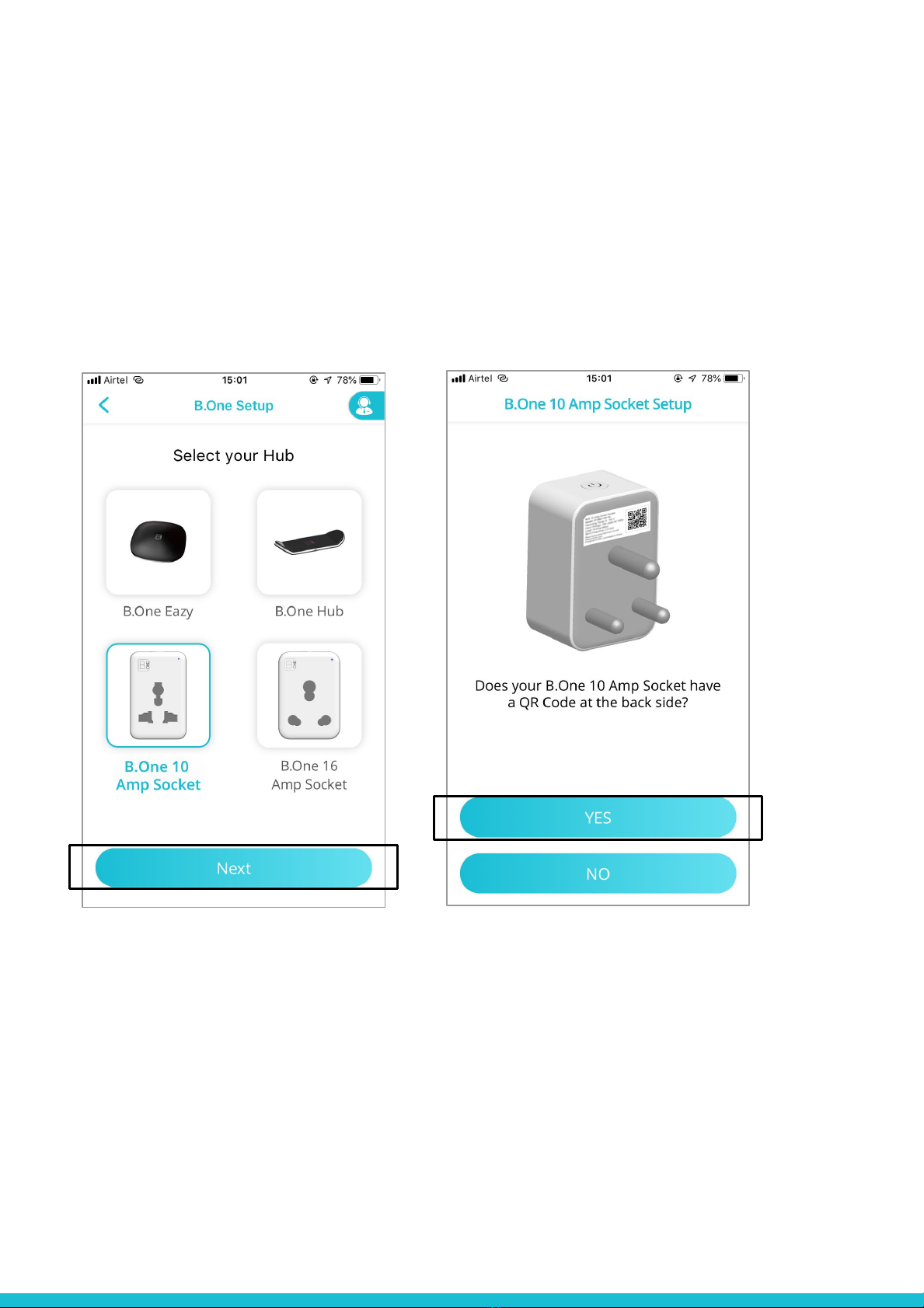
Step 2: Adding 10 Amp Smart Socket to B.One App
B.One 10 Amp Smart Socket can be added in two ways:
QR Code based Setup & without QR Code based setup
i) QR CODE based setup
Select B.One 10 Amp Smart Socket on you B.One app and tap Next. Tap Yes to proceed
with QR setup.
11
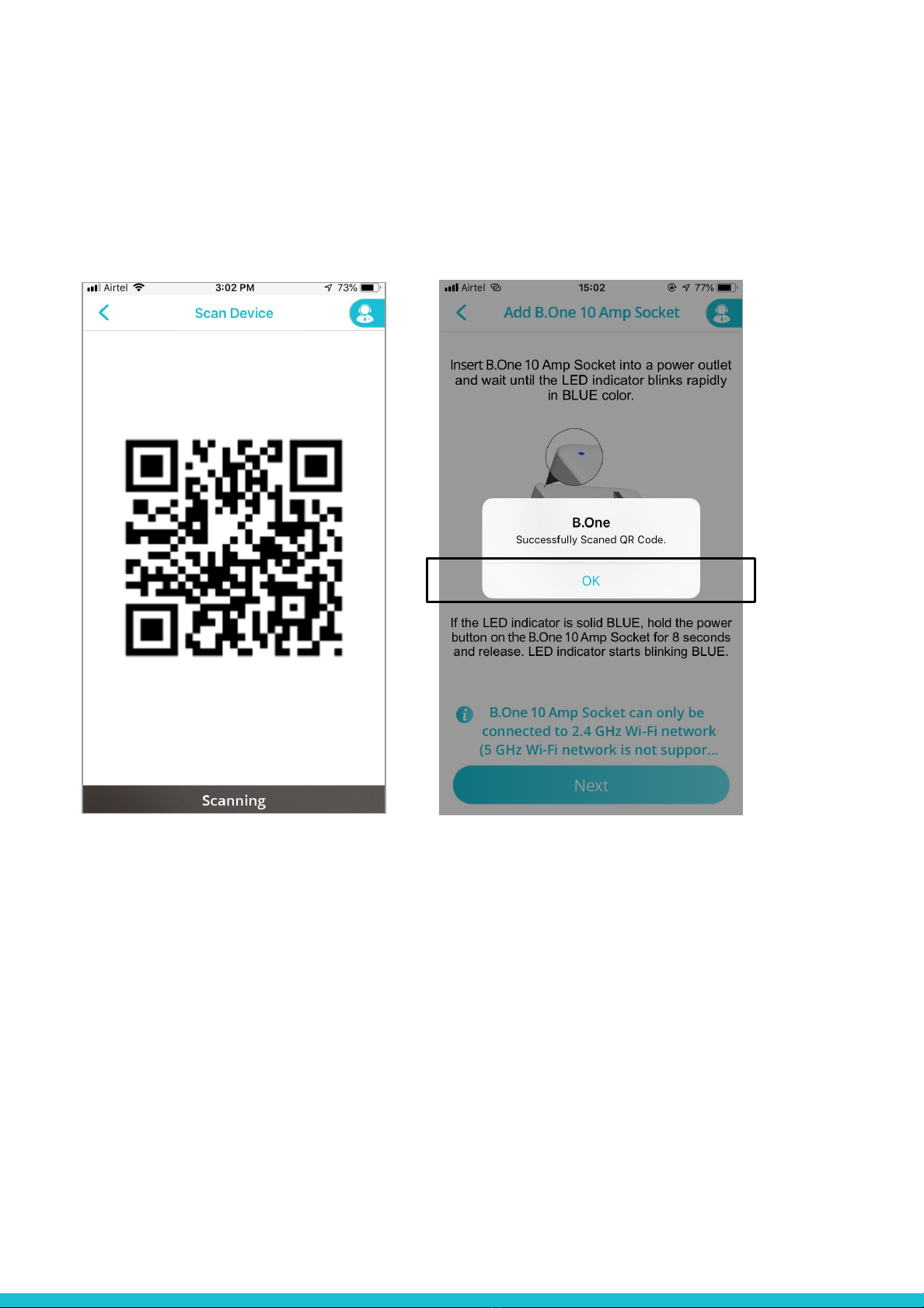
12
Scan the QR Code that is at the back of the Socket. After scanning the QR code, a popup
appears as “Successfully Scanned QR Code”, tap OK.
Connect the Socket to a power supply. See if the LED indicator is blinking BLUE. If the
LED indicator is solid BLUE or RED or PURPLE, hold the power button on the B.One
Socket for 8 to 10 seconds and release. The LED indicator should blink BLUE.

13
Now, tap Next. A popup appears to join B.One Socket Wi-Fi network, tap Join. A screen
appears that you have successfully connected to B.One 10 Amp Smart Socket.
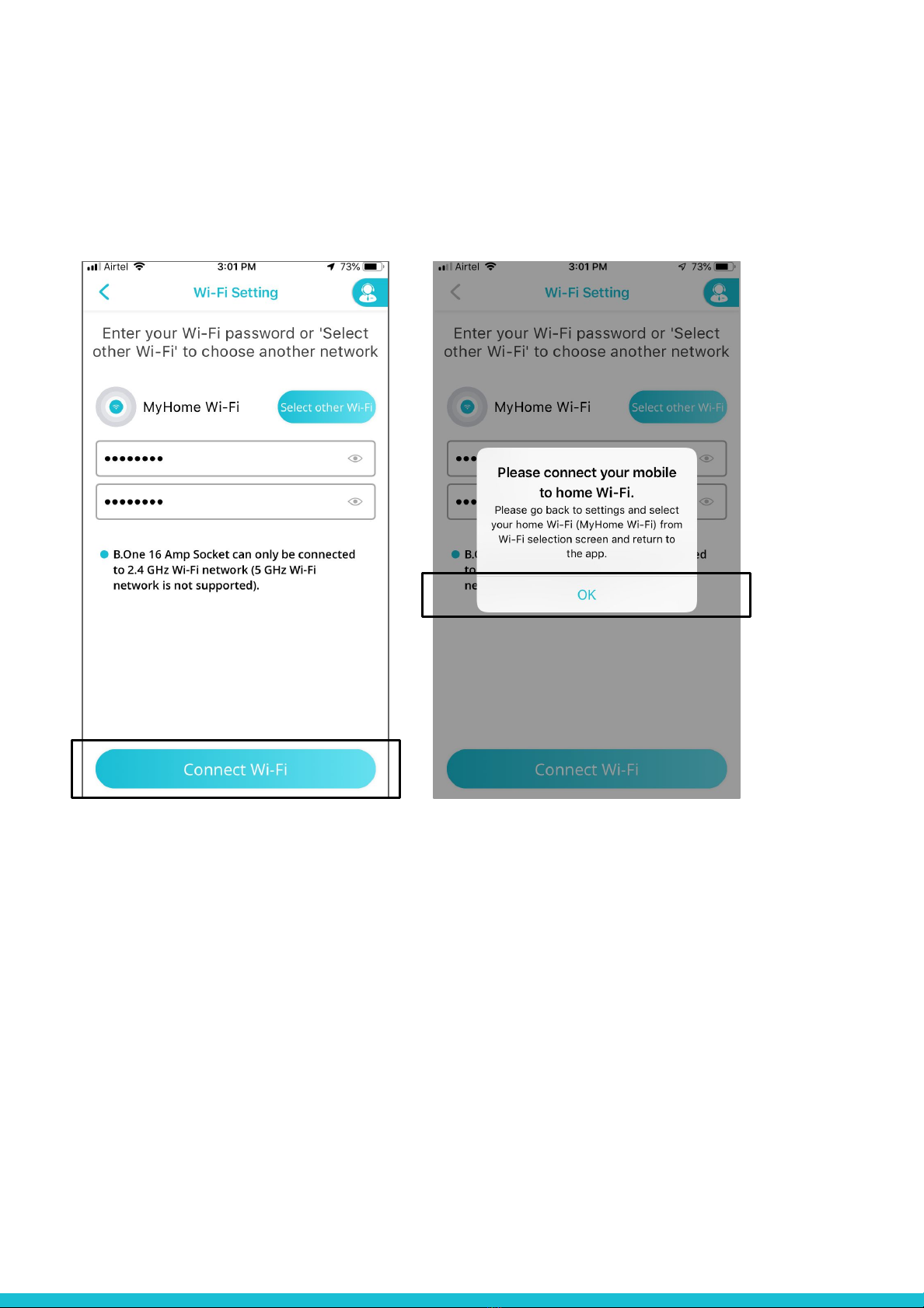
Follow the instructions below to connect your B.One 10 Amp Smart Socket to your home
Wi-Fi. Enter your home Wi-Fi password or tap Select other Wi-Fi to connect to any other
available Wi-Fi networks.
A popup appears to connect your phone to Home Wi-Fi network, tap OK.
14

Go to your phone Wi-Fi Settings and connect to your Home Wi-Fi network. Open B.One
App and enter the device information. Tap Done.
15
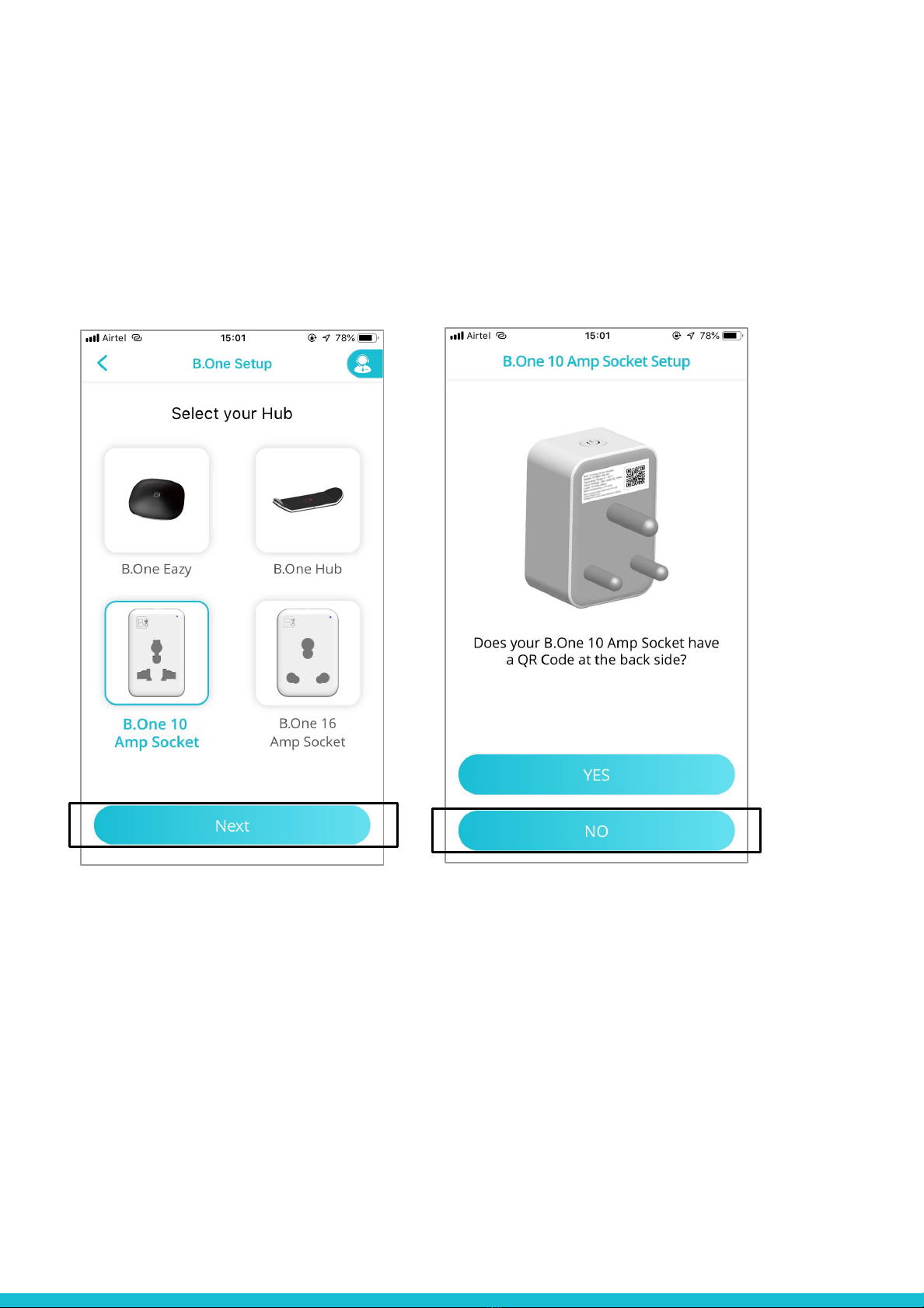
ii) Without QR CODE based Setup
Select B.One 10 Amp Smart Socket on your B.One app and tap Next. Tap NO for ‘Does
your B.One 10 Amp Smart Socket have a QR Code’
Connect the Socket to a power supply. See if the LED indicator is blinking BLUE. If the
LED indicator is solid BLUE or RED or PURPLE, hold the power button on the B.One
Socket for 8 to 10 seconds and release. The LED indicator should blink BLUE.
16

Now connect to B.One socket Wi-Fi in your phone Wi-Fi settings. Go to B.One App, a
screen appears that you have successfully connected to B.One 10 Amp Smart Socket.
17

Enter your home Wi-Fi password or tap Select other Wi-Fi to connect to any other
available Wi-Fi networks.
A popup appears to connect your phone to a Wi-Fi network, tap OK.
18
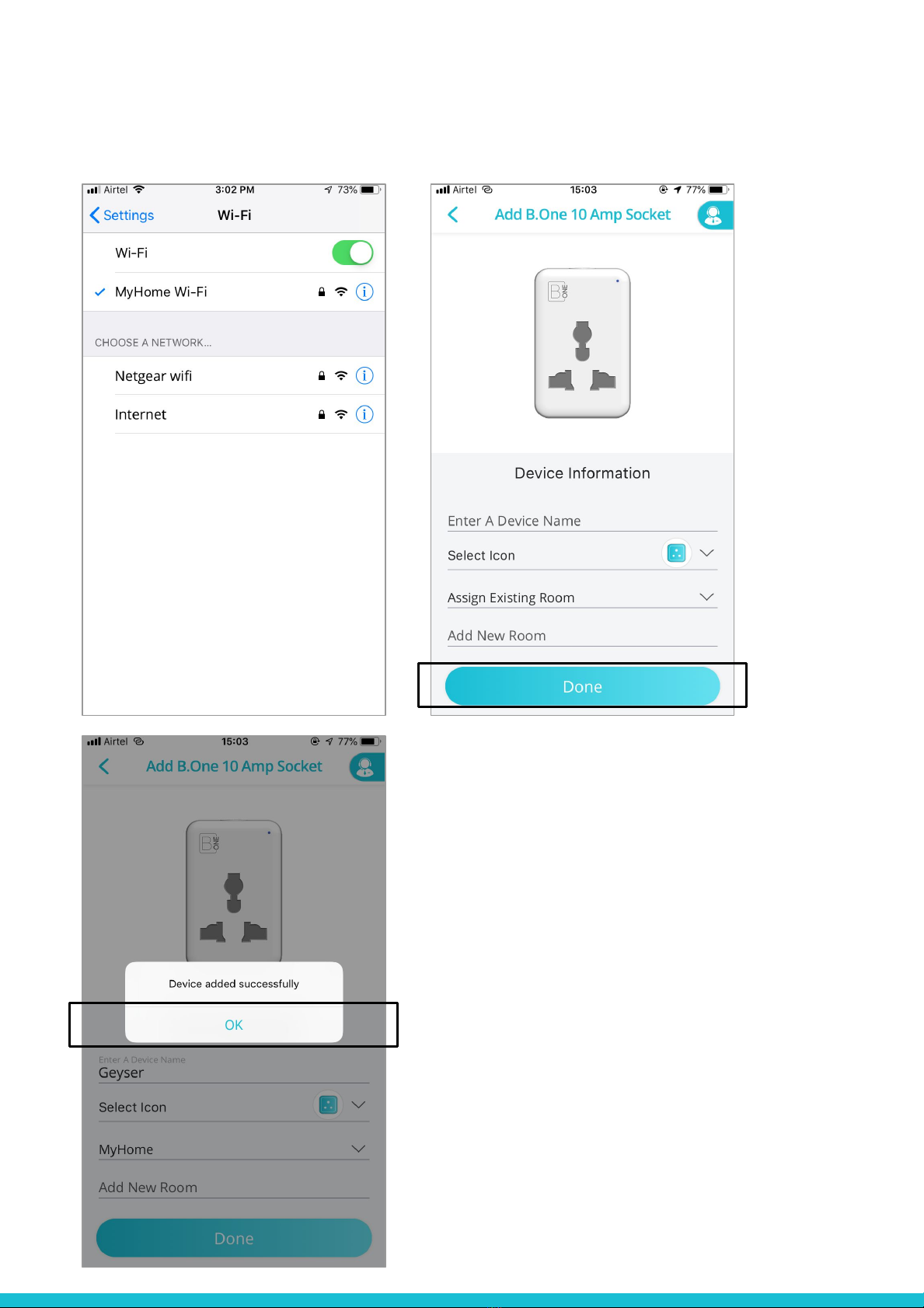
Go to your phone Wi-Fi Settings and connect to your Home Wi-Fi network.
Open B.One App and enter the device information. Tap Done. The device is now added.
19
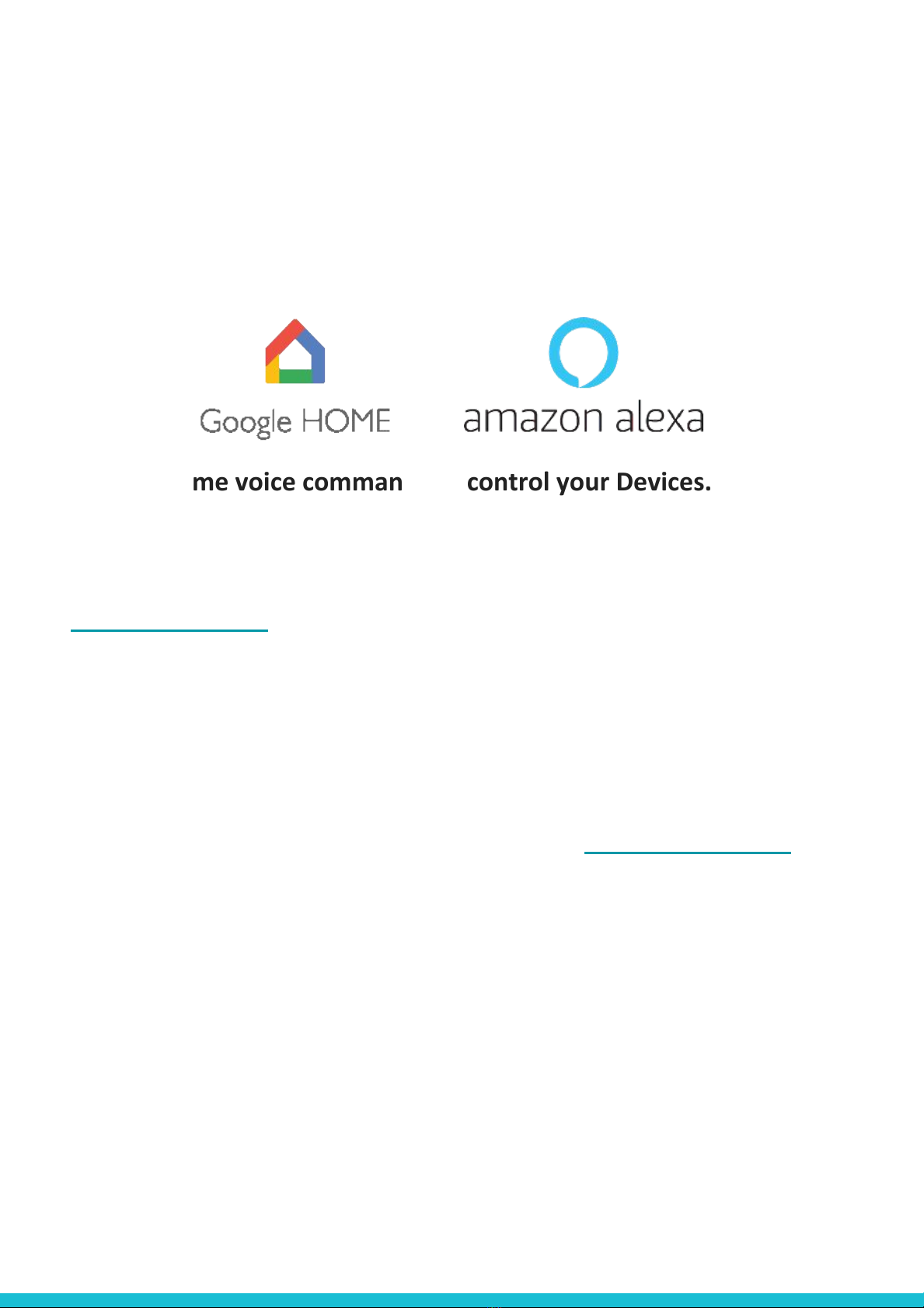
10. B.One VoiceAct®
B.One VoiceAct® lets you voice control your Appliance connected to Smart Socket
through Alexa and Google Home. Link your Alexa or Google Home to our Smart home
skill “B.One VoiceAct®” to enable this feature.
Google Home voice commands to control your Devices.
Just say: Okay Google, Turn ON device name or Okay Google, Turn OFF device name.
To link B.One VoiceAct® to your Google Home device, please visit:
https://bit.ly/2YqNdta
Alexa voice commands to control your Devices.
Just say: Alexa, turn ON Device Name ; Alexa, turn OFF Device Name
To link B.One VoiceAct® to your Alexa device, please visit: https://bit.ly/2keVRMX
20
Table of contents
Popular Accessories manuals by other brands

Polaroid
Polaroid CandyPlay 3D-FP-PL-2004-00 user guide

Sengate
Sengate 2PH-30C Manual instruction

head rush technologies
head rush technologies QuickFlight QF150-12A Operator's manual
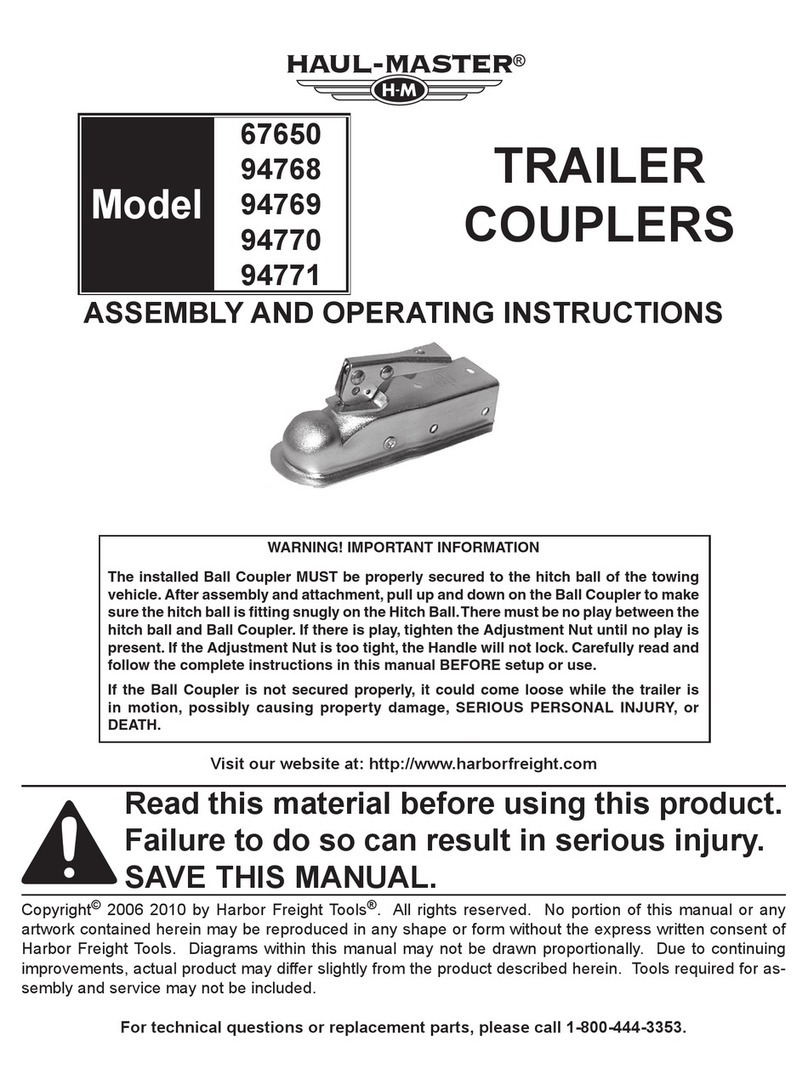
HAUL MASTER
HAUL MASTER 67650 Assembly and operating instructions

wtw
wtw FDO 70x IQ Series operating manual

INSTEON
INSTEON 2663-222 quick start guide