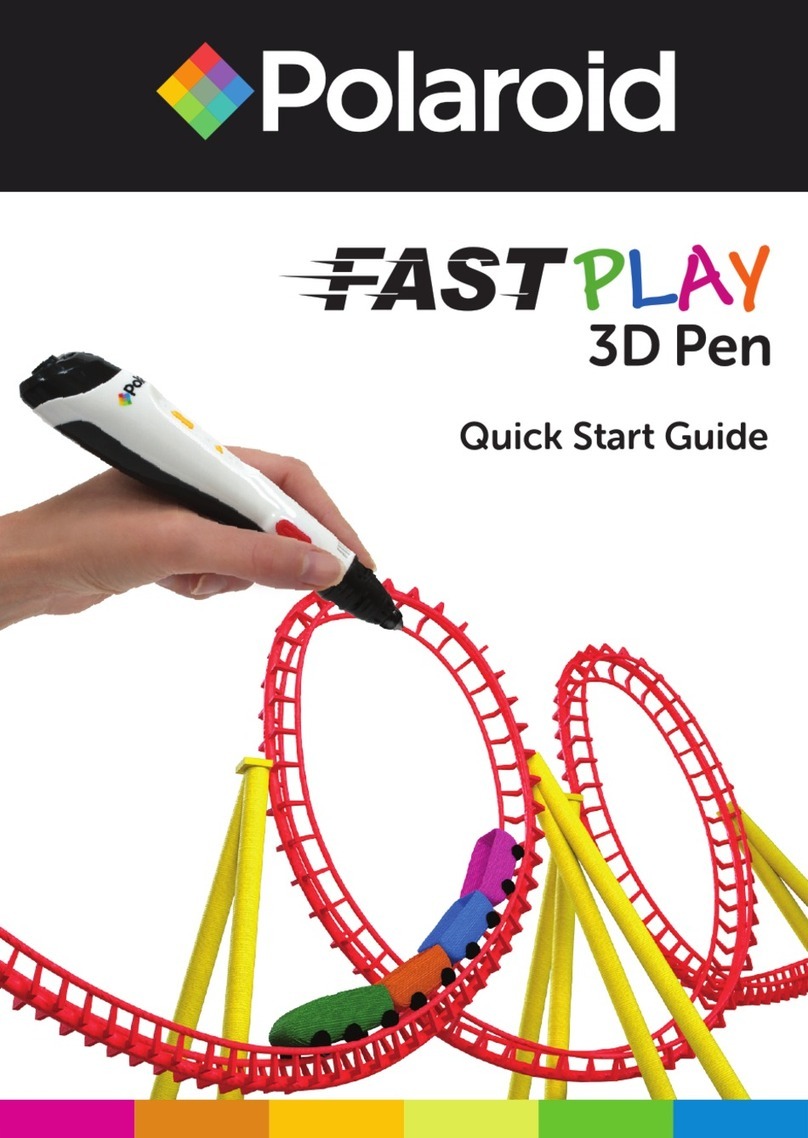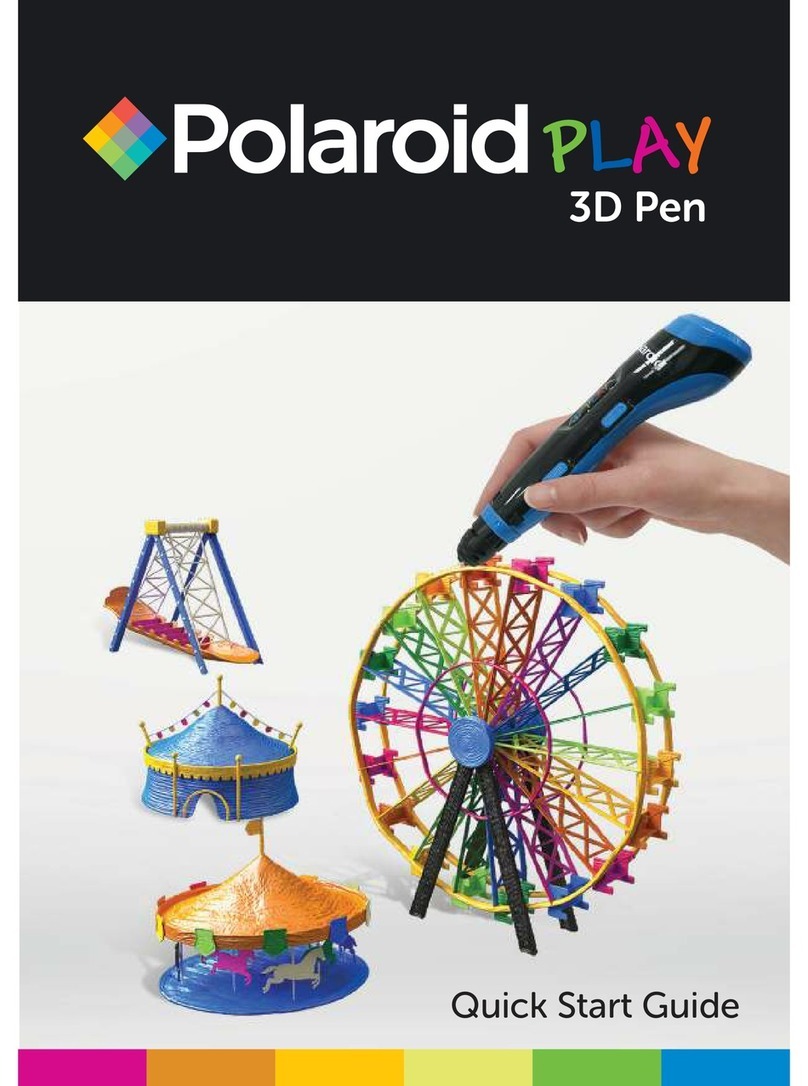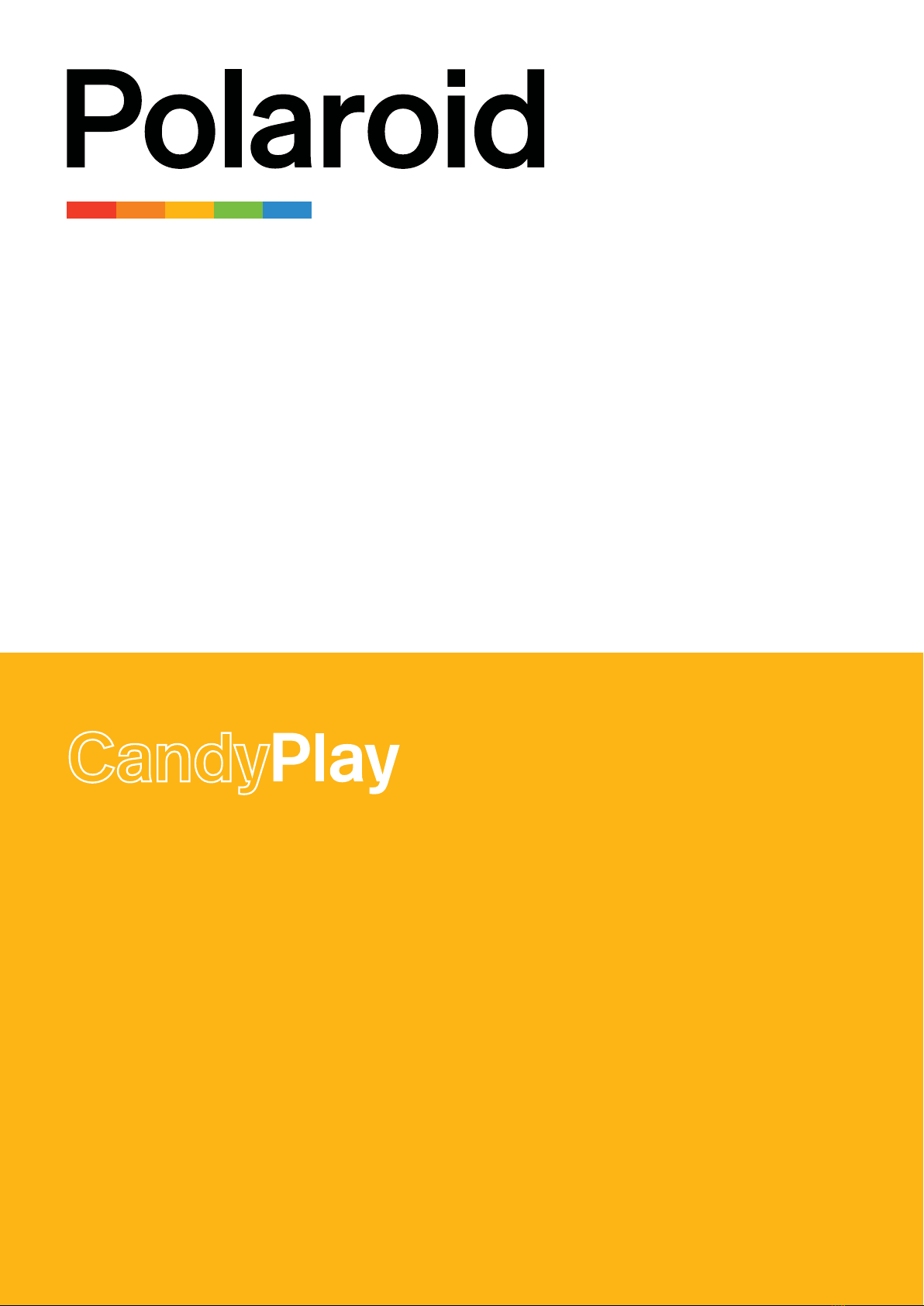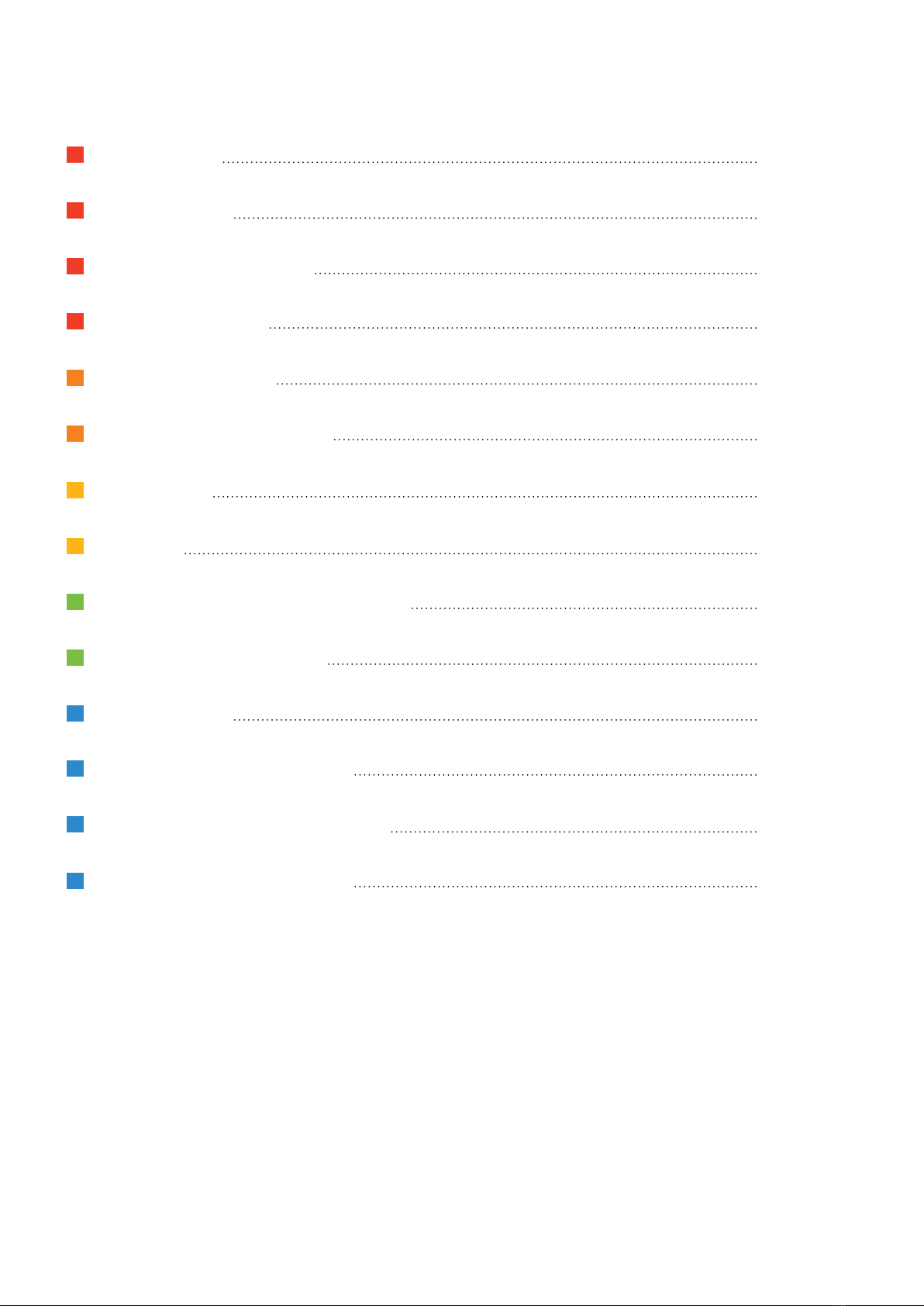8
1. Use the USB cable provided to connect to a 5.0 Volt DC, 2 Amp (minimum) power adapter
(5.0VDC 2.0A).
2. Press the Power button ( ). The LED Indicator light will show red to indicate that the Polaroid
CandyPlay 3D Pen is heating up.
3. Once the LED Indicator light turns blue, the 3D pen is heated to the correct temperature and is
ready to use.
Inserting a Candy Cartridge
1. Open up the Candy Cartridge Loading Point ( ).
2. Insert the Candy Cartridge into the Loading Point lengthways. Insert
the Candy as a diamond shape, with a long corner edge placed in
rst (see illustration).
3. The Candy Cartridge should easily slot into the Loading Point. If it
does not, do not force it, remove the Candy Cartridge, ensure you
are inserting it as illustrated and try again.
4. Once the Candy Cartridge has slotted into the Loading Point, close
the cover.
Note: When using the pen for the rst time, or after cleaning, two
Candy Cartridges will need to be inserted before any Candy will be extruded.
How to draw
1. Press the Start button ( ) and the Piston inside the pen will slowly start to push the Candy
Cartridge through the heated Nozzle and you will then see it start to extrude.
2. To stop the Candy extruding, press the Start button ( ) again.
3. We recommend drawing onto grease proof paper or baking/parchment paper.
4. Once the Candy Cartridge being used has nished, the Piston will automatically retract to allow
you to insert another Candy Cartridge.
Note: Once a Candy Cartridge has been inserted into the Loading Point and the piston has started,
it cannot be removed.
Using the Finishing Cartridge
1. The Finishing Cartridge should be used, when you have nished creating your design, before
cleaning, or when you wish to change the Candy avour, in order to push through any remaining
Candy.
2. Insert the Finishing Cartridge into the pen as you would insert a Candy Cartridge. Press the
Start button ( ) to push the remaining Candy through the heated Nozzle.
3. Once all the Candy has been extruded, the Piston will automatically retract.
4. To remove the Finishing Cartridge, please wait until the pen has completely cooled and then
remove the Nozzle (see steps 1 to 3 of ‘Cleaning’). The Finishing Cartridge will be held in
the Nozzle by the residual Candy. Carefully place into boiling water, with the Nozzle pointing
upwards, and leave for between 2 and 5 minutes, allowing the Candy to dissolve. Then use
a heat resistant utensil to remove the Nozzle from the boiling water. The Finishing Cartridge
should now be easily removed from the Nozzle. If not, repeat as necessary.
HOW TO USE