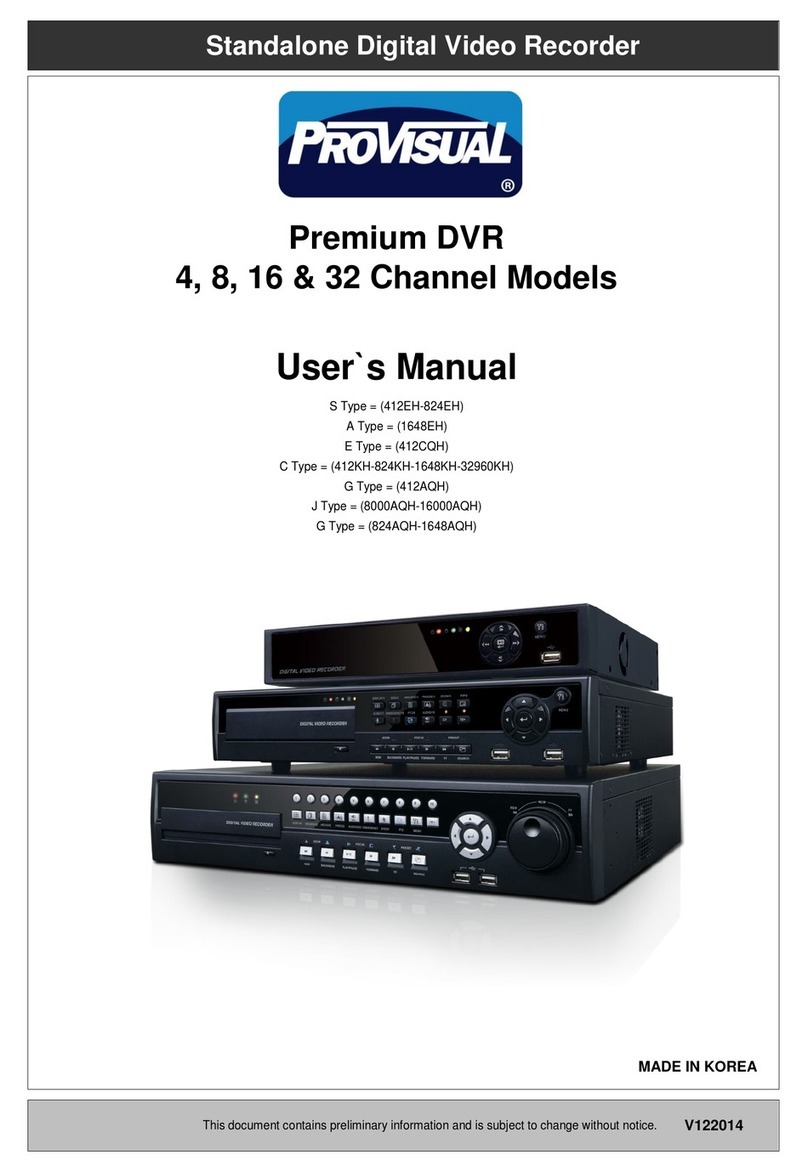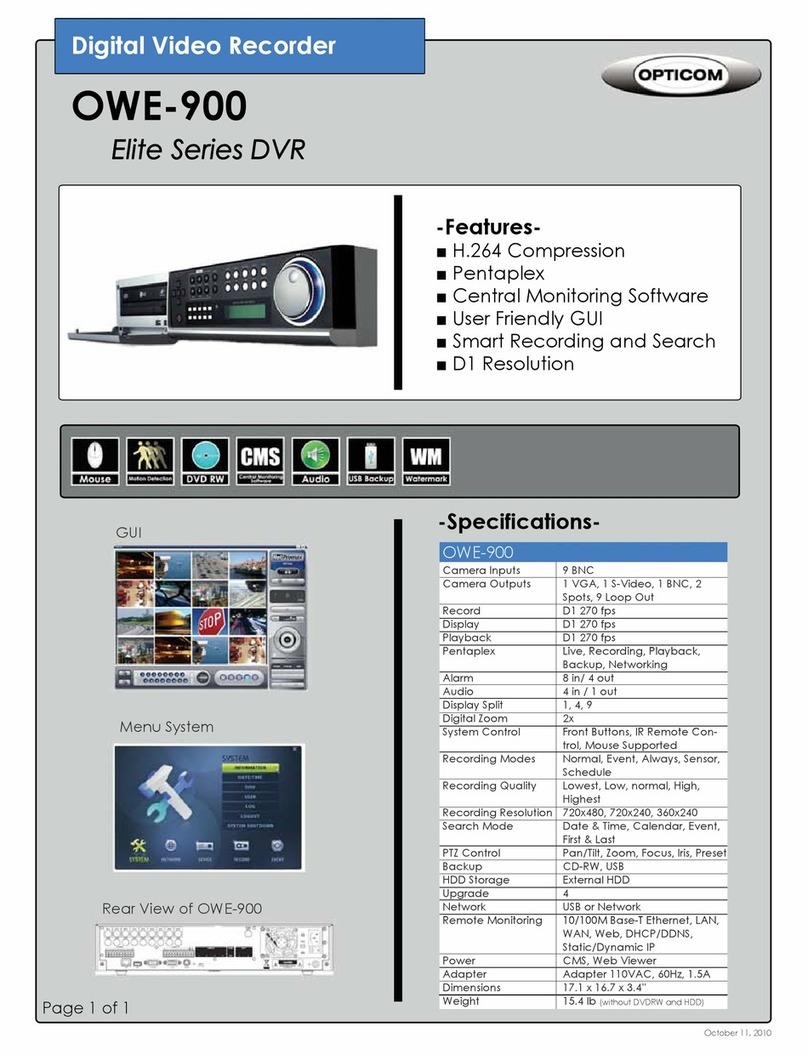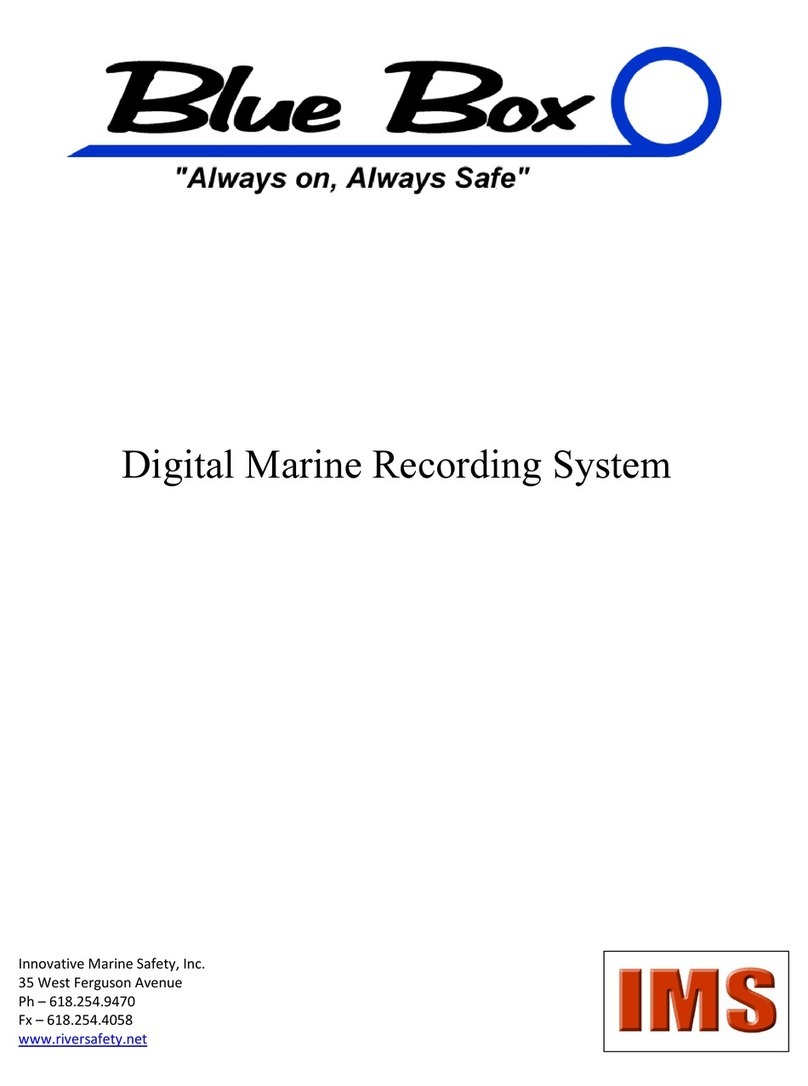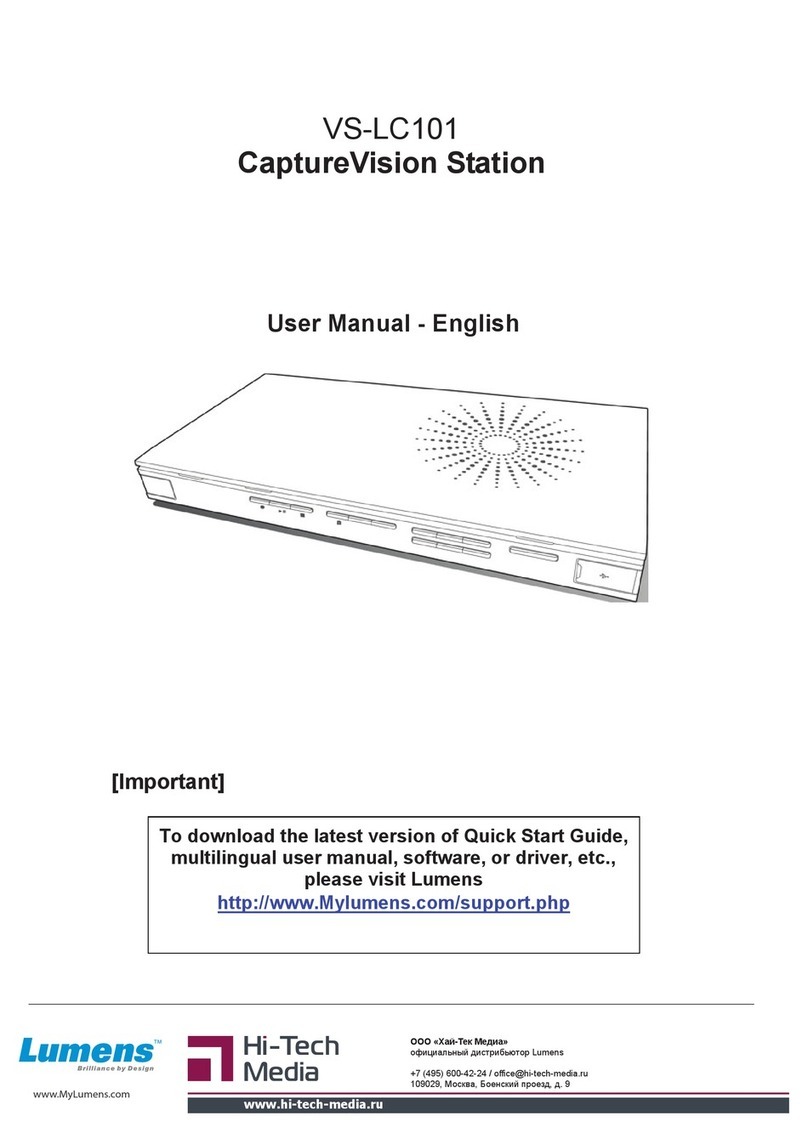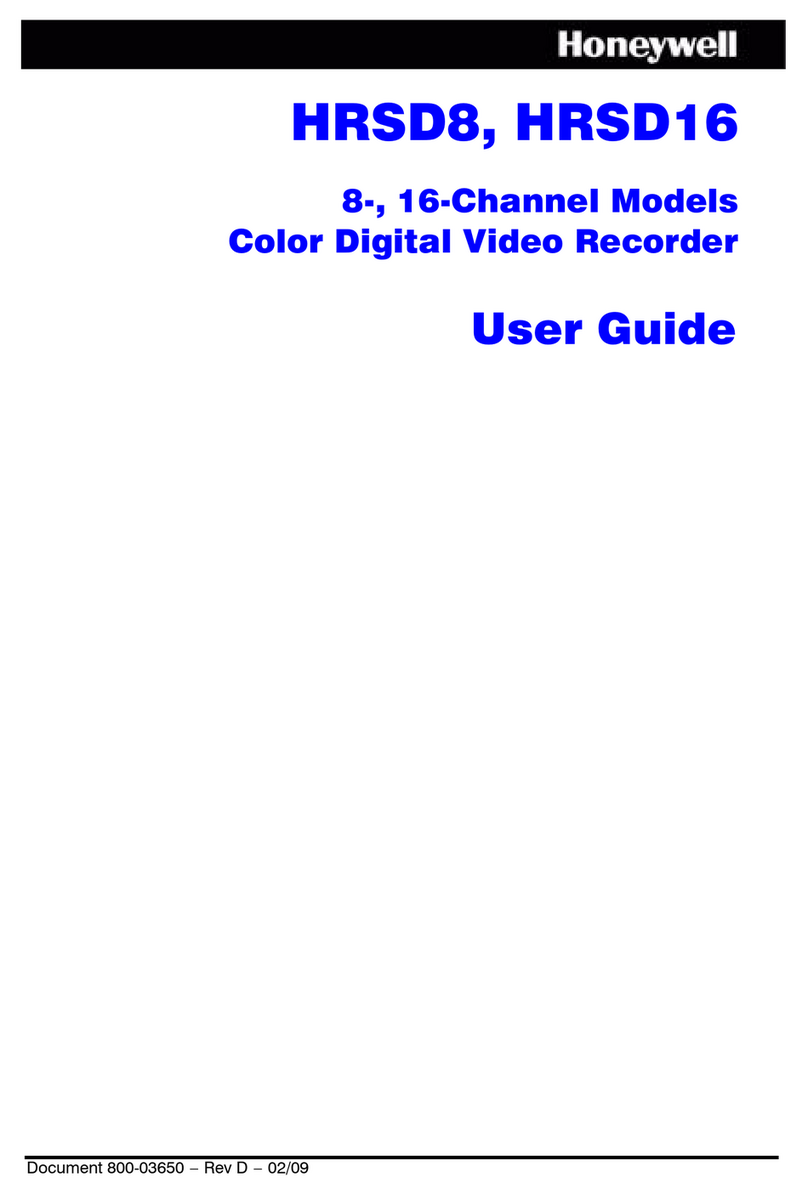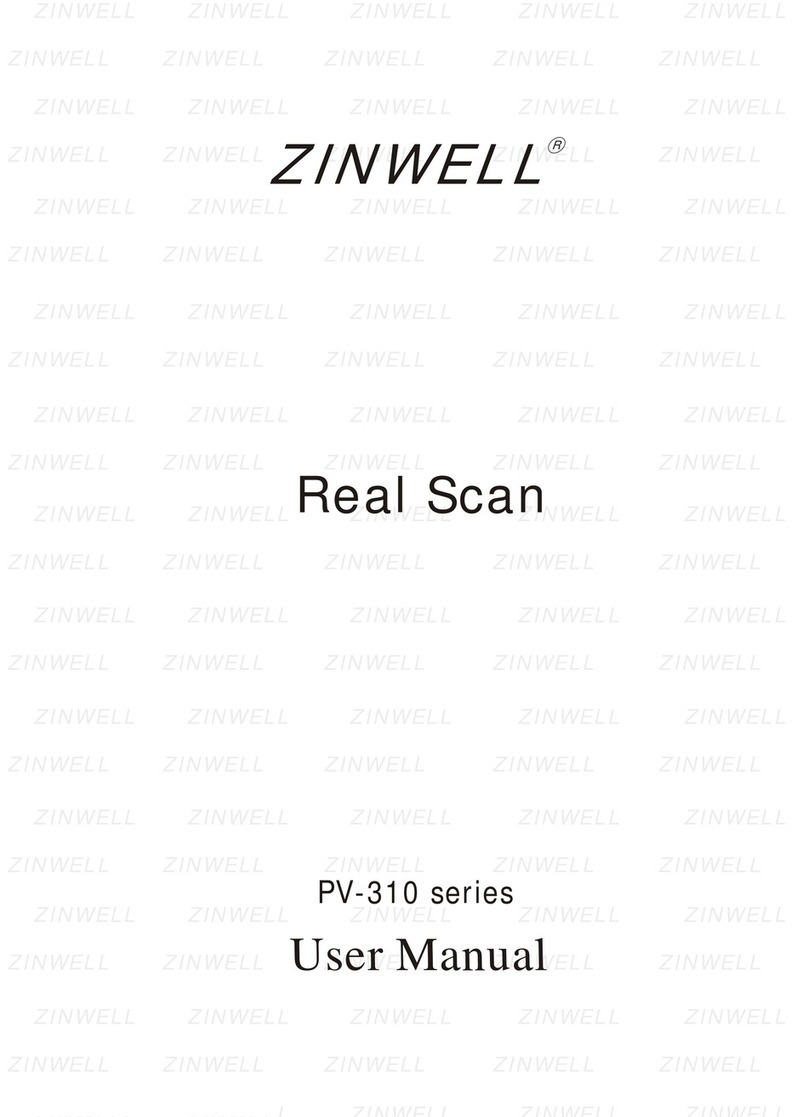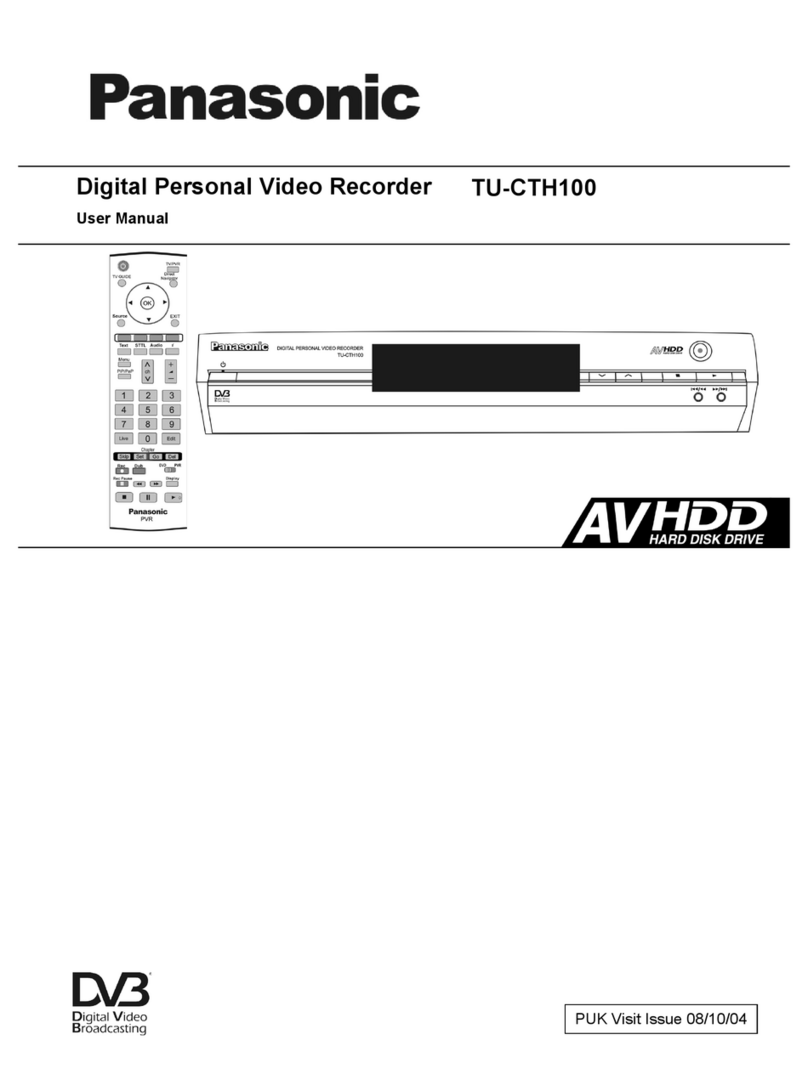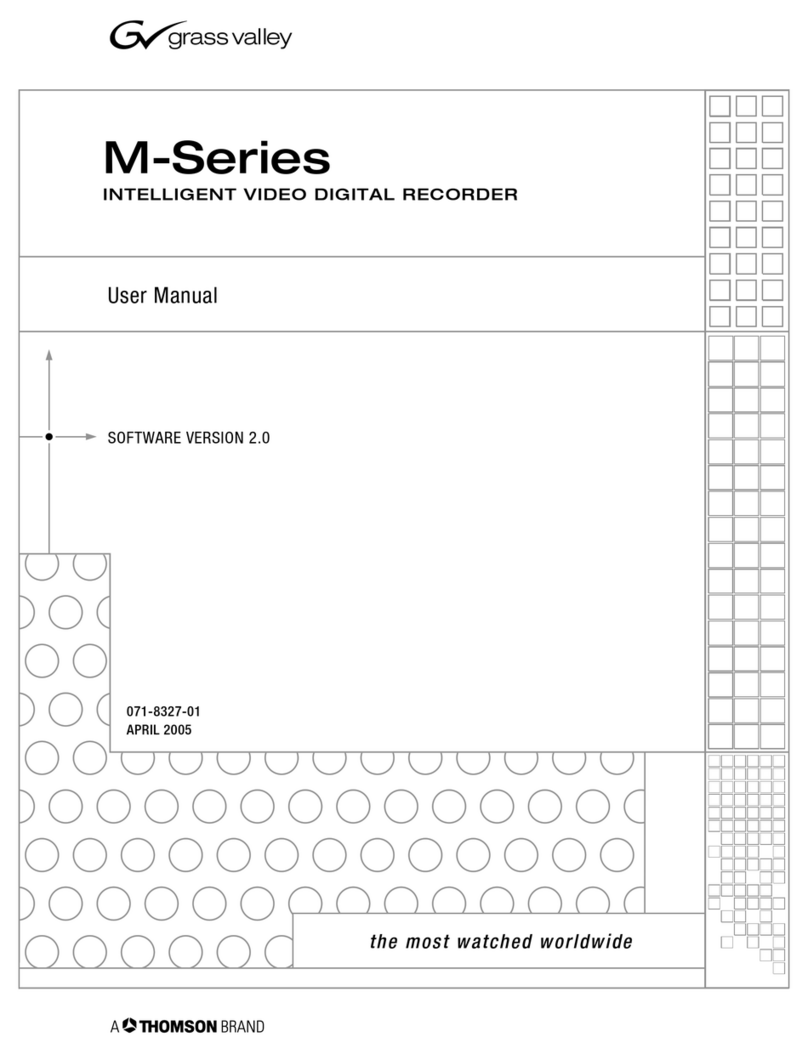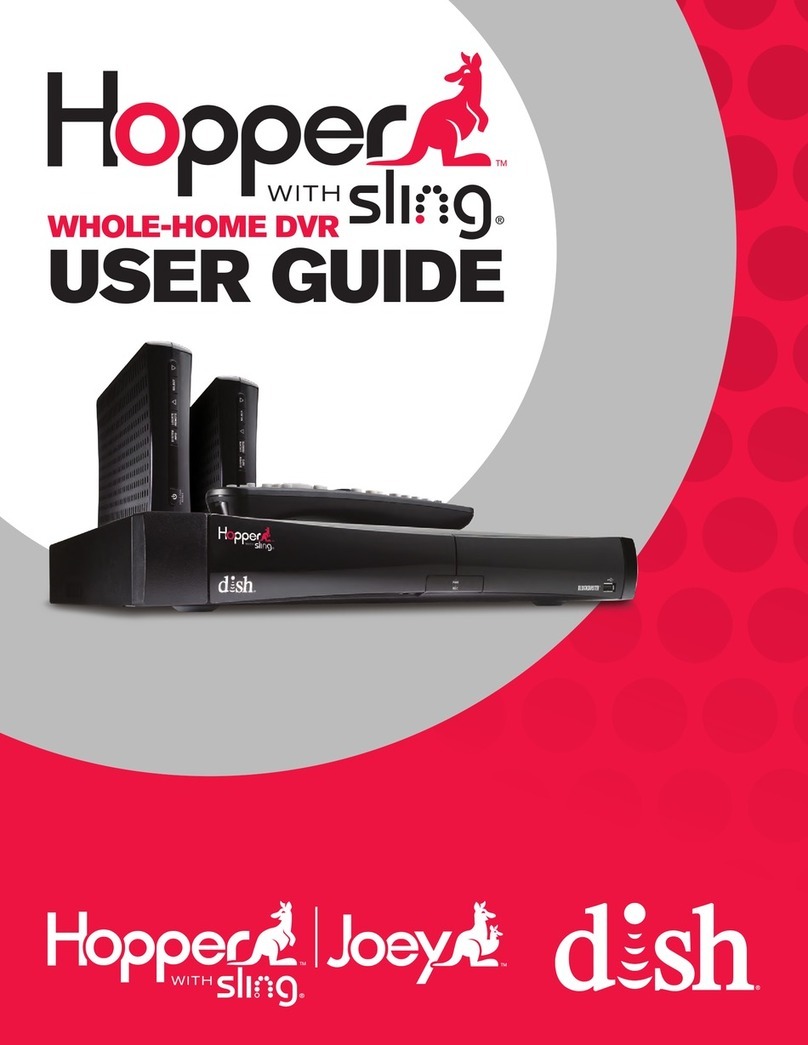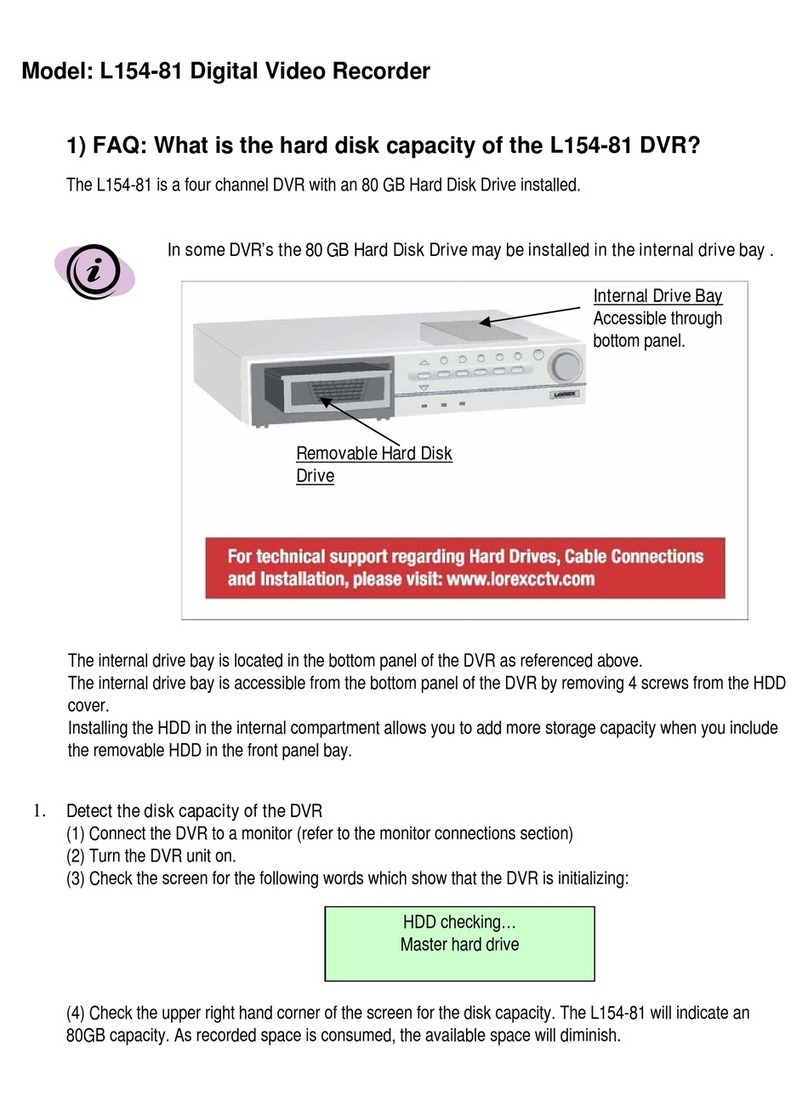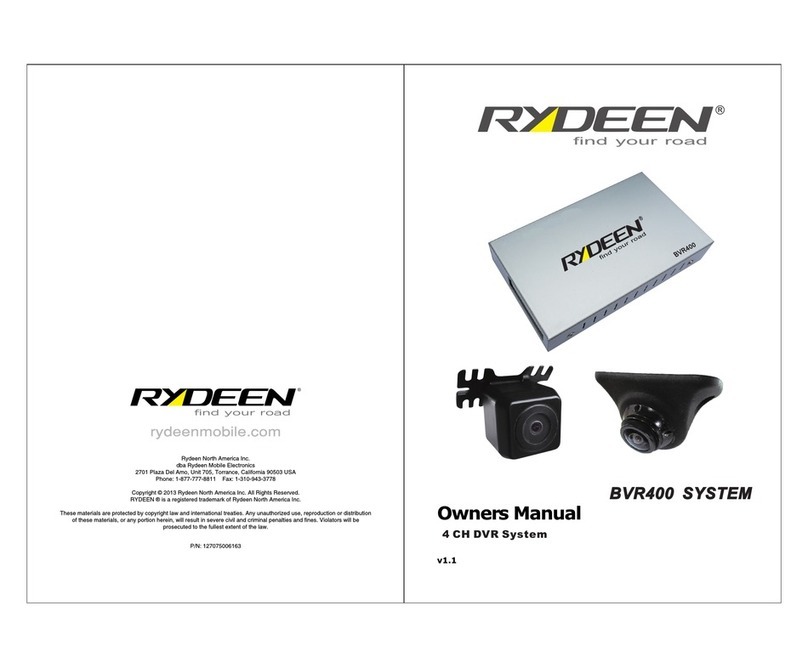B-Qtech BQ-D9004 series User manual

0

1
CONTENTS
2.1 Front Panel ........................................................................................................................................................1
2.1.1 4-CH Front Panel (Details please refer to the real product)...................................................................1
2.1.2 8-CH Front Panel (Details please refer to the real product)................................................................1
2.2 Rear Panel .........................................................................................................................................................2
2.2.1 4-CH Rear Panel (Details please refer to the real product) .................................................................2
2.2.2 8-CH Rear Panel (Details please refer to the real product) .................................................................2
2.3 Remote Controller(Only for reference)...........................................................................................................3
3.1 Hard Disk Installation .....................................................................................................................................5
3.2 Camera and Monitor Connection ....................................................................................................................5
3.3 Power Supply connection................................................................................................................................5
Chapter 4: DVR Boot up................................... 6
4.1 System Initialization..........................................................................................................................................6
4.2 Main Interface...................................................................................................................................................6
Pop-up Menu...........................................................................................................................................................7
5.1 Main Menu Preview..........................................................................................................................................7
5.2 Main Menu........................................................................................................................................................8
5.2.1 Camera ...................................................................................................................................................8
5.2.2 Recording ...............................................................................................................................................9
5.2.3 Network Set............................................................................................................................................9
5.2.4 Recording Search ................................................................................................................................. 11
5.2.5 Device Management.............................................................................................................................13
5.2.6 System Function...................................................................................................................................17
5.3 Menu Locking ..............................................................................................................................................19
5.4 Recording Search ............................................................................................................................................19
5.5 PTZ Control ....................................................................................................................................................19
5.6 Manual Recording...........................................................................................................................................19
5.7 Stop recording .................................................................................................................................................19
Chapter 6: NetViewer Program........................... 20
6.1 Widget download and installation ...................................................................................................................20
6.2 Log-in Net-viewer...........................................................................................................................................20
6.3 Main Interface of Net-viewer..........................................................................................................................20
6.3.1 Menu column .......................................................................................................................................21
6.3.2 PTZ Control .........................................................................................................................................24
6.3.3 Live play Control .................................................................................................................................25
Chapter 7:Specification................................ 25
8.1 Troubleshooting ..............................................................................................................................................26
8.2 Usage Maintenance .........................................................................................................................................27
8.3 System connection Configuration ...................................................................................................................27
8.4 Accessory (Optional).......................................................................................................................................28

2
Safety Instruction
General safety
1. Use proper power source.
Do not operate this product from a power source that applies more than specified voltage (100-240V
AC).
2. Never insert anything metallic into the DVR case.
Putting something into the DVR case can be a source of dangerous electronic shock.
3. Do not operate in wet & dusty or use near water.
Avoid places like a damp basement or dusty hallway.
4. Do not expose this product to rain or use near water.
If this product accidentally gets wet, unplug it and contact an authorized dealer immediately.
5. Keep product surfaces clean and dry.
To clean the outside case of the DVR, use lightly dampened cloth with water (no solvents).
6. Provide proper ventilation.
This DVR has a built in fan that properly ventilates the system.
7. Do not attempt to remove the top cover.
If there are any unusual sounds or smells coming from the DVR, unplug it immediately and contact an
authorized dealer or service center.
8. Do not attempt to remove the top cover.
Warning: You may be subjected to severe electrical shock if you remove the cover of the DVR.
9. Handle DVR box carefully.
If you accidentally drop your DVR on any hard surface, it may cause a malfunction. If the DVR doesn’t
work properly due to physical damage, contact an authorized dealer for repair or exchange.
10. Use standard lithium cell battery. (NOTE: Manufacturer has preinstalled battery.)
The standard lithium cell 3v battery located on the mother board should be replaced if the time clock
does not hold its time after the power is turned off. Warning: unplug the DVR before replacing battery or you
may be subjected to severe electrical. Properly dispose of old batteries.
11. Install this product under good air circulation conditions.
This DVR system contains a hard disk drive inside, which generates much heat during operation.
Therefore, do not block air holes (bottom, upper, sides and back) of the DVR that cool down the system
while running. Install or place this product in an area where there is good air circulation.

0
Chapter 1: DVR Features
Real time monitoring With virtual output, Support real time surveillance function via Monitor
Recording saving Allow DVR to save real-time recording image to HDD
Recording backup Support DVR backup function via U flash disk, removable disk and hard disk etc.
Recording playback Support DVR single CH and multiple CH playback recording file
Network operation Supports remote surveillance up to multiple users simultaneously with licensed
software AP
Alarm Setting Support HDD & video input alarm management and external alarm signal input
Mouse Operation Support Mouse operation to more quickly setup system parameter.
PTZ Control Supports PTZ camera operations through RS-485, and PTZ Hot Point function
List 1-1
DVR Features:
H.264 Video Compression Technology;
Friendly graphics operation technology and semi-transparent Menu interface;
Support U flash disk / removable disk and HDD backup;
Support 3G function;
Supports recording list search and advanced time search;
Support outline of menu operation
Allow you instantly leave/lock pop-up menu.
Support system self-maintenance regularly
Supports manual / continuous / motion / alarm / timer recording
Quick recovery fault parameters
Support flexible USB mouse operation

1
Chapter 2: Layout
2.1 Front Panel
2.1.1 4-CH Front Panel (Details please refer to the real product)
Item Key title/Indicator Marks Functions
1 Power Switch On/off Power supply
2 Power indicator PWR If the “Green” indicator is on, that means power supply is
normal
3 IR Receiver Receive IR signal input
4 HDD indicator HDD If the “Red” indicator flash, that means HDD of DVR is
under read/written status.
5
Channel Select:
CH1 CH2
CH3 CH4
Single Channel Select
6 QUAD Quad display On Live display or playback mode
7 REW Left direction key / Rewind play
8 PAUSE Pause / play frame by frame
9 PLAY Enter into pop-up Menu/Play
10 FWD Right direction key / Forward play
11 STOP Stop Playback; stop manual recording
12 REC Manual recording
13 MENU/ESC Enter into main menu or exit menu
14 Up Up direction key
15 SEL/EDIT Enter into pop up menu; Select key / Edit key
16 Down Down direction key
17 PTZ:The button allows you proceed PTZ control
List 2-1
2.1.2 8-CH Front Panel (Details please refer to the real product)

2
1 Power Switch 11 PLAY: Play / Zoom in(out)
2 PWR:PWR Indicator 12 FWD: Forward / Iris
3 HDD: HDD Indicator 13 STOP: Stop key
4 SEARCH: Recording Search 14 REC: Manual Recording
5 MUTE: Mute key 15 MENU/ESC/LEFT: Menu / ESC / Left key
6 CH- :Switch to previous CH 16 UP: Up key
7 CH+ :Switch to next CH 17 SEL/EDIT/RIGHT: Select / Edit / Right key
8 ALL: Preview all CH 18 DOWM: Down Key
9 REW: Rewind / Focus 19 PTZ: Enter / Exit PTZ control
10 PAUSE: Pause/Dwell time key
2.2 Rear Panel
2.2.1 4-CH Rear Panel
(Details please refer to the real product)
1 CH1-4: Video input 6 VGA port (Optional)
2 Video Output 7 USB port
3 Audio Input 8 Mouse port
4 Audio Output 9
RS-485/Sensor/Alarm port
5 LAN: LAN port 10 Power switch port
2.2.2 8-CH Rear Panel (Details please refer to the real product)
1 CH1-8: Video input 6 Audio Output
2 Video Output 7 USB port
3 Audio Input 8 Mouse port
4 LAN: LAN port 9 RS-485/Sensor/Alarm port
5 VGA port (Optional) 10 Power switch port

3
2.3 Remote Controller(Only for reference)
1-9 Channel Select 1-9
0 Numeric Key
ALL Preview all Channel
Menu Enter/Exit Menu
▲Up Key
▼Down Key
SEL Select Key
Rewind key
Play Key
Forward Key
●Manual Recording
Pause / Dwell Time key
■Stop
Audio Testing
Mute Testing
4-CH: RS485/Sensor/Alarm ports
definition(from right to left):
Pin 1-2:PTZ Control port
Pin 1:RS-485A
Pin 2:RS-485B
Pin 3-4: Sensor 1 input
Pin 5-6: Sensor 2 input
Pin 7-8: Sensor 3 input
Pin 9-10:Sensor 4 input
Pin 11-12:Alarm Output
8-CH: RS485/Sensor/Alarm ports
definition(from right to left):
Pin 1-2:PTZ Control port
Pin 1:RS-485A / Pin 2:RS-485B
Pin 3-4: Sensor 1 input
Pin 4-5: Sensor 2 input
Pin 6-7: Sensor 3 input
Pin 7-8:Sensor 4 input
Pin 9-10: Sensor 5 input
Pin 10-11: Sensor 6 input
Pin 12-13: Sensor 7 input
Pin 13-14: Sensor 8 input
Pin 15-16:Alarm Output

4
Mouse Operation
You could proceed mouse operation, except of front panel and remote controller.
On menu lock mode, Enter into pop-up menu and clicking any sub menu to pop
up Log-in window; on menu unlock mode, enter into pop-up menu, and then
clicking left key to enter into any sub menu directly.
After entering main menu, clicking left key could enter into any sub menu;
On[Detailed file] menu mode, clicking left key could playback one recording
file.
Change the status of check box and motion detection area.
Clicking combo box to appear pull-down menu
Clicking left key could adjust Color control bar and volume control bar.
Click left key
of Mouse
Clicking left key could select value when appear edit box or pull-down menu
and support Chinese word input, special symbol, numeric and character input,
replace [Enter- ] 、[Backspace ].
On live display mode, clicking right key will appear pop-up menu (shown as
Picture 5-1).
Click right key
of Mouse On Main menu or sub menu mode, clicking right key will exit current menu.
Double-click
Left key of
Mouse
On live display or playback mode, double-clicking left key will maximize the
screen; on the [Detailed file] menu mode, double clicking will playback one
recording file.
Moving Mouse Moving cursor between items of menu interface.
Sliding Mouse On motion mode, sliding mouse will select motion area; On [Color set] menu
mode, sliding mouse will adjust color control bar and volume control bar.
List 2-2

5
Chapter 3: DVR Installation
3.1 Hard Disk Installation
Caution:Please do not take out hard-disk when DVR is running!
(1) Open DVR upper cover carefully;
(2) Insert Power Cord and data cable into Pin of hard-disk tightly;
(3) Put the upper cover back carefully.
3.2 Camera and Monitor Connection
Connect camera signal to video input of DVR, and video output of DVR to Monitor via
BNC connector (Refer to section2.2-Rear Panel); or
If the camera comes with PTZ control function, you could connect RS485 A & B to the
according port of DVR respectively (refer to system figuration on Chapter 8).
3.3 Power Supply connection
Please only use the power adapter supplied with the DVR itself.

6
Chapter 4: DVR Boot up
4.1 System Initialization
After connecting the power adapter and turning on the power button, the system will
boot-up and start initializing.
System will automatically detect mouse, initialize file system and recording parameters
etc.
Picture 4-1
4.2 Main Interface
Picture 4-2
Note:1. All the pictures shown as user manual are
provided only for your ref.
2. DVR is an abbreviation of the “Digital Video
Recorder Equipment”.
After finishing system initialization you are allowed to
enter into main interface. The below picture is the main interface
faulted by system, which is under no video input status. Once
there are any video inputs, the interface will display live images
accordingly for relative channels. On main interface mode, when
double-clicking live image of any channel, the image will be
maximized to full screen, then double-clicking again, will be
come back to quad display; when clicking right of mouse, allow
you enter into Pop-up Menu; when clicking left key of mouse,
allow you select menu item; when clicking any area outside
menu, allow you exit the Pop-up menu.

7
Chapter 5:DVR Menu
Pop-up Menu
Picture 5-1
5.1 Main Menu Preview
After finishing system initialization, click right key of mouse on main
interface mode to enter into Pop-up Menu. Now you could proceed
parameter setting and control for Main Menu, Menu lock, Recording
search, PZT control and recording etc.
Main Menu
Rec. Search
Sea
r
c
h
Playback
D
eta
il Fil
e
L
og
Sea
r
c
h
Fil
e
B
ac
k
up
Ca
m
e
r
a
R
eco
r
d
in
g
HDD M
a
n
age
m
e
n
t
Al
a
rm
Sett
in
g
PTZ
Sett
in
g
3G
Netwo
rk
M
ot
i
o
n
Color set
System
User password
Syste
m Inf
o
rm
at
i
o
n
L
a
n
guage
Se
l
ect
Syste
m M
a
in
te
n
a
n
ce
Audio/Video Setting
Tim
e
Sett
in
g
Device
Mana
g
ement
Network
Ar
ea
sett
in
g

8
5.2 Main Menu
Picture 5-2
5.2.1 Camera
Picture 5-3
You could also adjust image brightness, saturation, contrast and hue parameters of each channel after entering into
sub-Menu - [Color].
Picture 5-4
Explanation:
1. The modification to sub-menu will be available after clicking [ok] button on the bottom of the
sub-menu windows and being prompted successful save and then clicking [ok] button again.
2. If you want to cancel the modification, please click [Esc] button to exit the menu.
3. When clicking [Recover default] button, all system default value will be recovered to default value.
4. System default value indicates ex-factory default parameter value.
After clicking right key of mouse, pop-up menu will be
prompted to screen. At this moment, you could click [main
menu] button on pop-up menu to enter into Main menu interface
(Shown as below picture 5.3). On Main Menu mode, you will be
allowed to freely proceed device management setting, such as
Camera, Recording, Network, Recording search, HDD, Alarm,
PTZ Control, 3G Network & motion detection etc, also
allowed to proceed system function setting, such as Time setting,
User password, Audio/Video setting, Language select, system
information, system maintenance etc.
Enter into [Main Menu Camera] to set up the title
display and position display of each channel (Shown as Picture
5-3), Furthermore, you could also adjust image brightness,
saturation, contrast and hue parameters of each channel after
entering into [Color] Menu and set up if each channel could be
previewed or not under Live display and/or Recording mode.
Please note that Title supports up to eight characters or four
Chinese characters.

9
5.2.2 Recording
Picture 5-5
The [Recording] menu allow you set up recording on/off status, also allows you setup recording details, image
quality and audio on/off; at the same time, the menu allows you select recording mode ( Continuous recording and
scheduled recording) and recording time.
One channel is set to “on” means the channel could proceed recording, on the contrary, “off” means the channel
be forbidden recording. Detail allows you select D1, HD1 and CIF; and Quality includes three levels- Perfect, Good
and Normal.
When Audio is set to “On”, system will also record audio signal and will exit audio output on playback mode;
on the contrary, “off” means you could not record audio signal and will have no audio output on playback mode.
If recording mode is set to scheduled recording, the menu interface shows as follows (picture 5-6):
Picture 5-6
You also could tick [All alarm recording], [All normal Recording] and [All not recording] button to set up your
recording mode. System have defaulted the below parameter values:
Hr01:00 am-07:59 am : No recording
Hr08:00 am-18:59 pm : Normal recording
Hr 19:00 pm- 00:59 pm : Alarm recording
Explanation: Under the recording Set menu and recording search menu, original color stand for no recording,
“Red” stand for alarm recording, “Green” stand for normal recording and “Blue” stand for the channel and date you
have selected.
5.2.3 Network Set
Enter into [Main MenuNetwork Set] to proceed network set (Shown as picture 5-7):
Recording channels include All, CH-1, CH-2, CH-3, CH-4
respectively. Please click the channel you needed.(p.s.: The “Blue”
stand for the channel you have selected; and Grey stand for the
channel you have not.).
On scheduled recording mode, you could select “Working day”,
“ Weekend” and “ Every day” or click some day on the bottom of
windows to setup scheduled time (The “Blue” stand for the time you
have selected; and Grey stand for the time you have not.).
Click [Main Menu Recording] to enter into
[Recording] menu (Shown as Picture 5-5)
Explanation:
1. The [Esc] button allows you come back to previous
menu or main interface.
2. Recording time indicates maximum continuous time
length of recording file (15、30、45、60).

10
Picture 5-7
When selecting DHCP, DHCP server will allocate DVR IP address automatically.
When selecting PPPoE, you need to input user and password provided by ISP supplier and set up web port
(details please refer to the below picture 5-8).
Picture 5-8
When selecting manual allocation, you need to setup IP address, net-mask, gateway and web port (shown as
picture 5-9).
Picture 5-9
If you apply for DDNS service and set up net parameter of DVR accordingly, you could register domain name
to visit DVR remotely via IE browser (shown as picture 5-10)
Picture 5-10
After selecting net mode - such as
DHCP、PPPOE and manual allocation and
setup web port, you could visit DVR
remotely via network.

11
If you need to visit DVR via External net, you should setup the inflection of video port at the public Router
located in the DVR (shown as Picture 5-11).
Host Port: 9000
Web Port: 8080
Intranet IP address of DVR: 192.168.1.101
Please map host port and web port into the IP address and input http://routerIP:8080 and confirm, then you visit
your DVR freely.
Picture 5-11
5.2.4 Recording Search
Click [Main menuRecording search] to enter into [Recording Search] menu (shown as the below picture
5-12).
Picture 5-12
You could operate Forward play (2、4、8), Rewind play (1/2、1/4、1/8), normal play, pause and play frame by frame
by playback control bar, and adjust volume by clicking or sliding tune control bar. When playback finished, system
will come back to previous menu.
Detailed file
On the [Recording search] menu mode, please click [Detailed file] to pop up below sub-menu (Picture 5-13).
When selecting recording date and time you want to search and clicking [Search] button, now you could
playback the recordings during the period.
On basis of time search, you also could further search one recording via Channel or Recording type.
Scheduled playback: If you input detailed date and time, you
could playback all the recording history during the period and
could proceed 4-CH playback.
Searched playback: If you input detailed date and click
[Search] menu, you will find all the recording history for the
day. When you select [Date] item, you will playback the
recording; or, click [Detailed file] button to appear File list
interface, now you can playback the recording file you selected.

12
Picture5-13
Page one:Indicates the first page of recording history which you have searched. When you preview other pages,
clicking [Page one] button make you come back to Page one quickly.
Previous page: When previewing event list, clicking [Previous page] button will make you come back to previous
page of current page (except of first page).
Next page: When previewing event list, clicking [Next page] button will make you come back to next page of
current page (except of last page).
Last page: Indicates the last page of recording history which you have searched. When you preview other pages,
clicking [Last page] button make you come back to Last page quickly.
Select All: indicate you select all the events of current page.
Select Invert: indicate you select other events of current page except of you have ticked
Recording File Backup
If you want to backup one recording from detailed file list, you just only tick the recording and click [Backup]
button. When successful backup, you will be prompted. Please click [Confirm] button to save your backup (shown as
Picture 5-14).
Explanation: Backup file will be converted to AVI format as usual, so you should select the player, which
support AVI format.
Picture 5-14
Log Search
Click [Recording SearchLog Search] menu to enter into [Log Search] menu (shown as Picture 5-15).

13
Picture 5-15
When you select the log date and type you want to search and click [Start Search] button, now you will find the
relative log recording.
5.2.5 Device Management
Object of device management will include Hard disk, External Alarm, PTZ control, 3G network, Motion
Detection etc.
Picture 5-16
5.2.5.1 HDD Management
Click [Main MenuDevice ManagementHDD Management] in turn to enter into [HDD Management] menu
(shown as Picture 5-17).
Picture5-17
When connected to HDD, system will automatically detect if HDD is normal or not; If HDD need to be
formatted, HDD status will be shown to “Not format”, otherwise, the HDD status will shown to “Normal” (details
please refer to Picture 5-18).

14
Picture 5-18
HDD Total Size: indicates HDD total saving size.
HDD Usable space: indicates current HDD available saving space.
Available recording time: As per current image detail/quality and frame rate, system will show to you how
much time you could continue to record.
Auto-overwrite: When selecting “on”, that means system will auto-overwrite previous recording once HDD if full;
when selecting “off”, recording will stop once HDD is full
Format HDD: If HDD is used firstly, please do format the HDD in order to make DVR data safe.
Click [Format HDD] button to start formatting. When confirming HDD format, system will prompt you – “Format
HDD will loss all the data, do you confirm?” ; confirming again, system will prompt you – “Is formatting…” and
“successful format”; and then system will restart automatically.
Format U thumb disk: indicate format U thumb disk data.
5.2.5.2 Alarm Set
Click [Main MenuDevice ManagementAlarm Set] to enter into [Alarm set] menu to proceed parameter
setting of Alarm Set (shown as Picture 5-19).
Picture5-19
I/O Status Alarm:Include Normal-open, Normal-close and off. When set to “Normal-open”, I/O status alarm
are available once sensor is connected; set to “Normal-close”, I/O status alarm are available once sensor is
disconnected; set to “off”, I/O status alarm are unavailable.
HDD invalidation alarm: include On and Off. If you open HDD invalidation alarm function, there are alarm
sound and “H” sign when HDD loss, no format and invalidation; on the contrary, if you close the function, there is
only “H” sign to prompt HDD invalid, but have no alarm sound when HDD loss no format and invalidation.
HDD space not enough: include On and Off. When the alarm function is on, there are alarm sounds once
space is not enough; when the function is off, there are no alarm sounds.
Video Loss Alarm: include On and Off. When the function is on, system will issue alarm sound; when the
function if off, system will have no alarm sound, but the preview interface will display video loss.

15
Alarm processing:Alarm Output(10s,20s,40s,60s)、Buzzer time (10s,20,40s,60s) and Post Recording Time
(0s 、30s,1minute,2minute,5minute)。
Alarm Type Function
Video Loss When DVR can’t receive video signal (such as camera damage, cable broken or
damage or power supply malfunction), alarm will be triggered.
Motion Detection
When an object moving to motion detection area, alarm will be triggered. You could
adjust sensitivity level as per actual application environment and moving object
induction to sensitivity
I/O Status System could convert alarm signal triggered by IR probe etc into signal identified
by system.
HDD Status When HDD invalidation (HDD damage, power supply malfunction), HDD auto-overwrite
and close, and/or available space not enough, an alarm will be triggered.
List 5-1
5.2.5.3 PTZ Control Set
Picture 5-20
5.2.5.4 3G Network
Picture 5-21
Explanation: When DVR is connected to network via Router, you need to map port 554 of mobile phone into
the router, including the parameter setting of virtual server and special application program (shown as Picture 5-22 &
Picture 5-23).
Enter into [Main menuDevice ManagementPTZ Set] to
select the PTZ channel you want to control and set PTZ protocol
(Pelco-D, Pelco-P), Baud rate (1200、2400、4800、9600), Data
bit (8、7、6、5), Stop bit (1、2), Parity Check(None、Odd、
Even Mark Space)and address code respectively. Please note
the above-mentioned channel parameter must be consistent with
parameter set of PTZ control.
Click [Main menuDevice management3G Network] to enter
into [3G network] menu for parameter set.
Wireless network set have below choices, including
2.5G(transmission image based on 3 frames/sec & 160*120), 2.75G
(based on 10 frames / sec) and 3G (based on 15 frames / sec).
After finishing relative setting, you could use Nokia N95, N93,
which have real-player, to monitor real-time display remotely for
your DVR.

16
Picture5-22 Picture5-23
5.2.5.5 Motion Detection
Picture 5-24
Channel Status: The option allow you open or close any channel respectively.
Sensitivity: The option allows you to set sensitivity of motion detection to Highest High, normal and low.
Area Setting: The option allows you set the specified motion area. The single channel is separated into the 12*15
trace. When any object is moving on motion detection area, the trace, which the object located at, will display in red.
The semi-transparent part stand for motion detection of the area is off.
Picture 5-25
Click [MainDevice ManagementMotion Detection]
to enter into the [Motion Detection] menu for relative
parameter setting.
The [Motion detection] Menu have three parameter items,
including Channel Status, Sensitivity and Motion area.
Table of contents