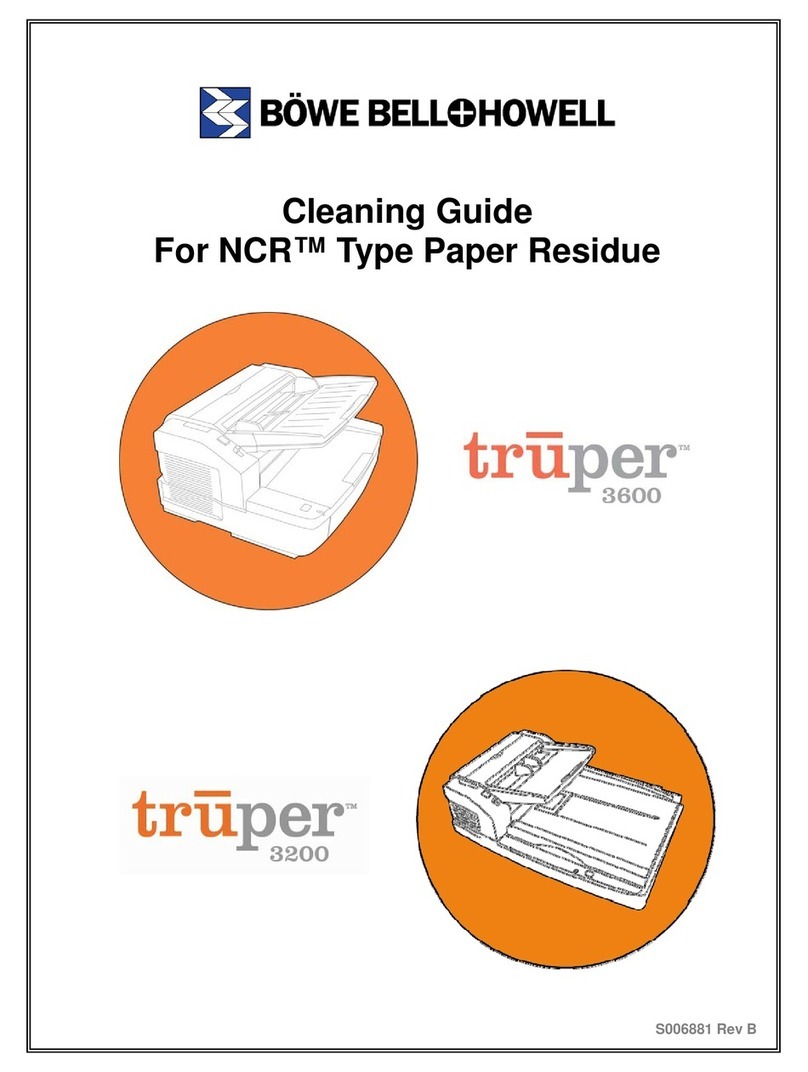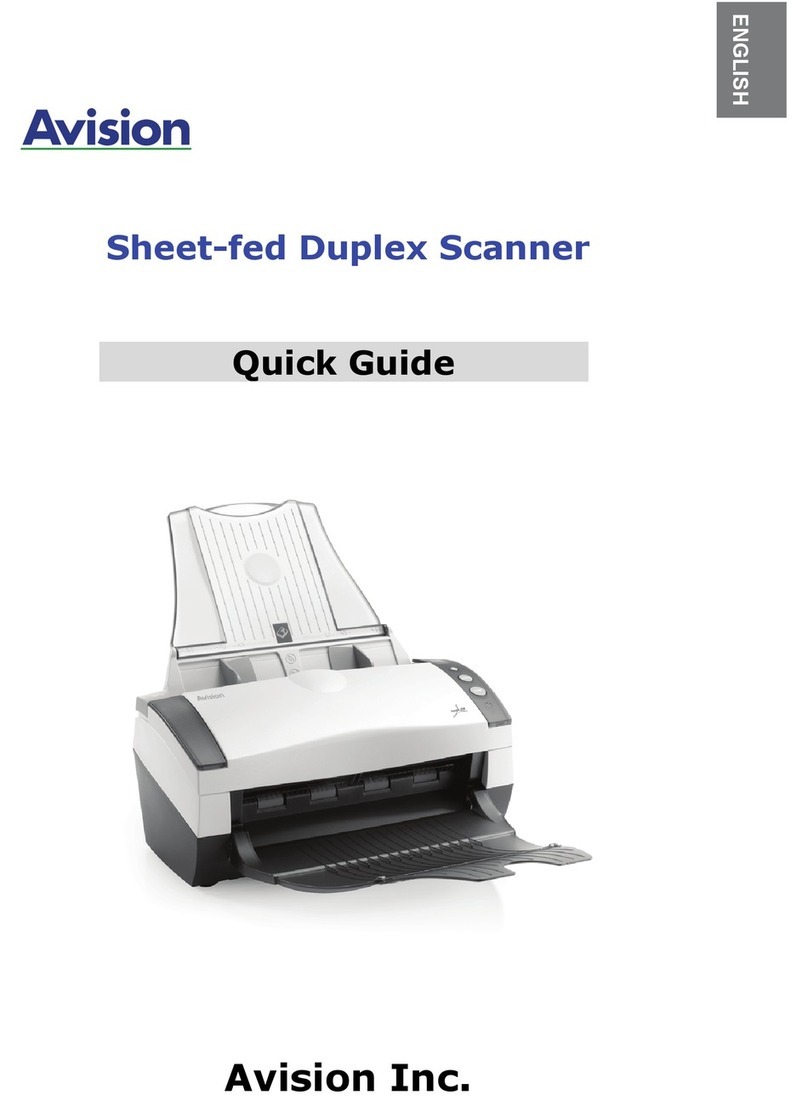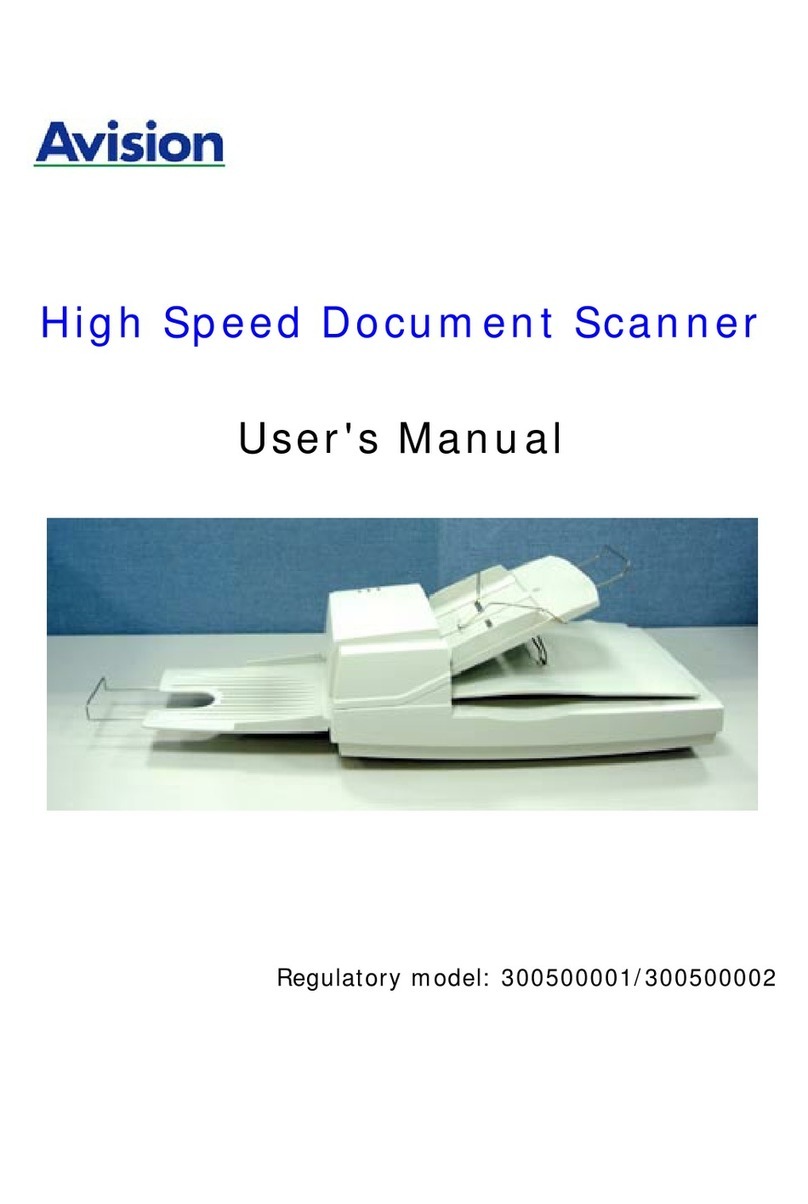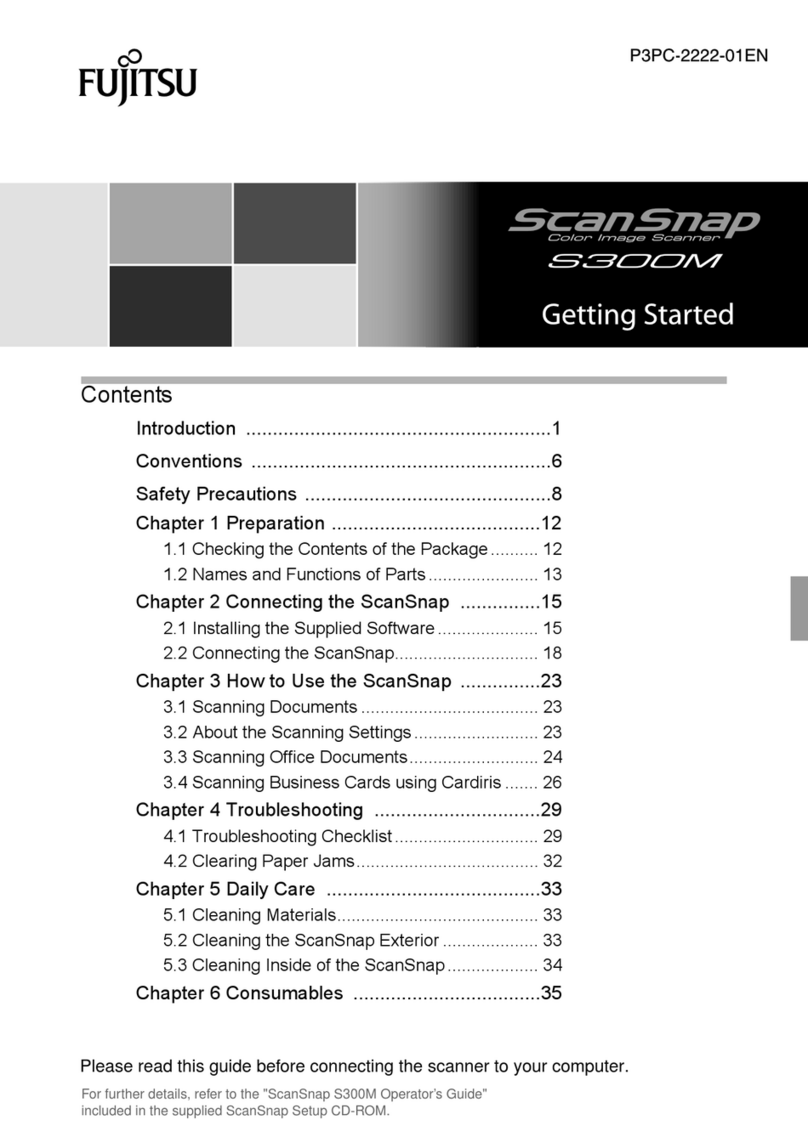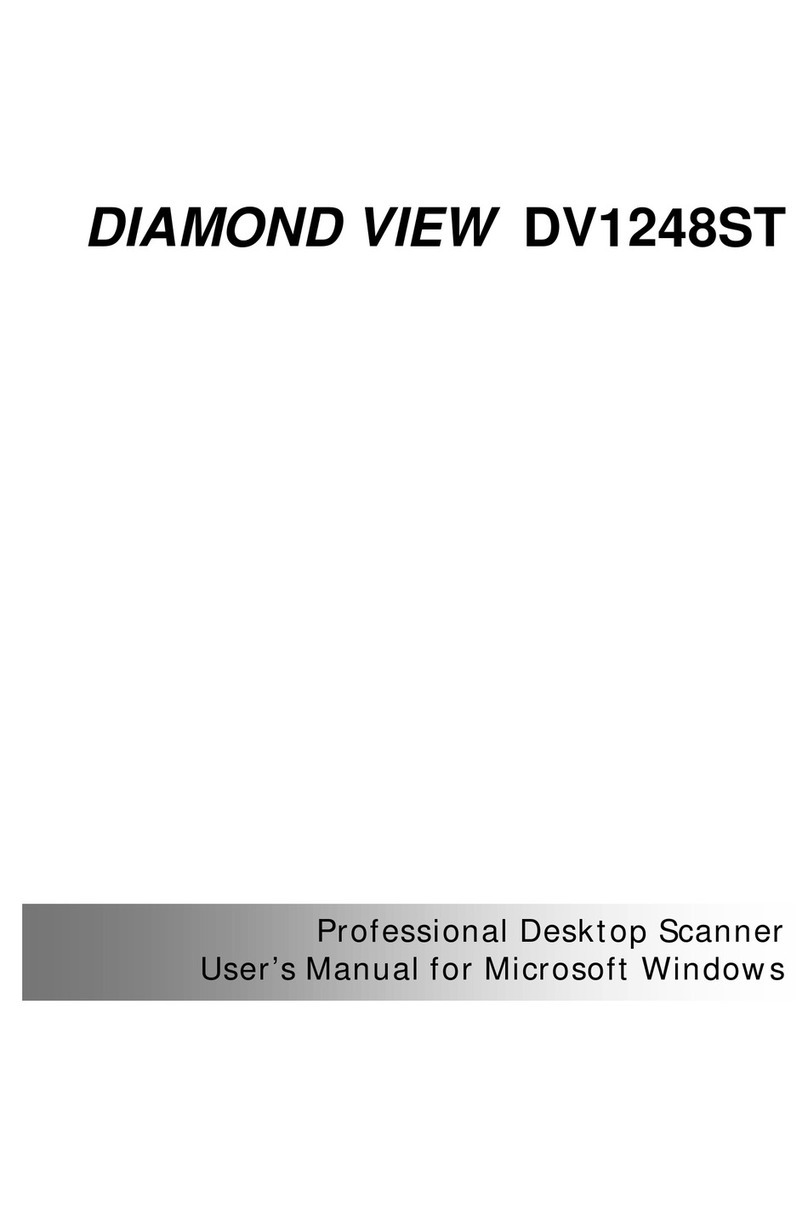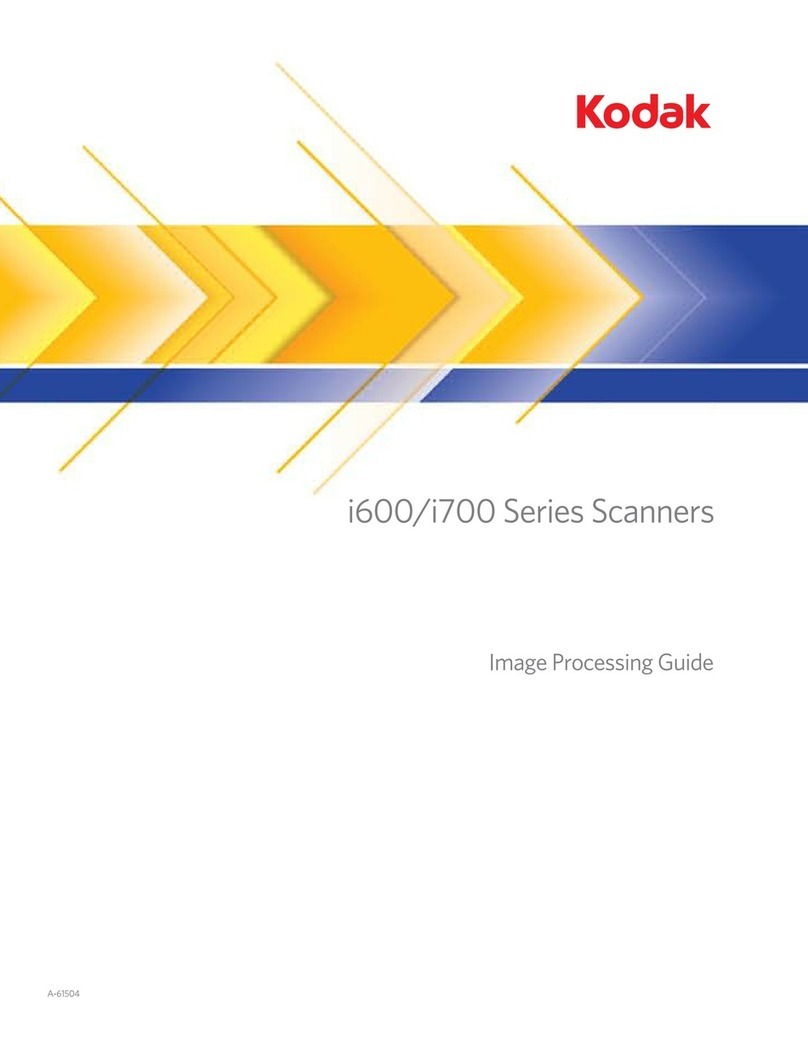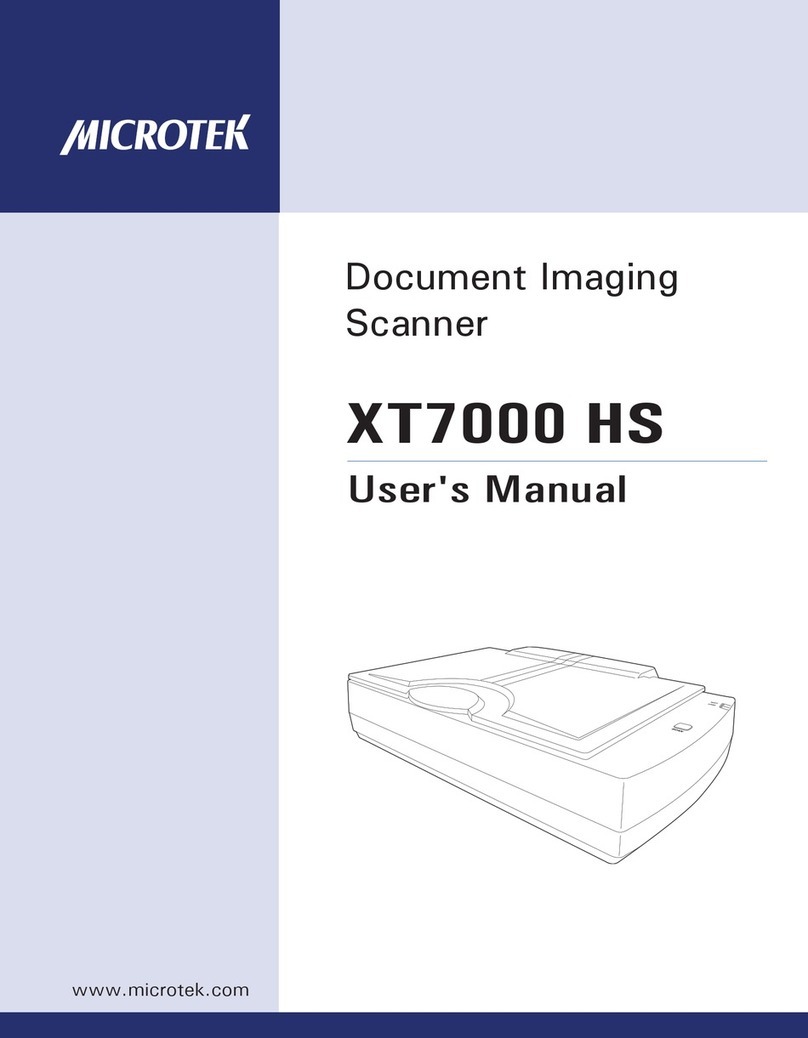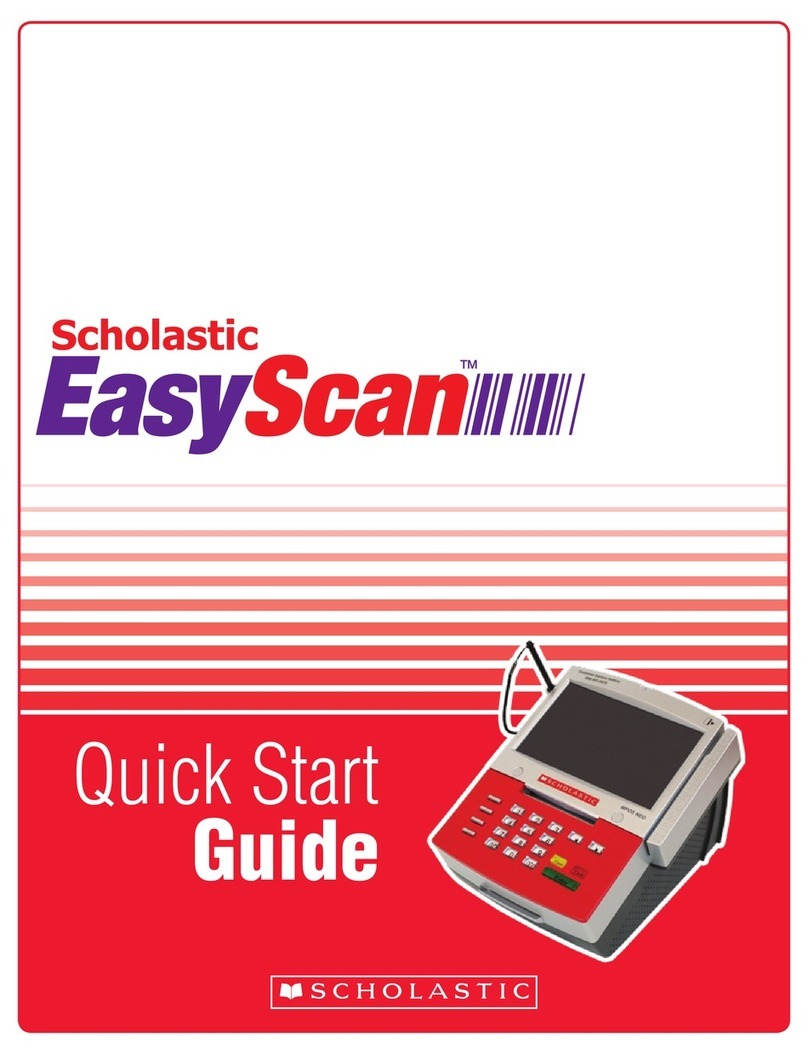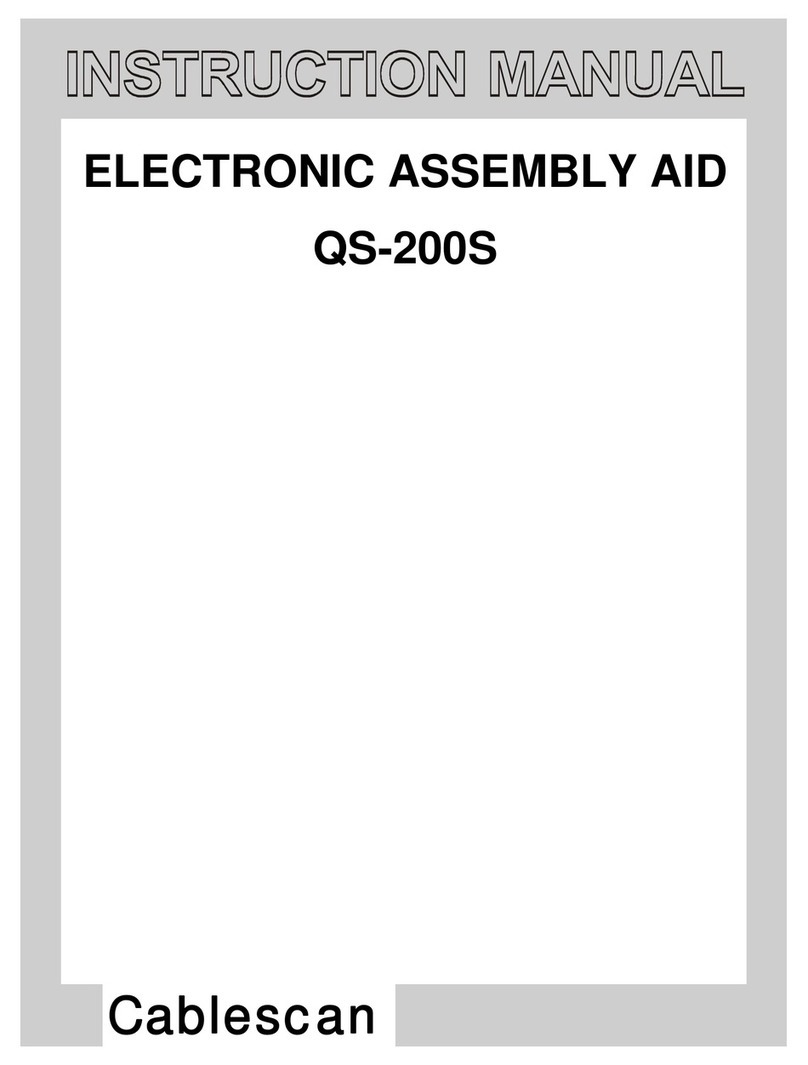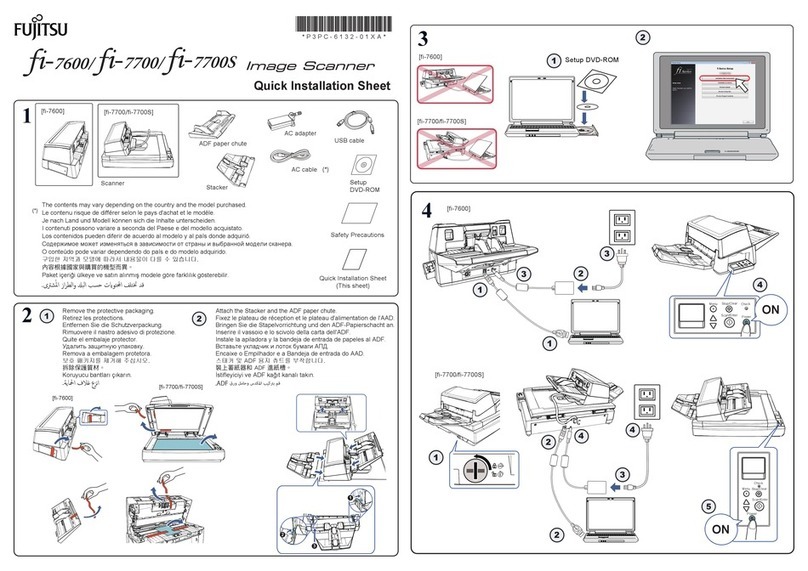Böwe Bell + Howell Truper 3200 User manual

Trūper Operator Manual
Color Scanner
Part Number S006050 Rev. A

www.bbhscanners.com 2 of 150
Böwe Bell + Howell Scanners
Disclaimer
The instructions and descriptions contained in this document were accurate at the time of publishing.
However, succeeding products and documents are subject to change without notice. Therefore, Bowe Bell
+ Howell Scanners, L.L.C. assumes no liability for damages incurred directly or indirectly from errors,
omissions, or discrepancies between the product and this document.
© 2005 Bowe Bell + Howell Scanners, L.L.C. All rights reserved. All material in this publication is
confidential and is to be used by and distributed to authorized personnel of the purchaser only. All
intellectual property rights remain the property of Bowe Bell + Howell Scanners, L.L.C. No part of this
publication may be reproduced, distributed, modified, displayed, transmitted, stored in a retrieval system,
or translated into any human or computer language, in any form or by any means, electronic, mechanical,
magnetic, optical, chemical, manual, or otherwise, without the prior written permission of the copyright
owner, Bowe Bell + Howell Scanners, L.L.C., 760 South Wolf Road, Wheeling, IL 60090-6232, USA.
© Bowe Bell + Howell Scanners, L.L.C.
760 South Wolf Road
Wheeling, IL 60090-6232, USA
The information given in this Operator Manual is subject to change without notice. Please go to
www.bbhscanners.com to download the most current manual.
Corporate Offices: 1-847-675-7600
Sales: 1-800-SCAN-494
Technical Support: 1-800-SCAN-495
1-416-760-4499
TTY Line: 1-847-423-3032
Internet: www.bbhscanners.com
Please read this manual for information about the proper installation, operation and
maintenance of the scanner. Keep this documentation in a safe place for future reference.

www.bbhscanners.com 3 of 150
International Offices
In Europe
Centurion House, London Road
Staines
Middlesex TW18 4AX, England
Telephone +44-1784-410-406
Fax +44-1784-410-303
Technical Support +44-1784-410-207
In Asia: China
No. 2 room, 601 Tower W3, Oriental Plaza
No. 1 East Chang An Ave, Dong Cheng Dist.
Beijing, 100738
China (PRC)
Telephone (86) 10 85181839
Fax +86-10-85181839
In Asia: Malaysia
1005 Level 10, Block B, Phileo
Demansara 1
9 Jalan 16/11
Petaling Jaya 46350
Malaysia
Telephone +60-3-7662-3353

www.bbhscanners.com 4 of 150
Trademark Acknowledgments
ENERGY STAR® and the ENERGY STAR certification mark are registered U.S. marks.
Windows®2000 is Microsoft®Windows®2000 operating system.
Windows®XP is Microsoft®Windows®XP operating system.
Microsoft®and Windows®are either registered trademarks or trademarks of Microsoft Corporation in the
United States and/or other countries.
VirtualReScan®, Kofax®and ImageControls®are registered trademarks of Kofax Image Products.
ISIS®and PixTools®are registered trademarks of Pixel Translations, a division of Captiva Software
Corporation.
Adobe®, Acrobat®and Reader®are registered trademarks of Adobe Systems Incorporated.
Pentium®is a registered trademark of Intel Corporation.
USB™ is a registered trademark of the USB Implementers Forum.
Trūper™ is a registered trademark of Böwe Bell + Howell Scanners, L.L.C.
All other product names and logos mentioned herein are the property of their respective companies.
Web Site: www.bbhscanners.com
© 2005 Bowe Bell + Howell Scanners, L.L.C

www.bbhscanners.com 5 of 150
Table of Contents
Trademark Acknowledgments . . . . . . . . . . . . . . . . . . . . . . . . . . . . . . . . . . . . . . . . . . . . . 4
Federal Communications Commission Requirements . . . . . . . . . . . . . . . . . . . . . . . . . . . .8
Thank You . . . . . . . . . . . . . . . . . . . . . . . . . . . . . . . . . . . . . . . . . . . . . . . . . . . . . . . . . . . . . 9
About Trūper . . . . . . . . . . . . . . . . . . . . . . . . . . . . . . . . . . . . . . . . . . . . . . . . . . . . . . . . . . . . 9
About This Manual . . . . . . . . . . . . . . . . . . . . . . . . . . . . . . . . . . . . . . . . . . . . . . . . . . . . . . . .9
Specifications . . . . . . . . . . . . . . . . . . . . . . . . . . . . . . . . . . . . . . . . . . . . . . . . . . . . . . . . . 10
Scanner Unit . . . . . . . . . . . . . . . . . . . . . . . . . . . . . . . . . . . . . . . . . . . . . . . . . . . . . . . . . . . 10
Advanced Features . . . . . . . . . . . . . . . . . . . . . . . . . . . . . . . . . . . . . . . . . . . . . . . . . . . . . 12
Consumable Parts List . . . . . . . . . . . . . . . . . . . . . . . . . . . . . . . . . . . . . . . . . . . . . . . . . . . 13
Computer System Requirements . . . . . . . . . . . . . . . . . . . . . . . . . . . . . . . . . . . . . . . . . . . 13
Component Identification . . . . . . . . . . . . . . . . . . . . . . . . . . . . . . . . . . . . . . . . . . . . . . . . . . 15
Minimum Space Requirements . . . . . . . . . . . . . . . . . . . . . . . . . . . . . . . . . . . . . . . . . . . . . 17
Top View . . . . . . . . . . . . . . . . . . . . . . . . . . . . . . . . . . . . . . . . . . . . . . . . . . . . . . . . . . . 17
Front View . . . . . . . . . . . . . . . . . . . . . . . . . . . . . . . . . . . . . . . . . . . . . . . . . . . . . . . . . . 17
Safety Precautions for the Operating Environment . . . . . . . . . . . . . . . . . . . . . . . . . . . . . 18
The Scanner Unit . . . . . . . . . . . . . . . . . . . . . . . . . . . . . . . . . . . . . . . . . . . . . . . . . . . . . . . .18
Power Source . . . . . . . . . . . . . . . . . . . . . . . . . . . . . . . . . . . . . . . . . . . . . . . . . . . . . . . . . .23
Handling the CD-ROM . . . . . . . . . . . . . . . . . . . . . . . . . . . . . . . . . . . . . . . . . . . . . . . . . . . . 23
Installing the Scanner . . . . . . . . . . . . . . . . . . . . . . . . . . . . . . . . . . . . . . . . . . . . . . . . . . . 25
Quick Installation Checklist . . . . . . . . . . . . . . . . . . . . . . . . . . . . . . . . . . . . . . . . . . . . . . . . 25
Unpacking the Scanner . . . . . . . . . . . . . . . . . . . . . . . . . . . . . . . . . . . . . . . . . . . . . . . . . . . 26
Attaching the Feeder Tray . . . . . . . . . . . . . . . . . . . . . . . . . . . . . . . . . . . . . . . . . . . . . . . . .27
Initial Setup and Installation . . . . . . . . . . . . . . . . . . . . . . . . . . . . . . . . . . . . . . . . . . . . . . . . 28
Connecting the Scanner . . . . . . . . . . . . . . . . . . . . . . . . . . . . . . . . . . . . . . . . . . . . . . . 28
Installing the Windows Scanner Driver . . . . . . . . . . . . . . . . . . . . . . . . . . . . . . . . . . . . 29
Trūper Software Installation . . . . . . . . . . . . . . . . . . . . . . . . . . . . . . . . . . . . . . . . . . . . . . . . 34
Installing the Software . . . . . . . . . . . . . . . . . . . . . . . . . . . . . . . . . . . . . . . . . . . . . . . . . 34
View Manuals . . . . . . . . . . . . . . . . . . . . . . . . . . . . . . . . . . . . . . . . . . . . . . . . . . . . . . . 49
Contents of the Installation Resource CD-ROM . . . . . . . . . . . . . . . . . . . . . . . . . . . . .49
Operating the Scanner . . . . . . . . . . . . . . . . . . . . . . . . . . . . . . . . . . . . . . . . . . . . . . . . . . 50
Turning on the Scanner . . . . . . . . . . . . . . . . . . . . . . . . . . . . . . . . . . . . . . . . . . . . . . . . . . . 50
LED Status Indicator . . . . . . . . . . . . . . . . . . . . . . . . . . . . . . . . . . . . . . . . . . . . . . . . . . . . . 51
Document Preparation . . . . . . . . . . . . . . . . . . . . . . . . . . . . . . . . . . . . . . . . . . . . . . . . . . . . 52
General Guidelines . . . . . . . . . . . . . . . . . . . . . . . . . . . . . . . . . . . . . . . . . . . . . . . . . . . 52
Guidelines for Using the ADF . . . . . . . . . . . . . . . . . . . . . . . . . . . . . . . . . . . . . . . . . . .52
Types of Documents to Avoid in the ADF . . . . . . . . . . . . . . . . . . . . . . . . . . . . . . . . . . 54
Using the Trūper ADF . . . . . . . . . . . . . . . . . . . . . . . . . . . . . . . . . . . . . . . . . . . . . . . . . . . . 55
Clearing Paper Jams in the ADF . . . . . . . . . . . . . . . . . . . . . . . . . . . . . . . . . . . . . . . . . . . . 59
Removing Paper Jams from the Document Feeder . . . . . . . . . . . . . . . . . . . . . . . . . .59
Removing Paper Jams from the Exit Path . . . . . . . . . . . . . . . . . . . . . . . . . . . . . . . . . 61
STOP/START Button Operation . . . . . . . . . . . . . . . . . . . . . . . . . . . . . . . . . . . . . . . . . . . . 63
Feed Modes with the ADF . . . . . . . . . . . . . . . . . . . . . . . . . . . . . . . . . . . . . . . . . . . . . . . . . 64
Manual Feed . . . . . . . . . . . . . . . . . . . . . . . . . . . . . . . . . . . . . . . . . . . . . . . . . . . . . . . . 64
Wait for Start to Feed . . . . . . . . . . . . . . . . . . . . . . . . . . . . . . . . . . . . . . . . . . . . . . . . . 65

www.bbhscanners.com 6 of 150
Automatic Start to Feed . . . . . . . . . . . . . . . . . . . . . . . . . . . . . . . . . . . . . . . . . . . . . . . 65
Scanner Manual Feed Setting . . . . . . . . . . . . . . . . . . . . . . . . . . . . . . . . . . . . . . . . . . 66
Feeding Speed . . . . . . . . . . . . . . . . . . . . . . . . . . . . . . . . . . . . . . . . . . . . . . . . . . . . . . . . .67
Detect Double Feed . . . . . . . . . . . . . . . . . . . . . . . . . . . . . . . . . . . . . . . . . . . . . . . . . . . . . . 68
Using the Flatbed . . . . . . . . . . . . . . . . . . . . . . . . . . . . . . . . . . . . . . . . . . . . . . . . . . . . . . .70
Scanning Thick Documents . . . . . . . . . . . . . . . . . . . . . . . . . . . . . . . . . . . . . . . . . . . . 73
Repeated Use of the Flatbed . . . . . . . . . . . . . . . . . . . . . . . . . . . . . . . . . . . . . . . . . . . 73
Changing the Background Color . . . . . . . . . . . . . . . . . . . . . . . . . . . . . . . . . . . . . . . . . . . . 74
Changing the Background Color Reference Plates . . . . . . . . . . . . . . . . . . . . . . . . . . 74
Changing the Background Color with the Flatbed Sheet . . . . . . . . . . . . . . . . . . . . . . 76
Operator Maintenance . . . . . . . . . . . . . . . . . . . . . . . . . . . . . . . . . . . . . . . . . . . . . . . . . . 78
Cleaning the Outside of the Scanner . . . . . . . . . . . . . . . . . . . . . . . . . . . . . . . . . . . . . . . . .78
Cleaning Inside the Scanner . . . . . . . . . . . . . . . . . . . . . . . . . . . . . . . . . . . . . . . . . . . . . . . 79
Roller Cleaning Paper . . . . . . . . . . . . . . . . . . . . . . . . . . . . . . . . . . . . . . . . . . . . . . . . . 80
Cleaning the Paper Feed Roller, Separation Roller and Retard Roller . . . . . . . . . . . . 81
Cleaning the Drive Rollers and Free Rollers in the ADF . . . . . . . . . . . . . . . . . . . . . . . 83
Cleaning the Drive Rollers, Free Rollers and Exit Rollers in the Exit Door . . . . . . . . . 85
Cleaning the Background Color Reference Plates and ADF Glass . . . . . . . . . . . . . . 87
Cleaning the Paper Sensor, Waiting Sensors and Double Feed Detector . . . . . . . . .89
Cleaning the Starting, Skew and Ending Sensors . . . . . . . . . . . . . . . . . . . . . . . . . . . 90
Cleaning the Flatbed Glass and Document Cover Detector . . . . . . . . . . . . . . . . . . . . 92
Replacing Consumables . . . . . . . . . . . . . . . . . . . . . . . . . . . . . . . . . . . . . . . . . . . . . . . . . 94
Replacing the Paper Feed Roller Module . . . . . . . . . . . . . . . . . . . . . . . . . . . . . . . . . . . . . 94
Replacing the Retard Roller Module . . . . . . . . . . . . . . . . . . . . . . . . . . . . . . . . . . . . . . . . .97
Trūper User Utility . . . . . . . . . . . . . . . . . . . . . . . . . . . . . . . . . . . . . . . . . . . . . . . . . . . . . 100
Starting the User Utility . . . . . . . . . . . . . . . . . . . . . . . . . . . . . . . . . . . . . . . . . . . . . . . . . . 100
Functions and Settings . . . . . . . . . . . . . . . . . . . . . . . . . . . . . . . . . . . . . . . . . . . . . . . . . . 101
User Utility Main Dialog Window . . . . . . . . . . . . . . . . . . . . . . . . . . . . . . . . . . . . . . . . 101
Restoring Shading to the Default . . . . . . . . . . . . . . . . . . . . . . . . . . . . . . . . . . . . . . . 105
Scanner Counter . . . . . . . . . . . . . . . . . . . . . . . . . . . . . . . . . . . . . . . . . . . . . . . . . . . . 106
Help . . . . . . . . . . . . . . . . . . . . . . . . . . . . . . . . . . . . . . . . . . . . . . . . . . . . . . . . . . . . . .107
Select Scanner(X) . . . . . . . . . . . . . . . . . . . . . . . . . . . . . . . . . . . . . . . . . . . . . . . . . . . 107
Save Info . . . . . . . . . . . . . . . . . . . . . . . . . . . . . . . . . . . . . . . . . . . . . . . . . . . . . . . . . . 107
Close . . . . . . . . . . . . . . . . . . . . . . . . . . . . . . . . . . . . . . . . . . . . . . . . . . . . . . . . . . . . . 107
Check Version Information . . . . . . . . . . . . . . . . . . . . . . . . . . . . . . . . . . . . . . . . . . . . 108
Troubleshooting . . . . . . . . . . . . . . . . . . . . . . . . . . . . . . . . . . . . . . . . . . . . . . . . . . . . . . 109
User Utility Error Codes . . . . . . . . . . . . . . . . . . . . . . . . . . . . . . . . . . . . . . . . . . . . . . . . . . 109
Troubleshooting Scanner Operations . . . . . . . . . . . . . . . . . . . . . . . . . . . . . . . . . . . . . . . 111
SCSI Interface Connection . . . . . . . . . . . . . . . . . . . . . . . . . . . . . . . . . . . . . . . . . . . . . . 114
Connecting the Scanner . . . . . . . . . . . . . . . . . . . . . . . . . . . . . . . . . . . . . . . . . . . . . . . . . 114
SCSI ID Setting . . . . . . . . . . . . . . . . . . . . . . . . . . . . . . . . . . . . . . . . . . . . . . . . . . . . . . . . 115
Repacking Instructions . . . . . . . . . . . . . . . . . . . . . . . . . . . . . . . . . . . . . . . . . . . . . . . . . 117
Glossary . . . . . . . . . . . . . . . . . . . . . . . . . . . . . . . . . . . . . . . . . . . . . . . . . . . . . . . . . . . . 118

www.bbhscanners.com 7 of 150
Appendix 1—Front Page, Pre-Scan Imprinter Installation . . . . . . . . . . . . . . . . . . . . . . 120
Safety Precautions . . . . . . . . . . . . . . . . . . . . . . . . . . . . . . . . . . . . . . . . . . . . . . . . . . . . . 120
Component Identification . . . . . . . . . . . . . . . . . . . . . . . . . . . . . . . . . . . . . . . . . . . . . . . . . 121
Installing the Imprinter Unit . . . . . . . . . . . . . . . . . . . . . . . . . . . . . . . . . . . . . . . . . . . . . . . 121
Ink Cartridge Installation and Printing Position . . . . . . . . . . . . . . . . . . . . . . . . . . . . . . . . 125
Safety Precautions . . . . . . . . . . . . . . . . . . . . . . . . . . . . . . . . . . . . . . . . . . . . . . . . . . 125
Installing the Ink Cartridge . . . . . . . . . . . . . . . . . . . . . . . . . . . . . . . . . . . . . . . . . . . . 125
Adjusting the Printing Position . . . . . . . . . . . . . . . . . . . . . . . . . . . . . . . . . . . . . . . . . 127
Cleaning the Ink Cartridge . . . . . . . . . . . . . . . . . . . . . . . . . . . . . . . . . . . . . . . . . . . . . . . . 129
Cleaning the Print Head with the User Utility . . . . . . . . . . . . . . . . . . . . . . . . . . . . . . 129
Cleaning the Print Head Manually . . . . . . . . . . . . . . . . . . . . . . . . . . . . . . . . . . . . . . . 129
Removing the Ink Cartridge . . . . . . . . . . . . . . . . . . . . . . . . . . . . . . . . . . . . . . . . . . . . . . . 130
Ink Cartridge Specifications . . . . . . . . . . . . . . . . . . . . . . . . . . . . . . . . . . . . . . . . . . . . . . . 131
Imprinter (Endorser) . . . . . . . . . . . . . . . . . . . . . . . . . . . . . . . . . . . . . . . . . . . . . . . . . 132
Appendix 2—Multicolor Dropout (MCD) and Single Color Dropout . . . . . . . . . . . . . . . 134
Single Color Dropout . . . . . . . . . . . . . . . . . . . . . . . . . . . . . . . . . . . . . . . . . . . . . . . . . . . . 134
Multicolor Dropout (MCD) . . . . . . . . . . . . . . . . . . . . . . . . . . . . . . . . . . . . . . . . . . . . . . . . 135
How to Determine RGB Value . . . . . . . . . . . . . . . . . . . . . . . . . . . . . . . . . . . . . . . . . . . . . 140
Appendix 3—Shading Adjustment . . . . . . . . . . . . . . . . . . . . . . . . . . . . . . . . . . . . . . . . 141
About Shading Adjustment . . . . . . . . . . . . . . . . . . . . . . . . . . . . . . . . . . . . . . . . . . . . . . . 141
What Is the Purpose of Shading Adjustment? . . . . . . . . . . . . . . . . . . . . . . . . . . . . . 141
When Is Shading Adjustment Required? . . . . . . . . . . . . . . . . . . . . . . . . . . . . . . . . . 141
Shading Adjustment Procedure . . . . . . . . . . . . . . . . . . . . . . . . . . . . . . . . . . . . . . . . . . . . 141
Appendix 4—Adding Memory . . . . . . . . . . . . . . . . . . . . . . . . . . . . . . . . . . . . . . . . . . . . 142
Recommended DIMM Specifications . . . . . . . . . . . . . . . . . . . . . . . . . . . . . . . . . . . . . . . 142
Installing a DIMM Module . . . . . . . . . . . . . . . . . . . . . . . . . . . . . . . . . . . . . . . . . . . . . . . . 142
Removing the Interface Board . . . . . . . . . . . . . . . . . . . . . . . . . . . . . . . . . . . . . . . . . 142
Installing a DIMM Module on the Interface Board . . . . . . . . . . . . . . . . . . . . . . . . . . . 143
Re-installing the Interface Board . . . . . . . . . . . . . . . . . . . . . . . . . . . . . . . . . . . . . . . . 144
Index . . . . . . . . . . . . . . . . . . . . . . . . . . . . . . . . . . . . . . . . . . . . . . . . . . . . . . . . . . . . . . . 145
Limited Use License Agreement . . . . . . . . . . . . . . . . . . . . . . . . . . . . . . . . . . . . . . . . . . 149

www.bbhscanners.com 8 of 150
Federal Communications Commission Requirements
(For United States only)
This equipment has been tested and found to comply with the limits for a Class A digital device,
pursuant to part 15 of the FCC Rules. These limits are designed to provide reasonable protection
against harmful interference when the equipment is operated in a commercial environment. This
equipment generates, uses and can radiate radio frequency energy and, if not installed and used in
accordance with the instruction manual, may cause harmful interference to radio communications.
Operation of this equipment in a residential area is likely to cause harmful interference in which case
the user will be required to correct the interference at his own expense.
FCC Warning: To assure continued FCC compliance, the user must use only shielded interface
cable and the provided power supply cord. Also, any unauthorized changes or modifications to this
equipment would void the user’s authority to operate this device.
(For Canada)
THIS CLASS A DIGITAL APPARATUS COMPLIES WITH CANADIAN ICES-003.
CET APPAREIL NUMÉRIQUE DE LA CLASSE A EST CONFORME Á LA NORME NMB-003 DU
CANADA.
Warning
•TO PREVENT FIRE OR SHOCK HAZARD, DO NOT EXPOSE THIS PRODUCT TO RAIN OR
ANY TYPE OF MOISTURE.
•THE ELECTRICAL OUTLET MUST BE NEAR THIS EQUIPMENT AND MUST BE EASILY
ACCESSIBLE.
•THIS PRODUCT SHOULD BE USED ONLY WITH THE POWER CORD THAT IS SUPPLIED
WITH THE SCANNER OR WITH A POWER CORD THAT HAS BEEN APPROVED BY A
CERTIFIED ELECTRICAL CONTRACTOR.
As an ENERGY STAR Partner, Bowe Bell + Howell Scanners, L.L.C. has determined that this product
meets the ENERGY STAR guidelines for energy efficiency.

www.bbhscanners.com 9 of 150
Thank You
Thank you for purchasing a Böwe Bell + Howell Trūper™ Color Scanner Model 3200. This is an
exceptional, fast-scanning and ready-for-duty scanner.
The Trūper bundle consists of everything you need to connect and operate the scanner. This includes the
scanner itself, a USB 2.0 cable and VirtualReScan (VRS) image enhancement software technology.
Trūper scanners are designed to be reliable, easy to connect and easy to maintain. They are also
designed to handle a variety of document sizes and types.
Please take a few minutes to review this Operator Manual. It contains the detailed information you need to
get the most out of your Trūper scanner.
Please register your new scanner. Registering serves as a verification of ownership and confirms your right
to protection under the terms and conditions of your warranty. Registration also helps us serve you better if
you need to call us about this product. Visit the warranty registration page on our web site or complete and
return the warranty registration card that shipped with this product.
About Trūper
Your Trūper scanner offers the following features:
•Simplex and duplex scanning
•Flatbed scanning for exception documents
•Ultrasonic multifeed detection
•Black and white, grayscale and color scanning
•Automatic document feeder that holds up to 200 sheets
•VRS technology for exceptional image quality
•USB 2.0 connectivity
About This Manual
This manual contains information about the installation, operation and maintenance of the Trūper scanner.
Please read this manual before installing or operating the unit. Keep the enclosed Trūper Installation
Resource CD-ROM in the protective case and store it in a safe place for future reference. (For instructions
for handling the CD-ROM, see “Handling the CD-ROM” on page 23.) The following symbols appear in the
manual to alert you to important safety precautions and additional operating information:
Warning and Caution sections provide important information that you must be aware of to avoid
injury to yourself and to avoid damage to the scanner and its components.
The Do Not symbol alerts you to actions that must be avoided for your safety and to extend the life
of the scanner and its components.
ÂNote paragraphs provide supplemental information about the features and use of the scanner, as
well as tips for using the scanner effectively.

www.bbhscanners.com 10 of 150
Specifications
Scanner Unit
This table describes the features directly related to the Trūper scanner functionality. These features include
scanning speeds, document sizes, image quality and other hardware related characteristics.
Specification Trūper Specification
Scanning Mode Duplex
Scanning Method Direct CCD1(charge coupled device), Xenon Lamps
1. CCD components configured in a traditional CIS array.
Scanning Speed2
Letter Size Portrait
2. The scanning speeds indicated in the specifications table were developed in a test environ-
ment. Actual speeds will vary depending on the computer memory, operating system and the
scanning or document management software application.
Binary 200 dpi Simplex 62 ppm (pages per minute)
Duplex 106 ipm (images per minute)
Color 150 dpi Simplex 62 ppm
Duplex 106 ipm
Resolution
(Flatbed or ADF)
Binary or Grayscale: 100-600 dpi (dots per inch)
Color (with VRS): 100-400 dpi
Optical: 600 dpi
Output Options Bitonal, Grayscale (8 bit) and Color (24 bit)
Image Enhancement Auto Cropping, Deskew, Auto Brightness,
Contrast Control, Auto Color Detect, Auto
Rotation and Blank Page Deletion, Bar Code
Recognition
Document Size Flatbed Approx. 11.7 x 17 in. (297 x 432 mm)
ADF3
3. The ADF supports sheets of paper up to 25 inches (635 mm) in length. For scanning paper
longer than 14 inch (356 mm) legal size, a resolution of less than 300 dpi and single sheet
feeding is recommended.
Scanning size: Approx. 1.9 x 2.8 in. (48 x 70 mm) to
11.9 x 25 in. (302 x 635 mm)
Paper Thickness
(ADF)
2.0 to 5.9 mils (0.05 to 0.15 mm)
Note: 1 mil = 1/1000 in.
Paper Weight (ADF) 10.6 to 34 lbs. (40 to 127 g/m2)
Feeder Capacity 200 sheets of 17 lbs. (64 g/m2) paper
Scanner Size 30 x 20 x 11.4 in. (76 x 51 x 29 cm)
Note: When the Document Cover is open, height is
22 in. (56 cm)
Scanner Weight 64 lbs. (29 kg)
Interface USB 2.0 enhanced (cable included) or SCSI III
Power Requirements AC 100–120 V, 50/60 Hz AC 220–240 V, 50/60 Hz
Power Consumption Maximum (Scanning) 1.5 A 0.7 A
Minimum (Standby) 0.6 A 0.3 A
Sleep Mode 8 W 8 W

www.bbhscanners.com 11 of 150
Specification Trūper Specification
Environment Operating Temperature
and Humidity
59°F to 86°F (15°C to 30°C), 30% to 80% RH
Storage Temperature
and Humidity
32°F to 95°F (0°C to 35°C), 10% to 80% RH
Daily Duty Cycle 10,000 pages
Additional Features End User Replaceable Feeder Rollers, Electronic Color
Dropout (Red, Green, Blue), Switchable Background,
Ultrasonic Multifeed, Scan Time Bar Code Recognition
Additional Contents Power Cord, USB Cable, Roller Cleaning Kit, CD-ROM
(Operator Manual, VRS, User Utility Software),
Printed Documents (Quick Installation Checklist)
Bundled Software VCDemo, QuickScan Pro Demo Software
Consumables Options See the “Consumable Parts List” on page 13
Imprinter Options Pre-Scan, Front Page
Number of Characters VCDemo 62 characters, QuickScan 72 characters
The numbers of characters will vary according to the
application
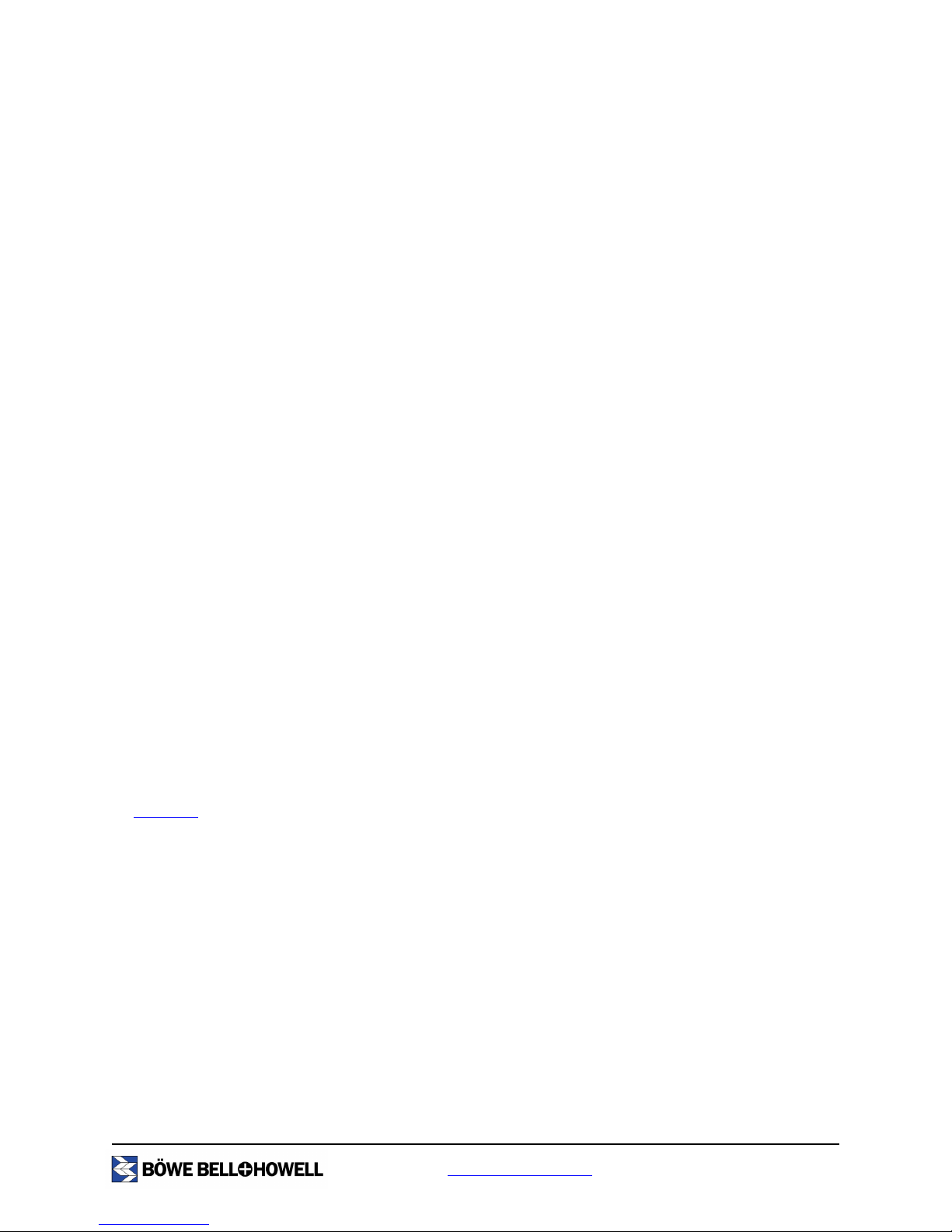
www.bbhscanners.com 12 of 150
Advanced Features
The Trūper scanner boasts a broad feature set that complements a robust hardware platform. These
advanced features enhance the scanner's ability to provide clean, crisp images. Kofax VirtualReScan Plus
(VRS 4.0) enables many of these features. Other features are part of the scanner driver.
The following list provides a brief description of some of the more unique advanced features of Trūper.
Additional information about these features can be found in other sections of this or other included
manuals on your Trūper Installation Resource CD-ROM.
Auto Color Detect - This feature automatically identifies color documents from bitonal documents while
scanning is in process. Auto Color Detect helps reduce document preparation of mixed batches that
contain both color and bitonal images. Please refer to the VRS manual on your Trūper Installation
Resource CD-ROM.
Auto Orientation - This feature automatically rotates a page that is scanned in a non-standard orientation.
There is no need to perform manual rotation on each image after scanning. Auto Orientation eliminates the
need to pre-sort batches of documents to ensure they are facing the same direction. Please refer to the
VRS manual on your Trūper Installation Resource CD-ROM.
Bar Code Recognition - This image filter recognizes the bar codes in the scanned images. Refer to the
application’s operating manual for how to use the bar code.
Blank Page Deletion - This feature detects and deletes blank pages based on content. Blank Page
Deletion is intended for batch scanning in Duplex mode. Please refer to the VRS manual on your Trūper
Installation Resource CD-ROM.
Background Saturation - Use this feature when scanning documents with color backgrounds. Saturating
or “smoothing” a document image changes the document background into one uniform color. “Smoothing”
refers to the automated process of creating a fixed, uniform background. This process removes both
scanning and paper non-uniformity and will allow the image to be compressed more effectively. Please
refer to the VRS manual on your Trūper Installation Resource CD-ROM.
Multicolor Dropout - This feature removes specific and multiple colors from an image. Multicolor Dropout
can be used in simplex and duplex scanning with independent colors dropped out on either side. Please
refer to Appendix 2 - Multicolor Dropout (MCD) and Single Color Dropout sections of this manual (starting
on page 134).
Double Feed Recovery - This feature detects the double feeding of documents and allows the operator to
correct the missfed documents without stopping the scanning application. Without Double Feed Recovery,
the scanner operator may have to rescan the entire batch.

www.bbhscanners.com 13 of 150
Consumable Parts List
Consumable parts are available from the Böwe Bell + Howell Scanning Essentials online store at
http://webstore.bbhscanners.com or from the reseller where you purchased the Trūper scanner.
Computer System Requirements
ÂNote
Please note the following recommendations and guidelines:
•Do not connect the scanner to a USB hub. A hub connection is not guaranteed to work.
•One GB or more of free space is required on the hard drive.
Part Number Description
S005504 Roller Cleaning Kit
S006043 Roller Exchange Kit
0123030 Imprinter Unit
S005506 Imprinter Ink Cartridge
S006047 Shading Paper
S006049 Blower Accessory
Item PC Requirements
CPU Minimum: Pentium 4, 2.4 GHz
Recommended: Pentium 4, 3.0 GHz or higher
Memory
Black & white scanning:
Minimum: 256 MB
Recommended: 512 MB or higher for improved scanning speed
Color scanning:
Minimum: 512 MB
Recommended: 1 GB or higher for improved scanning speed
OS
Windows 2000
Windows XP Professional
Windows XP Home Edition
Display Resolution 1024 x 768 or more; 65,536 colors or more
Interface
USB 2.0 (enhanced)
SCSI (see “SCSI Interface Connection” on page 114)

www.bbhscanners.com 14 of 150
•Depending on the computer system and the scanning or document management software
application used, you may not be able to scan a large color image in high resolution.
•The scanning speed will vary depending on the computer memory, CPU operating system and
the scanning or document management software application used.
•Connecting the scanner with another SCSI device in a daisy chain is NOT RECOMMENDED.
For additional system requirements, please consult the user manual for your scanning or document
management software application.

www.bbhscanners.com 15 of 150
Component Identification
Document guide
Feeder
ADF door
Feeder tray
Feeder extension tray
Back stopper
Power switch
ADF door release
Auto or manual feed selector
Exit tray
Power indicator
Document cover
Exit stopper
STOP/START button
Imprinter door
Top cover
SCSI connector
USB connector
Fan exhaust
Power cord
AC input
Exit door

www.bbhscanners.com 16 of 150
Flatbed sheet
Flatbed glass
Exit door release
ADF glass
Reference plate
ADF glass
Reference plate

www.bbhscanners.com 17 of 150
Minimum Space Requirements
Be sure to maintain the recommended area of open space around the top and sides of the scanner as
shown in the following diagrams. This will allow you to use all of the features of the scanner and will assure
that there is proper ventilation for the unit.
Top View
Front View
Clearance necessary to remove or
install the computer interface
board: 7.9 in. (200 mm)
Clearance necessary to open the
imprinter door: 13.8 in. (350 mm)
Clearance necessary to
open the document cover:
23.6 in. (600mm)

www.bbhscanners.com 18 of 150
Safety Precautions for the
Operating Environment
The Scanner Unit
The following safety precautions and proper handling instructions are recommended for your safety and to
extend the life of the scanner:
Caution
Prior to scanning with the Automatic Document Feeder (ADF), remove all staples and paper clips
from the sheets that you want to scan.
Do not disassemble the scanner.
This will void your warranty.
If there is a need to disassemble the
scanner, please contact an
authorized service provider.
Do not place floppy disks or any
items containing magnetic data strips
on the flatbed. Magnets located in
the flatbed sheet, which is attached
to the flatbed cover, may damage
data stored on floppy disks and
magnetic strips.

www.bbhscanners.com 19 of 150
Caution
Do not place any liquids near the
scanner. Accidental spillage of liquid
into the scanner may cause severe
damage. If this occurs, turn the
scanner off and unplug the power
cord. Please contact an authorized
service provider.
Do not place books, paper, or other
items on the scanner.
Do not place the scanner in an area
where there is a lot of smoke, dust,
chemical fumes or vibration.
Liquids
Thinner
Dust
Smoke

www.bbhscanners.com 20 of 150
Caution
Do not leave the power cord plugged
into the AC outlet if the scanner is
not used for an extended period.
Do not place the scanner on an
uneven or unstable surface.
Do not use the feeder tray or the
flatbed cover as a handle.
At least two people should carry the
scanner. They should lift and hold
the scanner securely with hands
placed under the front and back
sides.
Other manuals for Truper 3200
1
Table of contents
Other Böwe Bell + Howell Scanner manuals