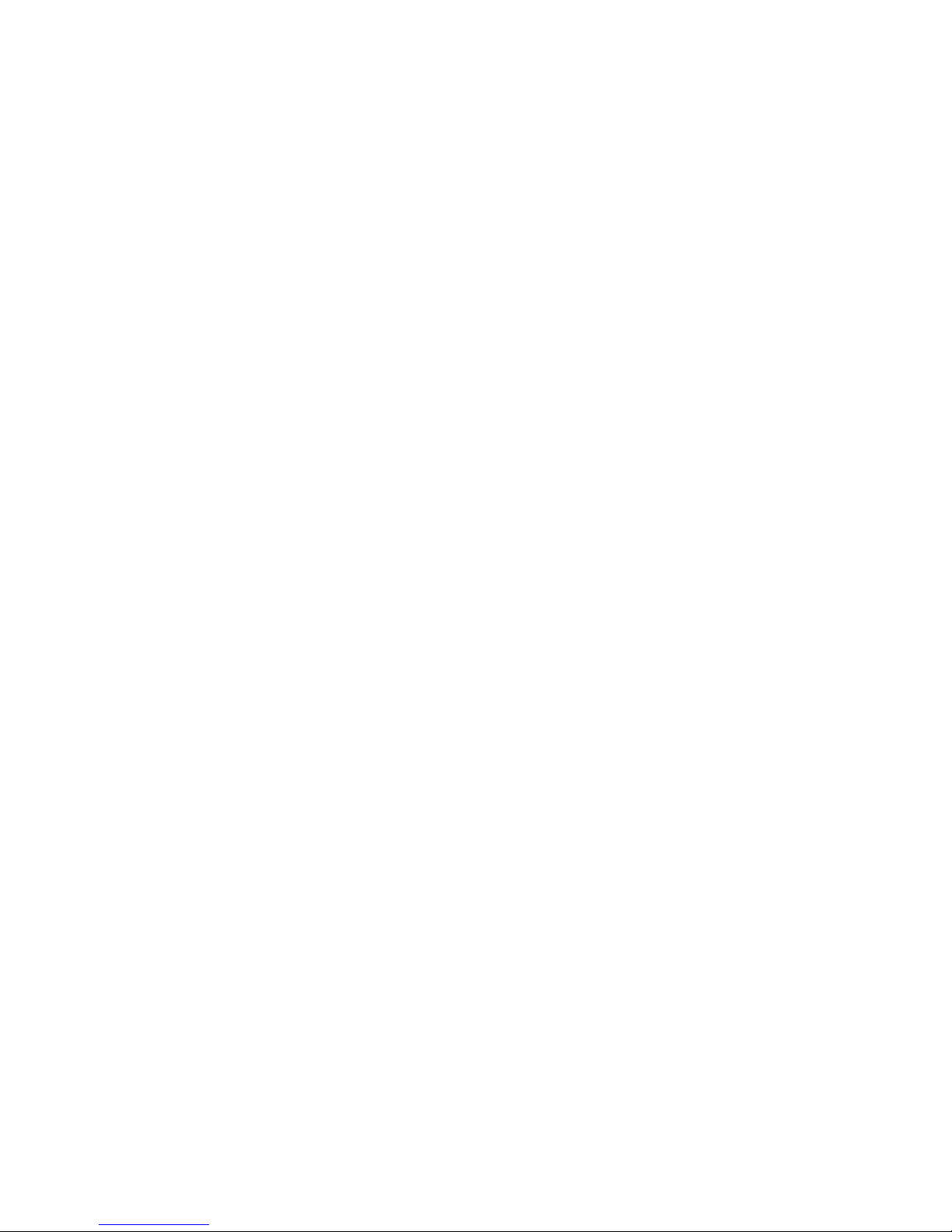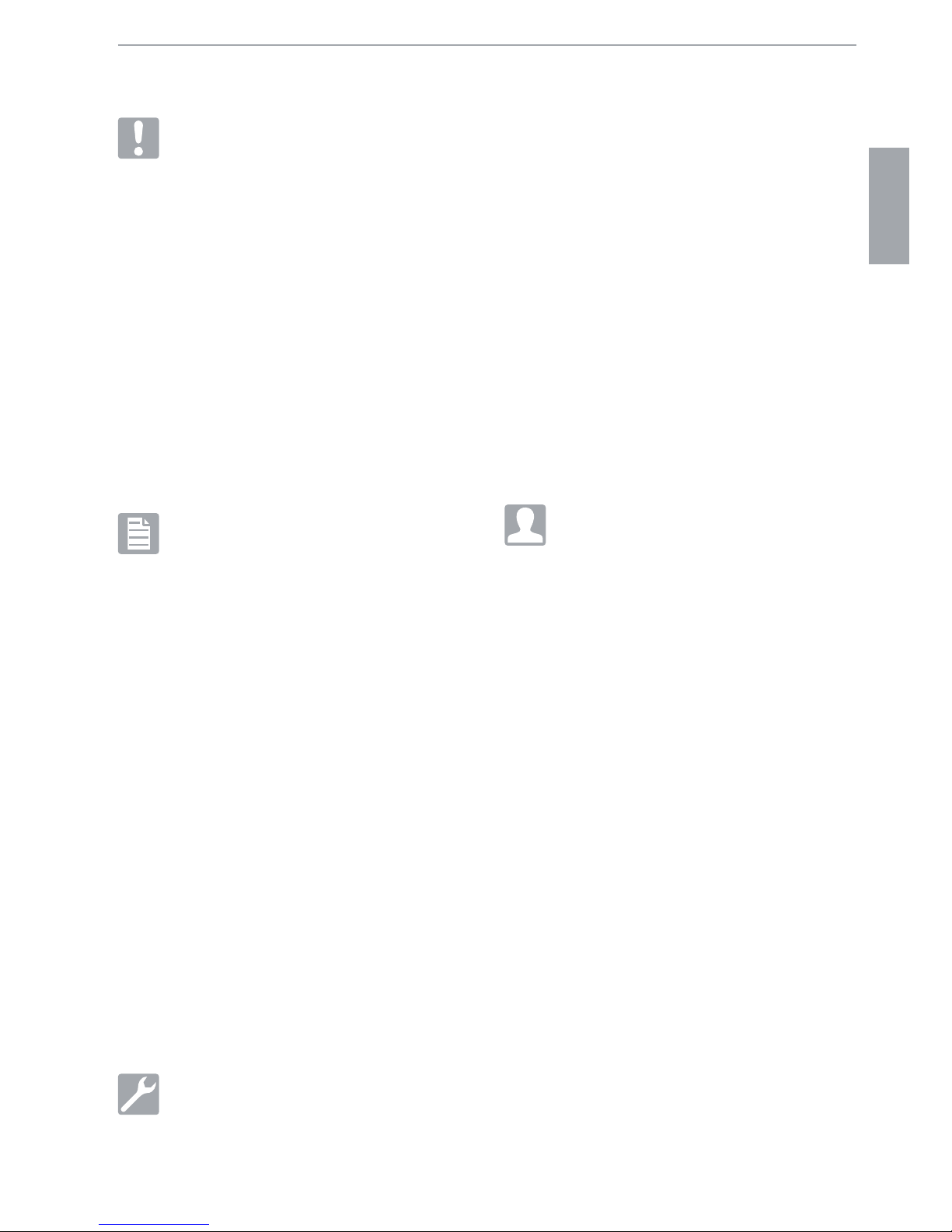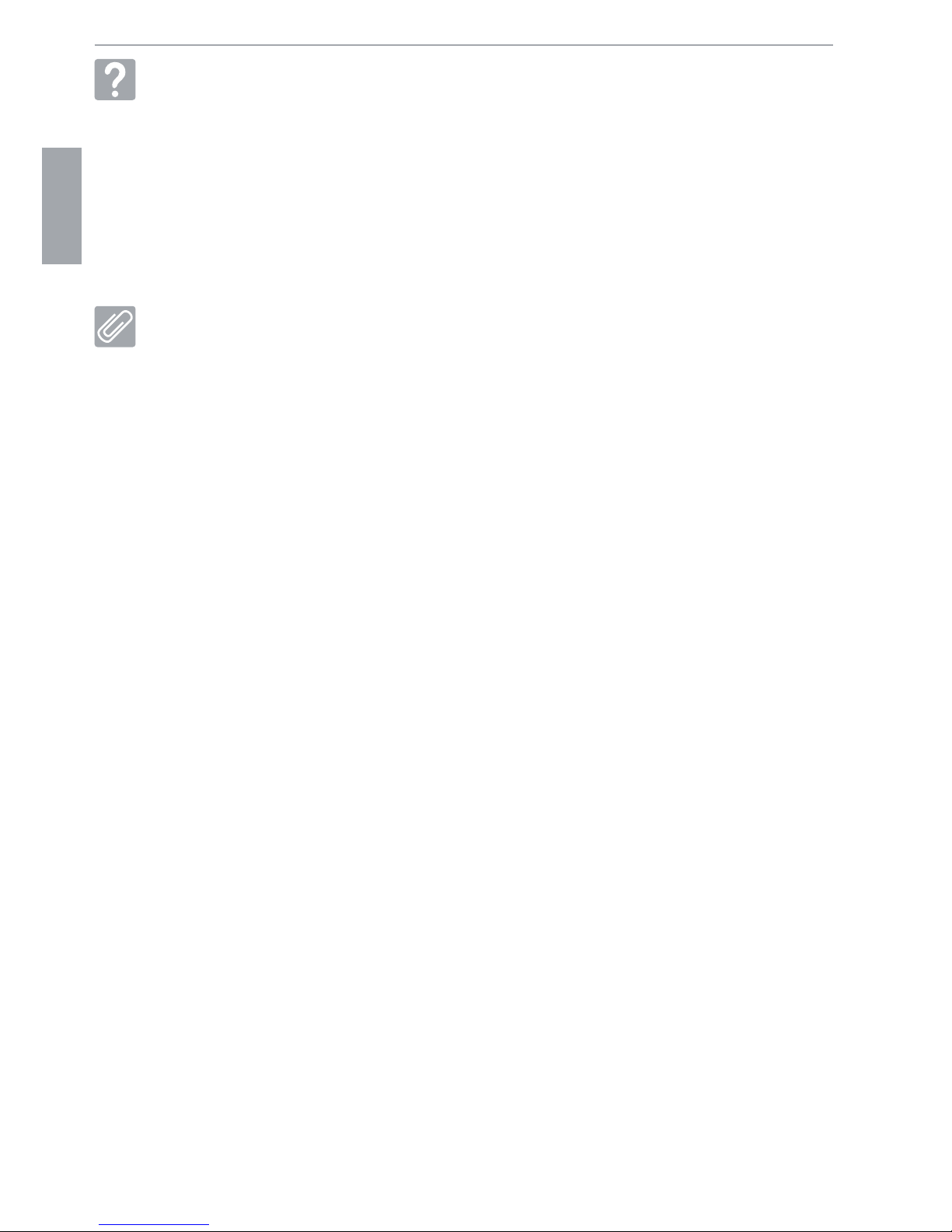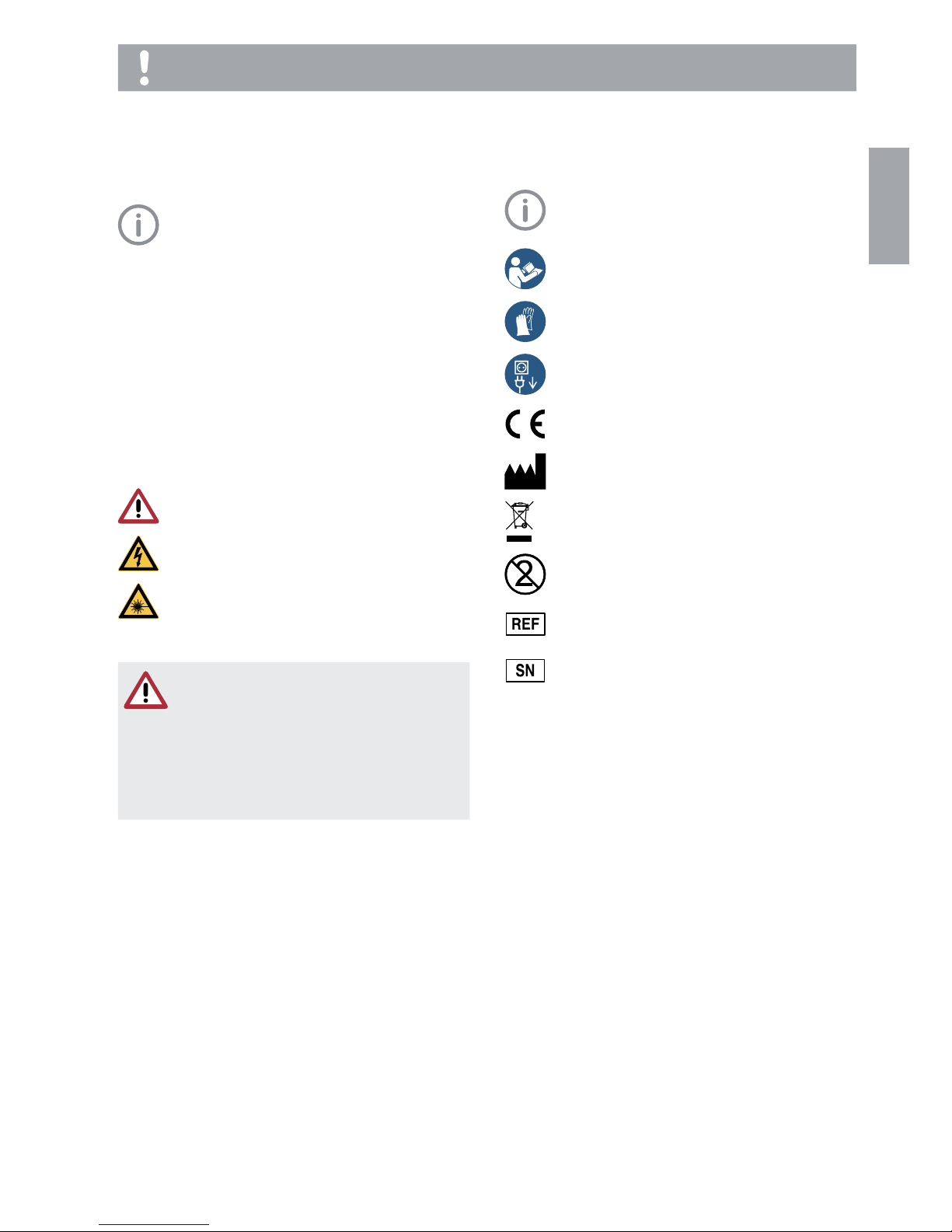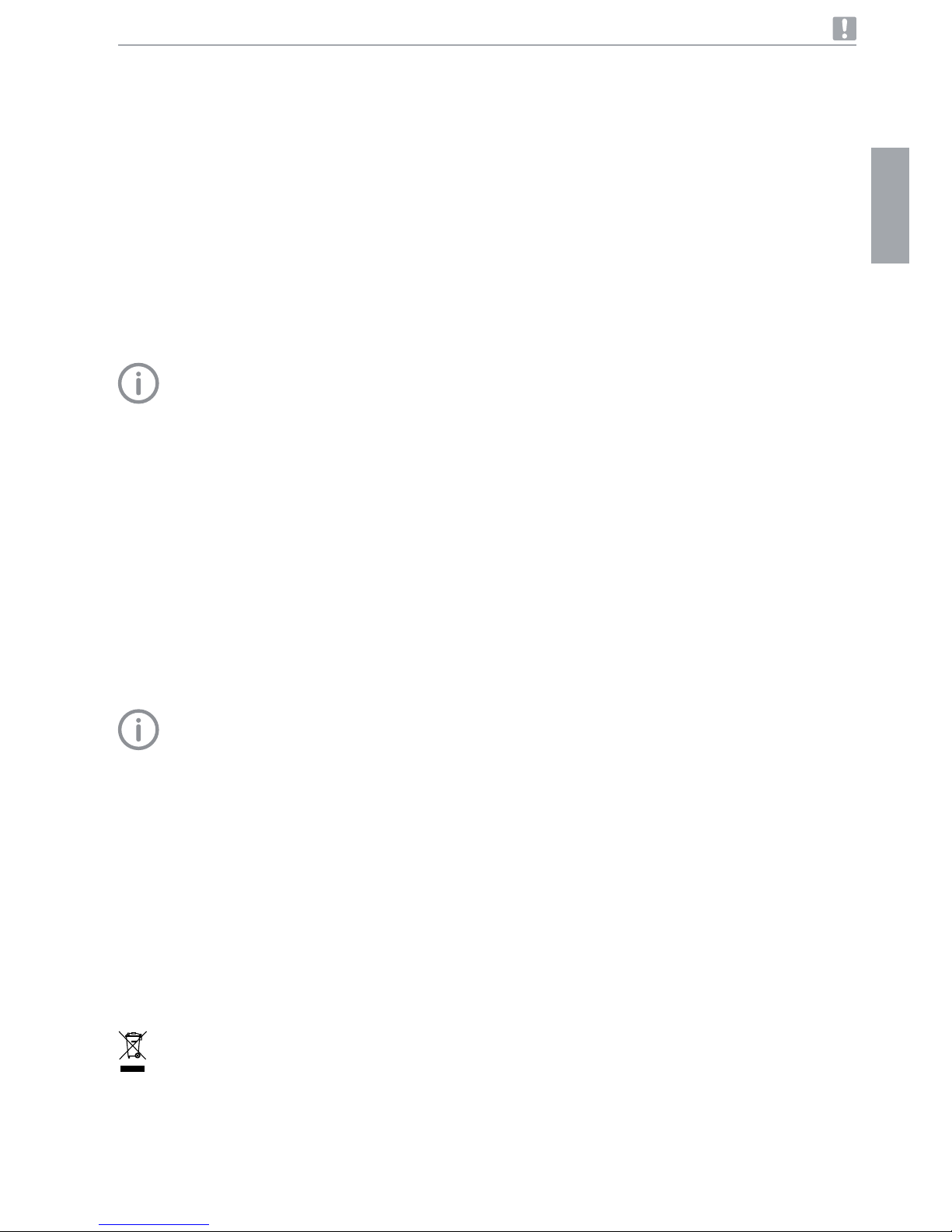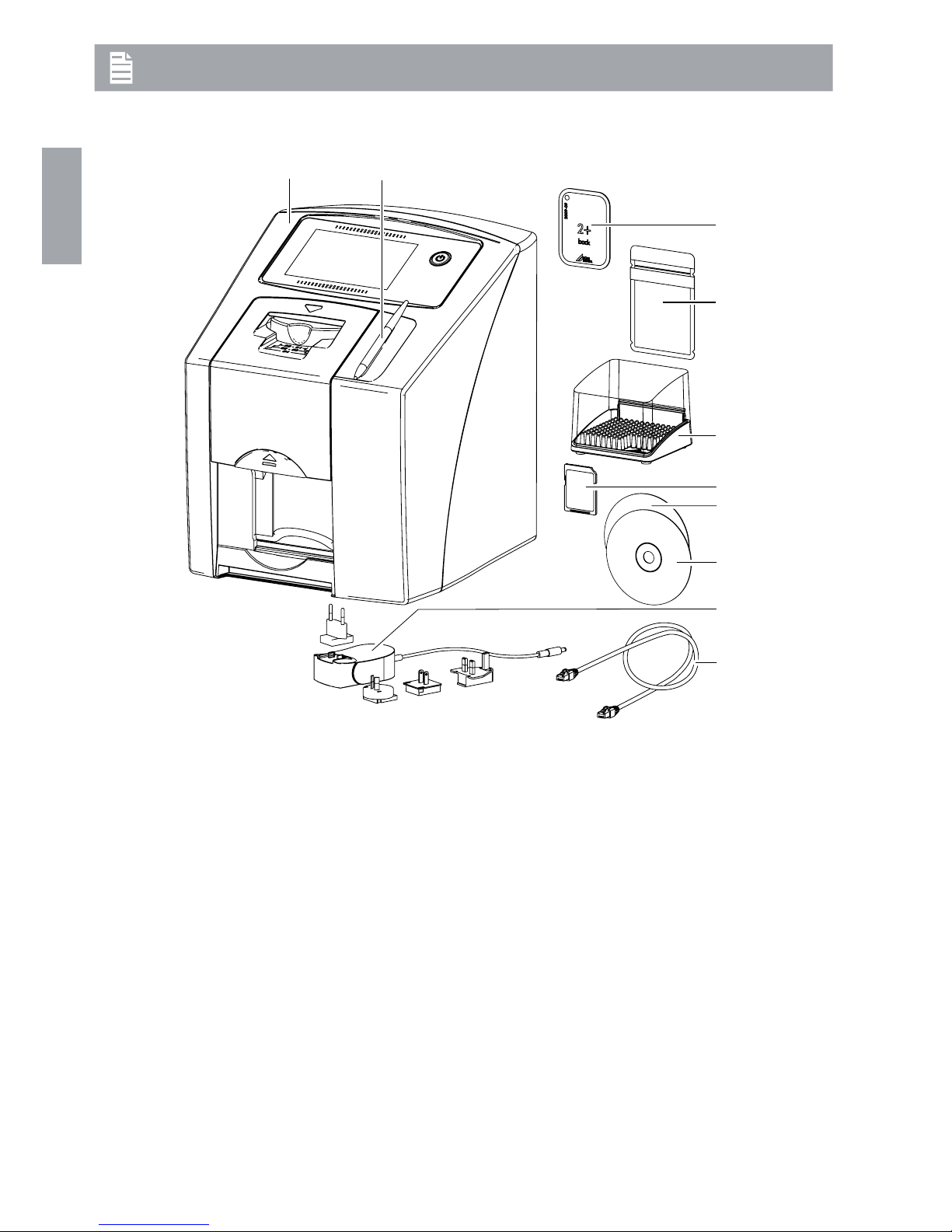2142100002L02 1611V004 1
6.1 Installation/setup room . . . . . . . . . . 16
6.2 System requirements. . . . . . . . . . . . 16
6.3 Monitor . . . . . . . . . . . . . . . . . . . . . . 16
7 Installation . . . . . . . . . . . . . . . . . . . . . . 16
7.1 Carrying the unit . . . . . . . . . . . . . . . 16
7.2 Setting up the unit . . . . . . . . . . . . . . 16
7.3 Removing the protective film from
the touch screen . . . . . . . . . . . . . . . 17
7.4 Attaching the stylus . . . . . . . . . . . . . 17
7.5 Checking the memory card . . . . . . . 17
7.6 Electrical connections . . . . . . . . . . . 17
7.7 Connecting the unit to the network . 18
8 Commissioning and first start-up. . . . . 19
8.1 Installing and configuring the unit. . . 19
8.2 X-ray unit settings . . . . . . . . . . . . . . 22
8.3 Acceptance tests . . . . . . . . . . . . . . 23
Operation
9 Operating the touch screen . . . . . . . . . 24
9.1 Navigating . . . . . . . . . . . . . . . . . . . . 24
9.2 Using menus . . . . . . . . . . . . . . . . . . 24
9.3 Entering text in the field . . . . . . . . . . 24
9.4 Calling up messages on the touch
screen. . . . . . . . . . . . . . . . . . . . . . . 25
10 Correct use of image plates . . . . . . . . . 25
11 Operation . . . . . . . . . . . . . . . . . . . . . . . 26
11.1 X-ray . . . . . . . . . . . . . . . . . . . . . . . . 26
11.2 Scanning the image data via a
computer . . . . . . . . . . . . . . . . . . . . 28
11.3 Scanning image data via the touch
screen on the unit . . . . . . . . . . . . . . 29
11.4 Erasing the image plate . . . . . . . . . . 31
11.5 Switch off the unit.. . . . . . . . . . . . . . 31
12 Cleaning and disinfection. . . . . . . . . . . 32
12.1 Image plate scanner . . . . . . . . . . . . 32
12.2 Light protection cover . . . . . . . . . . . 33
12.3 Image plate . . . . . . . . . . . . . . . . . . . 33
12.4 Stylus . . . . . . . . . . . . . . . . . . . . . . . 34
13 Maintenance. . . . . . . . . . . . . . . . . . . . . 35
13.1 Recommended maintenance
schedule . . . . . . . . . . . . . . . . . . . . . 35
EN
Contents
Important information
1 About this document . . . . . . . . . . . . . . . 3
1.1 Warnings and symbols . . . . . . . . . . . 3
1.2 Copyright information . . . . . . . . . . . . 3
2 Safety . . . . . . . . . . . . . . . . . . . . . . . . . . . 4
2.1 Intended purpose . . . . . . . . . . . . . . . 4
2.2 Intended use . . . . . . . . . . . . . . . . . . . 4
2.3 Improper usage . . . . . . . . . . . . . . . . . 4
2.4 General safety information . . . . . . . . . 4
2.5 Qualified personnel . . . . . . . . . . . . . . 4
2.6 Protection from electric shock . . . . . . 4
2.7 Only use genuine parts . . . . . . . . . . . 5
2.8 Transport. . . . . . . . . . . . . . . . . . . . . . 5
2.9 Disposal . . . . . . . . . . . . . . . . . . . . . . 5
Product description
3 Overview. . . . . . . . . . . . . . . . . . . . . . . . . 6
3.1 Scope of delivery. . . . . . . . . . . . . . . . 7
3.2 Accessories. . . . . . . . . . . . . . . . . . . . 7
3.3 Special accessories. . . . . . . . . . . . . . 7
3.4 Disposable materials . . . . . . . . . . . . . 7
3.5 Wear parts and spare parts . . . . . . . . 8
4 Technical data . . . . . . . . . . . . . . . . . . . . 9
4.1 Image plate scanner . . . . . . . . . . . . . 9
4.2 Image plate . . . . . . . . . . . . . . . . . . . 10
4.3 Light protection cover . . . . . . . . . . . 11
4.4 Type plate . . . . . . . . . . . . . . . . . . . . 12
4.5 Conformity assessment . . . . . . . . . . 12
5 Operation . . . . . . . . . . . . . . . . . . . . . . . 12
5.1 Image plate scanner . . . . . . . . . . . . 12
5.2 Image plate . . . . . . . . . . . . . . . . . . . 13
5.3 Light protection cover . . . . . . . . . . . 14
5.4 Stylus . . . . . . . . . . . . . . . . . . . . . . . 14
5.5 Protective cover . . . . . . . . . . . . . . . 14
5.6 Storage box . . . . . . . . . . . . . . . . . . 14
5.7 Bite protector (optional) . . . . . . . . . . 15
Installation
6 Requirements . . . . . . . . . . . . . . . . . . . . 16