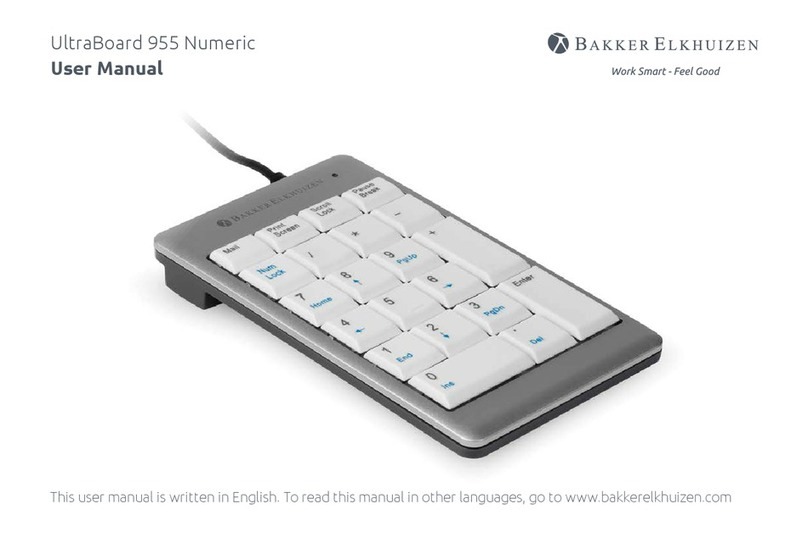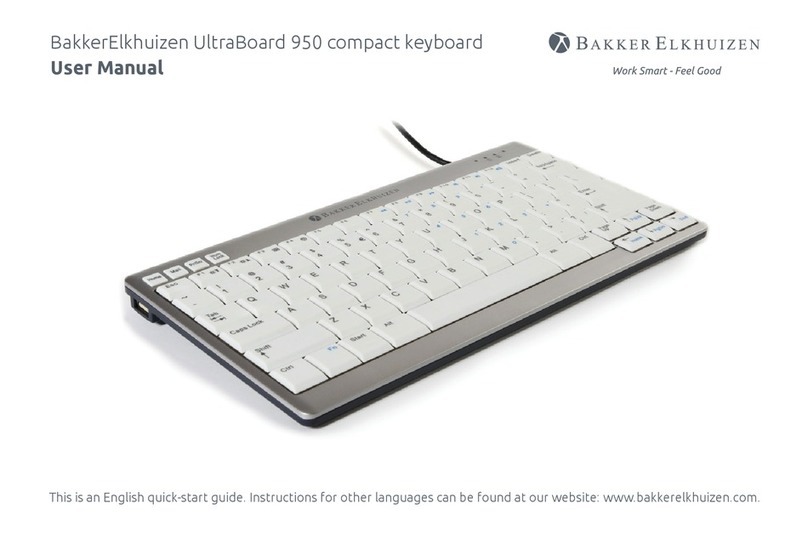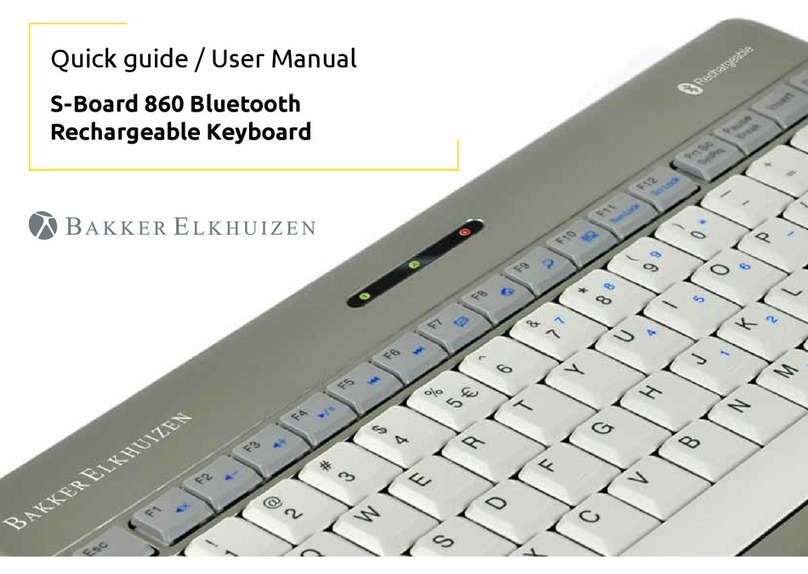For Apple®iPads®& iPhones®
1. Turn the keyboard on (ON/OFF switch on underside of the keyboard).
2. Holding the ‘host select’ key down on your keyboard, assign a pairing
channel using number keys 1-8.
3. Enable Bluetooth®on your iPhone/iPad using the ‘Settings’ menu.
4. Press the pairing button on the underside of the keyboard.
5. Select ‘Bluetooth mini keyboard’ from your device’s Bluetooth window.
6. Enter the code displayed using the keyboard, followed by the ‘Enter’ key.
7. Your device will report ‘Bluetooth mini keyboard connected’,
and your connection channel will be displayed in the keyboard
mini-display window.
To un-pair the Multi-Host keyboard from your iOS device, use the ‘Forget
This Device’ option from your iPhone/iPad Bluetooth menu.
For Android Smartphones & Tablets
1. Turn the keyboard on (ON/OFF switch on underside of the keyboard).
2. Holding the ‘host select’ key down on your keyboard, assign a pairing
channel using number keys 1-8.
3. Enable Bluetooth®on your device under the ‘Settings’ menu.
4. Press the pairing button on the underside of the keyboard.
5. Tap ‘Search For Devices’ at the bottom of your device Bluetooth screen.
6. Select ‘Bluetooth mini keyboard’ from the list
7. Enter the code displayed using the keyboard, followed by the ‘Enter’ key.
8. Your Android device will report ‘device connected’, and your connection
channel will be displayed in the keyboard mini-display window.
To un-pair the Multi-Host keyboard from your Android device, simply delete
its listing from your device’s Bluetooth menu.
for Apple®OS X®-based Computers
1. Turn the keyboard on (ON/OFF switch on underside of the keyboard).
2. Holding the ‘host select’ key down on your keyboard, assign a pairing
channel using number keys 1-8.
3. From the ‘Systems Preferences’ menu on your Mac®, select ‘Bluetooth’.
4. WithinyourBluetoothwindow,conrmthatyourBluetoothserviceis‘On’
and ‘Discoverable’.
5. Press the keyboard ‘CONNECT’ button (underside of the keyboard).
6. From your Mac’s Bluetooth window, select ‘Bluetooth mini keyboard’ and
type the code displayed using the keyboard followed by the ‘Enter’ key.
7. Your Mac will report ‘device connected’, and your connection channel will be
displayed in the keyboard mini-display window.
To un-pair the Multi-Host keyboard from your Mac, simply delete its listing
from your computer’s Bluetooth menu.
for Windows®-based Personal Computers
BeforepairingtheMulti-HostKeyboardwithyourPC,conrmthatyour
computer supports Bluetooth wireless communications. If not, a Bluetooth®
receiver must be added.
1. Turn the keyboard on(ON/OFF switch on underside of the keyboard).
2. Holding the ‘host select’ key down on your keyboard, assign a pairing
channel using number keys 1-8.
3. Enable Bluetooth®on your computer from the ‘Control Panel’ menu.
4. Press the pairing button on the underside of the keyboard.
5. Click ‘Search For Devices’ from your computer Bluetooth screen and select
‘Bluetooth mini keyboard’ from the list.
6. Enter the code displayed using the keyboard, followed by the ‘Enter’ key.
7. Your PC will report ‘device connected’ and your connection channel will be
displayed in the keyboard mini-display window.
To un-pair the Multi-Host keyboard from your PC, simply delete its listing from
your computer’s Bluetooth menu.