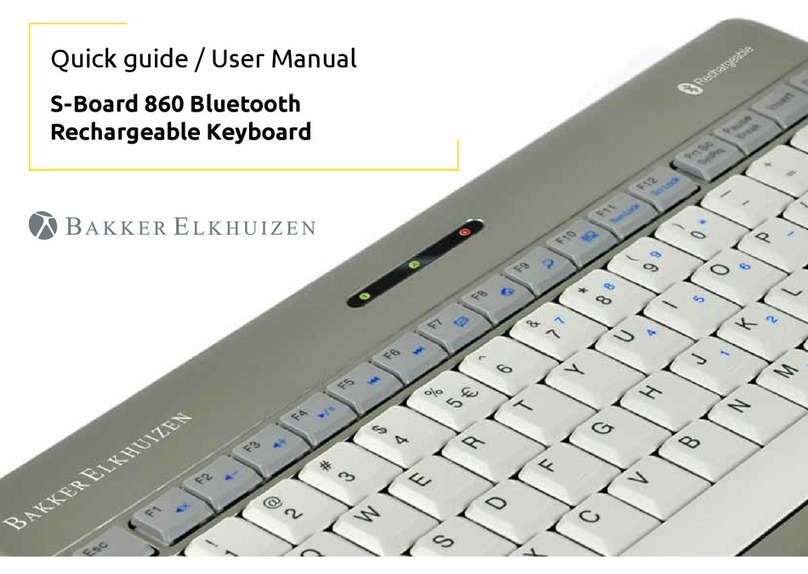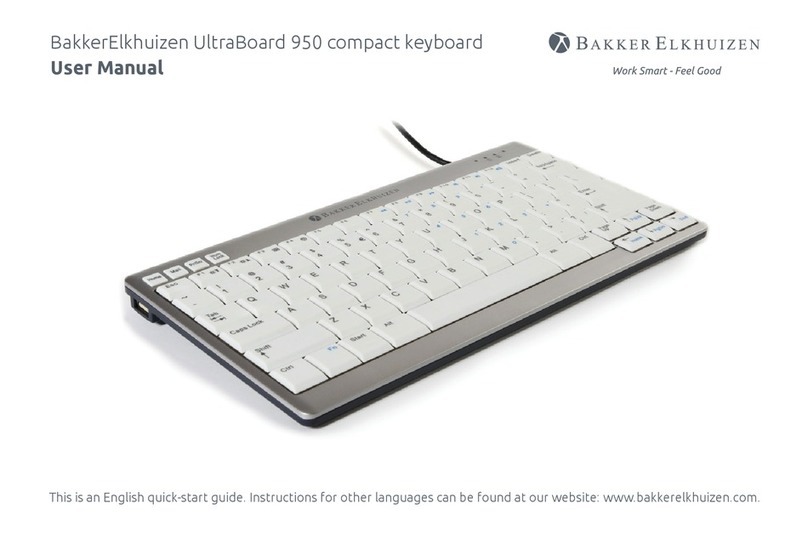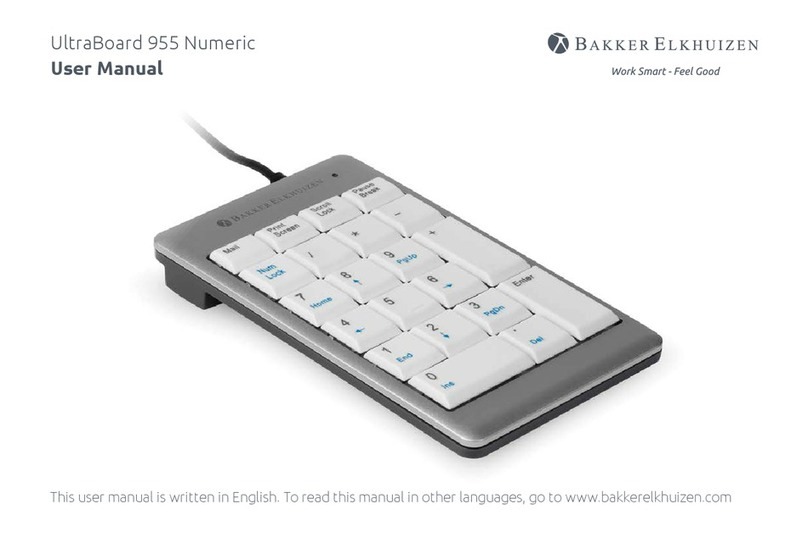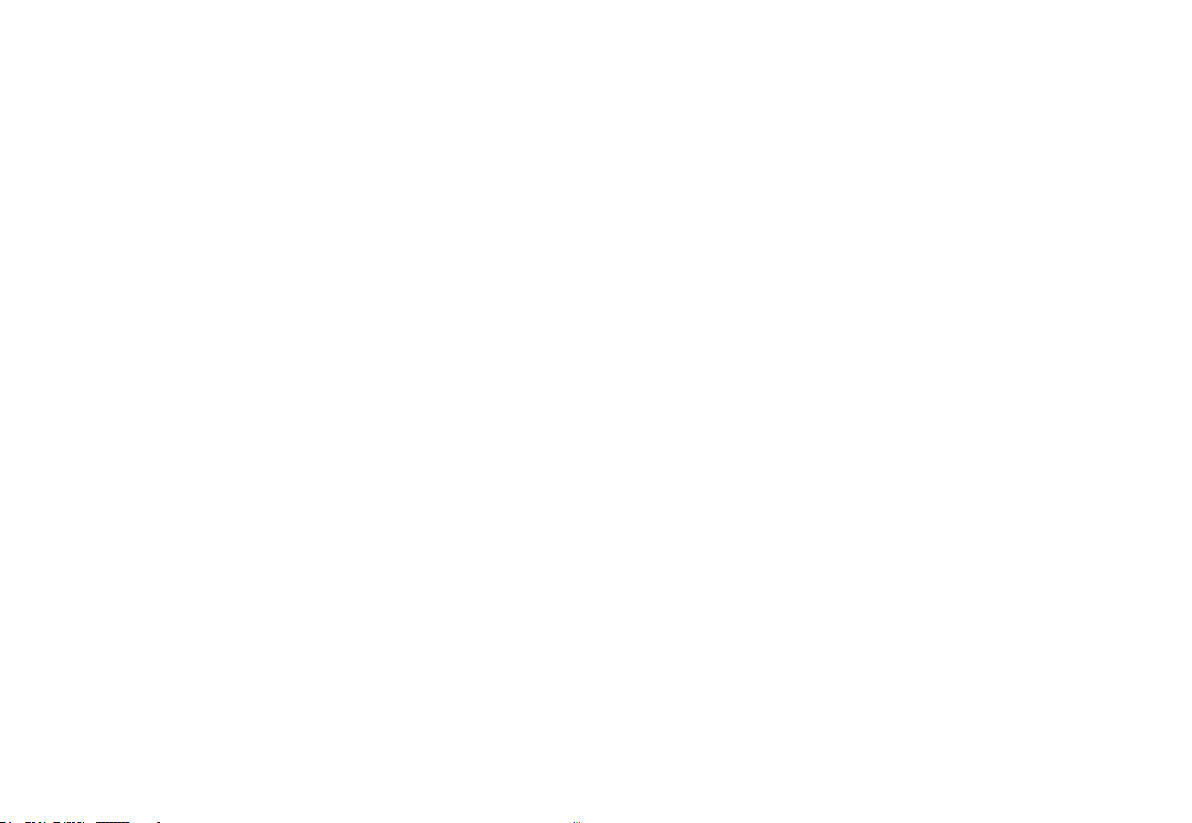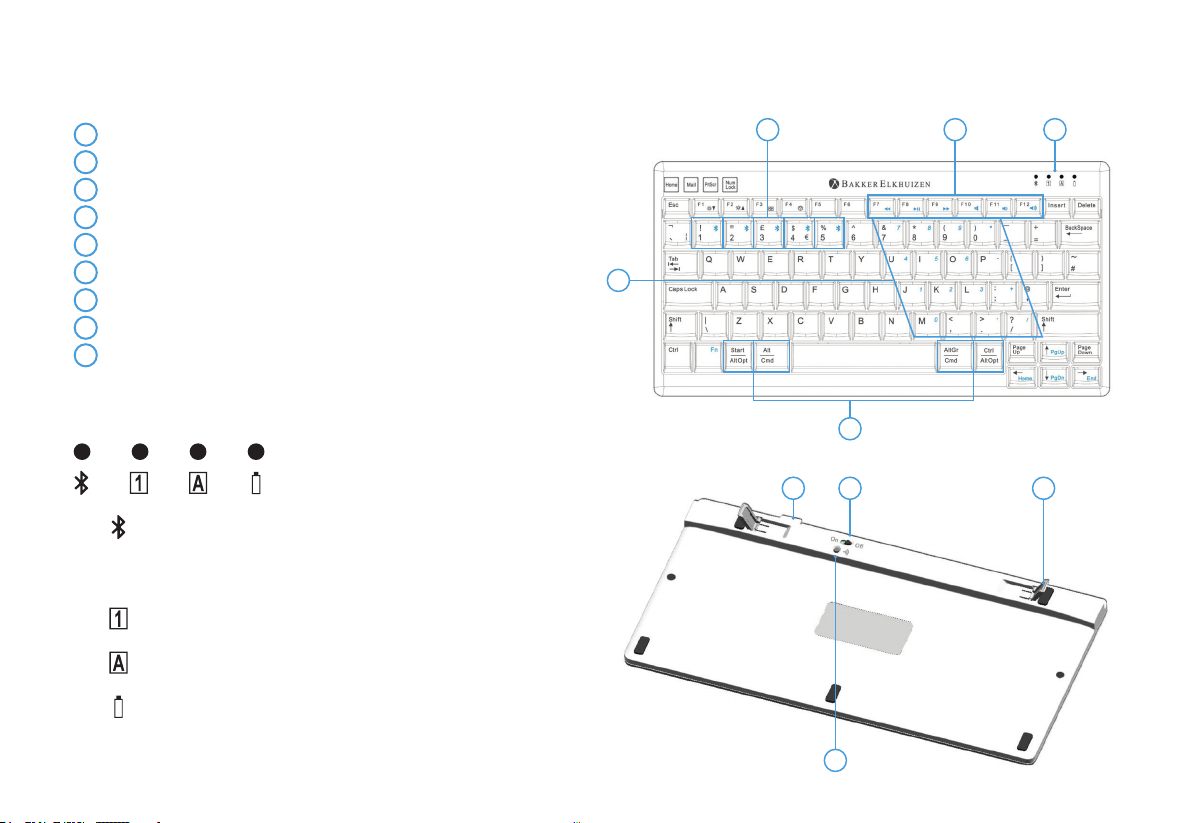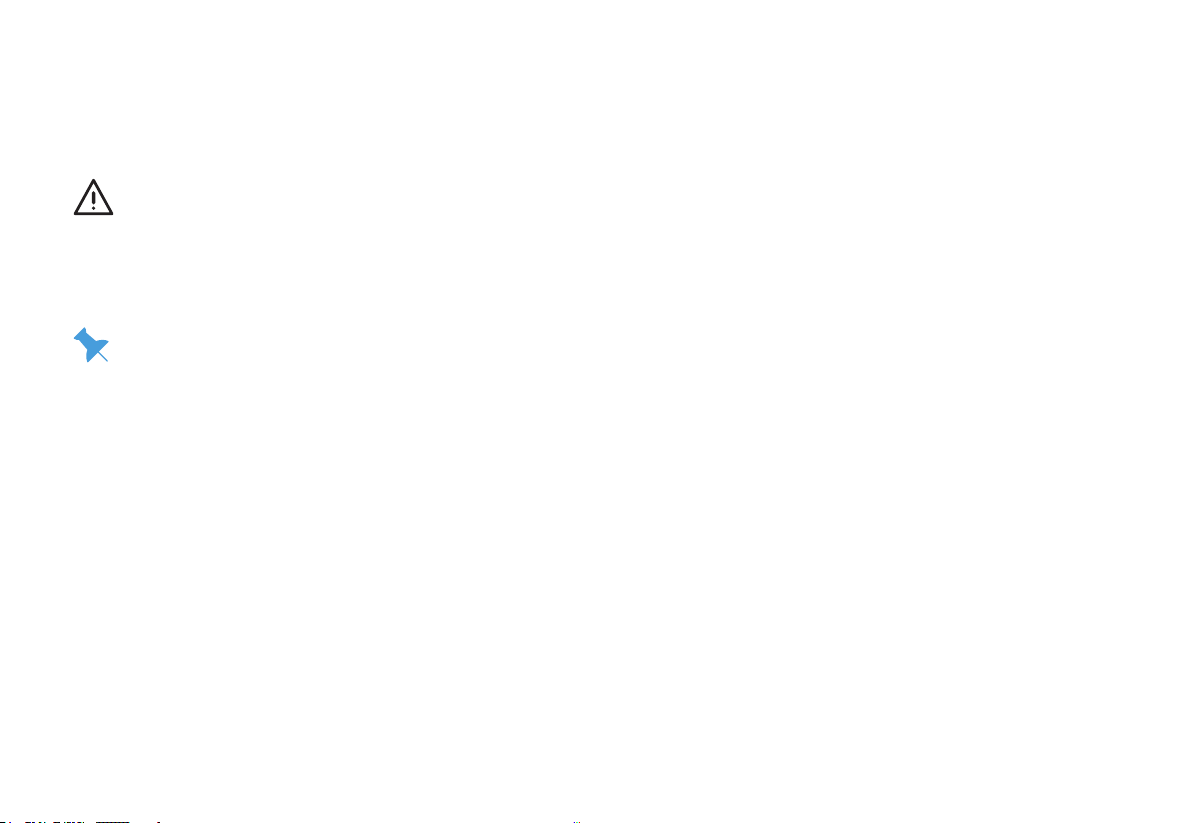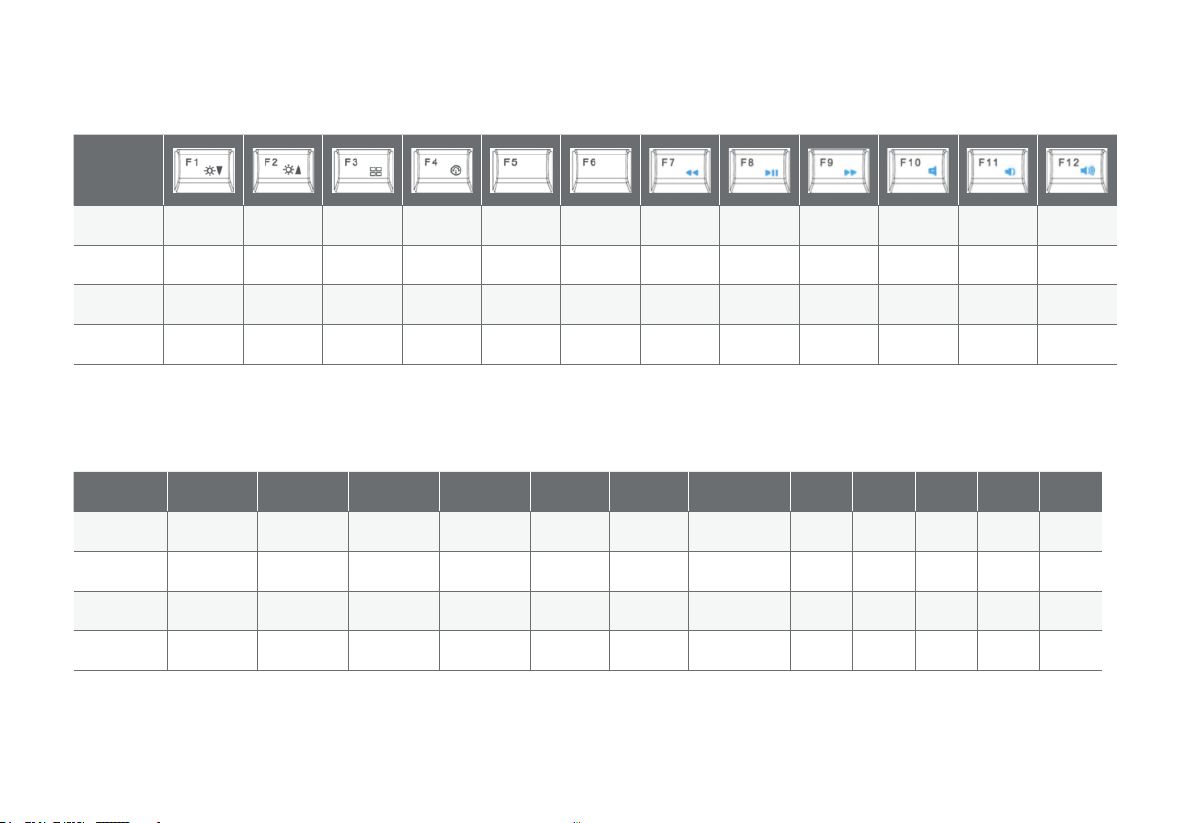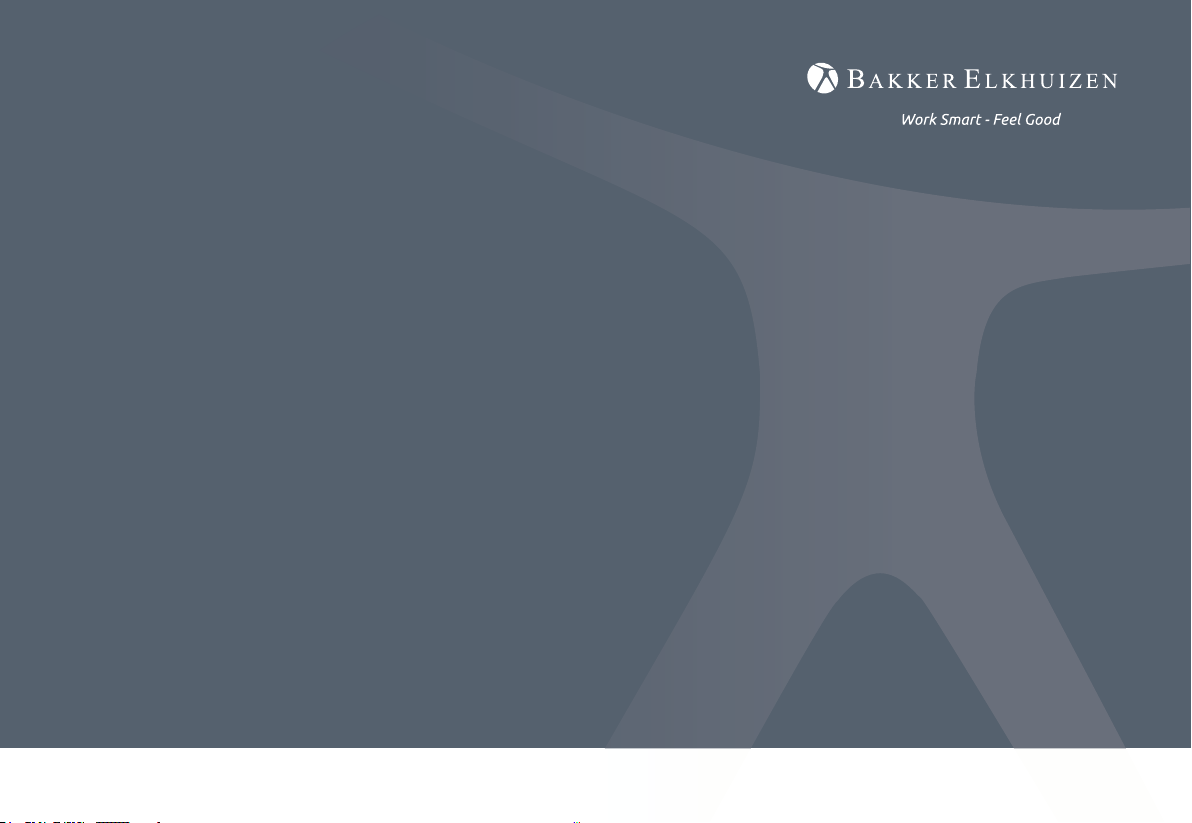Pairing the UltraBoard 950 Wireless in Windows
Ensure that your PC supports Bluetooth and has Windows 7
or higher installed. Not all Bluetooth dongles fully support
the UltraBoard 950.
1. Turn on the keyboard using the power switch (left).
2. Select your operating system:
- Fn + W Windows (Fn + Z for Azerty keyboard)
- Fn + A iOS / macOS (Fn + O for Azerty keyboard)
- Fn + W Android (Fn + Z for Azerty keyboard)
3. Select the host number you would like to program by holding the
“Fn” key and pressing 1,2,3,4, of 5 (after the keyboard is powered
on/o, host 1 is automatically selected. Use host 1 for your most-
used device).
4. Click on the Bluetooth icon in Windows settings and select
“Device Search”.
5. Press the pairing button underneath the keyboard.
6. The UltraBoard Keyboard will be displayed in the list of found
Bluetooth devices. Select this device and continue.
7. A 6-digit identication code will be displayed. Enter the code
on the keyboard and press Enter.
8. The UltraBoard keyboard is now ready for use and is marked
as connected.
Pairing the UltraBoard 950 Wireless in macOS
Ensure that that your PC supports Bluetooth and has macOS
X 10.5 or higher installed. While the UltraBoard may work
with older macOS versions, it is not ocially supported.
1. Turn on the keyboard using the power switch (left).
2. Select your operating system:
- Fn + W Windows (Fn + Z for Azerty keyboard)
- Fn + A iOS / OSX (Fn + O for Azerty keyboard)
- Fn + W Android (Fn + Z for Azerty keyboard)
3. Select the host number you would like to program by holding
the “Fn” key and pressing 1,2,3,4, of 5 (after the keyboard is
powered on/o, host 1 is automatically selected. Use host 1 for
your most-used device).
4. Select the Bluetooth icon in your System Preference and
Bluetooth Assistant.
5. Ensure that Bluetooth is activated (Bluetooth: On).
6. Press the pairing button underneath the keyboard.
7. The UltraBoard Keyboard will be displayed under the list of found
Bluetooth devices. Select device and continue or click the “+” Tab.
8. In macOS X 10.5 -> 10.10, a 6-digit code will be displayed. Enter the
code on the keyboard and press Enter. In macOS X 10.11 and higher,
the Keyboard will automatically establish a connection.
9. The UltraBoard keyboard is now ready for use and is marked as
connected.