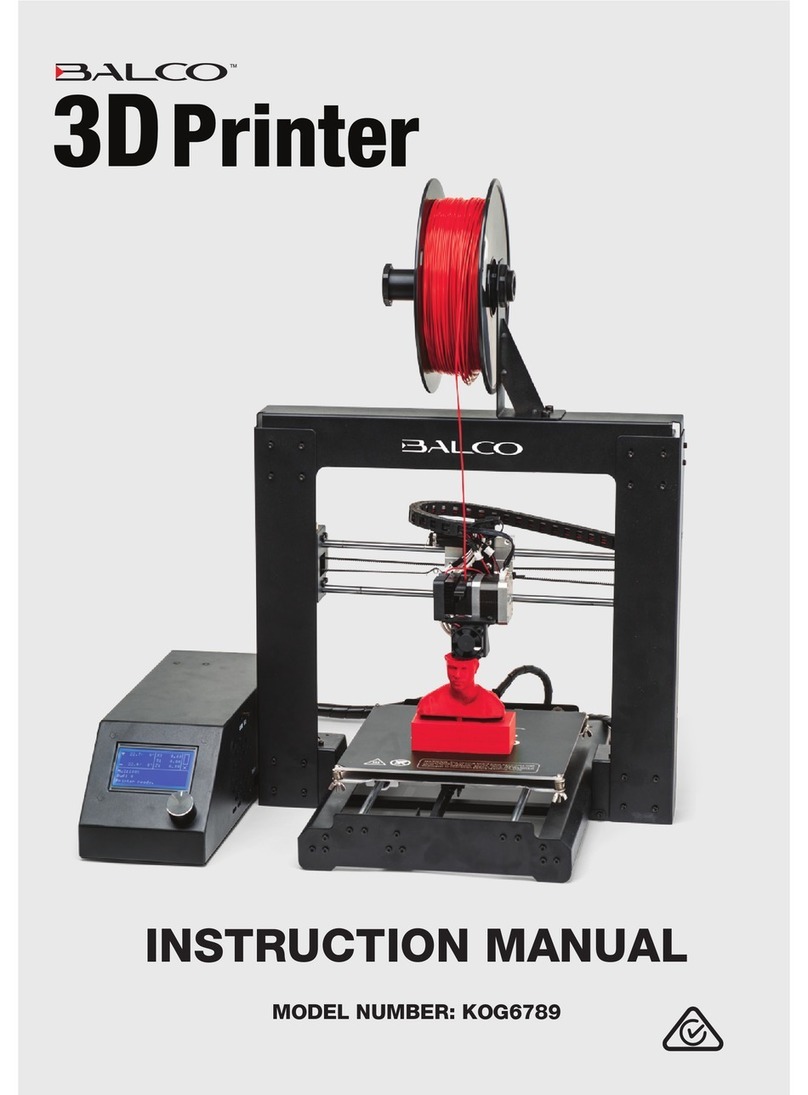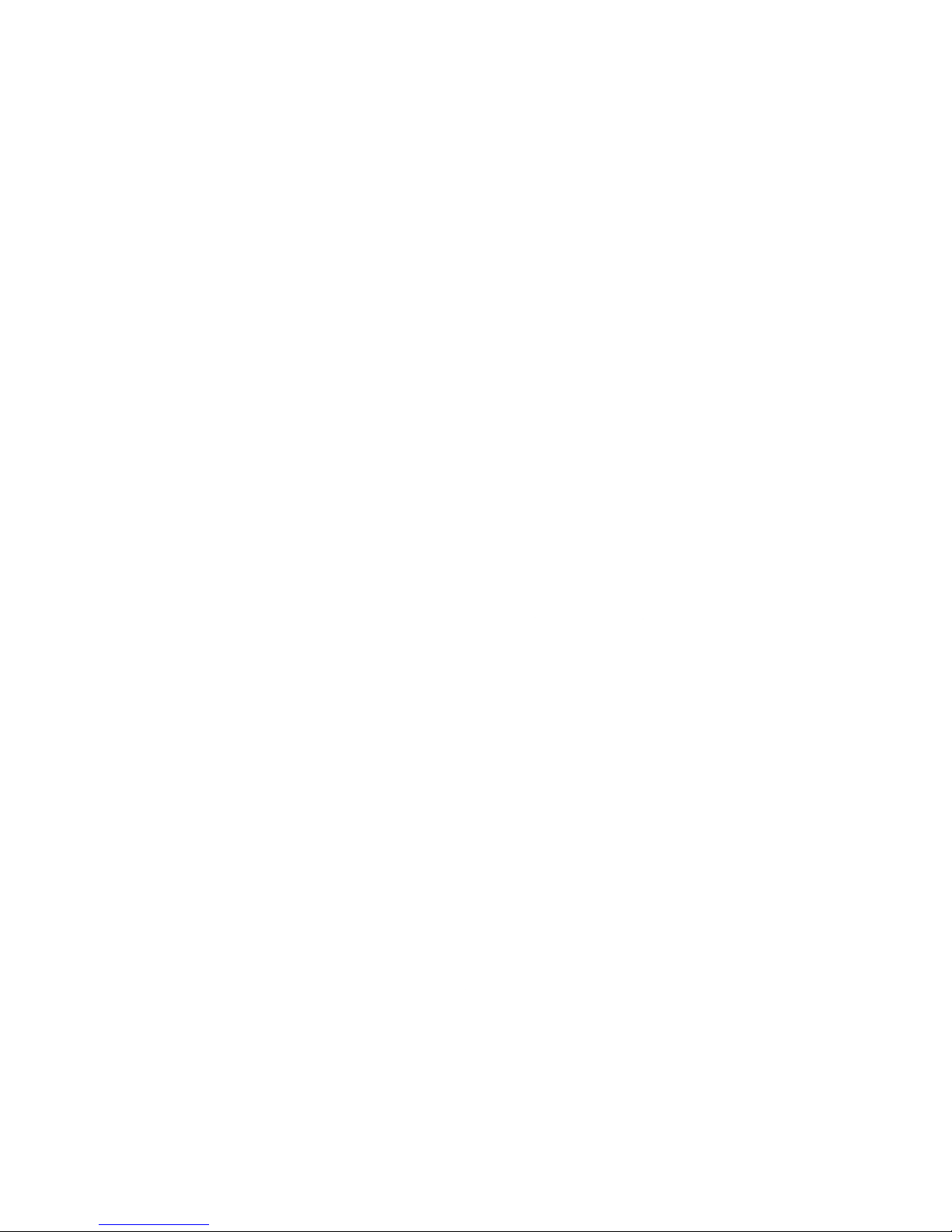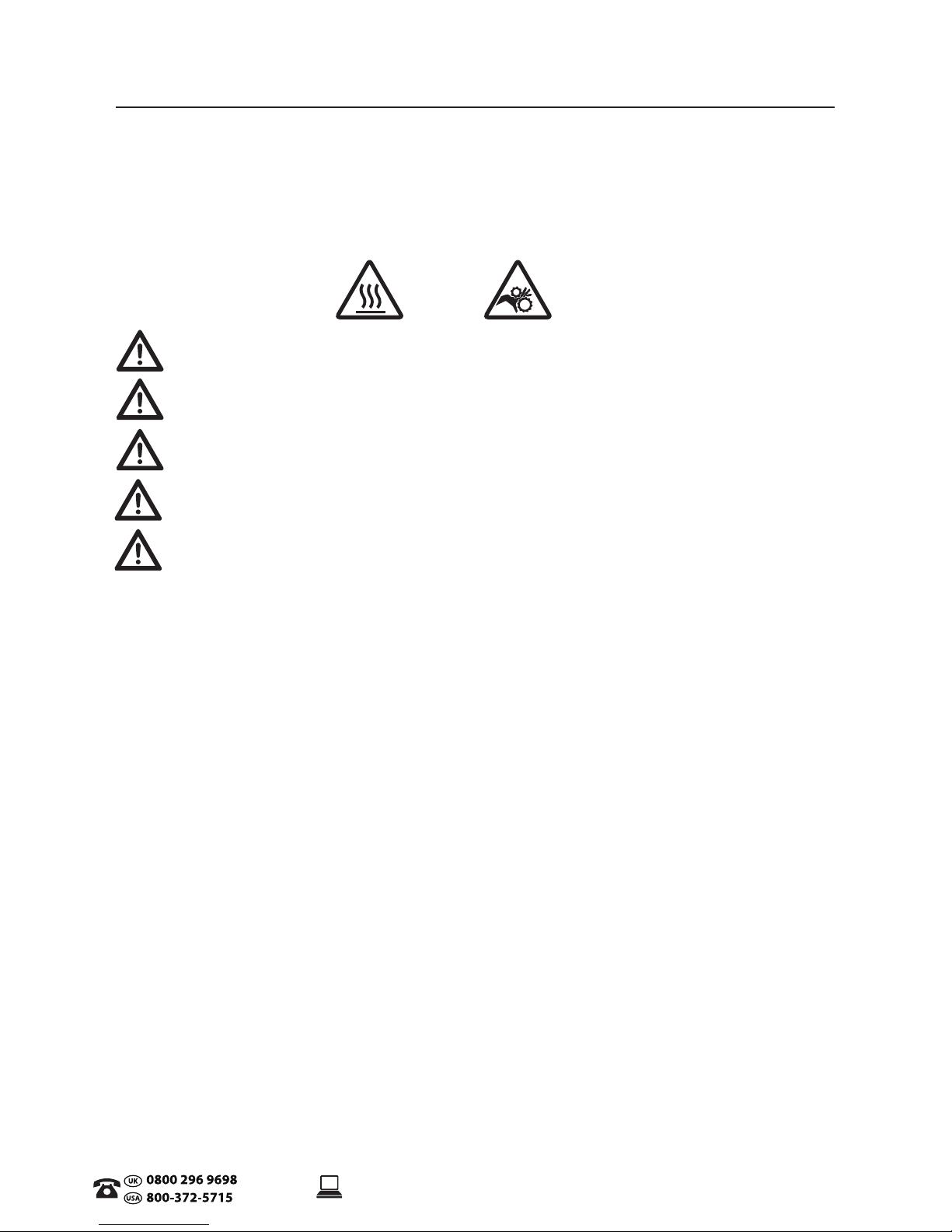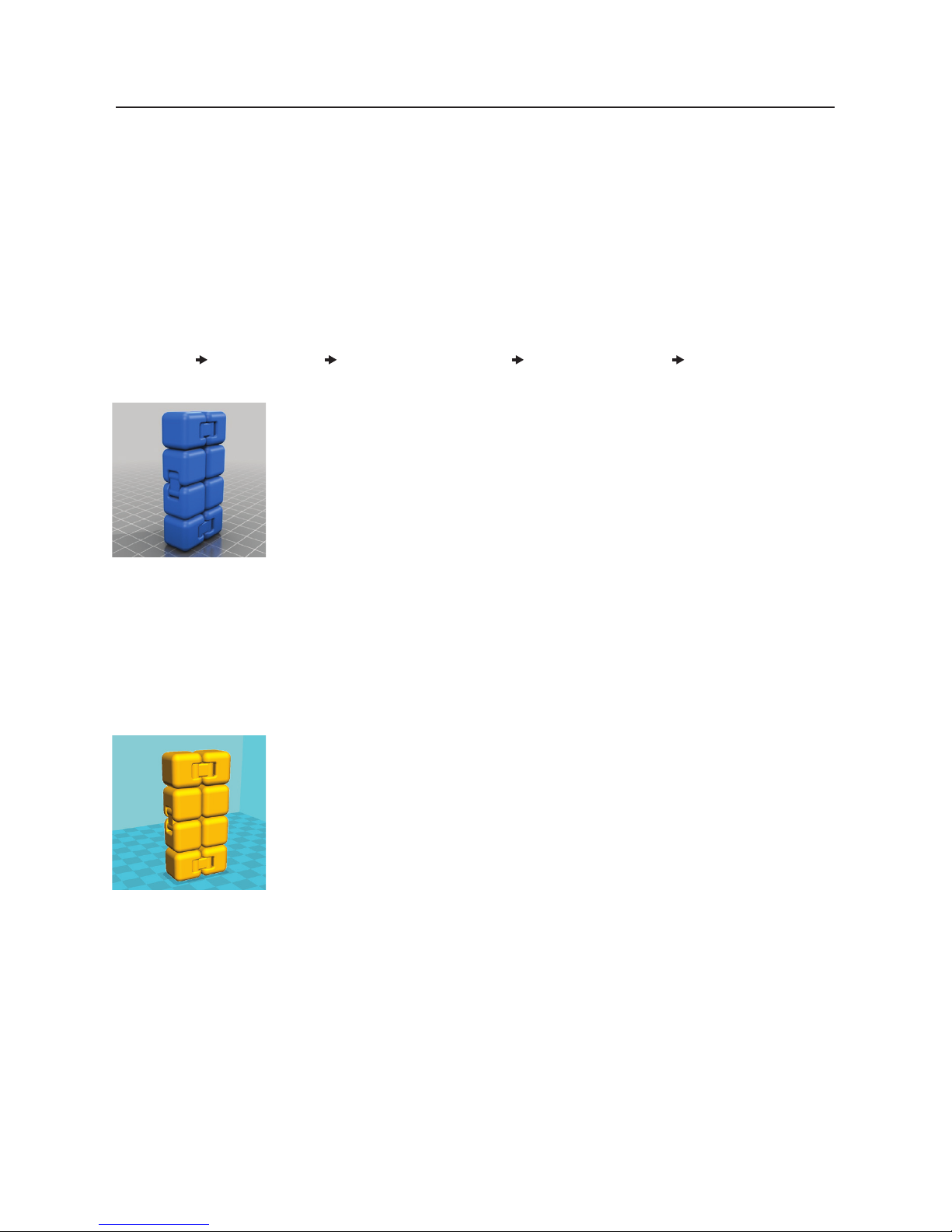AFTER SALES SUPPORT
CUSTOMERCARE@BALCOLIFESTYLE.COM MODEL: HE180021
SAFETY INSTRUCTIONS
Before you get started, please read these important safety instructions.
CAUTION: The Balco 3D Printer Touch generates high temperatures and includes moving parts
that can cause injury. Never reach inside of the Balco 3D Printer Touch while it is in operation, and
allow time for the printer to cool down after operation.
Vapours/fumes may be irritating at operating temperatures. Always use the Balco 3D Printer
Touch in an open, well ventilated area.
Do not leave the Balco 3D Printer Touch unattended during operation
Contact with extruded material may cause burns. Wait for printed objects to cool before
removing them from the build platform.
Always take care when using the Scraper. Never direct the Scraper towards your ngers.
Only use the 3D Printer Touch in a clear working area
• The printer must not be exposed to water or rain, or damage will occur.
• The printer is designed to be used with ambient temperature ranging 15°C - 30°C, and humidity
ranging 20% - 50%. Operating outside these limits may result in low quality models.
• In case of emergency, turn o the 3D Printer Touch at the power outlet.
• It is recommended that you use eye protection when cleaning/sanding printed models to avoid small
particles contacting eyes.
• Please read and understand the contents of this installation and user manual carefully. Failure to read
the manual may lead to personal injury, inferior results, or damage to the 3D Printer Touch. Always
make sure that anyone who uses the 3D printer knows and understand the contents of the manual
and makes the most out of the 3D Printer Touch.
• 3D Printer Touch is not intended for use by persons with reduced physical and/or mental capabilities,
or lack of experience and knowledge, unless they have been given supervision or instruction
concerning the use of the appliance by a person responsible for their safety. Children should be under
constant supervision when using the printer.
• Before installation, you should make sure that the 3D Printer Touch is unplugged from the power
supply. Only using furniture that can safely support 3D Printer Touch.
• The socket-outlet shall be installed near the equipment and shall be easily accessible.
3D Printer Touch has been tested according to the EN 60950, which falls under the low voltage directive.
3D Printer Touch must be used in conjunction with the original power cord. In combination, they
guarantee safe use in relation to short-circuit, overload, over-voltage and over temperature. Always
unplug the printer before doing maintenance or modications.
HOT SURFACE
DO NOT TOUCH
MOVING PARTS