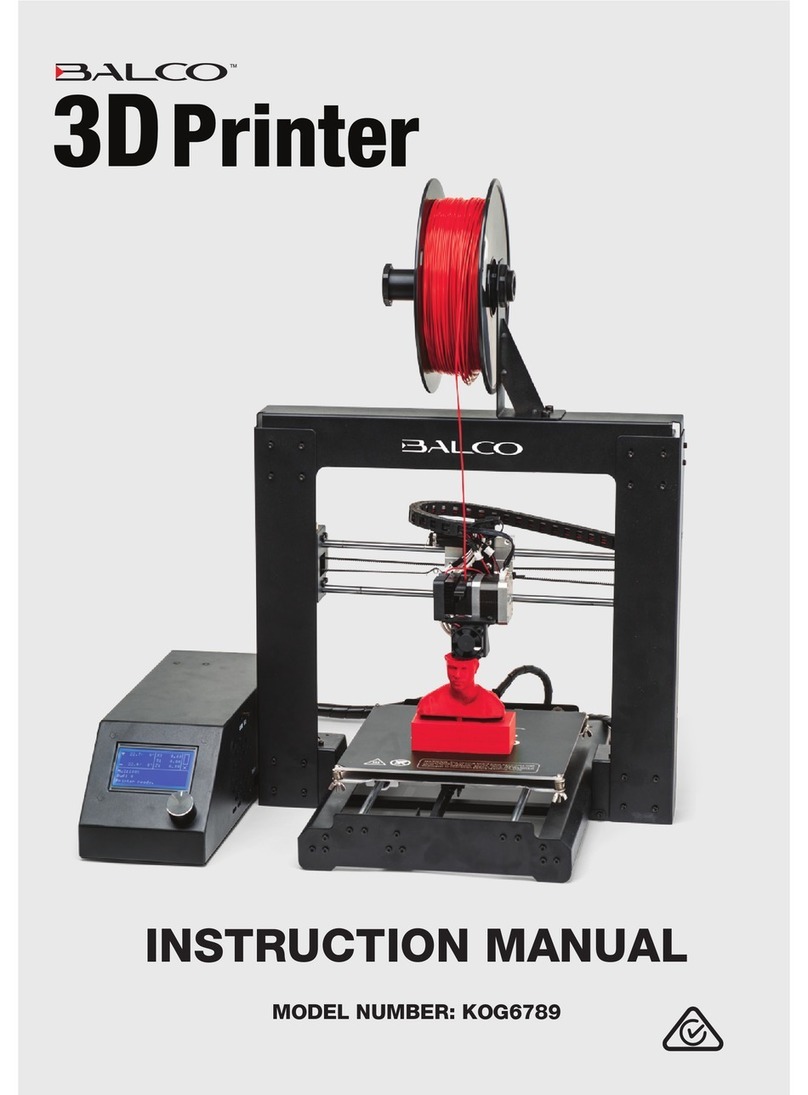5
Safety
Before you get started, please read these important safety instructions
CAUTION: The Balco PrintMaker generates high temperatures and includes moving parts that can
cause injury. Never reach inside of the Balco PrintMaker while it is in operation, and allow time for the
printer to cool down after operation.
• Vapours/fumes may be irritating at operating temperatures. Always use the Balco PrintMaker
in an open, well ventilated area
• Do not leave the Balco PrintMaker unattended during operation
• Contact with extruded material may cause burns. Wait for printed objects to cool before
removing them from the build platform.
• Always take care when using the scraper. Never direct the scraper towards your ngers.
• Only use the PrintMaker in a clear working area
1. The printer must not be exposed to water or rain, or damage will occur.
2. The printer is designed to be used with ambient temperature ranging 15°C - 30°C (59°F -
86°F), and humidity ranging 20% - 50%. Operating outside these limits may result in low
quality models.
3. In case of emergency, turn o the PrintMaker at the power outlet.
4. The device must be placed in a dry and ventilated environment. The distances of the left, right
and back side space should be at least 20cm (7.8in), and the distance of the front side space
should be at least 35cm (13.7in). Device storage temperature: RT 0-40°C (32°F - 104°F)
5. It is recommended that you use eye protection when cleaning/sanding printed models to
avoid small particles contacting eyes.
6. Please read and understand the contents of this installation and user manual carefully. Failure
to read the manual may lead to personal injury, inferior results, or damage to the PrintMaker.
Always make sure that anyone who uses the 3D printer knows and understand the contents
of the manual and makes the most out of the PrintMaker.
7. PrintMaker is not intended for use by persons with reduced physical and/or mental
capabilities, or lack of experience and knowledge, unless they have been given supervision
or instruction concerning the use of the appliance by a person responsible for their safety.
Children should be under constant supervision when using the printer.
8. Before installation, you should make sure that the PrintMaker is unplugged from the power
supply. Only using furniture that can safely support PrintMaker.
9. The socket-outlet shall be installed near the equipment and shall be easily accessible