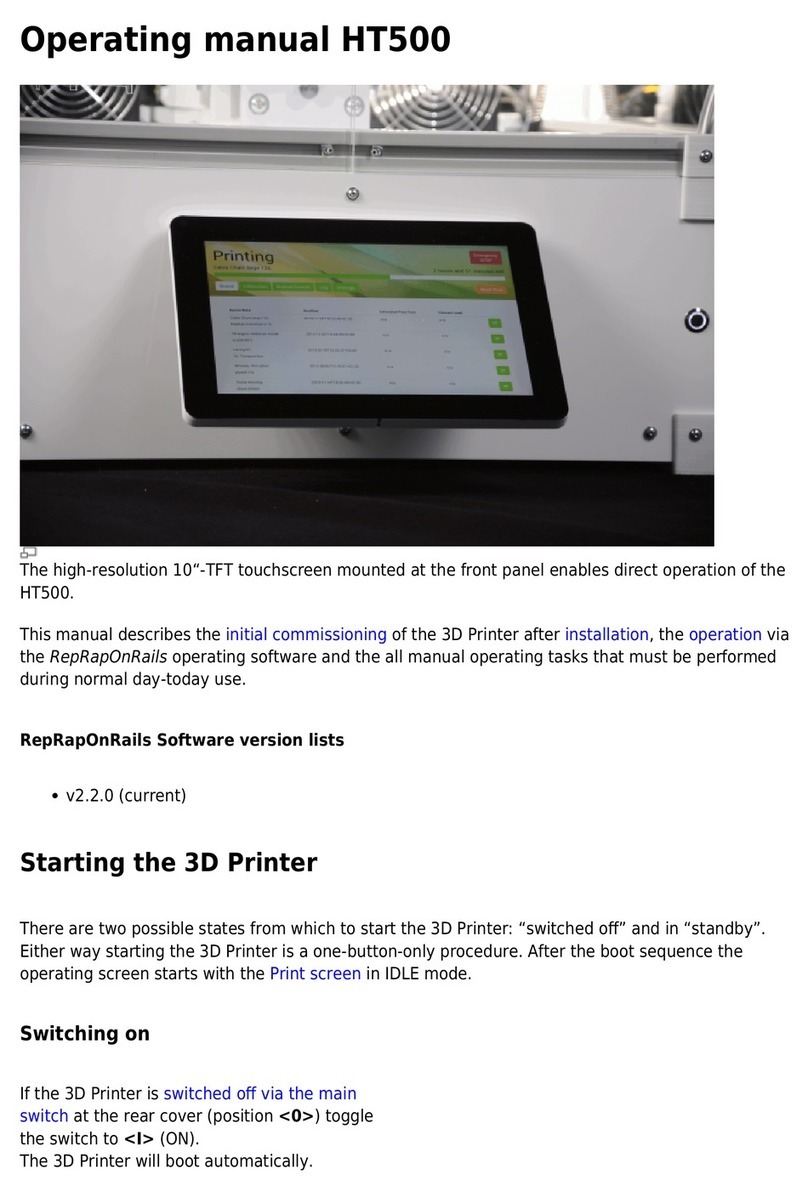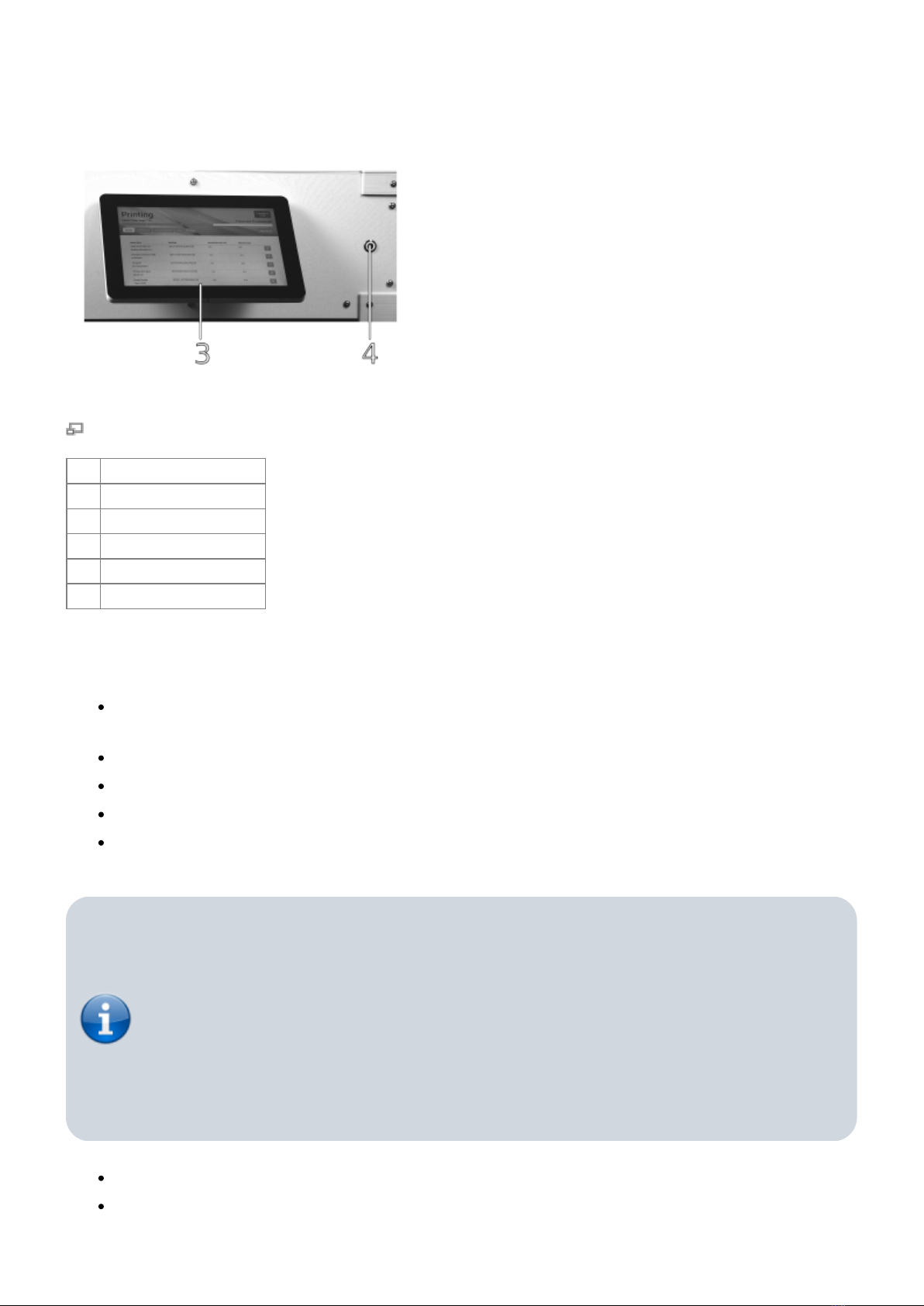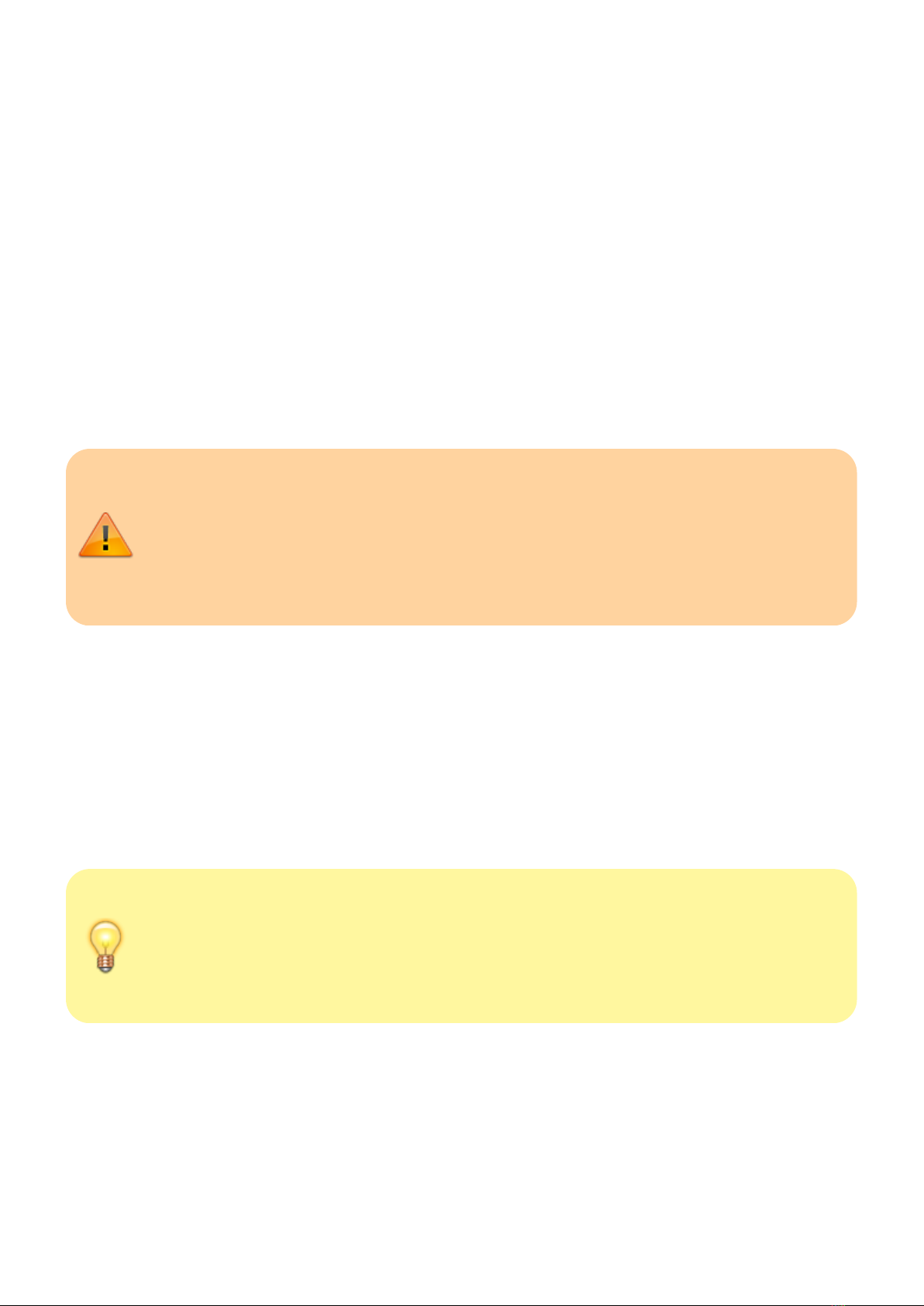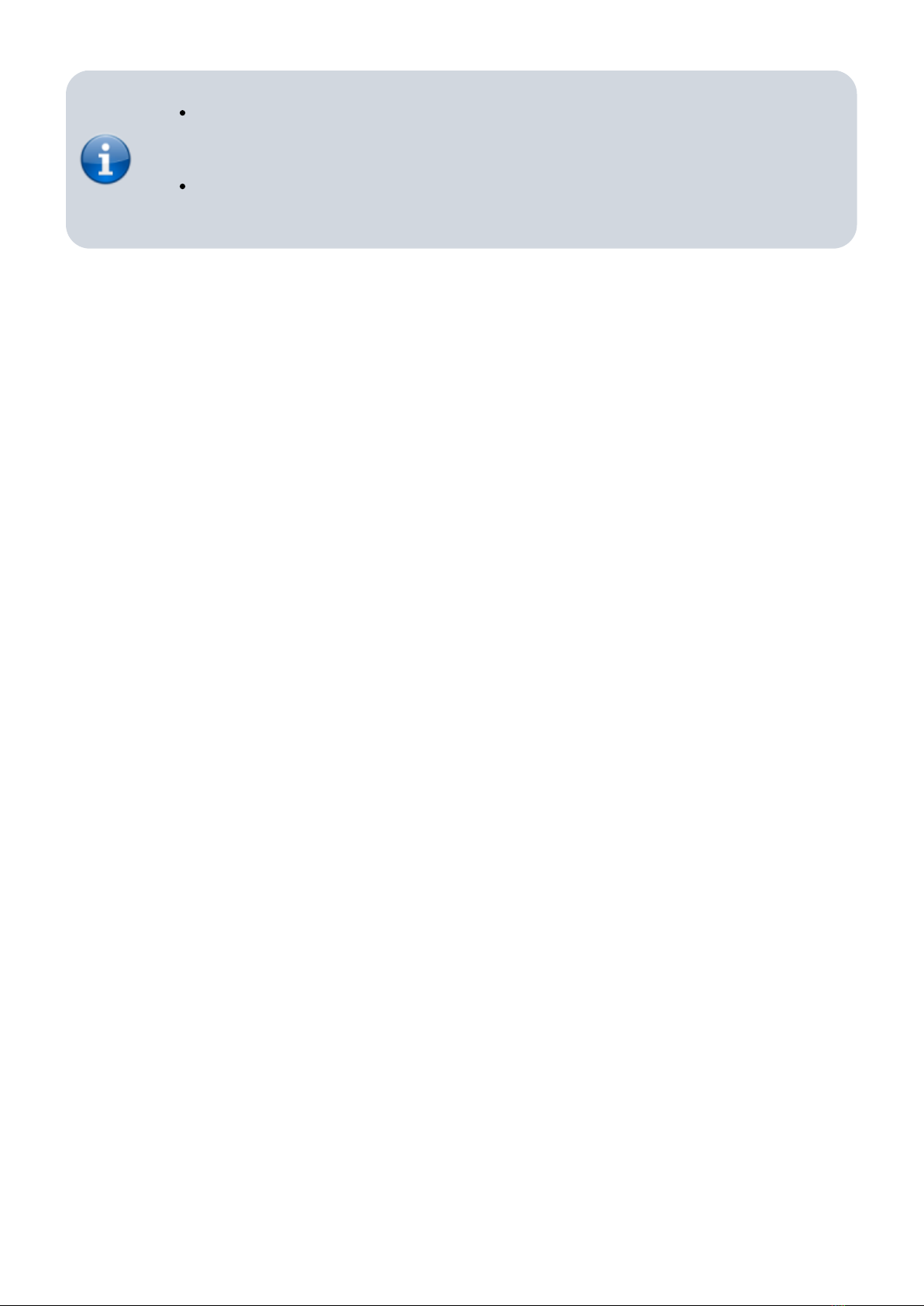For day-to-day use, the power supply should stay connected to mains power (main switch in position
<I> (ON).
Important Information on handling the print bed
The black sheets used as print beds are made of polyetherimide (PEI) glass fabric composite material.
This material composition is highly resistant to a lot of solvents. It is particular compatible with
acetone and isopropylalcohol.
If you experience insufficient adhesion of the printed objects to the print surface during the first
prints, it is advisable to thoroughly clean the print bed once with an acetone-soaked lint-free cloth.
For further use, regular cleaning is usually not necessary. However, it should be ensured that the
surface is always free of grease (i.e. fingerprints). Should grease residues on the surface lead to poor
adhesion, the print bed can be degreased with isopropylalcohol.
After completion of a print proceed as follows:
Danger of burning!
Immediately after a print the print bed may still hold temperatures up to 115 °C (239
°F). Wear appropriate protective gloves when handling the print bed.
The print heads may hold temperatures of up to 300 °C (572 °F). To avoid severe
burns do not touch the print heads.
Remove the two frontal bulldog clamps.1.
Remove the print bed from from the print bed table.2.
Let the print bed cool down to room temperature with the workpiece still attached. Large3.
printed objects are likely to separate themselves from the surface. Smaller objects may be
released by gently bending the print bed from different angles and can easily pulled off
afterwards.
If residues of the print material remain on the print bed, use a very sharp, flat mounted blade to4.
scrape the surface clean. Be careful not to scratch the print bed.
Alternatively, ABS residues can be removed with a lint-free towel soaked in acetone.
Make sure to thoroughly wash off any ABS residues. Remaining ABS smear may lead to
increased adhesion, which can render it impossible to release printed objects without
damage.
Emergency stop
You will find a red Emergency stop button in the top-right corner of the touchscreen. In case of any
unexpected performance of the 3D Printer, press this button to immediately stop any mechanical
movement in the build chamber and to shut down all heater elements.