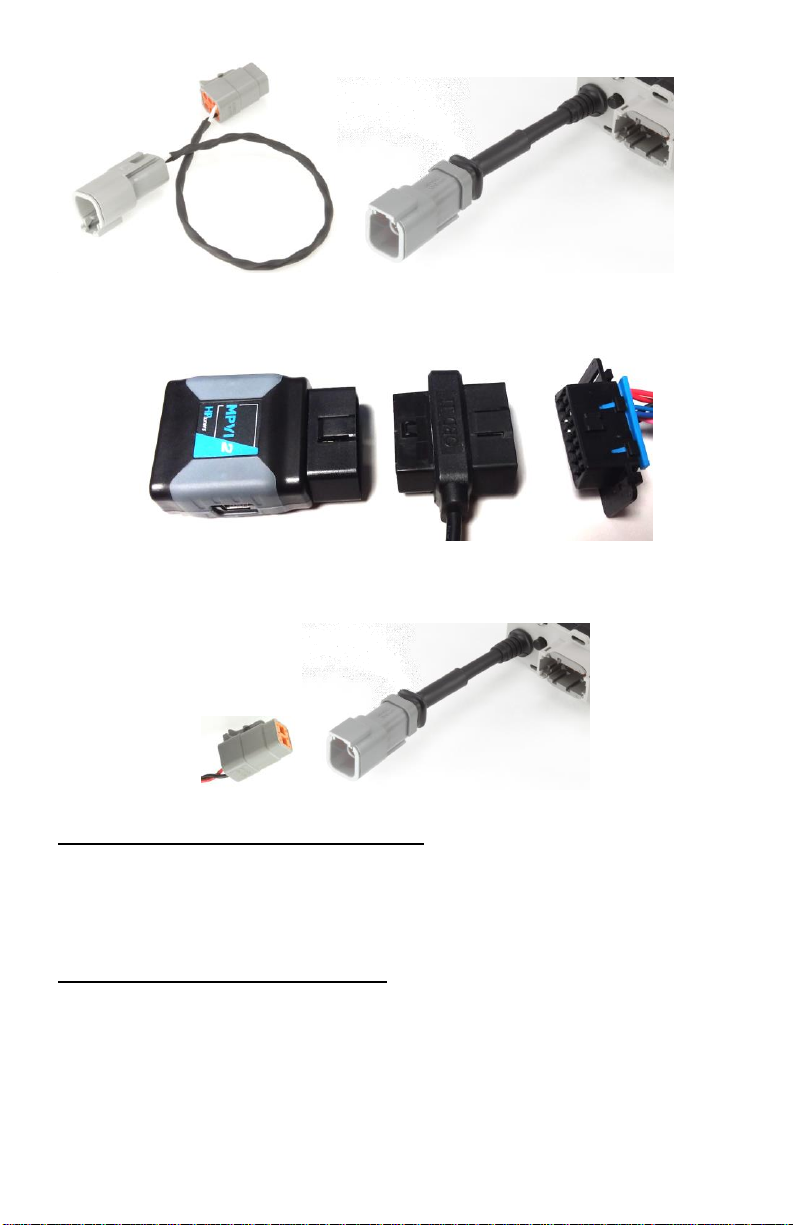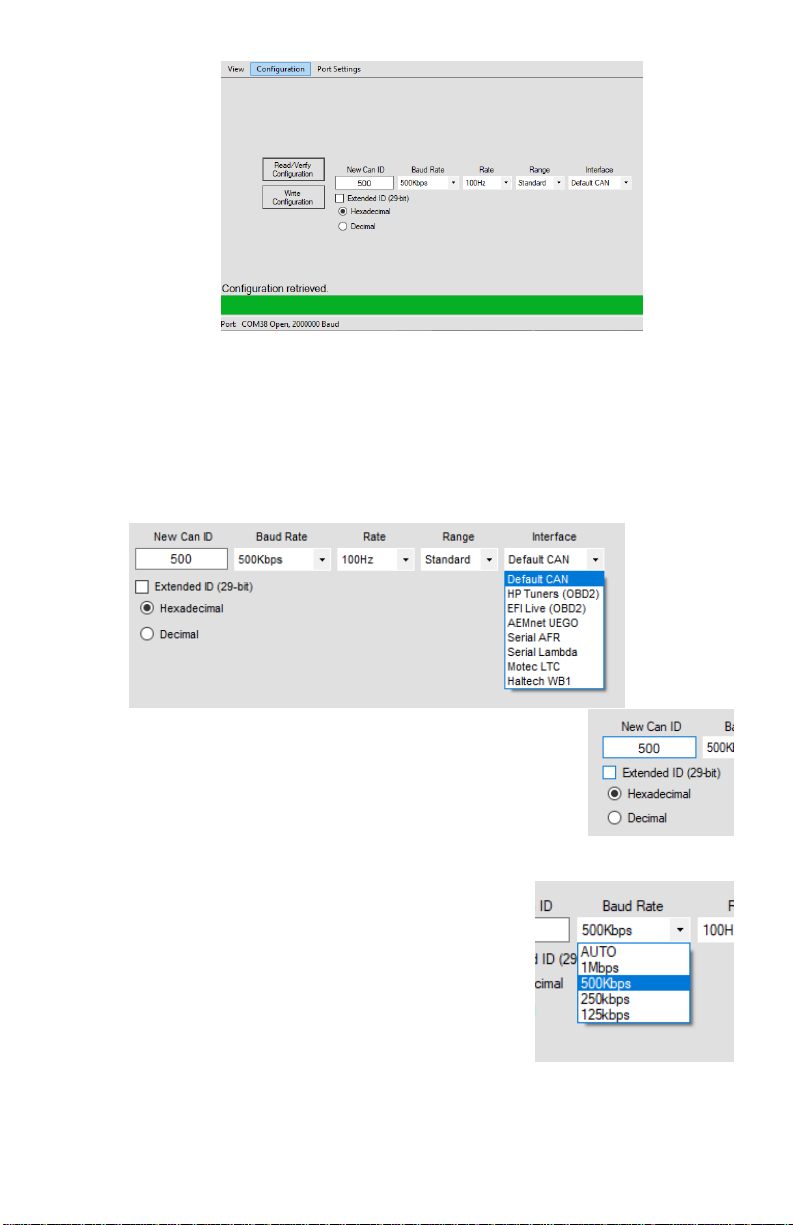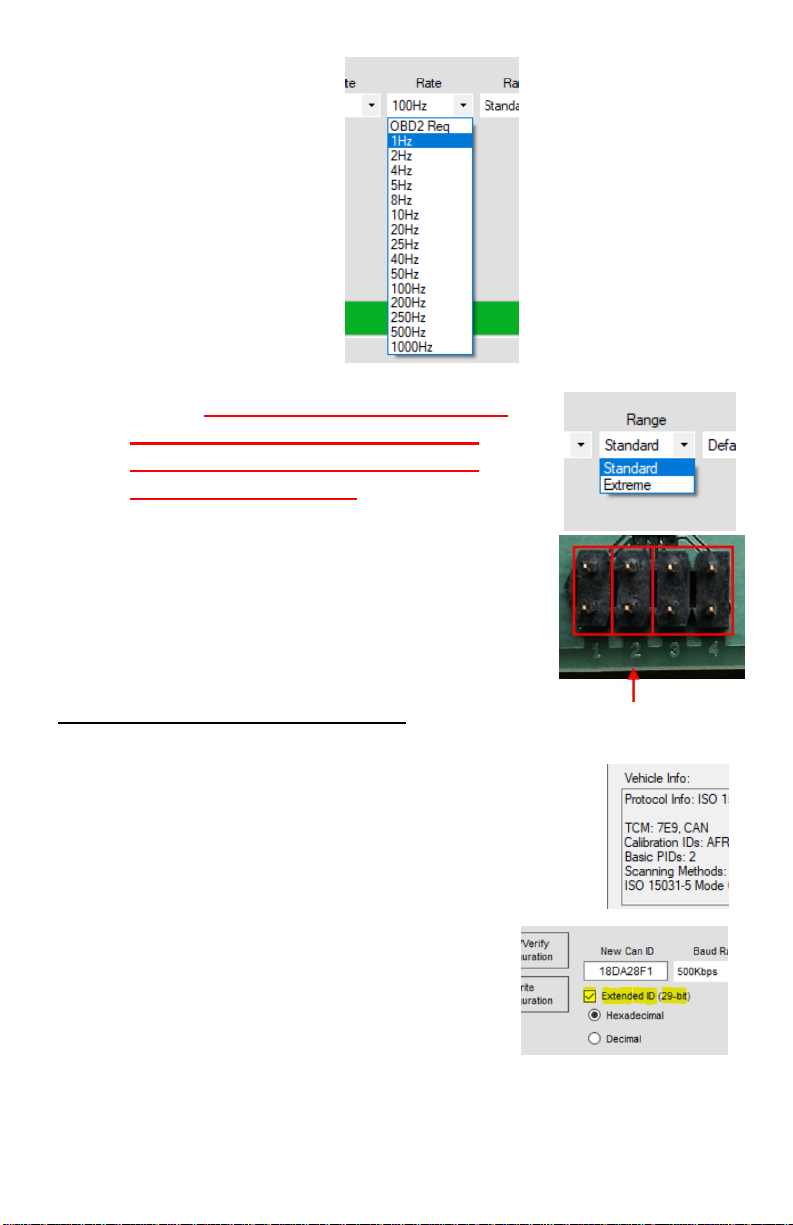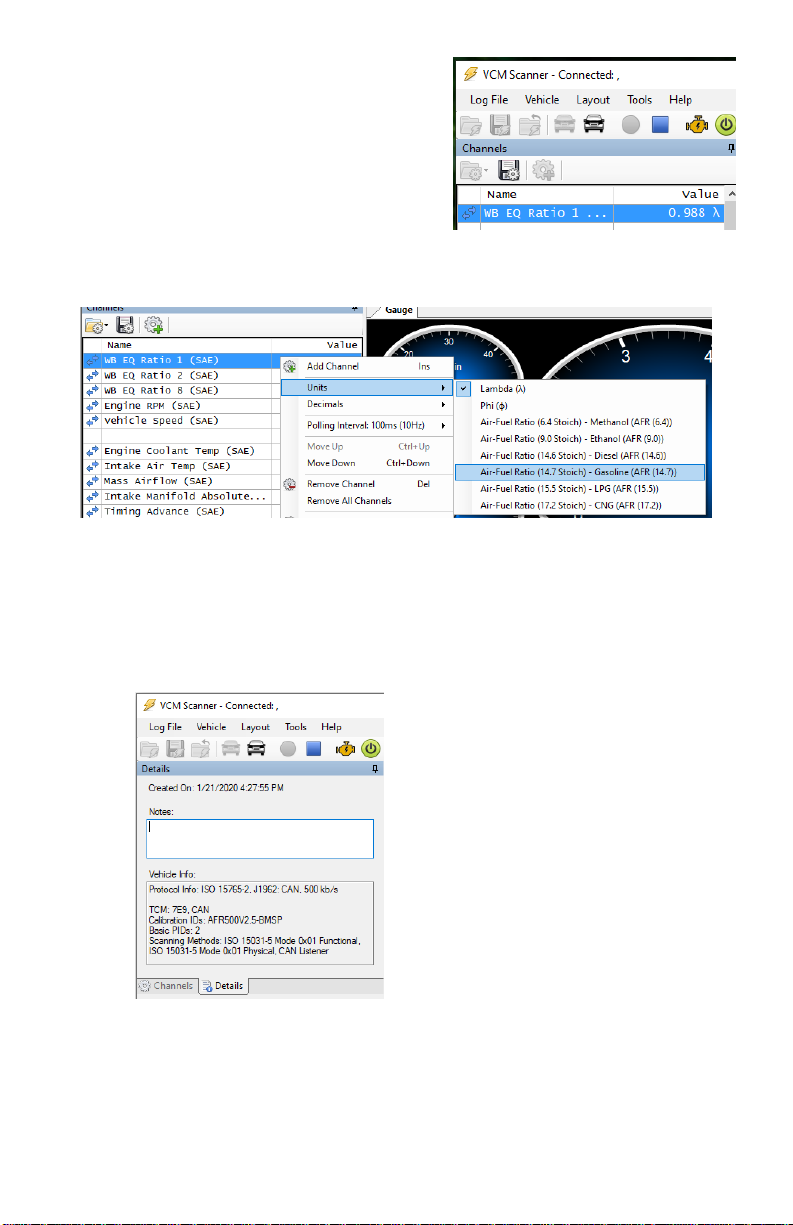1. Addendum Note
This manual is an addendum to the AFR500V2 Tuning Manual. For
installation & tuning information, please see the AFR500V2 Tuning
Manual.
2. Introduction
The AFR500CAN should be configured using the AFRCAN
Programmer software. CANbus message IDs, baud rate, data rate, and
other settings may be adjusted. There are options for choosing some
preprogrammed outputs for use with CAN Enabled ECUs, OBD2
ECU tuners, aftermarket gauges, dashes, & loggers.
3. New features in the AFR500CAN
The AFR500CAN is a major iteration on the AFR500V2. All
features & functions of the original AFR500V2 remain intact with the
added improvements below:
•OBD-II Compatibility. Works with most 2008 and newer CANbus
based systems.
•CANbus output on IDs 1h-7FFh(11-bit) or 1h-1FFFFFFFh(29-bit)
•USB-CDC Serial Output for HPTuners & EFI Live Software
•AFRCAN Programmer software for:
-configure CAN interface
-configure CAN ID/bitrate/frequency/PID
-update AFR500CAN firmware
-configure AFR500 Range
4. Kit Contents
• AFR500CAN Controller
• USB programming harness
•AFR500CAN Setup Manual
• 1 red CAN termination resister jumper contact
• CANbus adapter harness (Optional)
• Wideband oxygen sensor (Bosch LSU 4.2, 4.9, or NTK Sensors)