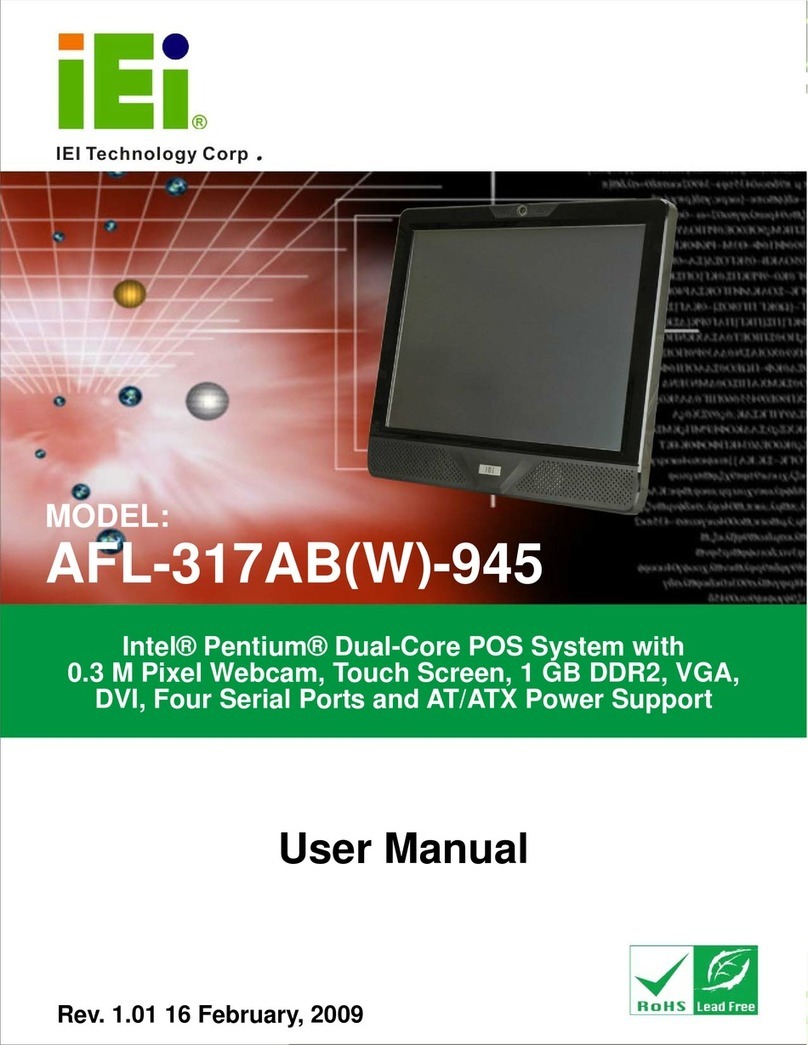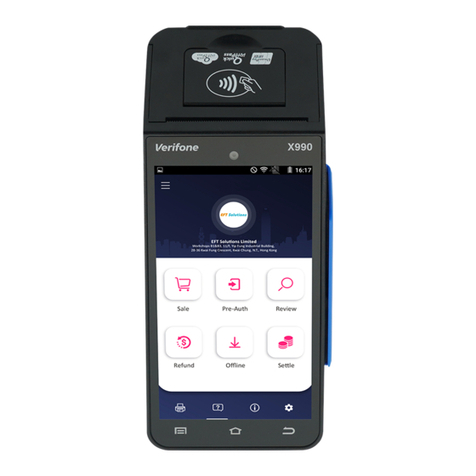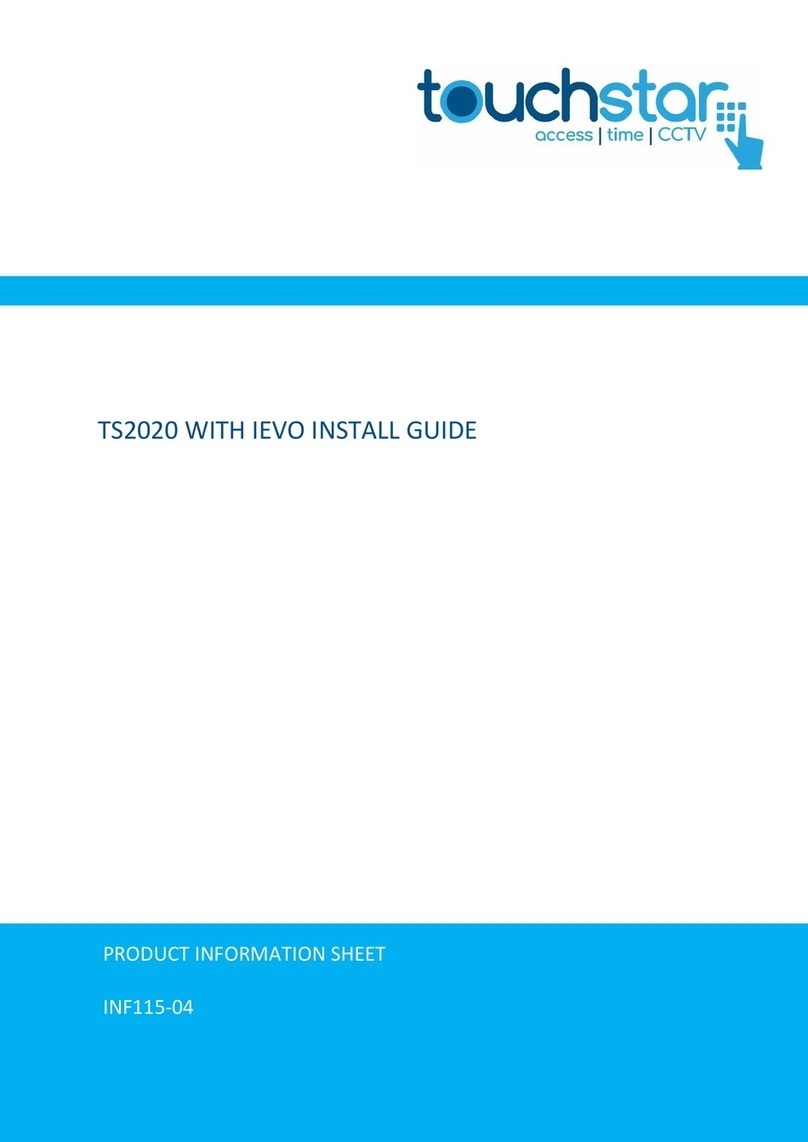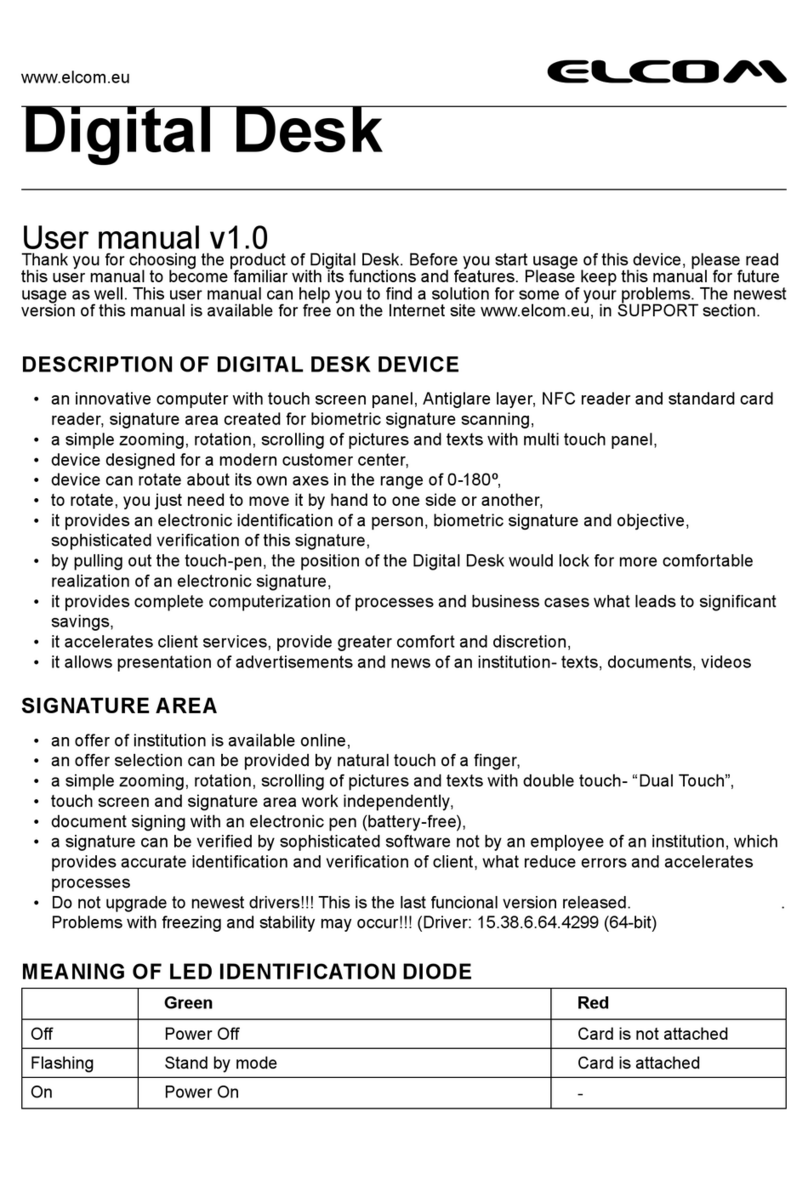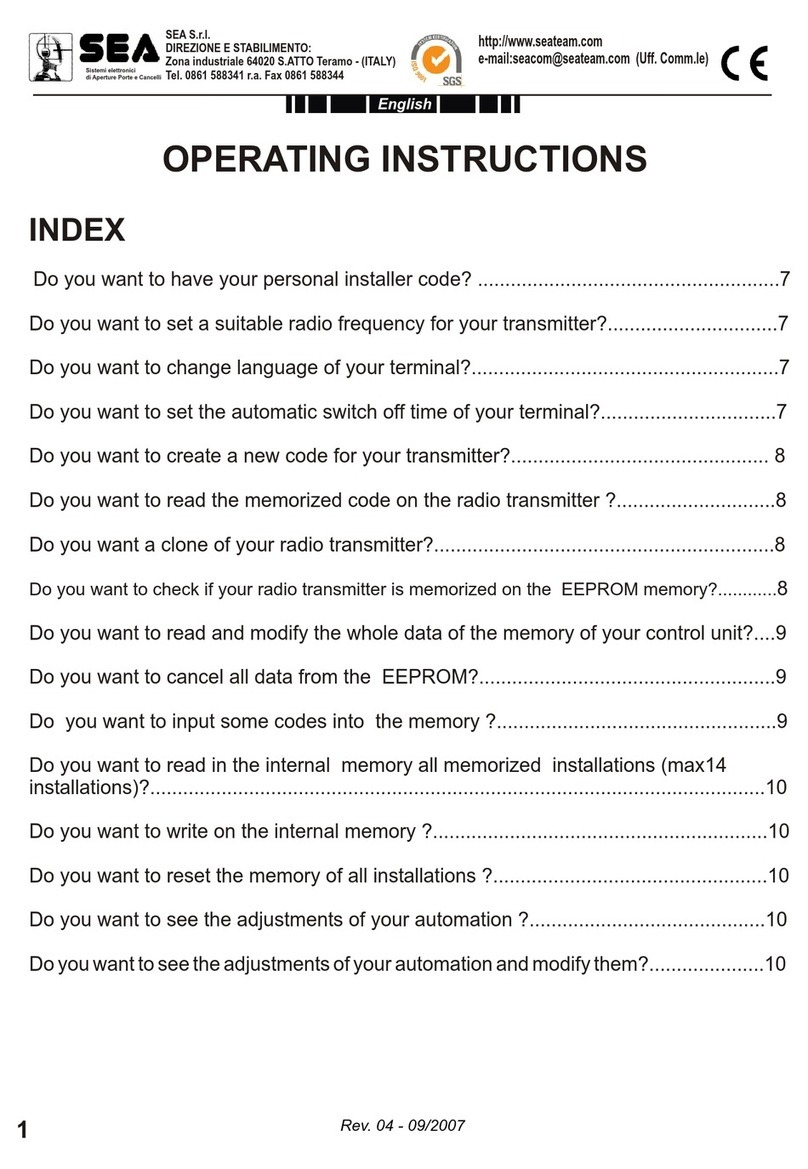b&c data system EzW User manual

FCC WARNING STATEMENT
This equipment has been tested and found to comp y with the imits for a C ass A digita device,
pursuant to Part 15 of FCC Ru es. These imits are designed to provide reasonab e protection
against harmfu interference when the equipment is operated in a commercia environment. This
equipment generates, uses, and can radiate radio frequency energy and, if not insta ed and used
in accordance with the instruction manua , may cause harmfu interference to radio
communications. Operation of this equipment in a residentia area is ike y to cause harmfu
interference in which case the user is required to correct the interference at his expense.
FCC COMPLIANCE STATEMENT
This reader comp ies with Part 15 of the FCC Ru es. Operation of this reader is subject to the
fo owing conditions: this reader may not cause harmfu interference and this reader must accept
any interference received, inc uding interference that may cause undesired operation.
CE STANDARDS
An independent aboratory performed testing for comp iance to CE requirements. The unit under
test was found comp iant to C ass A.
B & C Data Systems * (541) 601-8282 * http://bcdata.com
1 of 42

LIMITED WARRANTY
Manufacturer warrants to the origina purchaser for a period of 1 year from the date of invoice that
this product is in good working order and free from defects in materia and workmanship under
norma use and service. Manufacturer’s ob igation under this warranty is imited to, at its option,
rep acing, repairing, or giving credit for any product which has, within the warranty period, been
returned to the factory of origin, transportation charges and insurance prepaid, and which is, after
examination, disc osed to manufacturer’s satisfaction to be thus defective. The expense of remova
and reinsta ation of any item or items of equipment is not inc uded in this warranty. No person,
firm, or corporation is authorized to assume for manufacturer any other iabi ities in connection with
the sa es of any product. In no event sha manufacturer be iab e for any specia , incidenta
or consequentia damages to Purchaser or any third party caused by any defective item
of equipment, whether that defect is warranted against or not. Purchaser’s so e and exc usive
remedy for defective equipment, which does not conform to the requirements of sa es, is to have
such equipment rep aced or repaired by manufacturer. For imited warranty service during the
warranty period, p ease contact manufacturer to obtain a Return Materia Authorization (RMA) number
& instructions for returning the product.
THIS WARRANTY IS IN LIEU OF ALL OTHER WARRANTIES OF MERCHANTABILITY
OR FITNESS FOR PARTICULAR PURPOSE. THERE ARE NO OTHER WARRANTIES
OR GUARANTEES, EXPRESS OR IMPLIED, OTHER THAN THOSE HEREIN STATED.
THIS PRODUCT IS SOLD AS IS. IN NO EVENT SHALL MANUFACTURER BE LIABLE
FOR CLAIMS BASED UPON BREACH OF EXPRESS OR IMPLIED WARRANTY OF
NEGLIGENCE OF ANY OTHER DAMAGES WHETHER DIRECT, IMMEDIATE,
FORESEEABLE, CONSEQUENTIAL OR SPECIAL OR FOR ANY EXPENSE
INCURRED BY REASON OF THE USE OR MISUSE, SALE OR FABRICATIONS OF
PRODUCTS WHICH DO NOT CONFORM TO THE TERMS AND CONDITIONS OF THE
CONTRACT.
The information contained herein is provided to the user as a convenience. Whi e every effort has
been made to ensure accuracy, manufacturer assumes no responsibi ity, for its use, nor for any
infringements or patents or other rights of third parties that may resu t from its use. Manufacturer is not
responsib e for damages that might occur because of errors or omissions, inc uding any oss of
profit or other commercia damage. The specifications described herein were current at the time
of pub ication, but are subject to change at any time without prior notice.
USB (Universa Seria Bus) Specification is Copyright by Compaq Computer Corporation, Inte
Corporation, Microsoft Corporation, and NEC Corporation. Windows, Exce , & Notepad are
registered trademarks of Microsoft Corporation.
B & C Data Systems * (541) 601-8282 * http://bcdata.com
2 of 42

Contents
Introduction........................................................................................................................... 6
Quick Start............................................................................................................................ 7
Insta ing WorkShop Software .......................................................................................... 7
Insta ing the EzWriter ...................................................................................................... 7
Communication Interface ................................................................................................. 7
USB-CDC Setup .............................................................................................................. 9
Using WorkShop .............................................................................................................. 9
Writing on a Card (Quick Start) ........................................................................................11
Reading a Card (Quick Start)...........................................................................................13
WorkShop Uti ity .................................................................................................................14
WorkShop Window .........................................................................................................15
Message Box ..................................................................................................................16
Card Type .......................................................................................................................16
Setup ..............................................................................................................................17
Write ...............................................................................................................................19
Read ...............................................................................................................................20
Compare .........................................................................................................................20
Erase...............................................................................................................................20
Sequentia Write...............................................................................................................21
Read To Fi e ...................................................................................................................21
Write From Fi e ...............................................................................................................22
Database App ication ......................................................................................................22
EzWriter Technica Reference Guide ..................................................................................26
Introduction .....................................................................................................................26
Description ......................................................................................................................26
Accessories.....................................................................................................................26
Terms & Re ated documents............................................................................................27
Specifications ..................................................................................................................28
Environmenta .............................................................................................................28
E ectrica ......................................................................................................................28
Mechanica ..................................................................................................................28
Performance ................................................................................................................28
Durabi ity .....................................................................................................................28
Agency Approva s .......................................................................................................29
Interface ..........................................................................................................................29
RS-232: .......................................................................................................................29
USB: ............................................................................................................................30
Command & Response Introduction ................................................................................31
Command Set .................................................................................................................31
Data Formats ..................................................................................................................36
Maintenance ...................................................................................................................39
Appendix A Out ine drawings............................................................................................40
Appendix B: Card Formats ..................................................................................................41
ISO..................................................................................................................................41
AAMVA ...........................................................................................................................42
B & C Data Systems * (541) 601-8282 * http://bcdata.com
3 of 42

EzWriter MagStripe Reader Writer:
B & C Data Systems * (541) 601-8282 * http://bcdata.com
4 of 42

Introduction
EzWriter is a persona computer periphera device for reading and writing magnetic stripe
card data. WorkShop is the companion software product, which provides operation of
EzWriter through a Persona Computer. The MagStripe cards must meet the ISO 7811
standards for an ID1 card (typica credit card). Cards are manua y swiped through the
s ot to perform a reading and/or writing operation. Data can be written and read verified
with one swipe. The Reader/Writer supports magnetic stripe track formats defined either
by an estab ished industry standard or by a user (customer defined) data format. A
formats use F/2F data bit encoding (writing) and either 210 or 75 bits per inch (BPI) data
densities. The EzWriter can read and write both High coercivity and Low coercivity (Hi-
Co & Lo-Co) magnetic stripes.
The enc osure is a die cast meta housing that provides weight and stabi ity for exce ent
performance. There are two communication interfaces, either RS232 or USB, avai ab e
through an attached six-foot cab e. A separate power adaptor is required to supp y the
power needed for writing cards.
There are three sections to this document:
The first section provides Quick Start information covering EzWriter insta ation and
insta ation of the WorkShop Uti ity App ication software. WorkShop operates with
both RS232 unit and USB units and provides easy to use commands for performing a read
and write functions. A simp e examp e of WorkShop operation is given in this
section. The examp e performs the two most basic operations, writing and then reading on
a Lo-Co or Hi-Co magnetic stripe card.
The second section provides operation detai s for a the WorkShop functions.
The third section is the Technica Guide for the Reader/Writer. This section provides the
product specification, commands, and re ated information.
The Magnetic Stripe Reader & Writer is RoHS comp iant.
For additiona information, contact us at the address be ow or visit our website.
B & C Data Systems
P.O. Box 1369
Shady Cove, OR 97539
P 541-601-8282
F 541-878-8110
www.bcdata.com
B & C Data Systems * (541) 601-8282 * http://bcdata.com
5 of 42

Quick Start
This Quick Start section covers EzWriter insta ation and WorkShop software insta ation. A
simp e examp e of WorkShop & EzWriter operation is given to introduce product
operation. The examp e is writing a few characters to a magnetic stripe card and then
reading the card to review the written data.
Installing WorkShop Software
The WorkShop software runs on Windows 95/98, 2000, ME, & XP for EzWriter with an
RS232 communication interface. For the USB interface, on y Windows 2000, Windows XP
are supported.
From a CD or from a down oaded fi e, insta the WorkShop by doub e c icking on the
Setup fi e. The down oaded version is in a Zip fi e; the interna fi es must be extracted
before starting. Fo ow the directions and process of the insta ation wizard. The resu t is
the “IDT Reader/Writer WorkShop” menu item added to the Programs menu in START.
Installing the EzWriter
The EzWriter is used in an indoor environment. Locate the EzWriter where it is
convenient to operate and protected from dust and iquids. For right-handed persons,
swiping a card is most convenient from right to eft. Position the EzWriter so the f ared
card entrance is on the right. A protective shipping insert is ocated in the card s ot and
must be removed prior to Reader/Writer operation. Remove the protective strip at any
time by ifting it straight up and out of the s ot. The 24 VDC power adaptor is provided.
The adaptor input vo tage range is 100 to 240 VAC and can be used in most countries.
The ine power p ug may need to be adapted to the power out et connector. Remove the
power adaptor from the packing box. Do not connect the power adaptor unti a the other
connections are made.
The communication type can be RS232 or USB-CDC . Proceed to the Communication
Interface section corresponding to the interface of your EzWriter unit.
Communication Interface
RS232
The EzWriter has a communication cab e with a DB-9 connector that fits most computer
seria (RS232) COM port connectors. An adaptor can be used to adapt to a DB-25
connector if necessary. See the Specifications, Interface Section for the port settings.
Connect the DB-9 connector to the PC and insure it is fu y seated into the connector.
Connect the power adaptor output to the power connector on the back of the DB-9 she .
Fina y, connect the power adaptor to the AC ine power out et. When power is app ied,
the LED on the Reader/Writer is orange for a moment and then becomes green. If the
LED does not ight, check the connections and the avai abi ity of power from the power
out et.
B & C Data Systems * (541) 601-8282 * http://bcdata.com
6 of 42

USB
The USB interface is a Communication Device C ass that opens a virtua COM Port,
which operates as though the COM was an RS232 device. The USB communication
uses the Windows USB-CDC driver inc uded in Windows 2000 & XP operating systems. ID
TECH provides an INF fi e for use with the CDC driver. This fi e provides the operating
parameters, the Vendor Identification (VID), and the Product Identification (PID). The VID =
0ACD and the PID = 0700. The INF fi e is inc uded in the WorkShop Software CD
provided with the product. Note: Windows XP with Service Pack 1 has a bug that can cause
intermittent prob ems; use Service Pack 2.
The EzWriter with USB communications is a “Se f-Powered” USB device. The EzWriter
must be connected to the power adaptor supp ied.
Connect the USB connector to the PC and insure it is fu y seated into the jack. Connect
the power adapter output to the power connector on the USB cab e. Fina y, connect the
power adaptor to the AC ine power out et. When power is app ied, the LED is orange for
a moment and then becomes green. If the USB connector is unp ugged, the LED wi turn
off. If the LED does not ight, check the connections and the avai abi ity of power from the
power out et.
When the USB connection is recognized by the operating system for the first time, a
Found New Hardware message is given. The operating system must insta the EzWriter INF
setup fi e, {MsrwUsb232.inf} for the system to communicate with the EzWriter.
The New Hardware Wizard window appears. Fo ow the directions and the wizard
proper y insta s the INF setup information into the operating system.
Se ect the “No, not this time” button and C ick Next > to continue. Then se ect the “Install
from a list or specific location (advanced)” button and button and C ick Next > to continue.
B & C Data Systems * (541) 601-8282 * http://bcdata.com
7 of 42

The INF fi e is in the C:\Program Fi es\IdtMsrwWorkShop\USB Driver\ fo der. Browse and
se ect this fo der and C ick Next > to continue. There is a warning window that the INF fi e
is not registered; C ick “Continue Anyway”. C ick Finish to comp ete the INF insta ation.
USB-CDC Setup
The fo owing steps provide a check on the USB-CDC COM port se ected by the
operating system. Open the Windows Contro Pane and fo ow the se ections (System,
Hardware Tab, and Device Manager) to Port (COM & LPT). Expand the Port (COM &
LPT) fo der. There shou d be an item “ID TECH USB CDC MagStripe Reader and Writer
(COM x)”, where x is a Port number. WorkShop can on y support ports numbered 1
through 10. If the port number is ess than10, stop here and c ose the open windows.
If the port number is greater than 10, the port number must be changed to a number
between 1 & 10. The new port number is set in the properties. Right c ick “ID TECH USB
CDC MagStripe Reader and Writer (COM x)”, se ect Property, se ect Advanced, and
se ect a number in “COM Port Number” menu box that does not conf ict with another
COM Port setting, c ick OK, and c ose the open windows.
Using WorkShop
In the “Programs” tab of the Windows START button, doub e c ick the “IDT Reader/Writer
WorkShop” to RUN the app ication. The Password Dia og Box appears the first time the
insta ed app ication is RUN. Se ect a password, confirm it, and c ick OK. Each
subsequent time WorkShop is RUN, a dia og box opens to request the password. Write down
the password if there is a chance it cou d be forgotten.
The password is required each time the WorkShop is RUN.
B & C Data Systems * (541) 601-8282 * http://bcdata.com
8 of 42

WorkShop next checks the communication ink with the EzWriter. During this process, the
“Connecting” window is disp ayed. The WorkShop window appears when the
communication ink is verified. If there is an error, check the Reader/Writer LED for a
Green (power on) condition and verify the communication connections.
The initia WorkShop Window is shown above with the firmware version shown in the
Message text box.
B & C Data Systems * (541) 601-8282 * http://bcdata.com
9 of 42

Writing on a Card (Quick Start)
The WorkShop window has a separate text box for each magnetic stripe track: Track 1, Track
2, & Track 3. Above each box, a abe shows the track number and the encoding format.
Characters that are to be written on the magnetic stripe are entered into the text boxes. In this
examp e, the card is written with the ISO standard format. The chart be ow shows the number
of characters that can be written on each track of an ISO formatted card. Entering more
characters than a owed for the track or entering a pha characters into a numeric characters
on y track causes an error.
Track Number of Characters & Type
1 76 A phanumeric Characters
2 37 Numeric Characters
3 104 Numeric Characters
Enter some characters to be written on the card into the track text boxes. For examp e,
enter your name in the Track 1 box, then tab down to the Track 2 box and enter the
numbers 0 through 9 in, and fina y, enter a string of number 3’s in the Track 3 box. See the
examp e window be ow.
B & C Data Systems * (541) 601-8282 * http://bcdata.com
10 of 42

The WorkShop defau t setting is for Lo-Co magnetic stripe cards. For Hi-Co magnetic
stripe cards, c ick the “Setup” button in the ower right corner of the WorkShop window. Then
c ick the High Coercivity check box. See the examp e with the Hi-Co box checked. Do not
change any other se ection. C ick OK to return to the WorkShop window.
There are two samp e cards provided with the EzWriter. One is a Lo-Co type and the other
is a Hi-Co type. Either one or the other can be used. The coercivity in the Setup window
must be set to match the card used.
C ick on the Write button. The “Write Card” window appears.
Caution: When the “P ease Swipe a Card” window has a ye ow background co or and
when the card is swiped through the s ot, the EzWriter changes data on the magnetic
stripe. When there is no data in a Track text box, then that specific track is not written and
any data a ready on that track is not changed or erased.
B & C Data Systems * (541) 601-8282 * http://bcdata.com
11 of 42

Swipe a card at a moderate rate through the card s ot. A moderate rate is equiva ent to
moving a card from the entrance to the exit in about 1/2 second.
When swiping a card, the magnetic stripe must be in contact with the magnetic heads.
The heads are on the side with the ogo abe s. The card must be he d so the stripe is
down and facing toward the ogo when swiped through the s ot from right to eft.
The card must be registered (he d) to the reference surface at the bottom of the card s ot.
The card must be swiped through the s ot without tipping or stopping and moved with one
steady movement a the way through the s ot. The operation is unidirectiona ; the
operation is on y in the forward direction starting from the card s ot’s tapered end. The
EzWriter wi not function proper y with a card swiped in the reverse direction.
The Message text box at the top of the WorkShop window shows “Write(1) OK!”. If three
cards were swiped, a three have the same written data and the Message text box shows
“Write(3) OK!”. End the card writing process by c ick the “End” button in the “P ease
Swipe a Card” window.
Note: The EzWriter has two magnetic heads; one is for writing and the other is for
reading. The Reader/Writer performs a read after write operation when writing cards.
When a card is swiped, the card passes over the write head first and then the read head.
This read after write feature is how the EzWriter determines a Write OK or a Write Error
condition.
Reading a Card (Quick Start)
When the Read button is c icked and a card is swiped through the card s ot, the EzWriter
reads a tracks. When reading a card, the coercivity of the magnetic stripe has no
importance. The read operation is the same for a card coercivities.
To read the card just written, C ick on the Read button and swipe the card. The Track
text boxes fi with the data read from the card tracks. Empty card tracks have no data to
be disp ay and those text boxes are empty. Cards can be swiped and read with no imit.
The Track box data is refreshed each time a card is swiped and there is no read error. To
end the reading process, c ick the “End” button in the “P ease Swipe a Card” window.
This conc udes the Quick Start Section. The basic functions of oading the WorkShop
app ication, insta ing the EzWriter, card writing, and card reading have been
demonstrated.
The next sections are the User Manua for the WorkShop Uti ity. There is practica
Magnetic Stripe information in the Appendix B.
The EzWriter Technica Guide section provides the communication command anguage,
specifications, and other information for app ications not using WorkShop.
B & C Data Systems * (541) 601-8282 * http://bcdata.com
12 of 42

WorkShop Utility
Together the EzWriter and the WorkShop software provide the card reading & writing
functions most often needed for magnetic stripe use. These functions & operations are
avai ab e from a sing e WorkShop window. The fo owing is a summary of the WorkShop
Uti ity functions:
WorkShop Utility Functions
Write Writes data to a card in the Card Type format
Read Reads card data and disp ays the data in Track boxes
Compare Compares mu tip e cards to a sing e reference card
Erase Erases the se ected tracks of data on a card
Sequentia Write Writes both fixed and/or sequentia data to a card
Write from Fi e Writes to each card the next record from a pre-formatted data fi e
Read to Fi e Reads a card & saves the card data as a record into a data fi e
Database Write Writes cards from a database CSV fi e & Usage fi e
Card Type Provides card format se ection based on Setup menu or Standard
- ISO Se ects 7811 ISO Standard card format
- AAMVA Se ects AAMVA standard, based on ISO Standards
- USER Se ects the card format from settings in Setup USER tab
- RAW Reads & writes data and disp ays in a Hexadecima format
Setup Provides se ections & settings of “USER” or “RAW” formats
- Leading Zero Sets number of eading zeros before the Start Sentine
- BPI Setting Se ects individua track data density (75 or 210 bits/inch)
- Set Coercivity Sets the writing coercivity to High or Low for a tracks
- Start Sentine Se ects the Start Sentine character for the individua tracks
- End Sentine Se ects the End Sentine character for the individua tracks
- Bits/Character Se ects the number of bits per character for individua tracks
- Parity Se ects character parity bit ogic for individua tracks
- Defau t Resets the parameters & settings to the standard norms
This document assumes the user has basic know edge of magnetic stripe track densities,
data formats, character formats, and the ike. Basic magnetic stripe information is given in
Appendix B.
B & C Data Systems * (541) 601-8282 * http://bcdata.com
13 of 42

WorkShop Window
WorkShop operates from this window. There are severa areas (boxes) within the
window. Above each box is a descriptive abe . Starting from the top eft, the Message
box provides a “resu t” of the ast operation. The information in the Message box shown
be ow is the resu t of opening the connection to a Reader/Writer and it shows the
firmware version number & date. The Card Type box on the right indicates the current
se ected data format for reading or writing a magnetic stripe. This is the on y box with a
pu -down menu. More information is provided in a fo owing section. The next three
boxes are text boxes; there is one for each track. Either the text boxes provide a disp ay
of the data characters to be written to a stripe or the data read from a stripe, depending
on the current function being performed. If there is no data in a text box, then that
corresponding track is not active during the operation. There are ten function buttons
a ong the bottom. Each of the functions is exp ained separate y in the fo owing sections.
B & C Data Systems * (541) 601-8282 * http://bcdata.com
14 of 42

Message Box
The Message Box a ways disp ays the resu t of the ast action. Most y, it indicates a
successfu read or a successfu write operation after swiping a card through the s ot.
When the operation can be performed on more than one card, the resu t message
provides a count of successfu card operations.
Card Type
This provides a se ection of reading and writing track formats. Track formats are the
combination of the track density, bits per character, se ection of Start & End Sentine s,
and other parameters. The Card Type pu down menu has four se ections: ISO, AAMVA,
USER, & RAW. Each exp ained be ow. The settings for each type are avai ab e in the Setup
window. See the Setup section & Appendix B for more information.
ISO - The ISO format fo ows the requirements given in ISO Standard 7811-6 and
ear ier versions. Density is in bits per inch. Bits per character inc ude a parity bit.
The number of Data Characters given does not inc ude the Start Sentine (SS), the
End Sentine (ES), or the Longitudina Redundancy Character (LRC). The SS, ES,
& LRC are automatica y inserted into the data when writing to the card tracks.
Track Density Bits per Character ISO Maximum number
of Data Characters
1 IATA 210 bits per character 6 Alphanumeric
2 ABA 5 5 bits per character 3 Numeric
3 Thrift 210 5 bits per character 104 Numeric
AAMVA - The AAMVA format fo ows the same character formats as defined by the
ISO Standards. The maximum number of Data Characters for Tracks 1 & 3 is
different from the ISO format and Track 3 is a phanumeric, fo owing the same
format as Track 1. The number of Data Characters shown does not inc ude SS, the
ES, or the LRC characters.
Track Density Bits per Character AAMVA maximum number
of Data Characters
1 IATA 210 bits per character 9 Alphanumeric
2 ABA 5 5 bits per character 3 Numeric
3 Thrift 210 bits per character 9 Alphanumeric
B & C Data Systems * (541) 601-8282 * http://bcdata.com
15 of 42

User - The User format a ows data to be written in a non-standard format. The
data density and bits per character are defined in the Setup Window. The bits per
character inc ude a parity bit. See Setup section for additiona information. The SS &
ES characters, density, parity, and BPC are se ectab e in the Setup Window for the
User Card type. Information written in this format may not be readab e by ISO
standard reading devices (MagStripe readers), as the User format chosen may not
meet the ISO standards requirements.
RAW - This is not a true “Card Type”. This is a data decoding & disp ay format for
the three tracks. The text boxes disp ay data in “raw binary” using the hexadecima
number format. Data read from a card is decoded into binary starting with the first
“binary one” bit (usua y the first bit of a start sentine ). A the bits (in Hex) are
disp ayed and inc uding approximate y fifteen trai ing zero bits at the end of the
track data. Writing to a card in this mode is not recommended except for specia
purposes. When writing in this mode the data density and the number of eading
zeros is contro ed by the se ections in the Setup Window. Information written in
this mode may not be readab e by ISO standard reading devices (MagStripe
readers), as the RAW format chosen may not meet the ISO standards
requirements.
Setup
Setup is used to specify the track formatting used when reading or writing. Two fixed
track parameters are the track ocations and the data encoding method. Track ocations
are track 1 at the top side near the card edge, then track 2 and track 3 toward the midd e.
The data encoding method is F/2F. These cannot be changed. The track ongitudina
redundancy check (LRC) character is automatica y ca cu ated by WorkShop and added
to the end of track data. Listed be ow are format parameters that can be changed:
EzWriter format se ections inc ude:
o The Data density can be se ected as either 75 or 210 bits per inch.
o The Start Sentine (SS) ocation from the card edge is se ected.
o The imited se ection of SS characters for each track.
o The imited se ection of End Sentine s (ES) characters for each track. o
The number of bits per character can be se ected from 4 BPC to 7 BPC o
The character parity bit ogic se ection
In addition to the formatting se ections, se ection of writing Lo-Co or Hi-Co type cards is
provided. C ick the Setup button for the Setup window. Two fo der tabs are avai ab e.
There are “defau t” buttons in each tab window; these defau t buttons force the format
settings in the window to be reset to the standardized ISO settings. See Appendix B for
additiona technica information.
Note: A ways use the Defau t Setup settings (un ess there is a known, specific, and
understood reason for not using the defau t settings).
B & C Data Systems * (541) 601-8282 * http://bcdata.com
16 of 42

Format Tab View
User Tab View
B & C Data Systems * (541) 601-8282 * http://bcdata.com
17 of 42

The Format tab view provides settings for card types: ISO, AAMVA, USER, & RAW.
Data Density: The data is encoded on the magnetic stripe as a string of binary bits. The
physica ength of each bit on the stripe is the data density specified in Bits per Inch (BPI).
There are two data densities for magnetic stripe cards: 210 BPI or 75 BPI.
Leading Zeros: This is the number of zero va ue binary bits preceding the Start Sentine (SS).
These zeros are used for synchronizing the reading circuits and bit-decoding
a gorithm. These zeros are required. The number of zeros required is based on the data
density and the ISO required distance of the SS from the edge of the card.
High Coercivity: This is a check box in the Format window. The EzWriter writes on HICo or
Lo-Co magnetic stripes. This box se ects the coercivity the EzWriter is to use. The defau t is
Lo-Co. If the card coercivity is not known, use Lo-Co first and if there is a
consistent write error, then switch to the Hi-Co setting.
The User Type tab view provides settings that apply only to the card type USER.
Start Sentinel Characters: This character marks the beginning of the track data fie d. This
character is preceded by eading zero bits.
End Sentinel Characters: This character marks the end of the track data fie d. There is a
Longitudina Redundancy Check character (LRC) fo owing the end sentine . The LRC is
used for error checking the data bits. The LRC is ca cu ated by WorkShop and added
automatica y when writing to a card. There are trai ing zeros fo owing the LRC.
Bits per Character: The bits per character can be se ected from 4 BPC to 7 BPC. The
standards are 5 BPC for numeric characters inc uding the parity bit or 7 BPC for
a phanumeric characters inc uding the parity bit. See Appendix B for the character tab es.
Parity: The character parity bit ogic can be se ected. The defau t and standard se ection
for 5 and 7 bit characters is “Odd” parity. The parity bit for each character is added by
WorkShop as the character is written on the card. For 4 or 6 BPC characters, parity must
be “None”.
Write
This function writes data to the magnetic stripe when the card is swiped through the s ot.
WorkShop writes the data in the track text boxes together with standard or user defined
SS, ES, and LRC each time a card is swiped through the s ot. A prompt window opens to
inform the user to swipe a card for writing. The Message box at the top of the WorkShop
window shows the resu t for each card swipe, either the card was written OK or an
ERROR was the resu t. The Message box a so gives the count of the cards that have
been swiped and written with no errors. For sequentia y changing numbers, see
Sequentia Write be ow. To finish the Write process, c ick on the End button to c ose the
prompt window.
B & C Data Systems * (541) 601-8282 * http://bcdata.com
18 of 42

Note: When a magnetic stripe track is written, the origina data on the track, if any, is
rep ace by the new data. An individua track can be changed without effecting data on the
other tracks. However, if the Track text box is empty, WorkShop does not erase the
origina data, if any, in that track.
Read
This function reads data from the magnetic stripe on a card , inc uding SS & ES, when it is
swiped through the s ot. The read data is shown in the track text boxes. There is a
prompt window opened to inform the user to swipe a card for reading. The Message box
shows the resu t for each card swipe, either the card was read OK or there was a reading
ERROR. The count of the number of cards read is shown. There is no imit on card
swipes; each card is read and the card data shown. To finish the Read process, c ick on the
End button to c ose the prompt window.
Compare
This function compares card data from one card with data read from other cards. The
initia data is read from a card and saved in the track text boxes. Comparisons of data
read from subsequent cards are made with the initia data saved in the text boxes. A
comparison is made each time a card is swiped. This function is usefu for checking
cards to a standard card. When the Compare button is c icked, the user is prompted to
swipe the card having the initia comparison data. After the initia data is read, the prompt
changes and the user is prompted to swipe cards; these cards are read and their data
compared with the first, initia card data. The resu t of each comparison is shown in the
Message box. To finish the Compare process, c ick on the End button to c ose the
prompt window.
Erase
This function can be used to erase data on the card tracks. The EzWriter must be set for the
correct operating coercivity of the card(s) to be erased. See the Setup section for
information on se ecting the writing coercivity. Individua tracks can be se ected from the pop
up track se ection window. Se ect the track boxes to be erased; c ose the window. Another
prompt window appears to prompt a card swipe. On y the se ected tracks are erased. The
non-erased tracks retain their data. The message box shows the resu ts. After erasing,
WorkShop prompts a swipe of another card for erasing. To finish the Erase process, c ick on
the End button to c ose the prompt window.
Warning: If the EzWriter is set for Hi-Co operation and a Lo-Co card is swiped, a data on
the Lo-Co stripe wi be erased.
B & C Data Systems * (541) 601-8282 * http://bcdata.com
19 of 42

Sequential Write
This function a ows creation of a specia sequentia number “fie d”. The fie d can be one
or more number characters. The sequentia number fie d can be the on y characters
written in the track or the sequentia number can share the track with other “fixed” data
(numbers and/or a pha characters) in the track. The same sequentia number can be in
one track or the same number can be in a three tracks. On y one sequentia number
fie d is a owed per track. The number fie d(s) must a ow the minimum number of
sequentia digit spaces as needed for the number of digits to be sequenced. As an
examp e, the number 150 must have a sequentia number fie d of three characters
minimum or more. The number of digits in the sequentia number fie ds can be different
for each track. The sequentia number fie d operates with numbers on y.
Estab ish a sequentia number fie d by c icking the “Seq. Write” Button, WorkShop
prompts the user to se ect a sequentia number fie d by entering “x” characters that
represent each number digit in the fie d. This process can be used on one track or can be
repeated for each track. When the se ection prompt box is c osed, another prompt box is
opened for se ection of the starting (initia ) va ue of the sequentia number and se ection
of the number of cards to be written. C ick OK to insert the starting number va ue.
WorkShop prompts the user to swipe a card to write. After each swipe, WorkShop
disp ays the resu t. If successfu , WorkShop increments the sequentia number and
prompts for writing the next card. If there is a fai ure, WorkShop gives a warning and
prompts for writing the same number. When the “number of cards to be written” is
reached, the Sequentia Write process is ended. C ose the Sequentia Write Comp ete
window.
Read To File
Reads a card and saves the track data to a fi e. This function is usefu for reading a batch of
cards and saving the read data in a fi e. The fi e can be used ater to write a batch of cards
using the Write From Fi e function.
Se ecting this function generates a Windows Exp orer window to open an existing data fi e or
create a new data fi e. After the fi es se ection is made, a second window opens to
prompt the swipe a card; the card is a data source for the fi e just opened. One card or a
sequence of cards can be read. Each card read creates a separate record within the fi e. The
number of records in the fi e equa s the number of successfu y read cards. When writing
from the fi e, each written card is from one of the records and written in the same order as
cards were read. The reading resu t is shown in the Message box for each
swipe. If there is a read error, the card data is not saved.
B & C Data Systems * (541) 601-8282 * http://bcdata.com
20 of 42
This manual suits for next models
1
Table of contents
Popular Touch Terminal manuals by other brands

Amazone
Amazone AmaTron 4 operating instructions

Price Industries Limited
Price Industries Limited FDC Installation, operation & maintenance manual

Unitech
Unitech PA500IIBTG user manual
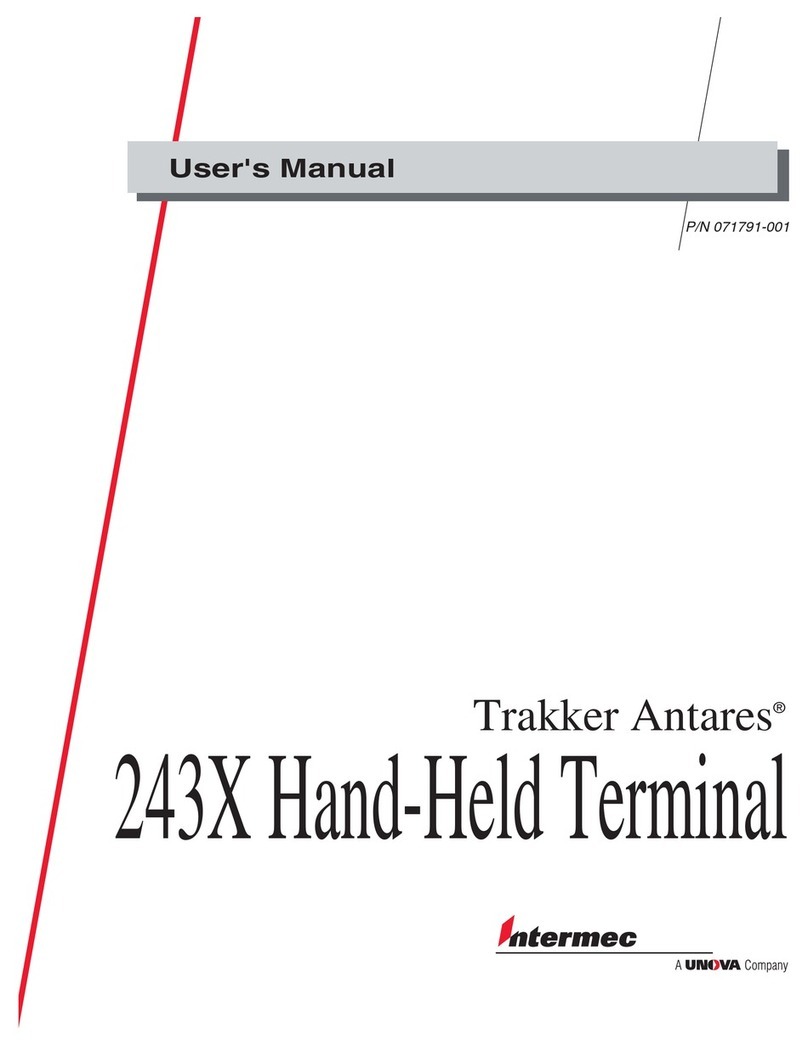
Intermec
Intermec 243XHand-HeldTerminal 243X user manual

Beckhoff
Beckhoff EL6692 Documentation

Seypos
Seypos 345 user manual