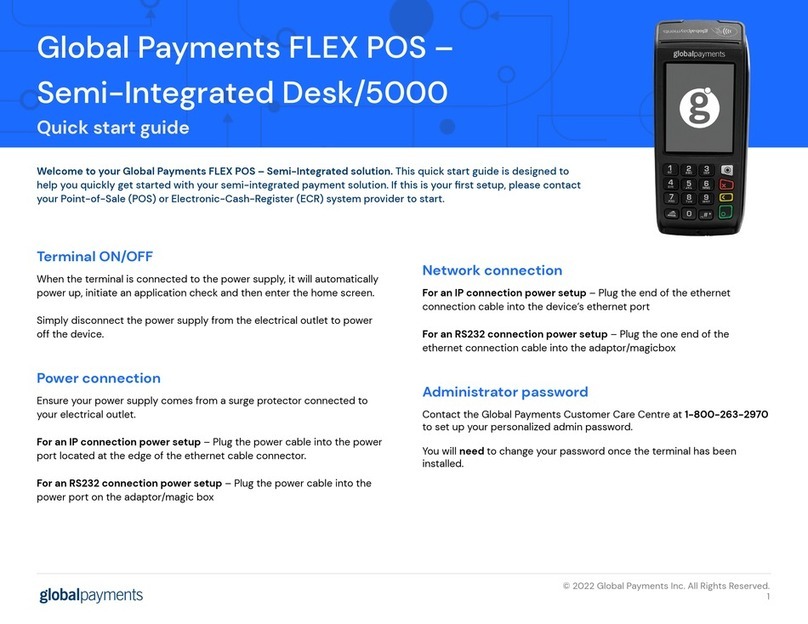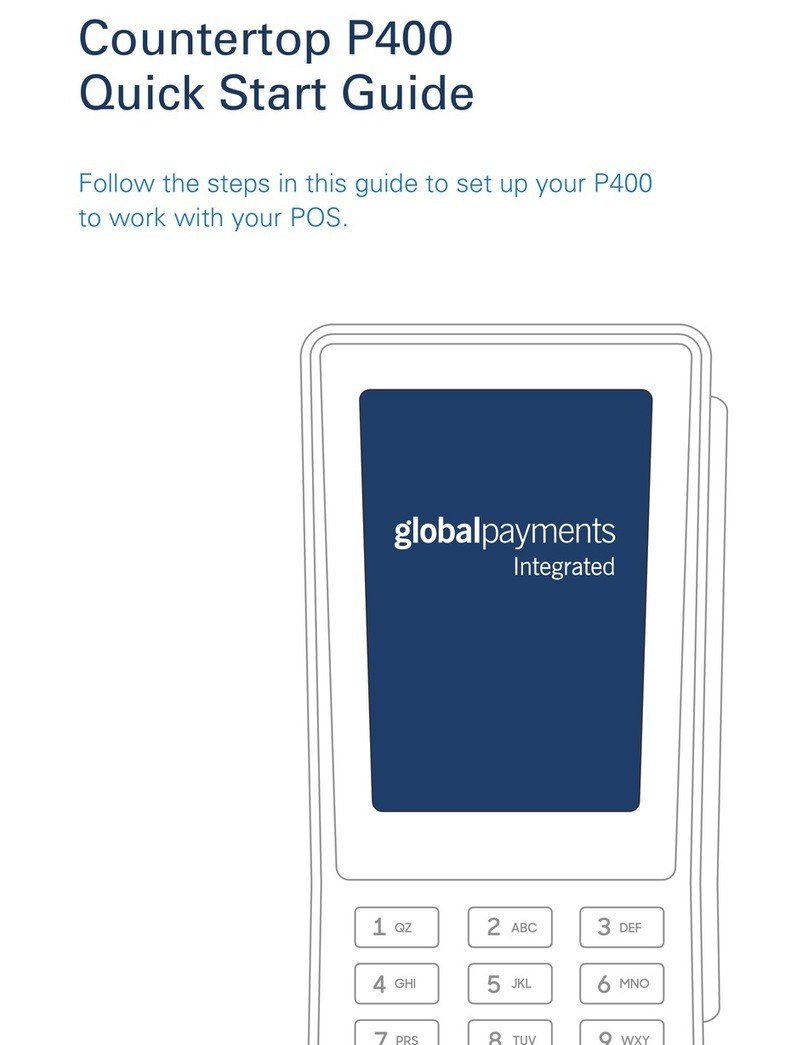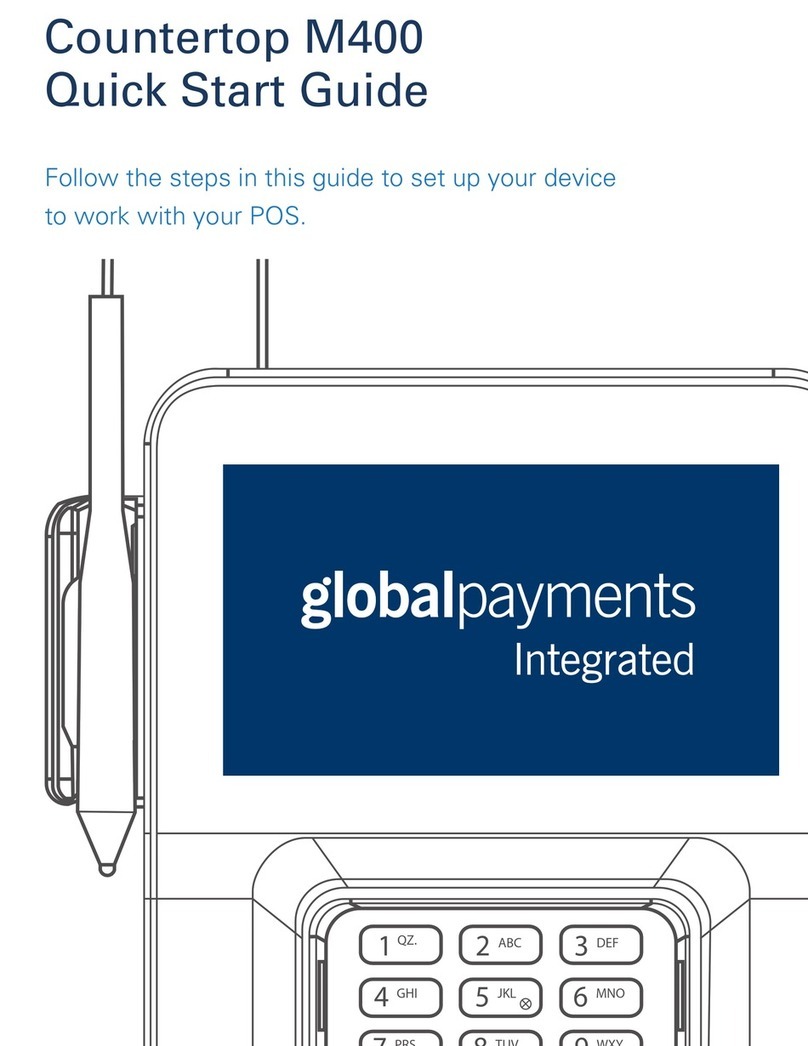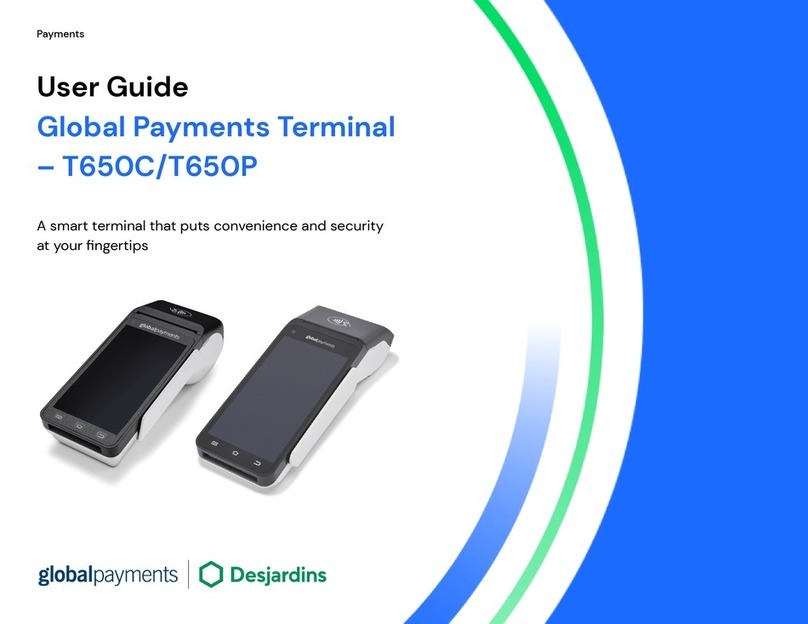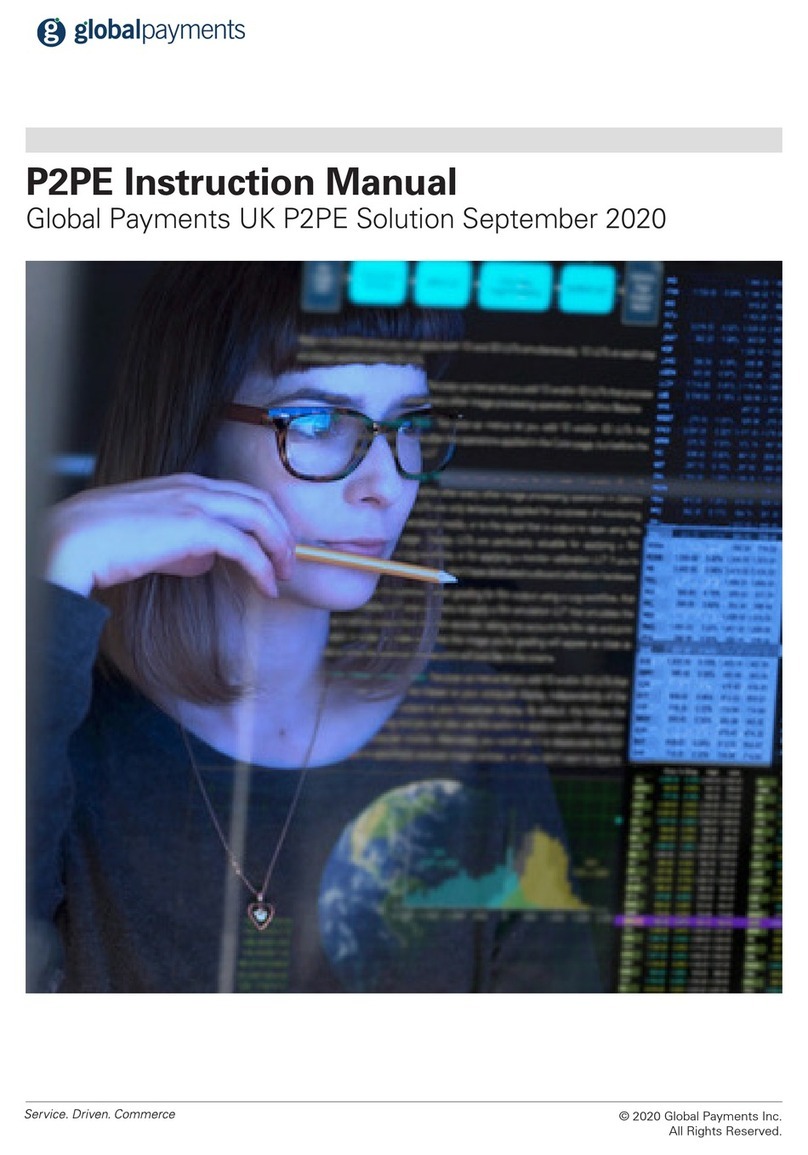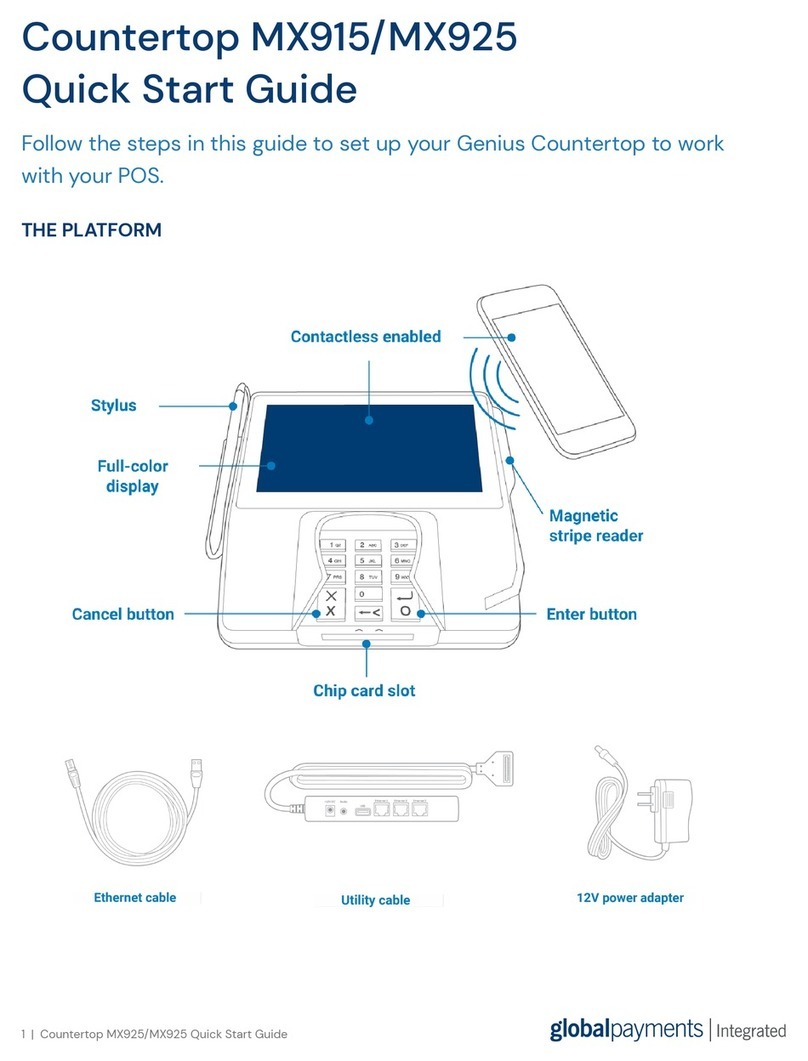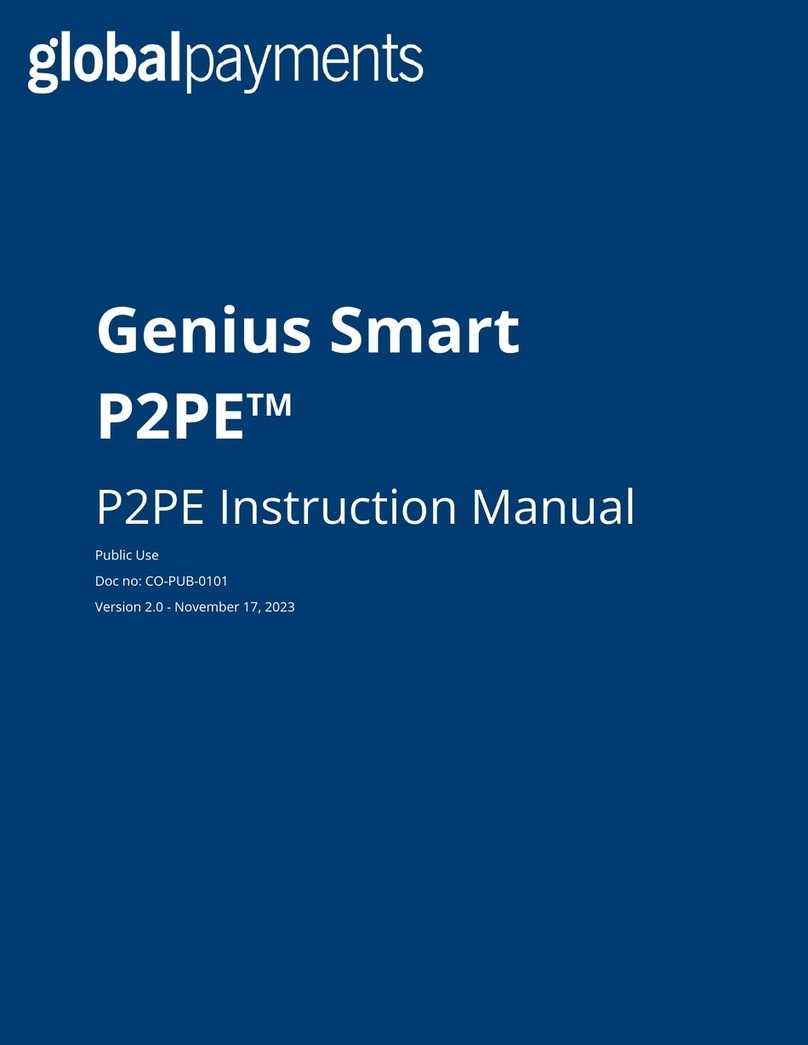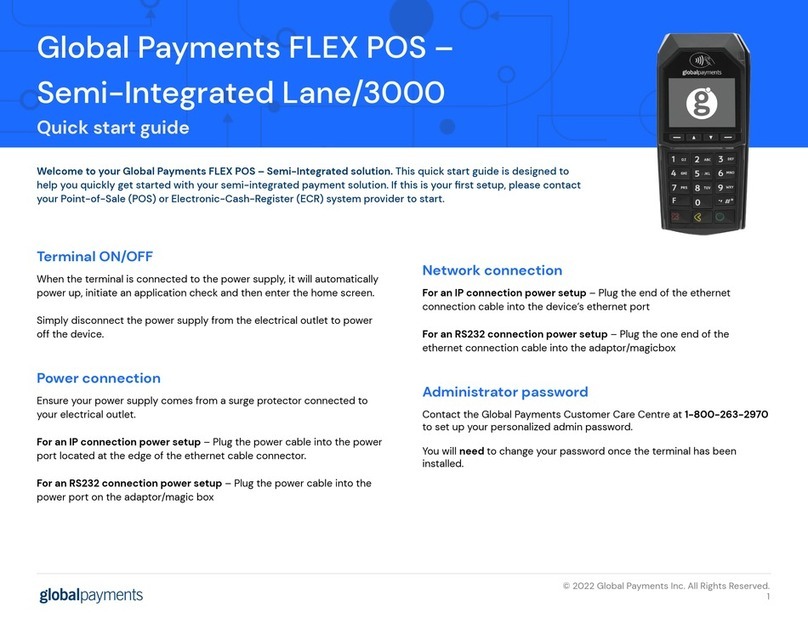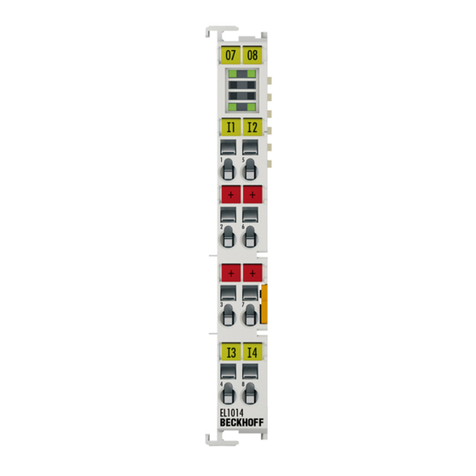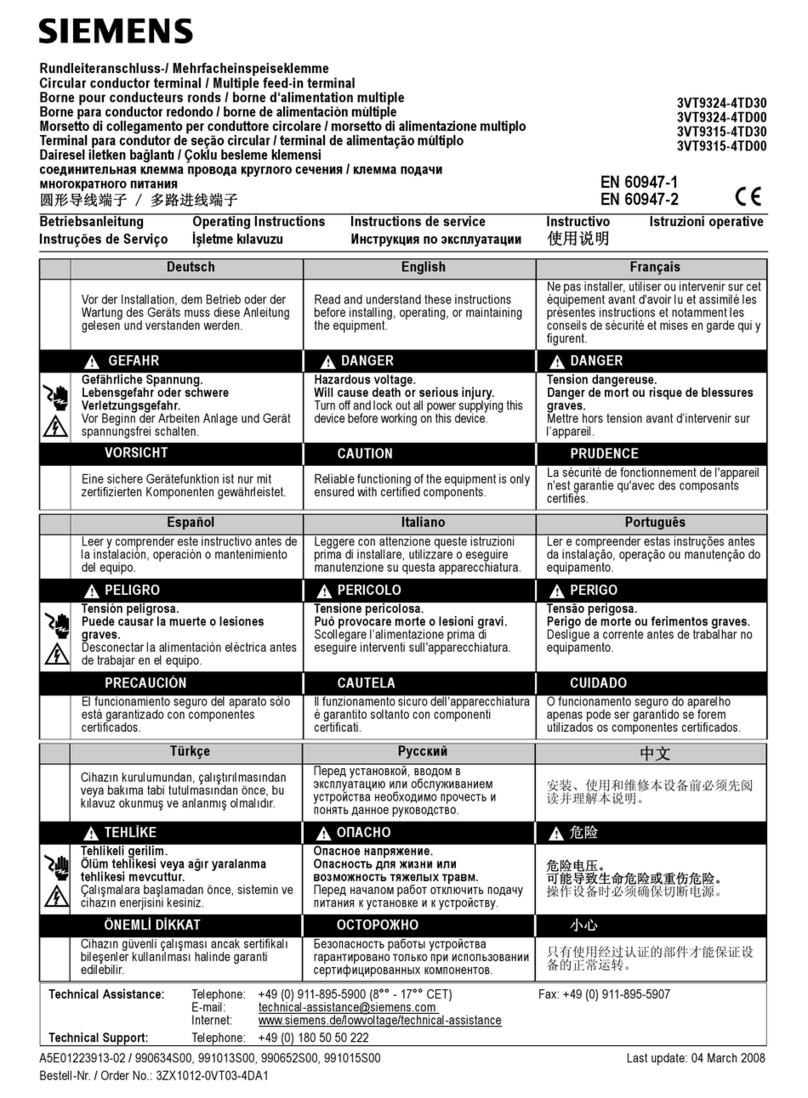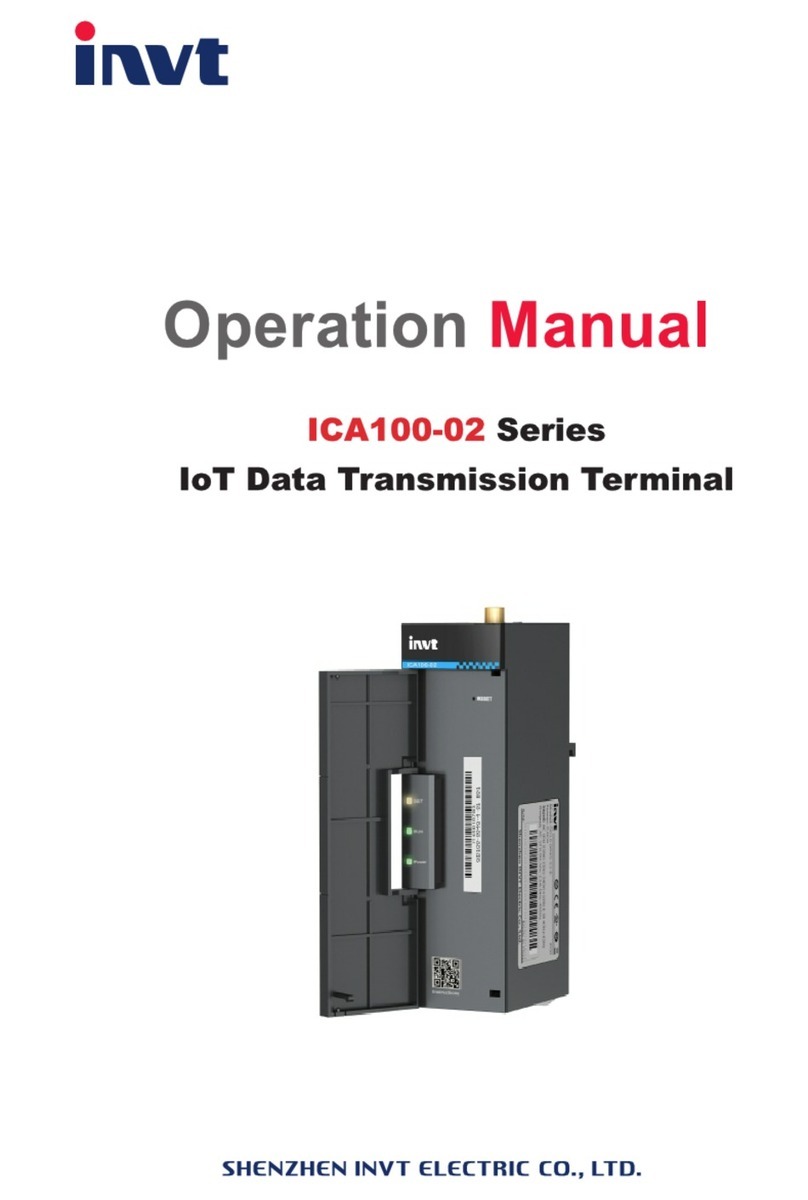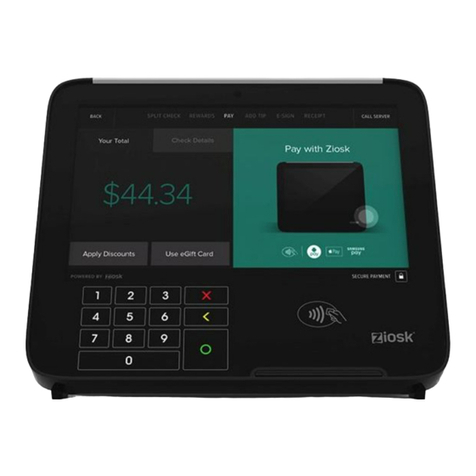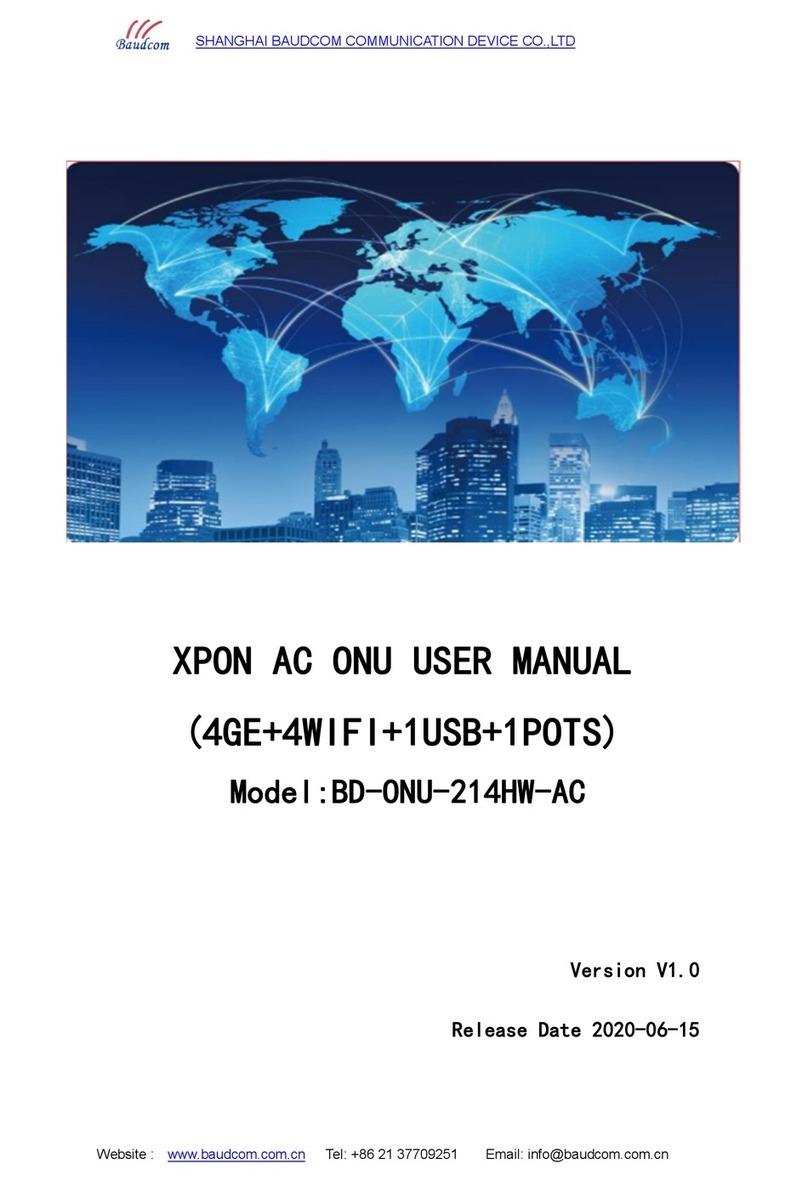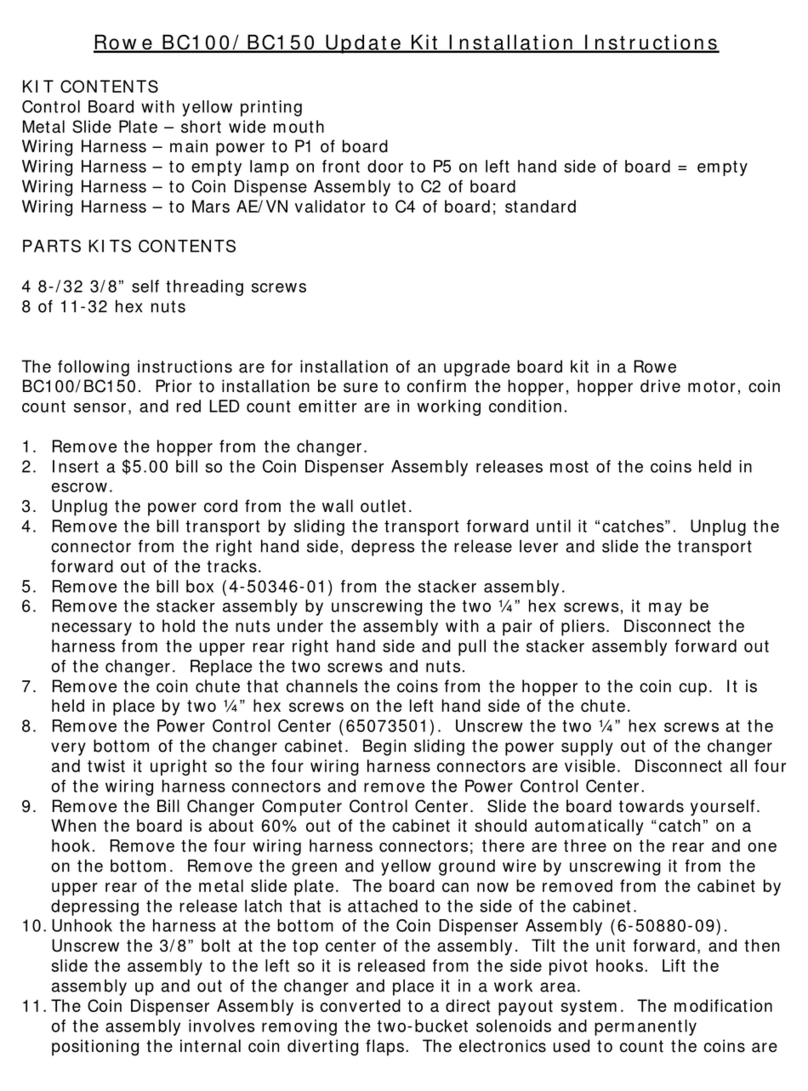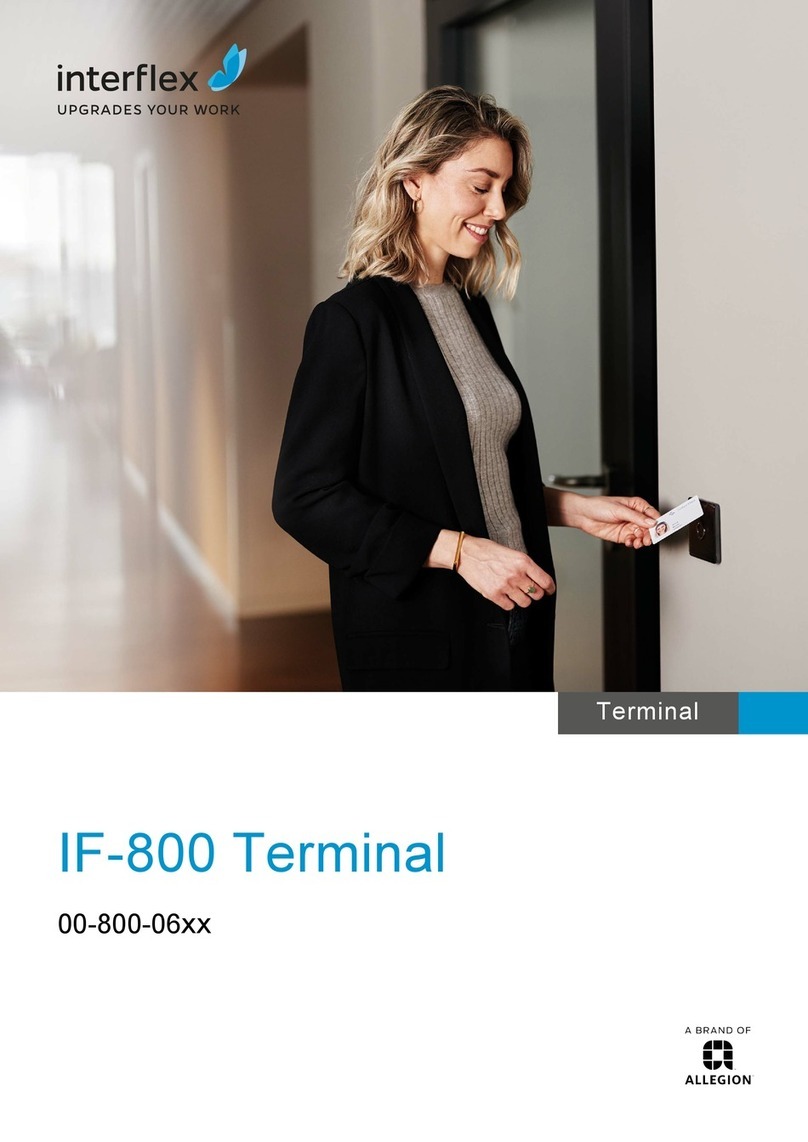terminal on the base will be displayed onscreen
8. Terminal will synchronize with base and display “Base Association OK”if the base registration
is successful
For a 4G/3G Set-Up
Your terminal supports both 4G and 3G wireless, and will automatically choose the best available
network. If you have ordered a 4G/3G configuration for your Move/5000, Global Payments has
installed and programmed the network SIM Card for your terminal prior to shipping. There is no
setup required by you. The terminal will automatically connect to the mobile data network after
powering up. It may take a few minutes to connect, depending on the network signal in the area.
The Mobile Data network, if being used, will display at the top left of the terminal screen. Once
connected, the icon color will change to green. If the icon remains white, the mobile data network is
not connected. Always make sure terminal is connected with mobile data network before
performing transactions.
Performing a Sale Transaction
1. Tap Sale transaction icon on home screen, or press [Enter] to enter the main menu, and then
press Sale.
Enter the clerk ID and password (if enabled) and press [Enter].
Enter the invoice # (if enabled) and press [Enter].
Key in the transaction amount and press [Enter].
Terminal displays “Pass Terminal to Customer,” the cardholder presses [1]-Yes/Oui to
confirm the transaction amount. Press [2]-No/Non to cancel transaction.
If tip is enabled, customer can select either [1]-Tip percentage, [2]-Tip amount, or [3]-No
Tip. If tip percentage is selected, cardholder then can select one of three pre-set tip
percentage options, or select Other to key in a specific tip percentage and press [Enter] to
confirm. If tip amount is selected, cardholder can enter dollar amount for tip and press
to confirm.
The cardholder presses [1]-Accept to confirm the total amount, presses [2]-No/Non to
change.
Terminal displays “$ Amount” “Tap/Insert/Swipe” “Taper/Inserer/Glisser”
The cardholder taps the card on the reader/inserts the chip card/swipes the card.
If the card is inserted, cardholder follows the EMV prompts displayed on the terminal screen
and then enter PIN.
If the card is swiped, follow the prompts on screen to enter last 4 digit of the card number and
CVV/CVC (if enabled).
Terminal communicates with Global Payments, then displays “Pass Terminal to Merchant.”
Once the transaction is complete, the merchant copy of the receipt is printed.
Press [Enter] to print the customer copy of the receipt.
If you have any questions, please contact the Global Payments Customer Care Centre at
1-800-263-2970.
©2019 Global Payments Inc. All rights reserved.
SM-191885-v1.0EN
For additional instructions, follow these steps:
Step 1. Visit https://www.globalpaymentsinc.ca
Step 2. Select About Us from the menu at the top of the webpage; then select Customer Support
Step 3. Select Support Resources
Step 4. Search in the Technology Guide column for your terminal