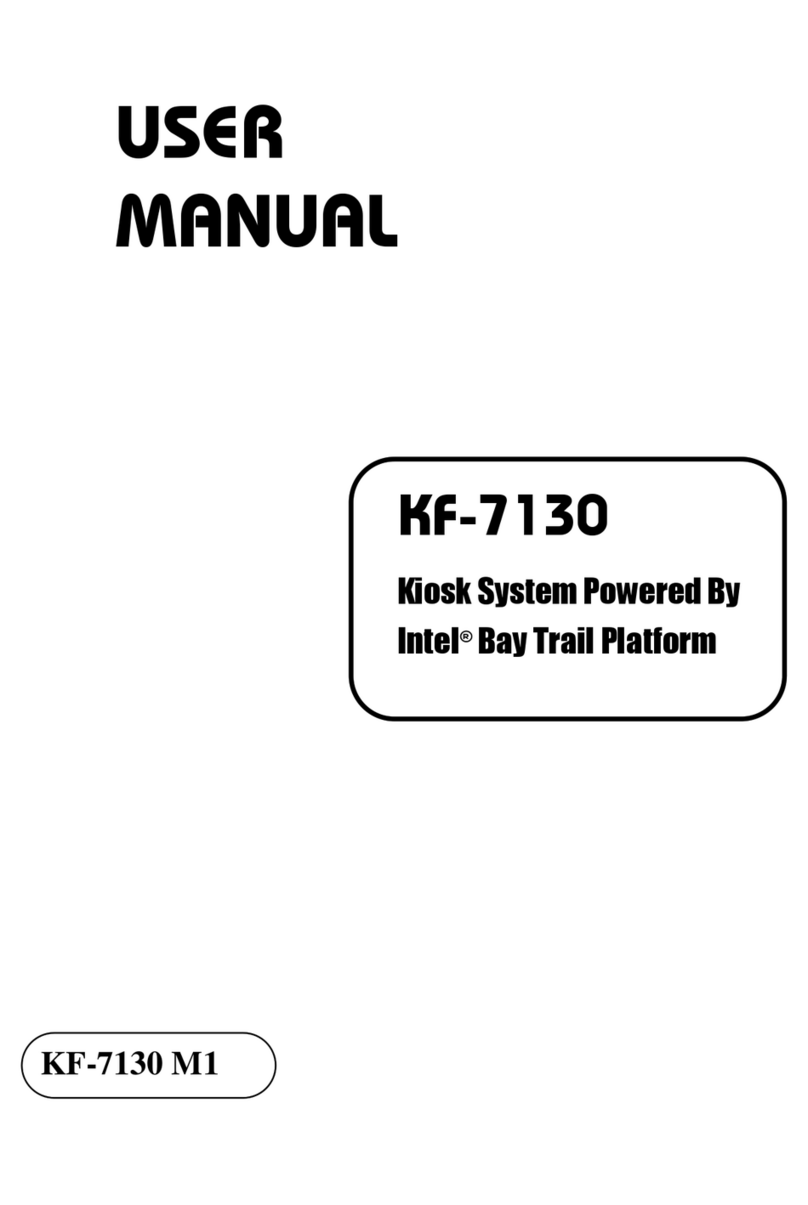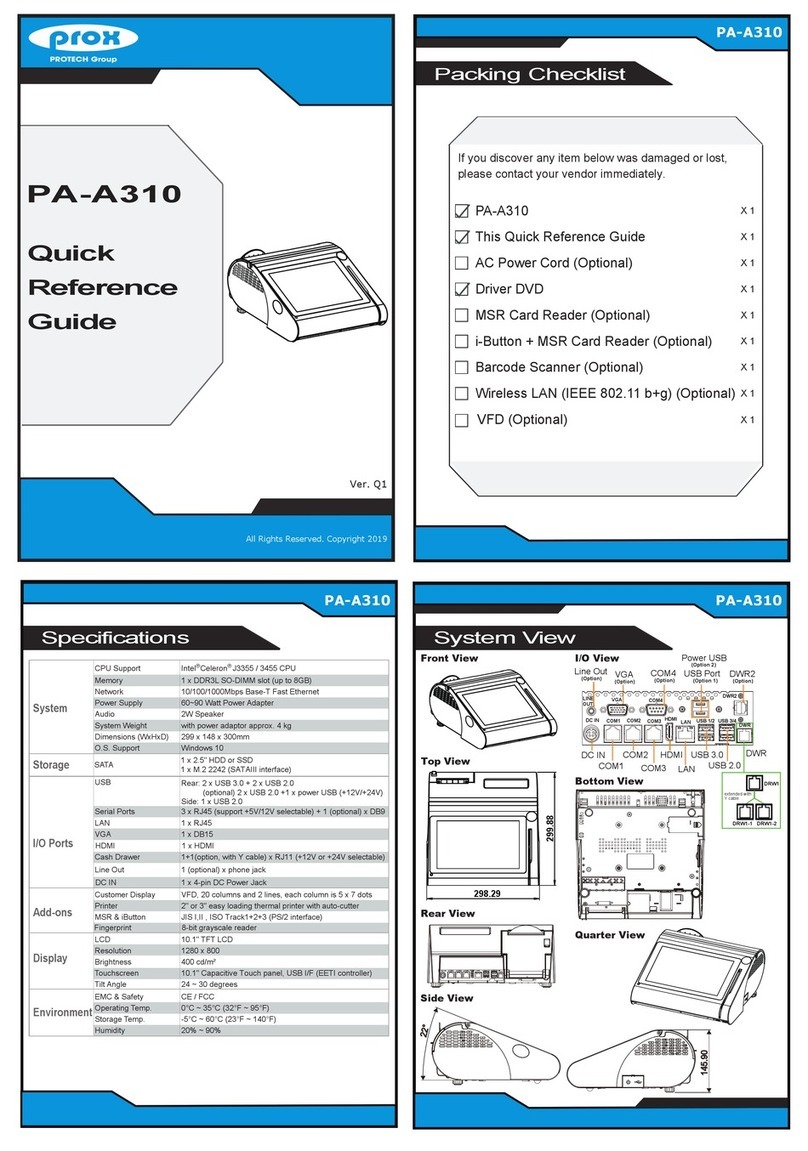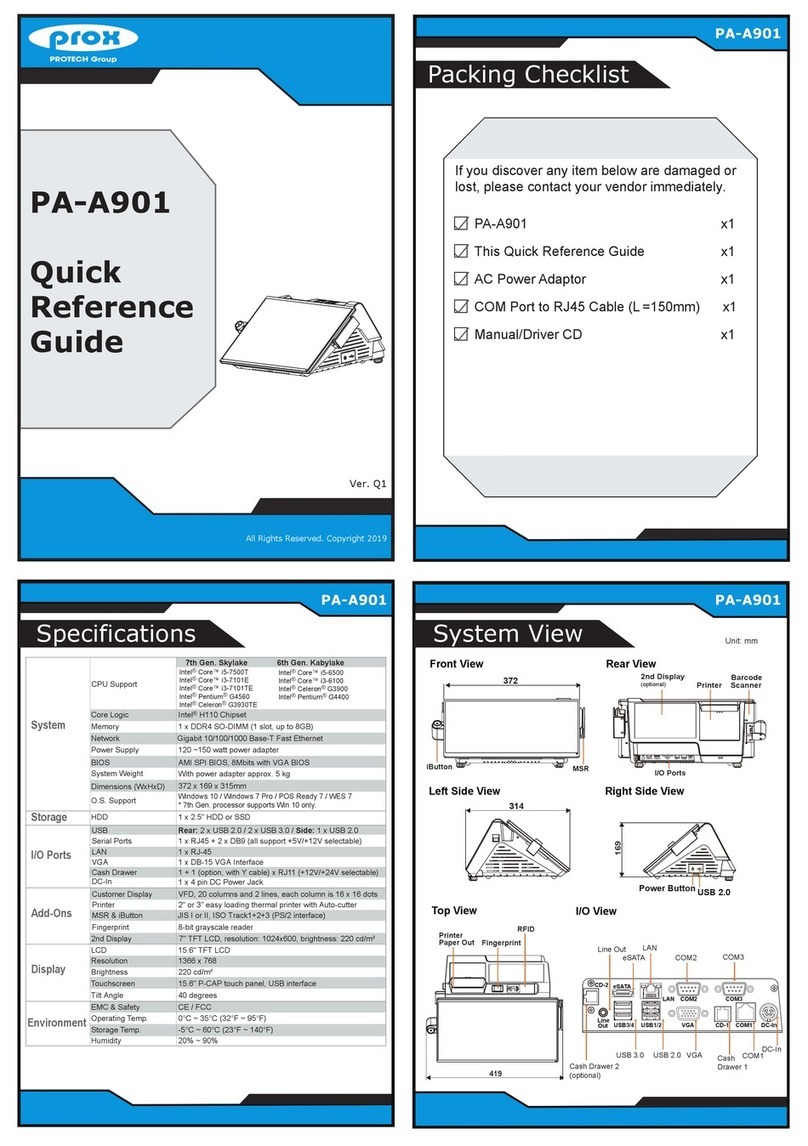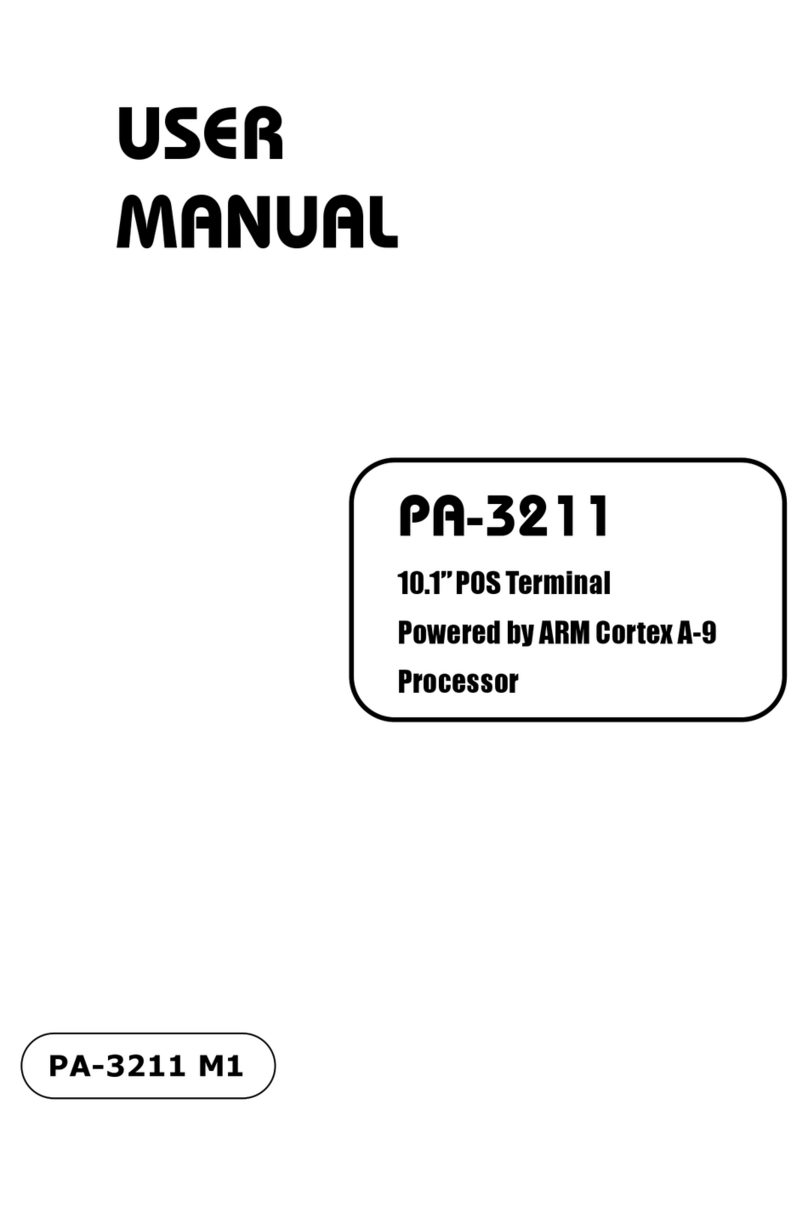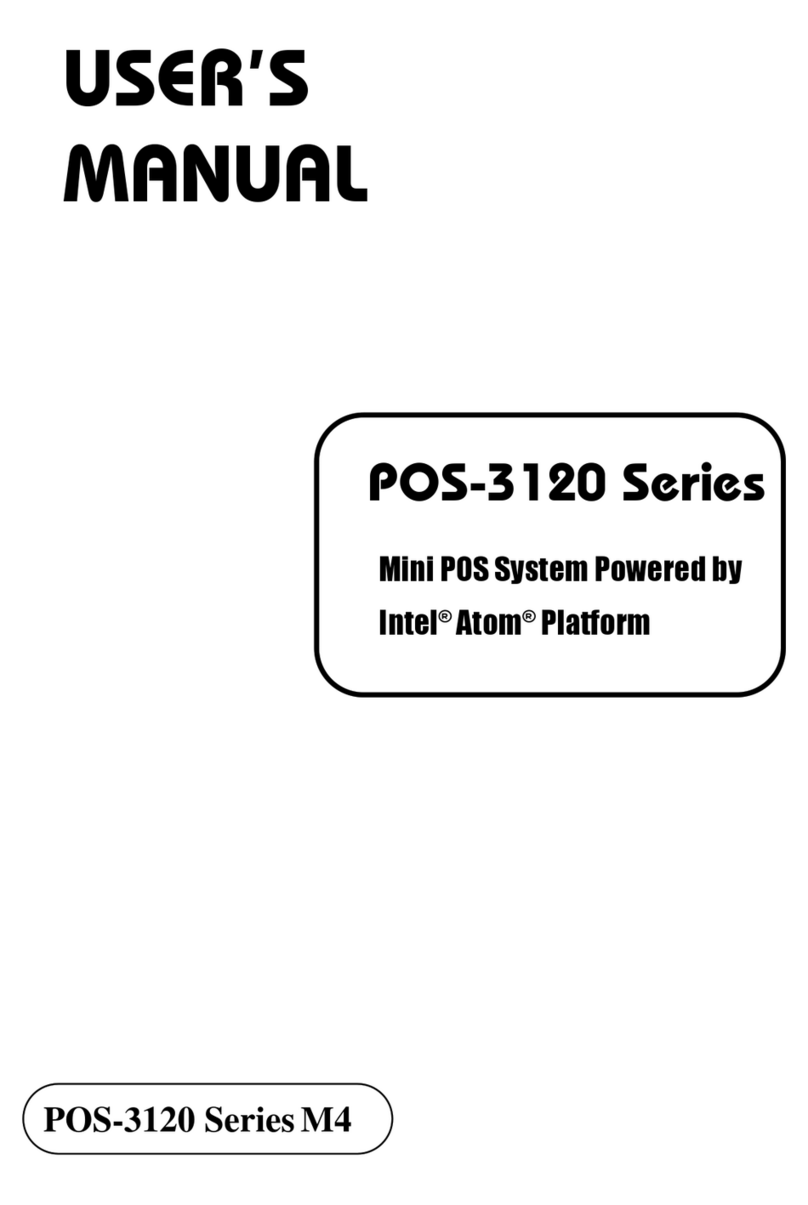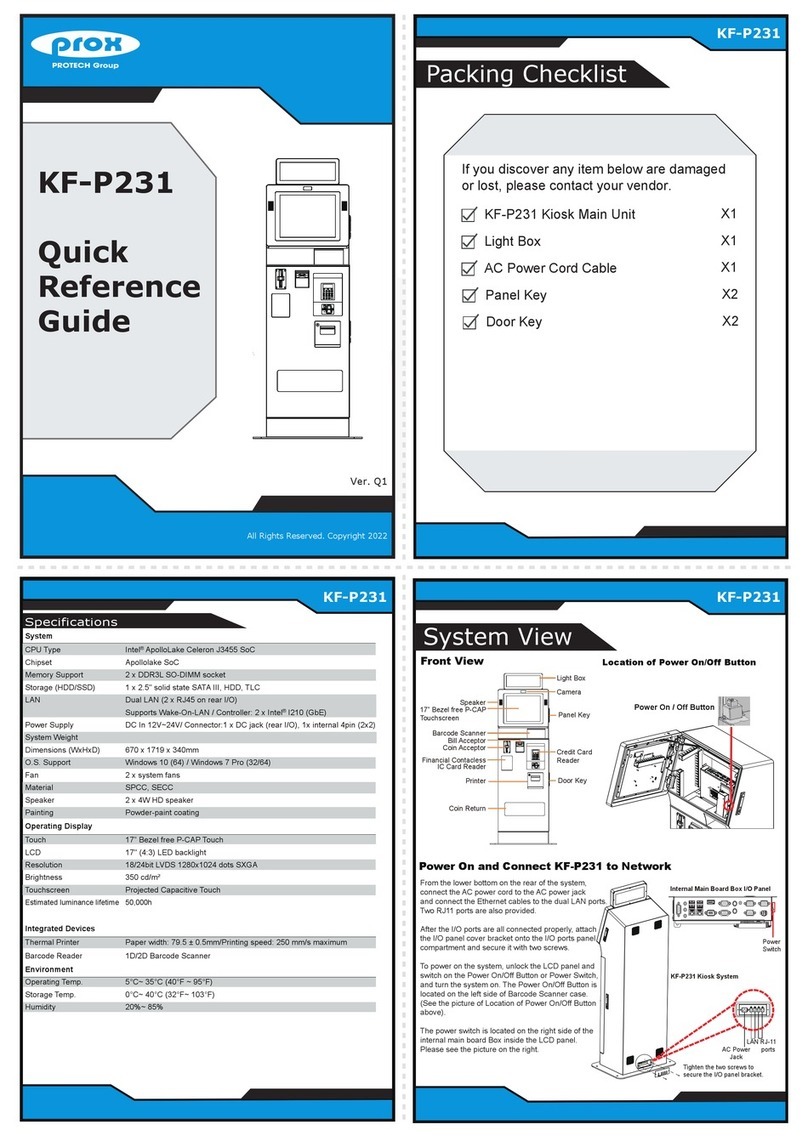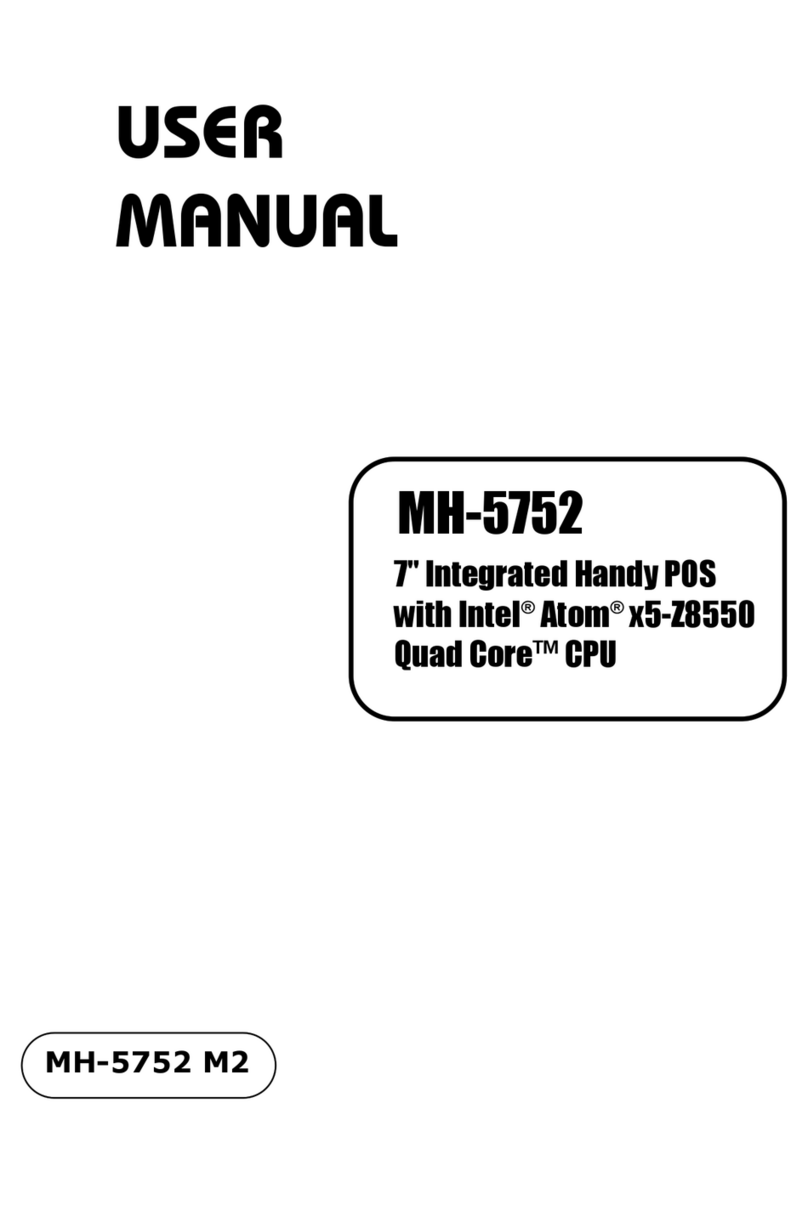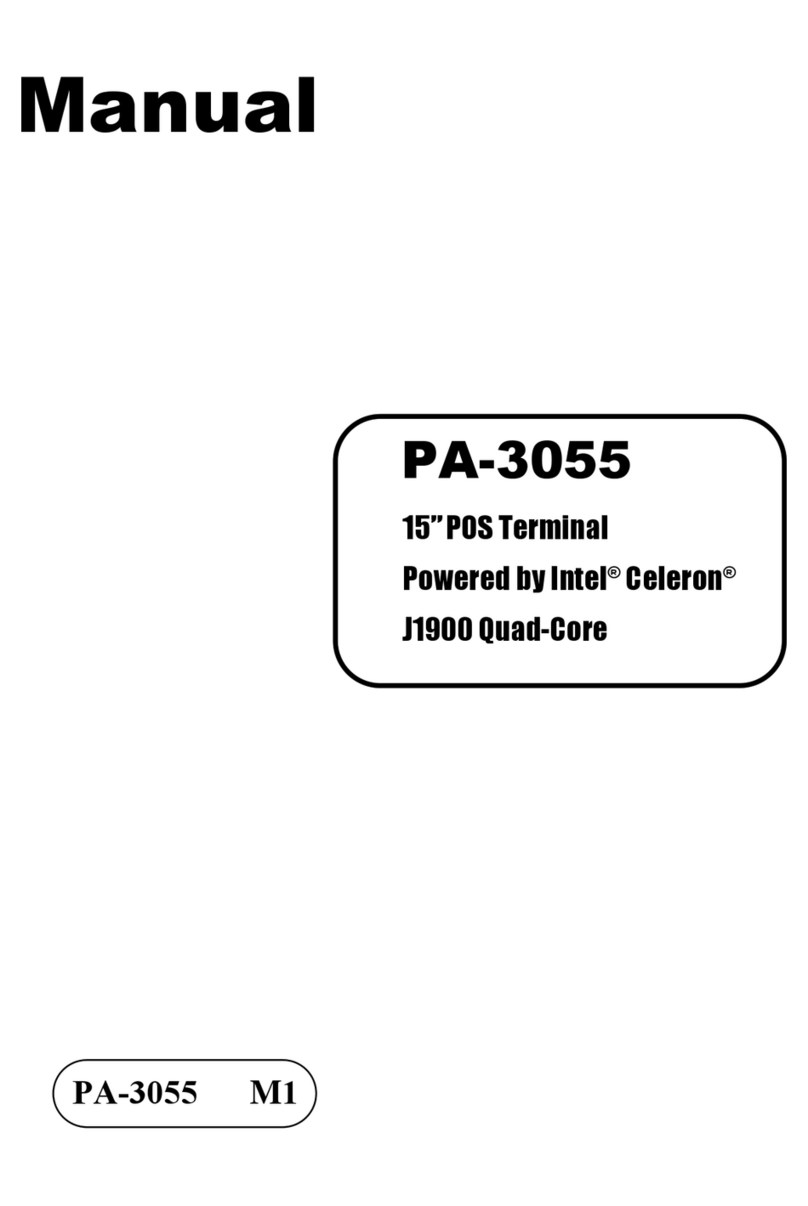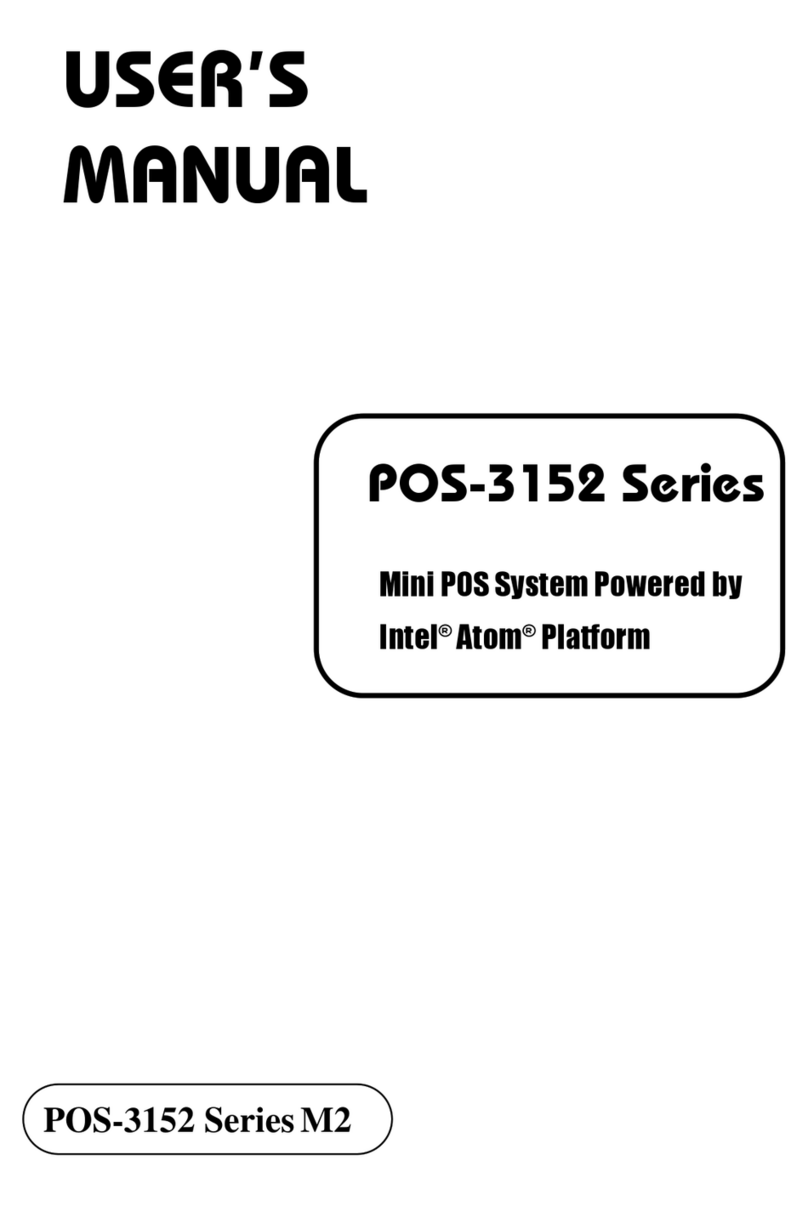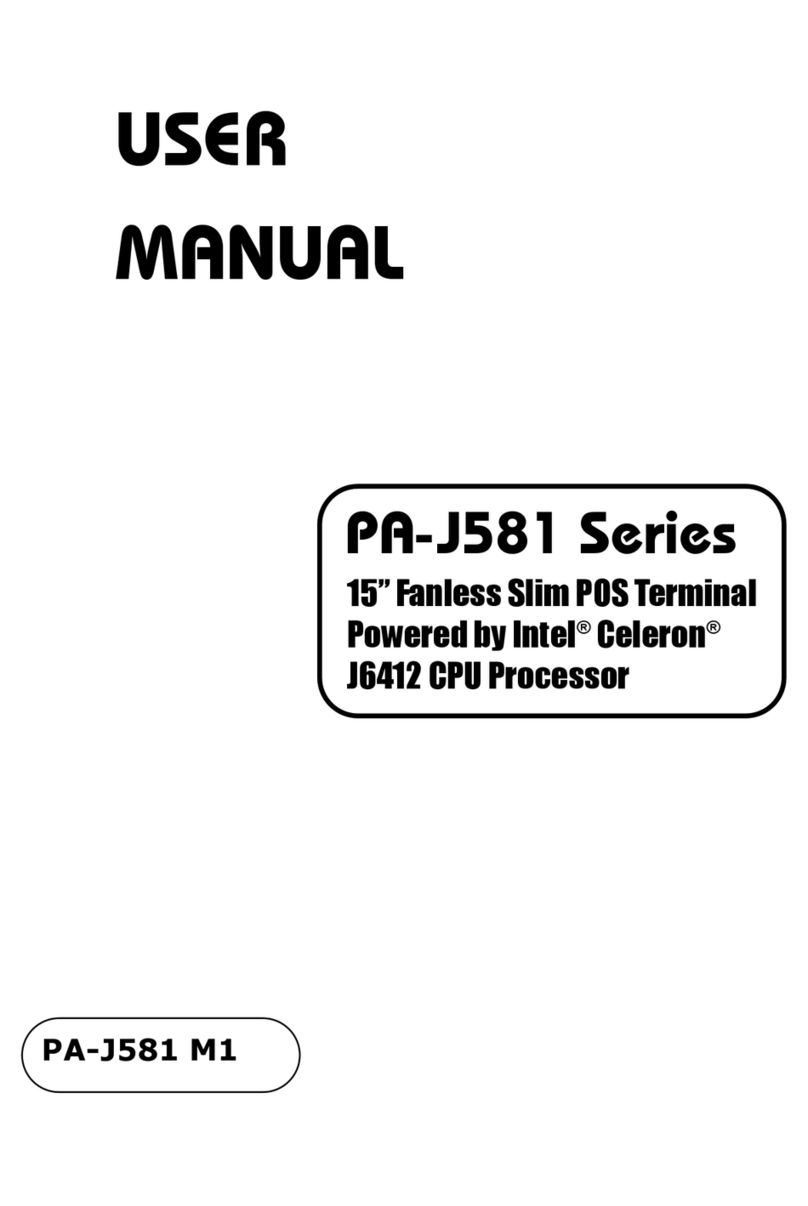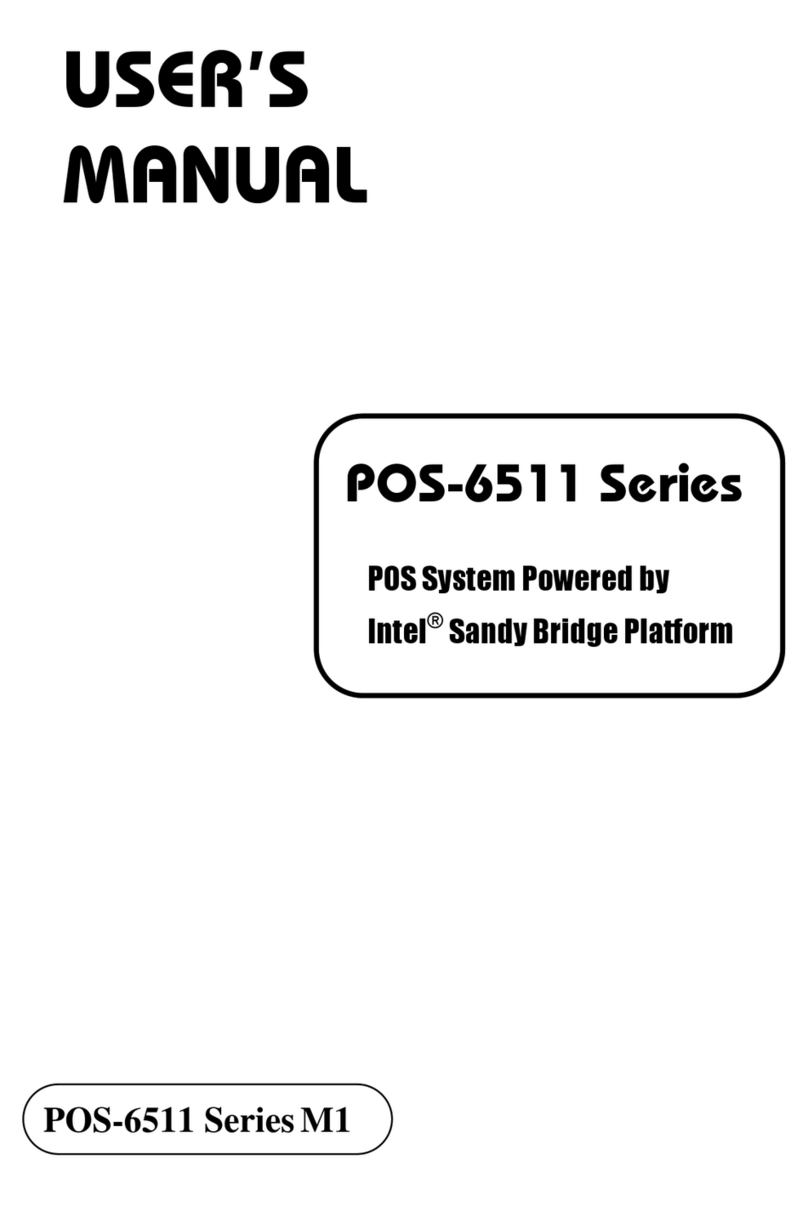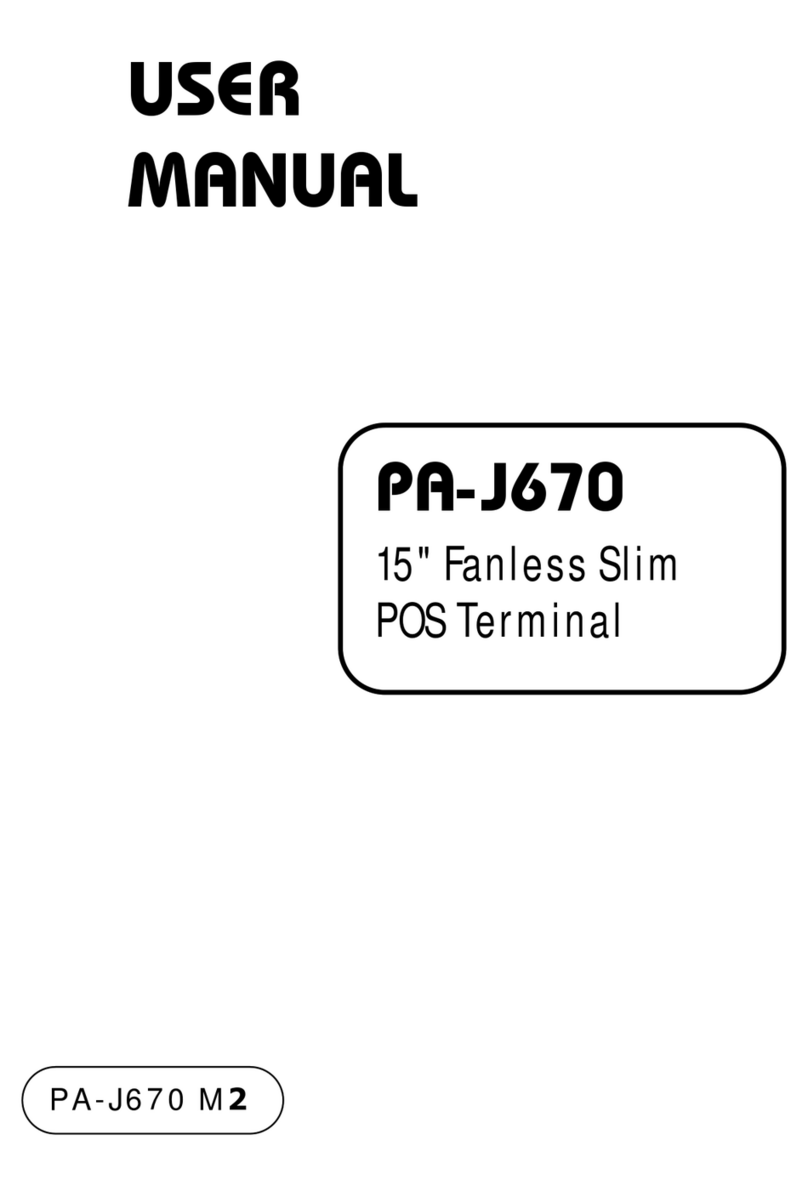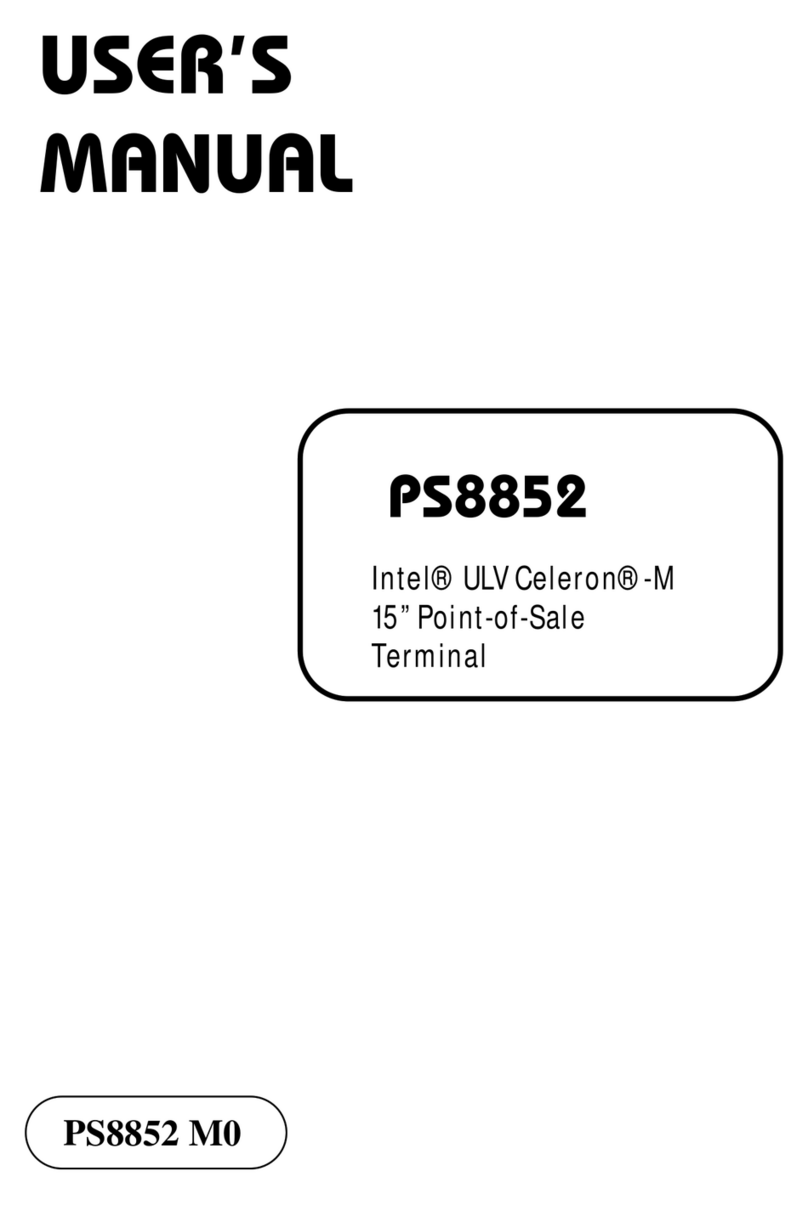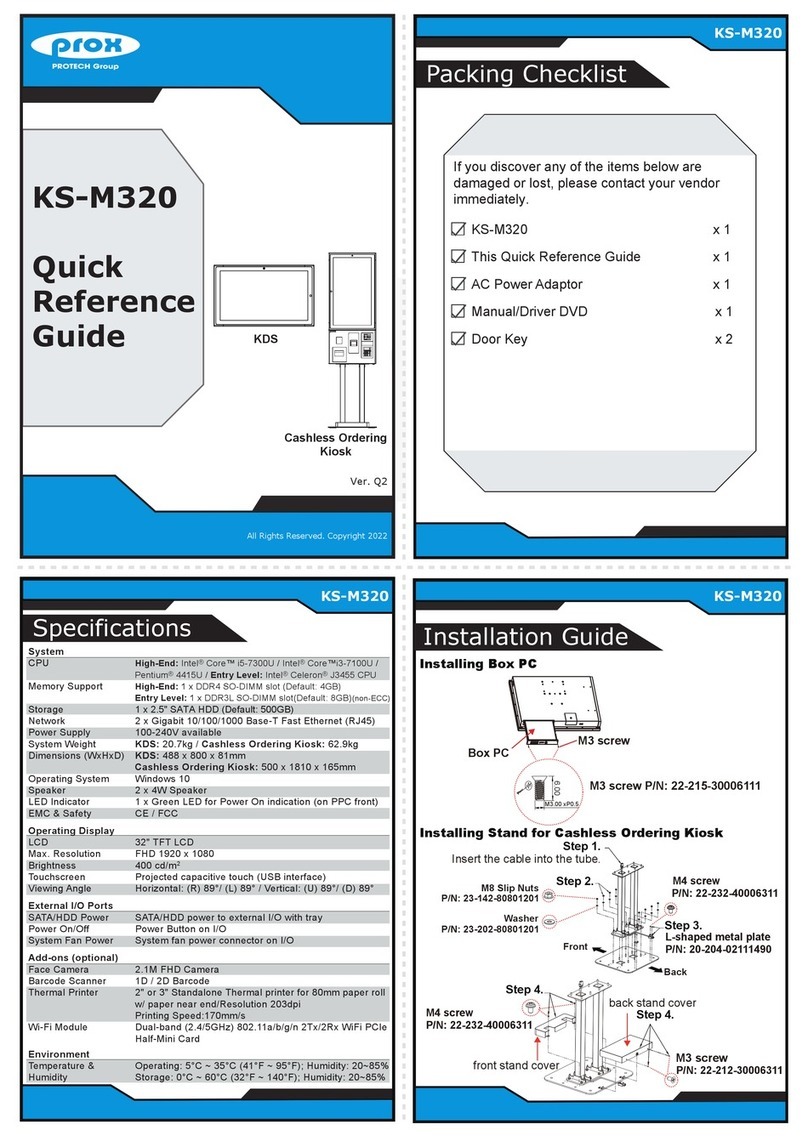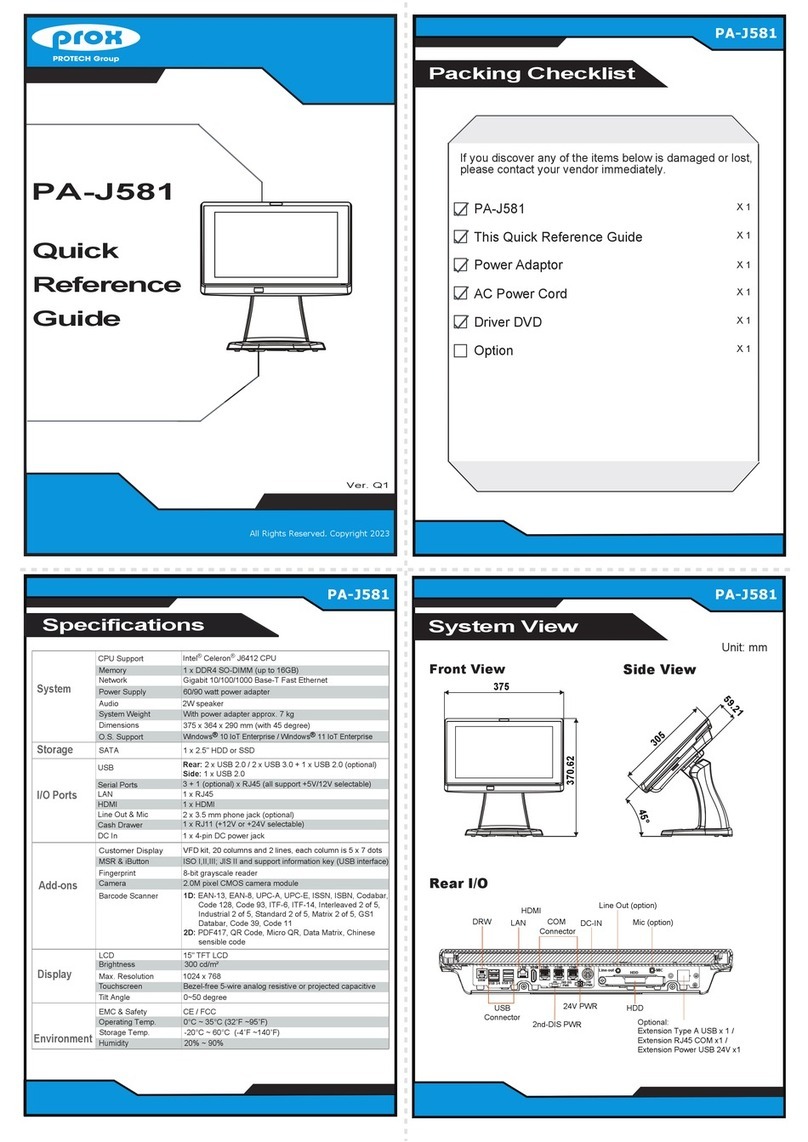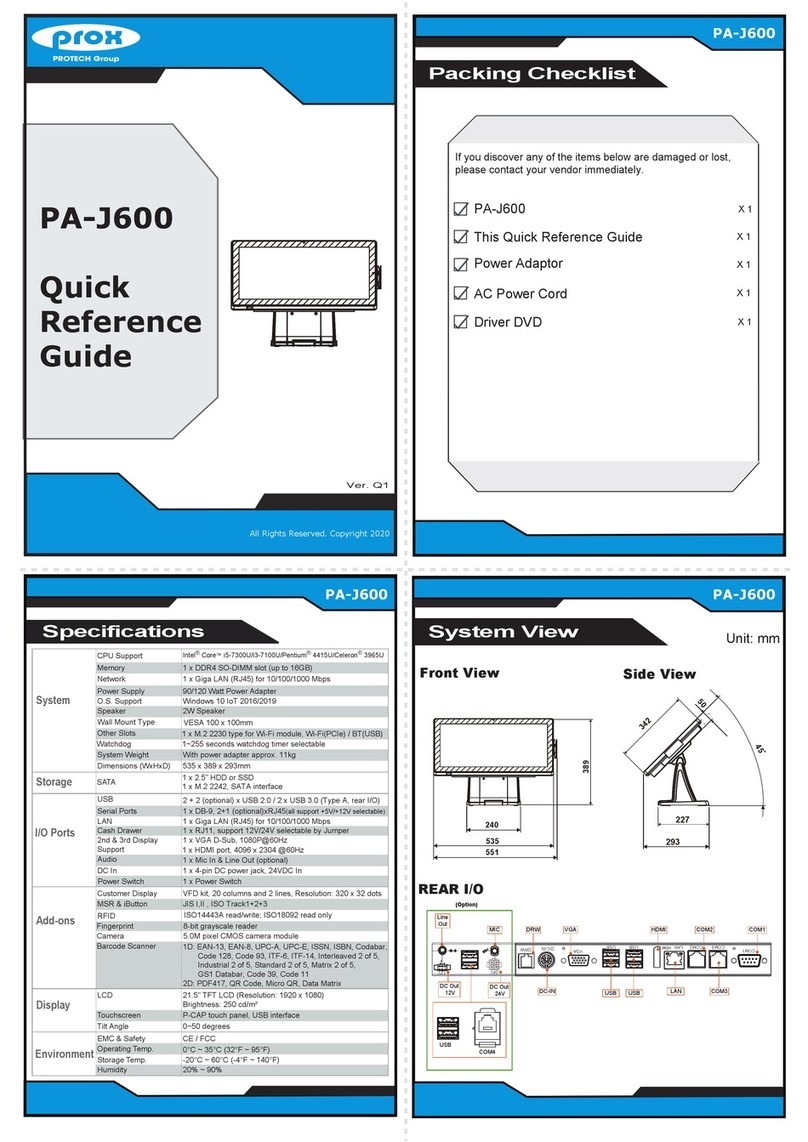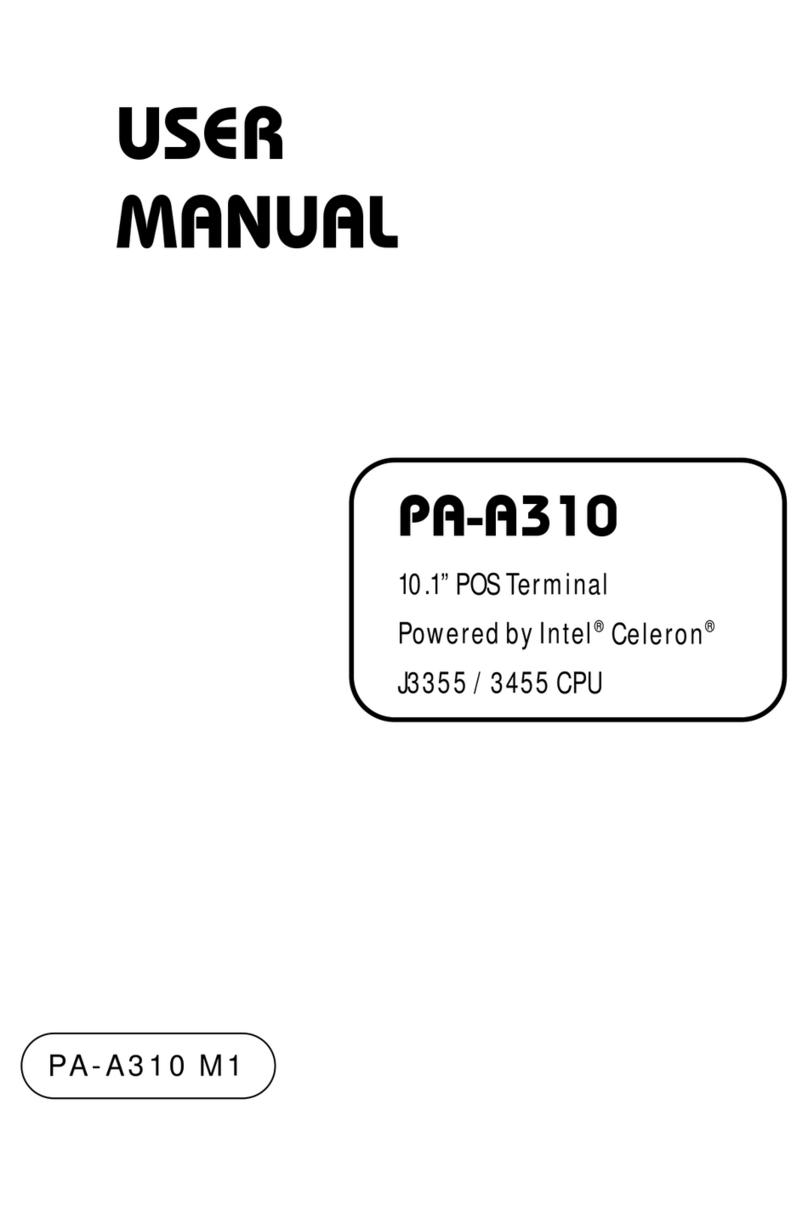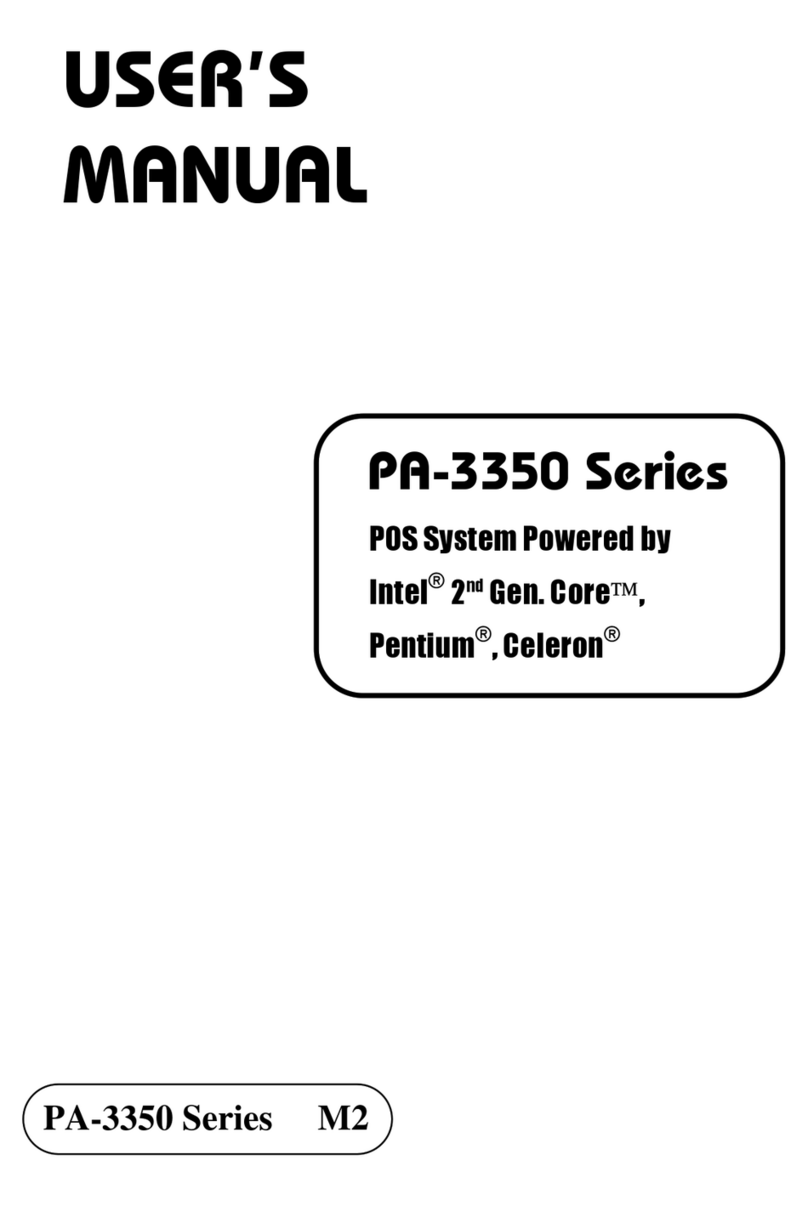All Rights Reserved. Copyright 2017
The following messages are reminders for safety on how to protect your system from damages and extend a long life of the system.
1. Check the Cable Voltage
• The power supply (200W/24V) can operate on a voltage range of 100 volts to 240 volts; please refer to the rating label
(sticked on the back of the LCD panel) to set the power supply according to the local AC voltage.
2. Environmental Conditions
• Place your KS-M333 on a sturdy, level surface. Be sure to allow enough space to have easy access around the system.
• Avoid extremely hot or cold place to install the system.
• Avoid exposure to sunlight for a long period of time or in an airtight space.
• Avoid the system from any heating device or using KS-M333 when it’s been left outdoors in a cold winter day.
• Bear in mind that the operating ambient temperature is from 5°C ~ 35°C (41°F ~ 95°F).
• Avoid moving the system rapidly from a hot place to a cold place and vice versa because condensation may come from inside of the system.
• Placing KS-M333 in strong vibrations may cause hard disk failure.
• Don’t place the system close to any radio-active device in case of signal interference.
3. Handling
• Avoid putting heavy objects on top of the system.
• Do not turn the system upside down. This may cause the hard drive to mal-function.
• If water or other liquid spills into this product, unplug the power cord immediately.
4. Good Care
• When the outside of the case is stained, remove the stain with a neutral washing agent with a dry cloth.
• Never use strong agents such as benzene and thinner to clean the system.
• If heavy stains are present, moisten a cloth with diluted neutral washing agent or with alcohol and then wipe thoroughly with a dry cloth.
• If dust has been accumulated on the outside, remove it by using a special made vacuum cleaner for computers.
CAUTION! Danger of explosion if battery is incorrectly replaced. Replace only with the same or equivalent type recommended by the manufacturer.
Dispose of used batteries according to the manufacturer’s instructions.
WARNING! Some internal parts of the system may have high electrical voltage. And therefore we strongly recommend that qualified engineers open and disassemble the system.
Please handle LCD and Touchscreen with extra care as they are easily breakable.
Safety Precaution
Easy Maintenance
Installing Wall Mount
Fix the System Body mount bracket-rail
onto the wall:
The sleeve part should be hiddened into
the wall.
Ø
8 mm
Sleeve Anchor 1/4”
P/N: 22-000-02000001
Sleeve Anchor 1/4”
37 mm
Fasten two M6 screws.
M6 x25mm screw
P/N: 22-225-60025031
Installing Body Onto Stand
Re-Locating AC Power Socket & LAN Connector when with Floor Stand
Fasten Washers (x16) and M8 screws (x 8) to install Back Case onto the Tripod
as shown and install back Thermal Printer to complete.
Step 3.
From Thermal Printer (No.1), unscrew M3x6mm washer screw (No.2) and
M4 slip nut (No.3) and remove Printer.
Step 1.
Unfasten 4 x M3x6mm washer screws to remove the AC Power
Socket and LAN Connector.
Step 1.
Place the new AC Power Socket and LAN Connector (No.3) as shown into the proper
position.
Step 2.
Step 3.
Fasten 2 x mount bracket-hook (P/N: 20-206-02115482) onto the rear of the
system with 4 screws (M6x1.0Px12mm) (P/N: 22-251-60012011).
Step 4.
Attach the system installed with the mount bracket-hook onto the mount
bracket-rail fixed on the wall.
Step 5.
Adjust System Body to secure the mount bracket-hook into mount bracket-rail
firmly.
Step 6.
Fasten the two M6 screws to complete the installation.
Step 7.
10mm
Note: Users are only required to re-locate AC Power Socket and LAN Connector
when Floor Stand is installed and users can wire LAN cables internally into
Stand Tube.
1
AC Power Socket
and LAN Connector
Step 1.
Unfasten 4 x M3 x 6mm washer
screws.
P/N:22-232-30060211
M3 x 6mm washer screw x 4
1
System Back Case
P/N: 22-252-80020011
M8 screw x 8
6
P/N: 23-202-08150191
Washer x 16
5
Tripod
From Back Case B Cover
(No.4), unscrew 2 x M4 slip
nuts (No.3) to remove
the Cover.
Step 2.
2
3
33
1
4
Back Case B Cover
Thermal
Printer
System Back Case
P/N: 23-142-40450801
M4 slip nut x 3
P/N:22-232-30060211
M3x6mm Washer Screw x 1
Mount Bracket-Hook
(P/N: 20-206-02115482)
M6 x12mm screw x 4
(P/N: 22-251-60012011)
System Back Case
Determine the location of the wall mount bracket to be installed on the wall and use a pencil
to mark the locations that the sleeve anchors will be fastened.
Install the sleeve anchors into the intended locations. Note that the sleeve should be
installed inside the wall.
(Note: The pictures below are only for reference. You can determine the number of holes and
sleeve anchors that you need.)
Step 1.
Step 2.
Install AC Blank Cover (No.4) as shown to cover the
opened space. Tighten back 4 x M3x6mm washer
screws (No.1) and 2 x M4 slip nuts to secure AC Blank
Cover to complete.
Step 3.
Install AC Blank Cover.Step 3.
4
Install new AC Power Socket and LAN Connector.
Step 2. P/N:23-142-40450801
2
M4 slip nut x 2
P/N:22-232-30060211
M3x6mm washer screw x 4
1
1
2
3