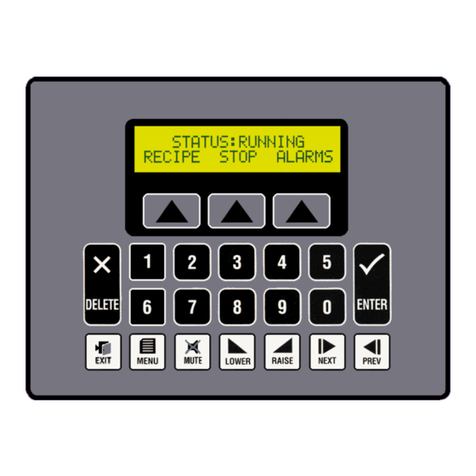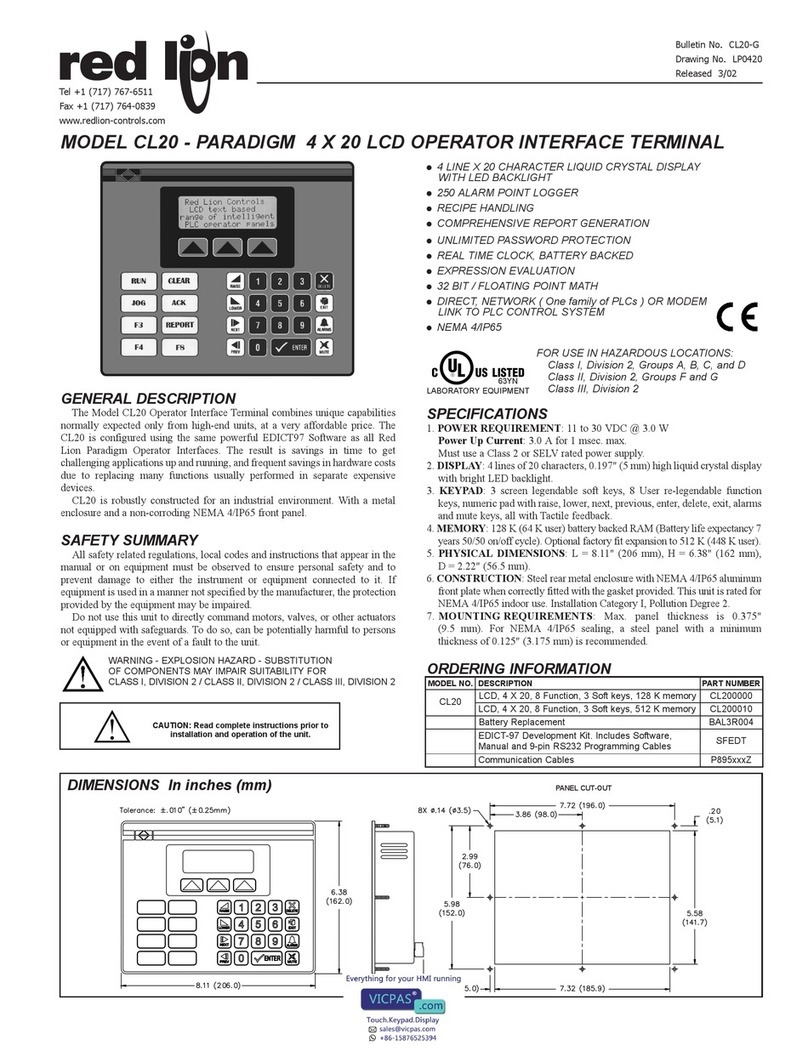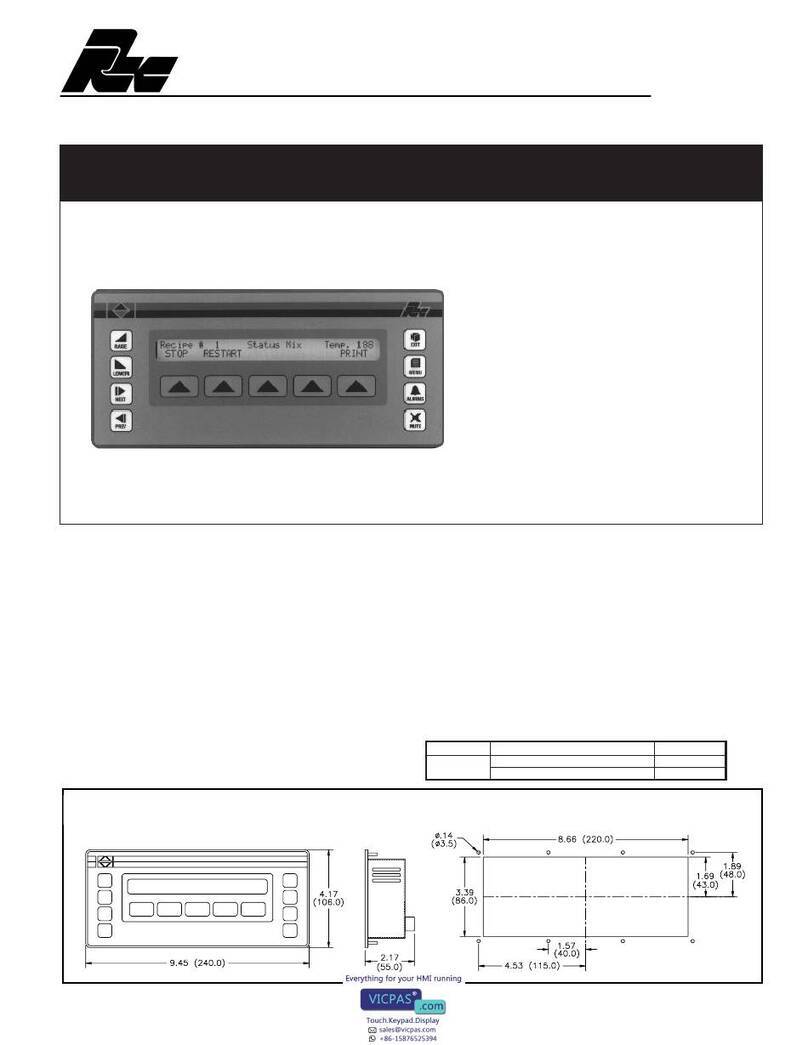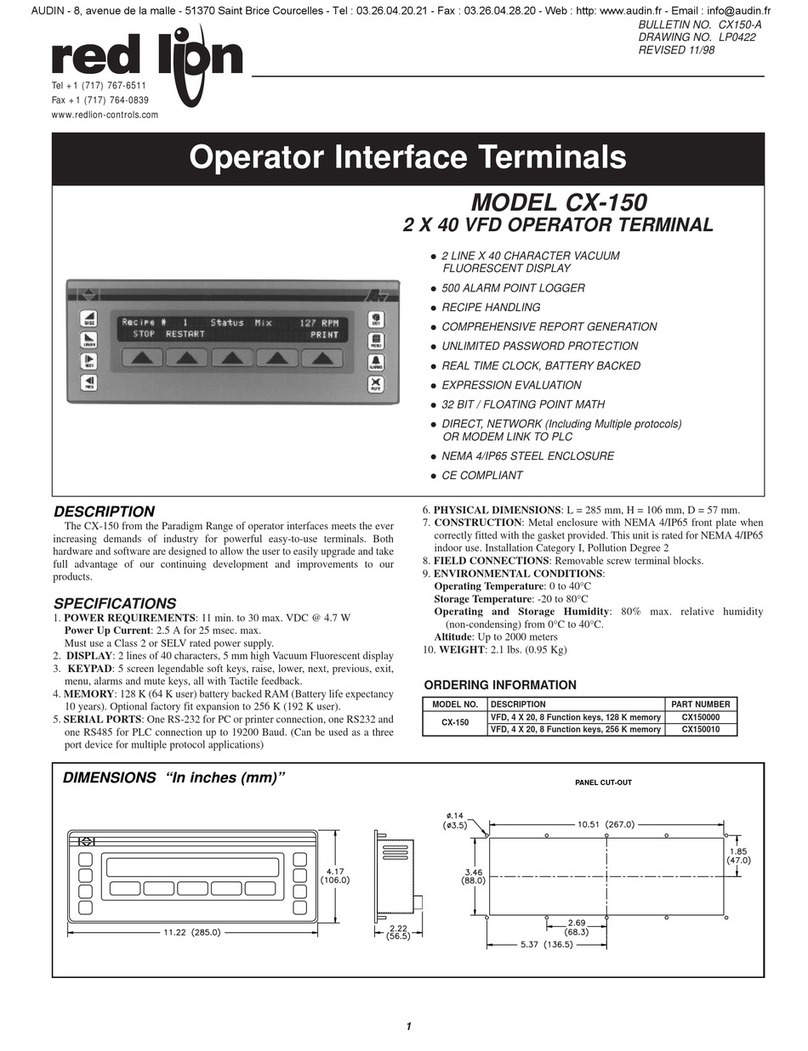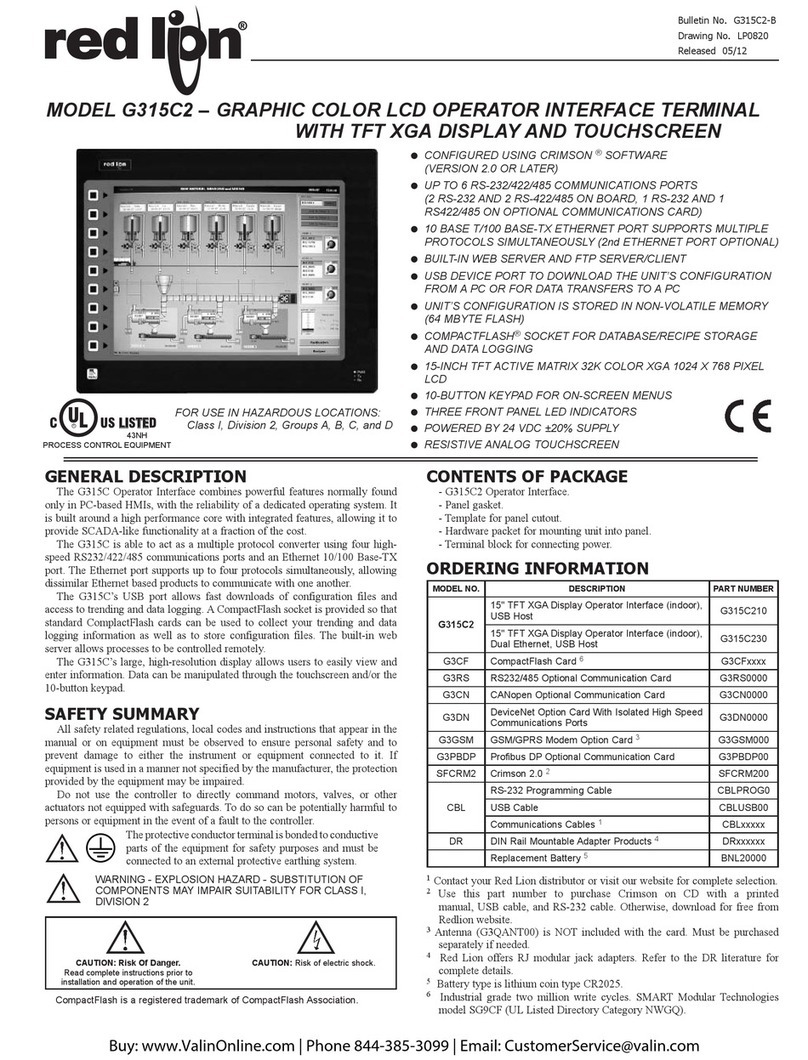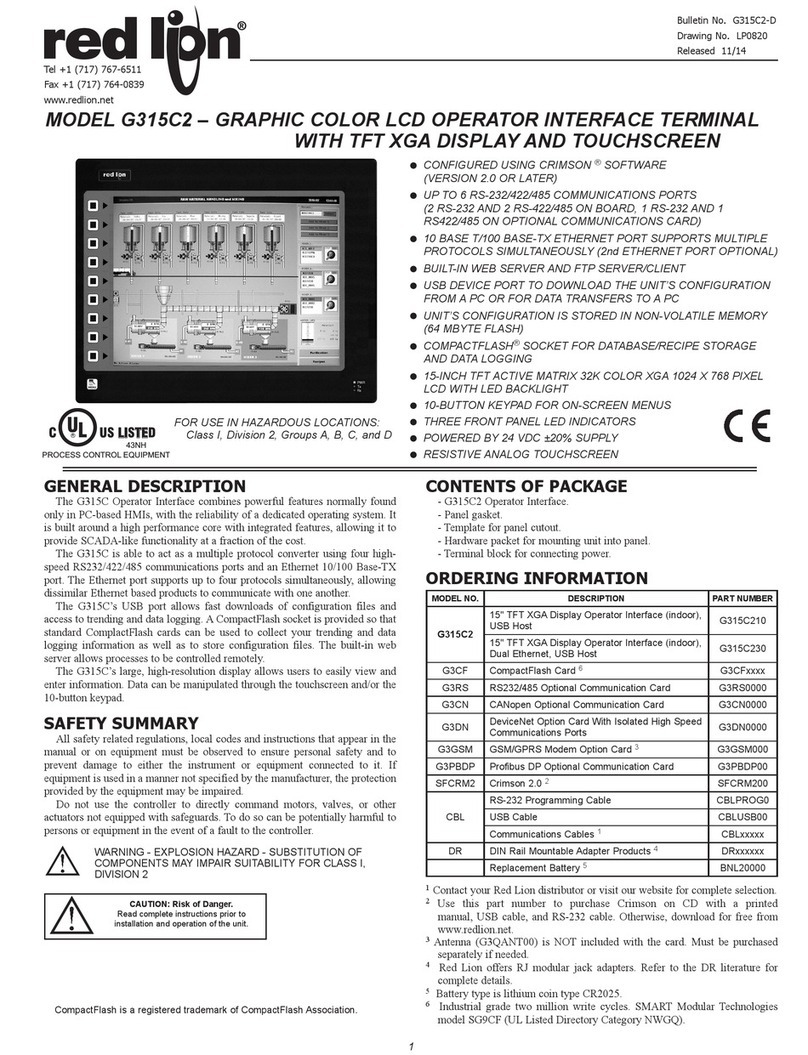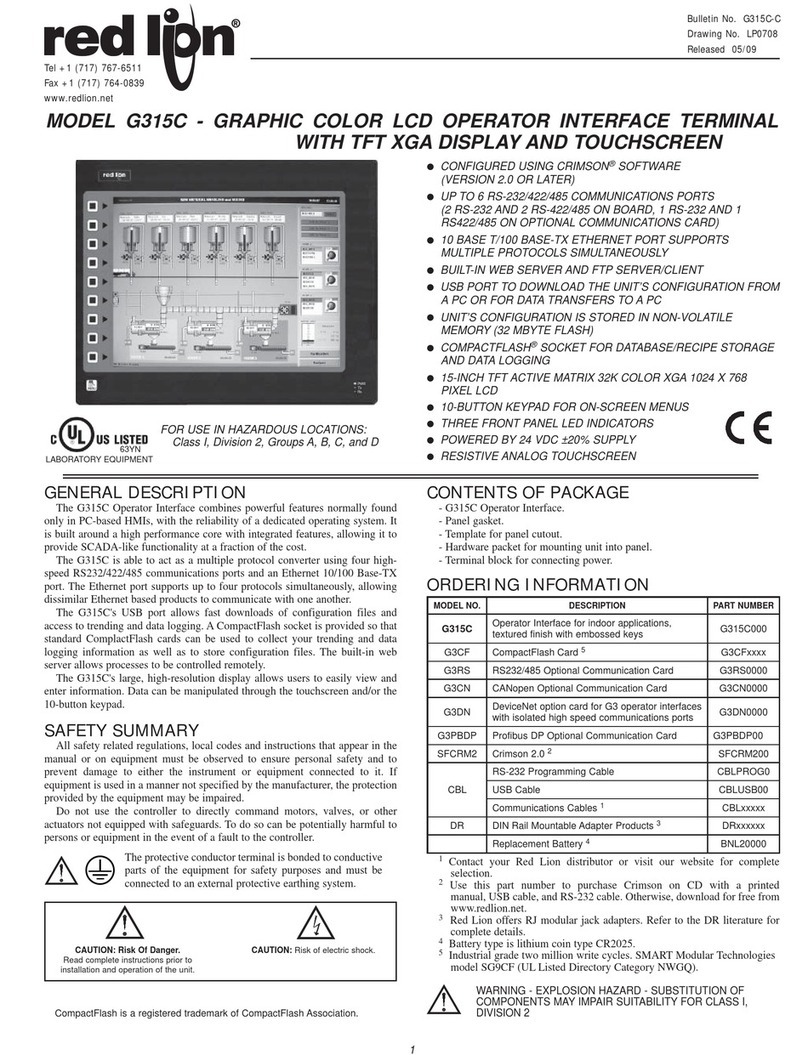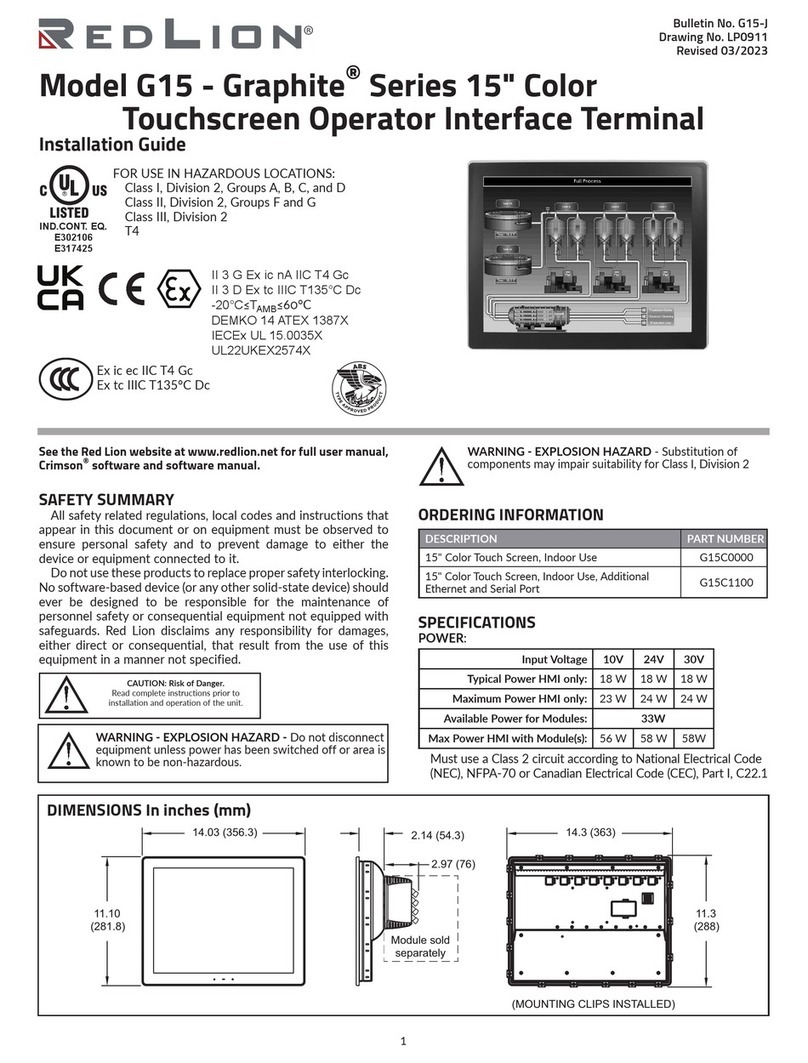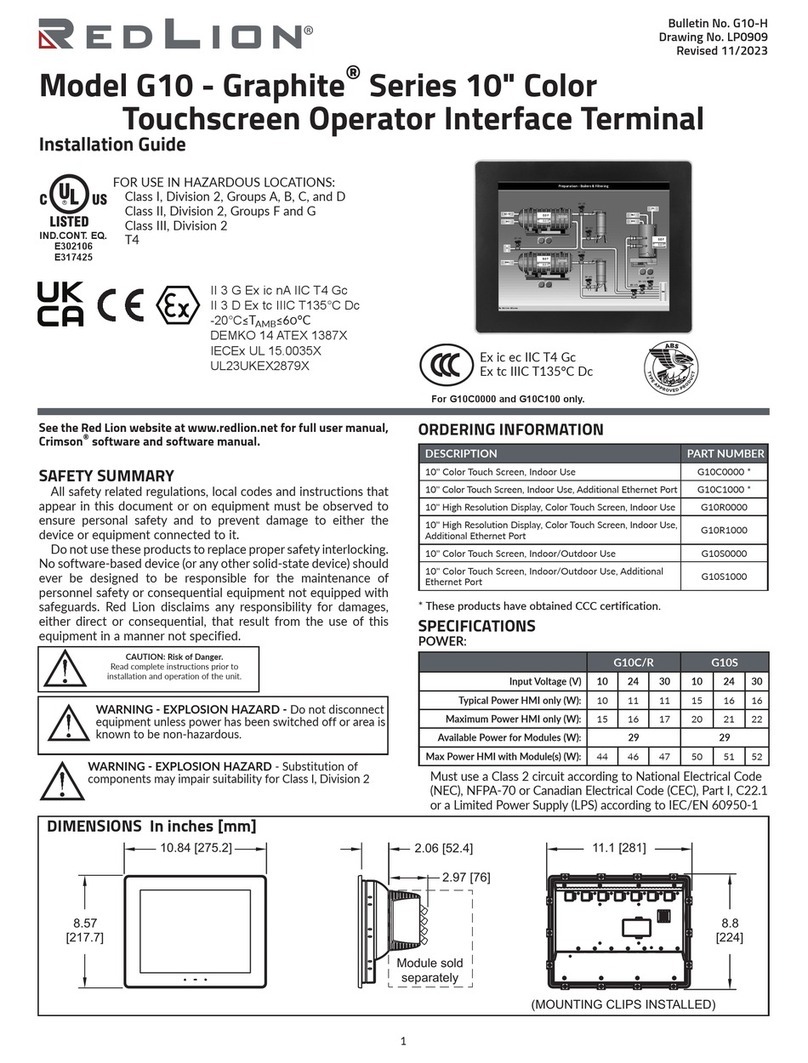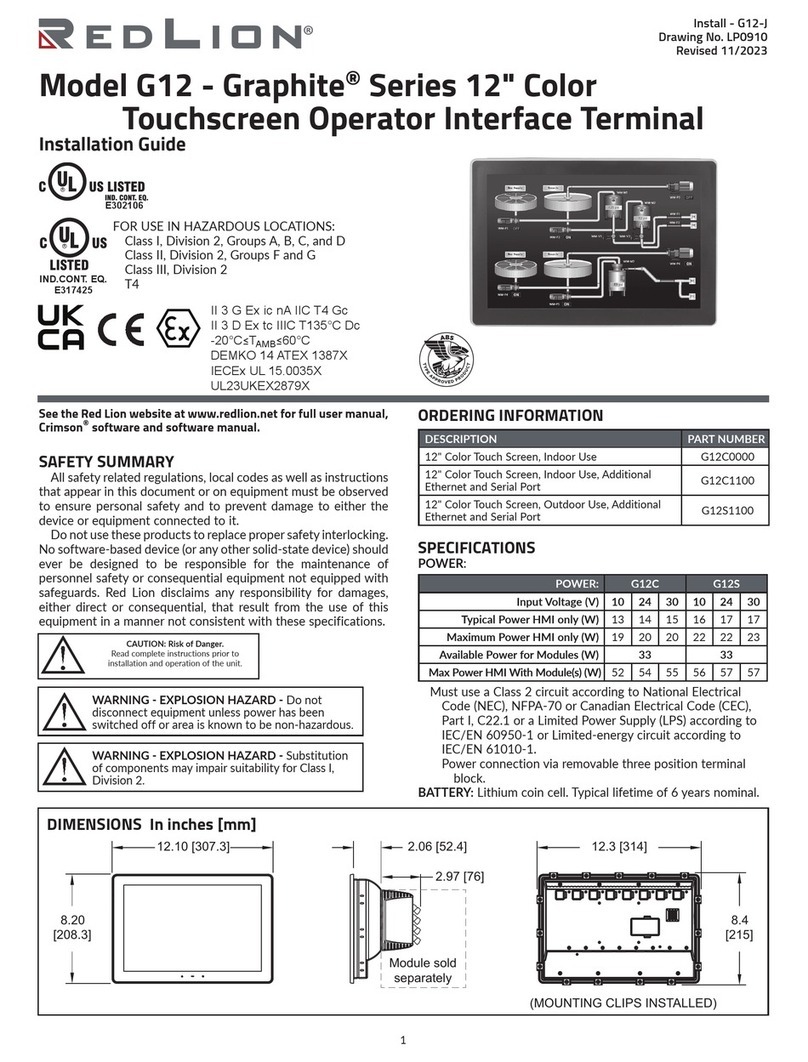3
Revised 03/2023 Drawing No. LP0909
For hazardous location installation the following shall be taken
into consideration:
- When used in a Zone 22 environment, the device shall be
panel mounted in at least Zone 22 IECEx/ATEX-Certified
tool accessible enclosure with a minimum ingress protection
rating of at least IP64 as defined in IEC/EN 60529.
- When used in a Zone 2 environment, the device shall be
panel mounted in at least Zone 2 IECEx/ATEX-Certified tool
accessible enclosure with a minimum ingress protection
rating of at least IP54 as defined in IEC/EN 60529.
- This device is open-type and must be mounted in a suitable
dusttight end-enclosure in accordance with articles 500 and
502 of the NEC and positioned so only the face of the
display is exposed.
- Must be wired using Division 2 wiring methods as specified
in article 501-4(b), 502-4(b), and 503-3(b) of the National
Electric Code, NFPA 70 for installation within the United
States, or as specified in section 19-152 of Canadian
Electrical Code for installation in Canada.
CONNECTING TO EARTH GROUND
Each operator panel has a chassis ground terminal on the back
of the unit. Your unit should be connected to earth ground. Steps
should be taken beyond connecting to earth ground to eliminate
the buildup of electrostatic charges.
The chassis ground is not connected to signal common of the
unit. Maintaining isolation between earth ground and signal
common is not required to operate your unit. But, other equipment
connected to this unit may require isolation between signal
common and earth ground. To maintain isolation between signal
common and earth ground care must be taken when connections are
made to the unit. For example, a power supply with isolation
between its signal common and earth ground must be used. Also,
plugging in a USB cable may connect signal common and earth
ground.1
1USB’s shield may be connected to earth ground at the host.
USB’s shield in turn may also be connected to signal common.
TYPE B
USB
STATUS
USB HOST
STATUS
PORT B
PORT A
COMM
RTS (PIN 6)
Tx
CTS (PIN 1)
Rx
COMM
RTS (PIN 6)
Rx
COMM
Tx
COMM
CTS (PIN 1)
(NIC)
ETHERNET
RxB
TxA (PIN 8)
COMM
TxB
TxEN
TxB (PIN 1)
RxA
TxA
AUXILIARY
ETHERNET
(NIC)
COMMS PORTPGM PORT COMMS PORT
RS232 RS485 RS232
DEVICE
USBPOWER
-+USB HOST PORT A (PGM)
RS232 RS232
PORT BPORT A
RS485
AUXILIARY
ETHERNET
POWER
CHASSIS
COMMON
+DC VOLTAGE
1
2
3
CONNECTOR
[OPTIONAL]
A
BETHERNET
G10 PORT PIN OUTS
POWER SUPPLY REQUIREMENTS
The G10 requires a 10-30 VDC power supply. Your unit may
draw considerably less than the maximum rated power depending
upon the features being used. As additional features are used
your unit will draw increasing amounts of power. Items that could
cause increases in current are modules, additional on-board
communications, SD card, and other features programmed
through Crimson.
To ensure you do not exceed the capacity of your Graphite host
power supply, calculate the total power consumption required for
all of your planned modules. Each module’s maximum power
consumption is listed in the Specifications of their Product
Bulletin. The total power available for modules is listed in the
specifications of the Graphite host.
In any case, it is very important that the power supply is
mounted correctly if the unit is to operate reliably. Please take
care to observe the following points:
– The power supply must be mounted close to the unit, with
usually not more than 6 feet (1.8 m) of cable between the
supply and the operator interface. Ideally, the shortest
length possible should be used.
– The wire used to connect the operator interface’s power
supply should be at least 22-gage wire suitably rated for the
temperatures of the environment to which it is being
installed. If a longer cable run is used, a heavier gage wire
should be used. The routing of the cable should be kept
away from large contactors, inverters, and other devices
which may generate significant electrical noise.
– A power supply with an NEC Class 2 or Limited Power
Source (LPS) and SELV rating is to be used. This type of
power supply provides isolation to accessible circuits from
hazardous voltage levels generated by a mains power supply
due to single faults. SELV is an acronym for “safety extra-
low voltage.” Safety extra-low voltage circuits shall exhibit
voltages safe to touch both under normal operating
conditions and after a single fault, such as a breakdown of a
layer of basic insulation or after the failure of a single
component has occurred. A suitable disconnect device shall
be provided by the end user.