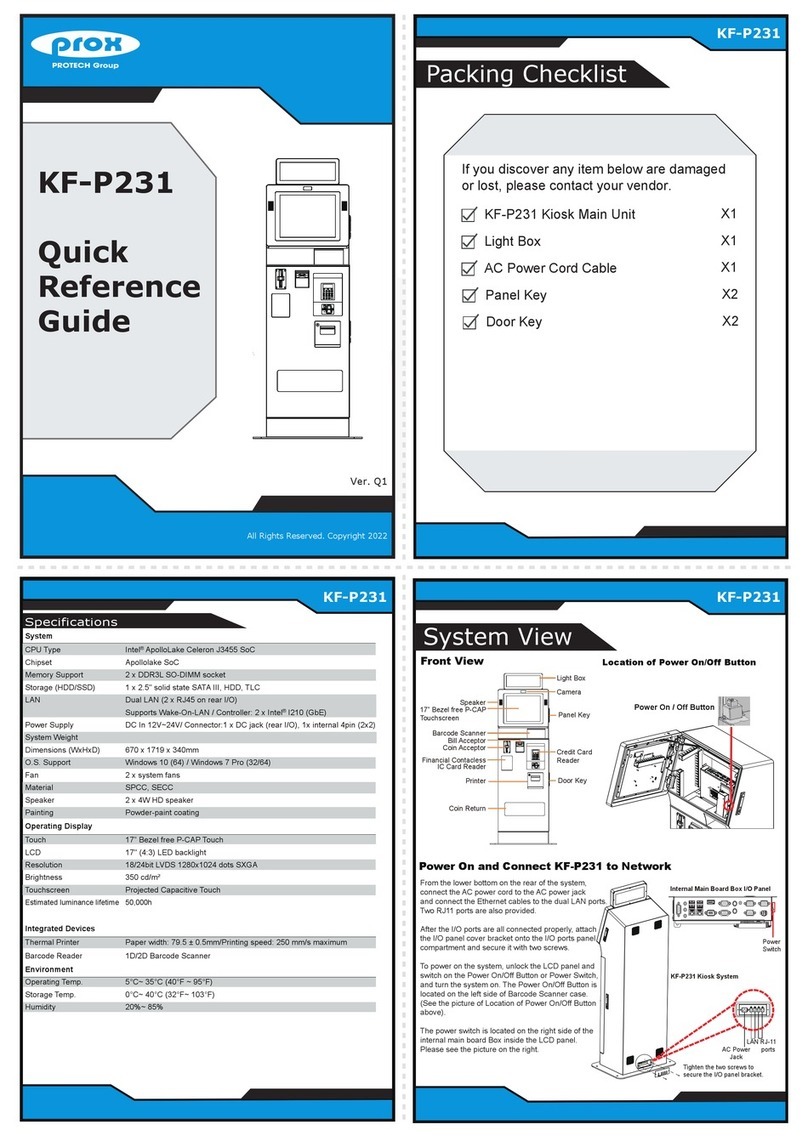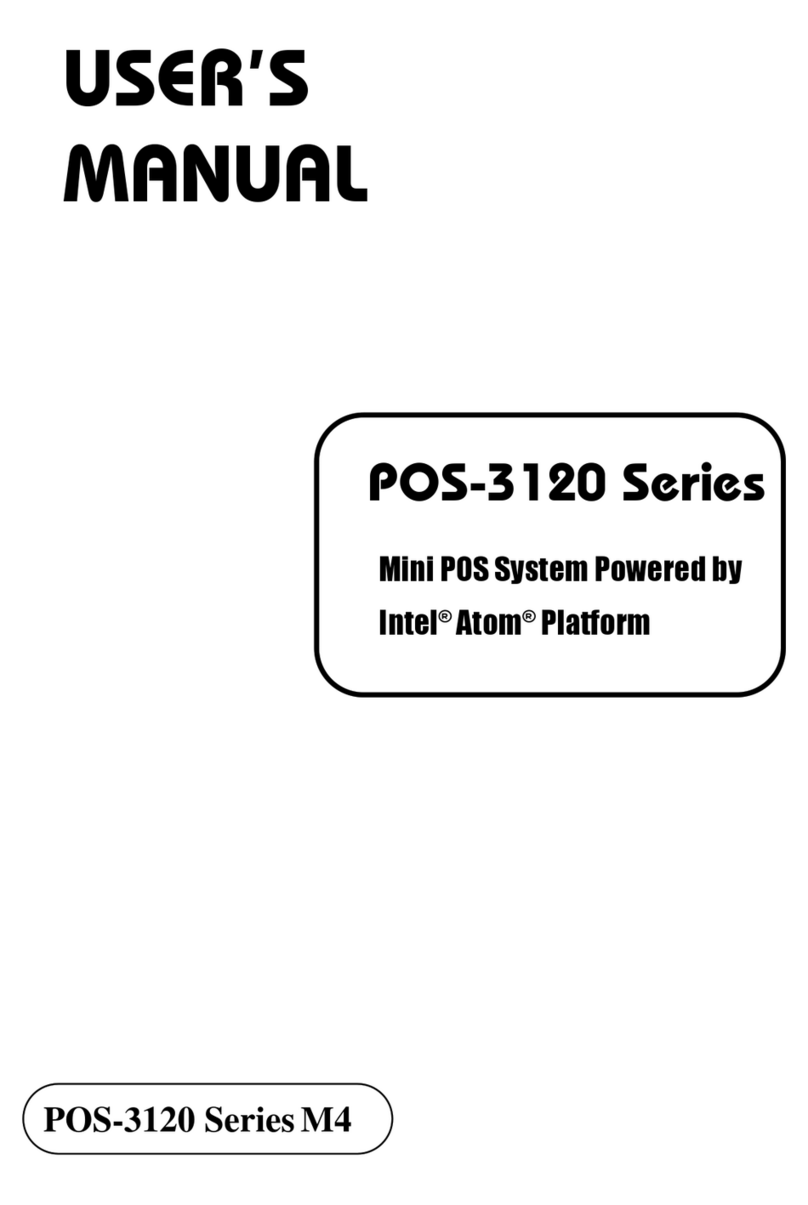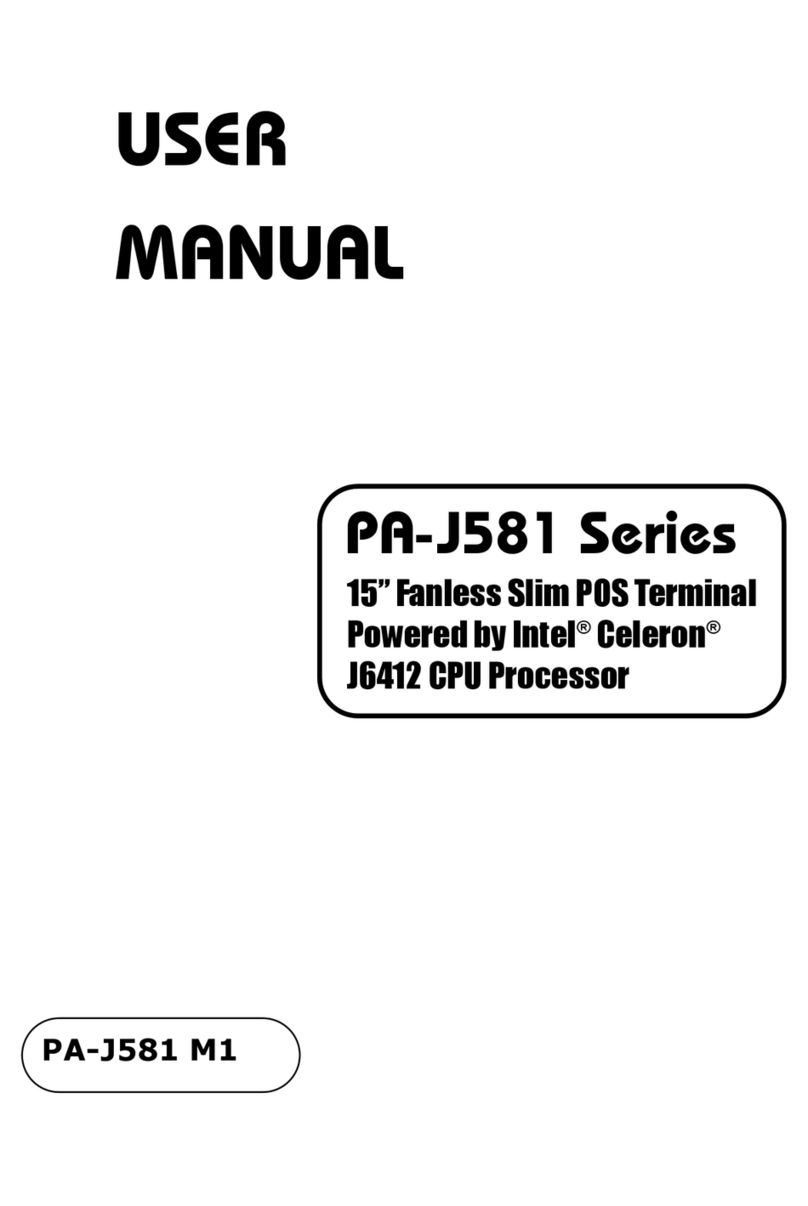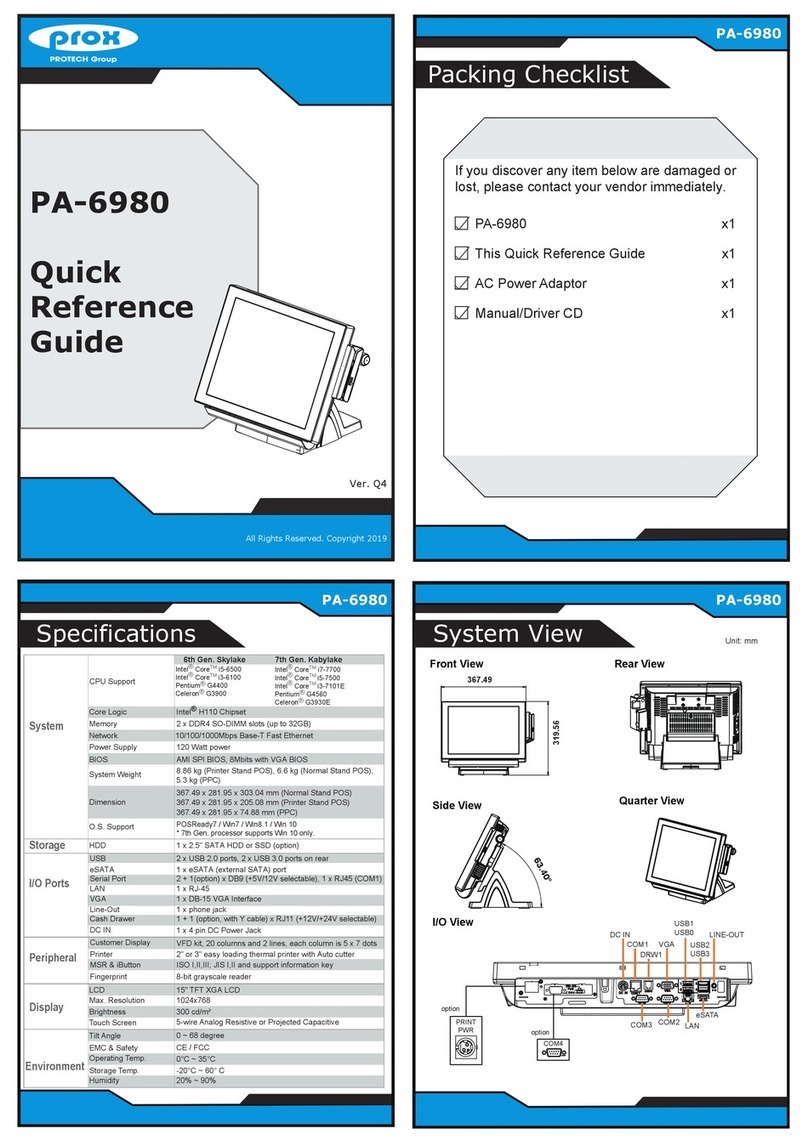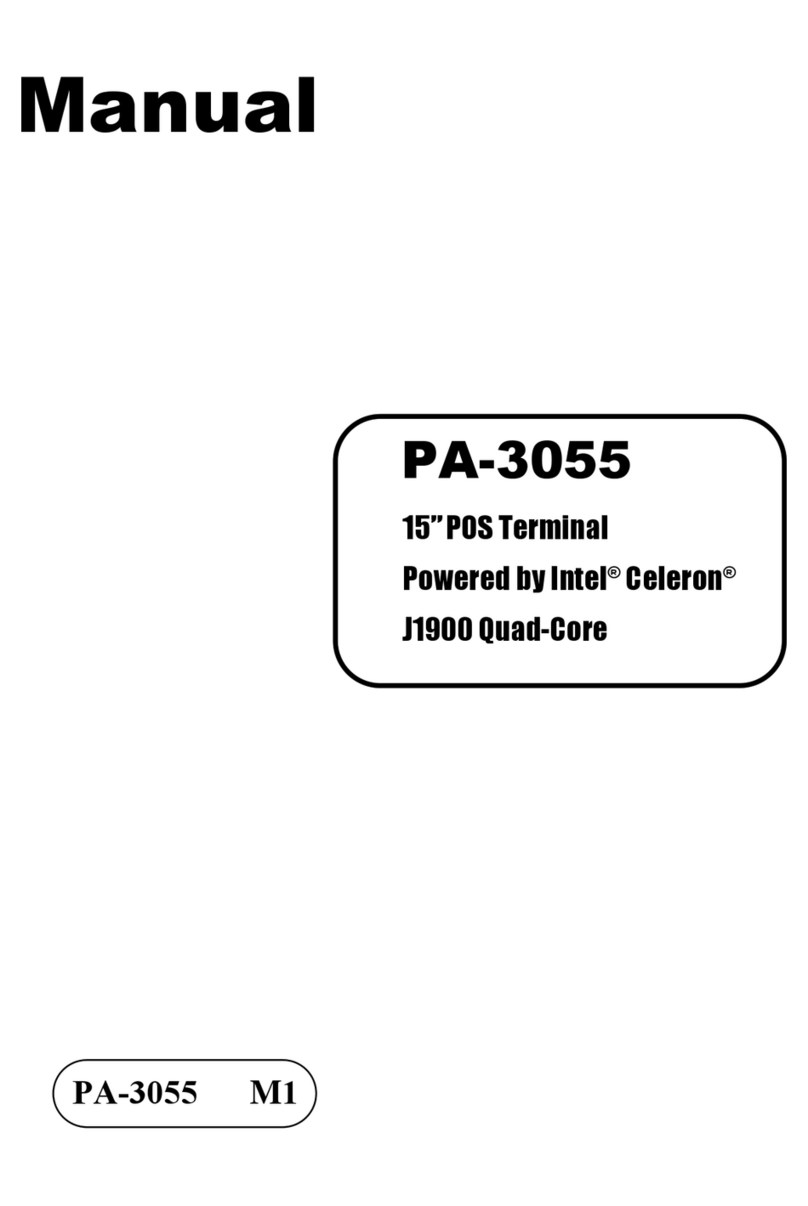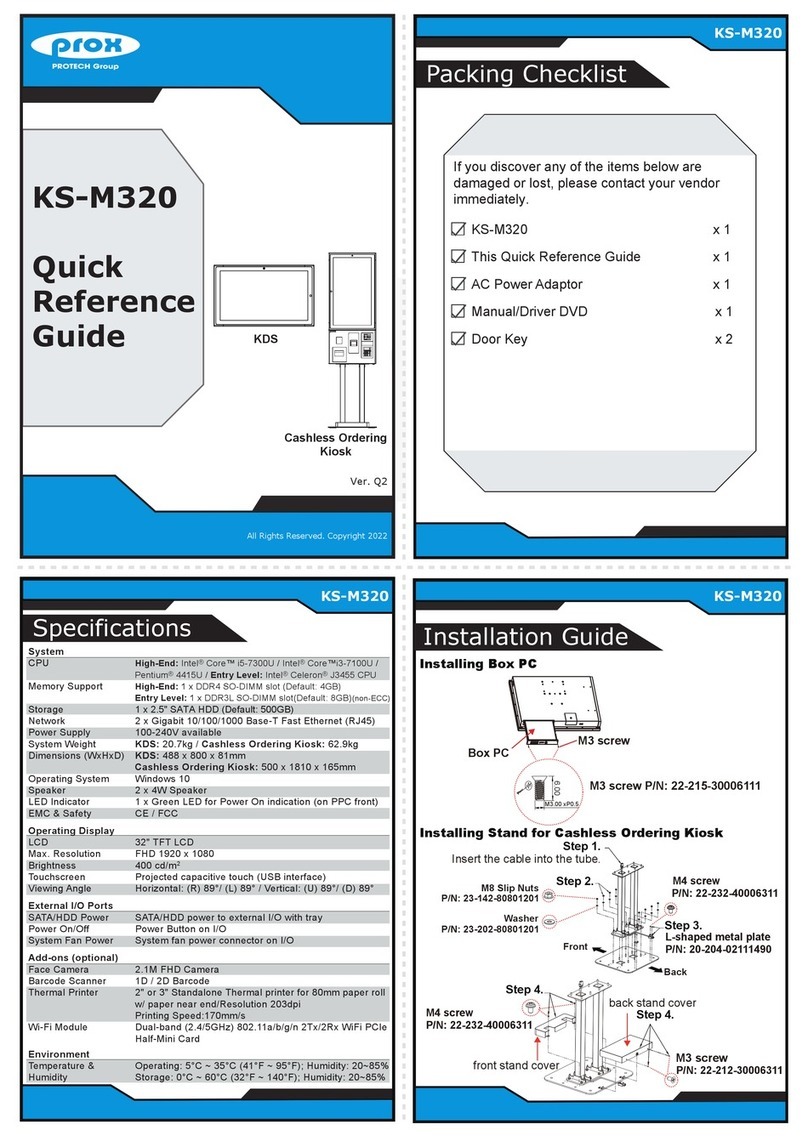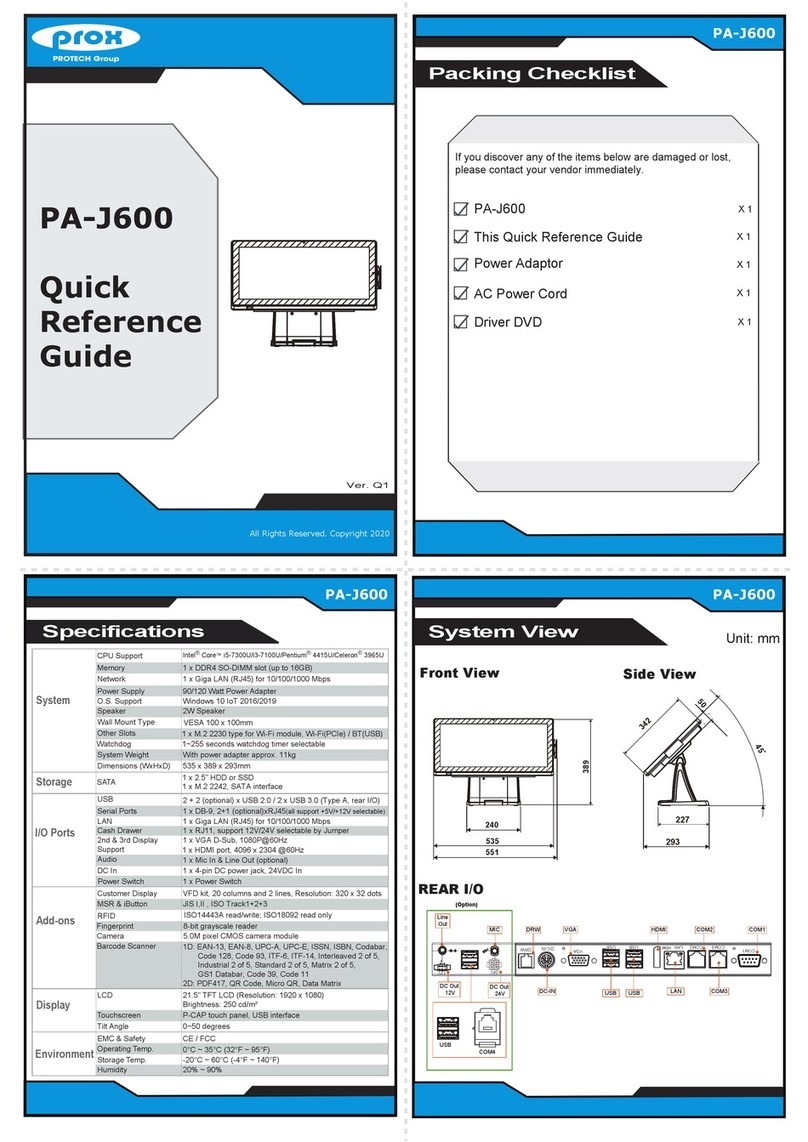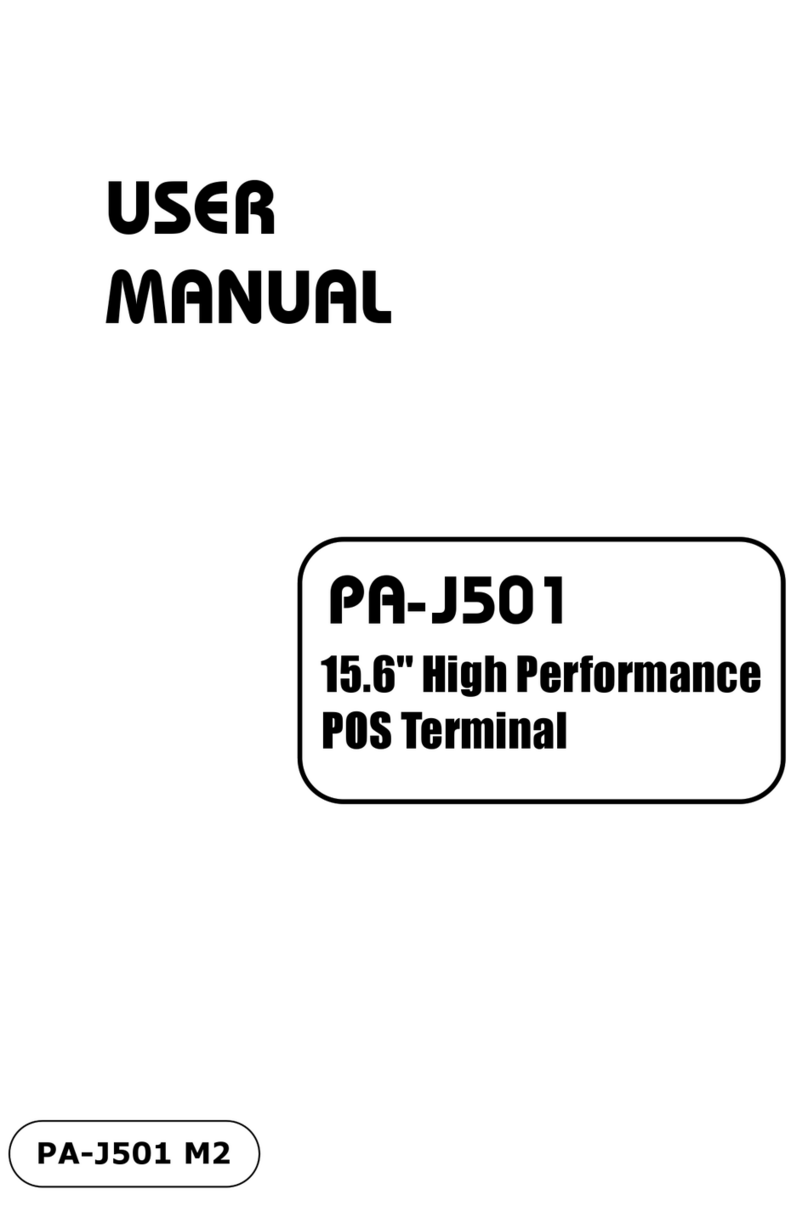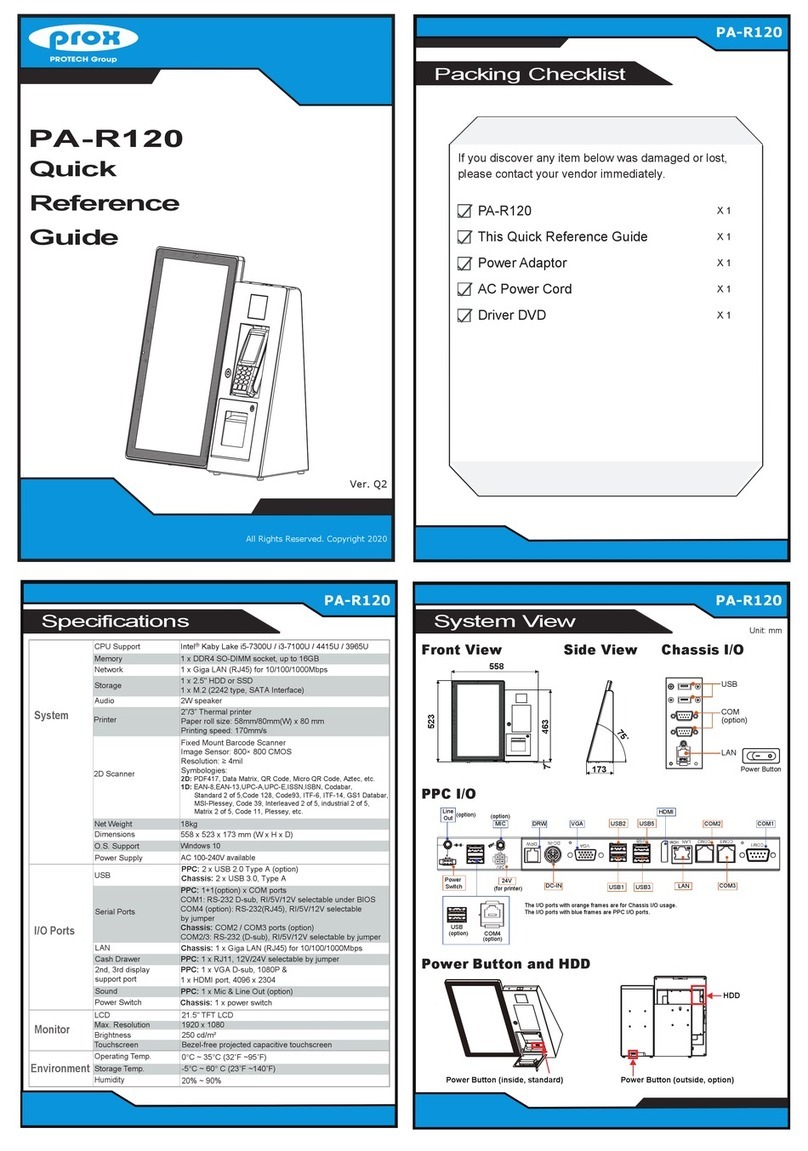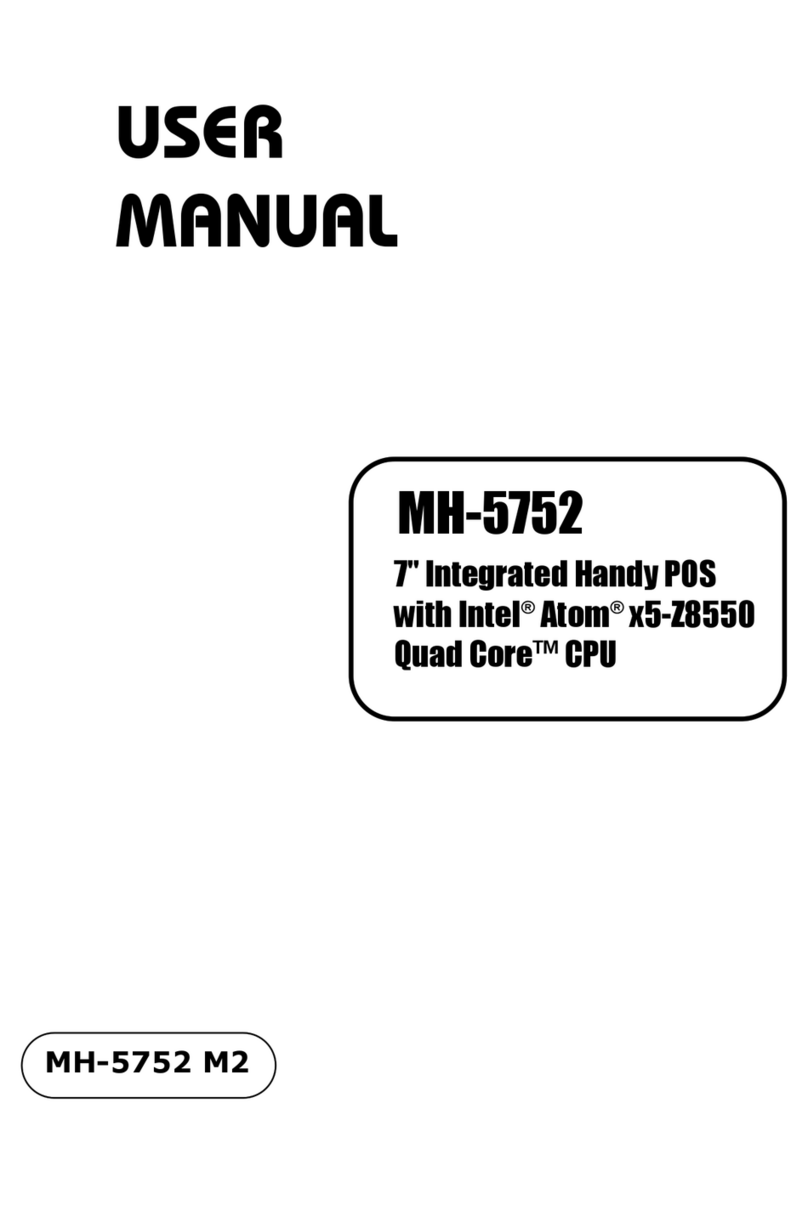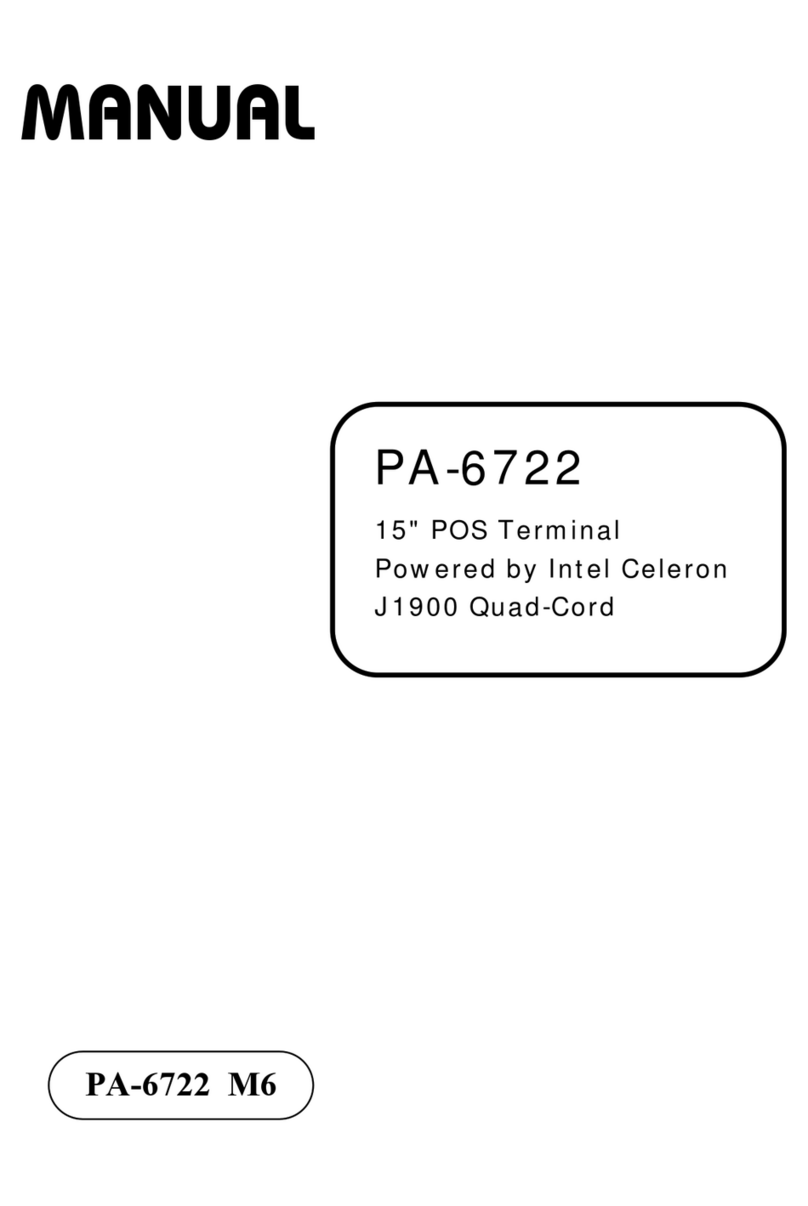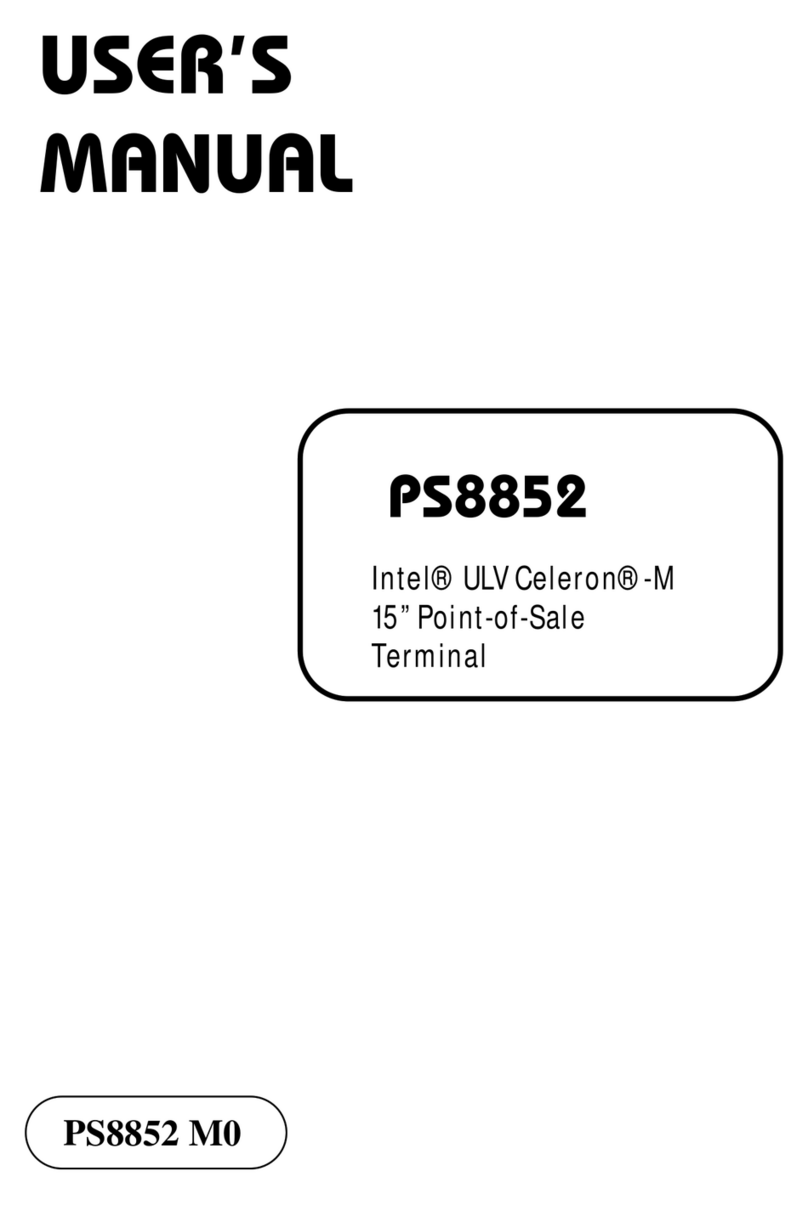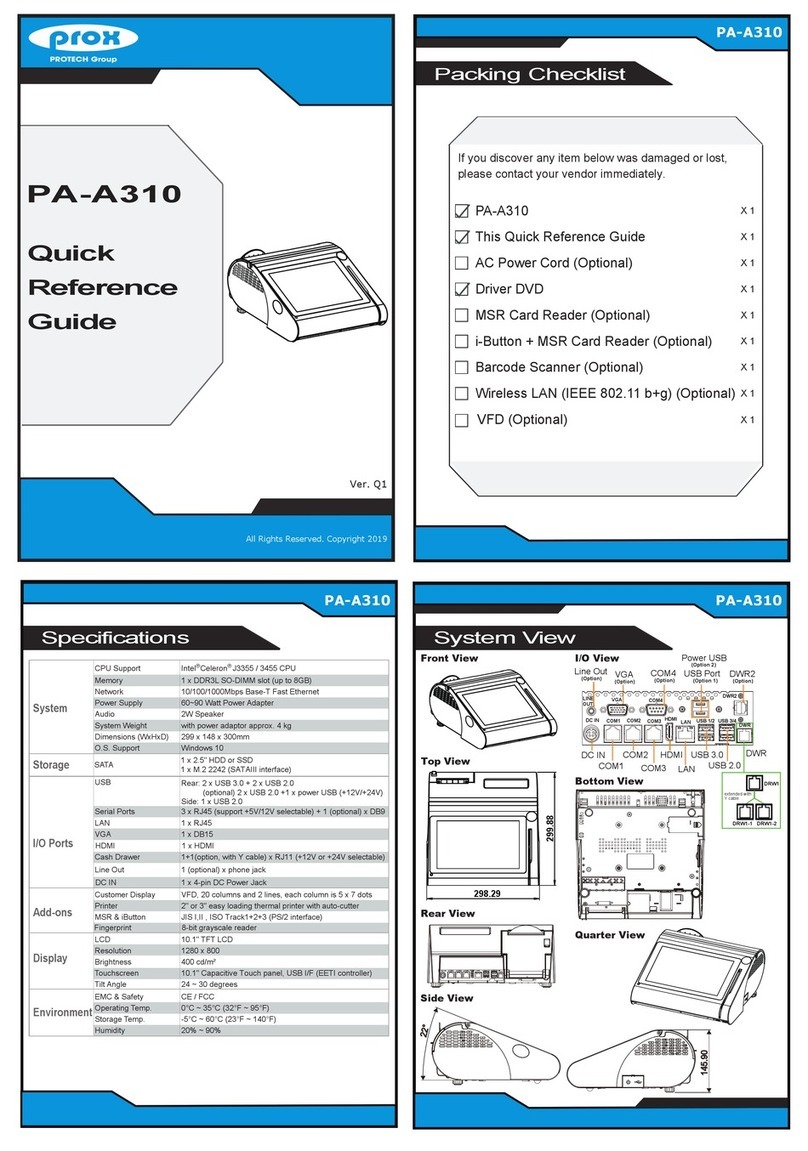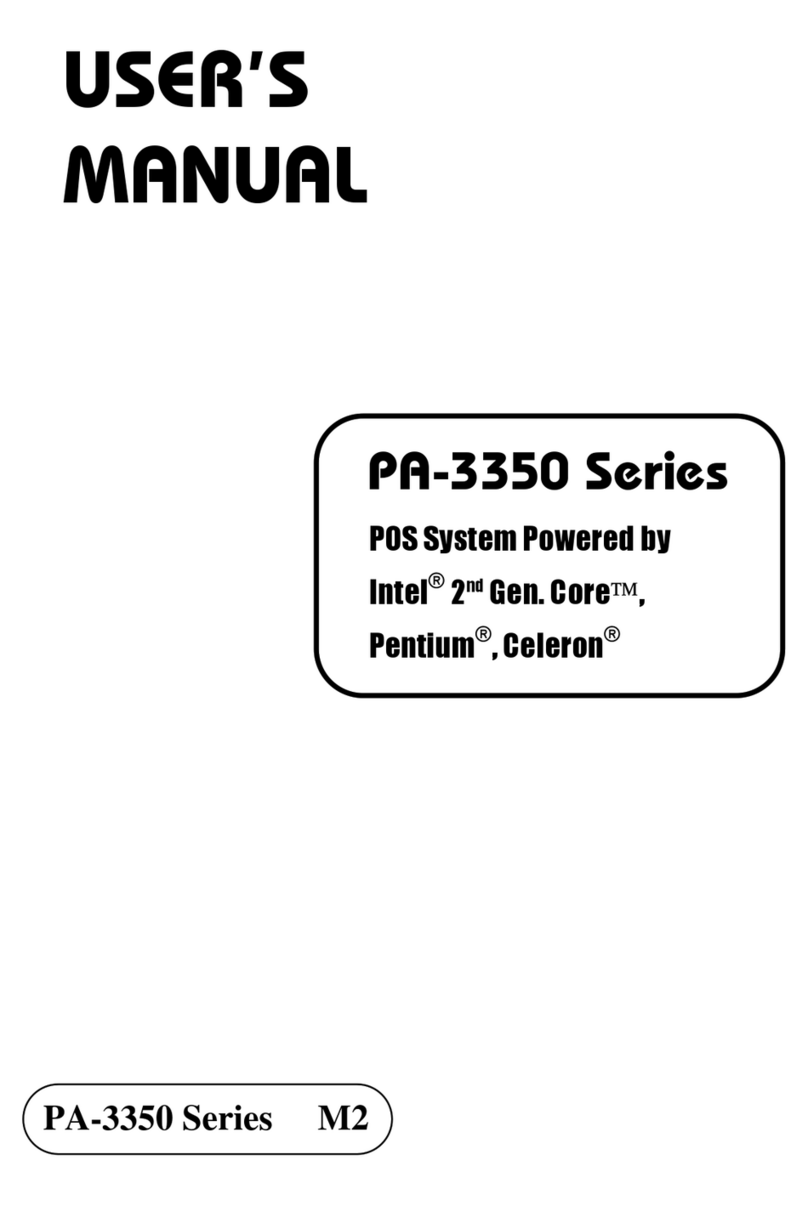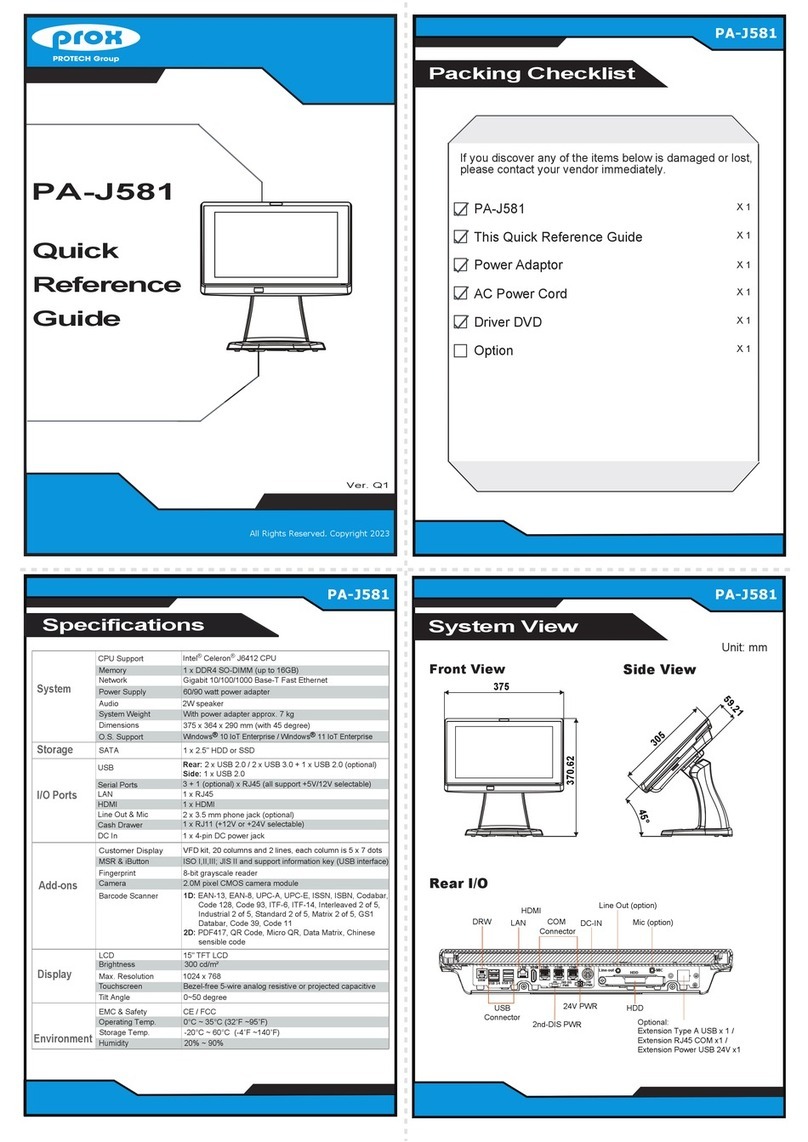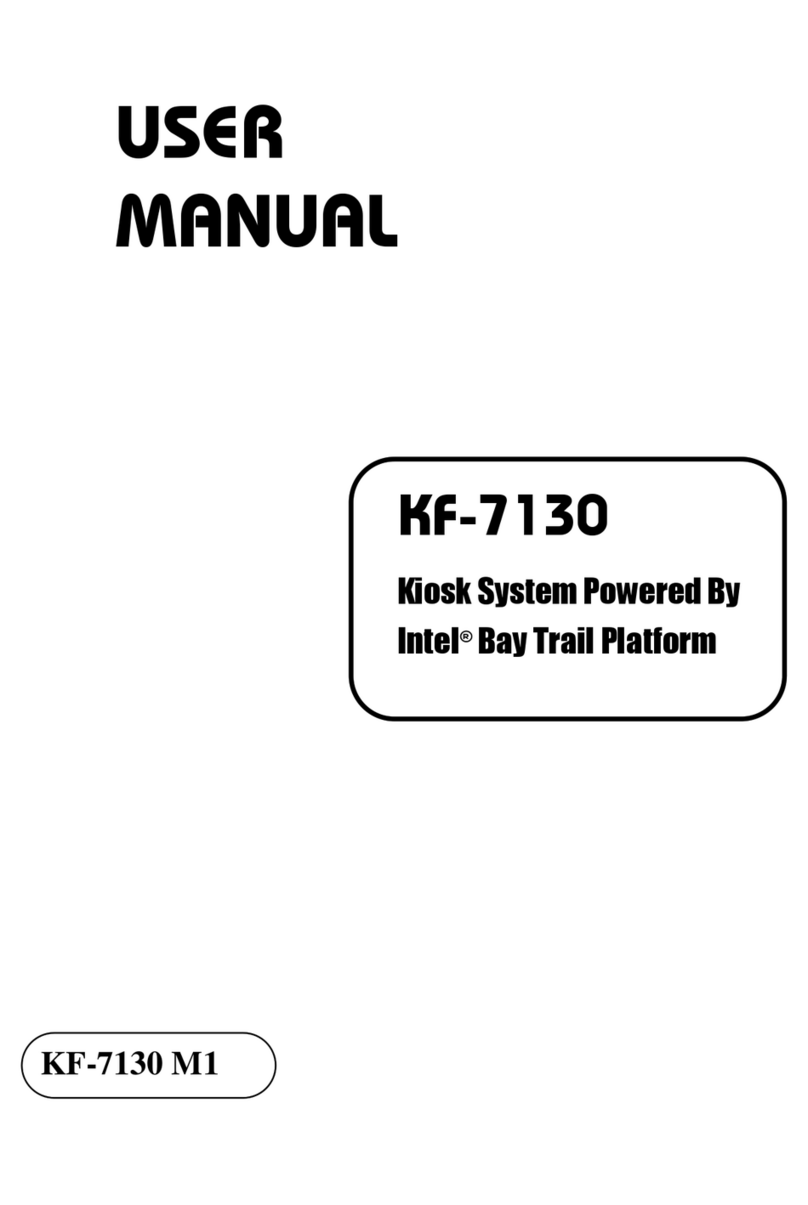Easy Maintenance
PA-A901
Highly Integrated and High Performance 15.6” POS Terminal
All Rights Reserved. Copyright 2019
Safety Precaution
Step 1: Unfasten the two screws on both sides of
the LCD Display, and open and rotate
the LCD Display cover downwards as shown:
Step 2: Remove the 2 screws on the HDD tray
as shown:
Step 3: Take out the HDD module to complete.
HDD
Module
Jumper Setting
JP26
JP8
(default)
1
Normal
1
Clear CMOS
Data
Clear CMOS Data
Selection
COM3_1
SW1
COM5
USB6
I-BUT
3
35
45
21
BE
AU
AA
L
1A12
2
1
JP23
JP24
JP22
JP16
JP_COM3
JP_COM4
COM4_1
JP_COM1
JP_COM2
COM2
VGA
COM3
DRW1/COM1
LAN
USB0
USB1
eSATA
USB2
USB3 LINE-OUT1
PWR_IN1
DC12VDC24V DC5V
JP11
JCMOS1
JP13
1
4
CPU_FAN1
EDP
JP21
USB7 PS2_1SPK1JINV1LVDS
JP9
SATA1
SATA2
JP10
USB8
USB9-1
JP18 JP19
TOUCH1
SW2
SPK2HDD_LED
GPIO1
M_PCIE1
Intel
H110
REMOVE
Intel
®
7th / 6th
Gen. Core™
CPU Socket
SYS_FAN1
PWR_LED
2
259
145146
143
260
1
SO-DIMM2
(option)
21
SO-DIMM1
260 259
144
146
144
145
143
BATTERY
(default)
1
3
COM2 i-Button
1
3
i-Button
Function Selection
Cash Drawer Power Selection
(default)
1
24V 12V
1
3
3
JP17
Cash Drawer 2 Selection
(default)
1
1
Cash
Drawer 2
Cash
Drawer 1
5
56
2
1
56
2
1
56
21
COM Port RI & Voltage Selection
JP_COM1 & JP_COM2
15
RI
(default) +12V +5V
1 5 1
JP_COM3 & JP_COM4
RI
(default) +12V +5V
2 6 2626
1111
1
11
11
1 1 1
1
1 2
5 6
6
5
10 6
5
10
12
5 6
2
5
62
5
6
1
1
1
1
1
2
3
4
1
2
39
40
52 51
17
18
15
16
1
2
1
6
5
10
1
1
1
1
1
1
1
1
2 6
5
1
2 6
5
1
2
5
6
1
1
7
7
1
11
1
1
11
1
1
1
1
1
2
29
30
SATA_PWR1
SATA_PWR2
Touch Panel and USB9-1 Selection
USB9-1
Connector
TOUCH1
1
3
1
3
for Projected
capactitive
touchscreen
for Resistive
touchscreen
(default)
Mini-PCIe and USB6
Selection
USB signal
to USB6 wafer
(default)
1 5
2 6
1 5
2 6
USB signal
to mini-PCIe
(Disabled)
1
1
• Don’t allow foreign objects to fall into this product.
• If water or other liquid spills into this product, unplug the power cord immediately.
4. Good Care
• When the outside of the case is stained, remove the stain with a neutral washing agent with a dry
cloth.
• Never use strong agents such as benzene and thinner to clean the system.
If heavy stains are present, moisten a cloth with diluted neutral washing agent or with alcohol and
then wipe thoroughly with a dry cloth.
• If dust has been accumulated on the outside, remove it by using a special made vacuum cleaner
for computers.
• Don’t contact the surface of capacitive touch before entering your operation system, or capacitive
touch may have position problems for electrostatics interface.
• Don't exchange the M/B battery by yourself or serious damage may incur.
The following messages are reminders for safety on how to protect your systems from damages and to
extend a long life of the system.
1. Check the Cable Voltage
• Make sure the range of operating voltage between AC 100V ~ 240V. Otherwise, the system could
be damaged.
2. Environmental Conditions
• Place your PA-A901 on a sturdy, level surface. Be sure to allow enough space to have easy
access around the system.
• Avoid extremely hot or cold place to install the system.
• Avoid exposure to sunlight for a long period of time or in an airtight space.
• Avoid the system from any heating device or using it outdoors in a cold winter day.
• Bear in mind that the operating ambient temperature is from 0°C ~ 35°C (32°F ~ 95°F).
• Avoid moving the system rapidly from a hot place to a cold place and vice versa because
condensation may come from inside of the system.
• Place PA-A901 in strong vibration(s) may cause hard disk failure.
• Don’t place the system close to any radio active device in case of signal interference.
3. Handling
• If the system isn’t fully in DOS mode, adjust BIOS setting as the instruction:
Advanced Chipset Feature => Boot display => choose “LFP”.
• Avoid putting heavy objects on top of the system.
• Don’t turn the system upside down. This may cause the hard drive to malfunction.
CAUTION! Danger of explosion if battery is incorrectly replaced. Replace only with the same or equivalent
type recommended by the manufacturer. Dispose of used batteries according to the manufacturer’s
instructions.
WARNING! Some internal parts of the system may have high electrical voltage. And therefore we strongly
recommend that qualified engineers can open and disassemble the system. The LCD and Touchscreen are
easily breakable, please handle them with extra care.