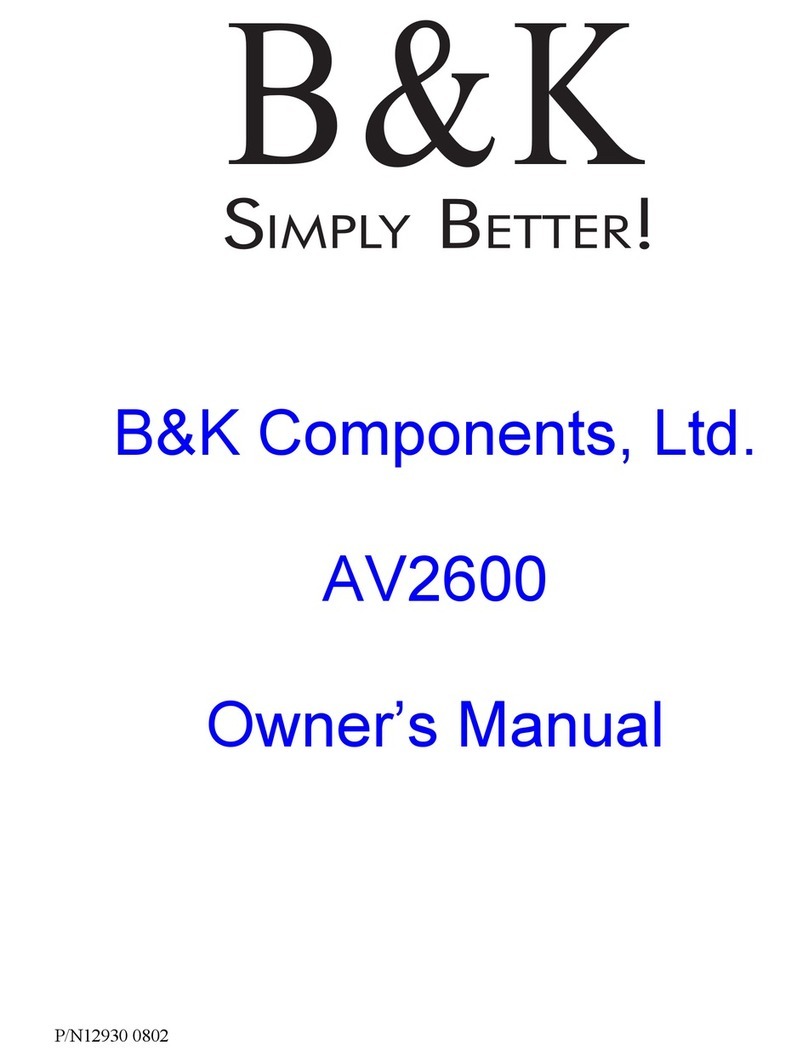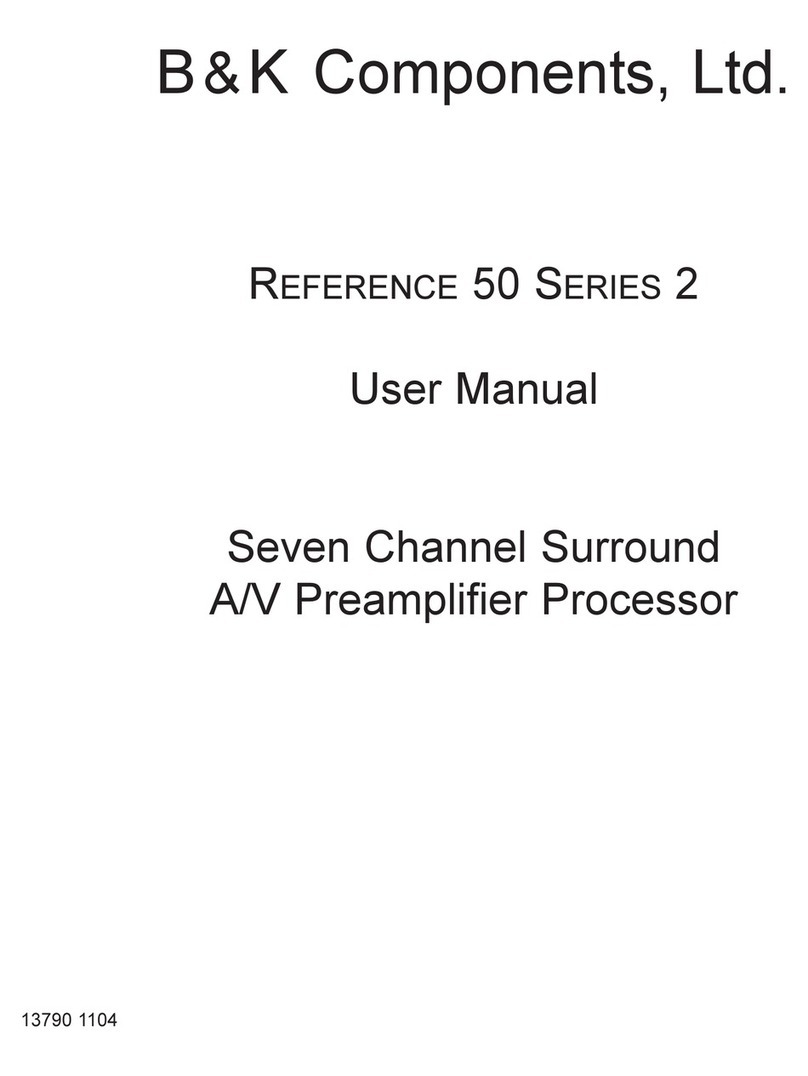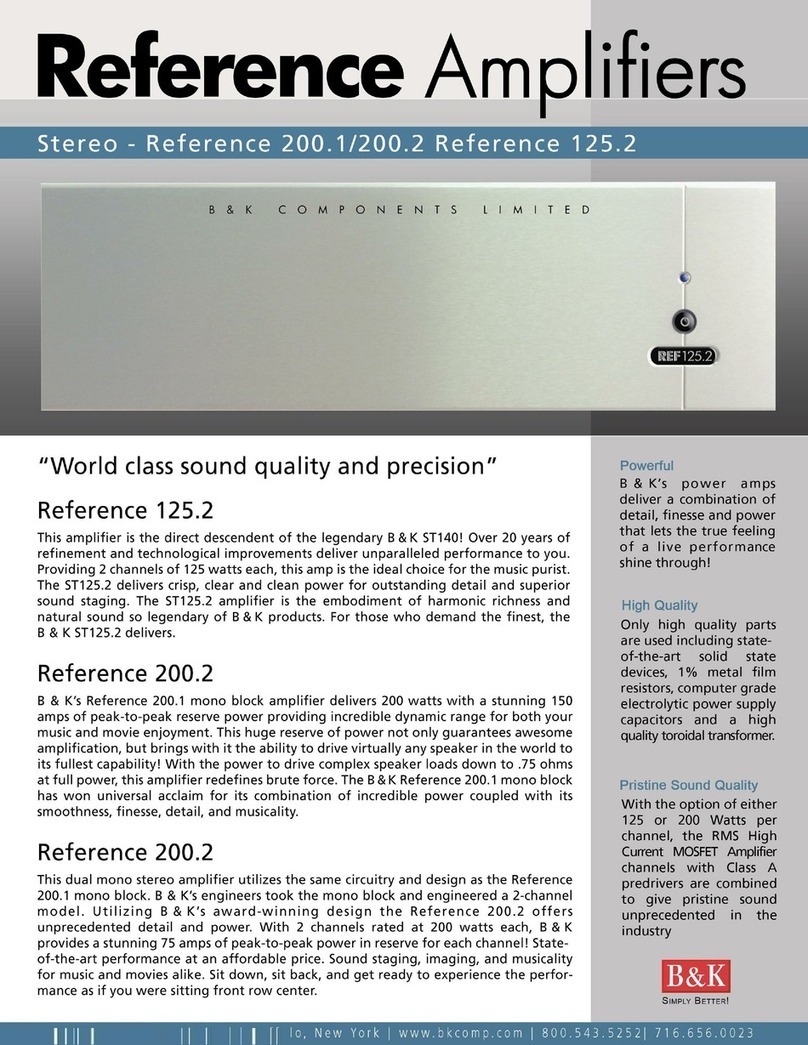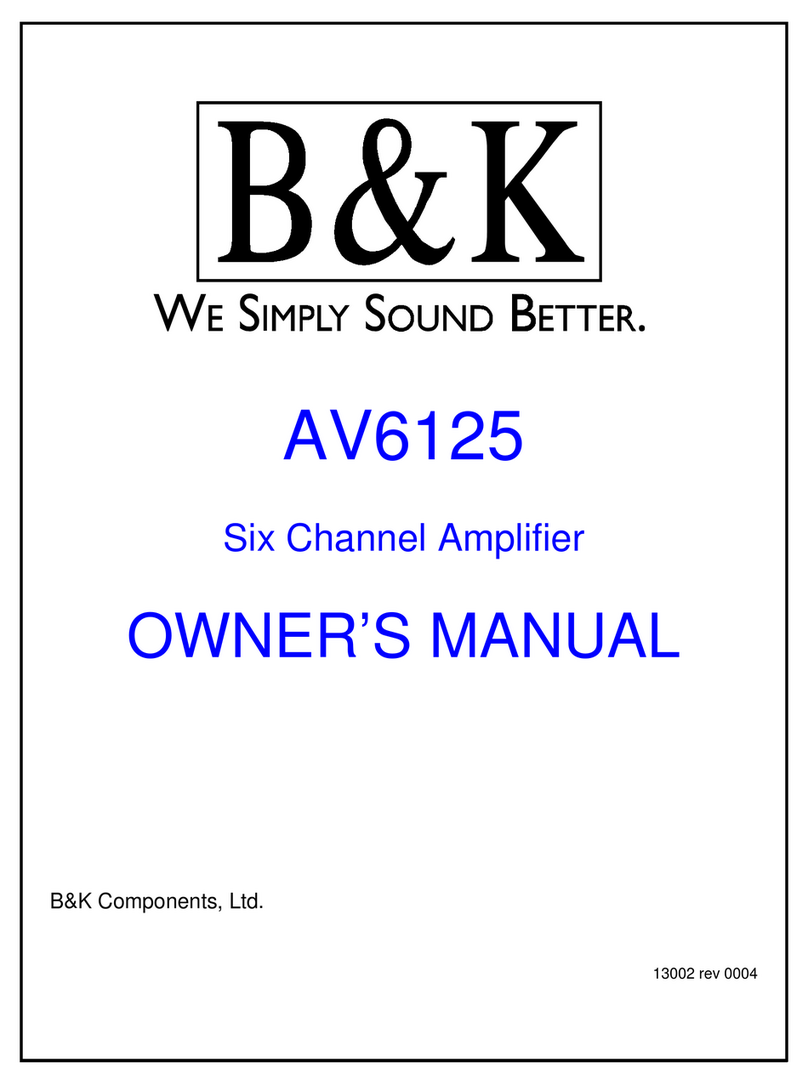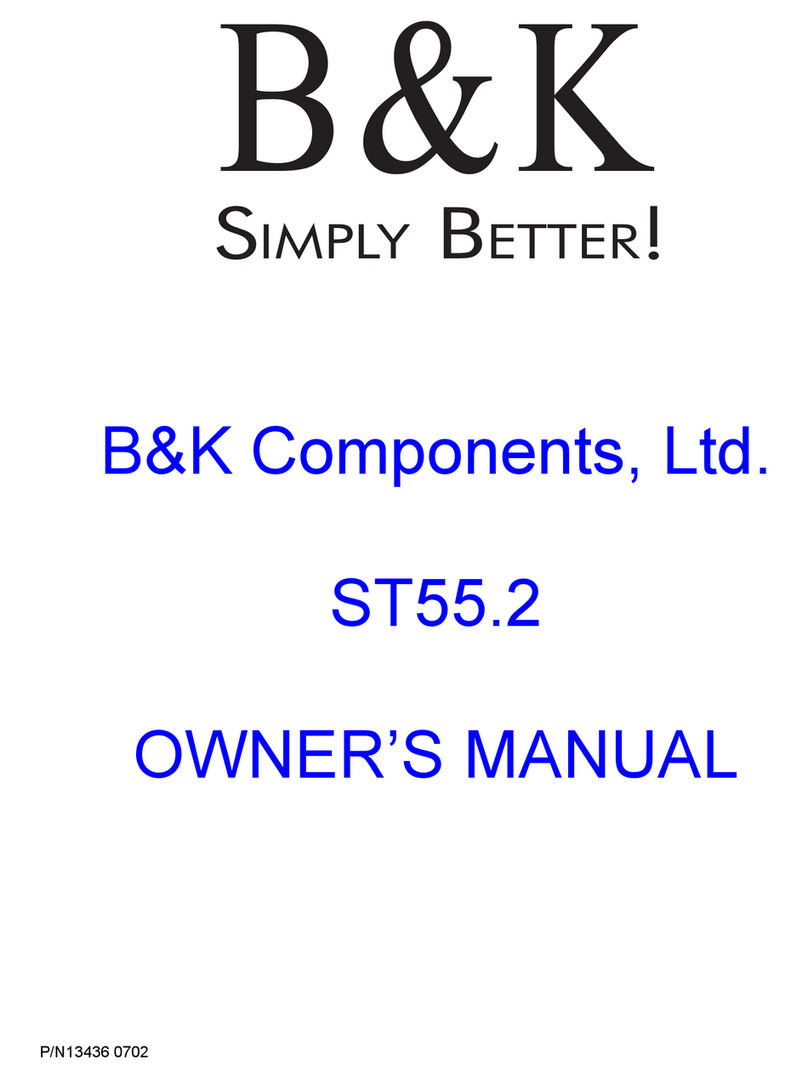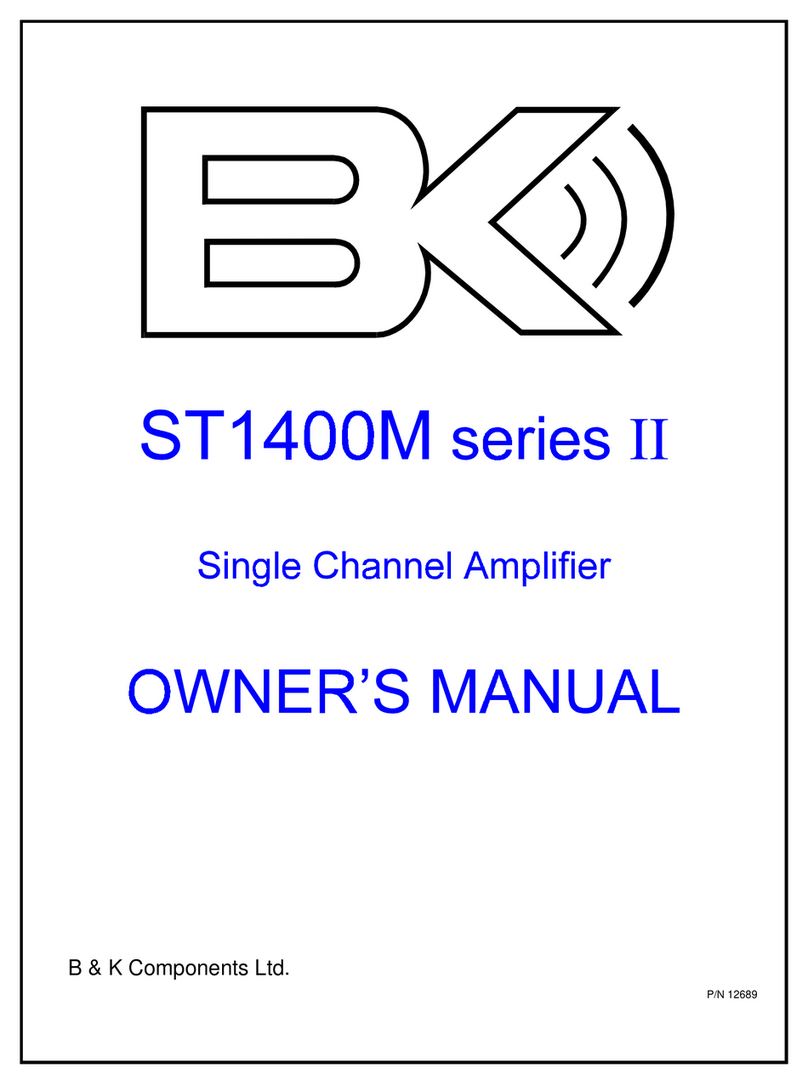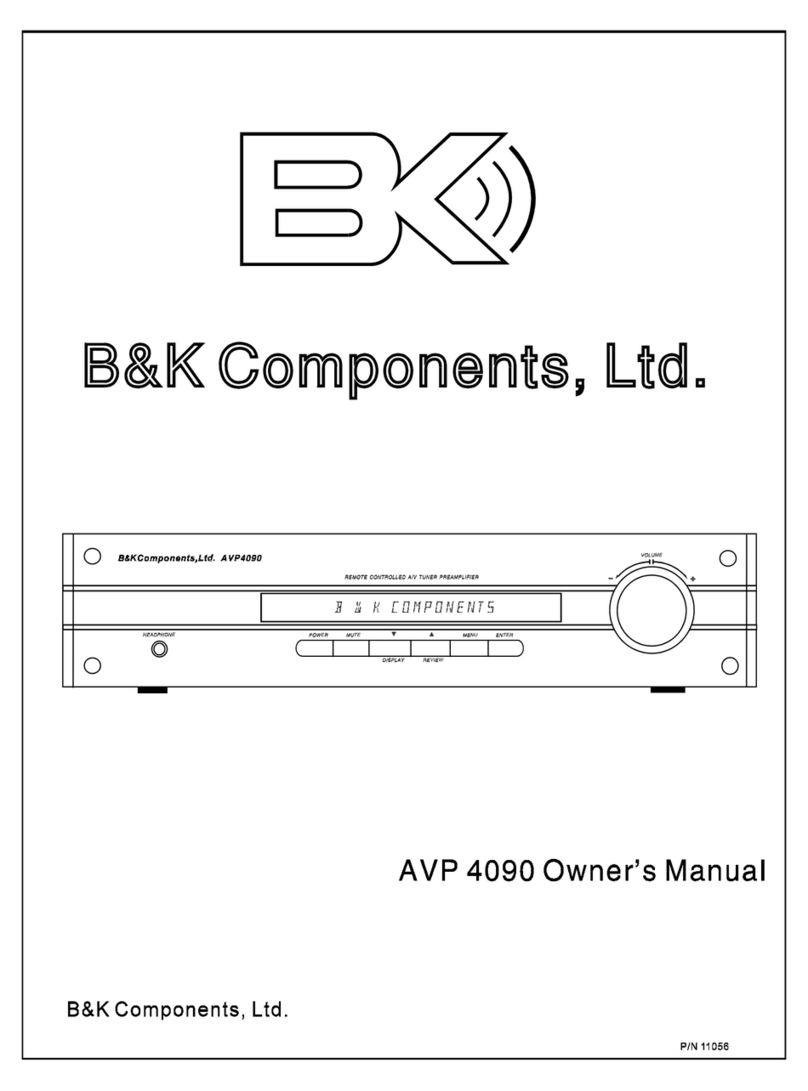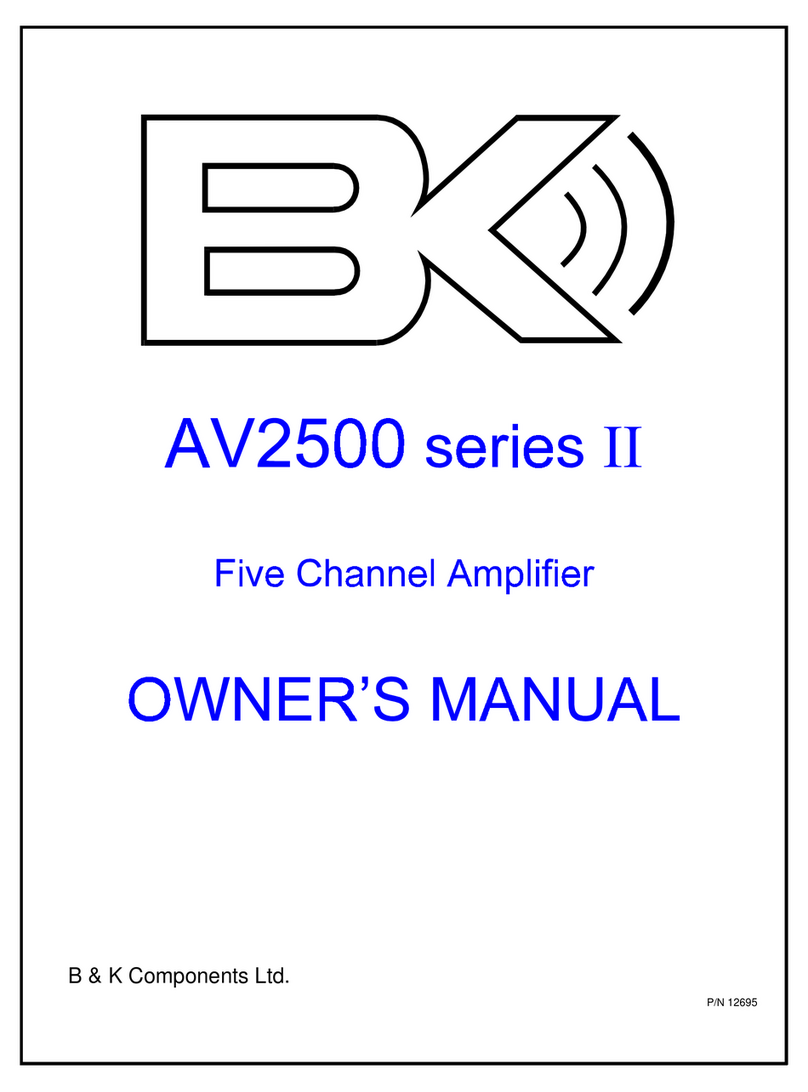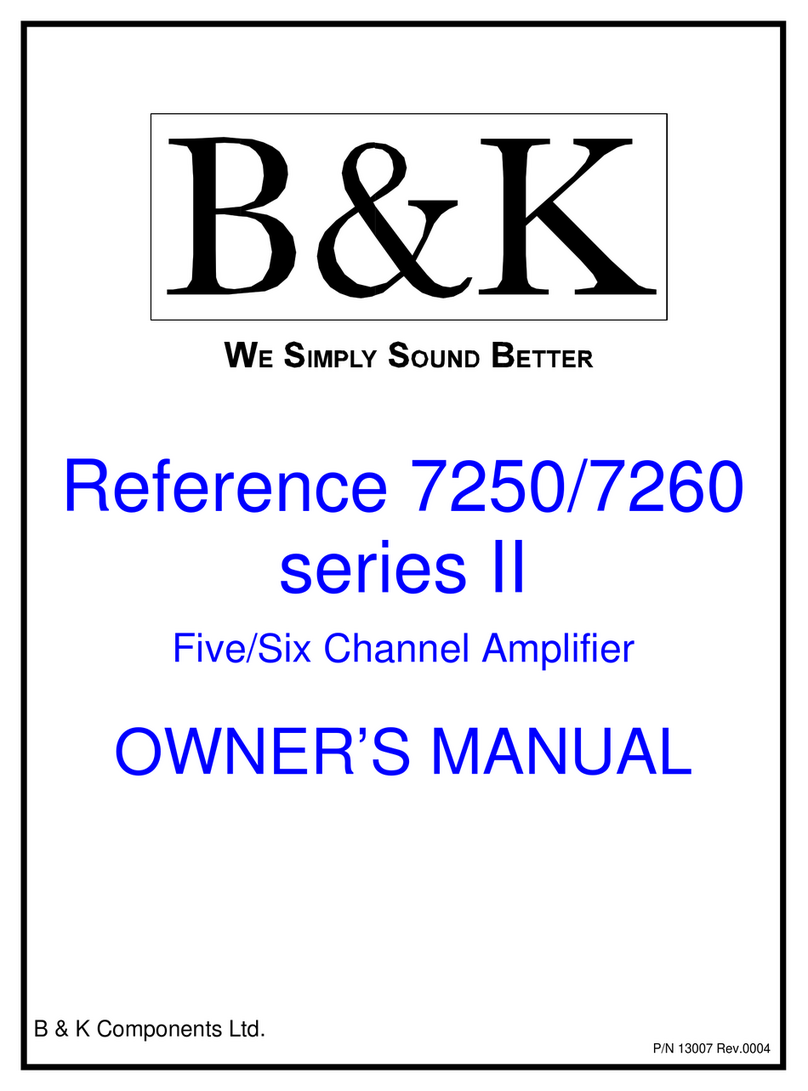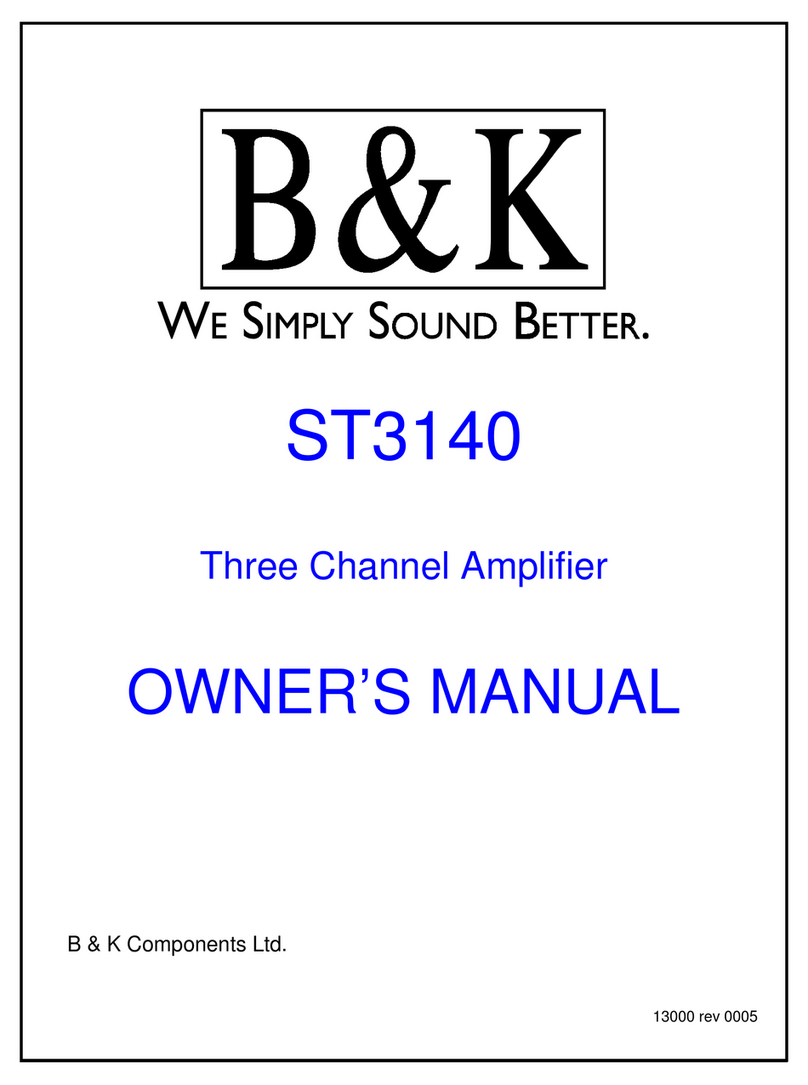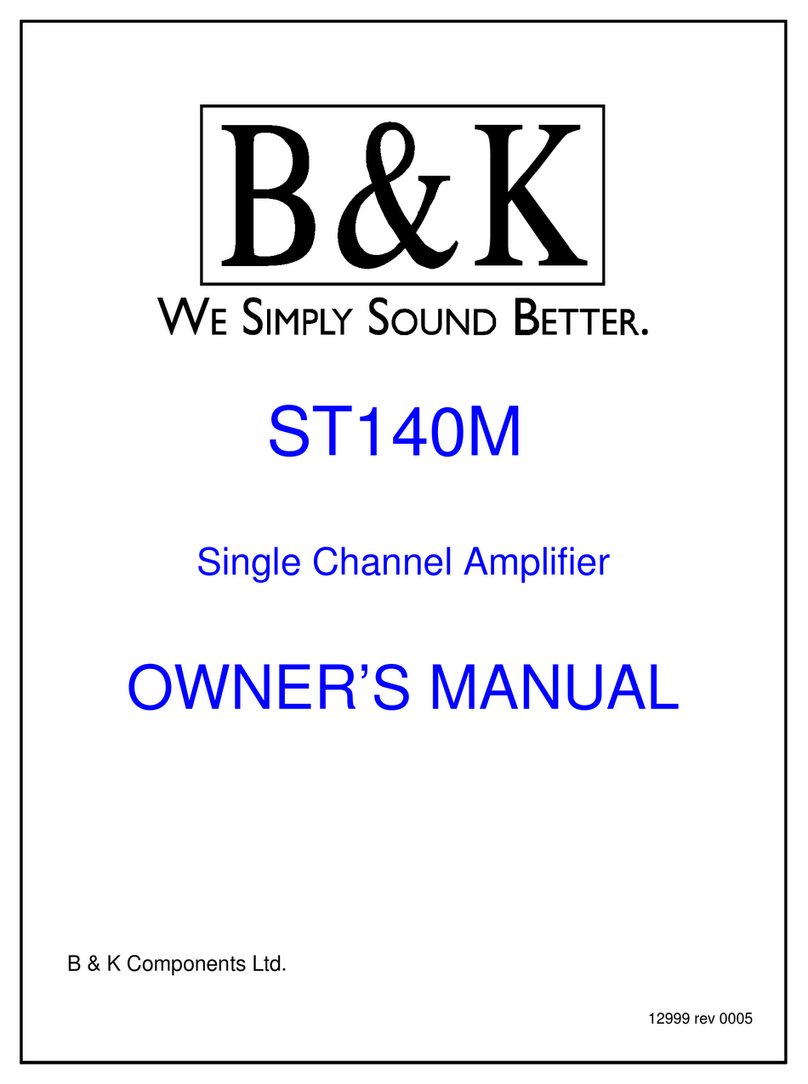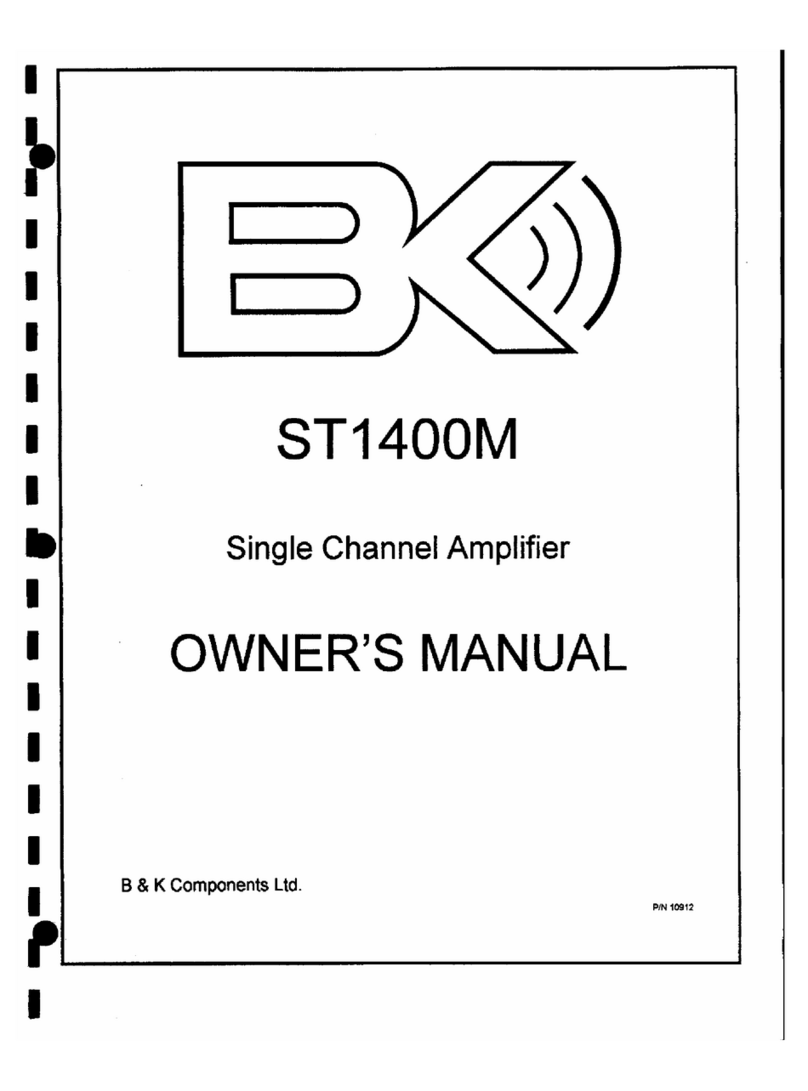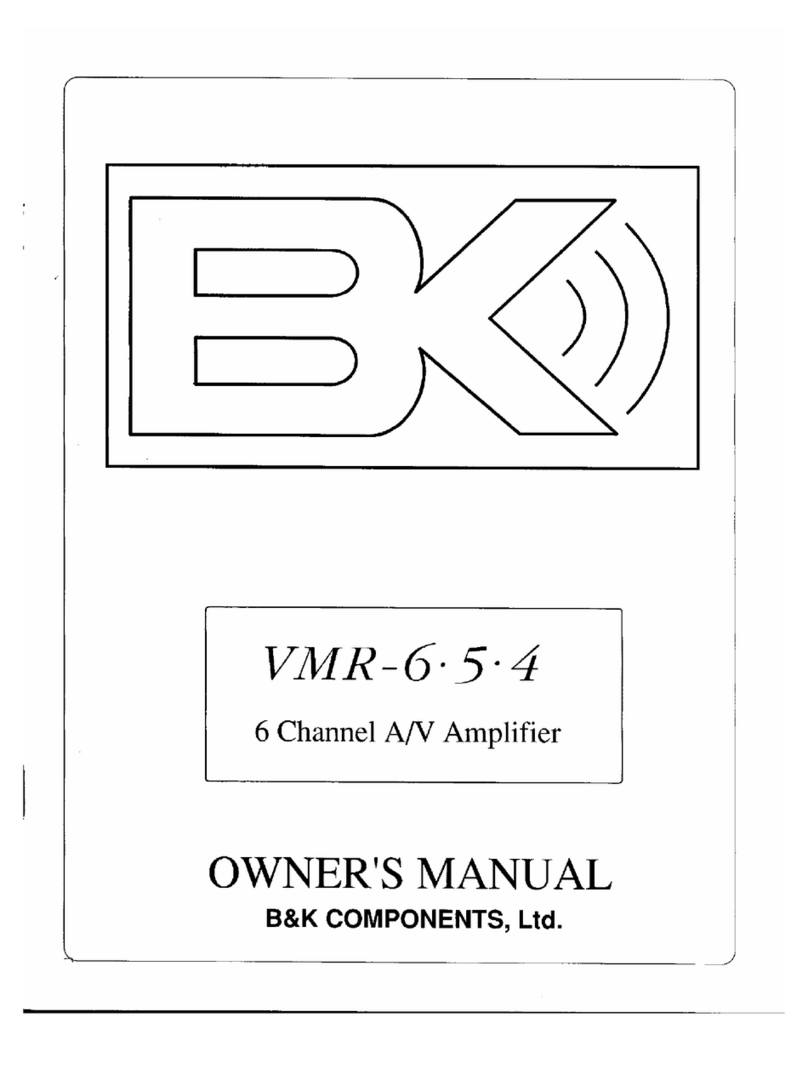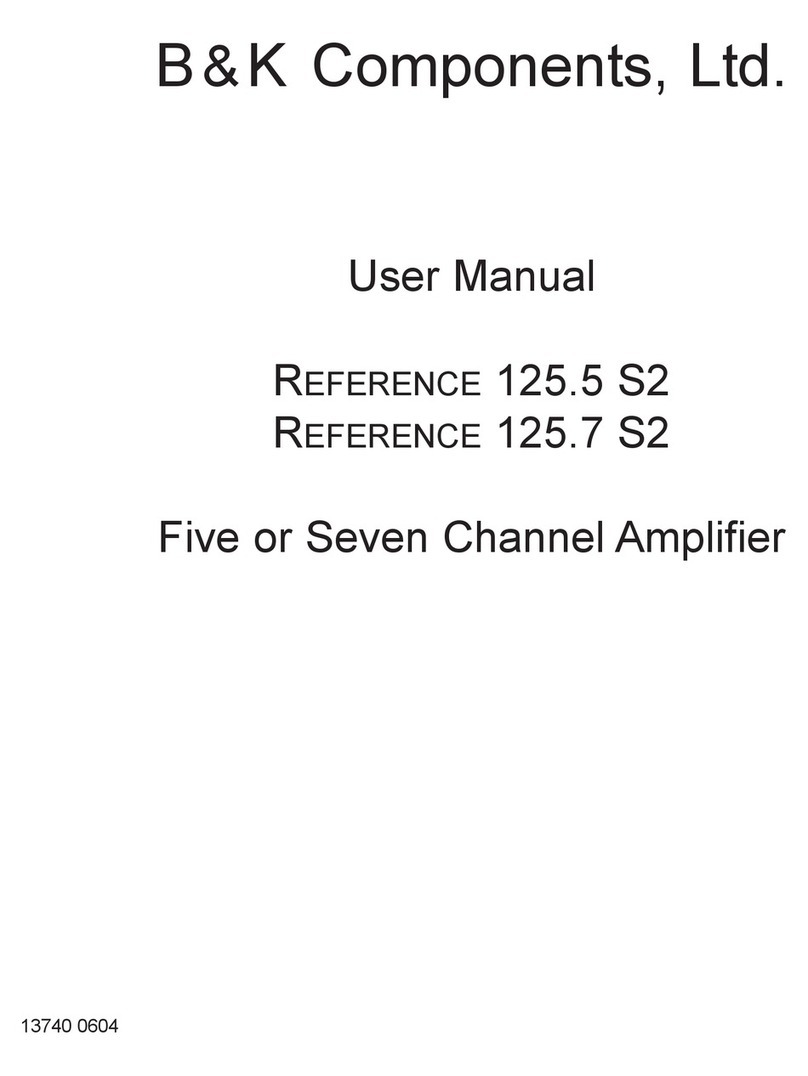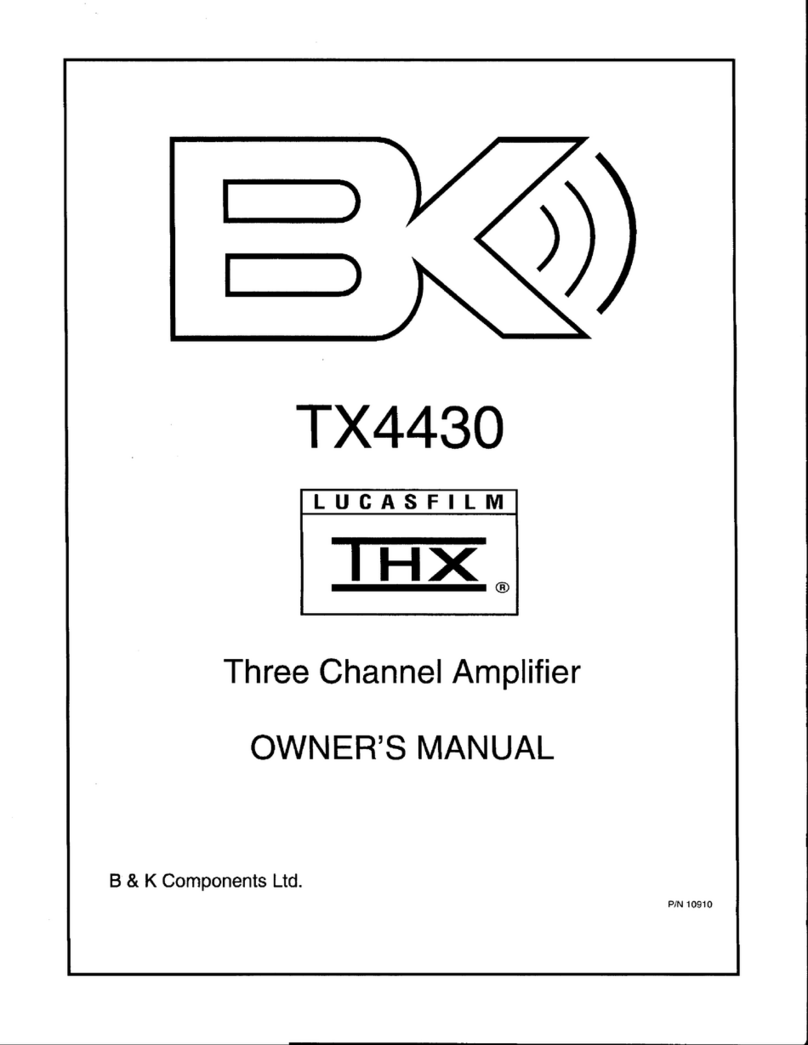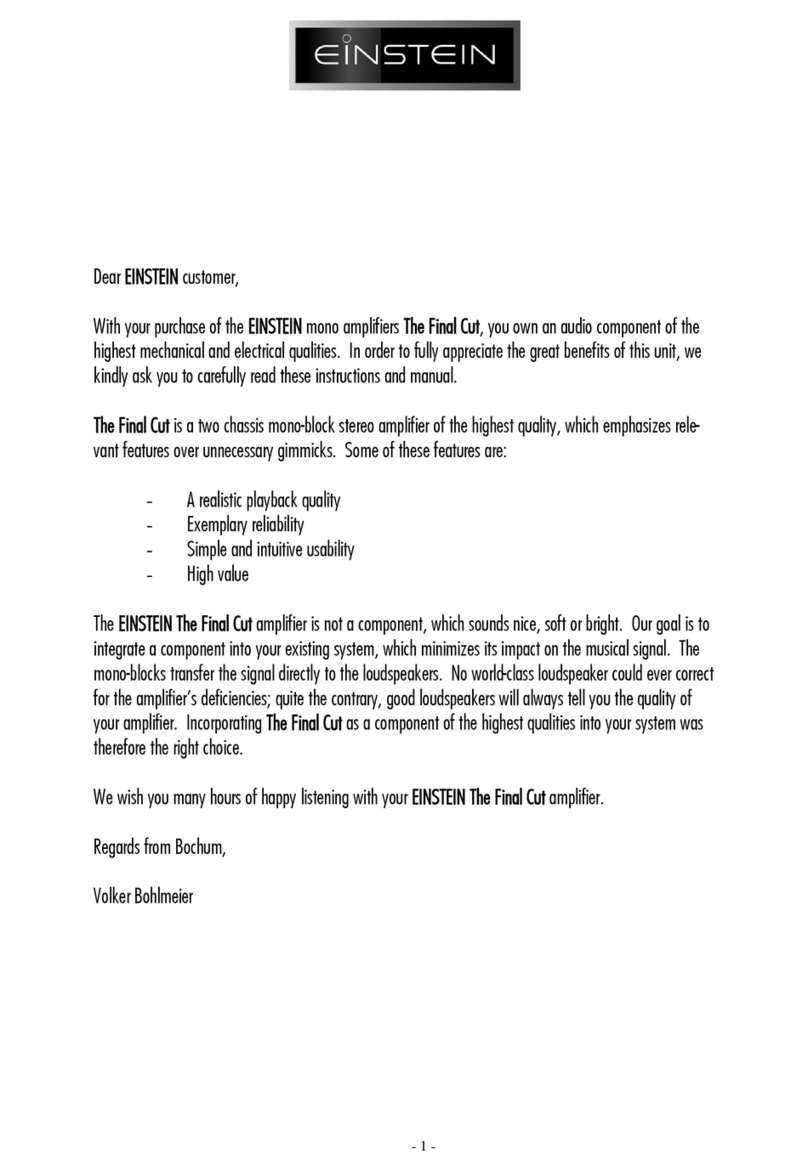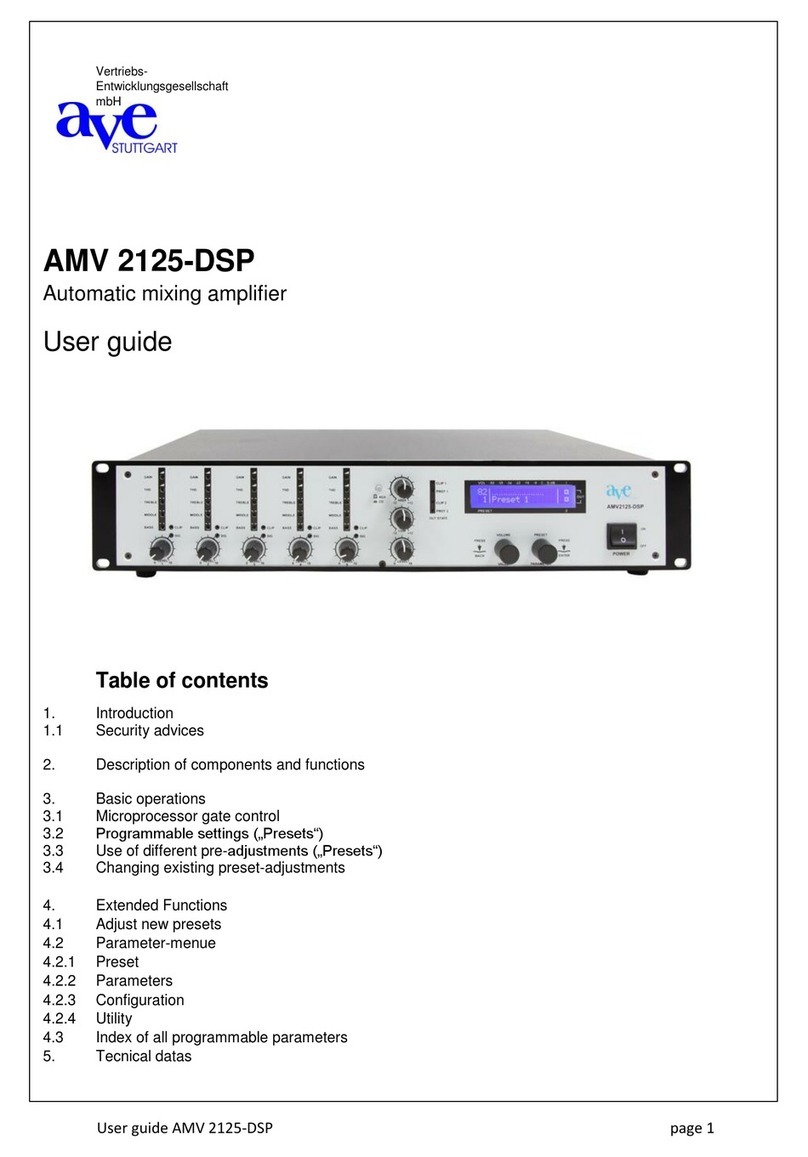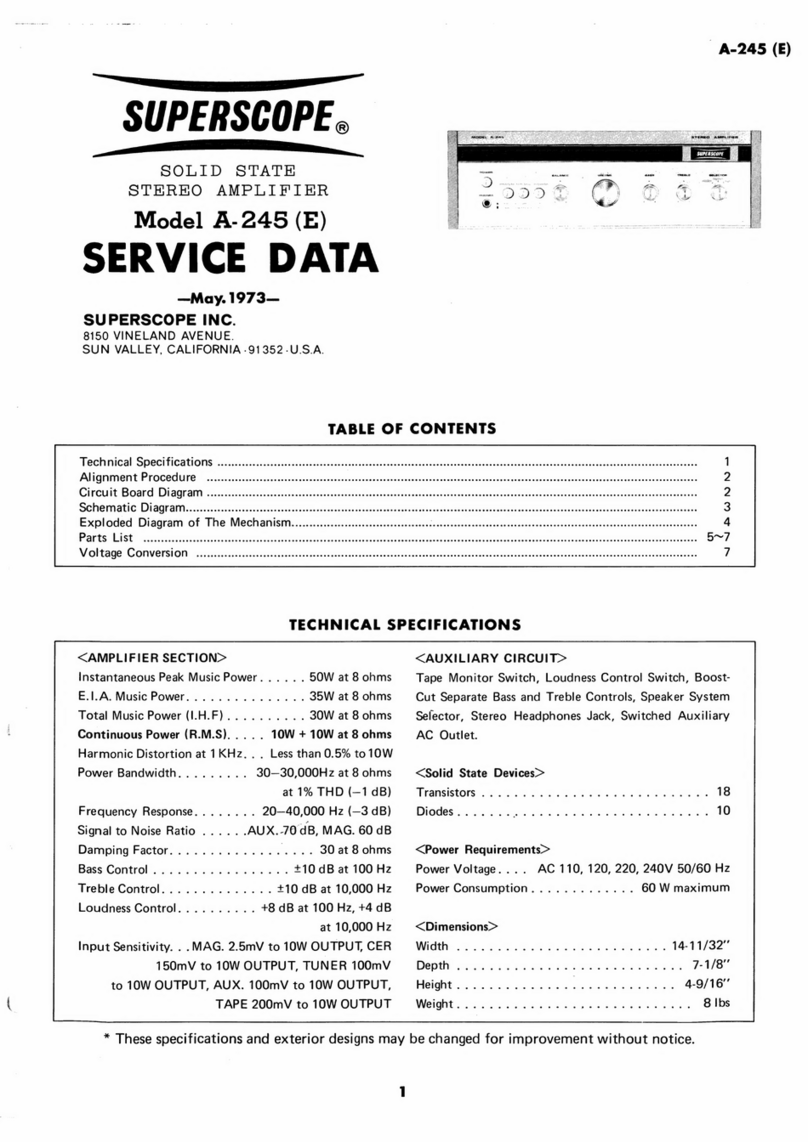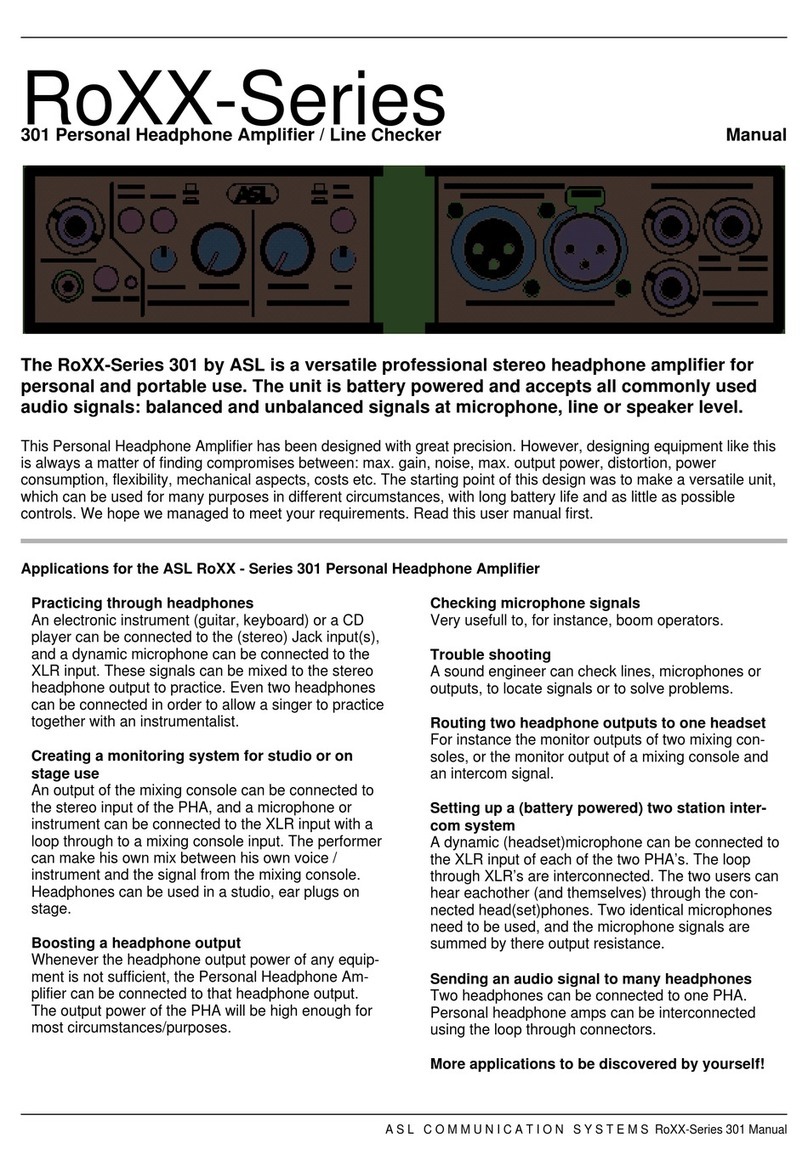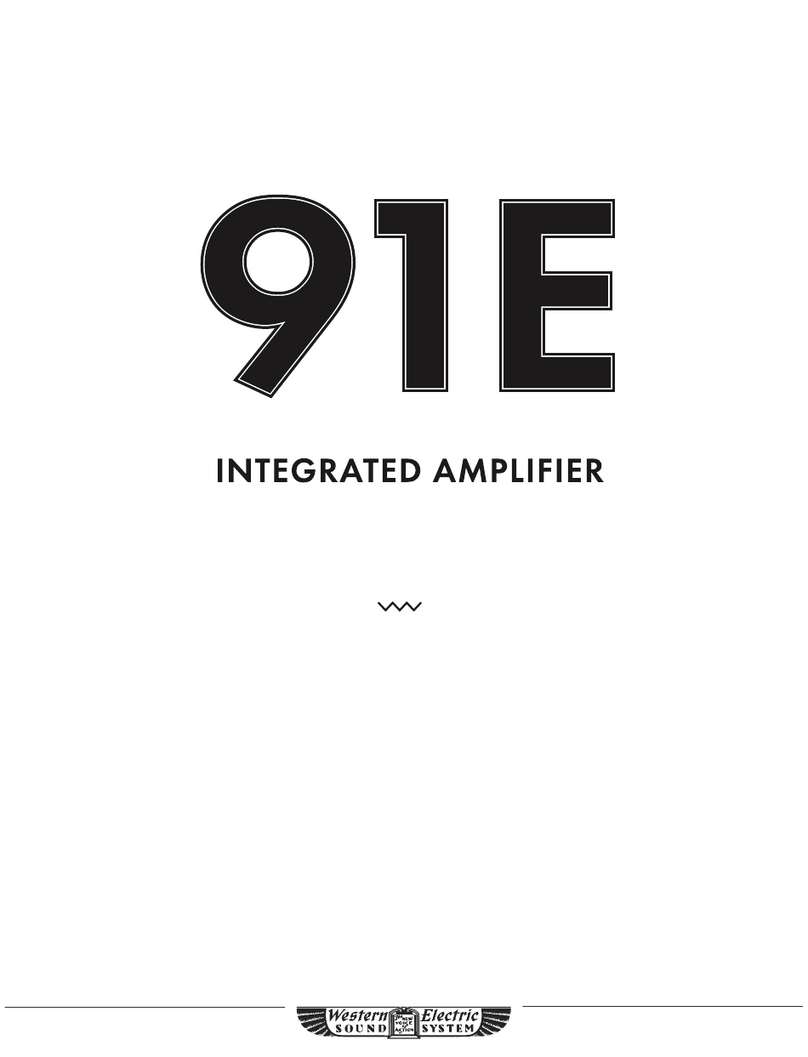B&K AVP3090 User manual


Acknowledgments
Manufactured under license from Dolby Laboratories.
“
Dolby”,”Pro Logic”,
“AC3", and the double-D symbol are trademarks of Dolby Laboratories.
Confidential Unpublished Works. © 1992-1997 Dolby Laboratories, Inc. All
rights reserved. DTS
is a registered trademark of Digital Theater Systems,
®
L.L.C., Motorola
, ‘Powered by Motorola’
name and logo are trademarks
®
™
of Motorola, Inc.
©
Copyright 1996
All Rights Reserved.
B&K Components, Ltd.
2100 Old Union Road, Buffalo New York 14227-2725
*
(716)656-0023
FAX
(716)656-1291

Page 1
Table of Contents
Safety precautions
page 3
Features
page 4
Display
page 5,7
Front panel view
page 6
Front panel description
page 6 - 7
Rear panel view
page 8
Rear panel description
page 8 - 11
Remote control
page 12 - 13
Setup
page 14
Factory reset
page 15,32
Making the connection
page 16
Audio only
page 16
Audio/video source
page 16
Video monitor
page 17
VCR
page 17
Tape player
page 18
Digital connections
page 9,18,30,31
Surround setup
page 19
Channel mode
page 19
Bass management
page 20
Delay
page 20
Surround modes
page 21
Speaker calibration
page 22, 25
Setup procedure
page 22 - 26

Page 2
Using presets
page 26
Recall preset
page 26
Save preset
page 27
Rename preset
page 28
Zone 2 description
page 30
Advanced operations
page 31 - 33
Star operation
page 31
Troubleshooting
page 33
Specifications
page 34 - 35
Audio
page 34
Video
page 34
Care and cleaning
page 35
Warranty
page 36
Accessories included: Power cord, Manual, Remote control, 4 AAA batteries

Page 3
SAFETY PRECAUTIONS
PLEASE READ BEFORE INSTALLING
WARNING: TO PREVENT FIRE OR SHOCK HAZARD, DO NOT EXPOSE THIS UNIT
TO RAIN OR MOISTURE.
The lightning flash with arrowhead, within an equilateral triangle, is intended to alert the
user of the presence of uninsulated “
dangerous voltage
” within the product’s enclosure
that may be sufficient magnitude to constitute a risk of electric shock to you.
The exclamation point within an equilateral triangle is intended to alert the user of the
presence of important operating and maintenance (servicing) instructions in the
literature accompanying the unit.
Caution: To prevent the risk of electric shock, do not remove cover. No user-serviceable
parts inside. Refer servicing to qualified service personnel.
If an outdoor antenna is connected to your A/V system, be sure the antenna system is
grounded to provide some protection against voltage surges and built up static charges.
Keep outdoor antenna away from power lines.
Turn preamplifier ‘off’ when plugging in or unplugging source cables!!!
The AVP3090 is equipped with raised feet so that continuous ventilation can be
maintained. They also help to reduce acoustic feedback into the preamplifier and
provide a measure of protection against scratching any surface the unit might be resting
on.
Do not alter or remove them
.
Do not stack anything on top of the preamplifier (processor, source, etc).
Do not stack the preamplifier on top of an amplifier.
Always connect the AVP power cord to an unswitched AC outlet for normal operations.
Mistaking
SEND, RCV, CTRL OUT,
or
IR IN
connectors for audio/video inputs or outputs
may damage your preamplifier or other components.

Page 4
Features
Overview
Your new AVP series preamplifier from B & K Components, Ltd., is a versatile
audio/video control center. The AVP preamplifiers are designed to not only sound
sensational, but also to be an attractive, easy-to-use addition to your audio/video
system. Although you already have a good idea of your preamplifier’s features, we’d
like to take a moment to point out certain highlights. Following that, the rest of this
section describes the front panels display and controls, remote control and rear panel
features. The AVP3090 is a two zone preamplifier.
Latest technology audio design
- With B & K, you’re assured that the basic
design foundation of your preamplifier provides excellent quality, fidelity, and a
sound so true to life, that it sounds as if your system is a sound stage.
Independent zone operation
- The AVP is capable of controlling each zone
independently, including audio/video selection, volume levels, muting, power
on/off, and preset memories (also digital sources for zone 1). Simply set the
remote control selector switch to “ZONE 1" or ZONE 2" to control the desired
zone.
Remote control and front panel operation
- A straightforward remote control
and intuitive front panel design will let you operate your AVP preamplifier easily,
whether you prefer the hands-on front panel or the easy remote control
operation.
Multiple inputs
- The AVP provides 7 analog audio, 6 digital coax, 4 composite
video inputs, and 3 S-video inputs, enabling a variety of system configurations.
To select and control the inputs, you can use either the remote control or the
front panel. The analog audio inputs include CD, TAPE, TUNER, DVD/VLD, V1,
V2, and TV-V3. The digital inputs include CD, TUNER, DVD/VLD, V1, V2, and
TV-V3. The composite video inputs include DVD/VLD, V1, V2, and TV-V3. The
S-video inputs include V1, V2, and DVD/VLD.
*Note: The FX/NC input is the internal Surround Sound Processor
.
You cannot use this input
from the back panel.
Multiple outputs
- Multiple audio and video outputs are provided. The audio
outputs include buffered, fixed level V1, V2, and TAPE. The Z1 PRE-OUT
variable level output features an extra pair of connectors for left and right front.
Z2 PRE-OUT variable level output for audio output to your second room.
Surround Sound Processor variable level audio outputs include FRONT L,
FRONT R, REAR L, REAR R, CENTER, and SUB. The composite video outputs
include V1, V2, Z1/MON, and Z2/MON. The S-video outputs include V1,
Z1/MON, and Z2/MON.

Page 5
,
)"
d
A/V presets
- Your AVP comes equipped with built in preset memories that when
selected set up your AVP for you. You can also make changes to settings (such
as volume and balance levels, etc.) and save your preferences in your own
custom preset. You can save up to 10 A/V presets in each “bank” and recall
them easily with the remote control. Recalling a preset while the preamplifier is
off, automatically turns on the preamplifier.
Two preset “banks”
- Your AVP features two preset “banks”, where the
collection of presets are saved. In each bank, you can save up to 10 different
presets, which translates into 20 different presets you can configure and recall at
any time for each zone.
Customized input and A/V preset names
- You can use this feature to assign a
name to a preset, input, or the turn on message.
Controlling external systems or components
- The CTRL OUT output on the
preamplifier is rated 12 VDC @ 15 mA continuous. This feature lets you define
the output to turn on an external system (such as a B & K amplifier) or related
component (such as special room lighting effects).
Full compatibility with most custom installed IR control systems
- The IR IN
input on the rear panel lets you integrate the AVP into an infrared system such as
a repeater. This input may also be used for future custom installation
technologies.
Display
The AVP display is a 16 character, alphanumeric fluorescent display. The display will
look similar to the examples below and always default to zone 1 when zone 1 is on.
Turn on message
Volume level
Display on/off
The AVP display can be turned off to minimize its prominence in low light conditions.
Pressing the DISPLAY button alternates the display between on and off.
When the display is turned off, it shows two dots (
- - ) while it is idle. When
remote control or front panel activity is detected, the display will turn on and stay on for
approximately 20 seconds, after this time it will return to the two dot display.

Page 6
Front panel view
The figure below shows the front panel controls and features. Input selection or
changes to other settings using the front panel controls requires selecting the
appropriate MENU options and using the
y
or
x
button to change the settings.
1. Headphone jack
6. Review /
x
button
2. Display
7. Menu button
3. Power button
8. Enter button
4. Mute button
9. Volume control
5. Display /
y
button
Front panel description
1. Headphone Jack
-
Stereo headphones having a standard ¼ inch binaural plug can be
connected to the headphone output. The headphone jack is connected to
zone 2 of the preamplifier. Use zone 2 when you wish to use
headphones.
2. Display
-
The AVP display is a 16 character alphanumeric fluorescent display.
Displays current mode of preamplifier and any changes being performed.
Displays a single dot when preamplifier is in the off condition.
3. Power button
-
Turns the AVP series preamplifier on or off.

Page 7
4. Mute button
-
Suppresses sound output from the system. The display will show a ‘
-
’ at
the right side of the display.
5. Display /
O
button
-
Lets you turn the front panel display on or off. When used in combination
with MENU, it will change that options setting. In TEST it selects the
previous channel. When used in combination with MODE, it selects the
previous surround mode.
6. Review /
N
button
-
Presents a series of displays showing the current settings of the
preamplifier. When used in combination with MENU, it will change that
options setting. In TEST it selects the next channel. When used in
combination with MODE, it selects the next surround mode.
7. Menu button
-
Displays a list of menu options, used with
y
/
x
to change the options and
settings.
8. Enter button
-
Confirms a selection or displays current setting of an option.
9. Volume control
-
For controlling system volume. Turning the volume control clockwise
increases the volume level, counterclockwise decreases the volume level.
When the preamplifier is in mute, turning the volume up will unmute the
preamplifier, turning the volume down will lower the volume but not
unmute the preamplifier.

Page 8
Rear panel view
The AVP back panel is organized into groups of inputs and outputs for audio and video
as shown below.
1. Power switch
9. Tape loop
2. AC fuse holder
10. V1 loop
3. AC input receptacle
11. V2 loop
4. S-video inputs/outputs
12. CTRL OUT / IR IN jacks
5. Digital inputs
13. Surround outputs
6. Zone 1 preouts
14. Send/RCV jacks
7. Zone 2 preouts
15. Composite video inputs
8. Analog audio inputs
16. Composite video outputs
Rear panel description
1. Power switch
-
For switching AC power to the AVP preamplifier. Off = O, On = I. The
rocker must be in the on (I) position for the preamplifier to operate.
2. AC fuse holder
-
Holds the AC Line fuse. Replace only with 0.5 A (½ A) 250 V fast blow
fuse.
3. AC input receptacle
-
For attaching the supplied AC power cord to the preamplifier.

Page 9
4. S-video inputs and outputs
-
Connections for S-video components. Inputs labeled V1, V2, and
DVD/VLD. Outputs labeled V1, Z2/MON, and Z1/MON.
The preamplifier
will not convert S-video to composite or composite to S-video.
If you
wish to use S-video, you must use it through the entire system.
5.
Digital inputs
-
Inputs labeled V1, V2, TV-V3, TUNER, DVD/VLD, and CD used to
connect a digital audio signal from your source to the AVP preamplifier.
The incoming signal may be either a PCM or Dolby Digital signal, you
configure the input (in the setup menu) according to your system needs.
These inputs are coaxial only.
PLEASE NOTE:
The DIGITAL inputs on the AVP3090 will only accept an Industry Standard Consumer
Audio
DIGITAL
input signal.(See setup procedure in this manual)
When you connect a Dolby Digital source to an AVP with Dolby Digital, the signal
must
be an Industry Standard Consumer Audio
DIGITAL
signal into the
AVP3090.
Laserdisc players normally have an Industry Standard Consumer Audio RF AC-3
signal. This type of AC-3 signal requires an AC-3 RF demodulator to be placed
between the player and the AVP3090. This converts the RF AC-3 signal, out of
the laserdisc, to an AC-3 DIGITAL signal. This signal can then be processed by
the AVP1030 digital inputs.
6. ZONE 1 PRE-OUTS
-
Provides variable level audio output for sending to a power amplifier or
other audio component. They carry the same signal as the FRONT L and
FRONT R surround outputs.
7. ZONE 2 PRE-OUTS
-
Provides variable level audio output for zone 2 to send to a power
amplifier or other audio component. These outputs are independent of
ZONE 1.
8. Analog audio inputs
-
Line level inputs for connecting your audio components to the system
(TUNER, DVD/VLD, CD, and TV-V3). Must be used to send a signal to
zone 2. The FX/NC input is not available for connection as it is the
internal surround processor.

Page 10
9. Tape Loop
- Connections for the audio of a tape deck.
TAPE OUT
-
Provides a fixed level, buffered audio output for sending to a tape
player. Connect the TAPE OUT from the AVP to the TAPE IN on
the tape player.
TAPE IN
-
Accepts audio output from a tape player. Connect the TAPE IN
from AVP to the TAPE OUT on the tape player.
10. V1 loop
-
Connections for the audio of a VCR designated as VCR 1.
V1 OUT
-
Provides a fixed level, buffered audio output for sending to a VCR.
Connect the V1 OUT on the AVP to the AUDIO IN on the VCR.
V1 IN
-
Accepts audio output from a VCR. Connect the V1 IN on the AVP
to the AUDIO OUT on the VCR.
11. V2 loop
-
Connections for the audio of a VCR designated as VCR 2.
V2 OUT
-
Provides a fixed level, buffered audio output for sending to a VCR
associated with Z2. Connect the V2 OUT on the AVP to the
AUDIO IN on the VCR.
V2 IN
-
Accepts audio output from a VCR. Connect the V2 IN on the AVP
to the AUDIO OUT on the VCR.
12. CTRL OUT
-
Output that allows you to remotely control external devices. This
output is rated 12 VDC @ 15 mA continuous. The output goes high
(12 VDC) when the preamplifier is turned on, and low (0 VDC)
when the preamplifier is turned off. This output works with the B&K
amplifiers to remotely turn them on and off (amplifiers with the
control feature). Connect the CTRL OUT on the AVP to the CTRL
IN on the amplifier.
12. IR IN
-
Accepts input from external IR receptors. Connect your IR
repeater to IR IN to control the AVP preamplifier when the front IR
receiver is blocked (by cabinet door) or to control the preamplifier
from another room (zone 2).

Page 11
13. Surround outputs
-
Outputs for your surround system. These variable level outputs are
provided with the Surround Sound Processor option for sending signal to
the power amplifiers as follows.
FRONT L
-
Provides an audio output signal for sending to the input
channel of the power amplifier for the front left speaker.
FRONT R
-
Provides an audio output signal for sending to the input
channel of the power amplifier for the front right speaker.
REAR L
-
Provides an audio output signal for sending to the input
channel of the power amplifier for the rear left speaker.
REAR R
-
Provides an audio output signal for sending to the input
channel of the power amplifier for the rear right speaker.
SUB
-
Provides an audio output signal for sending to the input
channel of the power amplifier for a passive subwoofer or
the input of a powered subwoofer.
CENTER
-
Provides an audio output signal for sending to the input
channel of the power amplifier for the center speaker.
14. SEND/RCV inputs
-
Not currently used. For future applications.
15. Composite Video inputs
-
Inputs labeled TV-V3, V2, V1, and DVD/VLD. Provides composite video
input to the AVP from the video source that the preamplifier can switch
between for viewing or recording the video signal.
16. Composite Video outputs
-
Outputs labeled Z1/MON, Z2/MON, V2, and V1. Provides composite
video output to a TV, monitor, or VCR for viewing or recording the video
signal. Z1/MON is the video output for zone 1, V1 OUT is the output for
zone 1 VCR. Z2/MON is the video output for zone 2, V2 OUT is the
output for zone 2 VCR.

Page 12
Remote control
The B & K A/V system remote control is specially designed to streamline functions.
Although you can choose to use a universal remote, we think you will agree that the
remote shown below is simple and easy to learn.
Most buttons on the remote control are duplicated through the front panel. This means
it’s easy to operate the preamplifier, whether you prefer using the remote control or the
hands on approach from the front panel. We recommend using the remote control for
simplicity. Use the table below to familiarize yourself with the remote controls functions.
Button:
Function:
POWER OFF
Turns power and CTRL OUT off
POWER ON
Turns power and CTRL OUT on
SYSTEM MUTE
Suppresses sound output
V1
Selects audio/video from component V1
TV-V3
Selects audio/video from component TV-V3
FX
Toggles between the standard Direct mode or the last
used surround mode
V2
Selects audio/video from component V2
TAPE
Selects audio from component TAPE
VLD
Selects audio/video from component VLD
TUNER
Selects audio from component TUNER
CD
Selects audio from component CD
FREQ
Not used with the AVP3090
BAND
Not used with the AVP3090
STATION -/+
Not used with the AVP3090
TUNE -/+
Not used with the AVP3090
BALANCE L/R
Adjusts left/right level balance for front and rear
channels (inactive for Pro Logic and Dolby Digital
modes)
MASTER VOLUME -
Lets you increase (+) or decrease (-) the volume on all
/+
channels
CENTER LEVEL -/+
Lets you decrease (-) or increase (+) the center
channel volume

Button:
Function:
Page 13
REAR LEVEL -/+
Lets you decrease (-) or increase (+) the surround
volume
SUB LEVEL -/+
Lets you decrease (-) or increase (+) the subwoofer
volume
REAR DELAY -/+
Lets you decrease (-) or increase (+) the rear channel
delay time
SURROUND TEST
Lets you calibrate speakers using the built in test noise
signal
SURROUND MODE
Lets you select any surround mode
A
Lets you specify “bank A” when recalling or saving an
A/V preset
B,C
Not used ( for future applications)
y
/
x
Lets you select previous/next option
MENU
Displays a list of menu options; use
y
/
x
to change
option settings
ENTER
Confirms a selection; when used while a menu option
is displayed, displays current setting
NUMBERS 0-9
Lets you select an A/V preset when followed by
ENTER
U
(star)
Used for advanced operations in conjunction with the
numeric key pad (0-9)
# (pound)
Not used (for future applications)
REVIEW
Presents a series of displays showing the current
settings (repeatedly pressing REVIEW steps faster)
DISPLAY
Lets you turn the front panel display on or off
SAVE
Lets you save an A/V preset ; press SAVE then
numeric buttons 0-9 for saving an A/V preset, press
ENTER to save your selection
ZONE 1 / ZONE 2
Slide switch to change the mode of the remote control
to operate ZONE 1 or ZONE 2

Page 14
Setup
It’s tempting to just plug in your new AVP and have great sound pour out. Before you
do that, take a few minutes to plan out how you want the preamplifier to fit into your
audio/video system. If you haven’t already done so, ask yourself the following
questions:
What source components do I want to connect to my preamplifier? (CD, VCR,
etc.)
What components do I want my preamplifier to send output to?
What equipment in my system will be receiving and displaying the audio and
video? (TV monitor, Audio amplifier, etc.)
The answers to your questions determine how many cables you need to connect to the
back of the AVP. For example, if you want your preamplifier to access a CD player,
VCR, and Laser Disc player, then output the result to a TV monitor and stereo speaker,
you will end up with multiple connections. On the other hand, if your source component
is a VCR and your output component is your TV monitor and speaker, you will need less
connections. Whatever your audio/video system configuration, good preplanning
equals great sound. Keep these recommendations in mind.
@
Keep the cables between audio sources and video sources separate.
@
Before you begin connecting equipment, decide what types and lengths of
interconnects are required for all your components to work well together. You
should also plan the paths for all interconnects. Remember, use high quality
connections to maintain high quality audio and video.
@
The type of cable you use, the length of the cable run, and obstacles in the
cable’s path (doorways, furniture, walkways, etc.) are also factors to think about.
To really optimize your system, talk to your dealer about cable products
available, to decide which one’s right for you.
@
List all components in your system. Be sure to indicate which jack on the rear
panel of the AVP each component should be connected to. It’s a good idea to
also note the length of the cable for each component’s connection and describe
how it should be routed, or you could draw your routing scheme below your list.
As a shortcut, you can assign a number to each cable, write the number on a
label and attach it to the cable near both ends. This makes it easy to identify.

Page 15
'&
@
To ensure maximum safety, keep all cables out of high traffic areas (hallways or
doorways) and away from equipment that radiates power, including amplifiers,
power cords, heaters, etc.
@
If you might expand your audio/video system later, keep these ideas in mind as
you plan current cable runs.
Factory reset
Reset the AVP before you start. Plug in the power and turn the AVP on. When the
display shows:
Press the
7
(star) then
9
then
8
and the display will show:
The AVP will turn off and back on, then it will cycle through the three title messages and
then off again. The AVP is now reset to factory defaults. You can perform this
procedure anytime you need to reset the preamplifier to the factory defaults.
All your
presets will be erased
.
Do not interrupt the cycle, do not press any buttons
on the remote or preamplifiers face plate.
If you accidentally press a button, you will
have to repeat the reset procedure.
Turn the preamplifier
ON
and the display will show:
You can now program the preamplifier to your desired setup.

Page 16
Making the connection
Take a look at the back panel of the AVP. You will notice that the RCA-type audio input
and output connectors are identified by colors. Red for right channel and white for the
left channel audio. Composite video input and output connectors are identified by
yellow. Digital inputs are identified by orange. The surround outputs are identified by
black. The audio inputs and outputs start at the center of the back panel and continue
to the right. The S-video inputs and outputs are located to the lower left side of the
preamplifier. The composite video inputs and outputs are above the S-video
connectors, to the left side of the back panel.
Audio only equipment
The procedure listed is for connecting a CD player to the AVP analog inputs.
Use the same instructions for connecting to the TUNER input.
1.
Attach one end of the audio interconnect cable to the left audio output on the CD
player, then attach the other end to the white left CD audio input on the AVP.
2.
Attach one end of the audio interconnect cable to the right audio output on the
CD player, then attach the other end to the red right CD audio input on the AVP.
Audio / Video source
The procedure listed is for connecting a DVD/VLD player to the AVP analog
inputs. Use the same instructions for connecting other audio / video sources to
the TV-V3 input.
1.
Attach one end of the audio interconnect cable to the left audio output on the
DVD/VLD player, then attach the other end to the white left DVD/VLD audio input
on the AVP.
2.
Attach one end of the audio interconnect cable to the right audio output on the
DVD/VLD player, then attach the other end to the red right DVD/VLD audio input
on the AVP.
3.
Attach one end of the composite video interconnect cable to the video out on the
DVD/VLD player, then attach the other end to the yellow video input on the AVP
labeled DVD/VLD.
Or
use the S-video connections.
The preamplifier will not
convert S-video to composite or composite to S-video.

Page 17
Video monitor
To add a video monitor to the system. Use the composite or S-video
connections.
1.
Attach one end of the composite video interconnect cable to the video input on
the monitor, then attach the other end to the yellow composite video output or S-
video outputs on the AVP labeled Z1/MON for the main zone or Z2/MON for the
second zone (other room).
VCR connection
The procedure listed is for connecting a VCR player to the V1 analog input on the
AVP analog inputs. Use the same instructions for connecting another VCR to the
V2 analog input.
1.
Attach one end of the audio interconnect cable to the left audio output on the
VCR, then attach the other end to the white left V1 IN on the AVP.
2.
Attach one end of the audio interconnect cable to the right audio output on the
VCR, then attach the other end to the red right V1 IN on the AVP.
3.
Attach one end of the composite video interconnect cable to the video out on the
VCR, then attach the other end to the yellow video input on the AVP labeled V1.
Or
use the S-video connections.
The preamplifier will not convert S-video to
composite or composite to S-video.
This connects the VCR to the AVP for viewing tapes. Now complete this procedure to
make recordings through the AVP. Recordings can only be made from analog sources.
4.
Attach one end of the audio interconnect cable to the left audio input on the VCR,
then attach the other end to the white left V1 OUT on the AVP.
5.
Attach one end of the audio interconnect cable to the right audio input on the
VCR, then attach the other end to the red right V1 OUT on the AVP.
6.
Attach one end of the composite video interconnect cable to the video in on the
VCR, then attach the other end to the yellow video output on the AVP labeled V1.
Or
use the S-video connections.
The preamplifier will not convert S-video to
composite or composite to S-video.
Note: There is not a V2 out for S-video.

Page 18
Tape connection
1.
Attach one end of the audio interconnect cable to the left audio output on the
Tape deck, then attach the other end to the white left TAPE IN on the AVP.
2.
Attach one end of the audio interconnect cable to the right audio output on the
Tape deck, then attach the other end to the red right TAPE IN on the AVP.
3.
Attach one end of the audio interconnect cable to the left audio input on the Tape
deck, then attach the other end to the white left TAPE OUT on the AVP.
4.
Attach one end of the audio interconnect cable to the right audio input on the
Tape deck, then attach the other end to the red right TAPE OUT on the AVP.
Digital connection
The AVP preamplifier is equipped with six coaxial digital inputs. The digital inputs will
accept either a standard PCM digital input or a digital Dolby Digital input. If you wish to
use a source that has a TOSLINK output, you must convert it to coax. If you wish to
use a laserdisc player that has a RF Dolby Digital output, you must convert it to digital
Dolby Digital.
The B & K DT-1 will do both conversions for you.
To connect a digital input to the AVP, simply connect a coax cable from the digital
output on your source (CD, DVD/VLD...etc.) to the appropriate orange digital input on
the AVP (CD, DVD/VLD...etc.).
In the
SETUP
menu, select digital on for the appropriate source, to enable the digital
input (CD DIGITAL ON, VLD DIGITAL ON...etc.).
To connect a digital Dolby Digital (AC-3) signal
(NOT RF)
to the AVP, simply connect a
coax cable from the Dolby Digital output on your source to the appropriate orange digital
input on the AVP (normally DVD/VLD). This output
MUST
be a digital output and
NOT
RF
.
In the
SETUP
menu, select digital on
or
digital AC-3, to enable the digital input. The
digital input will automatically switch to Dolby Digital if it is set to ON and a Dolby Digital
signal is present. The AVP will default back to PCM when the Dolby Digital signal stops
for more than 30 seconds. Setting the digital to AC-3 will only allow a Dolby Digital
signal to be accepted.
To set an input for DTS only, select DIGITAL DTS. This will only allow DTS material to
be processed from the input. No advanced star operations will operate.
Table of contents
Other B&K Amplifier manuals