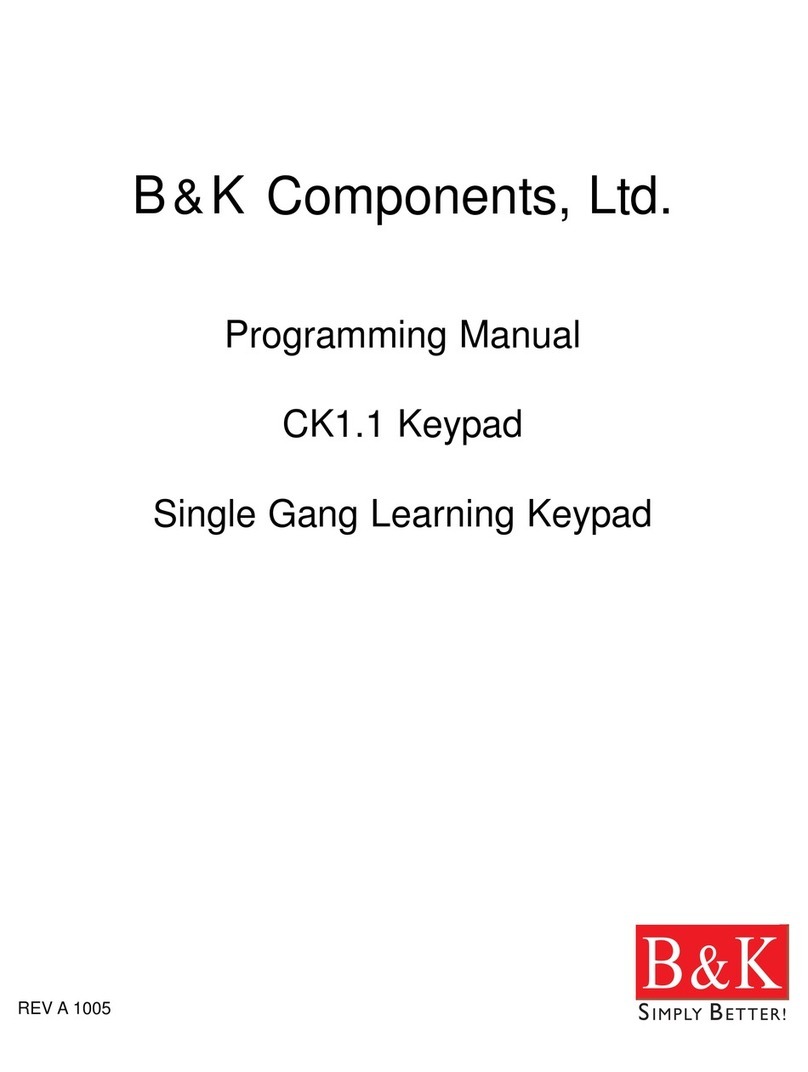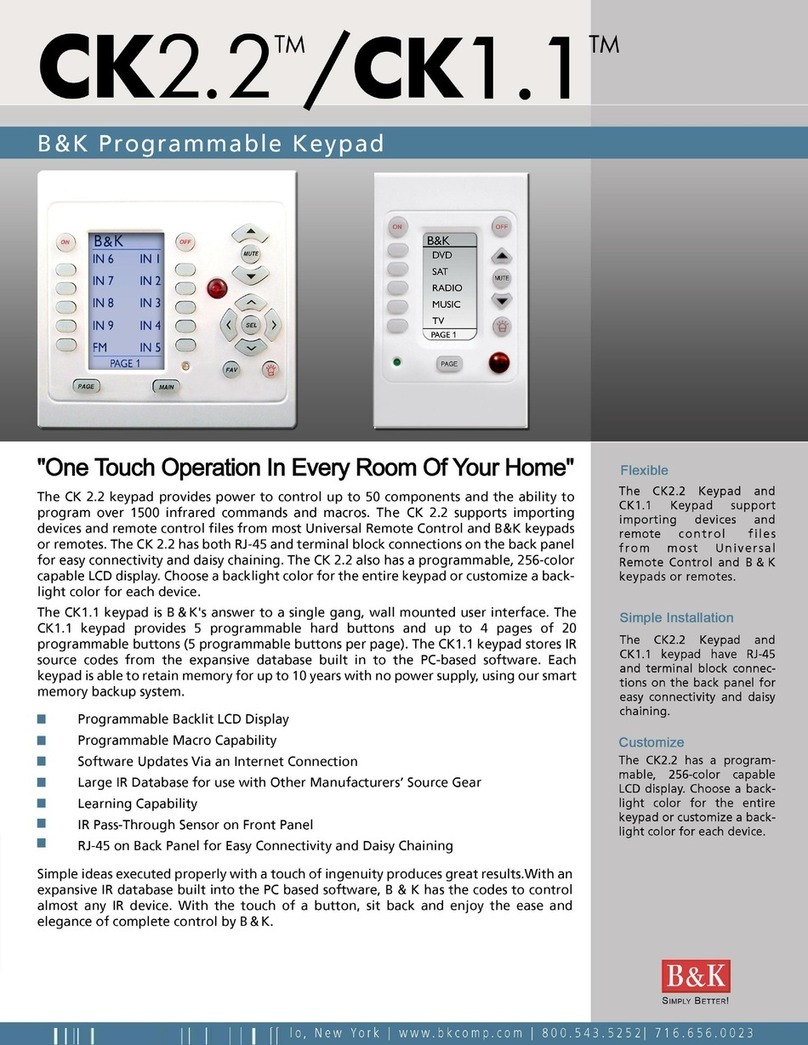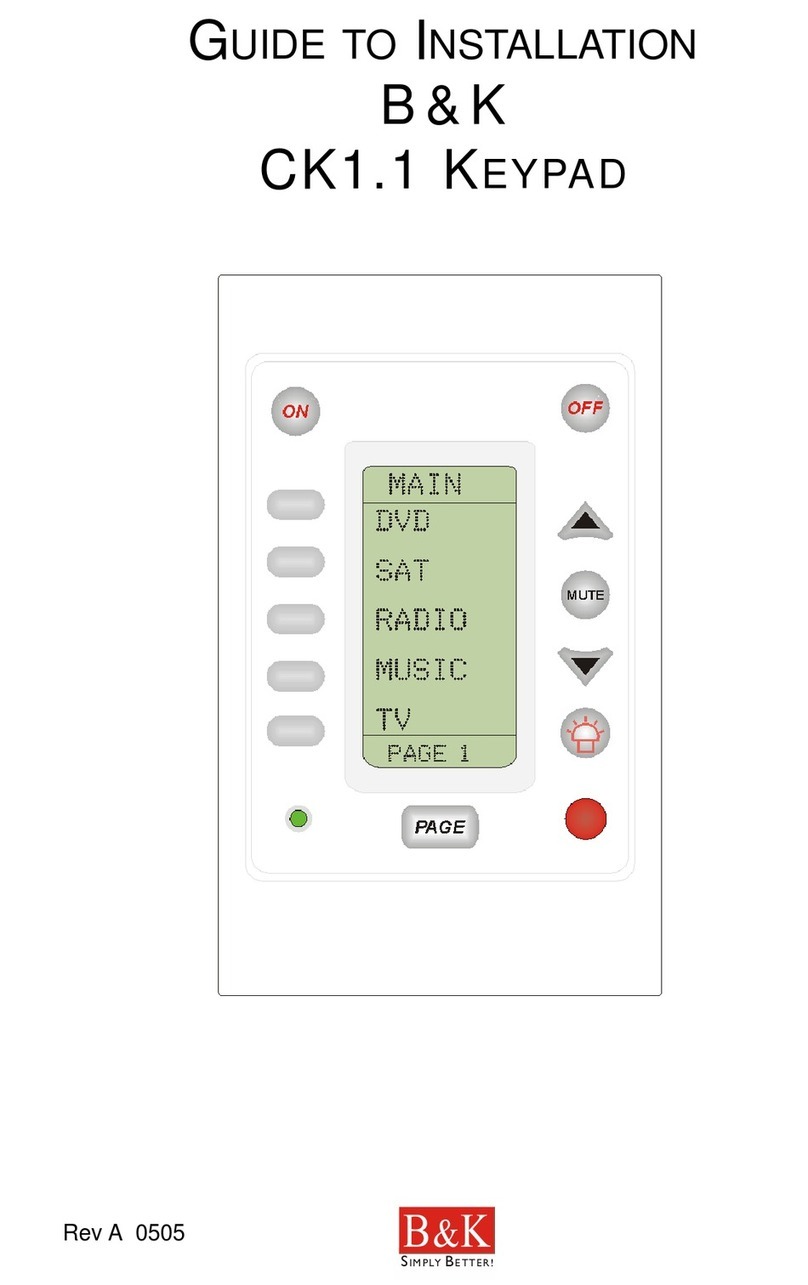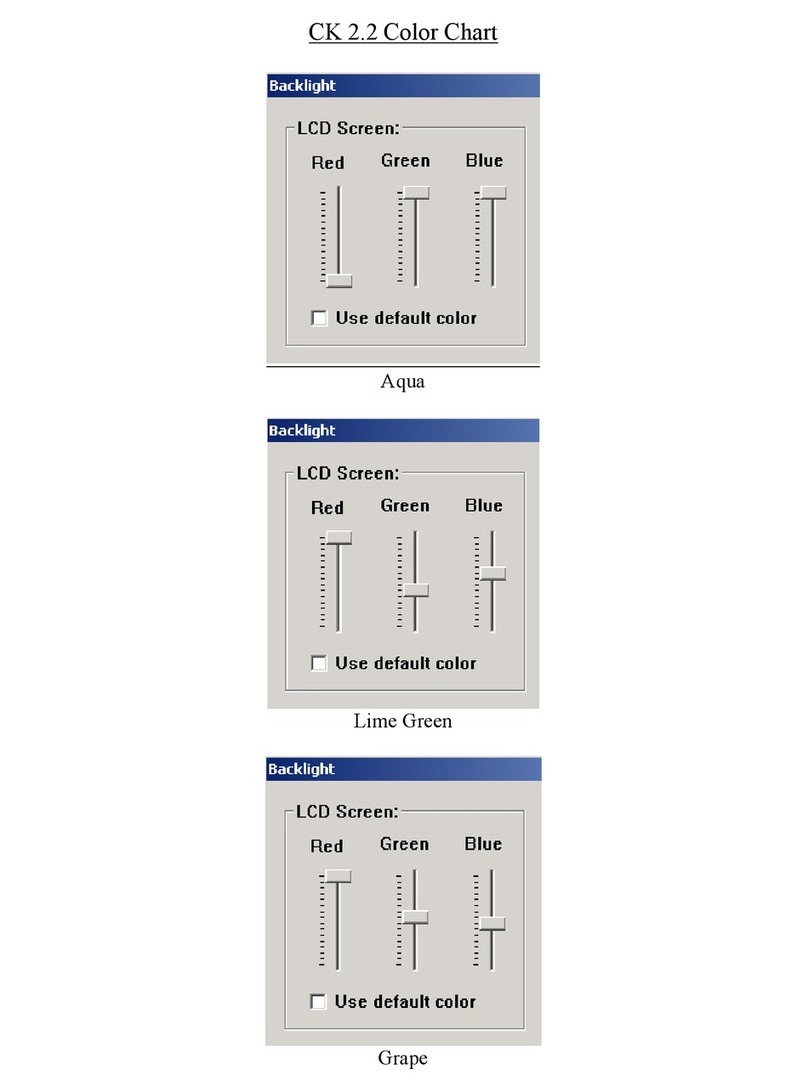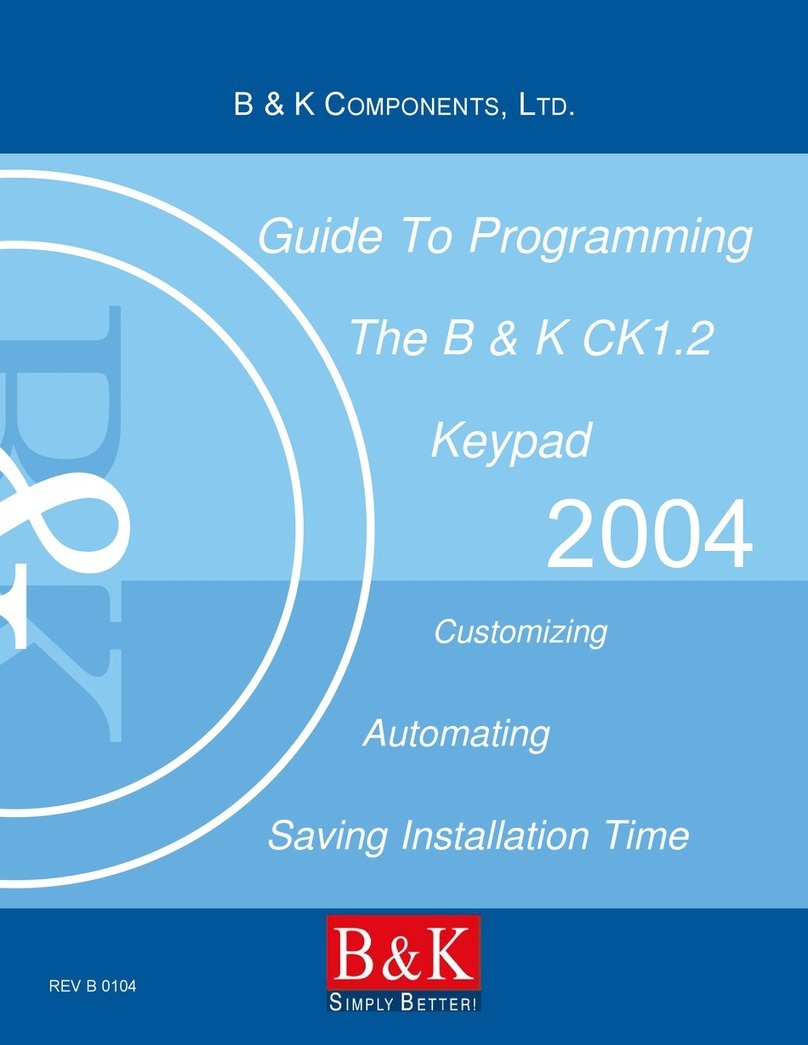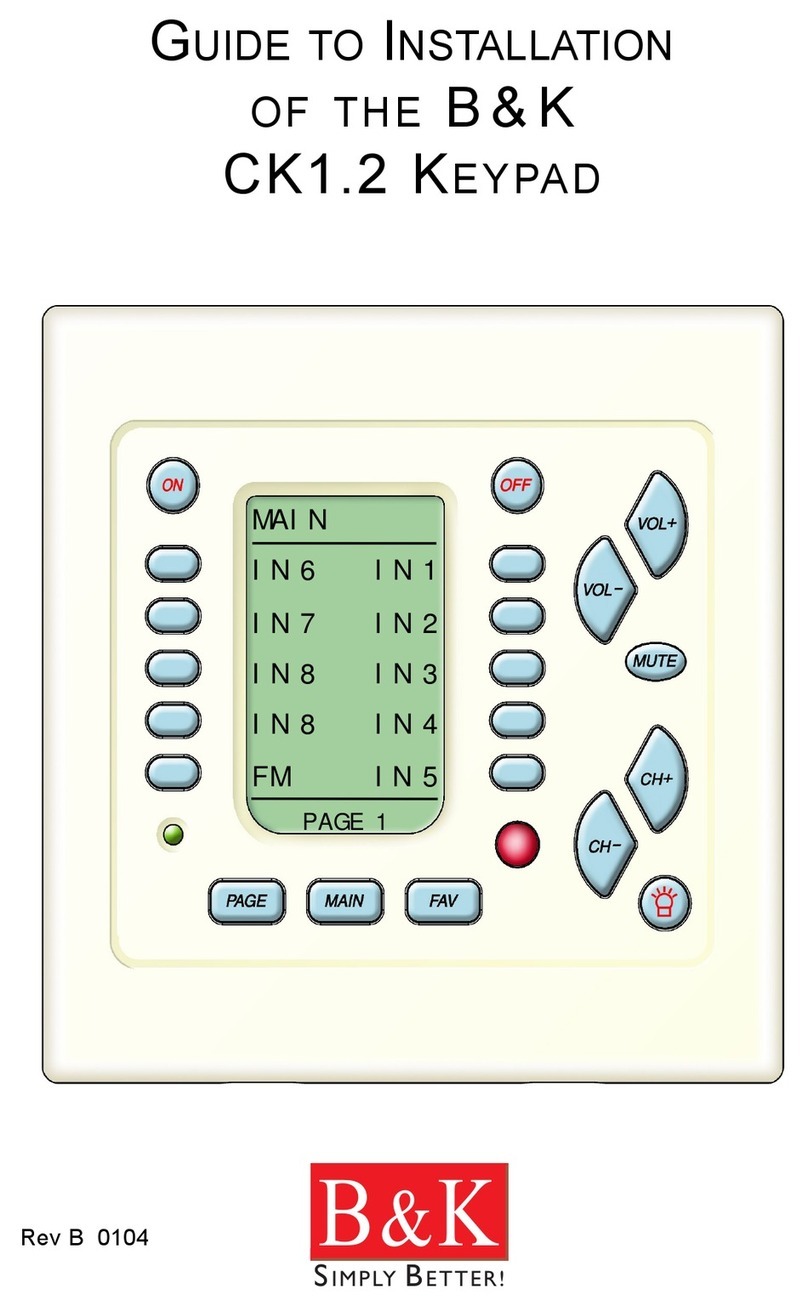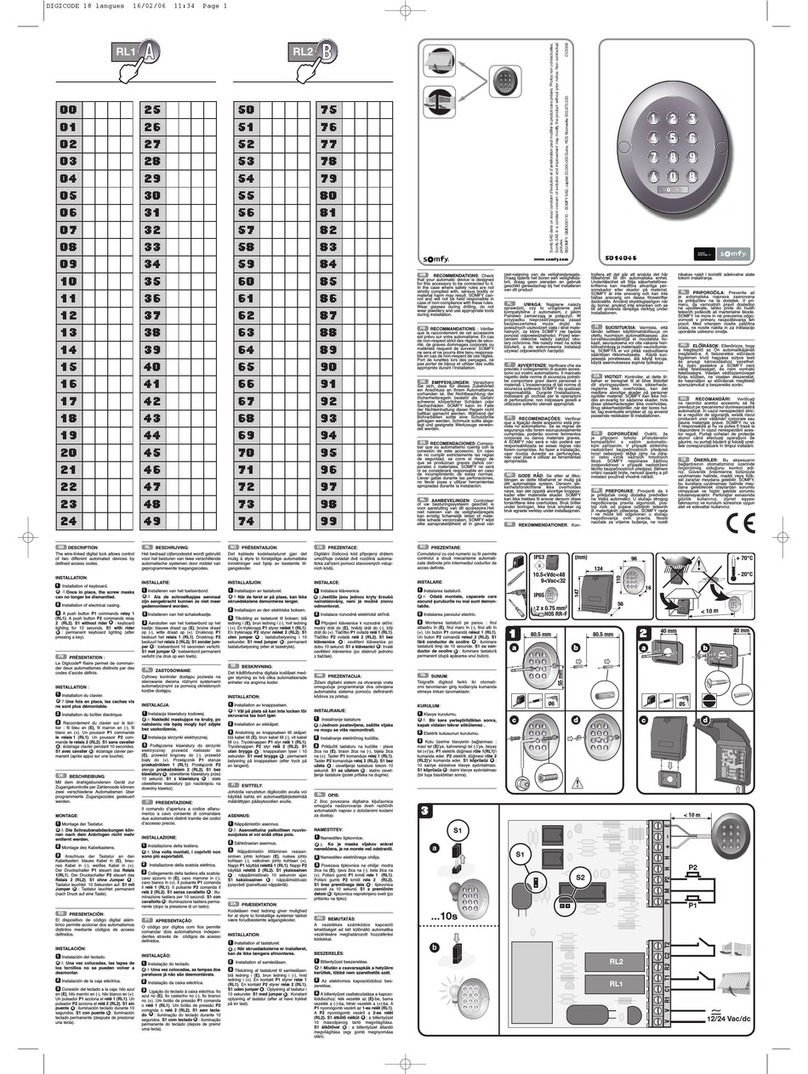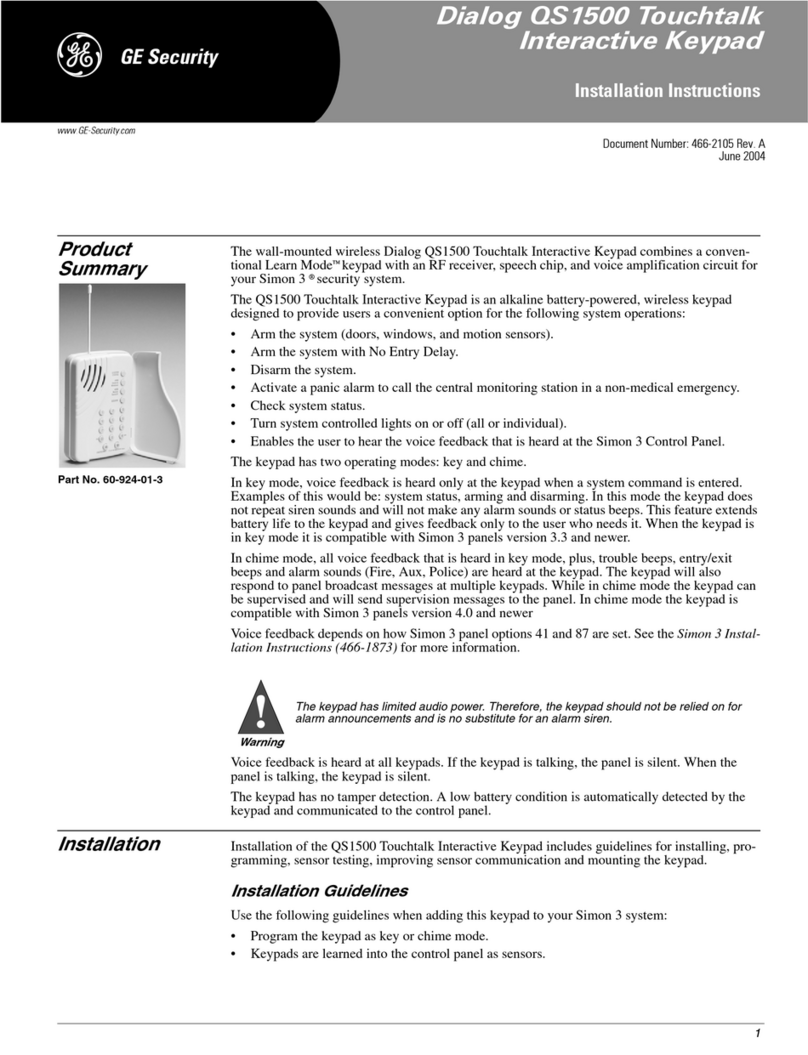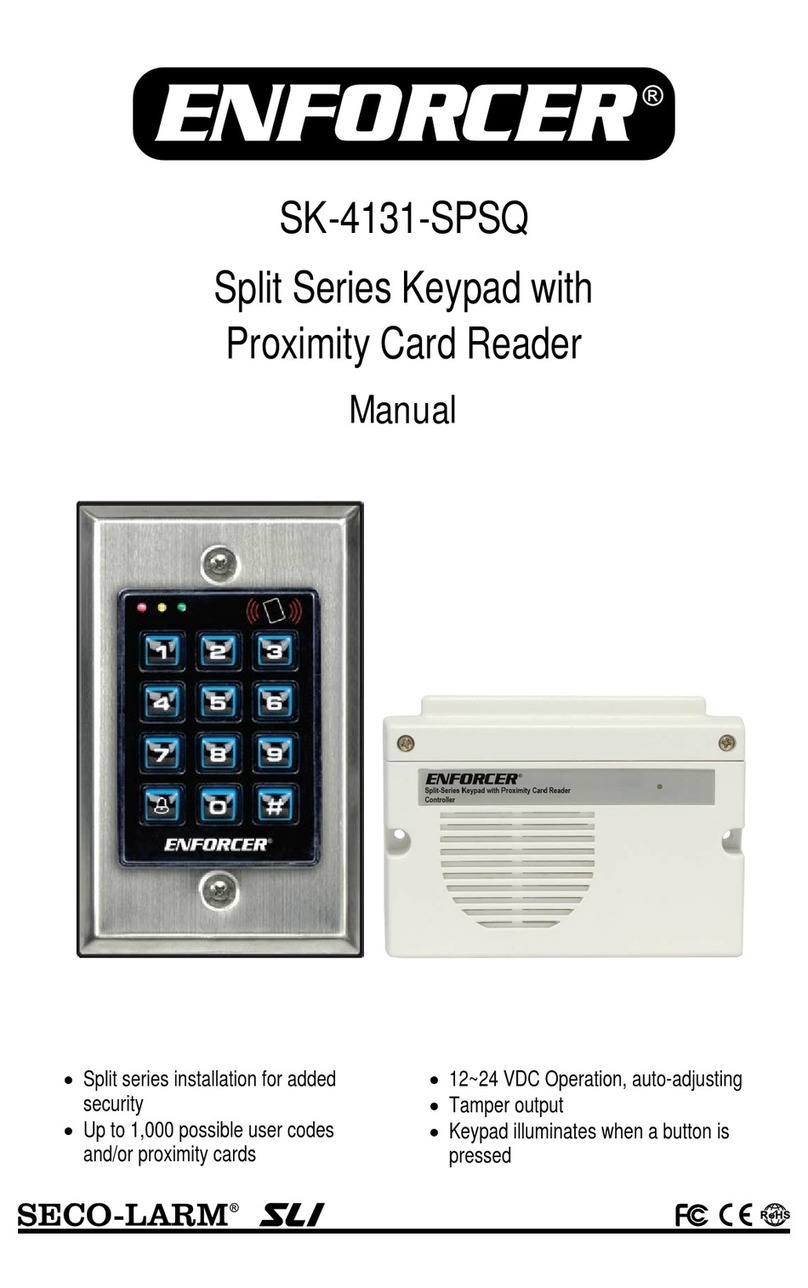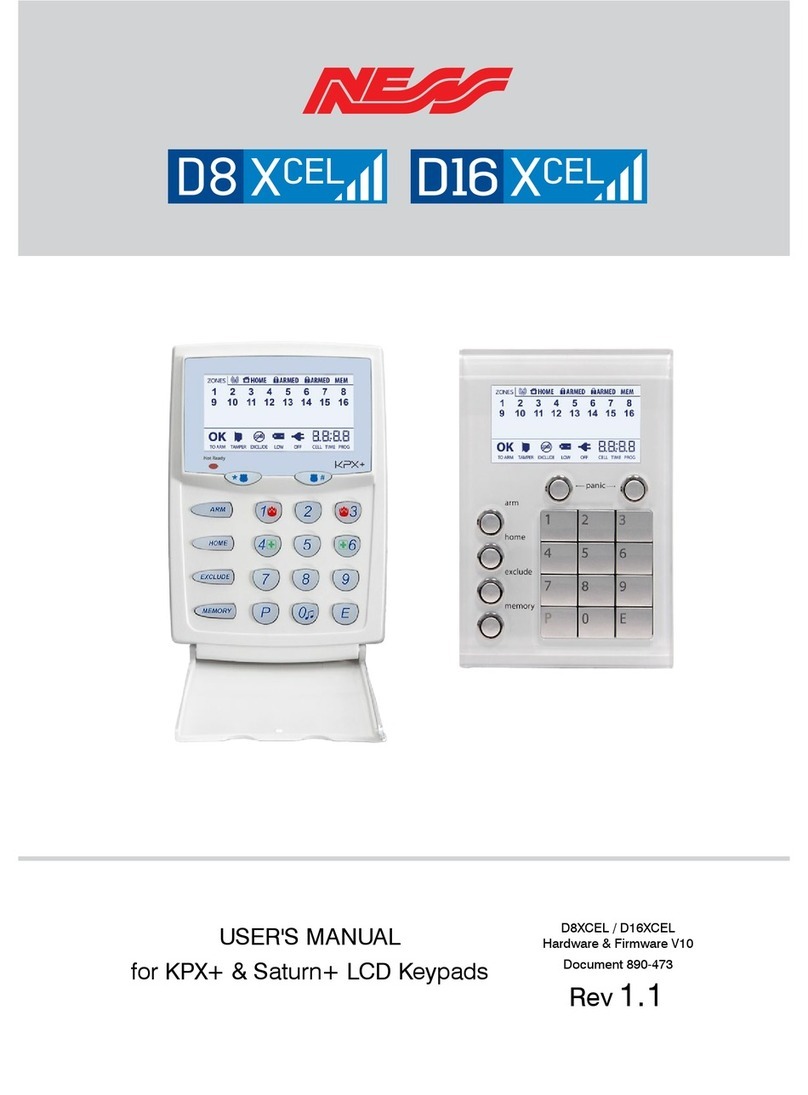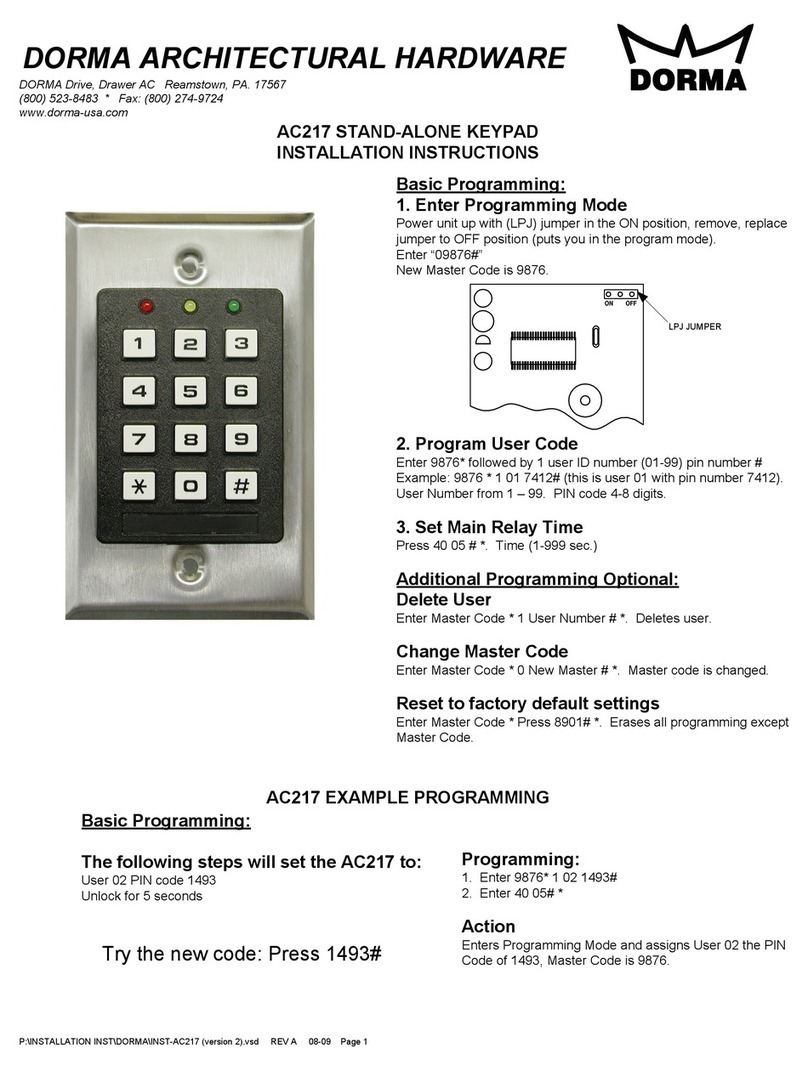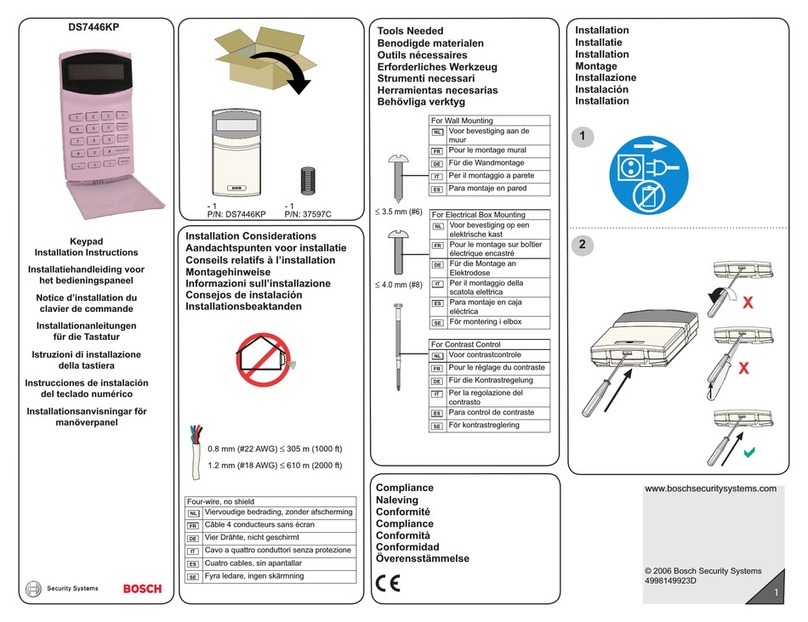B&K CK2.2 Owner's manual

CK 2.2 Keypad
Programming Manual
And
(BKC-DIP) RS232 Guide
Updated 08/13/07
Page 1 of 87
B&K Components, Ltd.
CK 2.2 Keypad
Programming Manual
And
(BKC-DIP) RS232 Guide
Version 1.00.00

CK 2.2 Keypad
Programming Manual
And
(BKC-DIP) RS232 Guide
Updated 08/13/07
Page 2 of 87
CK 2.2 Keypad Programming Manual And (BKC-DIP) Product Specific Appendices
© 2007 B & K Components Ltd. All rights reserved.
The information in this manual is copyright protected. No part of this manual may be
copied or reproduced in any form without prior written consent from B&K Components,
Ltd.
B&K Components Ltd. SHALL NOT BE LIABLE FOR OPERATIONAL, TECHNICAL OR
EDITORIAL ERRORS/OMISSIONS MADE IN THIS MANUAL.
The information in this manual may be subject to change without prior notice.
SIMPLY BETTER is a registered trademark of B&K Components, Ltd. All other brand or
product names are trademarks or registered trademarks of their respective companies or
organizations.
B&K Components, Ltd. sells its products through authorized dealers. Buying from an
authorized B&K Components, Ltd. dealer insures that you have a FACTORY
WARRANTY on your B&K Components, Ltd. product. A warranty on
B&K Components, Ltd. products is NOT VALID if the products have been purchased
from an unauthorized dealer or an E-tailer or if the factory serial number has been
removed, defaced or replaced in any way.
B & K Components, Ltd.
2100 Old Union Road
Buffalo, New York 14227
1.800.543.5252 in NY: 716.656.0026
Fax: 716.656.1291
On the web: www.bkcomp.com

CK 2.2 Keypad
Programming Manual
And
(BKC-DIP) RS232 Guide
Updated 08/13/07
Page 3 of 87
Table of Contents
Table of Contents.................................................................................................................3
Overview of Operations .......................................................................................................6
You Need a Personal Computer With a USB Port ...............................................................6
Close All Applications Using a USB Port .............................................................................6
Keep Your Database Up To Date-Use Live Update!............................................................6
The Goal-Minimize Training and Effort ................................................................................7
CK 2.2 Keypad Basic Controls and Display .........................................................................8
Standard Keypad Operations...............................................................................................8
Utilizing FAV- Favorite Macros...........................................................................................10
Keypad Status Feedback-Two Way Control Information ...................................................11
Programming Overview .....................................................................................................12
Start with a New File, Existing File on Your PC or an Installed Keypad.............................12
Use SAVE AS to name and save first! ...............................................................................12
Use the Program Menu in order.........................................................................................12
Save and Export your work................................................................................................13
Download to each Keypad .................................................................................................13
Windows, Menus, Tools and Definitions ............................................................................14
The Programming Window ................................................................................................14
“Windows” Conventions in the CK 2.2 Editor .....................................................................15
The Menu Bars and the Menu ...........................................................................................15
File Menu ...........................................................................................................................15
Program Menu ...................................................................................................................16
Communications Menu ......................................................................................................17
Help Menu .........................................................................................................................17
The Toolbar and Shortcut Buttons .....................................................................................18
Navigating and Selecting Buttons within the CK 2.2 Editor................................................19
Button Capabilities and Flags ............................................................................................20
The Tree View-Devices and Pages....................................................................................21
The General/Learn Buttons Window ..................................................................................24
The General/Learn Buttons Toolbar...................................................................................24
The Learning Function Window .........................................................................................25
The Delete Window............................................................................................................26
Labels ................................................................................................................................27
The Macro/Favorite Window-The Toolbar..........................................................................27
Re-ordering Macro Steps...................................................................................................28
Macro Details .....................................................................................................................29
Programming Tutorial ........................................................................................................30
Open the Create and Name Devices Window ...................................................................30
Creating Devices................................................................................................................31
Discrete Codes, Toggles, and other New Words ...............................................................33
Selecting a Code Set from the Database...........................................................................34

CK 2.2 Keypad
Programming Manual
And
(BKC-DIP) RS232 Guide
Updated 08/13/07
Page 4 of 87
Hidden Codes in Keypad Database...................................................................................36
Testing ...............................................................................................................................36
Downloading to TEST Preprogrammed Codes from the IR Database ...............................37
Preparing a List of Buttons to be Learned..........................................................................37
Using the LCD Button Editor..............................................................................................38
Labeling and Deleting Buttons ...........................................................................................39
Hiding Pages .....................................................................................................................39
Moving Through the Pages in Favorites, Main and Devices ..............................................39
Learning Tips .....................................................................................................................40
Learning IR Codes .............................................................................................................41
Learning a Batch of Buttons Efficiently ..............................................................................42
Download and Test All Learned Buttons............................................................................42
Copying and Pasting Devices ............................................................................................43
Importing and Exporting Devices .......................................................................................44
Macro Programming-What is a Macro? .............................................................................45
Programming the Power On Macro....................................................................................48
Programming the Power Off Macro....................................................................................54
Programming Favorite Macros...........................................................................................55
Inserting Macros (Copying or Cloning Macros)..................................................................57
Programming Punch Through............................................................................................58
Backlight On Time..............................................................................................................60
Downloading to a CK 2.2 Keypad ......................................................................................61
Downloading Failures ........................................................................................................62
Uploading from the Keypad to the PC................................................................................62
Push and Hold Macros.......................................................................................................63
Push and Hold Activity Macros and Tap to Switch Devices ...............................................63
Status Messages for Impatient Clients with Long Macros..................................................65
Helping Confused Clients with BOBS and LISTS ..............................................................65
Push and Hold Activity Macros and Tap to Switch Devices ...............................................67
General Overview of RS232 Control of the CK 2.2 Keypad...............................................68
Controlling the CK 2.2 via RS232 from the B&K CT Series Receivers or an
Automated System.............................................................................................................68
Examples of RS232 Macros ..............................................................................................68
Purpose of Keypad ID Numbers ........................................................................................69
ID #FF(255) is the Global Default ......................................................................................69
ID #FF(255) is the Global Default ......................................................................................70
Sending Messages to a CK 2.2 Keypad via RS232...........................................................71
Enter Keypad ID# in Hexadecimal .....................................................................................71
Advanced RS232 Control and Keypad Mapping................................................................72
BKC-DIP Communication Properties of the CK 2.2 Keypad ..............................................72
BKC-DIP Addressing of Main Pages/Layout Map..............................................................72
CK 2.2 Keypad Main Page Hard Buttons...........................................................................74
CK 2.2 Keypad Main Page Hidden Buttons .......................................................................75

CK 2.2 Keypad
Programming Manual
And
(BKC-DIP) RS232 Guide
Updated 08/13/07
Page 5 of 87
BKC-DIP Addressing of Device Pages/Layout Map...........................................................76
CK 2.2 Keypad Device Page Hard Buttons........................................................................78
CK 2.2 Keypad Device Page Hidden Buttons ....................................................................79
BKC-DIP Addressing of Favorite Pages/Layout Map.........................................................80
Execution of the Light (Status) button ................................................................................82
Overview of Displaying Text on the CK 2.2 LCD Screen ...................................................82
Seven Character Mode ......................................................................................................83
Eleven Character Mode .....................................................................................................85

CK 2.2 Keypad
Programming Manual
And
(BKC-DIP) RS232 Guide
Updated 08/13/07
Page 6 of 87
Overview of Operations
Read This First!
You Need a Personal Computer With a USB Port
Need a Personal Computer With Serial Port
CK 2.2 Editor will run on any Pentium III or faster Windows PC. Your PC should be
equipped with an adequate amount of RAM for the operating system you use. CK 2.2
Editor is compatible with the Windows ME, 2000, XP, XP Pro, and Vista operating
systems. It is not compatible with Windows 95, 98 or previous versions of windows.
CK 2.2 Editor is installed via a self-extracting installer file downloadable from
www.bkcomp.com. You need a connection to the Internet to download the file or to
update the CK 2.2 Editor. The CK 2.2 Keypad includes a CD ROM that contains the CK
2.2 Editor as well.
Close ALL Applications
Close All Applications Using a USB Port
- Use B&KTask Manager!
Although you may be using a computer with multiple USB ports (or your PC may be
equipped with more than one), don’t use more than one at a time. This may over task
many of your system’s resources.
Need an RS232 Connecting Cable & Adapters As Necessary
B&K includes a pre-made cable suitable for connecting a USB port to the CK 2.2
Keypad.
Keep Your Data
Keep Your Database Up To Date-Use Live Update!
Up to Date — USE LIVE UPDATE
The CK 2.2 Editor includes a vast library of IR codes for hundreds of brands and models
of A/V components. This database is constantly growing with the inclusion of new
devices every month. Keep your software up to date by using the Live Update feature.
Rather than un-installing and re-installing the software, you download updates to the
software from the Internet. Simply follow these steps:
1. Connect to the Internet normally.
2. Open CK 2.2 Editor
3. From the Help Menu, select Live Update.
4. In the Live Update window click on Update Now.
5. Wait for the window to indicate the download is completed. Close the Window.
6. Close and re-open CK 2.2 Editor. You do not need to restart Windows.

CK 2.2 Keypad
Programming Manual
And
(BKC-DIP) RS232 Guide
Updated 08/13/07
Page 7 of 87
The Goal-Minimize Training and Effort
The
Goal - Minimize Training Time and Effort
Training clients has traditionally taken too much of an installer’s time and effort. Creating
hand written summary sheets and instruction books for customers is a waste of time.
The CK 2.2 Keypad is designed to save time.
Although the flexibility of the CK 2.2 Editor software enables you to program keypads in
thousands of different ways, the programming manual will show the installer how to
program the CK 2.2 Keypad to operate the home theater or multi-zone entertainment
system. Keypad operation will be simple to the end user if you follow a few tips as you
program.
TIP - Program To Operate As Shown In The Guide to
Operation
1. You must create a DEVICE for each remote control you want the keypad to replace.
Use the IR database or IR learning so that the CK 2.2 Keypad can control all needed
functions.
2. The MAIN Power On and Power Off buttons turn on and off the entire zone (including
any local components or devices) with a macro.
3. Each of the MAIN LCD Device buttons issues a macro that reconfigures the system
inputs and modes as necessary for the client to watch or listen to the selected source.
4. Punch Through Volume and Mute have been programmed for all devices so that the
client can always adjust the volume regardless of which device has been selected.
Keypad Basic Controls and Displa
\\\

CK 2.2 Keypad
Programming Manual
And
(BKC-DIP) RS232 Guide
Updated 08/13/07
Page 8 of 87
CK 2.2 Keypad Basic Controls and Display
Standard Keypad Operations
1. Press the “Main” Button to make sure that you are on the Main Menu.
Touch the “Page” Button if you do not see the activity you want.

CK 2.2 Keypad
Programming Manual
And
(BKC-DIP) RS232 Guide
Updated 08/13/07
Page 9 of 87
Standard Keypad Operation continued…
Automatic One-Touch Operation
2. Press the activity button next to the desired screen label. For example, if you
wish to watch HDTV, press the button next to the HDTV label.
Control the Device That You Are Watching
3. After selecting the activity, the screen will change and display the commands of
the device that you are viewing or listening to. Simply press any button to issue
the command.
4. If there are more than 10 commands, pressing the “Page” button any other
features or functions that are provided.

CK 2.2 Keypad
Programming Manual
And
(BKC-DIP) RS232 Guide
Updated 08/13/07
Page 10 of 87
Utilizing FAV- Favorite Macros
Although this is typically programmed as channel or radio station macros, you should
keep in mind that a channel lineup change in the future will require a service call to
reprogram a few pages of channel macros for your client. If the client approves the costs
of reprogramming whenever the channel lineup changes, then by all means program
channel macros in FAV. However, there are many other uses for FAV that will not be
affected by channel lineup changes. It is easy to write macros that recall B & K presets
to give the client one touch macros that reset the tone, enable loudness compensation,
set surround modes and speakers etc.
FAV LCD buttons can do a macro with 1 to 255 steps. Thus it can issue (by
programming a MACRO of one step) any single IR command that is learned or
preprogrammed with one exception. FAV LCD buttons cannot store learned or pre-
programmed IR commands. This makes them incompatible with commands that have to
be pressed and held (like volume up or bass+). However, by utilizing B&K presets you
can recall particular settings for bass, treble etc. The best approach is to program some
useful presets with BKc Suite then recall them with a short two digit macros in FAVS.
The Favorite Buttons are unique because they allow the user to perform functions that
would normally take multiple button presses. These Infrared macros can recall radio
stations, satellite or cable stations, set listening levels, or even control the power of the
entire B&K System with one button press. Normally, these functions would take multiple
button presses.
Use the FAV and PAGE buttons to navigate through your favorite stations and settings.
The CK 2.2 Keypad can store up to 100 Favorite Macros.

CK 2.2 Keypad
Programming Manual
And
(BKC-DIP) RS232 Guide
Updated 08/13/07
Page 11 of 87
Keypad Status Feedback-Two Way Control Information
When the CK2.2 is mated to any of the B&K CT Receivers, each zone is given the ability
to recall zone status feedback, and receive real-time feedback for volume, tone, input,
power state, tuner band and frequency.
Status feedback for each zone can be recalled by pressing the backlight button. Real
time feedback is initiated by simply pressing buttons that control the real time functions.
Zone Status Feedback is displayed on the bottom line of the CK 2.2 Keypad.

CK 2.2 Keypad
Programming Manual
And
(BKC-DIP) RS232 Guide
Updated 08/13/07
Page 12 of 87
Programming Overview
Start with a New File, Existing File on Your PC or an
Installed Keypad
NEW - Starting from scratch on a new job, go to the File Menu, choose New from the
File Menu and pick the type of template you would like to use to program with. The B&K
Default file has B&K CT Multi-Zone Receiver specific IR commands pre-loaded in. This
is particularly useful for testing operation before any programming has begun. Typically,
it is easiest to just start with an empty configuration.
OPEN - Open a configuration that you have worked on before and saved onto the PC
hard drive.
UPLOAD - Get a file from a client’s keypad that another installer created. Now, you can
save the file on your laptop, make any edits or changes as the client requests or the
jobsite requires.
Use SAVE AS to name and save first!
The templates files are simply configuration files that have been preprogrammed for you.
They will keep any changes you make. Utilize Save As to make a new file with a new file
name. All configuration files are saved with the file extension .ckd; all device files are
saved with the extension .ckd (see D. Save and Export, below).
Use the Program Menu in order
The Program Menu is your lifeline to a fast, easy programming experience. It is
important that you do all of the tasks for each step before moving on to the next step. In
the tutorial you will see how important it is to download between several of the steps.

CK 2.2 Keypad
Programming Manual
And
(BKC-DIP) RS232 Guide
Updated 08/13/07
Page 13 of 87
Save and Export your work
Archive and save your customer files. In addition, you can export devices as .ckd files.
Programming systems with similar components gets even faster when you don’t have to
redo your work over and over. You have your own ideas about what buttons should be
labeled and how they should be arranged. You’ll save all of your work in a unique and
time saving way by exporting the device stand alone. That way, you can import just the
device in any new configuration.
Download to each Keypad
For once, you have a pre-printed summary sheet and an instruction manual for the entire
Home Theater! Enjoy a brief training with your client and get home on time tonight!

CK 2.2 Keypad
Programming Manual
And
(BKC-DIP) RS232 Guide
Updated 08/13/07
Page 14 of 87
Windows, Menus, Tools and Definitions
The Programming Window
Menus and Shortcut buttons for common tasks. The Program Menu activates each
task in the correct order.
Tree View of the CK 2.2 Keypad configuration. Tree View enables quick navigation
and powerful right click context menus.
The CK 2.2 Keypad Simulator is used to navigate and to select a button to learn
to, shortcut to or edit or record a macro to.
Floating Edit and Label Buttons window is used to label buttons and move IR
commands via shortcuts.
The floating Macro and Favorite window is used to view and edit macros.
The floating Hard Button window displays “Phantom” buttons that are useful for
storing commands to be utilized in macros.

CK 2.2 Keypad
Programming Manual
And
(BKC-DIP) RS232 Guide
Updated 08/13/07
Page 15 of 87
“Windows” Conventions in the CK 2.2 Editor
The important thing to remember as you program is that most Windows conventions
hold true in the CK 2.2 Editor. Explore the program menus. Hover your mouse over most
of the buttons and controls and a balloon will appear with a hint as to purpose. Navigate
around the program window and explore a little before you begin programming.
The Menu Bars and the Menu
Like all Windows programs, the menu bar reveals menus of commonly used tasks.
Simply click on the menu title and the menu appears. Move the mouse cursor over the
menu choice you wish to select and click.
File Menu
Configurations for particular clients are saved as files on your PC. Thus the file menu
enables you to open, save and save copies of configurations.
New - Use this to start programming a file from scratch.
Open - Use this to open a file anywhere on your computer.
Close - Closes only the current file, not CK 2.2 Editor.
Save - If you wish to save your work to the current file.
Save As - If you wish to save a new copy of the current file with a new file name.
Recently opened files appear here for you to reopen with a click.
Exit - To exit the CK 2.2 Editor completely.

CK 2.2 Keypad
Programming Manual
And
(BKC-DIP) RS232 Guide
Updated 08/13/07
Page 16 of 87
Program Menu
Many of the Program Menu steps will open a new window in front of the main window.
Simply click on Cancel to close these windows if you open them in the course of
exploring the CK 2.2 Editor.
1. Create & Name Devices - Opens a new floating window for creating and naming Devices.
You’ll need a grouping of hard buttons and LCD pages for every keypad that you are replacing.
That is called a Device. With the Create & Name Devices window, you will be able to create,
name and rearrange up to twenty devices.
2. IR Database - Opens a new floating window to test and program IR code sets from
the B&K IR database.
3. LCD Button Editor - Opens a new floating window that allows you to arrange, label
and program the LCD buttons for MAIN, Devices and your Favorites.
4. Learn - Grayed out until you select a button. Once you have selected a button, selecting
LEARN on the Programming Menu activates the LEARNING function (which is a button on the
Edit and Label buttons window) on whatever button is currently selected.
5. Macro - This menu choice is grayed out until you select a button capable of being programmed
with a macro. Once you have selected a button, selecting Macro activates the MACRO recorder.
Now, use the CK 2.2 Keypad Simulator to select each step of your macro. The recorded steps
appear in the Macro window.
6. Punch Through - Opens a floating window that enables you to program a button to “punch
through” to another device. Typically used to program Volume Up, Down and Mute to always
operate the surround sound
receiver/preamp.
7. Backlight On Time - Opens a new window for adjusting the amount of time the backlighting
will stay on.

CK 2.2 Keypad
Programming Manual
And
(BKC-DIP) RS232 Guide
Updated 08/13/07
Page 17 of 87
Communications Menu
Upload - Get the programming from a keypad and open it in CK2.2 Editor as a new file.
Once it is uploaded, you can save it, edit it and/or export the devices in it.
Download - Send the currently open file to the keypad.
Help Menu
User Guide- Allows viewing of the CK 2.2 User Guide.
Go to website - This will open your internet browser, connect to the internet and link you
to the B & K website for additional technical support and resources.
Live Update - Click on this after connecting to the Internet to download the newest
version of CK 2.2 Editor.
About- Acquire the version of the CK 2.2 Editor in use.

CK 2.2 Keypad
Programming Manual
And
(BKC-DIP) RS232 Guide
Updated 08/13/07
Page 18 of 87
The Toolbar and Shortcut Buttons
Hover your mouse over the Shortcut buttons; you will see a popup flag displaying the
function of the shortcut. Click on the button to activate it. The most common functions of
the menus are displayed on the toolbar, plus the two icons for displaying the Learn
Buttons Window, the Macro Window and the Hard Buttons window. When you click on
these shortcut buttons you turn the corresponding windows display on and off.
“New Configuration”- Choose this icon to start a new keypad project.
“Open Configuration”- Choose this icon to open a saved project file.
“Save Configuration”- Choose this icon to save a project file.
“Upload”- Choose this icon to upload a file from a CK 2.2 Keypad.
“Download”- Choose this icon to download a file to the CK 2.2 Keypad.
“Create Names and Devices”- Choose this icon to add a component to be
controlled.
“IR Database”- Choose this icon to assign a B&K Infrared Library Device to a
specific component.
“LCD Button Editor”- Choose this icon to change the text label of a button.
“Learn”- Choose this icon to begin the process of learning an IR command to a
button.
“Macro”- Choose this icon to begin recording a macro on a button.
“Punch Through”- Choose this icon to assign a specific volume, power, or
navigation control to a component.
“Backlight On Time”- Choose this icon to set default color, brightness, and on time
of the backlight.
“ID”- Choose this icon to assign an RS232 ID to the keypad, as well as disable the
front mounted infrared sensor.
“Hidden Buttons On/Off”- Choose this icon to disable the view of the hidden
buttons.

CK 2.2 Keypad
Programming Manual
And
(BKC-DIP) RS232 Guide
Updated 08/13/07
Page 19 of 87
“B&K IR Database Navigator”- Choose this icon when it is desired to “drop &
drag” an infrared command from the library to the keypad or a macro.
“Universal Browser”- Choose this icon to import individual devices and remote
controls. These include the B&K SR10.1, CK 1.2/1.1, MX700, MX800, MX850, MX900,
MX950, MX3000, TX1000, MSC400, and learned Pronto .ccf files.
“Live Update”- Choose this icon to update the B&K Infrared Library, and obtain
any available firmware updates for the CK 2.2 Keypad.
Navigating and Selecting Buttons within the CK 2.2 Editor
This is the center of programming. Click on a button to SELECT it for programming.
When a button is SELECTED it has a green circle around it. Once a button is
SELECTED, you can use the Edit and Label Buttons Window or the Macro Window
to program it.
When you want to switch to a new device first click on
the MAIN button.
Choose the new device from the MAIN MENU by
double clicking on it.
On a real CK 2.2 Keypad, the double click is not
necessary. But within the CK 2.2 Editor you
sometimes will want to program an LCD button on the
MAIN page and single clicking the button enables you
to select it for editing or macro programming.
Cycle through Pages of any device by clicking on the
PAGE button.
Navigate to the FAV device by clicking on the FAV button.
Hover your mouse over a button to see the drag and drop flag. Click on a button to
SELECT it.

CK 2.2 Keypad
Programming Manual
And
(BKC-DIP) RS232 Guide
Updated 08/13/07
Page 20 of 87
Button Capabilities and Flags
A button with no flag will not do anything when pressed. It is empty and has no
programming yet.
A red dot indicates that the button is programmed with an IR database code. An IR
database code can be tapped or pressed and held for a sustained burst. All buttons
except the hard buttons within the MAIN or FAV devices can be programmed with IR
database codes (you cannot program the navigation buttons-PAGE, MAIN or FAV)
An M or F flag indicates that the button is programmed with a Macro (the F flag
indicates the Macro is on one of the Favorites pages). A macro with a single step cannot
be pressed and held for a sustained burst.
An L flag indicates that the button is programmed with a learned IR code. A
learned code can be tapped or pressed and held for a sustained burst. All buttons can
be programmed with learned codes (including all MAIN buttons, hard and LCD) except
the buttons on FAV pages and the navigation buttons themselves.
A PT flag indicates that the button is programmed to “Punch Through” to
another device.
The drag and drop flag appears when you hover your mouse over a button. It
will reveal the device and the button label plus indicators for pre-programmed, learned,
etc.
Other manuals for CK2.2
2
Table of contents
Other B&K Keypad manuals