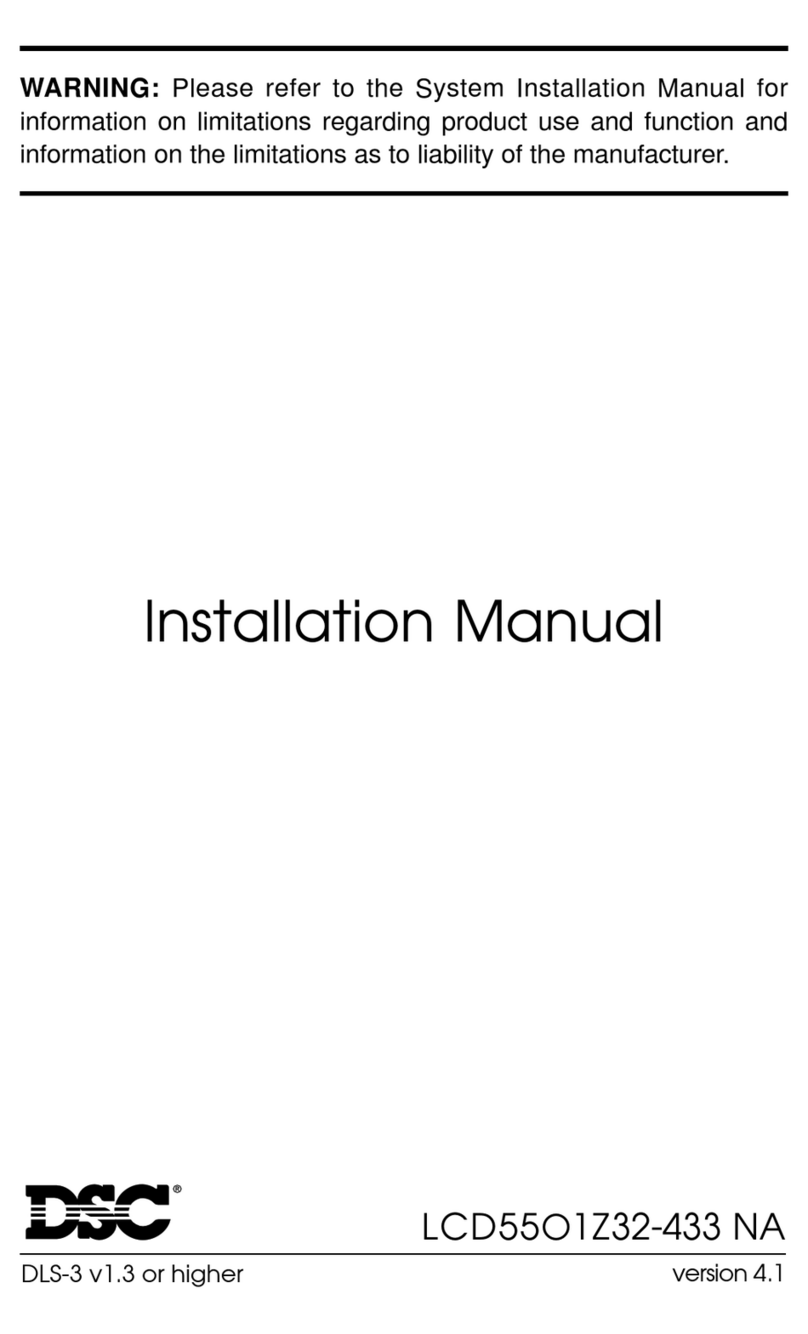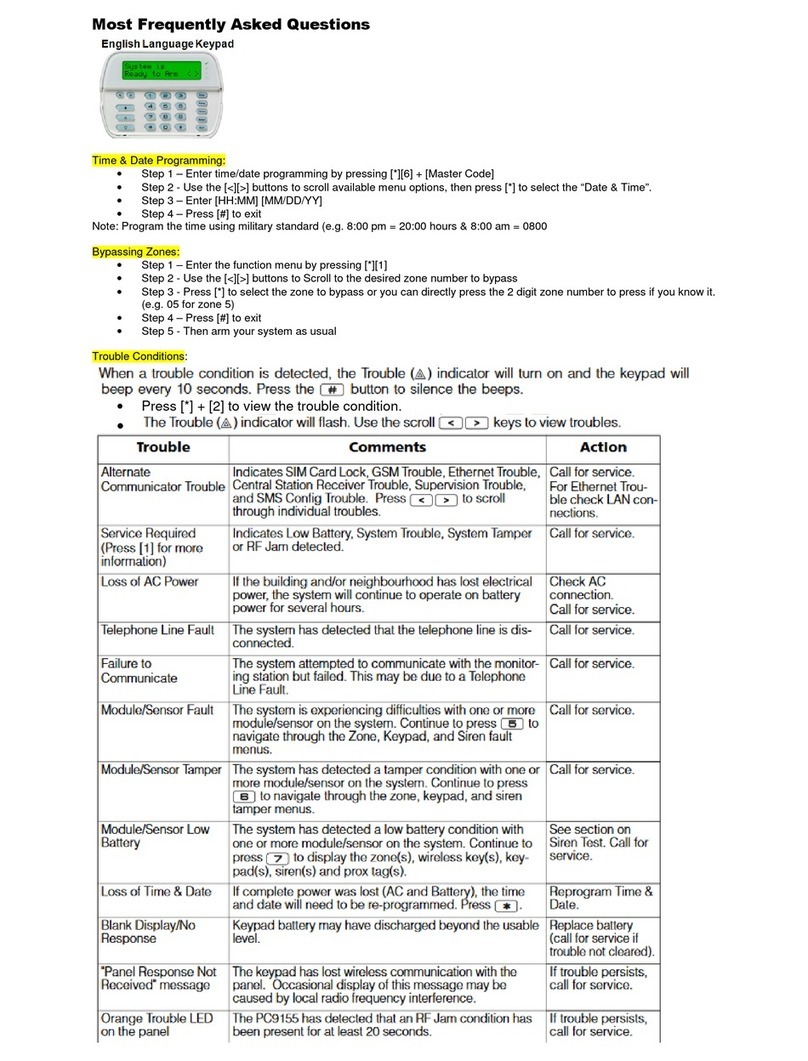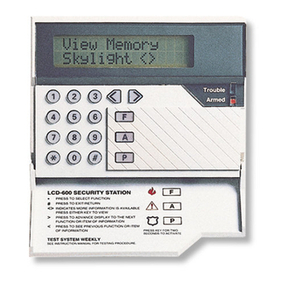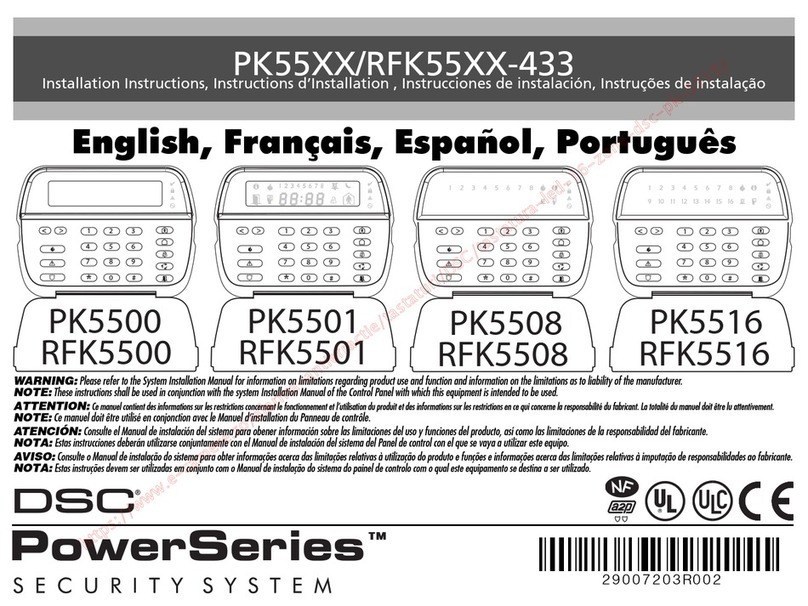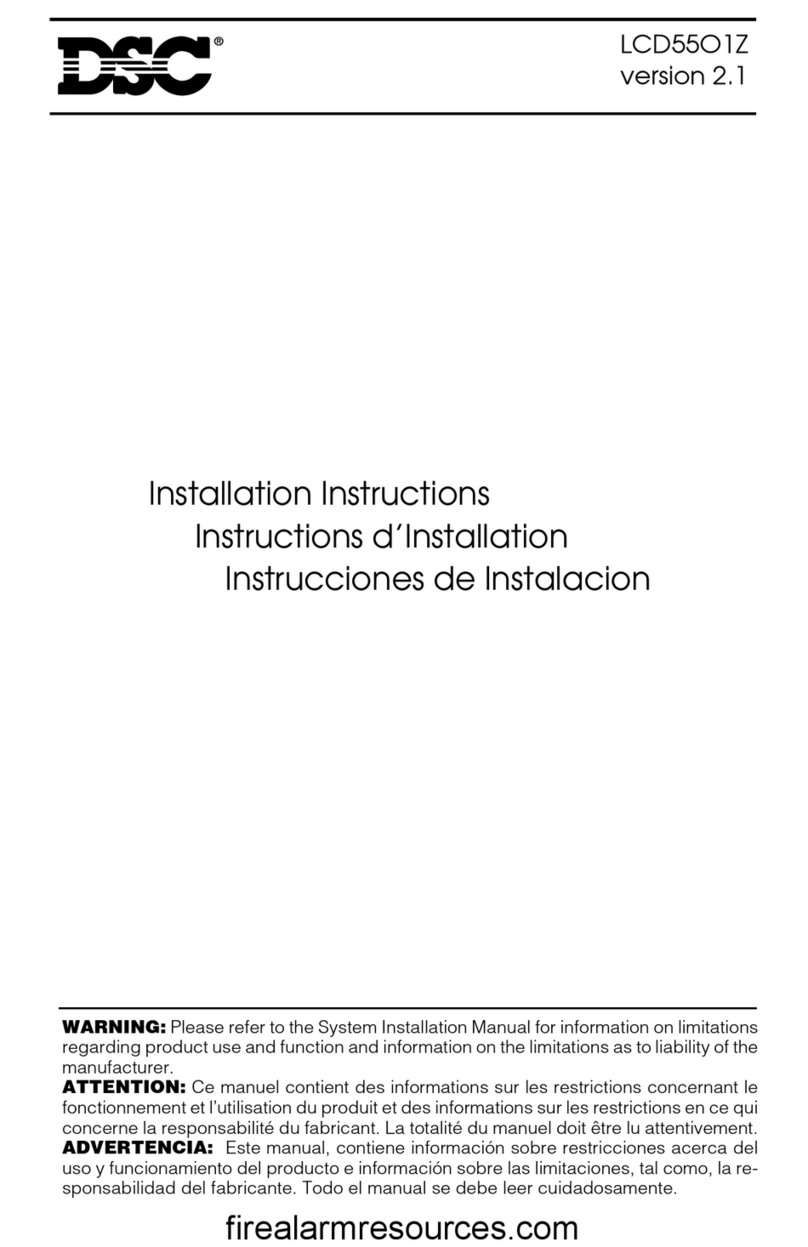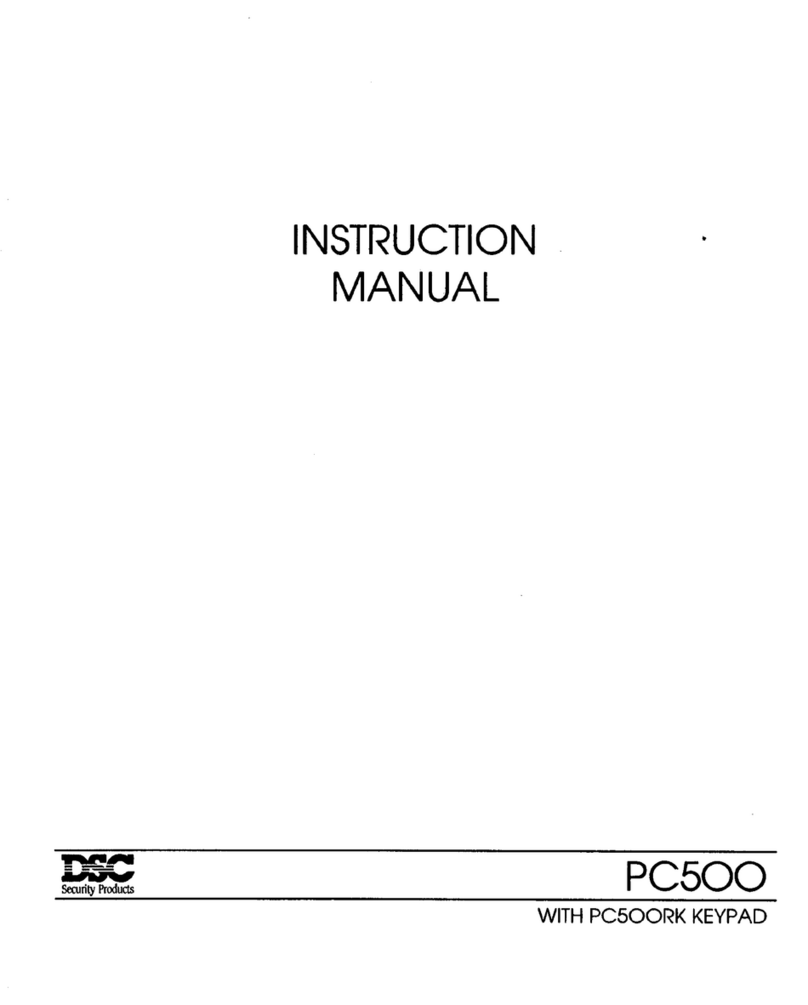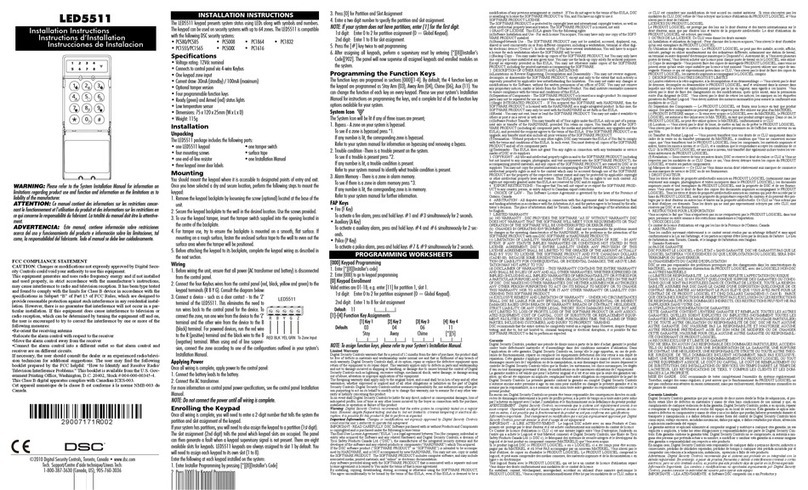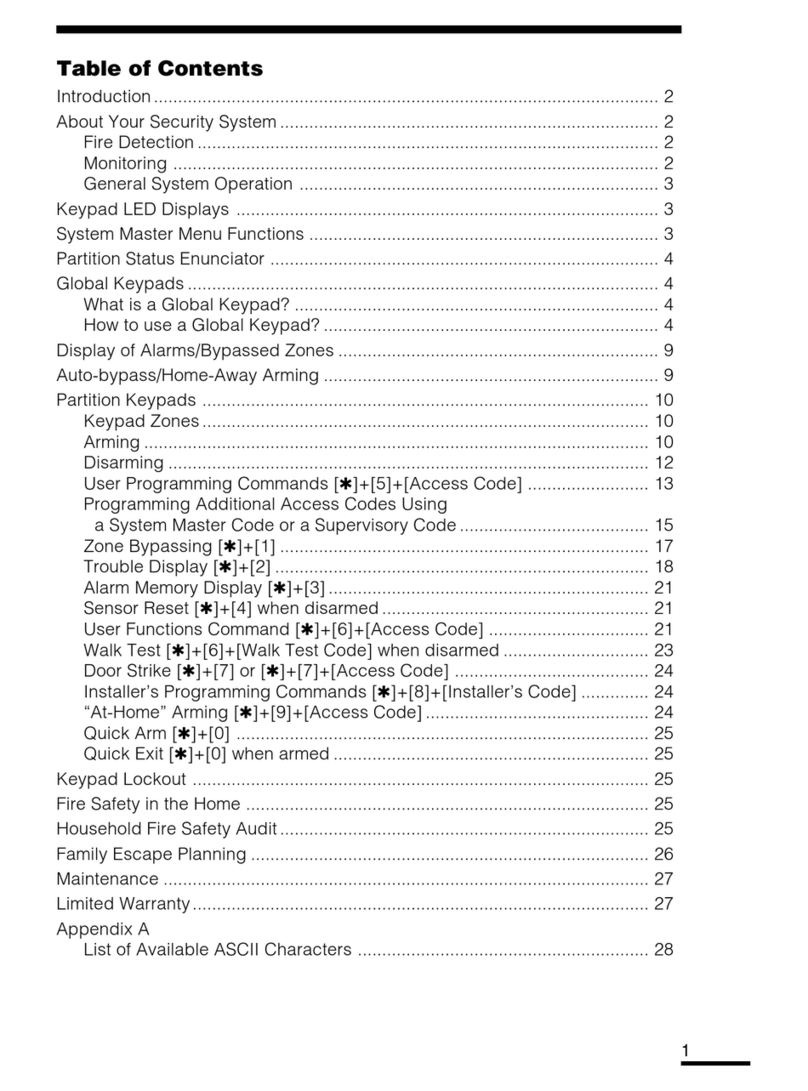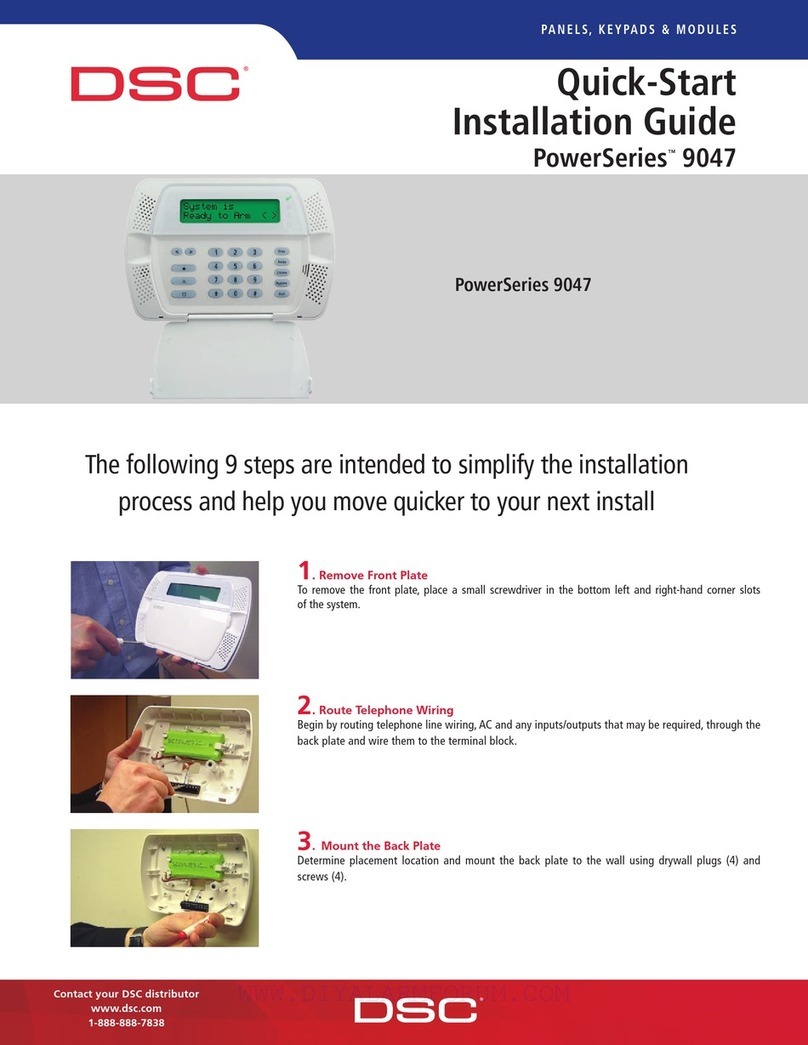FCC COMPLIANCE STATEMENT
CAUTION: Changes or modifications not expressly approved by Digital Security Products Ltd. could void your authority to use this equipment.
This equipment has been tested and found to comply with the limits for a Class B digital device, pursuant to Part 15 of the FCC Rules. These limits are designed
to provide reasonable protection against harmful interference in a residential installation. This equipment generates, uses and can radiate radio frequency energy
and, if not installed and used in accordance with the instructions, may cause harmful interference to radio communications. However, there is no guarantee that
interference will not occur in a particular installation. If this equipment does cause harmful interference to radio or television reception, which can be determined
by turning the equipment off and on, the user is encouraged to try to correct the interference by one or more of the following measures:
■Re-orient the receiving antenna.
■Increase the separation between the equipment and receiver.
■Connect the equipment into an outlet on a circuit different from that to which the receiver is connected.
■Consult the dealer or an experienced radio/television technician for help.
The user may find the following booklet prepared by the FCC useful: "How to Identify and Resolve Radio/Television Interference Problems". This booklet is
available from the U.S. Government Printing Office, Washington D.C. 20402, Stock # 004-000-00345-4.
Digital Security Products Ltd. 160 Washburn St., Lockport, NY 14094
This Class [B] digital apparatus complies with Canadian ICES-003.
Cet appareil numérique de la classe [B] est conforme à la norme NMB-003 du Canada.
WARNING Please Read Carefully
Note to Installers
This warning contains vital information. As the only individual in contact with sys-
tem users, it is your responsibility to bring each item in this warning to the attention
of the users of this system.
System Failures
This system has been carefully designed to be as effective as possible. There are
circumstances, however, involving f ire, burglary, or other types of emergencies
where it may not provide protection. Any alarm system of any type may be compro-
mised deliberately or may fail to operate as expected for a variety of reasons. Some
but not all of these reasons may be:
■■ Inadequate Installation
A security system must be installed properly in order to provide adequate protec-
tion. Every installation should be evaluated by a security professional to ensure that
all access points and areas are covered. Locks and latches on windows and doors
must be secure and operate as intended. Windows, doors, walls, ceilings and other
building materials must be of sufficient strength and construction to provide the
level of protection expected. A reevaluation must be done during and after any con-
struction activity. An evaluation by the fire and/or police department is highly rec-
ommended if this service is available.
■■ Criminal Knowledge
This system contains security features which were known to be effective at the time
of manufacture. It is possible for persons with criminal intent to develop techniques
which reduce the effectiveness of these features. It is important that a security sys-
tem be reviewed periodically to ensure that its features remain effective and that it
be updated or replaced if it is found that it does not provide the protection expected.
■■ Access by Intruders
Intruders may enter through an unprotected access point, circumvent a sensing
device, evade detection by moving through an area of insufficient coverage, discon-
nect a warning device, or interfere with or prevent the proper operation of the sys-
tem.
■■ Power Failure
Control units, intrusion detectors, smoke detectors and many other security devices
require an adequate power supply for proper operation. If a device operates from
batteries, it is possible for the batteries to fail. Even if the batteries have not failed,
they must be charged, in good condition and installed correctly. If a device operates
only by AC power, any interruption, however brief, will render that device inopera-
tive while it does not have power. Power interruptions of any length are often
accompanied by voltage fluctuations which may damage electronic equipment such
as a security system. After a power interruption has occurred, immediately conduct
a complete system test to ensure that the system operates as intended.
■■ Failure of Replaceable Batteries
This system’s wireless transmitters have been designed to provide several years of
battery life under normal conditions. The expected battery life is a function of the
device environment, usage and type. Ambient conditions such as high humidity,
high or low temperatures, or large temperature fluctuations may reduce the
expected battery life. While each transmitting device has a low battery monitor
which identifies when the batteries need to be replaced, this monitor may fail to
operate as expected. Regular testing and maintenance will keep the system in good
operating condition.
■■ Compromise of Radio Frequency (Wireless) Devices
Signals may not reach the receiver under all circumstances which could include
metal objects placed on or near the radio path or deliberate jamming or other inad-
vertent radio signal interference.
■■ System Users
A user may not be able to operate a panic or emergency switch possibly due to per-
manent or temporary physical disability, inability to reach the device in time, or
unfamiliarity with the correct operation. It is important that all system users be
trained in the correct operation of the alarm system and that they know how to
respond when the system indicates an alarm.
■■ Smoke Detectors
Smoke detectors that are a part of this system may not properly alert occupants of a
fire for a number of reasons, some of which follow. The smoke detectors may have
been improperly installed or positioned. Smoke may not be able to reach the smoke
detectors, such as when the fire is in a chimney, walls or roofs, or on the other side
of closed doors. Smoke detectors may not detect smoke from fires on another level
of the residence or building.
Every fire is different in the amount of smoke produced and the rate of burning.
Smoke detectors cannot sense all types of fires equally well. Smoke detectors may
not provide timely warning of fires caused by carelessness or safety hazards such as
smoking in bed, violent explosions, escaping gas, improper storage of flammable
materials, overloaded electrical circuits, children playing with matches or arson.
Even if the smoke detector operates as intended, there may be circumstances when
there is insufficient warning to allow all occupants to escape in time to avoid injury
or death.
■■ Motion Detectors
Motion detectors can only detect motion within the designated areas as shown in
their respective installation instructions. They cannot discriminate between intrud-
ers and intended occupants. Motion detectors do not provide volumetric area pro-
tection. They have multiple beams of detection and motion can only be detected in
unobstructed areas covered by these beams. They cannot detect motion which
occurs behind walls, ceilings, floor, closed doors, glass partitions, glass doors or
windows. Any type of tampering whether intentional or unintentional such as
masking, painting, or spraying of any material on the lenses, mirrors, windows or
any other part of the detection system will impair its proper operation.
Passive infrared motion detectors operate by sensing changes in temperature. How-
ever their effectiveness can be reduced when the ambient temperature rises near or
above body temperature or if there are intentional or unintentional sources of heat
in or near the detection area. Some of these heat sources could be heaters, radiators,
stoves, barbeques, fireplaces, sunlight, steam vents, lighting and so on.
■■ Warning Devices
Warning devices such as sirens, bells, horns, or strobes may not warn people or
waken someone sleeping if there is an intervening wall or door. If warning devices
are located on a different level of the residence or premise, then it is less likely that
the occupants will be alerted or awakened. Audible warning devices may be inter-
fered with by other noise sources such as stereos, radios, televisions, air condition-
ers or other appliances, or passing traffic. Audible warning devices, however loud,
may not be heard by a hearing-impaired person.
■■ Telephone Lines
If telephone lines are used to transmit alarms, they may be out of service or busy
for certain periods of time. Also an intruder may cut the telephone line or defeat its
operation by more sophisticated means which may be difficult to detect.
■■ Insufficient Time
There may be circumstances when the system will operate as intended, yet the
occupants will not be protected from the emergency due to their inability to
respond to the warnings in a timely manner. If the system is monitored, the
response may not occur in time to protect the occupants or their belongings.
■■ Component Failure
Although every effort has been made to make this system as reliable as possible,
the system may fail to function as intended due to the failure of a component.
■■ Inadequate Testing
Most problems that would prevent an alarm system from operating as intended can
be found by regular testing and maintenance. The complete system should be tested
weekly and immediately after a break-in, an attempted break-in, a fire, a storm, an
earthquake, an accident, or any kind of construction activity inside or outside the
premises. The testing should include all sensing devices, keypads, consoles, alarm
indicating devices and any other operational devices that are part of the system.
■■ Security and Insurance
Regardless of its capabilities, an alarm system is not a substitute for property or life
insurance. An alarm system also is not a substitute for property owners, renters, or
other occupants to act prudently to prevent or minimize the harmful effects of an
emergency situation.