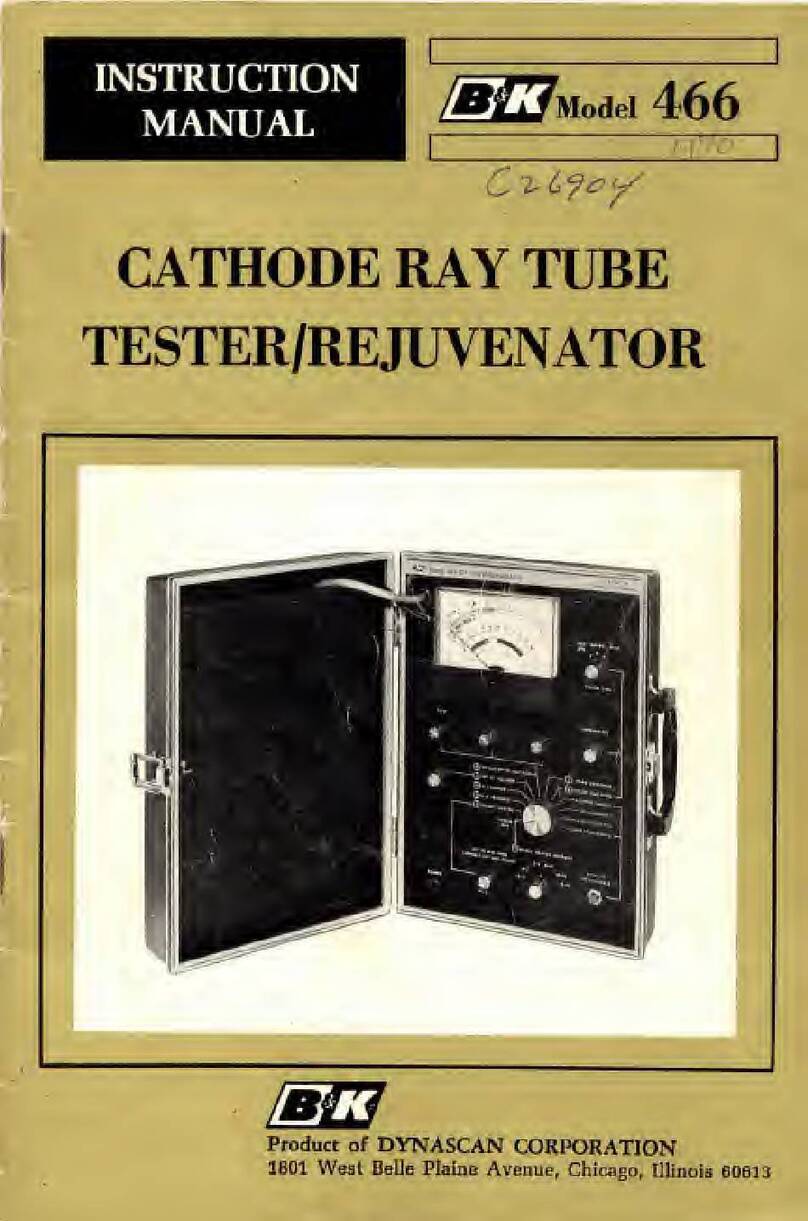B&K 2245 User manual
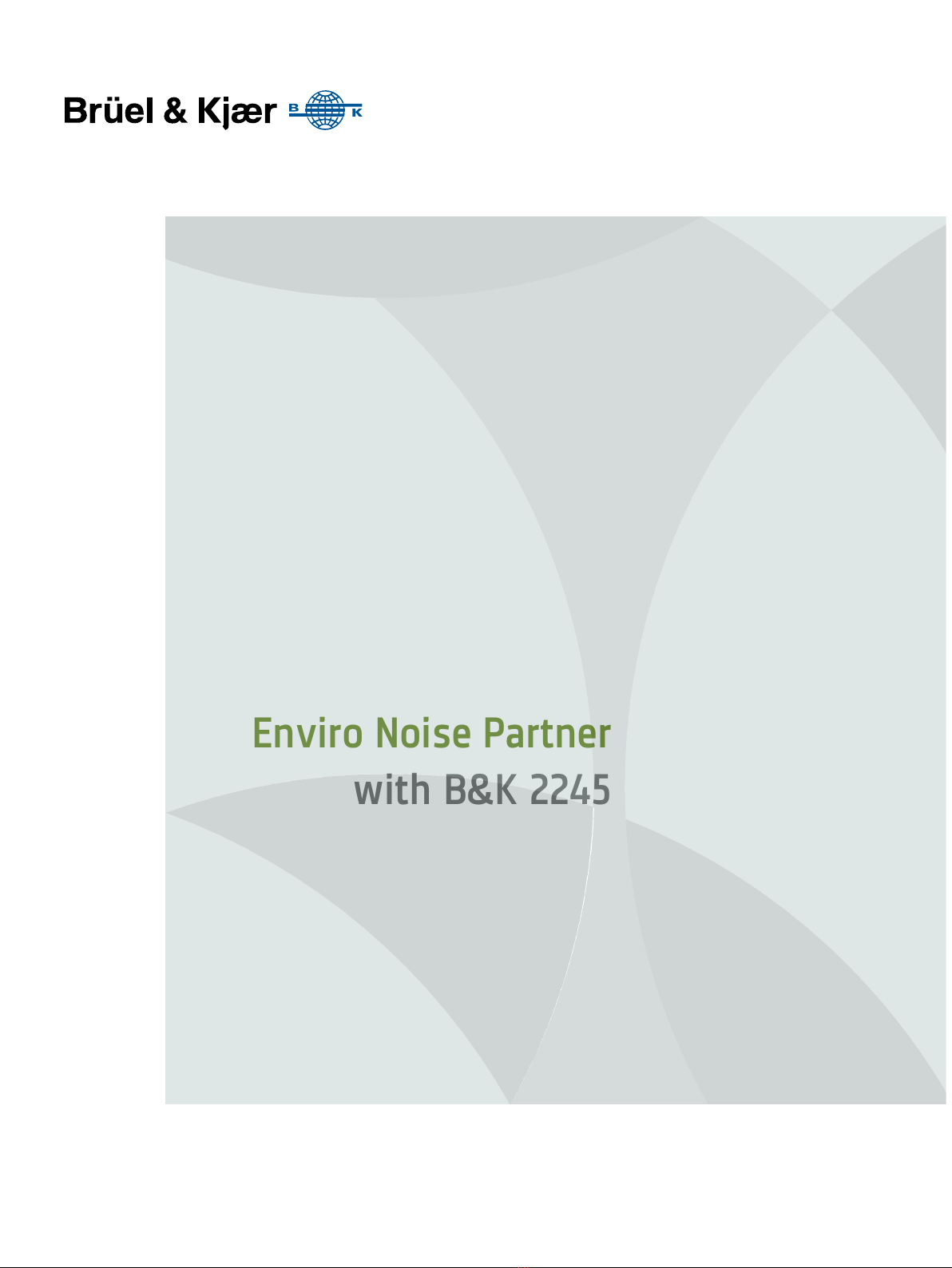
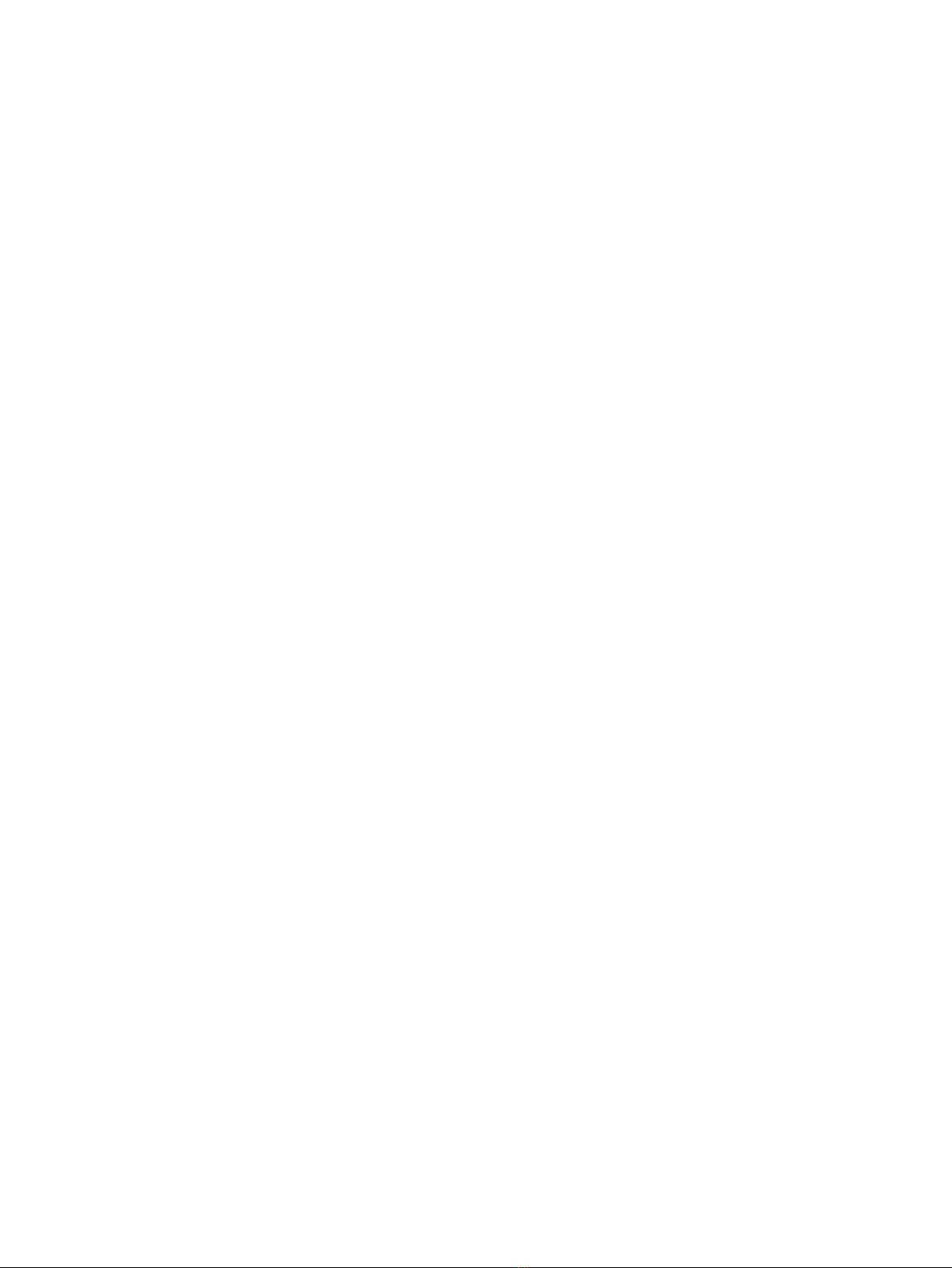


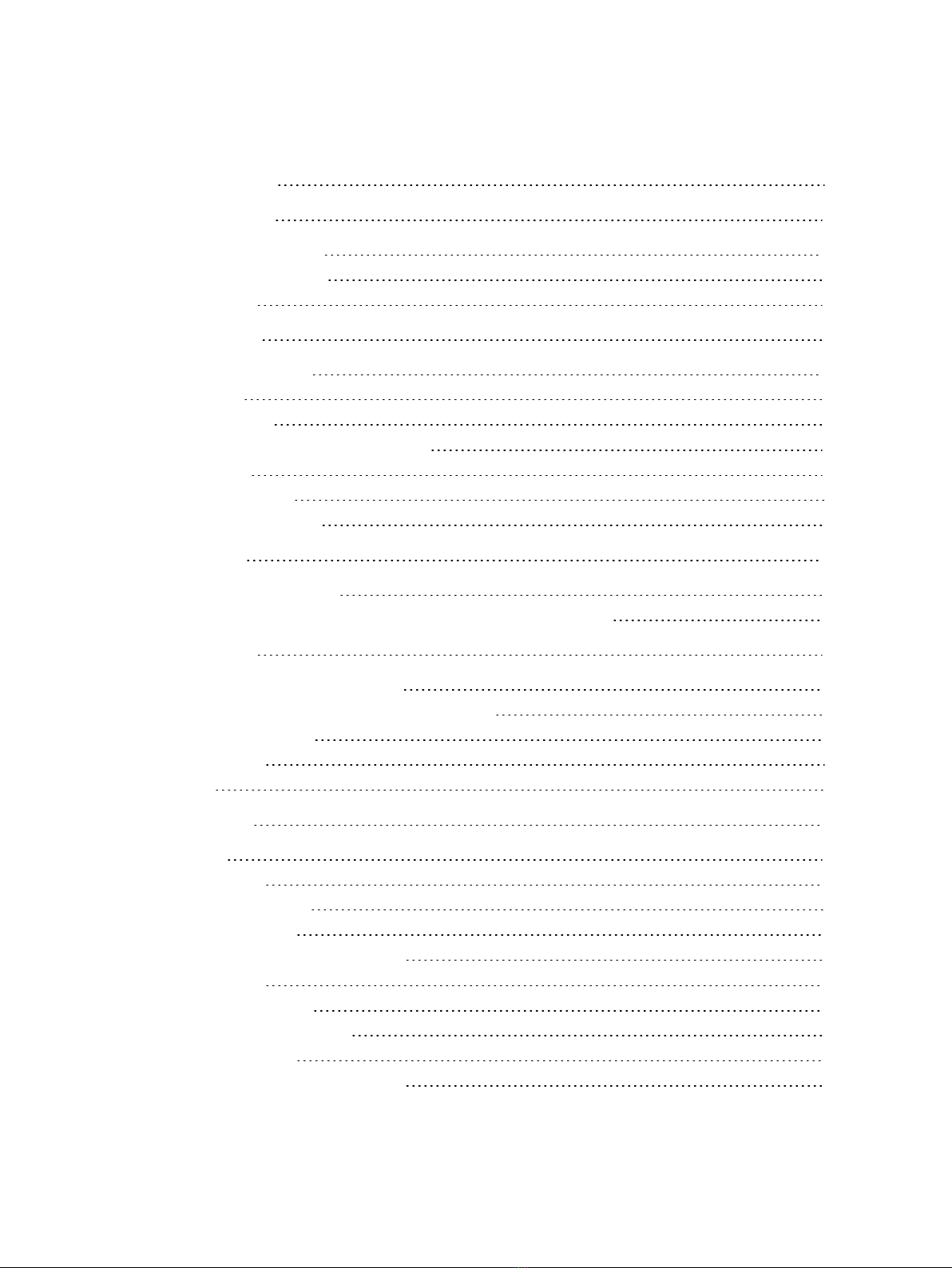
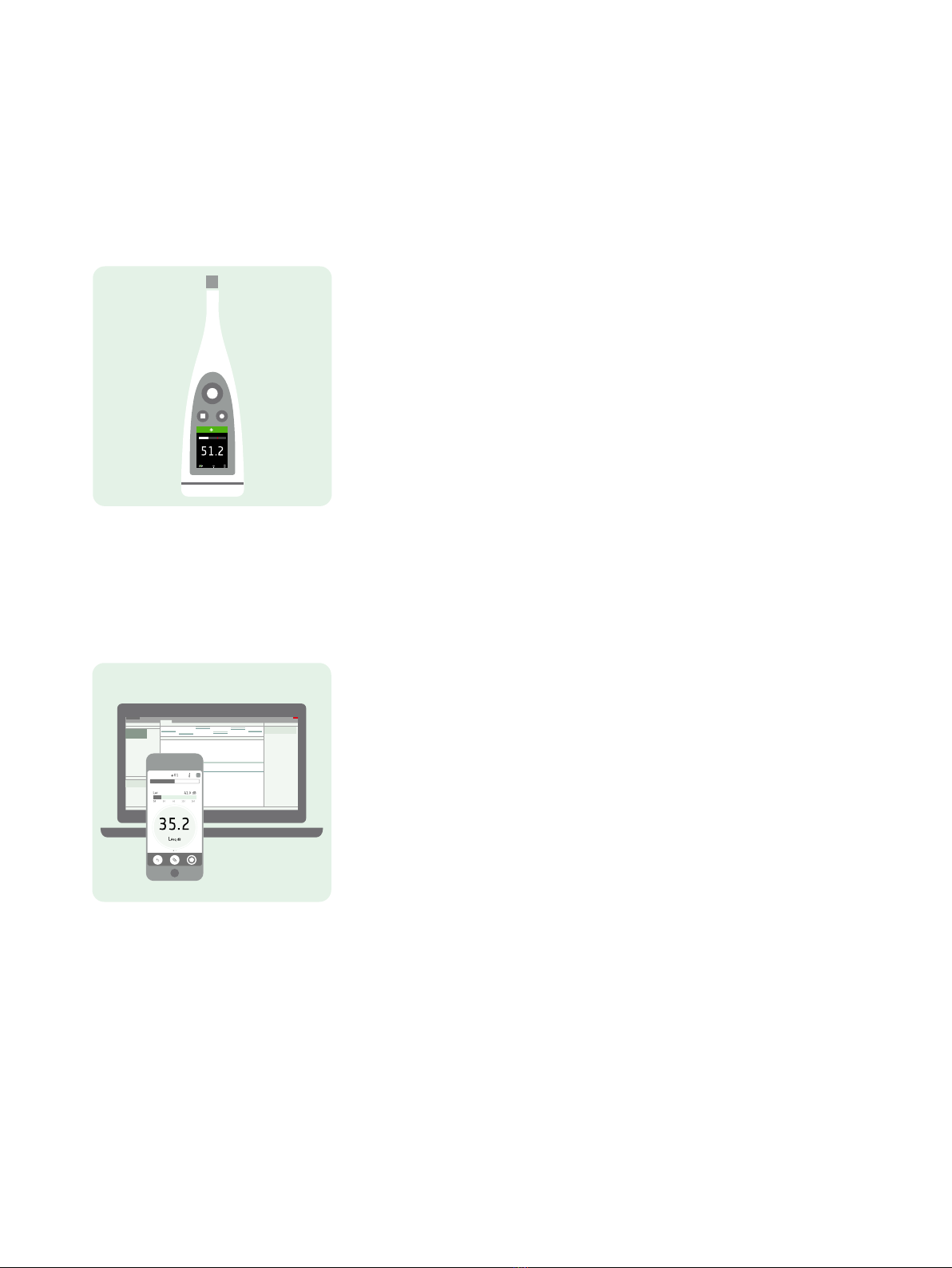
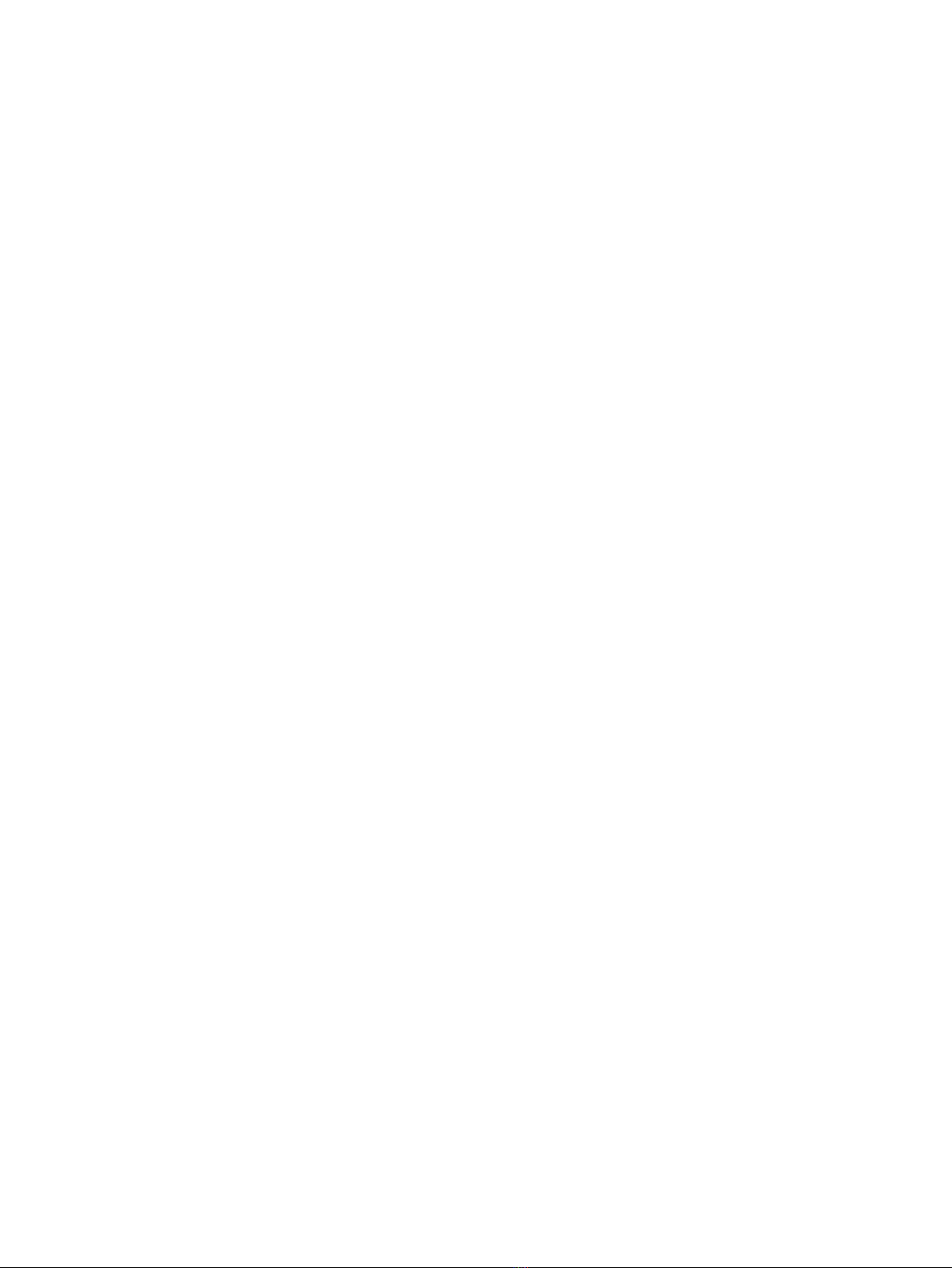

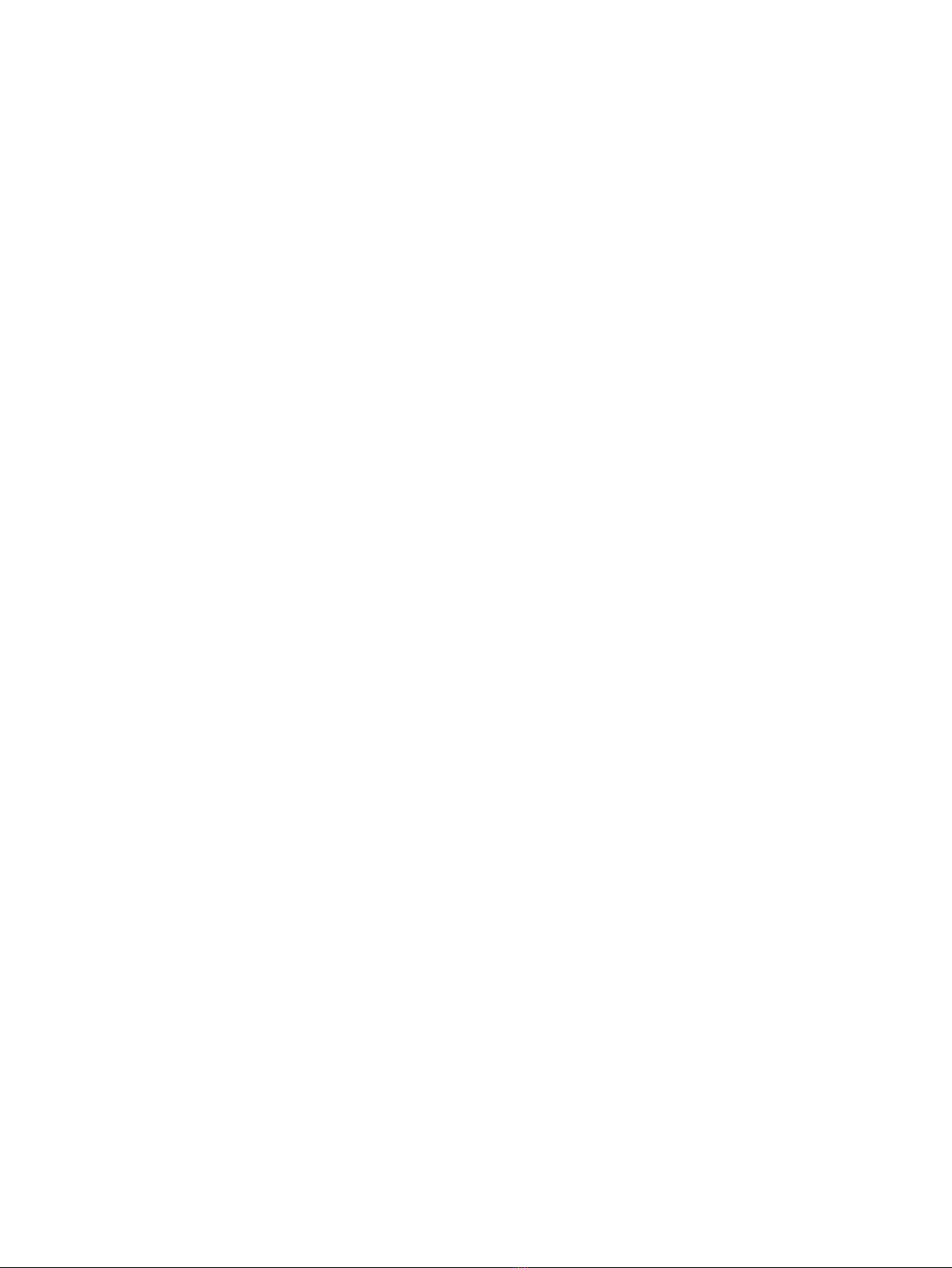
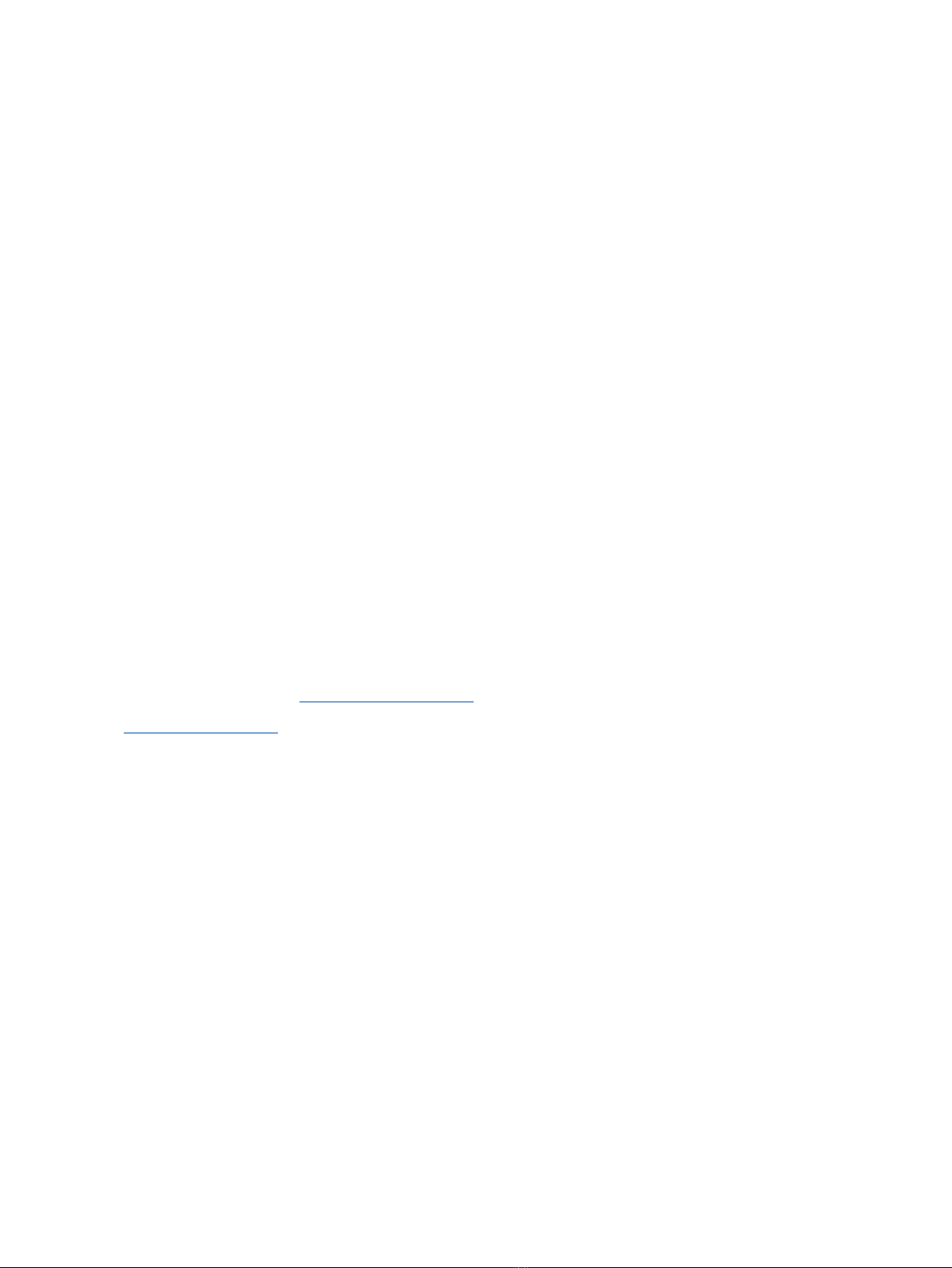




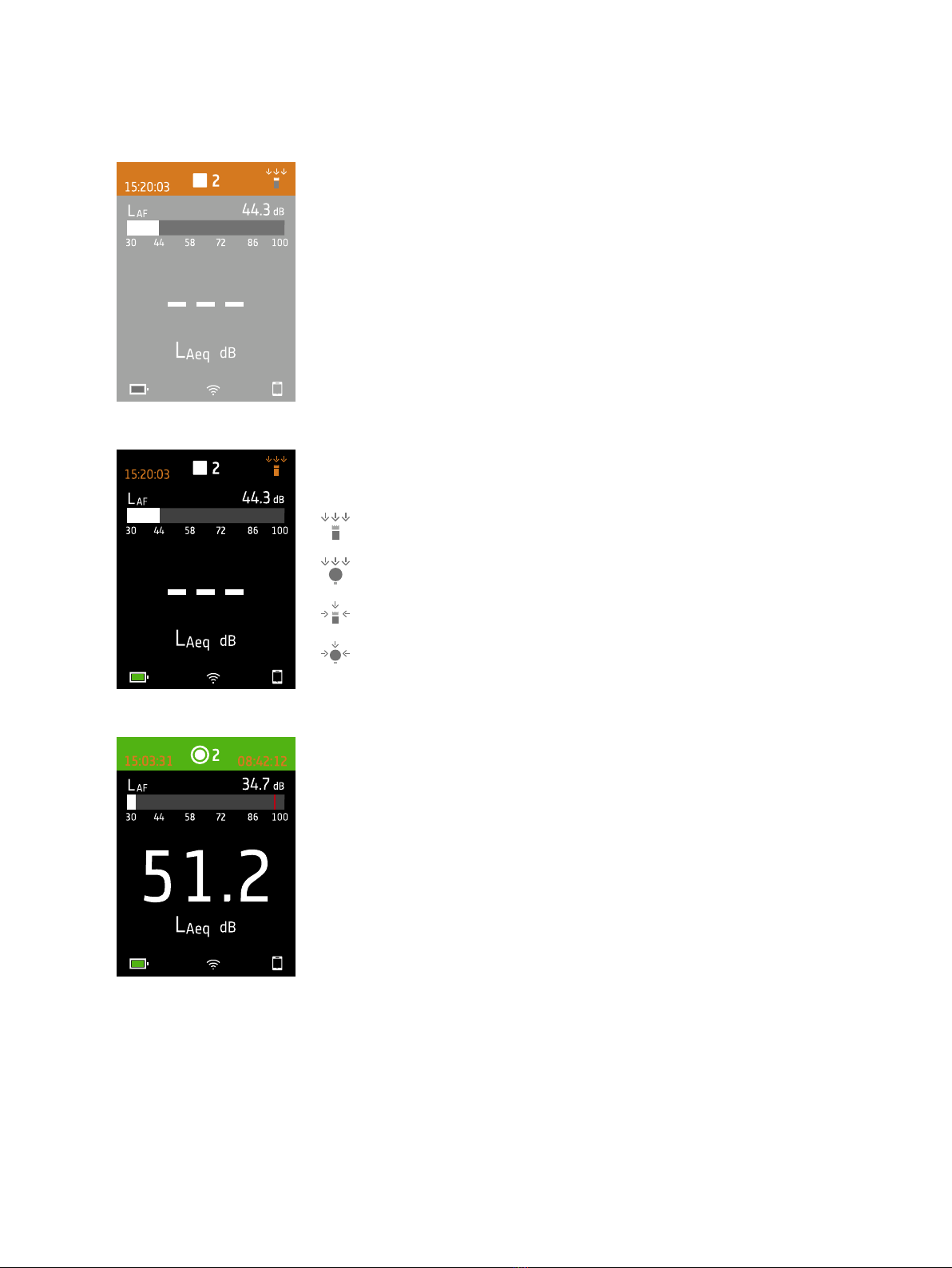

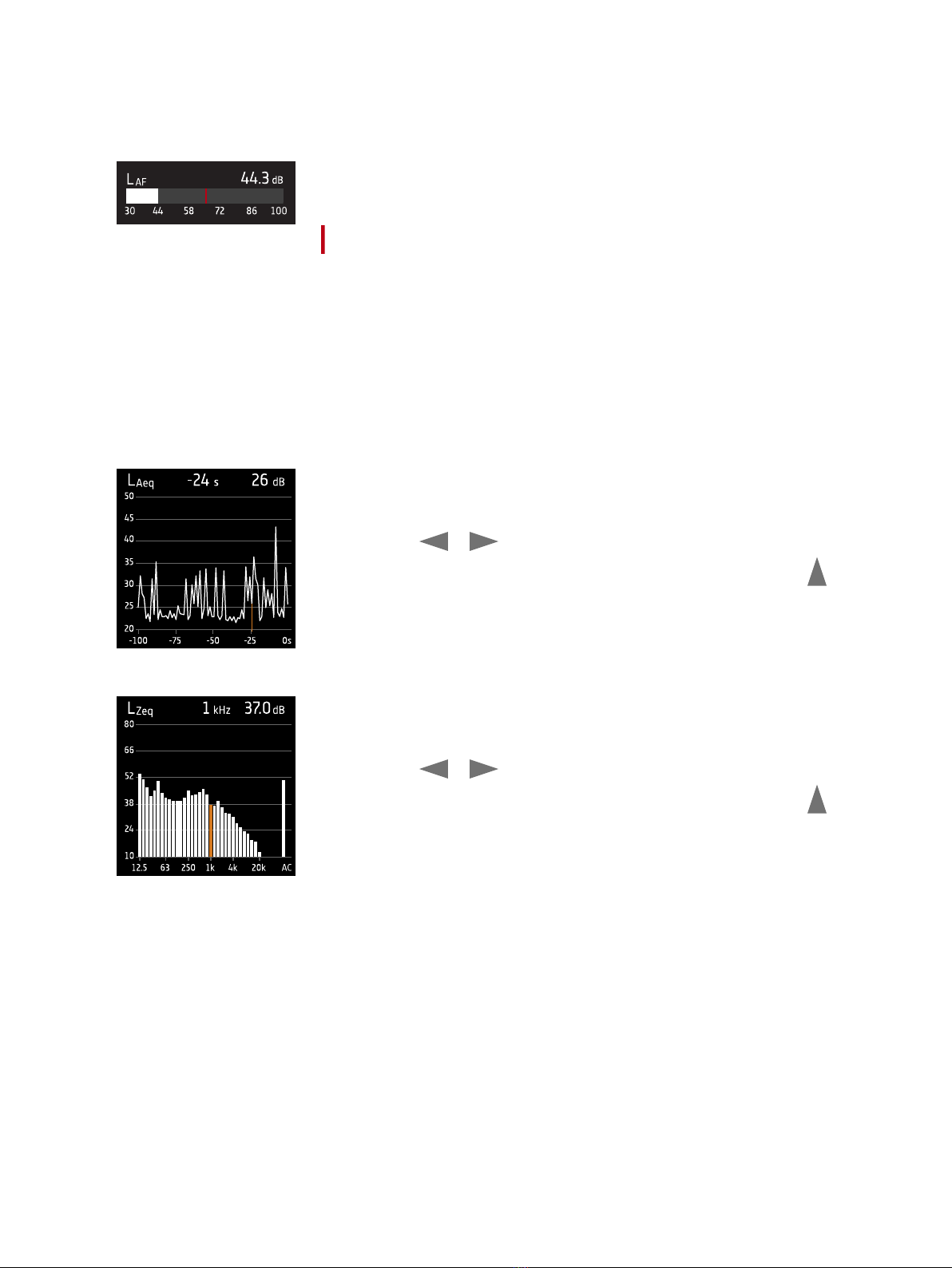

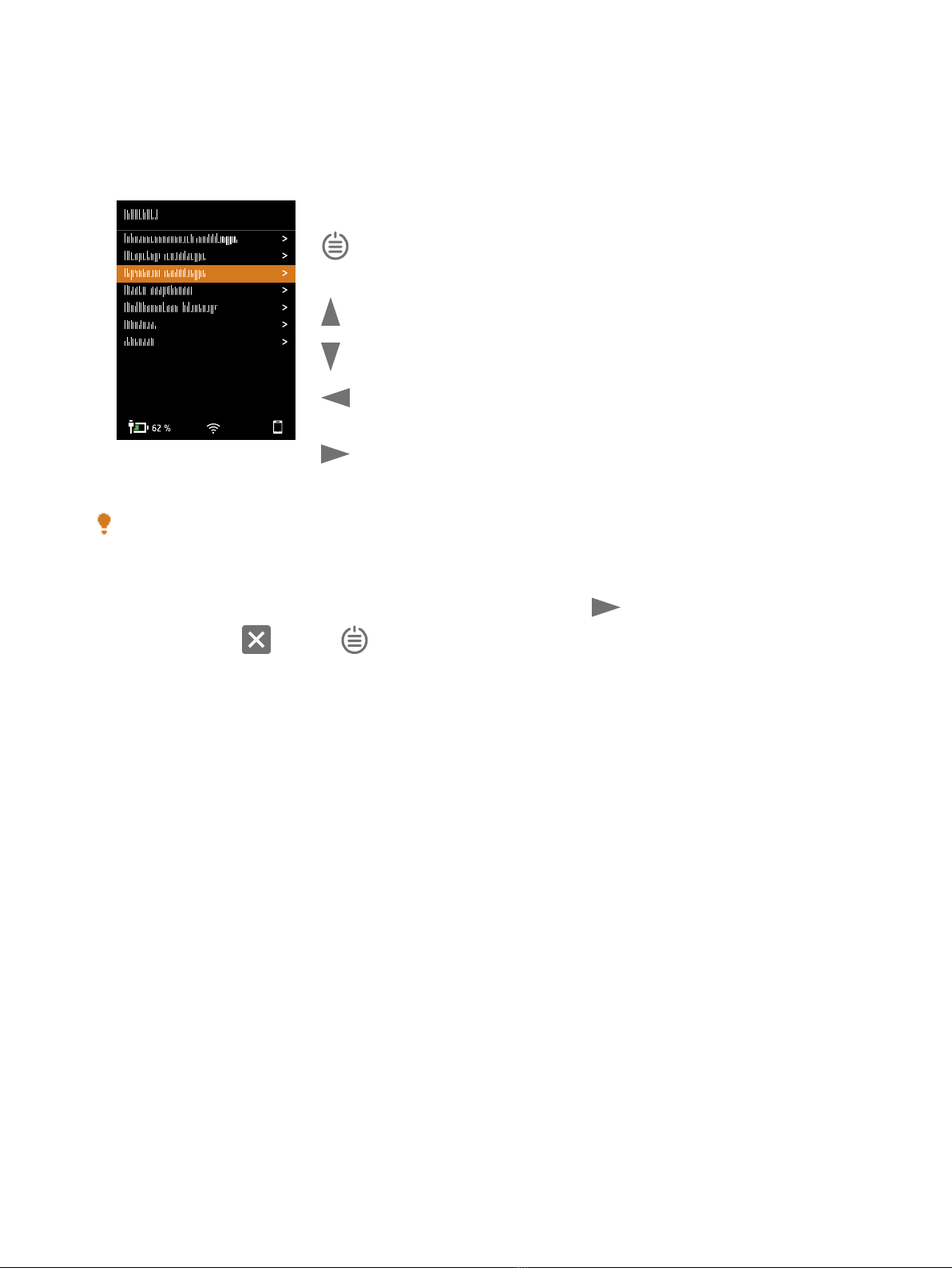
Table of contents
Other B&K Measuring Instrument manuals
Popular Measuring Instrument manuals by other brands

HEIDENHAIN
HEIDENHAIN ND 500 installation instructions
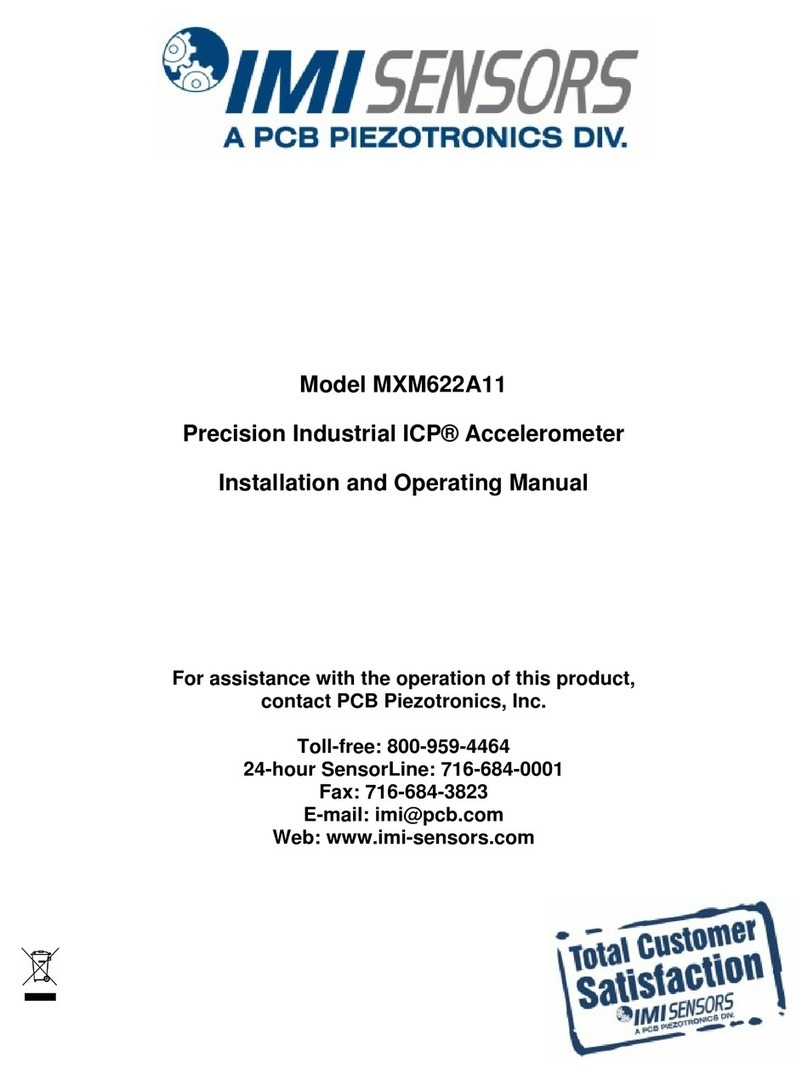
PCB Piezotronics
PCB Piezotronics ICP IMI SENSORS MXM622A11 Installation and operating manual

Rice Lake
Rice Lake EVOLUTION Synergy 380 Technical manual

EXFO
EXFO IQS-5320-EI user guide
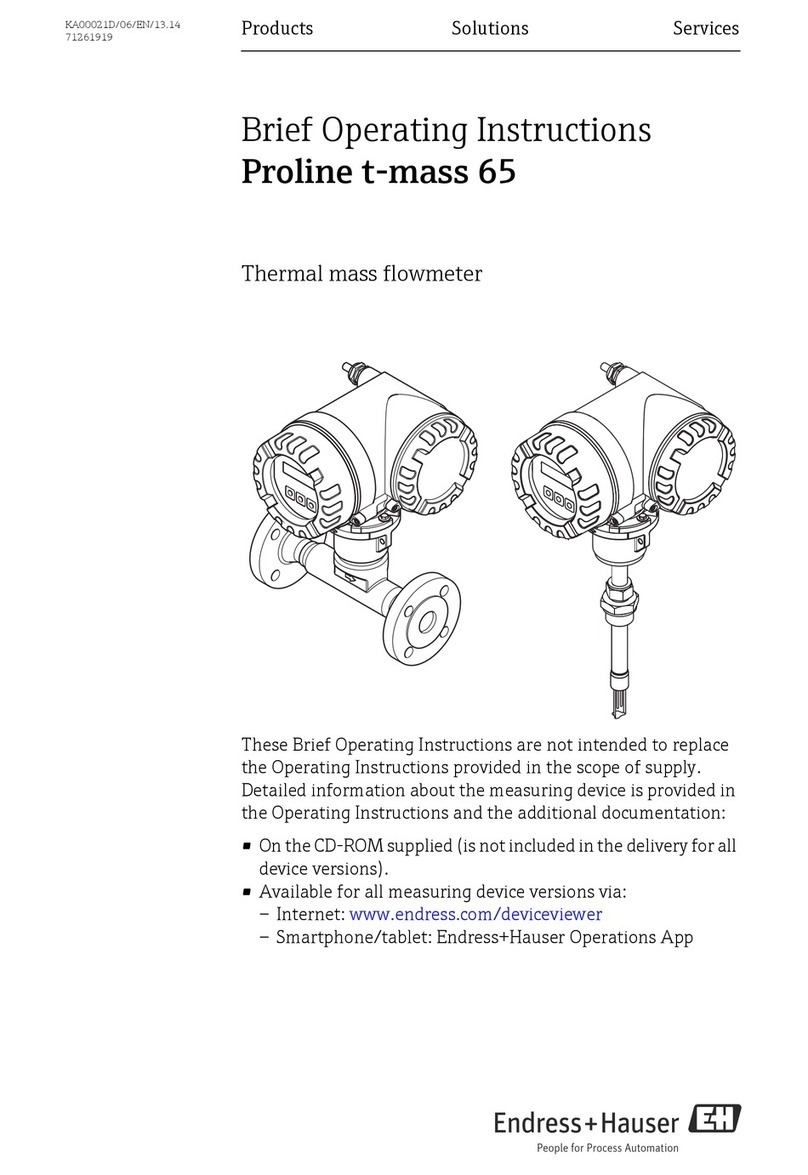
Endress+Hauser
Endress+Hauser Proline t-mass 65 operating instructions

Anritsu
Anritsu VectorStar ME7848E Series Maintenance manual

Blue-White
Blue-White FLEXFLO M4 Series operating manual

Fluid Imaging Technologies
Fluid Imaging Technologies FlowCam 8000 series user guide

Jefferson
Jefferson JEFCALD150 user manual

Rohde & Schwarz
Rohde & Schwarz RT-ZS60 user manual
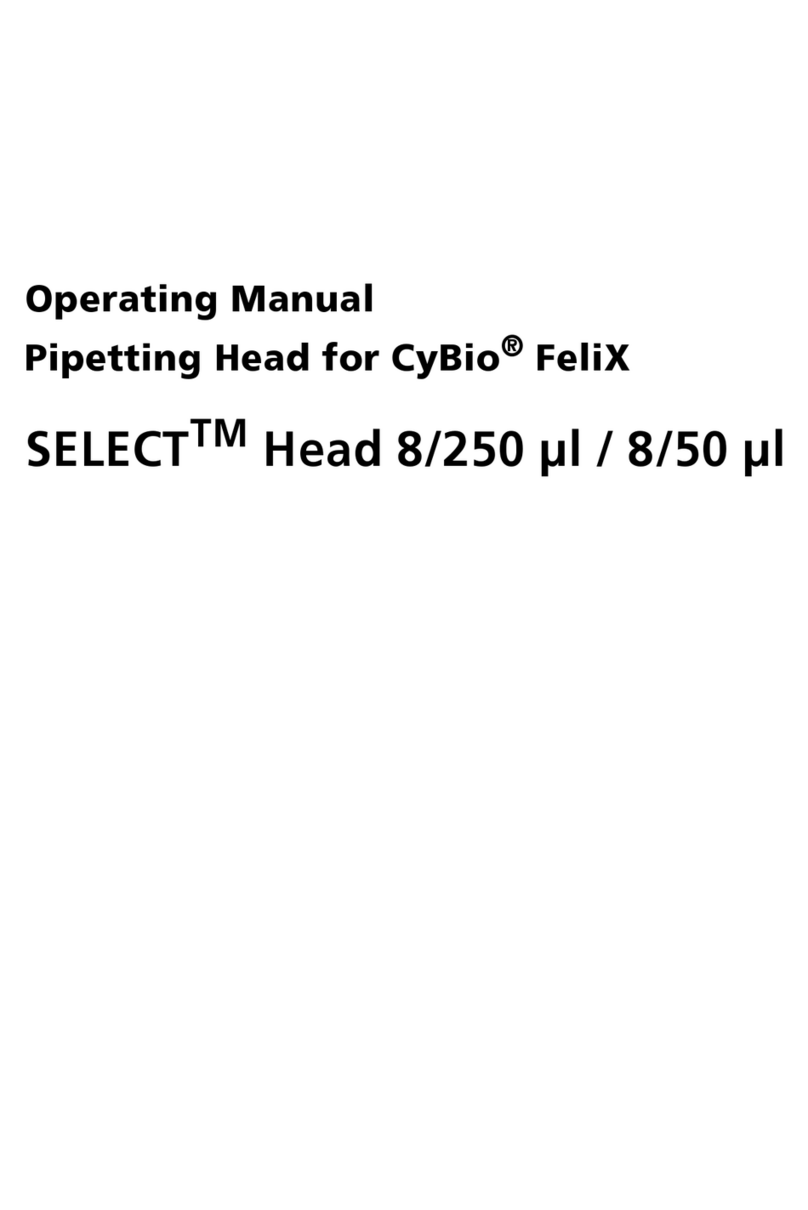
Endress+Hauser
Endress+Hauser Analytikjena SELECT Head 8/250 ml operating manual
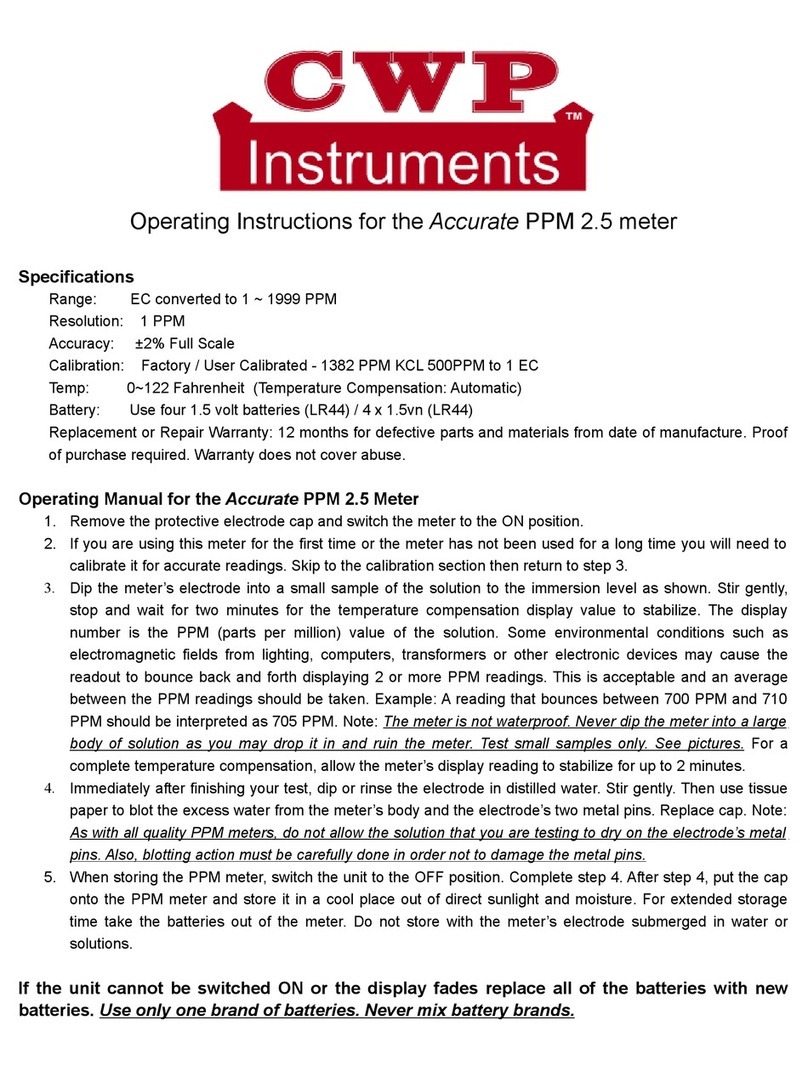
CWP
CWP Accurate PPM 2.5 operating instructions