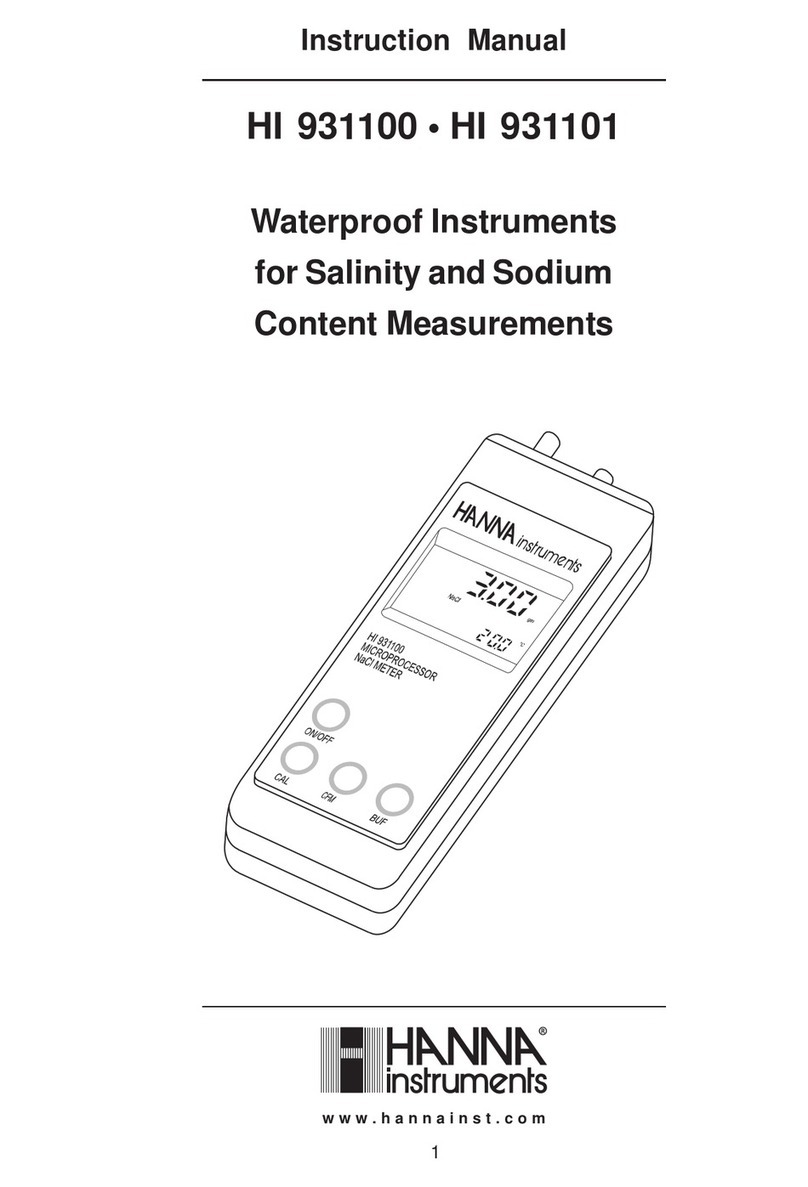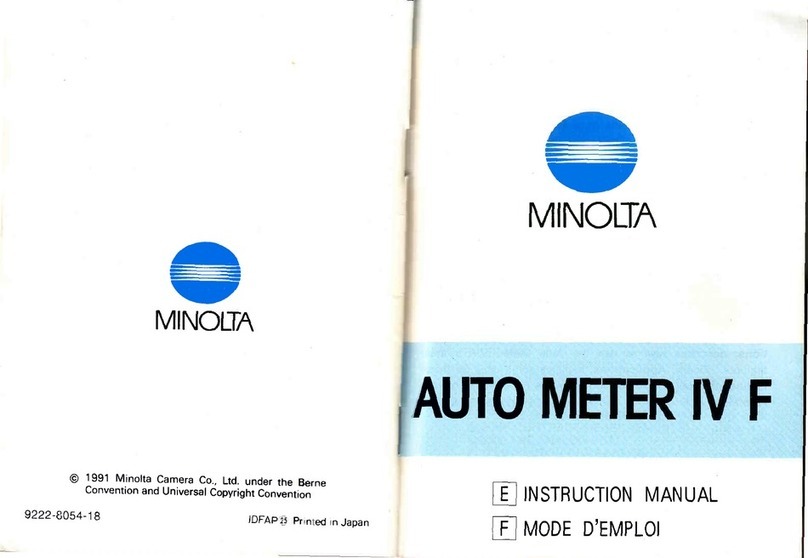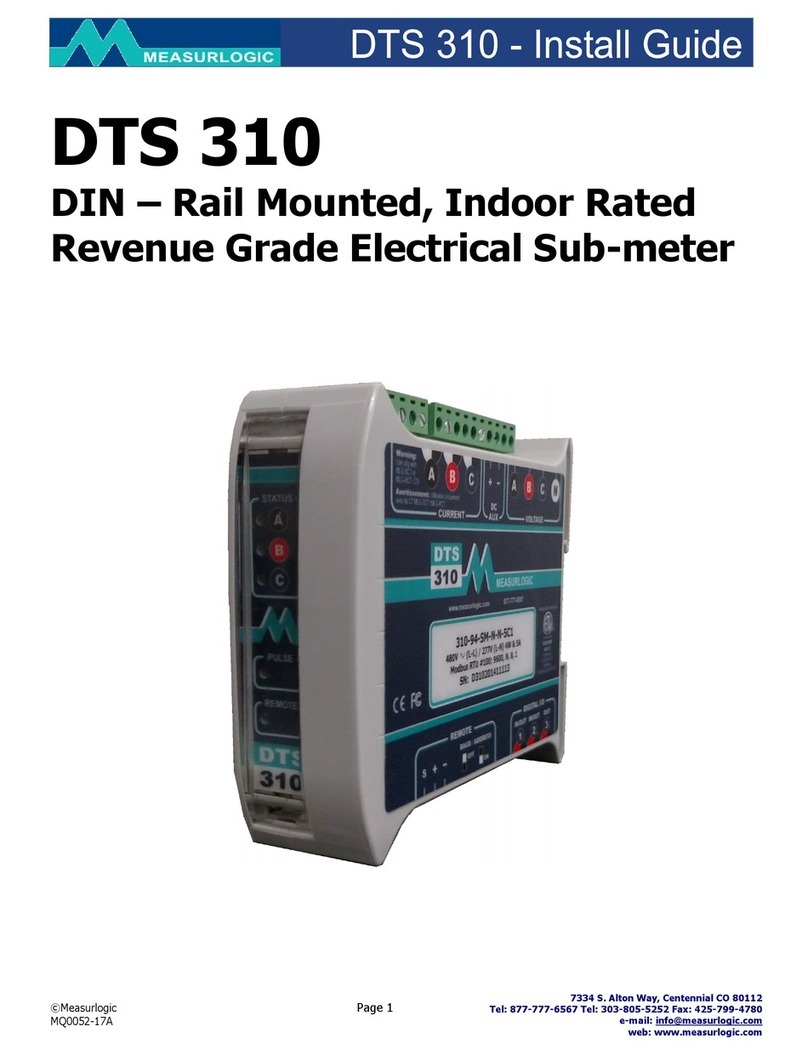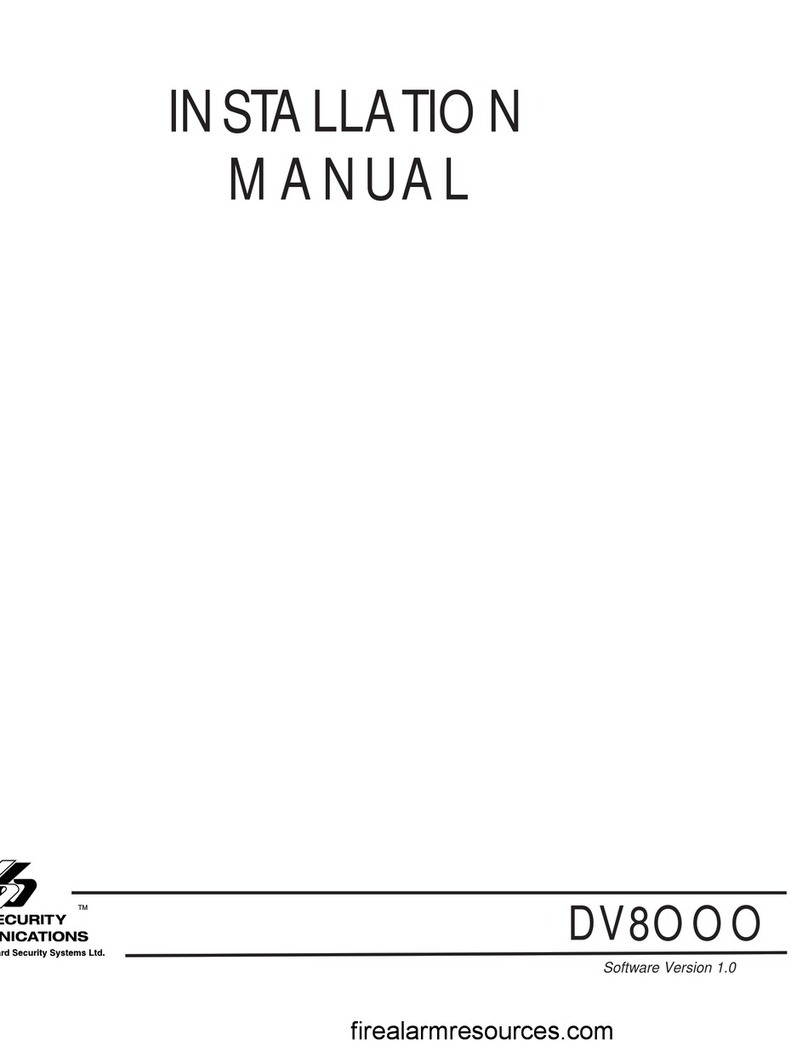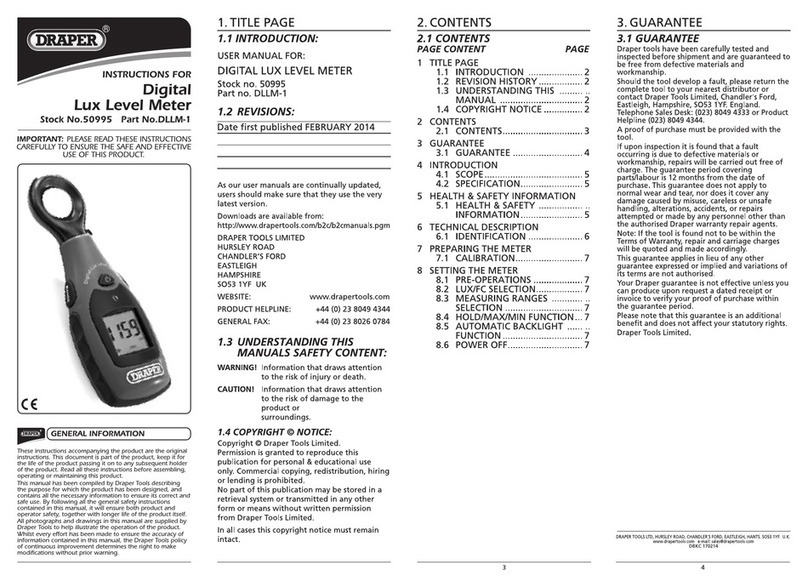Fluid Imaging Technologies FlowCam 8000 series User manual

FlowCam®8000 Series
Dynamic Imaging Particle Analyzer
User Guide

FlowCam® 8000 Series Dynamic Imaging Particle Analyzer
2 of 39
Proprietary Rights Notice
Information in this document is subject to change without notice. No part of this document may be reproduced or
transmitted in any form or by any means, electronic, mechanical or otherwise, for any purpose, without the
express written permission of Fluid Imaging Technologies. Fluid Imaging Technologies may have patents or pending
patent applications, trademarks, copyrights or other intellectual or industrial property rights covering this
document or subject matter in this document. The furnishing of this document does not give a license to these
property rights except as expressly provided in any written license agreement from Fluid Imaging Technologies.
© 2017 Fluid Imaging Technologies, Inc. All rights reserved. 11072017
FlowCam and VisualSpreadsheet are registered trademarks of Fluid Imaging Technologies, Inc. All other product
and company names and logos are trademarks of their respective holders.
Fluid Imaging Technologies
200 Enterprise Drive
Scarborough, Maine 04074 USA
fluidimaging.com

FlowCam® 8000 Series Dynamic Imaging Particle Analyzer
3 of 39
Contents
Warnings............................................................................................................................... 4
Laser Precautions .............................................................................................................................................4
Cautions............................................................................................................................................................4
Safety Precautions ............................................................................................................................................4
Introduction .......................................................................................................................... 6
Technical Specifications....................................................................................................................................7
Physical Specifications ......................................................................................................................................7
Analyzer Components ......................................................................................................................................8
Overview...........................................................................................................................................................9
Objectives .......................................................................................................................................................10
Fluorescence Detection System (FlowCam 8400) ..........................................................................................10
Welcome............................................................................................................................. 11
Package Contents ...........................................................................................................................................11
Choosing a Location........................................................................................................................................11
Computer Peripherals.....................................................................................................................................11
Setting Up the Analyzer ....................................................................................................... 12
Connecting Peripherals...................................................................................................................................12
Powering on Your Analyzer ............................................................................................................................12
Preparing the Analyzer ........................................................................................................ 13
Checking Internal Connections.......................................................................................................................13
Adding Solutions.............................................................................................................................................13
Installing the Flow Cell....................................................................................................................................14
Installing the Objective Lens...........................................................................................................................15
Autofocusing the Flow Cell .............................................................................................................................17
Focusing the Flow Cell Manually ....................................................................................................................19
Defining the Context Settings.........................................................................................................................22
Performing a Sample Analysis.............................................................................................. 27
Cleaning and Rinsing the Analyzer ....................................................................................... 28
Care and Maintenance......................................................................................................... 30
Appendix A: Changing the Pump Syringe.............................................................................. 31
Appendix B: Frequently Asked Questions............................................................................. 34
Appendix C: Services ........................................................................................................... 35
Standard Factory Limited Warranty ..................................................................................... 37
Fluid Imaging Technologies FOV (Field-of-View) Flow Cell Limited Warranty ...............................................38
Customer Support ............................................................................................................... 38
Declaration of Conformity ................................................................................................... 39

FlowCam® 8000 Series Dynamic Imaging Particle Analyzer
4 of 39
Warnings
Before operating your FlowCam 8100 or 8400 analyzer, read this guide carefully to prevent damage to
humans, animals, integrated devices, and connected devices. Always follow local safety rules. The
instrument should be verified for safe operation following normal use, maintenance, and any factory
service activities. Failure to use this instrument in the manner specified in this guide may impair safety
features and nullify operator protection.
Laser Precautions
•The FlowCam 8400 analyzer contains an
embedded Class 3 laser within its housing. Under
normal operating conditions, the housing and
other protective features prevent the emission of
laser light outside the analyzer. To avoid the
possibility of any laser light exposure, ensure that
you follow all operating instructions and that the
analyzer’s doors and housings remain closed
while it is operating.
•Operating the FlowCam 8400 analyzer with
protective housing or doors that are damaged or
otherwise not in good operating condition may
expose the user and others to laser radiation. If
laser light is observed or detected, discontinue
use of the product immediately and contact Fluid
Imaging Technologies.
Cautions
To reduce the risk of electric shock, do not remove any protective covers.
During operation of the FlowCam analyzer, the syringe pump/barrel can move
unexpectedly and without warning. Keep all body parts clear of this area.
Safety Precautions
•To reduce the risk of serious personal injury or equipment damage, never remove the inner
panels of the FlowCam analyzer.
•Beware of electrical shock hazards. To prevent the risk of electrical shock or fire, do not locate
the instrument in wet or unsafe laboratory conditions. Do not touch any damaged, non-isolated
electrical parts.

FlowCam® 8000 Series Dynamic Imaging Particle Analyzer
5 of 39
•Use appropriate precautions to minimize and prevent the introduction of liquid into the
instrument and contact with any electrical assemblies. The instrument operates on a detachable
power supply that allows for immediate disconnect from power in the event of an emergency.
Use only the power cords provided by the manufacturer to operate the instrument and
peripheral devices.
•Mishandling may harm this instrument. Before lifting or moving the instrument, ensure that all
cords and external equipment have been properly disconnected. When moving the instrument,
always carry it with both hands. Grasp the front corner with one hand and place the other hand
under the opposite side back corner for support. Always use proper lifting techniques.
•Install the instrument in such a way as to ensure that all power cords and ventilation openings
are easily accessible and clear from obstruction with a minimum distance requirement of 10 cm.
Do not operate or store this instrument outside of the following ranges:
oOperation: 4–40° C, humidity 0-90% (noncondensing)
oStorage: -20–60° C, humidity 0-95% (noncondensing)
oMaximum operating altitude: 2000 meters
•Do not attempt any repairs yourself. Doing so will void your Standard Factory Limited Warranty.
If your FlowCam analyzer requires service, contact Fluid Imaging Technologies for additional
instructions.

FlowCam® 8000 Series Dynamic Imaging Particle Analyzer
6 of 39
Introduction
The FlowCam 8000 Series Dynamic Imaging Particle Analyzer combines selective capabilities of flow
cytometry, microscopy, and fluorescence detection to rapidly evaluate particulate matter in a moving
fluid. The FlowCam analyzer’s high-speed digital camera automatically counts, images, and characterizes
the particles or cells in a sample.
The FlowCam analyzer uses dynamic imaging particle analysis to perform these key functions:
•Examine a fluid under an objective lens backlit with a flashing LED light
•With a laser, excite particles through a laser light and detect fluorescence using two different
filters
•Capture images of the magnified particles within that fluid
•Characterize the particles using a variety of measurements
Dynamic imaging particle
analysis uses digital images to
measure the size and shape of
each particle. The sample
containing the particles streams
through the optics of the flow
cell, and the camera captures
thousands of particle images
per second.

FlowCam® 8000 Series Dynamic Imaging Particle Analyzer
7 of 39
Technical Specifications
Optics Options
8100
8400
4X Flow Cell
•Fused quartz
•FOV300, 300 µm depth x 1500 µm width
•
FOV600, 600 µm depth x 1750 µm width
10X Flow Cell
•Fused quartz
•FOV80
•
80 µm depth x 700 µm width
20X Flow Cell
•Fused quartz
•FOV50
•50 µm depth x 350 µm width
Frame Rate
Up to 100 frames per second
Image Output
8-bit grayscale TIFF and 24-bit color TIFF
Objectives
4X, 10X, 20X
Lasers
NA
Excitation wavelengths:
Blue: 488 nm, 40 mW laser output
Green: 532 nm, 40 mW laser output
Red: 633 nm, 40 mW laser output
Laser Detector Bands (PMT Filters)
NA
Emission wavelengths:
Blue: Ch1 650 LP; Ch2 575/30
Green: Ch1 650 LP; Ch2 525/30
Red: Ch1 700/10; Ch2 650/10
Fluorescence Detectors
NA
Two photomultiplier tubes (PMTs) in
standard configuration
Fluidics
4X Minimum/Maximum Particle Size
25 µm–300 µm
10X Minimum/Maximum Particle Size
4 µm–100 µm
20X Minimum/Maximum Particle Size
2 µm–50 µm
Minimum Sample Flow Rate
0.01 mL/min
Maximum Sample Flow Rate
20 mL/min
Physical Specifications
Height: 15 in
Width: 14.125 in
Depth: 17.17 in

FlowCam® 8000 Series Dynamic Imaging Particle Analyzer
8 of 39
Analyzer Components
Fluid
position
sensor
Flow cell
retainer
thumbscrews
Syringe
valve
Syringe
pump
manifold
Upper hatch
with safety
interlock
Tubing
manifold
Sample
inlet port
Lower door
and bins for
fluidics
bottles
Flow cell
and
retainer
Objective
shroud

FlowCam® 8000 Series Dynamic Imaging Particle Analyzer
9 of 39
Overview
The FlowCam 8100 and 8400 analyzers use dynamic imaging particle analysis to perform microscopic
particle measurements rapidly enough to produce statistically significant amounts of particle data. The
FlowCam analyzers gather numerous measurements for each particle, providing the detailed data
needed for a thorough particle analysis.
This diagram represents the general components of the FlowCam system. Your analyzer may not have all of the features shown.
•An ultra-high-precision syringe pump aspirates the fluid sample through the flow cell, which
positions the particles within the optical system.
•A high-intensity LED light source combines synchronously with a very short shutter speed in the
camera to freeze the moving particles in a fluid medium.
•The high-resolution camera, coupled with optical magnification from the objective lens,
captures thousands of particle images per second. Optional electronics capture two channels of
fluorescence data per camera frame.
•As the camera captures each frame, the VisualSpreadsheet software extracts the particle images
from the background in real time and stores them for analysis.
•The software then subjects each image to a series of more than 30 mathematical measurements
to characterize that particular particle.

FlowCam® 8000 Series Dynamic Imaging Particle Analyzer
10 of 39
Objectives
Objective lenses with varying magnification are used depending upon the application. As all optical
systems have a specific focal depth of field (DOF), it is important to select an appropriate objective/flow
cell combination to optimize image collection.
Fluorescence Detection System (FlowCam 8400)
The FlowCam 8400 analyzer offers a fluorescence system to excite and detect particles that process the
property of fluorescence. The fluorescent system consists of a laser, focusing optics, and one or more
photomultiplier tubes (PMT) detectors. In front of each PMT detector is a filter that prevents the
analyzer from measuring unwanted wavelengths. The wavelength and power of the laser is application-
specific and can be configured for a wide range of particle types.
The laser beam focuses on the center of the flow cell and when a particle with fluorescent properties
passes through the beam, the PMTs detect the fluorescent emission of light and trigger the optical
system to capture an image of the entire frame. The laser excites the particle to create a trigger event.
Relative fluorescent emission values are recorded for all particles.
In addition to minimum thresholds, the VisualSpreadsheet program offers upper thresholds that allow
you to reject overly bright or physically large particles. You can configure the program to trigger using
channel 1, channel 2 or both. You can also set the minimum and maximum threshold values of particle
intensity that you want each channel to capture.
These graphs display relative fluorescence compared to diameter (ESD) for channel 1 (left) and channel
2 (right). The main population appears in green and the subpopulation in red. The graph axes autoscale
based upon the data values.
Objective
4X
10X
20X
Flow Cell
300FOV, 600FOV
80FOV
50FOV
Minimum Particle Size to
Obtain Morphological Data
12 µm 4 µm 2 µm

FlowCam® 8000 Series Dynamic Imaging Particle Analyzer
11 of 39
Welcome
This guide explains how to set up, operate and maintain your FlowCam® 8000 Series Dynamic Imaging
Particle Analyzer. It also covers basic features of the VisualSpreadsheet® software application that will
assist you with the initial setup and operation of the analyzer.
Package Contents
Your shipping container includes the following items:
•FlowCam analyzer with power cord
•Monitor with power cord and connectors
•Wireless desktop (keyboard and mouse)
•Accessory case with flow cells, syringe assembly and objectives
•Autofocus beads
•Pipette tips
•Nitex mesh
•Cleaning kit
•Tubing
•Connectors (dependent upon system configuration)
•Funnel (dependent upon system configuration)
Ensure that there is no damage to the packing materials or equipment inside. If anything has been
damaged or is missing, contact Fluid Imaging Technologies or your local distribution representative
immediately. Be sure to save the white shipping container that your FlowCam analyzer came in.
Note: Use two people when lifting the analyzer. Depending upon its configuration, it could weigh in
excess of 50 pounds.
Choosing a Location
•Locate your FlowCam analyzer in a well-ventilated area that is free of vibration and dramatic
shifts in temperature.
•Place the analyzer on a clean, level, sturdy base capable of holding up to 100 pounds. Be sure to
allow space for the monitor, keyboard and mouse.
•For power, you will need two outlets, one for the analyzer and one for the monitor. We
recommend using a stable power supply with surge protection and battery backup.
Computer Peripherals
Unpack the monitor, keyboard, mouse, and their accompanying cables and power cord. These
peripheral components connect to the back of the FlowCam analyzer, which contains the
VisualSpreadsheet software program. Place the monitor, keyboard and mouse next to the FlowCam
analyzer close enough to connect them.

FlowCam® 8000 Series Dynamic Imaging Particle Analyzer
12 of 39
Setting Up the Analyzer
Connecting Peripherals
Connection ports are on the back of the FlowCam analyzer.
1. Connect the keyboard and mouse USB cables to two of the USB ports on the back on the
analyzer.
2. Connect the monitor cable to the monitor’s VGA, DVI or HDMI port (depending upon your
monitor model) and the other end to the corresponding port on the back of the analyzer.
3. Connect the monitor’s power cord to the AC input port on the monitor and plug the other end
into a power outlet.
4. Turn on the monitor’s power switch.
Powering on Your Analyzer
1. Connect the analyzer’s power cord to the AC input port on the back of the analyzer and plug the
other end into a power outlet. You will hear the analyzer’s internal fan turn on.
2. Press the round power button on the top right of the analyzer to initialize its internal pump and
the computer. The power button turns blue and you should see the startup process begin on the
monitor.
3. After a few moments, the Microsoft Windows operating system opens and the icon for the
VisualSpreadsheet software appears on the desktop.
Two USB3
ports
Four USB2 ports
Two RS-232
serial ports
HDM1 port
Two Ethernet
ports
DVI port
VGA port
Audio in
Audio out
Microphone in

FlowCam® 8000 Series Dynamic Imaging Particle Analyzer
13 of 39
Preparing the Analyzer
Checking Internal Connections
Open the upper hatch and lower door on the analyzer and inspect all of the tubing connections to
ensure they are in place and secure.
•Check the inlets from the rinse and cleaner bottles into the system.
•Check the waste tubing connection from the pump to the waste container.
•Check the connection tube from the internal portion of the system to the top of the flow cell
apparatus.
Adding Solutions
The FlowCam analyzer contains three fluid bottles—one each for cleaner, rinse and waste solutions. The
cleaner bottle should be filled with a cleaning solvent to remove remaining particles in the system. The
rinse bottle should be filled with the final solution that will flush the system before you introduce more
sample (e.g., deionized or distilled water, or buffer).
1. The three fluid bottles are located inside the lower door at the front of the analyzer.
2. Fill the cleaner and rinse bottles with the corresponding cleaning and rinse solutions you want
to use with your first sample.
3. Ensure that the caps and tubing are secure.
Cleaner
Waste
Rinse

FlowCam® 8000 Series Dynamic Imaging Particle Analyzer
14 of 39
Installing the Flow Cell
The flow cell is a high-precision optical component. Great care is taken during its manufacture to ensure
conformance to exacting tolerances. The polished optical faces undergo dozens of inspections to ensure
uniformity, from the certification of raw materials to the matching of the finished cells.
•The flow cell is fragile. Handle it carefully to ensure you do not damage it.
•Do not touch the faces of the flow cell with your fingers. Wear gloves when handling it.
•
Use only labgrade water and low-lint lens paper to clean the exterior of the flow cell.
•Remove the flow cell from
its protective case and
inspect it for any damage.
•Clean the outside of the
flow cell with a piece of lens
paper to remove any
particles or fingerprints.
•The front face of the flow
cell has a serial number
etched at the top of it.
•The flow cell has two pieces
of tubing that you need to
connect to it before placing
it into the analyzer.
•Connect the upper tubing to the top of the flow cell. (The etched serial number indicates the
top.) You will hear a click when the connection is secure.
•Connect the lower tubing to the bottom of the flow cell. You will hear a click when the
connection is secure.
Flow cell
Upper (Teflon) tubing
Lower (silicone) tubing

FlowCam® 8000 Series Dynamic Imaging Particle Analyzer
15 of 39
To install the flow cell:
1. Open the upper hatch and lower
door of the FlowCam analyzer.
2. Loosen the flow cell retainer’s two
red thumbscrews and remove it.
3. With the flow cell’s serial number
toward you, connect the upper
tubing attached to the flow cell to
the sample inlet port.
4. Connect the lower tubing attached
to the flow cell to the syringe
pump manifold.
5. Place the flow cell into its
associated opening, and fit the
upper and lower tubing into their
respective slots.
6. Place the flow cell retainer into
the slot so that the flow cell is held
in place and tighten the two
thumbscrews.
7. Close the lower door and upper
hatch.
Installing the Objective Lens
The FlowCam analyzer offers three sizes of objective lenses (4X, 10X and 20X). Depending upon your
particular system configuration, you may have multiple objective lenses.
10X objective lens in
protective container
Sample
inlet port
Flow cell
and retainer
Flow cell
retainer
thumbscrews
Syringe
pump
manifold
Fluid
position
sensor
Lower
tubing
Upper
tubing

FlowCam® 8000 Series Dynamic Imaging Particle Analyzer
16 of 39
Note: When changing the objective lens from one magnification to another, you must also change the
pump syringe. See Appendix A for more information.
To install an objective lens:
1. Open the analyzer’s upper hatch and pull the silver knob to open the objective shroud.
2. In VisualSpreadsheet, select Setup> Change Objective. This causes the stage that holds the
objective lens to move to the left so you can access the objective fitting.
3. Carefully remove the objective lens from its container by unscrewing it from its cap.
4. Gently thread the lens clockwise into the fitting. Do not overtighten.
5. Click OK on the Change Magnification dialog.
6. The Select Magnification dialog appears. Select the applicable magnification and click OK.
7. Click OK on the Objective Lens Setup dialog. The stage moves the objective back into position
and the VisualSpreadsheet status bar displays the new objective lens value.
8. Close the objective shroud and the upper hatch.
Objective
shroud
Objective
lens
Objective
stage

FlowCam® 8000 Series Dynamic Imaging Particle Analyzer
17 of 39
Autofocusing the Flow Cell
The FlowCam analyzer’s autofocus feature focuses the optical system algorithmically without operator
intervention, ensuring repeatable focus position and, therefore, measurements. To focus the flow cell,
you need the Fluid Imaging focusing standard (Autofocus Beads), other bead standards, or the sample
you will be analyzing. Use the following autofocus beads:
•Low Magnification Focus Beads for the 300FOV or 600FOV flow cell (approximately 50 μm in
diameter), 60,000 p/mL
•High Magnification Focus Beads (or 25-µm Focus Beads) for the 80FOV flow cell (approximately
25 μm in diameter)
•10-µm Focus Beads for the 50FOV flow cell (approximately 10 μm in diameter)
To autofocus the flow cell:
1. From the tool bar, click the Setup and Focus tool to open a live view of the camera window on
the flow cell.
Note: When fluid is primed into the flow cell, the intensity mean should be ~150–180.
The acceptable region
lies within the red
indicator lines. The
acceptable region is set
in the Context settings.

FlowCam® 8000 Series Dynamic Imaging Particle Analyzer
18 of 39
2. If necessary, align the flow cell to the correct position using the positioning knob located to the
left of the flow cell assembly in the interior of the analyzer. The flow cell can be moved left and
right.
Note: The red lines need to be positioned within the gray lines, which represent the walls of the
flow cell. Align the red indicator lines as close as possible within the flow cell.
3. Click the Autofocus button. The Autofocus Assistant opens. Click Next and and follow the
onscreen prompts.
4. Confirm that you have the correct objective lens, flow cell and syringe installed, and click Next.
5. Select the desired autofocus algorithm option (Best Bead Count or Best Focus Image) and click
Next.
Note: Select the algorithm depending upon whether you are running uniform materials for
primarily counting, or varied particles for image quality. The stage assembly orients itself
depending upon the selection after the routine is completed.
6. Place a pipette tip into the sample introduction port on the top of the analyzer and add at least
0.5 mL of focusing sample. Click Next. The pump draws the sample into the flow cell and the
analyzer begins the autofocus process.
Important:Apply some pressure to ensure the tip is securely in the port to prevent air from
being drawn into the system.
7. When the autofocus process finishes, a message appears indicating success. Click Start Flush to
flush the solution from the system. The pump continues until you click Stop.
Flow cell positioning knob

FlowCam® 8000 Series Dynamic Imaging Particle Analyzer
19 of 39
8. Close the Setup and Focus Mode window. You are now ready to begin analyzing samples.
Note: You only need to perform the autofocus routine upon initial startup, and after you change
the flow cell or the objective lens. Otherwise, you can use the manual focus process to adjust
the focus of individual samples. The autofocus log files are saved to Documents>
Visualspreadsheet> Autofocus Logs.
Focusing the Flow Cell Manually
To focus the flow cell:
1. From the tool bar, click the Setup and Focus tool to open a live view of the camera window on
the flow cell.
Note: When fluid is primed into the flow cell, the intensity mean should be ~150–180.
The acceptable region
lies within the red
indicator lines. The
acceptable region is set
in the Context settings.

FlowCam® 8000 Series Dynamic Imaging Particle Analyzer
20 of 39
2. If necessary, align the flow cell to the correct position using the positioning knob located to the
left of the flow cell assembly in the interior of the analyzer. The flow cell can be moved left and
right.
Note: The red lines need to be positioned within the gray lines, which represent the walls of the
flow cell. Align the red indicator lines as close as possible within the flow cell.
3. Click the Manual Focus button. A warning appears. Click OK.
4. Using a pipettor with an ejector, pipette at least 0.5 mL of focusing sample, place the pipette tip
into the sample introduction port on the top of the analyzer, eject it and leave it there.
Important:Apply some pressure to ensure the tip is securely in the port to prevent air from
being drawn into the system.
5. In the VisualSpreadsheet Setup and Focus window, click the Pump Control button to open the
Pump Control dialog.
Flow cell positioning knob
This manual suits for next models
2
Table of contents
Other Fluid Imaging Technologies Measuring Instrument manuals