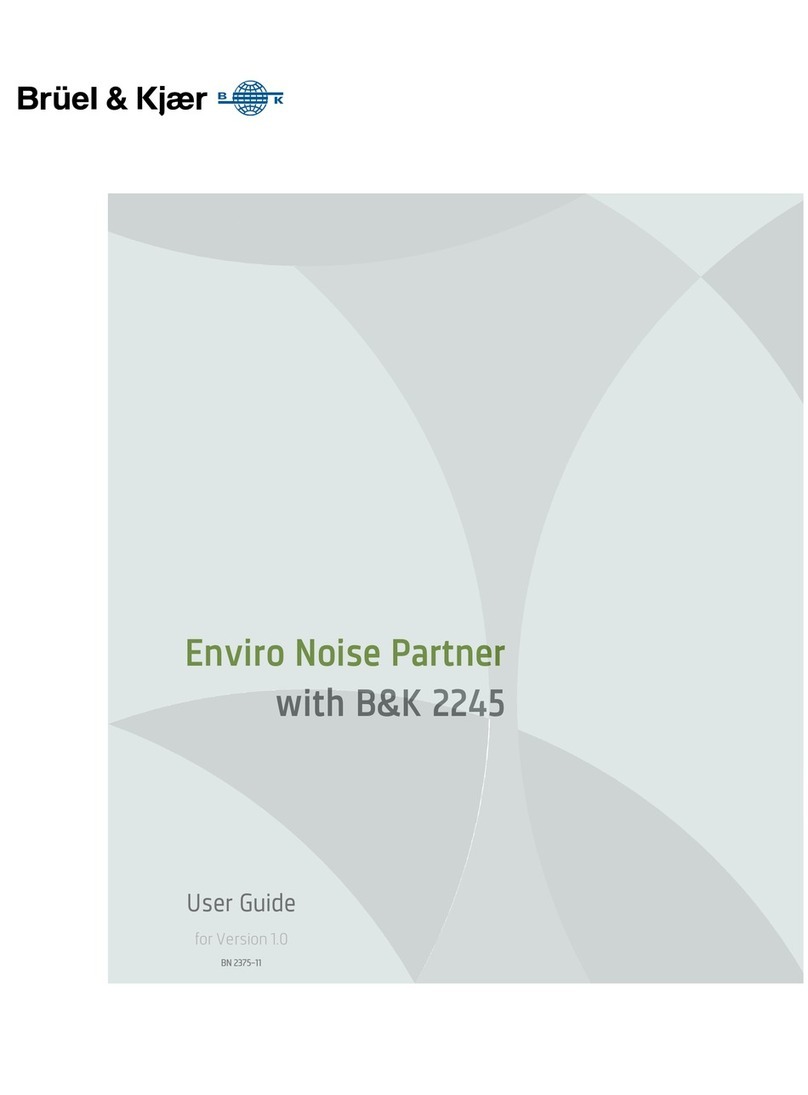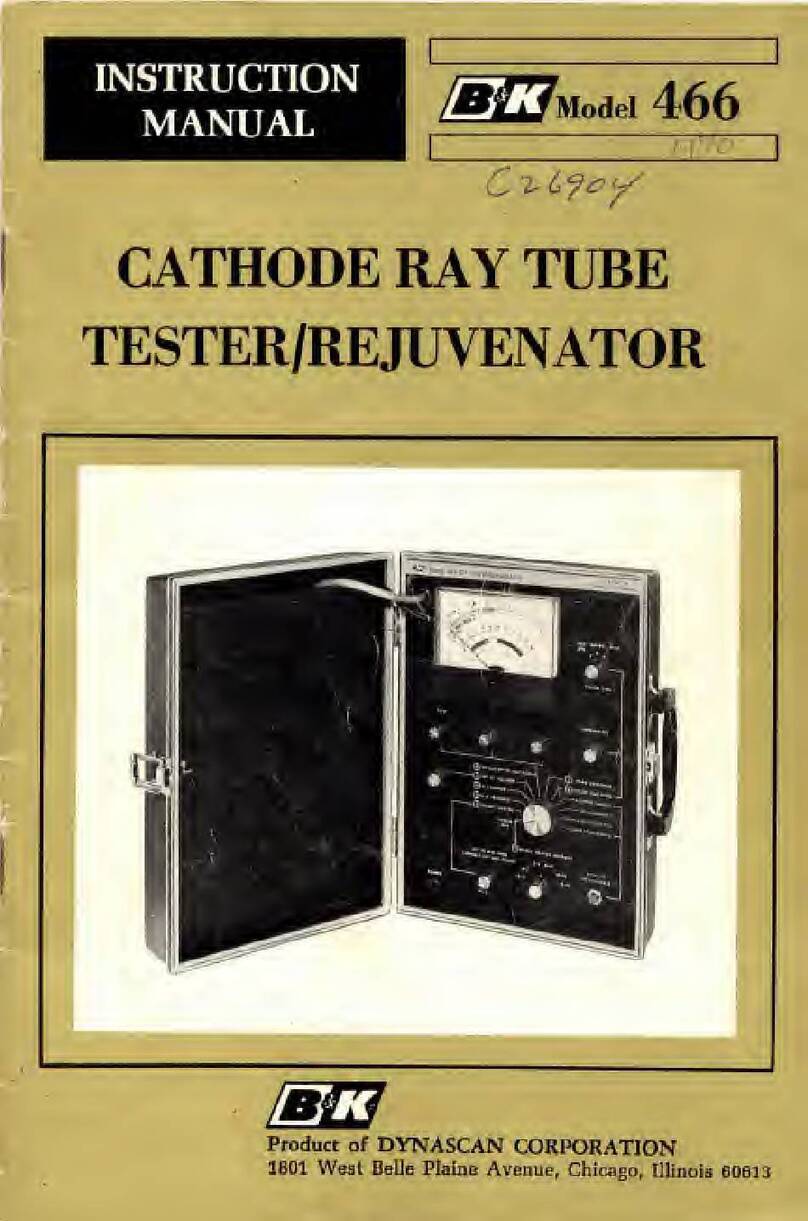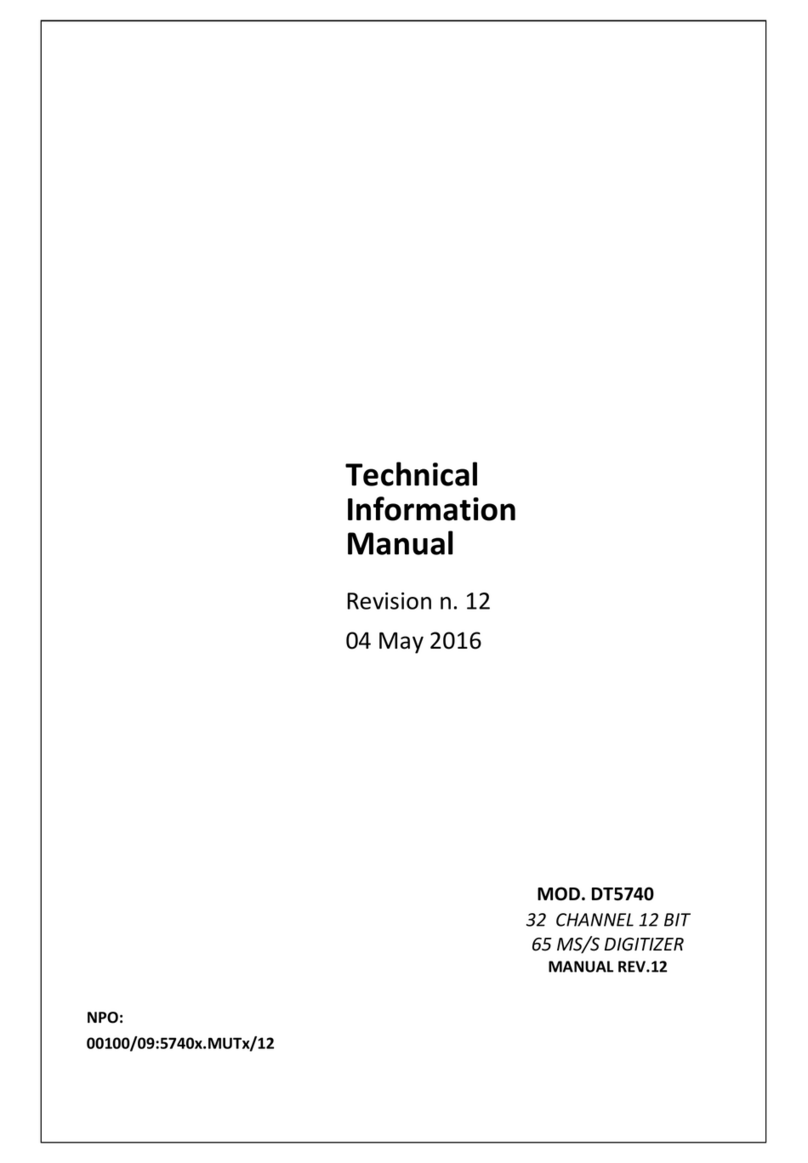B&K 2250 Light User manual

Technical
Documentation
Hand-held Analyzer 2250 Light
With Sound Level Meter Software BZ-7130
1/1-oct. Frequency Analysis Software BZ-7131
1/3-oct. Frequency Analysis Software BZ-7132
Logging Software BZ-7133
Signal Recording Option BZ-7226 and
Tone Assessment Option BZ-7231
English BE1766–21
User Manual
ËBE-1766---HÎ
HEADQUARTERS: Brüel&Kjær Sound & Vibration Measurement A/S · DK-2850 Nærum · Denmark
Telephone: +45 7741 2000 · Fax: +45 4580 1405 · www.bksv.com · info@bksv.com
Local representatives and service organisations worldwide


BE176621 October 2012
2250 Light
with the following 2250 Light Software:
Sound Level Meter Software BZ-7130
1/1-oct. Frequency Analysis Software BZ-7131
1/3-oct. Frequency Analysis Software BZ-7132
Logging Software BZ-7133
Signal Recording Option BZ-7226
Tone Assessment Option BZ-7231
User Manual
Valid for all hardware versions and from software versions 4.1

Trademarks
Microsoft, Excel, Internet Explorer, Hotmail and Windows are registered trademarks of Microsoft
Corporation · PCL is a registered trademark of the Hewlett-Packard Company · Google Maps and
Chrome are trademarks of Google Inc. · Mozilla and Firefox are registered trademarks of the
Mozilla Foundation · Apple, Safari and iPhone are registered trademarks of Apple Inc. · Go Wi-Fi!
is a registered trademark of Socket Mobile, Inc. · Intel is a registered trademark and Core is a
trademark of Intel Corporation or its subsidiaries · Airlink and Sierra Wireless are registered
trademarks of Sierra Wireless · JavaScript is a registered trademark of Sun Microsystems Inc.
Copyright 2006 – 2012, Brüel&Kjær Sound & Vibration Measurement A/S
All rights reserved. No part of this publication may be reproduced or distributed in any form, or by
any means, without prior written consent from Brüel&Kjær Sound & Vibration Measurement A/S,
Nærum, Denmark
Safety Considerations
This apparatus has been designed and tested in accordance with IEC 61010–1 and EN 61010–1
Safety Requirements for Electrical Equipment for Measurement, Control and Laboratory
Use. This manual contains information and warnings which must be followed to ensure safe
operation and to retain the apparatus in safe condition. Special note should be made of the following:
Safety Symbols
The apparatus will be marked with this symbol when it is important that you refer to the
associated warning statements given in the manual.
Protective Earth Terminal Hazardous Voltage
Explosion Hazard
The equipment is not designed to be used in potentially explosive environments. It should not be
operated in the presence of flammable liquids or gases.
Warnings
• Switch off all power to equipment before connecting or disconnecting their digital interface.
Failure to do so could damage the equipment.
• Whenever it is likely that the correct function or operating safety of the apparatus has been
impaired, it must be made inoperative and be secured against unintended operation.
• Any adjustment, maintenance and repair of the open apparatus under voltage must be avoided
as far as possible and, if unavoidable, must be carried out only by trained service personnel.
• Do not dispose of electronic equipment or batteries as unsorted municipal waste
• It is your responsibility to contribute to a clean and healthy environment by using
the appropriate local return and collection systems
• Hazardous substances in electronic equipment or batteries may have detrimental
effects on the environment and human health
• The symbol shown to the left indicates that separate collection systems must be used
for any discarded equipment or batteries marked with that symbol
• Waste electrical and electronic equipment or batteries may be returned to your
local Brüel&Kjær representative or to Brüel&Kjær Headquarters for disposal

Contents
CHAPTER 1
Introduction......................................................................................................... 1
1.1 Welcome.............................................................................................................. 1
1.2 How to Use this Manual....................................................................................... 1
Conventions Used in this Manual ........................................................................ 1
Beginners............................................................................................................. 2
Experienced Users of Acoustic Measurement Equipment................................... 2
CHAPTER 2
Assembling Your 2250 Light............................................................................. 3
2.1 Determining Your Hardware Version................................................................... 3
What is Different with G4 Hardware?................................................................... 3
2.2 Instrument Components....................................................................................... 4
2.3 Analyzer Inputs/Outputs....................................................................................... 6
Description of Inputs and Outputs........................................................................ 8
2.4 Hardware Setup................................................................................................. 11
2.5 Assembling 2250 Light....................................................................................... 12
Charging the Battery for the First Time.............................................................. 12
Making Good Measurements............................................................................. 12
Alternative Measurement Method (Extended Microphone)................................ 13
Measuring for Convenience............................................................................... 14
CHAPTER 3
Making Your First Measurement..................................................................... 15
3.1 “Point and Shoot”............................................................................................... 15
Congratulations!................................................................................................. 16
3.2 Making a Measurement ..................................................................................... 16
What is a Project Template?.............................................................................. 16
Switching On...................................................................................................... 16
Set the Sound Level Meter Project Template.................................................... 17
3.3 Save your Measurement.................................................................................... 21
Viewing the Saved Measurement...................................................................... 21
3.4 Documenting your Measurement....................................................................... 22
3.5 Switching Off...................................................................................................... 24
CHAPTER 4
Getting to Know Your 2250 Light.................................................................... 25
4.1 What is a Sound Level Meter?........................................................................... 25
4.2 What is 2250 Light?........................................................................................... 26
Sound Level Meter Software for 2250 Light BZ-7130........................................ 26
Built-in Help........................................................................................................ 28
Software and Hardware Versions...................................................................... 28

4.3 What is Measurement Partner Suite BZ-5503?................................................. 28
4.4 Basic Principles when using 2250 Light............................................................. 29
Navigation Principles – ‘Star’ Navigation Concept............................................. 29
The Display Screen............................................................................................ 31
Use of Pushbuttons for Controlling Measurements ........................................... 34
On-screen Feedback and Traffic Light............................................................... 35
Use of Stylus and Navigation Pushbuttons........................................................ 35
How to Change Parameter Values .................................................................... 35
Locking the Pushbuttons and Display................................................................ 37
CHAPTER 5
Calibration......................................................................................................... 39
5.1 Calibration Types............................................................................................... 39
5.2 Standard Calibration.......................................................................................... 40
Calibration Settings............................................................................................ 41
5.3 Calibration History.............................................................................................. 42
5.4 Transducer Database ........................................................................................ 43
5.5 Calibration Reminder......................................................................................... 44
5.6 Charge Injection Calibration............................................................................... 45
Theory of CIC..................................................................................................... 45
Performing a Manual CIC with your 2250 Light................................................. 46
CHAPTER 6
Data Management............................................................................................. 49
6.1 Organising Measurements................................................................................. 49
Description of Jobs and Projects ....................................................................... 49
Navigating in Jobs.............................................................................................. 50
6.2 Selecting Default Measurement Job/Path.......................................................... 51
6.3 Recalling Measurements ................................................................................... 51
Viewing Data...................................................................................................... 52
Re-using Setups from Projects.......................................................................... 53
Viewing or Listening to Annotations................................................................... 53
CHAPTER 7
Connection to PC or Smart Phone.................................................................. 55
7.1 Introduction........................................................................................................ 55
7.2 Transferring Measurement Data to Your PC ..................................................... 56
Connect to Your PC........................................................................................... 57
7.3 Post-processing and Reporting.......................................................................... 57
7.4 Internet Browser for Online Display and Control of the Analyzer....................... 58
CHAPTER 8
Advanced Use of 2250 Light – Tips and Tricks............................................. 61
8.1 Setting your Preferences on 2250 Light............................................................. 61
Display Settings................................................................................................. 61
Power Settings................................................................................................... 62
Regional Settings............................................................................................... 64
Storage Settings ................................................................................................ 65
Headphone Settings .......................................................................................... 65

Printer Settings .................................................................................................. 66
8.2 Modem/DynDNS Settings.................................................................................. 67
Connection to the Network using a LAN Modem............................................... 67
Connection to the Network using a GPRS/EDGE/HSPA Modem...................... 67
DynDNS............................................................................................................. 69
8.3 Network Settings................................................................................................ 70
Connecting to the Analyzer................................................................................ 70
Parameters in Network Settings ........................................................................ 71
8.4 Notifications ....................................................................................................... 73
Alarm Settings.................................................................................................... 73
Text/SMS Notifications....................................................................................... 74
E-mail Notifications............................................................................................ 75
8.5 Web-server ........................................................................................................ 75
8.6 Connecting to Weather Stations and GPS Receivers........................................ 76
Weather Stations ............................................................................................... 76
GPS Receivers .................................................................................................. 77
8.7 Timers and Automatic Measurements............................................................... 77
CHAPTER 9
Updating, Maintenance and Troubleshooting ............................................... 79
9.1 How to Install New Applications......................................................................... 79
9.2 How to Update/Upgrade Applications and Install New Languages.................... 79
Update/Upgrade using BZ-5503........................................................................ 79
Update Through the Internet.............................................................................. 80
Downgrade to an Earlier Version....................................................................... 82
9.3 Troubleshooting................................................................................................. 82
2250 Light Measurements ................................................................................. 82
SD/CF Cards and USB Sticks............................................................................ 82
Battery Pack and Recalibration of Battery Charge Indicator.............................. 84
Touch Screen..................................................................................................... 84
Reset Options.................................................................................................... 84
9.4 Services at Brüel & Kjær for Type 2250 Light.................................................... 88
Accredited Calibration........................................................................................ 88
Initial Calibration ................................................................................................ 88
Regular Recalibration ........................................................................................ 88
Filter Calibration................................................................................................. 88
Service and Repair ............................................................................................ 88
Hardware Maintenance and Repair................................................................... 89
Rental................................................................................................................. 89
Training.............................................................................................................. 89
9.5 Care, Cleaning and Storage .............................................................................. 89
Handling the Instrument..................................................................................... 89
Cleaning the Instrument..................................................................................... 89
Storing the Instrument........................................................................................ 90
CHAPTER 10
1/1- and 1/3-octave Frequency Analysis (Optional Modules)....................... 91
10.1 Setting up the Instrument................................................................................... 91
10.2 Controlling the Measurement............................................................................. 92

10.3 Displaying the Results ....................................................................................... 92
Smileys .............................................................................................................. 96
10.4 Saving Results................................................................................................... 96
CHAPTER 11
Logging (Optional Module).............................................................................. 97
11.1 Setting up the Instrument................................................................................... 98
11.2 Controlling the Measurement........................................................................... 100
11.3 Displaying the Results ..................................................................................... 100
The Profile View............................................................................................... 101
Marking Sound Categories .............................................................................. 103
Editing Markers on Profiles.............................................................................. 104
11.4 Saving and Recalling Results.......................................................................... 105
CHAPTER 12
Signal Recording (Optional Module) ............................................................ 107
12.1 With Sound Level Meter and Frequency Analysis Software............................ 107
Setting up the Analyzer.................................................................................... 107
Controlling the Recording ................................................................................ 109
Playing the Recording...................................................................................... 109
12.2 With Logging Software..................................................................................... 110
Setting up the Analyzer.................................................................................... 110
Controlling the Recording ................................................................................ 111
Control Recording using the Stylus.................................................................. 112
Playing the Recording...................................................................................... 113
Signal Recordings on the PC........................................................................... 114
CHAPTER 13
Tone Assessment Option BZ-7231 – 1/3-octave Method............................ 117
13.1 General............................................................................................................ 117
13.2 Tone Assessment According to ISO 1996-2, Annex D.................................... 117
ISO 1996-2, Annex D – Tone Assessment Calculations ................................. 118
13.3 Setting up the Analyzer.................................................................................... 119
Selecting the Tone Assessment Option........................................................... 119
Setting up a Measurement Manually ............................................................... 120
Setting up the Measurement using the Default Setup ..................................... 120
Signal Recording.............................................................................................. 121
13.4 Measuring........................................................................................................ 122
Result Display.................................................................................................. 122
13.5 Logging Software BZ-7133 Template.............................................................. 124
13.6 Status Codes (Smileys) ................................................................................... 124
13.7 Recalling Saved Measurements...................................................................... 125
CHAPTER 14
Specifications................................................................................................. 127
APPENDIX A
Setup Parameters........................................................................................... 137
A.1 Input................................................................................................................. 137
A.2 Frequency Weightings..................................................................................... 138

A.3 Bandwidth........................................................................................................ 139
A.4 Statistics........................................................................................................... 139
A.5 Measurement Control ..................................................................................... 140
A.6 Logged Broadband .......................................................................................... 141
A.7 Logged Broadband (100 ms)........................................................................... 143
A.8 Logged Spectrum............................................................................................. 143
A.9 Markers............................................................................................................ 144
A.10 Signal Recording.............................................................................................. 145
A.11 Occupational Health......................................................................................... 147
APPENDIX B
Measurement Parameters.............................................................................. 149
B.1 Total Measurement.......................................................................................... 150
For BZ-7130, BZ-7131, BZ-7132 and BZ-7133 Software................................ 150
B.2 Logged Measurement...................................................................................... 152
For Logging Software for 2250 Light BZ-7133................................................. 152
B.3 Logged (100 ms) Measurement....................................................................... 154
For Logging Software for 2250 Light BZ-7133................................................. 154
B.4 Instantaneous Measured Parameters (available at any time).......................... 155
Processed Parameters for Display Only.......................................................... 155
Relationship Between Setup and Measurement Parameters.......................... 156
APPENDIX C
Instrument Parameters .................................................................................. 159
C.1 Current Transducer.......................................................................................... 159
C.2 Transducers..................................................................................................... 159
Microphone Setup............................................................................................ 159
Calibration History............................................................................................ 160
C.3 Calibration Setup ............................................................................................. 162
C.4 Type 2250 Light Microphones.......................................................................... 162
APPENDIX D
Preferences..................................................................................................... 163
D.1 Display Settings............................................................................................... 163
D.2 Power Settings................................................................................................. 164
D.3 Regional Settings............................................................................................. 165
D.4 Storage Settings .............................................................................................. 166
D.5 Headphone Settings ........................................................................................ 166
D.6 Printer Settings ................................................................................................ 168
D.7 Modem/DynDNS Settings................................................................................ 169
D.8 Network Settings.............................................................................................. 170
D.9 Notification Settings......................................................................................... 172
D.10 Remote Access Settings.................................................................................. 174
D.11 NMT Server Settings (Hardware Version 4 only)............................................. 174
APPENDIX E
Glossary.......................................................................................................... 175
INDEX................................................................................................................. 183


1
Chapter 1
Introduction
1.1 Welcome
This user manual describes the 2250 Light (Type 2250-L), including:
• Sound Level Meter Software for 2250 Light, BZ-7130
• 1/1-octave Frequency Analysis Software for 2250 Light, BZ-7131
• 1/3-octave Frequency Analysis Software for 2250 Light, BZ-7132
• Logging Software for 2250 Light, BZ-7133
• Signal Recording Option BZ-7226
• Tone Assessment Option BZ-7231
The manual explains how to perform a basic sound measurement, which parameters you can
measure and how the instrument should be operated. In addition, some practical hints and
guidelines are provided, including all relevant technical specifications. Finally, a glossary is
added to help with specific terminology found in this manual.
1.2 How to Use this Manual
1.2.1 Conventions Used in this Manual
Instructions and descriptions that refer to 2250 Light pushbuttons are shown with the
pushbutton icons as seen on the instrument. See Chapter 2 for a list of pushbutton icons and
their functions.
Menu Items and Buttons/Tabs Used on the Screen
Indicated by bold type face (for example, select Calibration from the list of options).
Parameter Text Appearing on the Screen
Parameters, instructions and descriptions appearing on the screen are indicated by italics (for
example, Measurement Mode).

22250 Light – User Manual
Path Denotations
Indicated by capitals (for example, JOB01\).
1.2.2 Beginners
Before you read the rest of this manual, read Brüel & Kjær’s primer on Measuring Sound.
This will give you a basic idea of acoustic measurements. It can be found on the
www.bksv.com Web site, by typing ‘Primer’ in the search window. The Web site also con-
tains lots of other information you might find useful.
Further information is available in the On-line Help installed on 2250 Light.
1.2.3 Experienced Users of Acoustic Measurement Equipment
The manual is designed so that you do not have to read all of it to be able to use the
instrument. It is built around the most frequently used operations, these are as follows:
• Assembling Your 2250 Light (see Chapter 2)
• Making Your First Measurement (see Chapter 3)
• Getting to Know Your 2250 Light (see Chapter 4)
• Calibration (see Chapter 5)
• Data Management (see Chapter 6)
• Connection to PC or Smart Phone (see Chapter 7)
• Advanced Use of 2250 Light – Tips and Tricks (see Chapter 8)
• Updating, Maintenance and Troubleshooting (see Chapter 9)
However, it is recommended that you read the entire manual for appropriate procedures on
how to use 2250 Light to obtain accurate sound level measurement results.

3
Chapter 2
Assembling Your 2250 Light
This chapter describes how to assemble and set up a 2250 Light. It provides a brief description
and an associated diagram showing the instrument’s components and the various input and
output connections. This enables you to start getting familiar with the instrument, while
assembling a system.
This is followed by an overview of the hardware components, showing all the main
configurations of the instrument and its accessories.
Finally, instructions are provided that explain how to assemble standard and optional hardware
components used in your system. Once you have followed the assembly instructions, your
Hand-held Analyzer will be ready to make measurements.
2.1 Determining Your Hardware Version
Over the years, 2250 Light hardware has had a few updates, the most significant happened in
2012 with the introduction of hardware version 4 (also known as G4). To check if your analyzer
uses G4 hardware, click in the Shortcut Bar at the bottom of the display screen, and select
About. The About menu will list the hardware and software versions currently installed.
2.1.1 What is Different with G4 Hardware?
The differences in the G4 hardware compared to previous versions include:
• A brighter screen which is easier to view in direct sunlight
• The CF card slot is removed and replaced by a second SD card slot to take advantage of
the SD format’s dominance in the storage and Wi-Fi markets
• The USB connector changed from USB 1.1 Mini B to USB 2.0 Micro AB. Besides the
faster connection speeds of USB 2.0, the Micro USB connector is more common
• A second standard USB Type A socket was added for easier connection to USB
peripherals like modems, printers, GPS receivers, and USB to RS–232 adaptors
• A 100 Mbps LAN connector is available
• A Trigger Input socket for external trigger of signal recordings
• An Input socket and an Output socket (both currently not in use)

42250 Light – User Manual
2.2 Instrument Components
An overview of the main instrument components is provided in Fig.2.1. The descriptions that
follow refer to those components.
Fig.2.1 Instrument components
1) Measurement Microphone: A Brüel & Kjær Prepolarized Free-field ½Microphone is
used. A robust and reliable microphone with a wide frequency range
2) Preamplifier: Used to convert the high-impedance output of the microphone to low
impedance, suitable for driving long extension cables
8
3
67
5
16
1
2
4
11
9
10
12
13
14
15
16
17
19
18
20
1
2
22

CHAPTER 2
Assembling Your 2250 Light 5
3) (Manual Event 1 Pushbutton): This allows you to manually indicate events during a
measurement. Using 2250 Light software BZ-7130, BZ-7131 and BZ-7132, you can
control signal recording, while with BZ-7133 you can insert an event marker and control
recordings
Note: Signal recording requires a Signal Recording Option BZ-7226 license as well.
4) (Manual Event 2 Pushbutton): A second pushbutton is provided to allow you to
mark a second type of event during a measurement
5) , , , (Navigation Pushbuttons): These move the active screen component
(Field Selector) and navigate the user interface
6) (Back-erase Pushbutton): This allows you to erase the last 5 seconds of measurement
data or to insert an Exclude Marker (BZ-7133 Logging Software for 2250 Light only)
7) (Accept Pushbutton): This allows you to accept any changes you make to the
instrument’s setup
8) (Reset Measurement Pushbutton): This allows you clear the current measurement
from the screen
9) (Start/Pause Pushbutton): Press this to start, pause or continue with a measurement
10) (Status Indicator): The red, yellow or green lights, (or LEDs), referred to as the
‘Traffic Light’ either side of the Start/Pause pushbutton, indicate important states of the
instrument during operation, that is, measurement stopped, paused or running. See Chapter
4 for further details
11) (Save Pushbutton): This allows you to save measurement results
12) Display Screen: A high-contrast, black and white, touch-sensitive screen
13) (Main Menu Icon): This calls up the Main Menu, which allows you to navigate
immediately to all the main functions of the instrument, such as Setup, Explorer (or Data-
browser), Preferences, and the Calibration procedure
14) (Power-on Pushbutton): Turns the instrument on and off. If held in for 1 second, the
instrument goes into standby mode; if held in for more than 4 seconds, it turns the
instrument off
15) Stylus: Stored in a holder on the side of the instrument, for use on the touch-sensitive
screen. You can choose to use the stylus or the pushbuttons, depending on your preference
and the measurement situation. (Also see section 4.4.5.)
16) Top Socket: This is the microphone input socket for 2250 Light. The Measurement
Microphone and Preamplifier (items 1 and 2 respectively) are connected directly to this
socket. For more details see section 2.3 that follows
17) Tripod Mounting Thread: Use this to mount 2250 Light onto the tripod and/or tripod
extension

62250 Light – User Manual
18) Wrist Strap/Tripod Mounting Thread: Use this to attach the wrist strap to 2250 Light
for added security, or use it to mount 2250 Light onto the tripod and/or tripod extension
using the tripod adaptor UA-1673
19) Internal Battery Pack: Rechargeable, high-capacity Li-Ion battery pack to power 2250
Light
20) Hinged Cover: A removable plastic cover is provided, which is hinged at the top to
provide protection for the connector panel underneath. To remove, simply open the cover
and pull the hinge out of the slot at the top of the connector panel. The cover includes a
rubber insert printed with an overview of the main connectors and reset button for easy
recognition. Indents are provided on the inside of the cover (behind the insert), which
allow you to drill holes in the plastic cover, giving access to the main connectors
underneath, so you can fit the cover while power is connected, for example
21) High Speed USB and LAN Interfaces (hardware version 4 only): This is used to
provide fast and seamless transfer of data and recordings back to the office. Both high-
speed interfaces, USB or LAN, can be used when the analyzer is located in close
proximity to the PC. However, if the analyzer is remote from the host PC, the LAN
interface has the further advantage of data download from anywhere within the same LAN
network. Both interfaces are not just used for data download, but also for remote
monitoring and remote control.
22) G4 Mark: Indicates that the hardware is version 4. Without this mark, your hardware is an
earlier version
2.3 Analyzer Inputs/Outputs
Hardware Versions 1 – 3:
Fig.2.2 Connector panel of 2250 Light for hardware versions 1 – 3
1) USB Interface Socket: Use the supplied Mini USB Cable AO-1476 to connect
2
1
3
4
5
7
6

CHAPTER 2
Assembling Your 2250 Light 7
2) Earphone Socket: Use the optional Earphones HT-0015 to connect
3) External Power Socket: Use Mains Power Supply ZG-0426 to connect and charge
batteries
4) Battery Charge Indicator: An LED that indicates when the battery pack is being charged
from external power. See section 2.3.1 for more information on the LED color codes
5) Reset Button: Press to reset the analyzer if you have problems
6) Compact Flash Card Slot: Insert a CF memory card to save data or connect a modem
(either a compact flash modem or using an CF to Serial converter)
7) Secure Digital Card Slot: Insert a SD or SDHC memory card to save data
Hardware Version 4:
Fig.2.3 Connector panel of 2250 Light for hardware version 4
1) Micro USB Interface Socket: Use the supplied Micro USB Cable AO-1494 to connect
2) Earphone Socket: Use the optional Earphones HT-0015 to connect
3) ExternalPower Socket:UseMains PowerSupply ZG-0426to connect andchargebatteries
4) Battery Charge Indicator: An LED that indicates when the battery pack is being charged
from external power. See section 2.3.1 for more information on the LED color codes
5) Reset Button: Press to reset the analyzer if you have problems
6) Secure Digital Card Slots: Insert a SD or SDHC memory card to save data
7) Output Socket: Not used
8) Trigger Input Socket: Use this triaxial LEMO connector to control signal recording – see
section 2.3.1 for more information
9) Input Socket: Not used
2
1
3
4
5
6
11
789
10

82250 Light – User Manual
10) LAN Socket: Connect a LAN cable to synchronise measurement and setup data with a
host PC over a Local Area Network
11) USB A Socket: Connect to printers or other external USB devices
2.3.1 Description of Inputs and Outputs
Top Socket
See item 16 in Fig.2.1.
This 10-pin LEMO connector is the microphone input for 2250 Light. Microphone Type 4950
(including Preamplifier ZC-0032) is normally connected directly to this connector. If required,
however, one of two microphone extension cables (AO-0697-D-030, 3 m and AO-0697-D-100,
10 m), can be fitted between the preamplifier and the top socket, to extend the distance to the
desired length.
USB Interface
See item 1 in Fig.2.2 and items 1 and 11 in Fig.2.3.
The USB Interface provides high-speed direct communication via your PC’s USB port to
synchronise measurement and setup data with a host PC.
– Hardware versions 1 – 3: Use the supplied Mini USB Cable AO-1476
– Hardware version 4 (G4): Use the supplied Micro USB Cable AO-1494
Connect to a Printer or External Device via USB
For hardware versions 1 – 3, use the supplied Adaptor AO-0657 to connect to a printer that
supports PCL®language via the USB socket.
For hardware version 4 (G4), use the standard USB Type A socket (item 11 in Fig.2.3) on the
analyzer to connect to printers or other external USB devices.
Earphone Socket
See item 2 in Fig.2.2 and Fig.2.3.
The 3.5 mm minijack earphone socket enables the instrument to be connected to a set of
headphones/earphones, for reviewing recorded comments or for monitoring the measured
sound. Use the optional Earphones HT-0015.
External Power
See item 3 in Fig.2.2 and Fig.2.3.
2250 Light is powered by an internal rechargeable battery pack. An indication of available
charge is shown by the battery icon at the bottom of the screen. If the charge remaining is
low or empty, the batteries can be recharged by connecting Mains Power Supply ZG-0426 or
ZG-0429 to the ‘Ext. Power’ socket. When the power supply lead is connected, the
icon will be displayed in place of the battery icon.

CHAPTER 2
Assembling Your 2250 Light 9
CAUTION:
• Use specified battery charger only
• Charging below 0°C (32°F) is not recommended. If you charge the battery pack below 0°C,
the lifetime of the batteries will be reduced
• Do not charge battery pack at temperatures above 60°C
• Do not disassemble or expose battery pack to fire or water
Battery Charge Indicator
See item 4 in Fig.2.2 and Fig.2.3.
A battery charge light, (LED), indicates when the battery pack is being charged from external
power.
• With hardware versions 1 – 3: The LED is a steady green light when external power is
applied (and the battery is charging), and a flashing green light when charging has finished
• With hardware version 4 (G4): The LED is red when external power is applied (and the
battery is charging); green when the battery is completely charged; and blue to indicate
that the unit is in stand-by and battery powered
Reset Button
See item 5 in Fig.2.2 and Fig.2.3.
Located above the USB connector, it is used to reset 2250 Light if you have problems with the
instrument and cannot get it to operate. To reset, press the button with the point of the stylus.
See Chapter 9 for troubleshooting.
Slot for Compact Flash (CF) Cards
With hardware versions 1 – 3 only (see item 6 in Fig.2.2).
This slot accepts CF sized-cards and can be used for memory, or for example, a modem.
Slot for Secure Digital (SD) Cards
See item 7 in Fig.2.2 and item 6 Fig.2.3.
This slot accepts SD and Secure Digital High Capacity (SDHC) memory cards and is typically
used to save measurement data. Capacities up to 32 gigabytes are acceptable.
Note: Hardware versions 1 – 3 have only one SD card slot. Hardware version 4 has two slots.
Input and Output Sockets
See items 7 and 9 in Fig.2.3.
These sockets are currently not available for use.

10 2250 Light – User Manual
Trigger Input Socket
See item 8 in Fig.2.3.
This triaxial LEMO connector is used for the external trigger of signal recordings. If you want
to start and stop the recording using an external device, connect it to this input. See details in
Appendix A.
Note: Signal recording requires a license for the BZ-7226 option.
LAN Socket
With hardware version 4 only – see item 11 in Fig.2.3.
The LAN Socket provides high-speed direct communication with a Local Area Network. It
is used to synchronise measurement and setup data with a host PC. The yellow LED on the
right is on when there is a link. The green LED on the left blinks when there is activity on
the LAN connection.
Table of contents
Other B&K Measuring Instrument manuals
Popular Measuring Instrument manuals by other brands

Kaman
Kaman KDM-8206 Reference manual
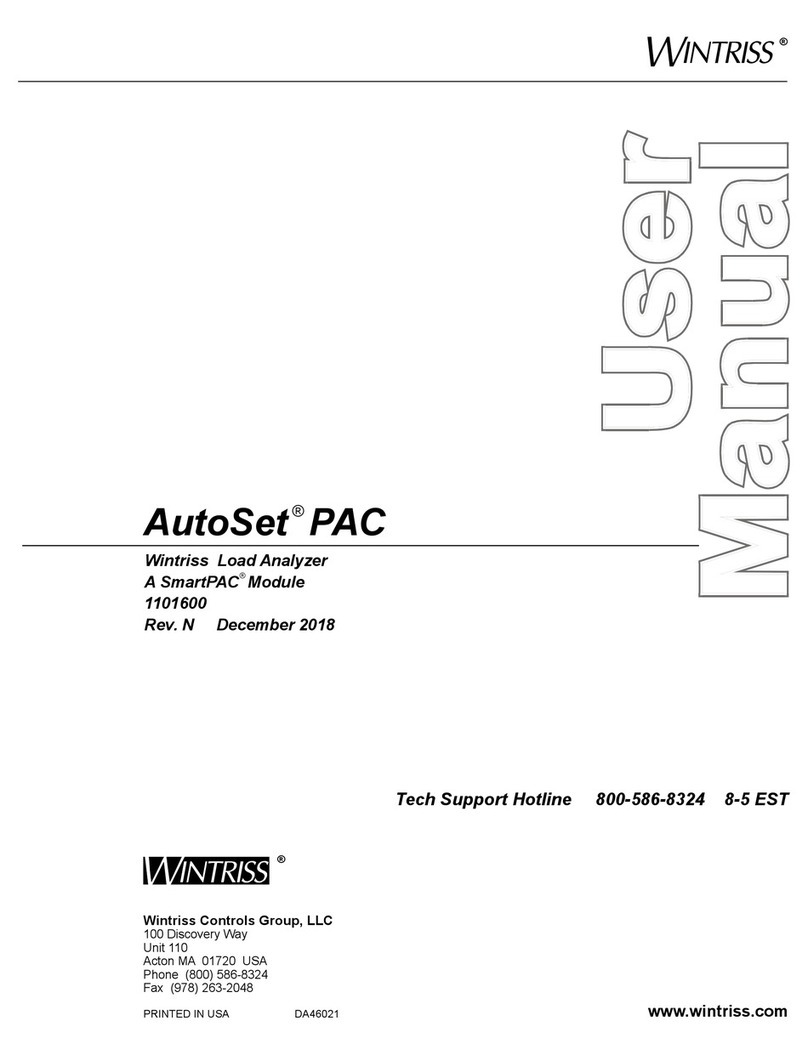
Wintriss
Wintriss AutoSet PAC 120 VAC user manual
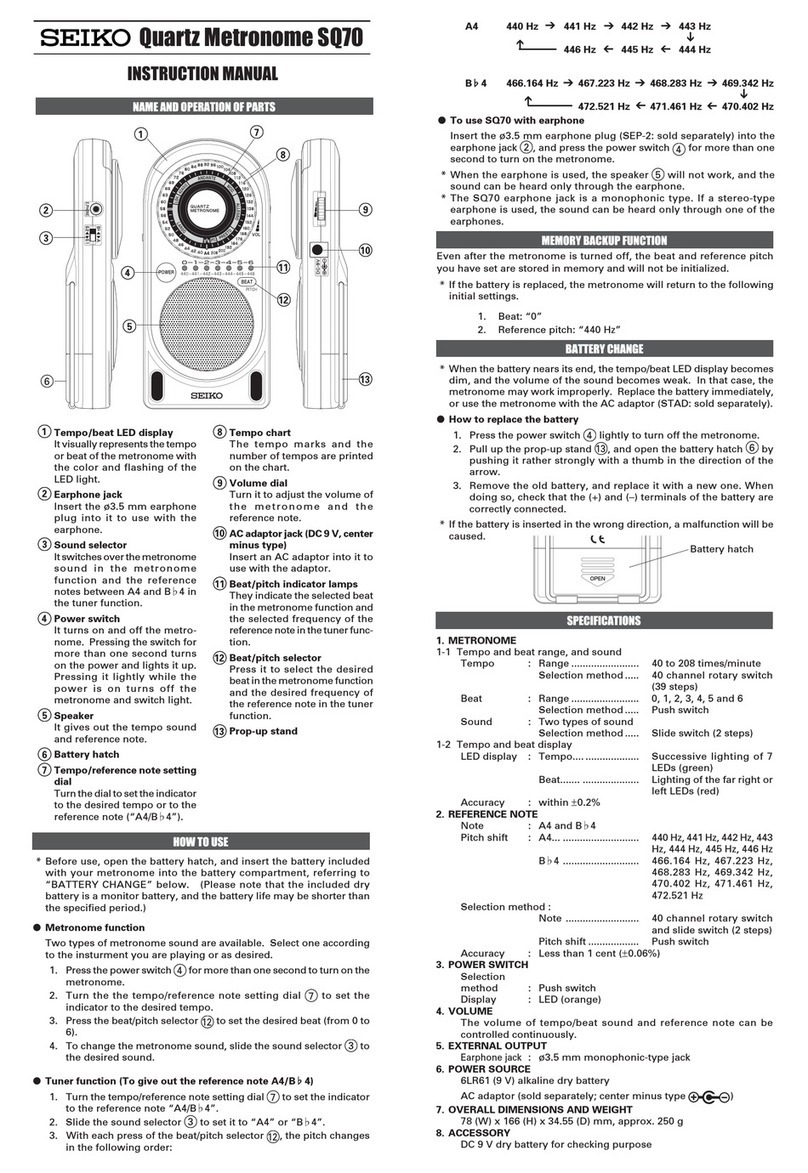
Seiko
Seiko Quartz Metronome SQ70 instruction manual
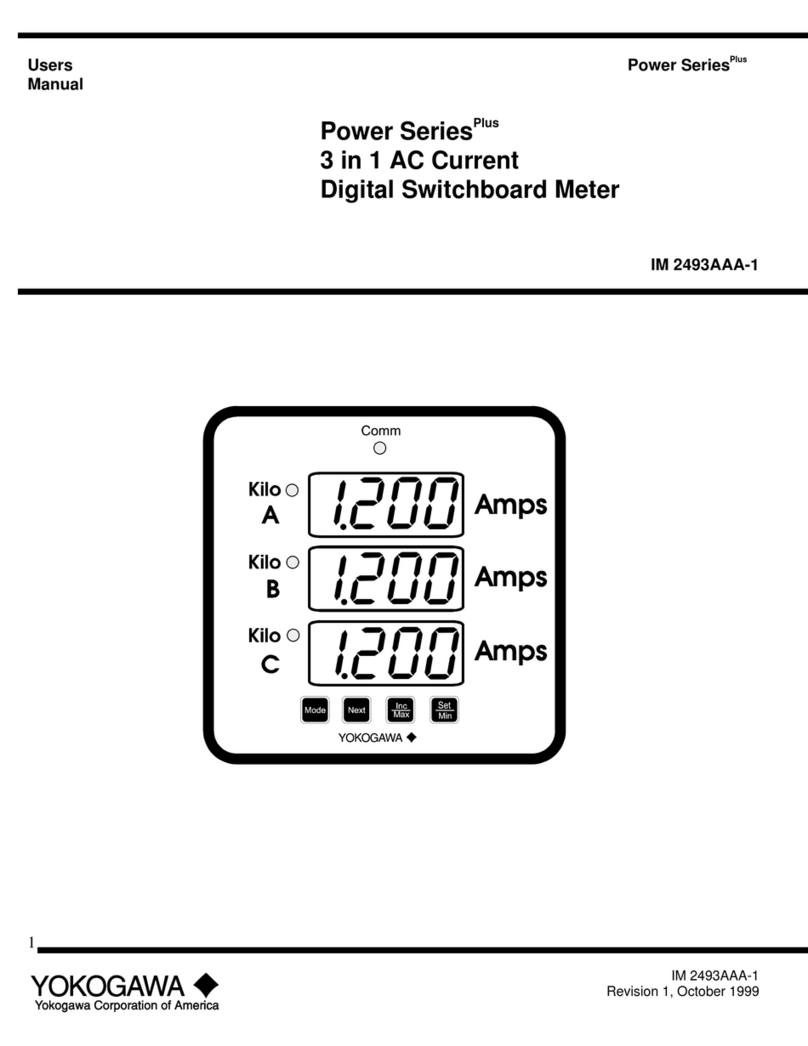
YOKOGAWA
YOKOGAWA Power Series Plus IM 2493AAA-1 user manual
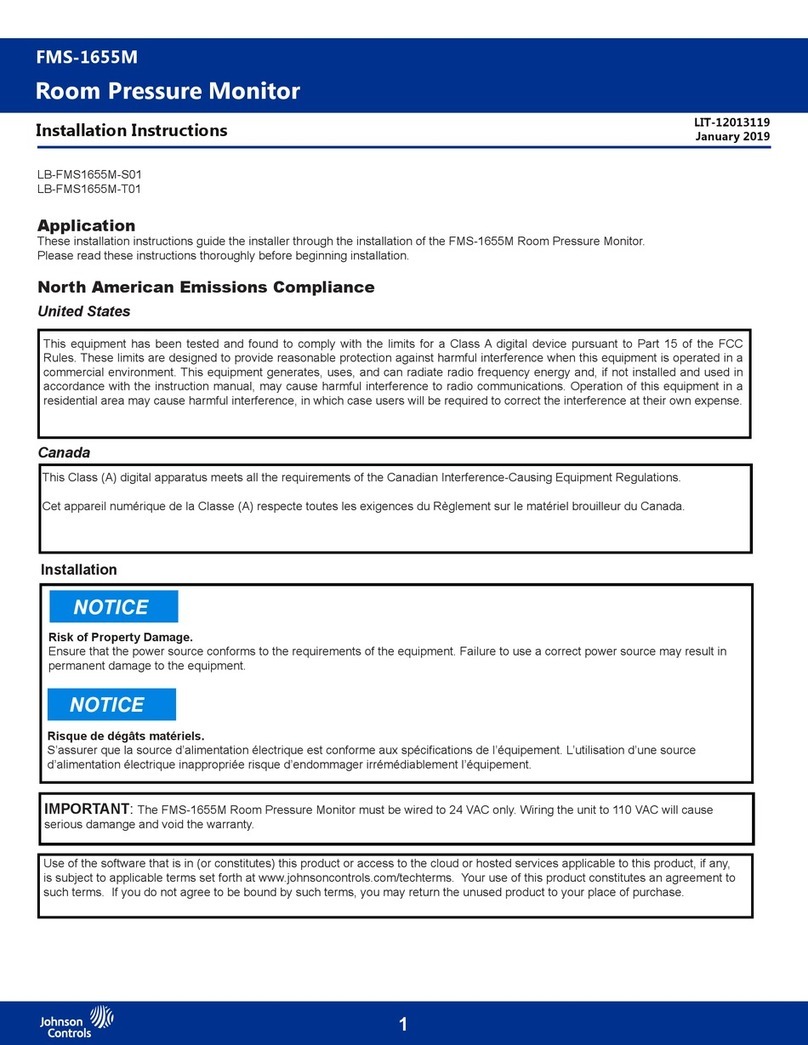
Johnson Controls
Johnson Controls FMS-1655M installation instructions
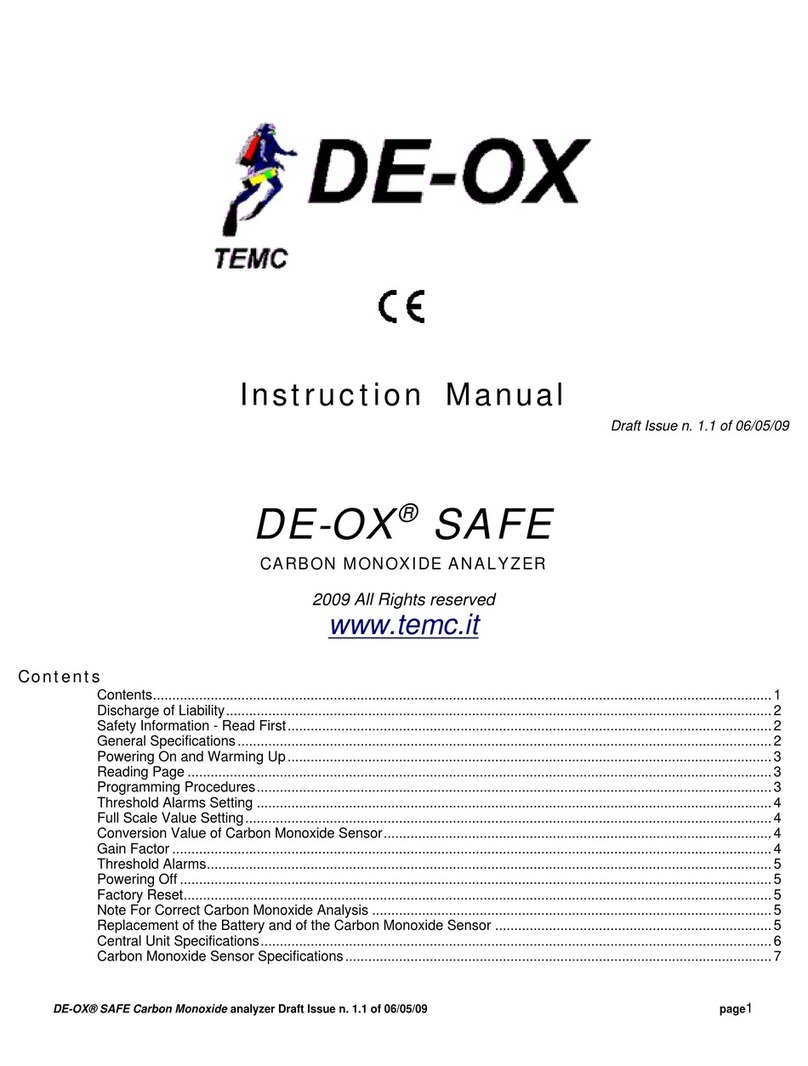
TEMC
TEMC DE-OX SAFE instruction manual