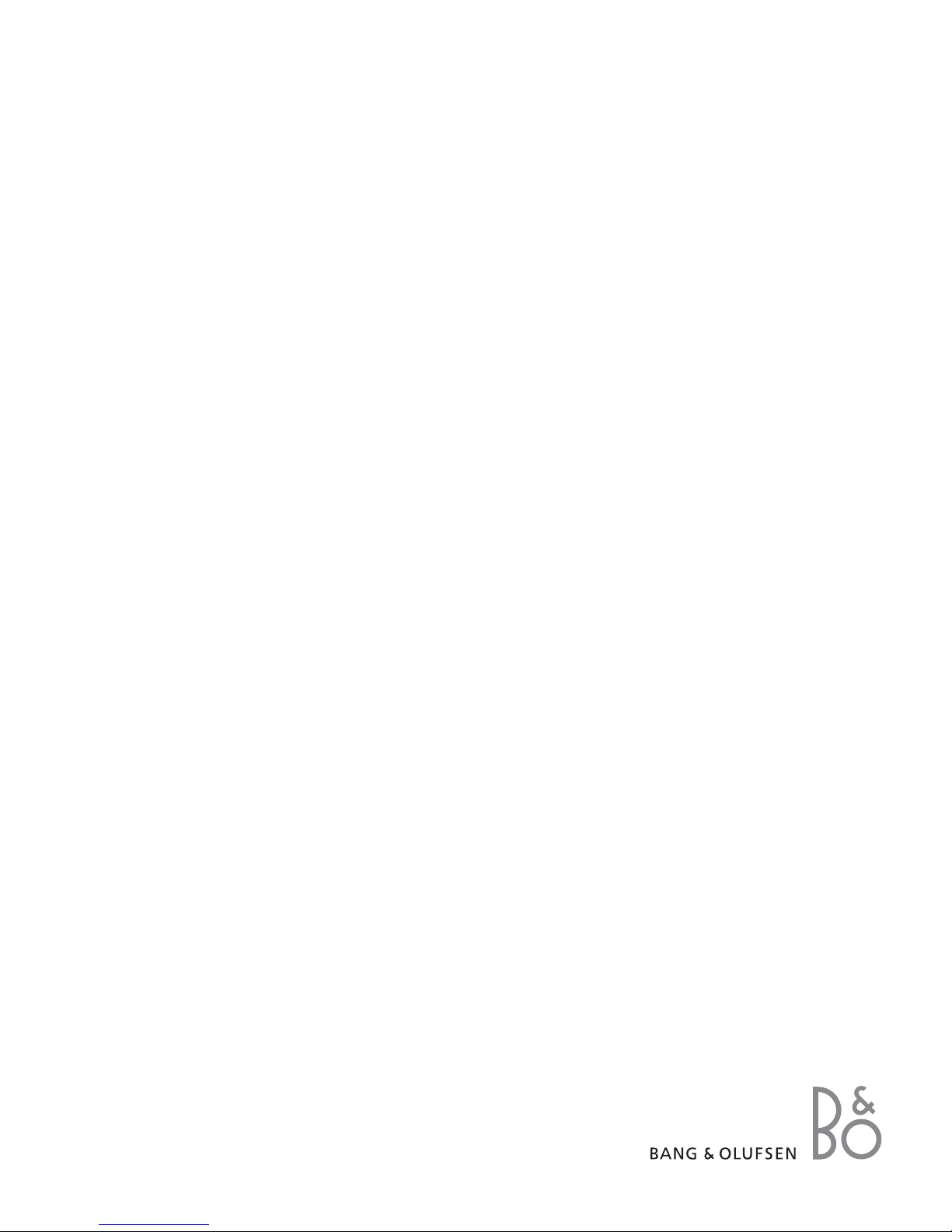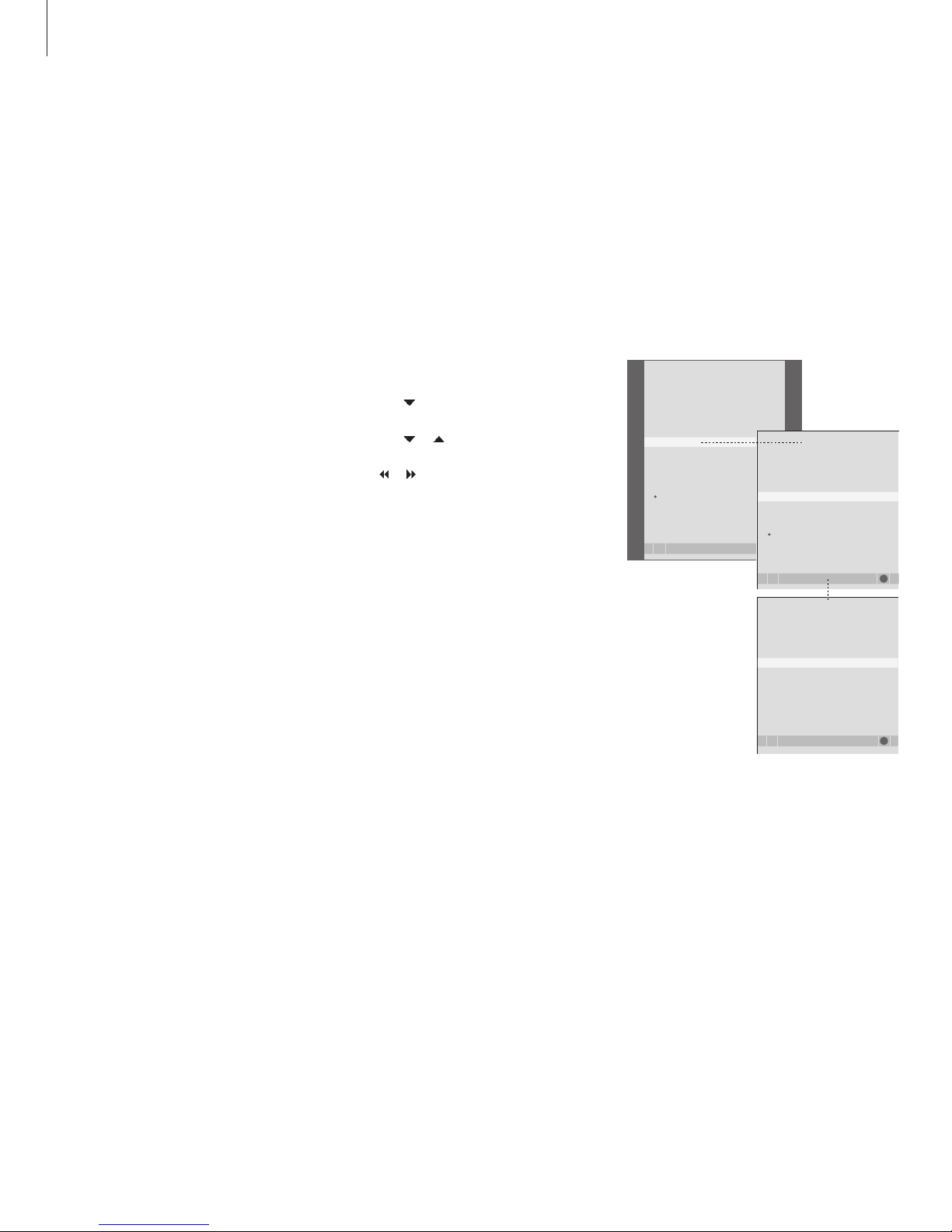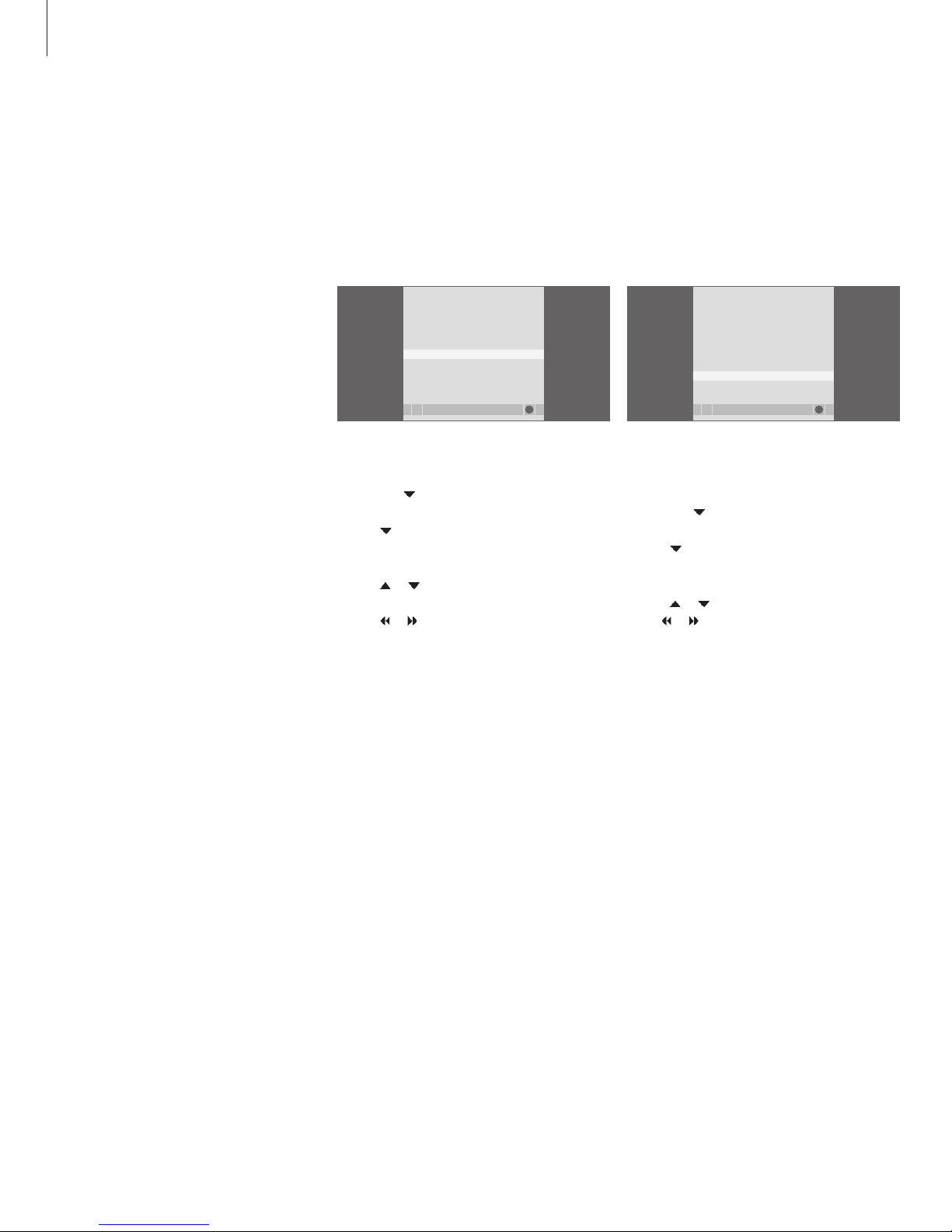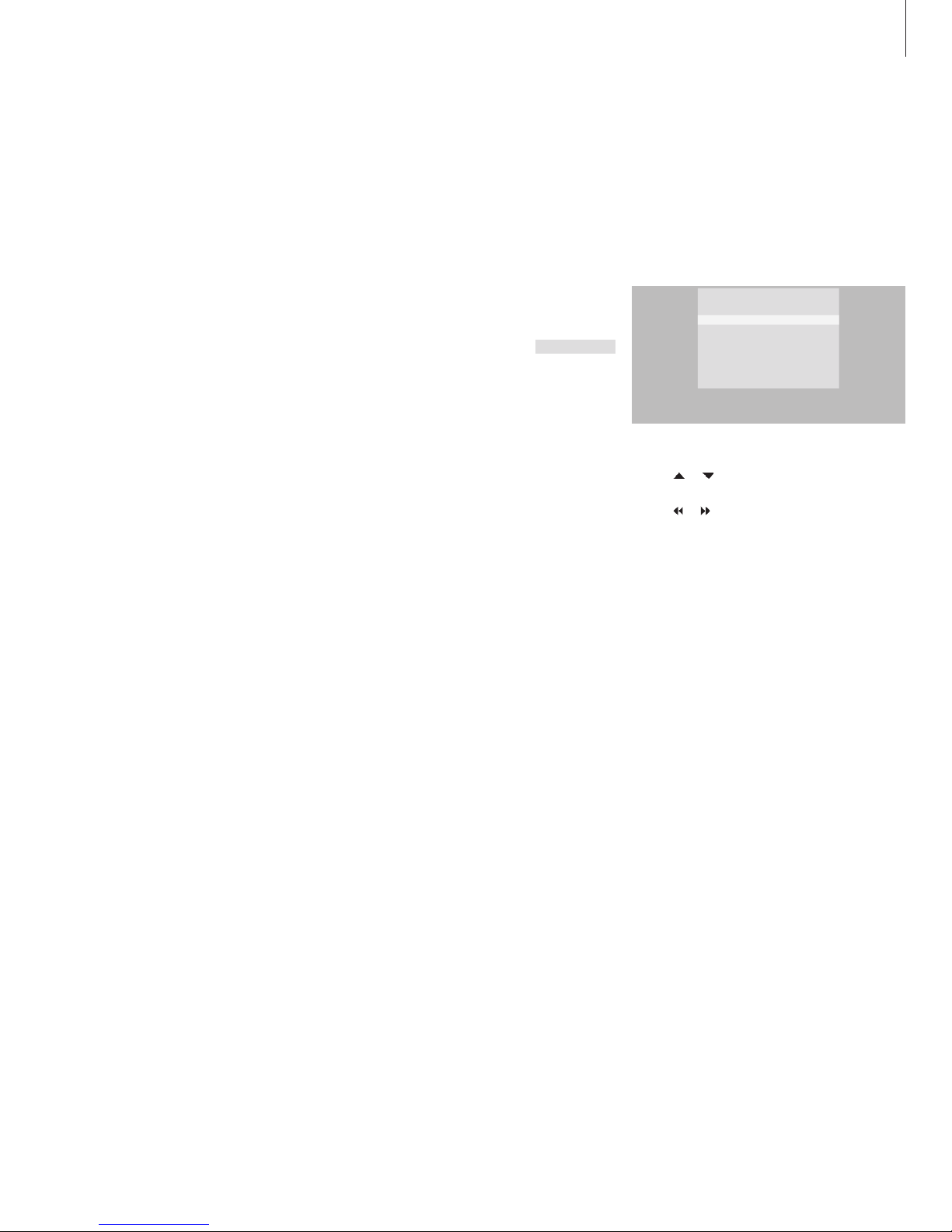If you have a BeoCord V 8000 …
Some of the features of the
BeoCord V 8000 function differently
with this television than described in
the BeoCord V 8000 Guide, and
some are not available.
It is not possible to play in slow
motion, make track markers, erase
track markers set automatically, or
make daily or weekly Timer
recordings* as described in the
BeoCord V 8000 Guide.
You can still use the Beo4 remote
control to play and search through a
videotape.
From the recording menu, you can
check, edit or delete all the timed
recordings that are waiting to be
executed.
For further information about the
video tape recorder, refer to its own
Guide.
Play and search through a tape
Once you have selected the video tape
recorder via Beo4, all operations are carried
out via Beo4. Playback of the videotape you
have loaded starts automatically.
To cue or wind through the
tape …
Press or to cue backwards
or forwards through the tape
Press or a second time to
cue faster
Press or a third time to
rewind or fast forward through
the tape, or …
… press and hold or for 2
seconds to rewind or fast
forward through the tape
Press to start or resume playback
Press or to step forwards or
backwards through different
tracks or recordings on a tape
To pause or stop a tape …
Press to pause the tape with the
picture on the screen
Press again to resume playback
Press to stop the tape completely
Press to switch the television and
the video tape recorder to
standby
Timed recording via teletext
You can program up to 6 timed recordings.
Recordings can be programmed via the on-
screen menu or directly via the relevant
teletext page.
The menu bar on the teletext page.
The status line for a recording may appear above
the teletext page with both start and stop times
indicated, or on the actual program you want to
record.
The recording is now stored.