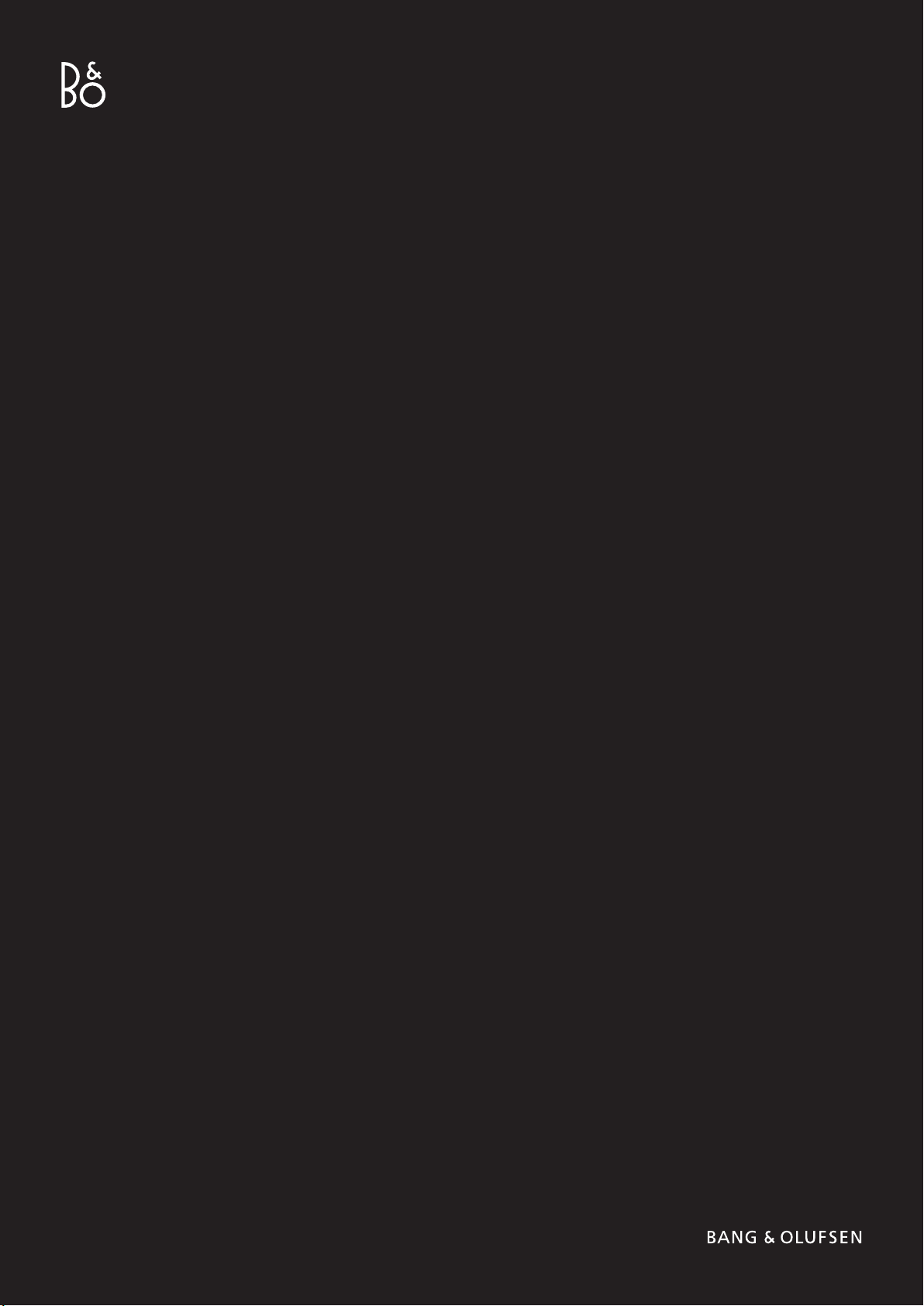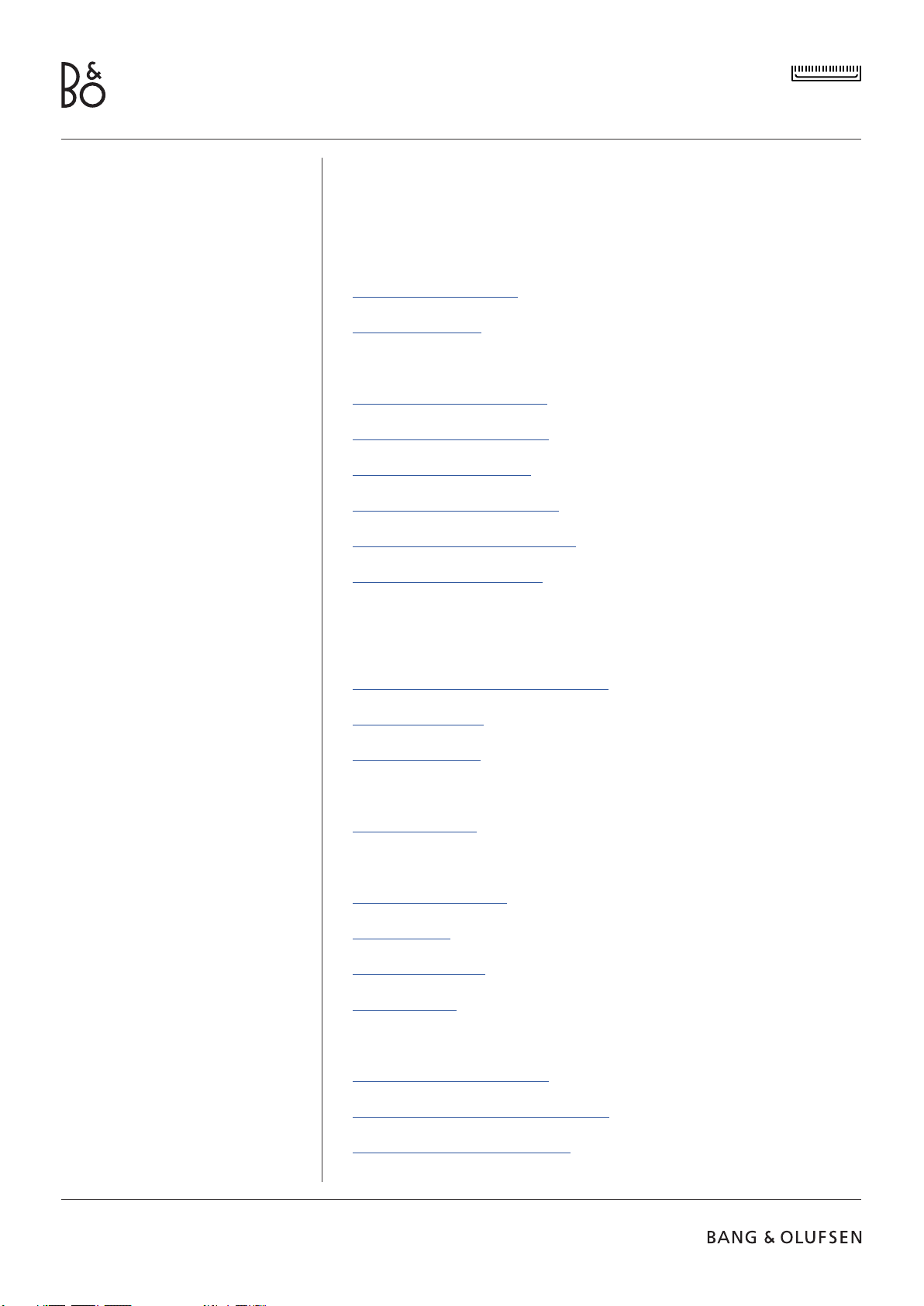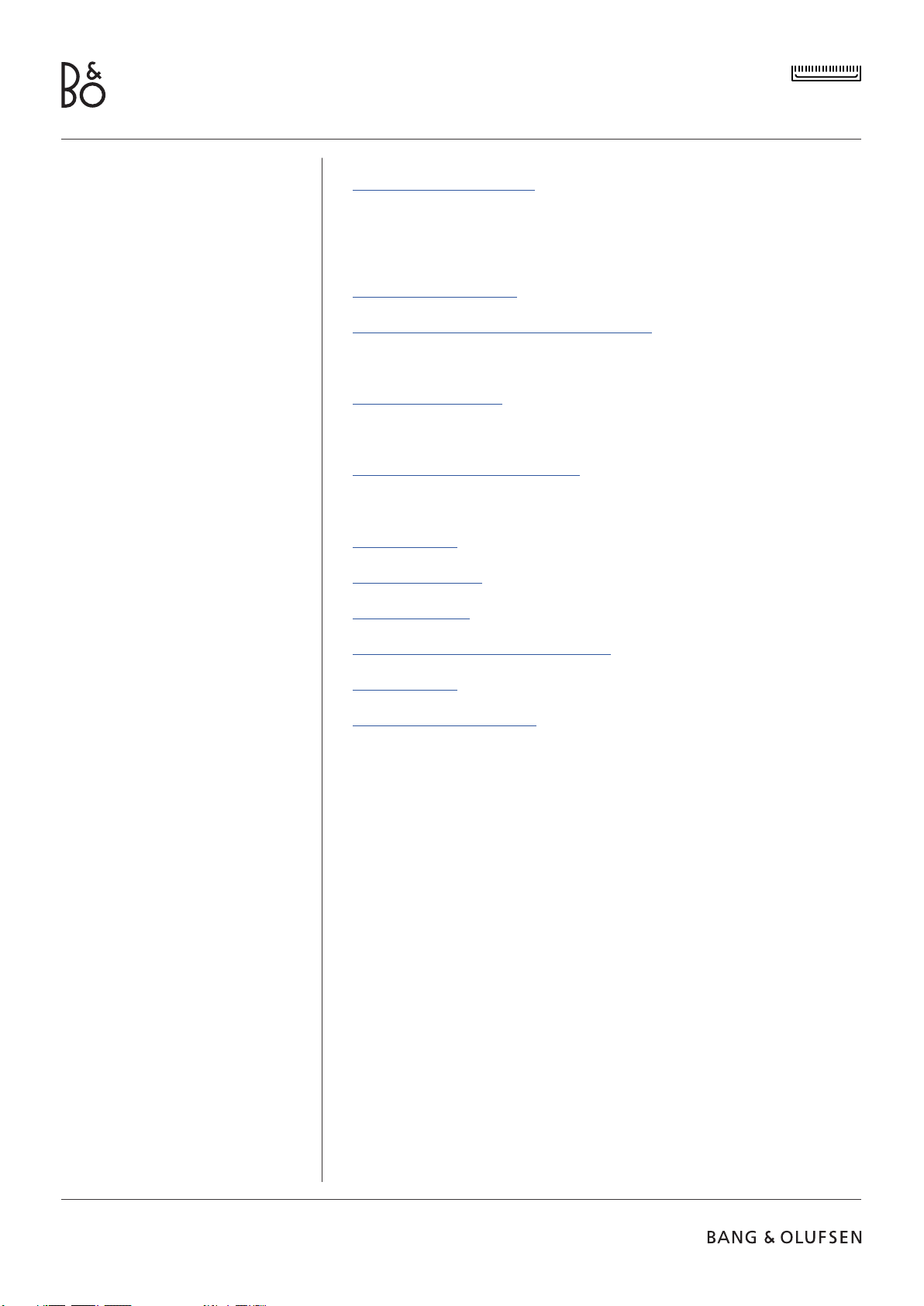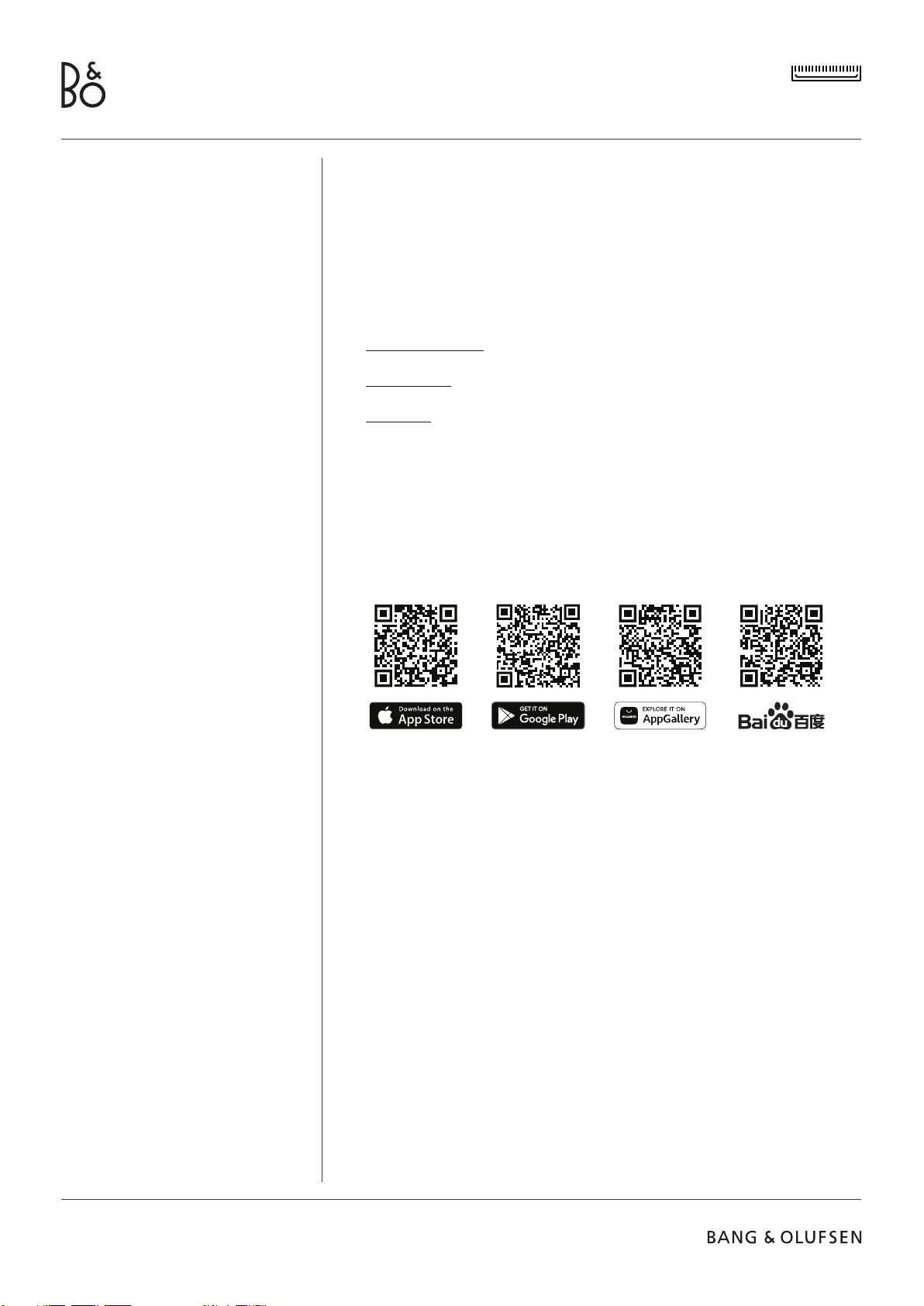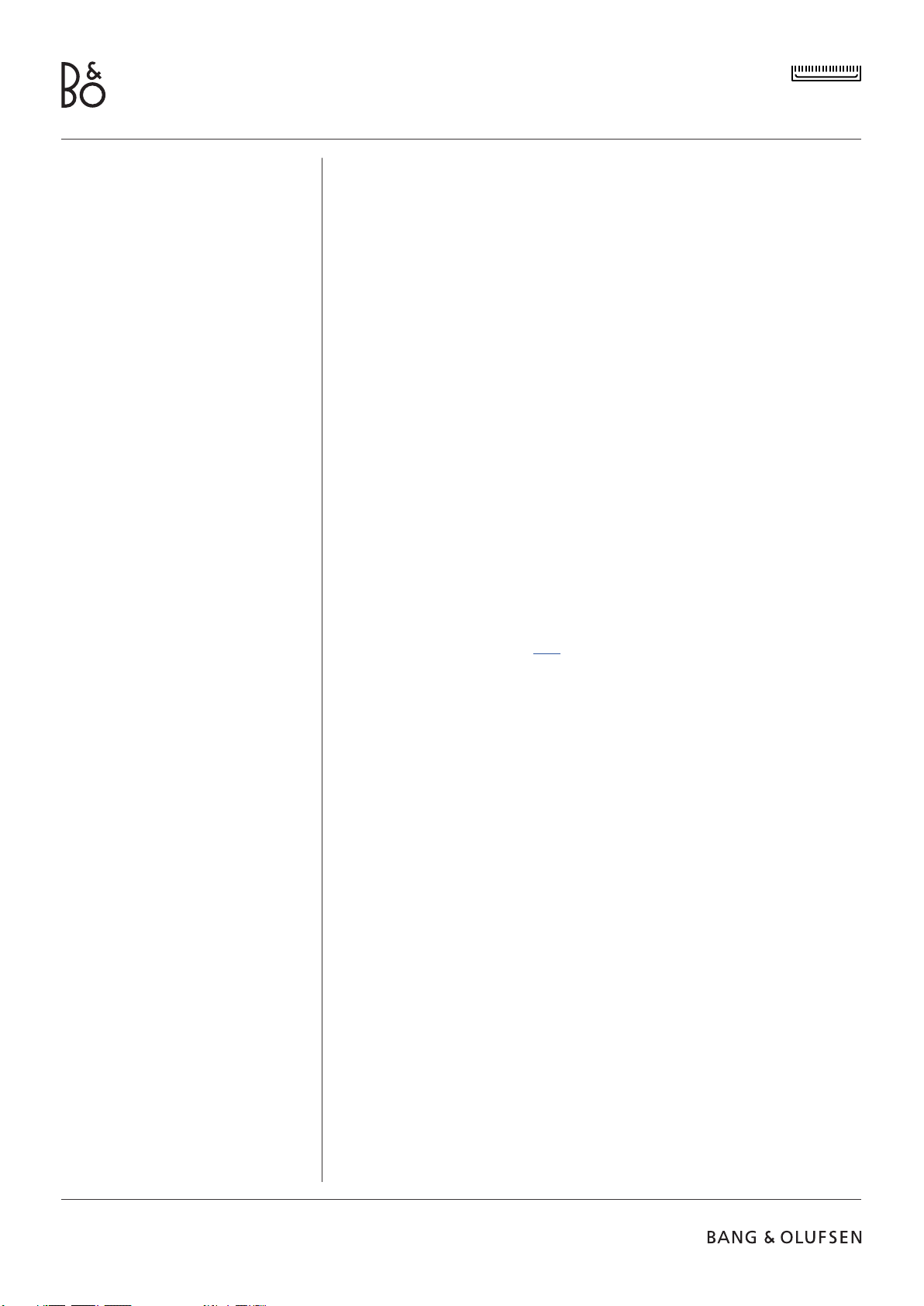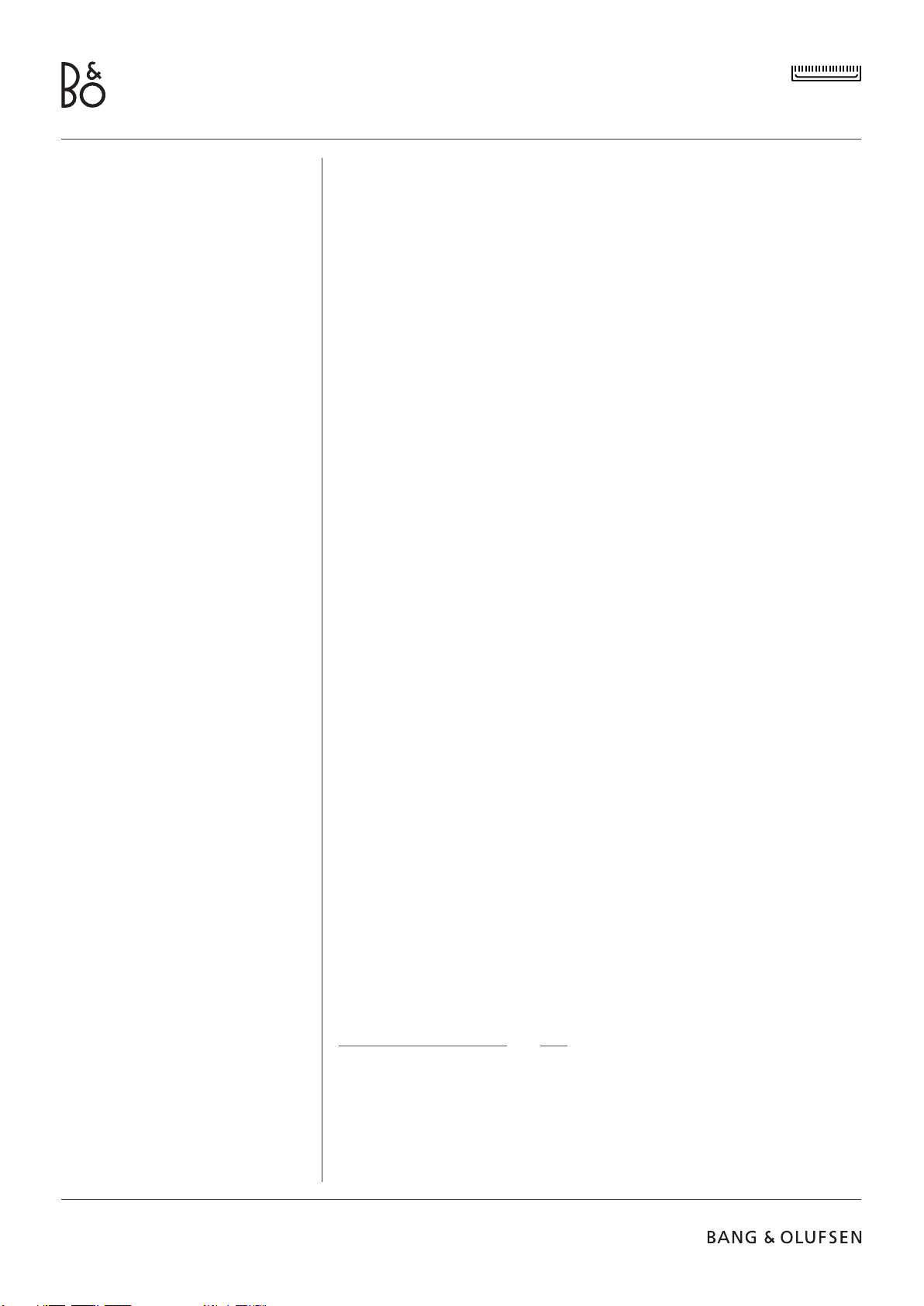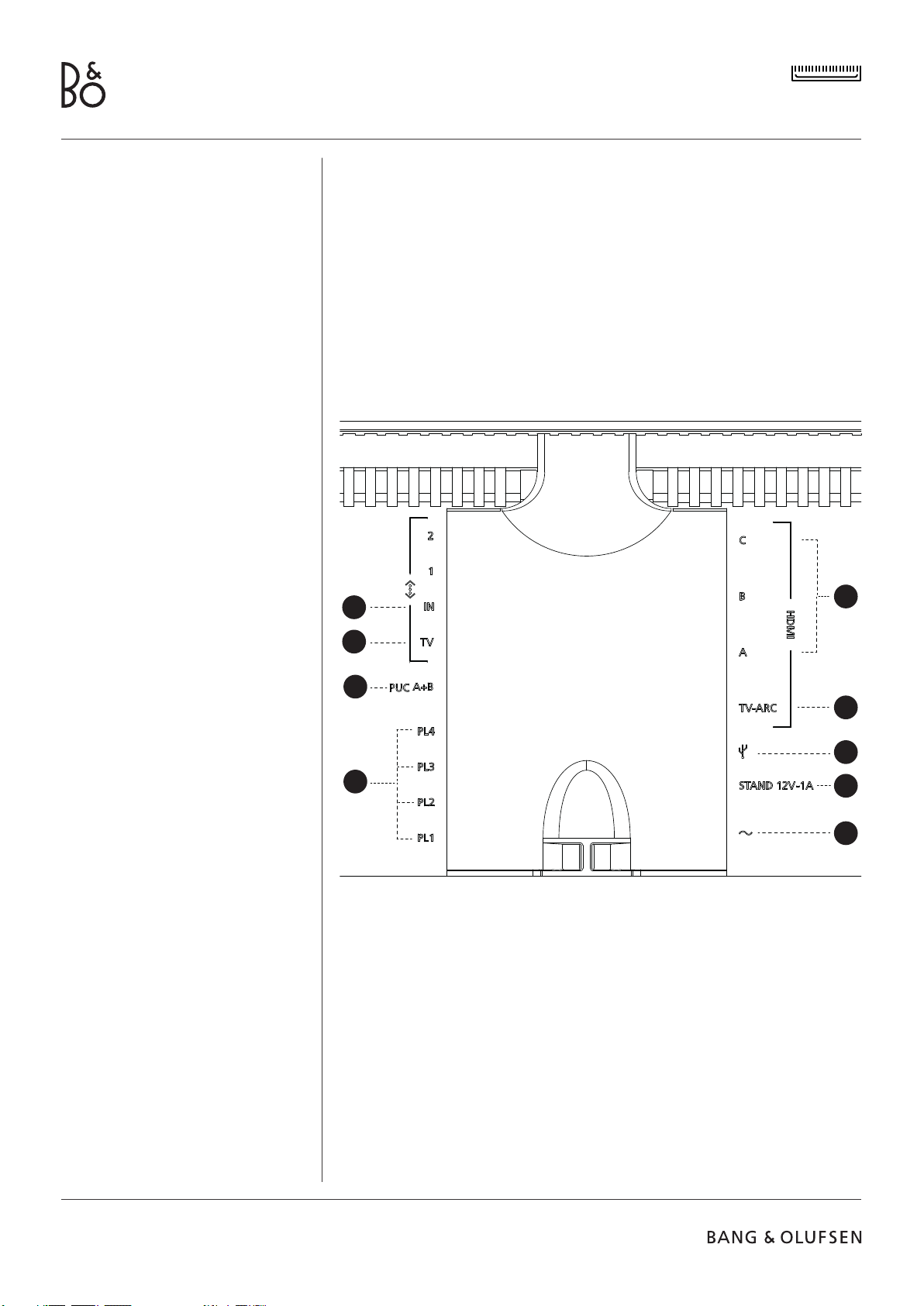BEOSOUND THEATRE
7
ENABLE BANG & OLUFSEN MODE (LG SCREENS ONLY)
If your setup includes an LG screen C-series, G-series and Z-series (newer than CX,
GX, ZX), please ensure that it is connected as described in the Beosound Theatre
assembly guide. Enabling the Bang & Olufsen Mode allows you to use the screen as
an integrated Bang & Olufsen experience. The Bang & Olufsen app will then know if
your Beosound Theatre is connected to a compatible LG screen. Simply follow the
instructions in the app for this step.
PAIR A BANG & OLUFSEN REMOTE
If you have a Beoremote One, Beoremote Halo, or a Beoremote Essence Remote,
you can use Bluetooth to pair them to your Beosound Theatre by following the
instructions in the app.
You can also manually prompt Bluetooth pairing on your Beosound Theatre by
long pressing on the Bluetooth icon on the top touch interface. Use your remote to
connect to your Beosound Theatre. Please refer to the respective remote’s user guide
for instructions on how to pair your remote.
CONNECT EXTERNAL SPEAKERS
The next step is connecting your external Bang & Olufsen and Wireless Powerlink
compatible speakers, if applicable. This can be done either through Powerlink (PL) or
Wireless Powerlink (WPL). See here for more details or follow the steps in the app to
connect and create a surround setup.
CALIBRATE YOUR MOTORISED SETUP
If your setup includes a motorised floor stand or wall bracket, you will be prompted
to calibrate the motorised movement. The app will prompt you to do the following:
1. Set the maximum side-to-side movement. This means you will set the total left
and right angles that your Beosound Theatre can turn without hitting another
object or wall.
2. You will then be asked to set the standby position for your Beosound Theatre.
CREATE YOUR FIRST LISTENING POSITION
Follow the steps in the app, also described in the assembly guide, to set up your first
Listening Position and tailor your listening experience.
ALLOW FOR AUTOMATIC UPDATES
After you set your Beosound Theatre up in the app, allow for automatic updates so
your product is always ready with the newest software and features.
In-App Initial Setup
Before your Beosound Theatre is ready
for everyday use, it requires some
initial in-app setup. These steps will
depend on your Beosound Theatre
setup:
1. Enable Bang & Olufsen mode
2. Pair a Bang & Olufsen remote
3. Connect external speakers
4. Calibrate your motorised setups
5. Create your first Listening Position
6. Allow for automatic updates