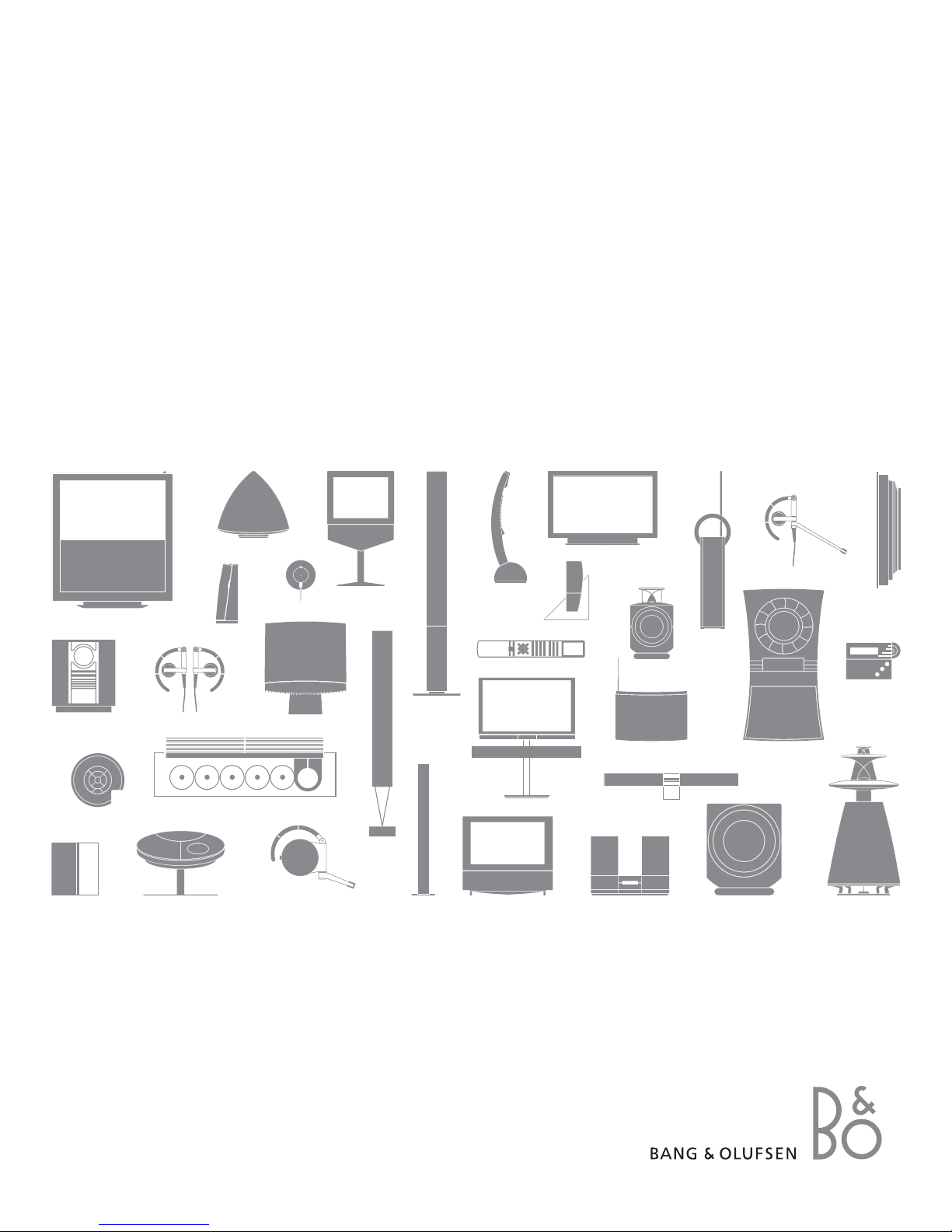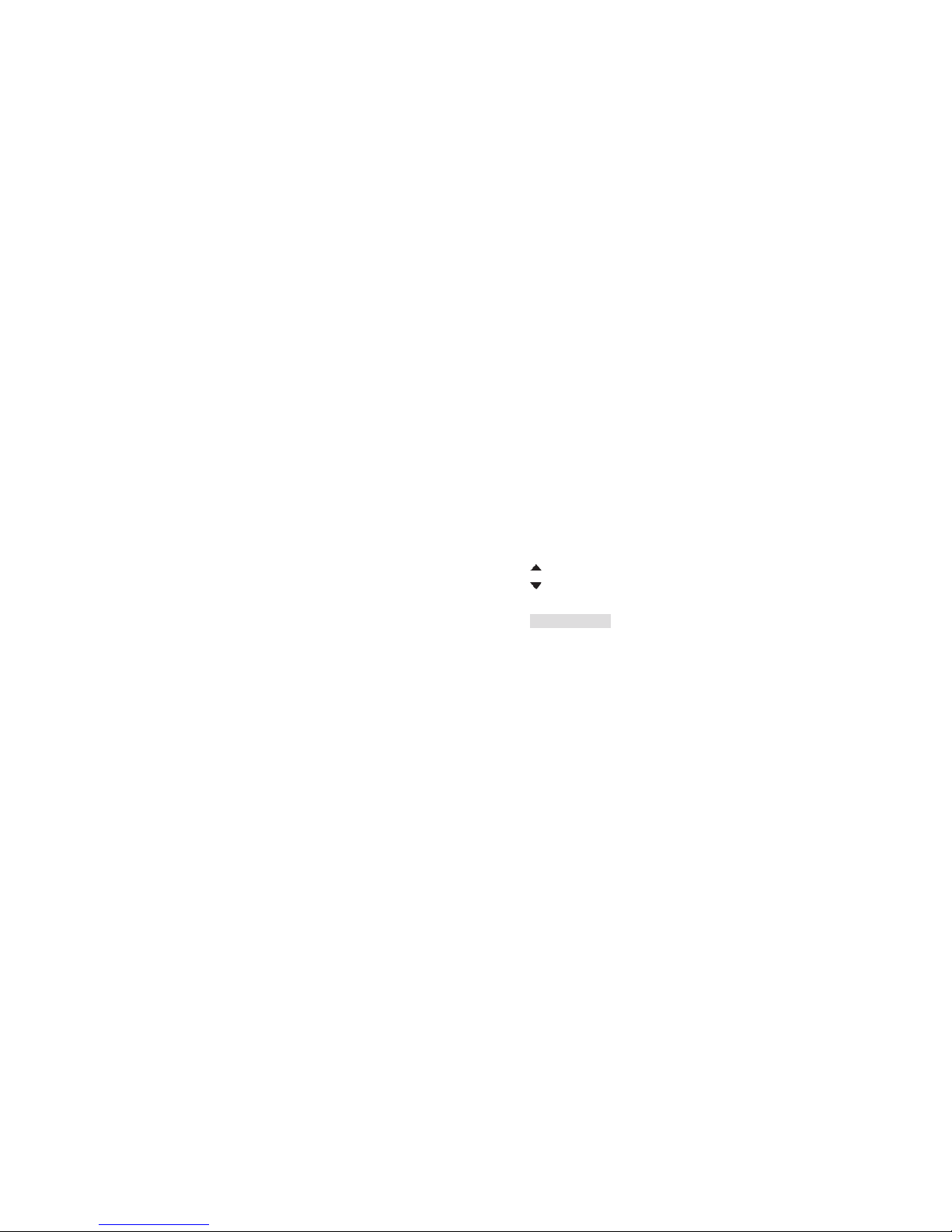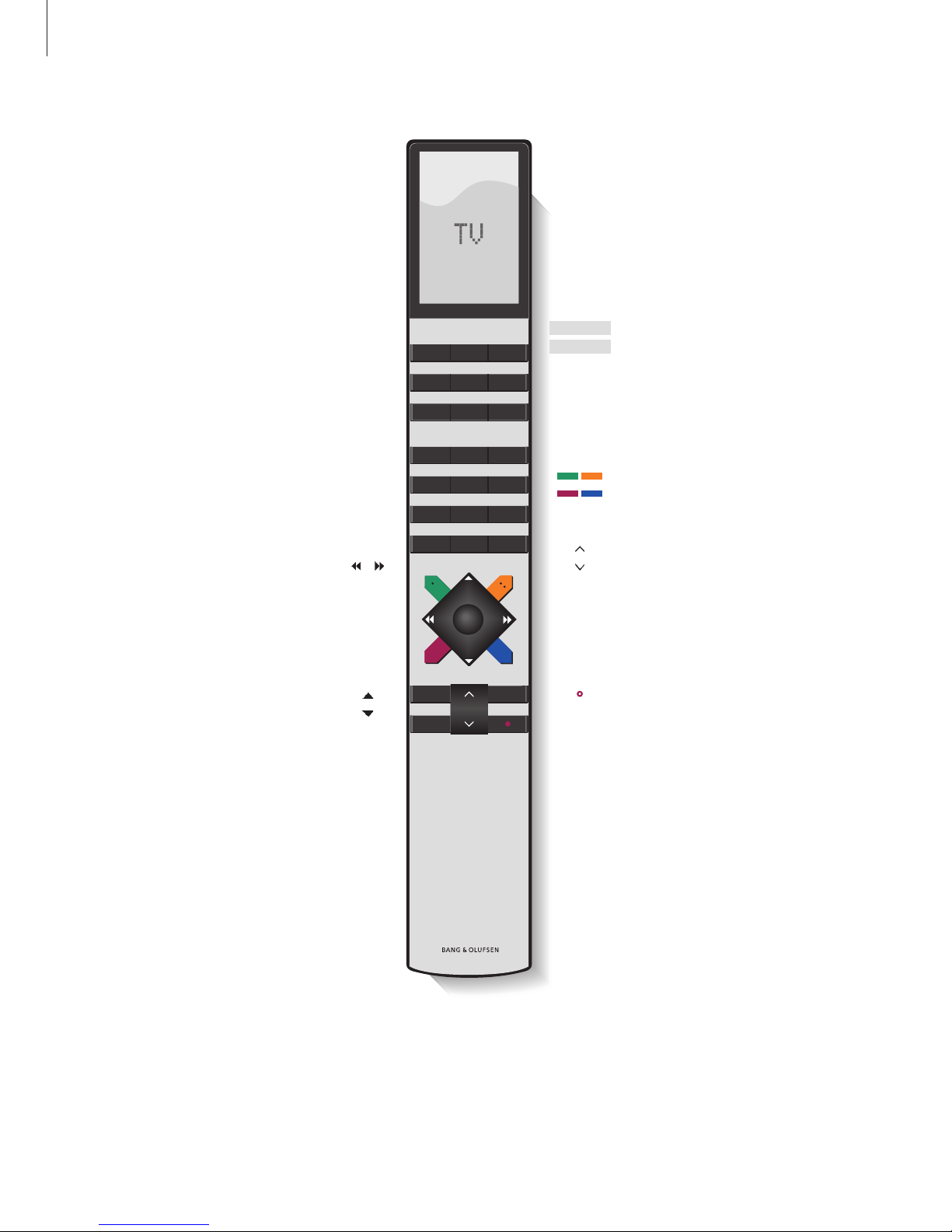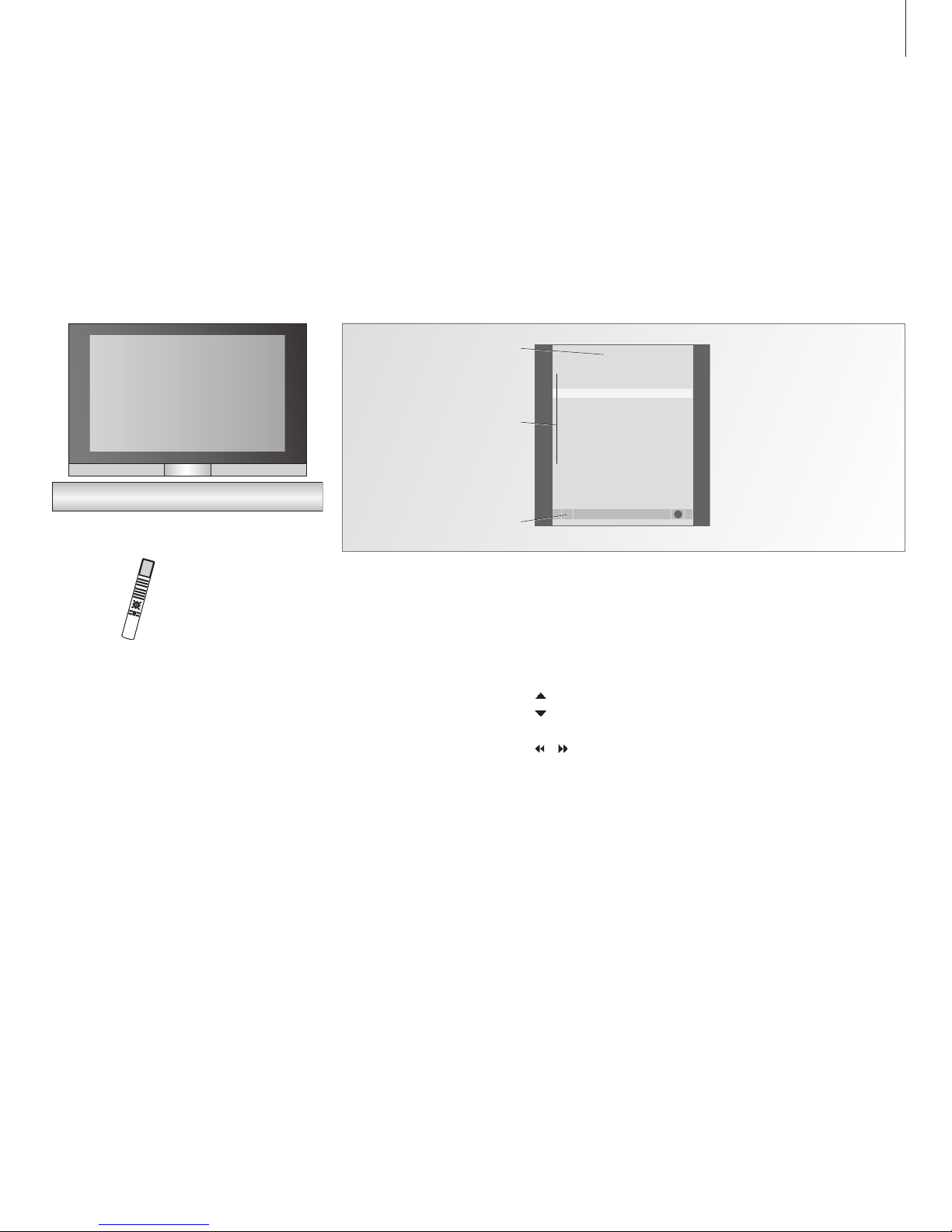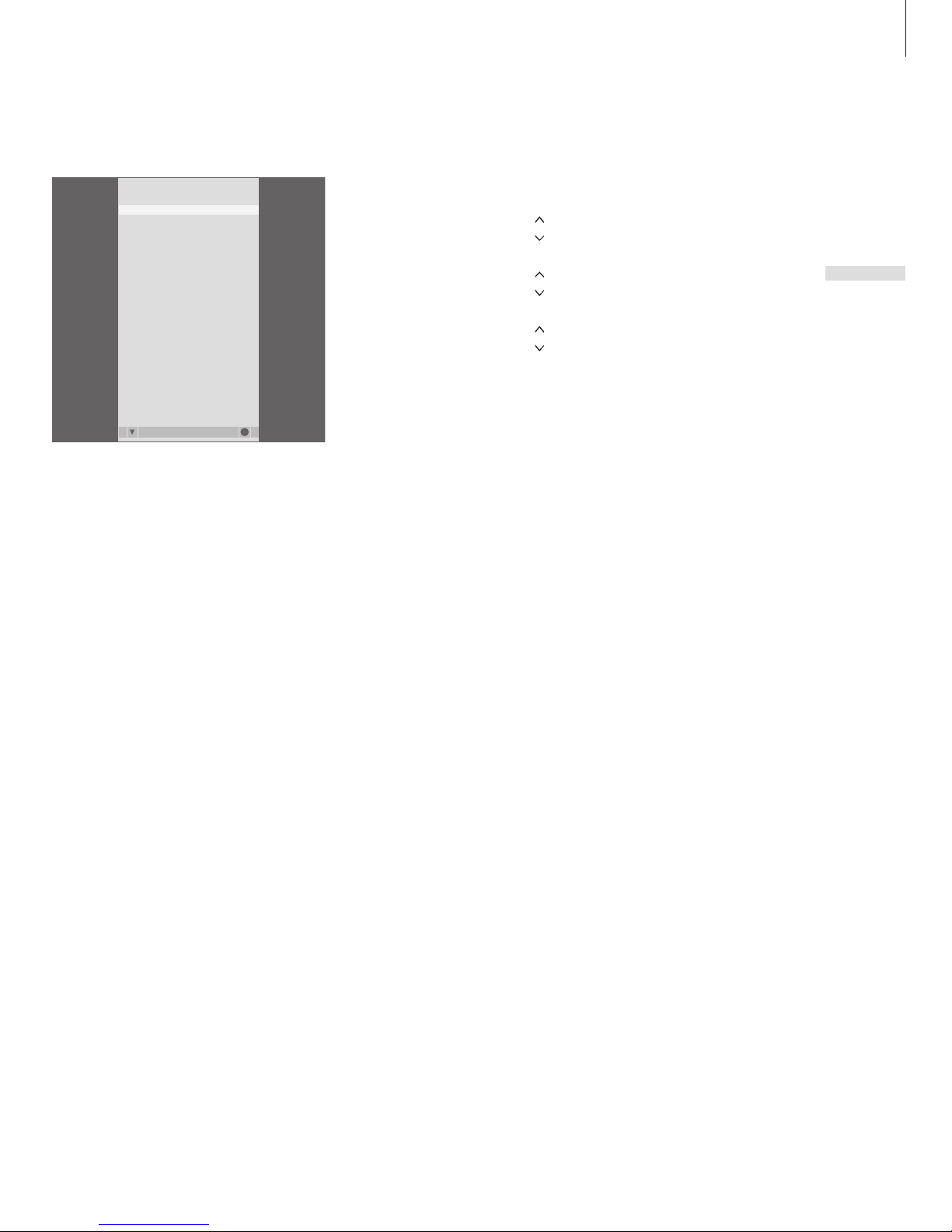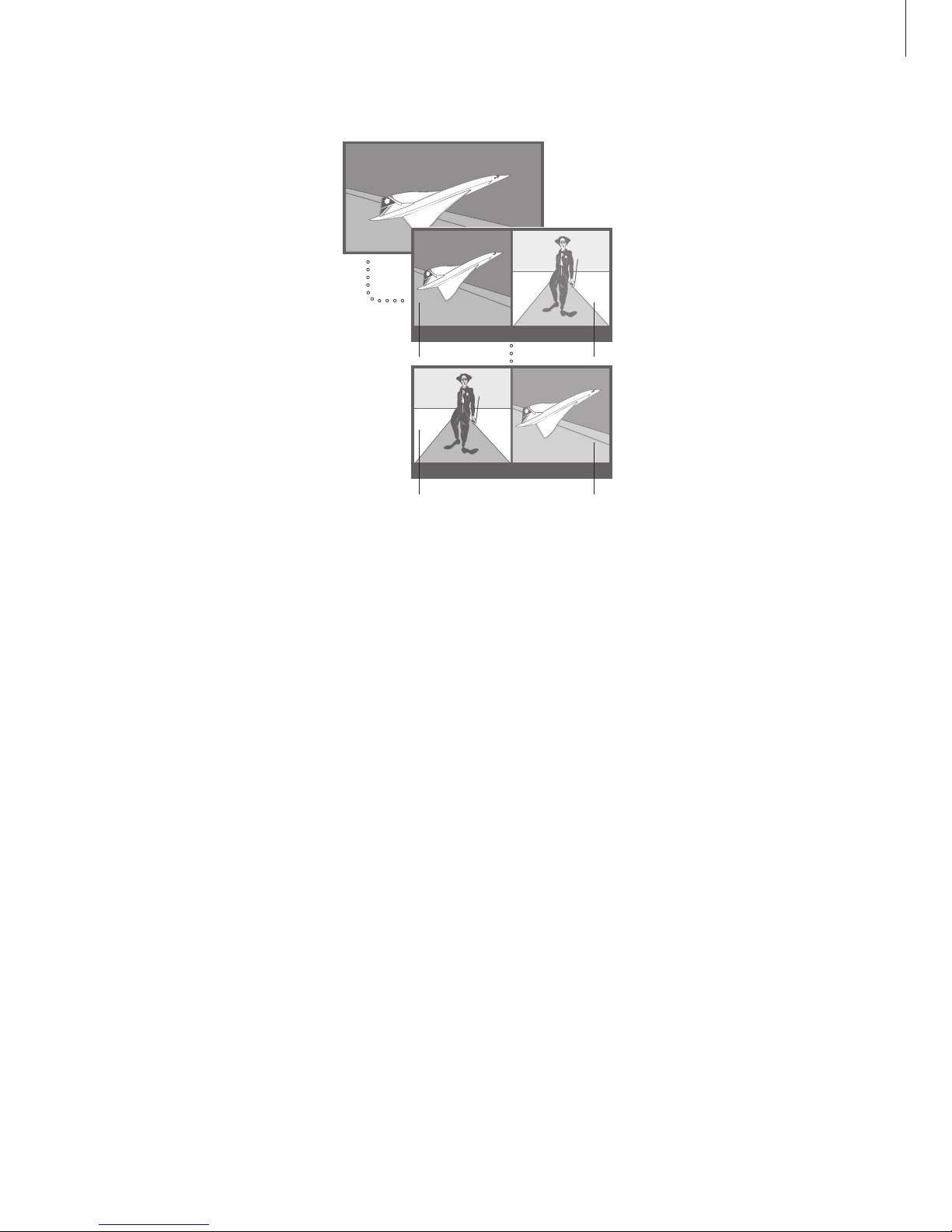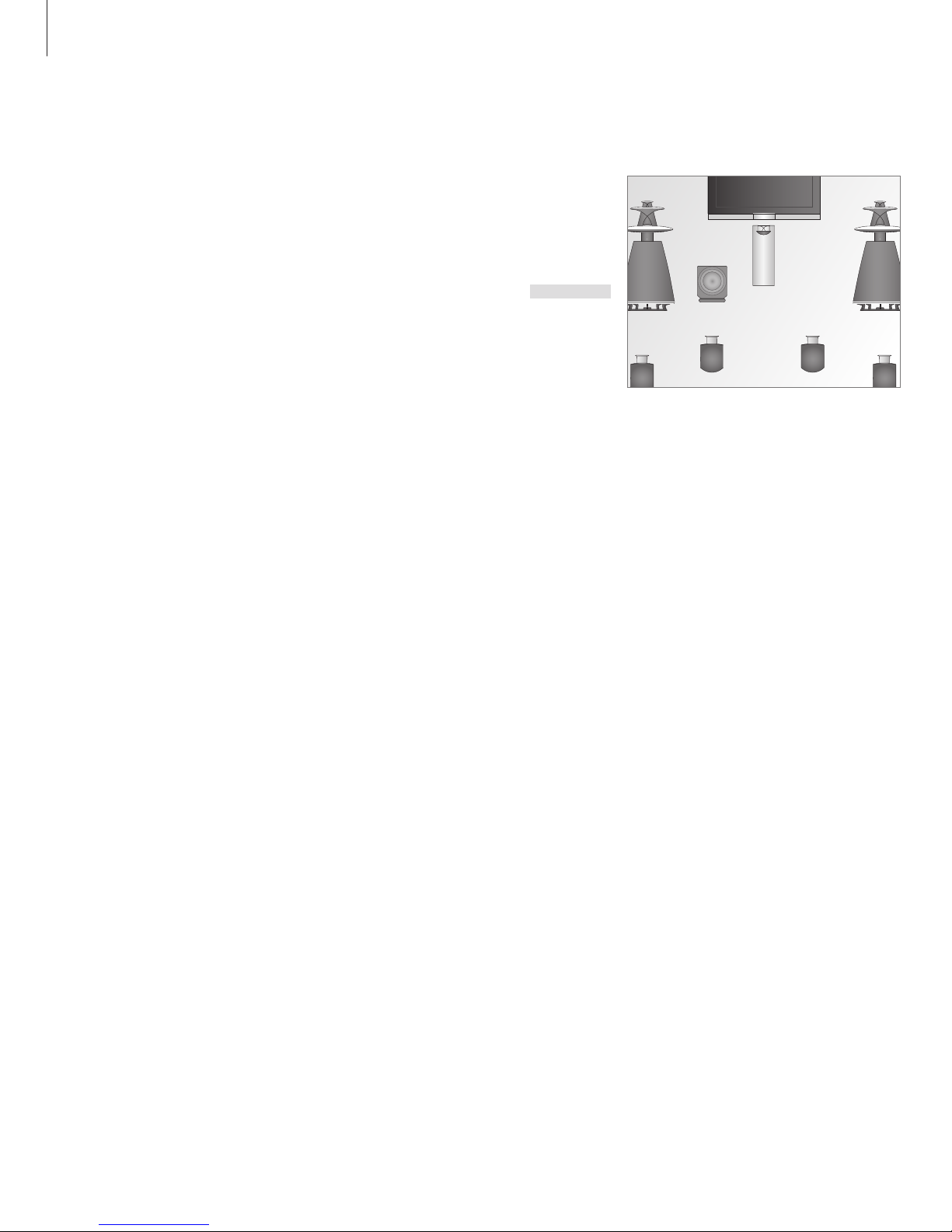See two sources at the same time
Your Beo4 remote control gives you
access to a dual-screen function for
viewing two video sources at the
same time. For example, you can
view video playback and a TV
programme at the same time,
provided that the selected sources
are available in your television.
While watching a programme or
recording, you can divide the screen
between the current programme or
recording (picture A in the second
illustration) and a new programme or
recording (picture B). You can also
swap the two pictures at any time.
Volume adjustment with Beo4 always
affects picture A, while other Beo4
operations, such as selecting
channels, affect picture B. Choosing
a new source cancels dual-screen
viewing.
To view a source registered in the CONNECTIONS
menu as V.AUX, such as a set-top box, press LIST
repeatedly until P-V.AUX* is shown in the Beo4
display instead.
You can view two HDMI sources at the same time,
but only if one of the sources is connected to
either the HDMI A or HDMI B socket, and the
other source is connected to either the HDMI C or
HDMI D socket. For further information about the
HDMI sockets, refer to the chapter ‘Connection
panels’ on page 20 in the Reference book.
While watching, for example, TV …
> Press LIST repeatedly to display P-AND-P on
Beo4.
> Press, for example, V MEM to select the source
to view on the right side of the screen (B).
> Press 0 to swap the left picture and right
picture.
To leave the dual-screen function …
> Press a source ,for example TV, to leave the
function and return to normal viewing of the
chosen source.
When the television is in dual mode the number 0
is used for changing the picture, therefore it
cannot be used for, for example, selecting
channels.